- Windows
- Windows 10
- 03 February 2025 at 09:13 UTC
-

If you're a geek at heart, you may find yourself opening multiple Windows file explorer windows on Windows 10.
Instead of opening multiple separate windows, you can use an alternative file explorer on Windows 10 that lets you open multiple folders in tabs.
This way, you'll have a single file explorer window, but the contents of each desired folder will be accessible via a single tab (just like you would with web pages on a modern web browser).
- Files application overview
- Download the Files application
- Install the Files application
- Using Files file explorer
1. Files application overview
On Windows 10, file explorer looks like this.
While there is a quick access to quickly jump to current folders or folders you add to it, it does not support opening multiple folders in tabs.
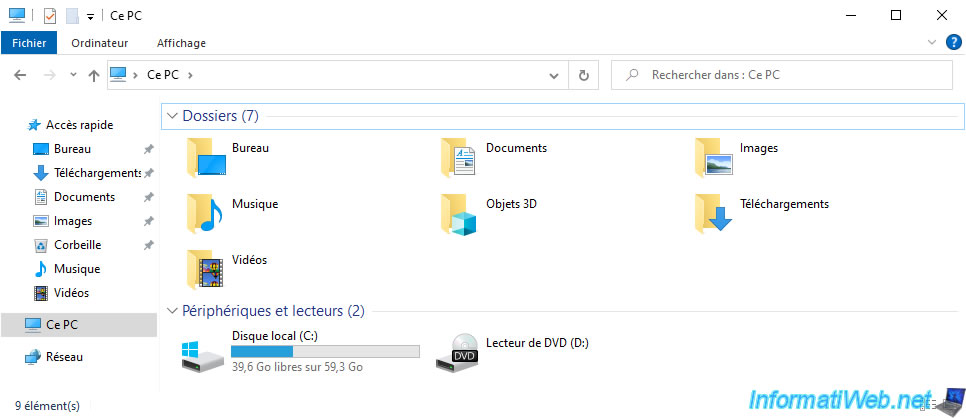
To solve this problem, there is an application called "Files" which you can download for free from its official website.
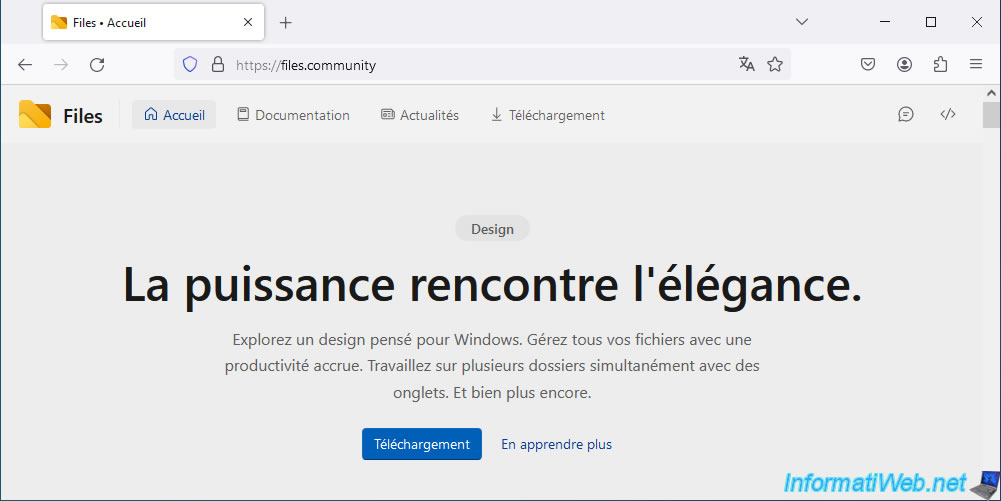
This is what this file explorer looks like.
As you can see, you will be able to easily access the contents of several folders via a tab system.
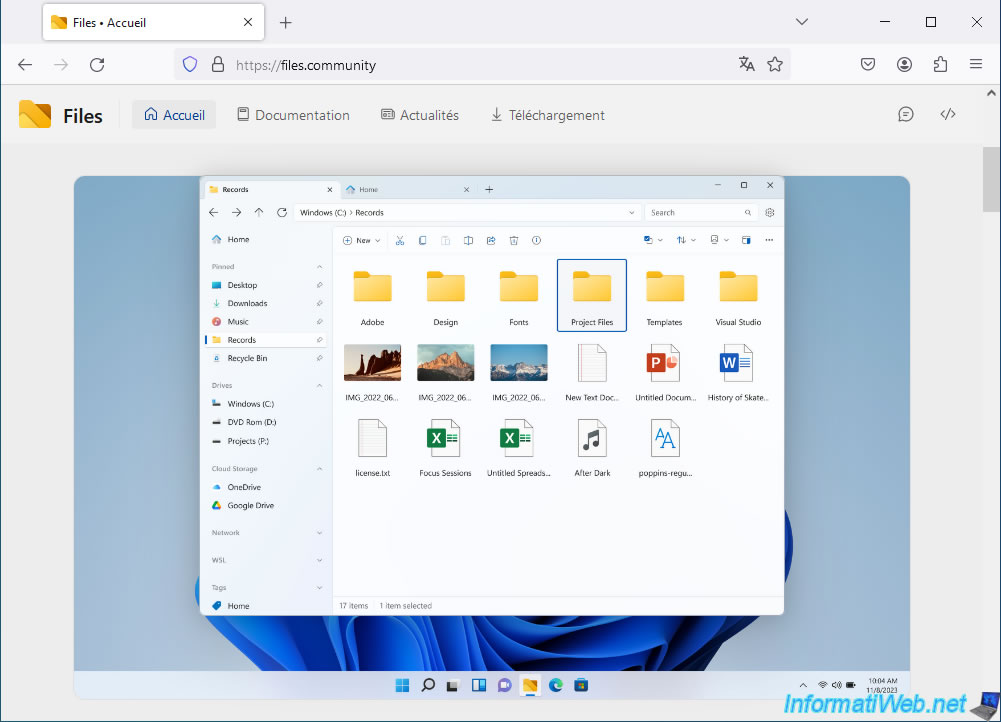
2. Download the Files application
To download the "Files" application, go to the "Download" section of the official Files website.
As you can see, it is possible to:
- buy "Files" on the Microsoft Store (formerly Windows Store) if you want to support these developers.
- download the installer of this application "Files" for free via the "classic installer" link at the bottom of the page.
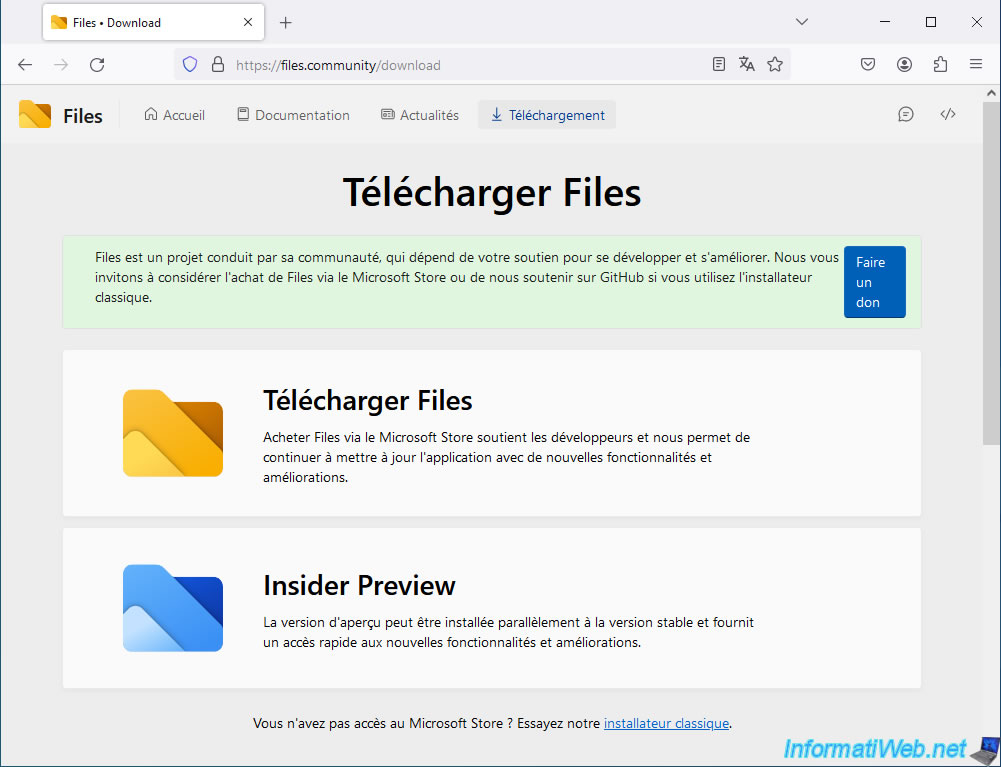
If you click on "Download Files", the "Files App" application will appear in the Microsoft Store.
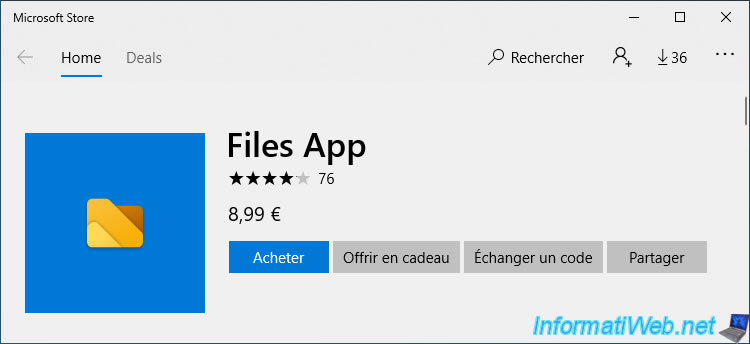
If you click on the "classic installer" link at the bottom of the page, you will get the official and free installer "Files.Stable.exe".
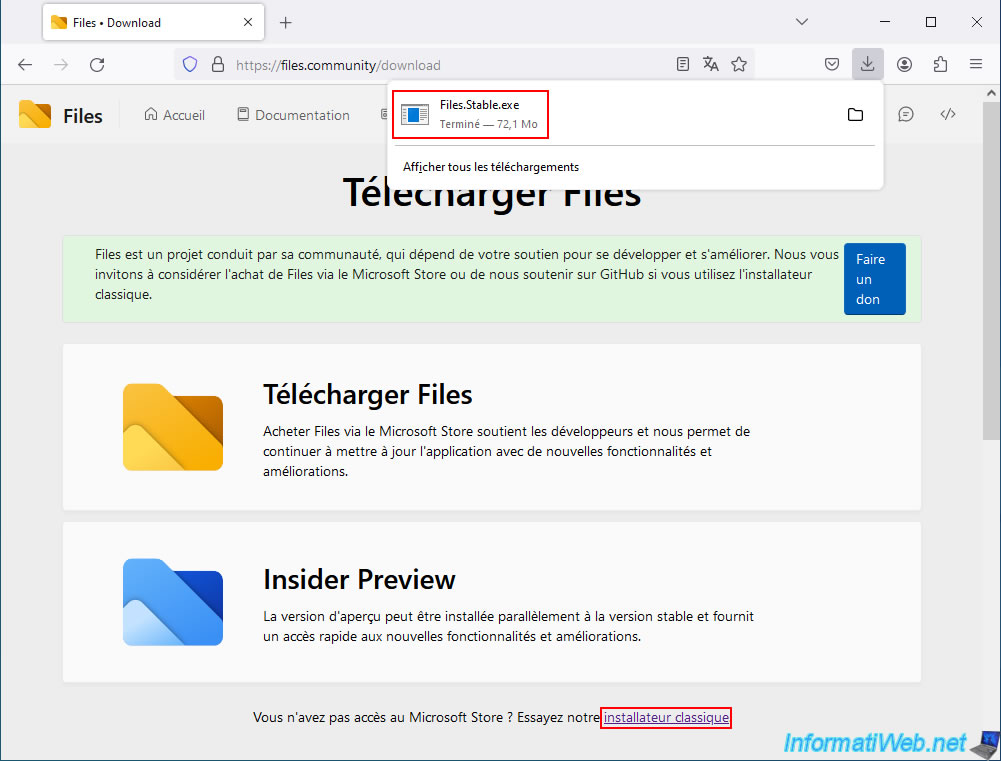
3. Install the Files application
To install the "Files" application using the downloaded installer, simply launch the downloaded file and click the "Install" button.
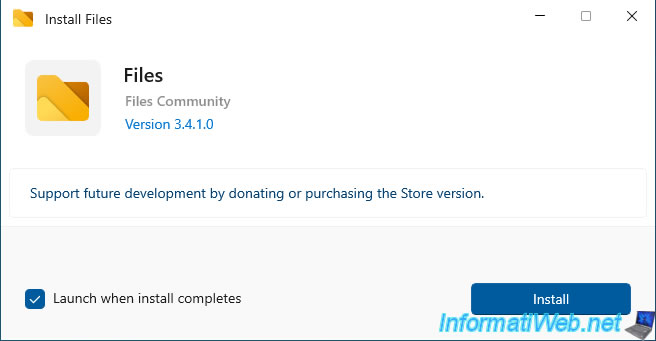
Please wait while "Files" is installed.
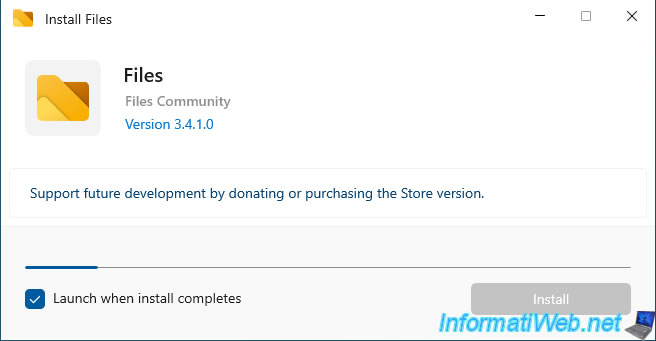
Once the "Files" application is installed, click on the "Launch" button.
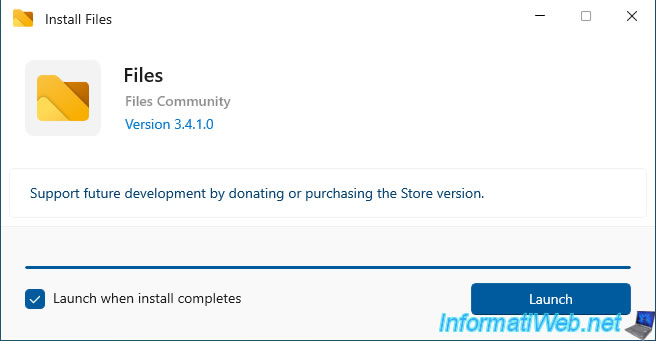
4. Using Files file explorer
To open this "Files" file explorer, simply launch the "Files" application available in the Windows 10 start menu.
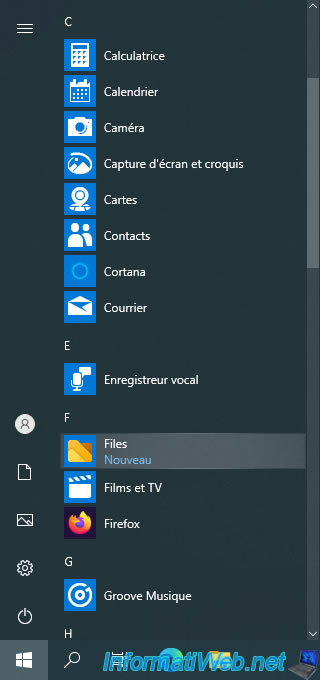
Once the "Files" application is launched, you will see this.
As you can see, by default, we find almost the same elements as in the Windows file explorer with:
- the home page that corresponds to the "This PC" element with the list of partitions and quick access to the user's personal folders (Documents, Images, Downloads, ...).
- the search box at the top right.
- the pinned folders on the left (which corresponds to the "Quick Access" section on Windows 10).
- and more.
To add a new tab to this file explorer, simply click on the "+" icon (to the right of the 1st tab) as you would in a simple web browser.
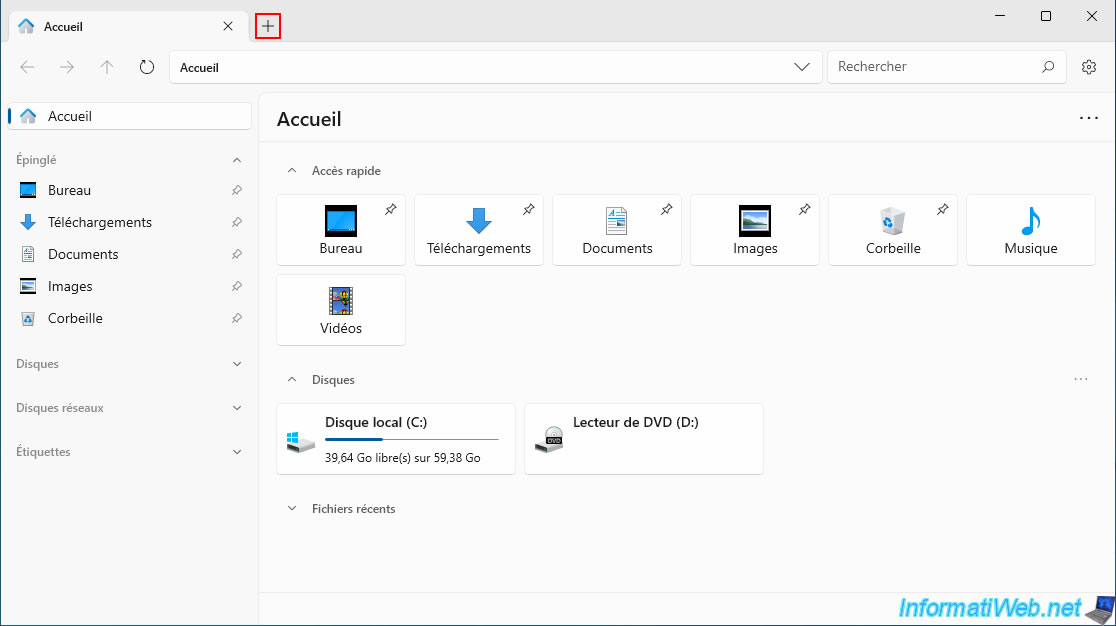
A new tab appears and you can navigate to another folder without losing quick access to the folder previously opened in the other tab.
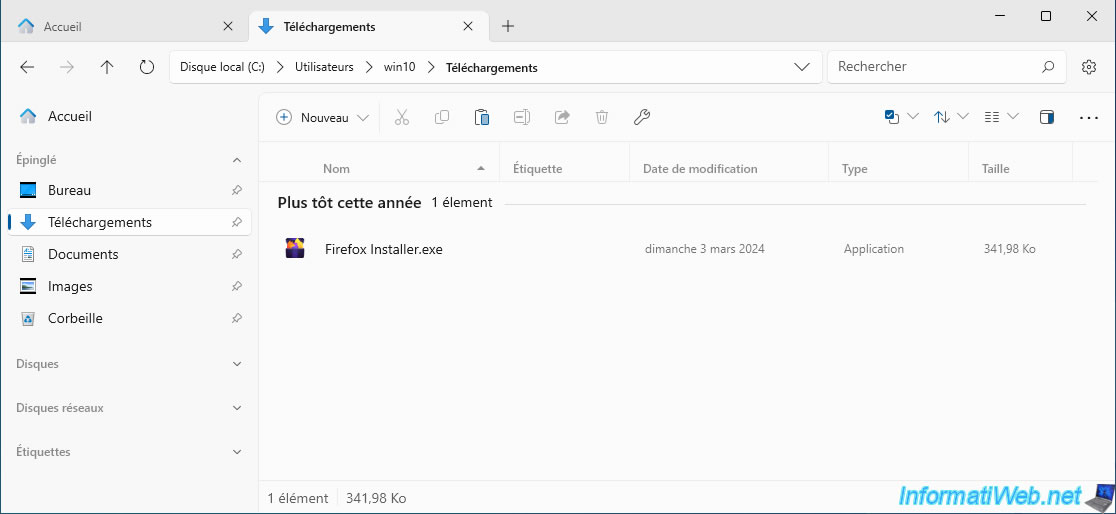
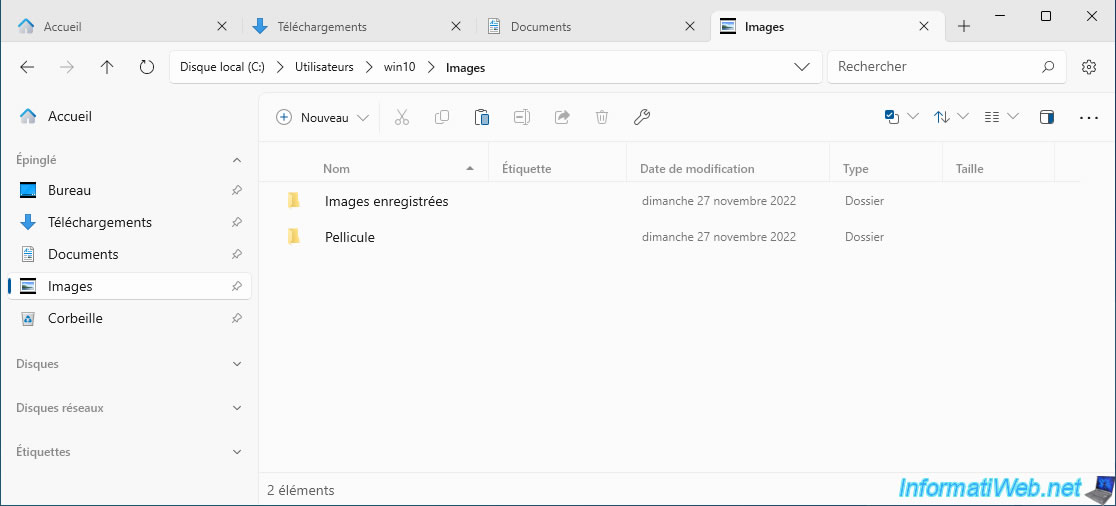
Share this tutorial
To see also
-

Windows 7/10/2023
Windows 10 - Connect to a Wifi network
-

Windows 4/24/2025
Windows 10 - Organize start menu icons
-

Windows 4/14/2025
Windows 11 / 10 / 8.1 / 8 - Upgrade a storage space (software RAID)
-

Windows 7/29/2014
Windows Vista to 11 - Partitioning your hard drive
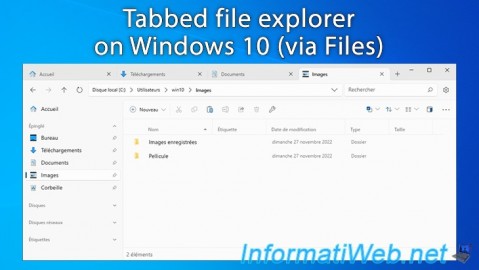
You must be logged in to post a comment