- Windows
- Windows 8 / 8.1
- 03 May 2021 at 08:54 UTC
-

Before upgrading to Windows 8 (not recommended) or 8.1 (preferred), it's essential to check if your PC is compatible with these versions of Windows.
- Use the Windows 8 or 8.1 upgrade assistant
- Check the compatibility of your laptop with Windows 8 or 8.1
- Check the compatibility of your desktop computer with Windows 8 or 8.1
1. Use the Windows 8 or 8.1 upgrade assistant
To quickly check the compatibility of your computer with Windows 8 or Windows 8.1, you can use :
- Windows 8 upgrade assistant, whose file is : Windows8-UpgradeAssistant.exe
- Windows 8.1 upgrade assistant, whose file is : OSGS14-WindowsUpgradeAssistant-32bitand64bit-ClientSKU-4141411.exe
Once the Windows 8 or 8.1 upgrade assistant is downloaded, launch it and this assistant will check your apps and devices.

If you are using version 8.1 of this wizard, the results will be displayed here.
But if you are using version 8 of the wizard, then this window will be empty and the results will be displayed in Internet Explorer.
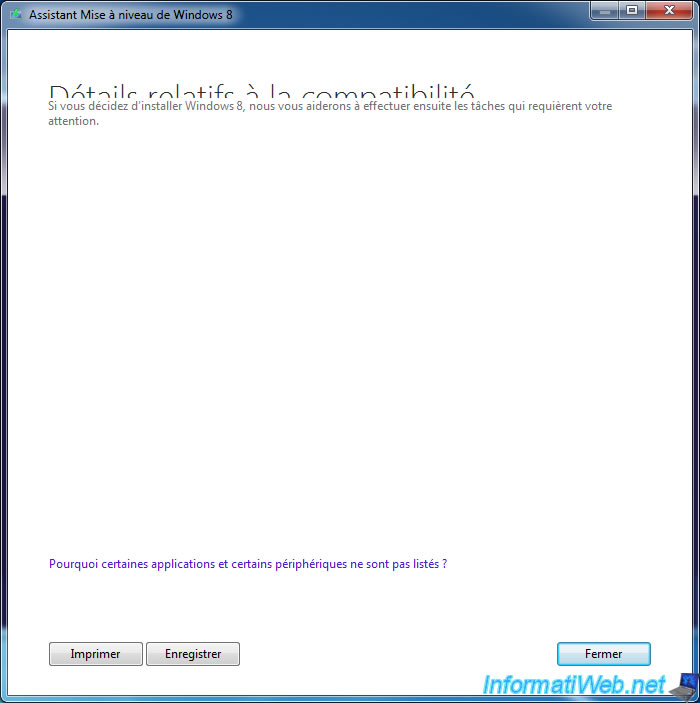
With version 8 of the assistant, an Internet Explorer window will be displayed.
Click "View Compatibility Details" to view all compatibility information.
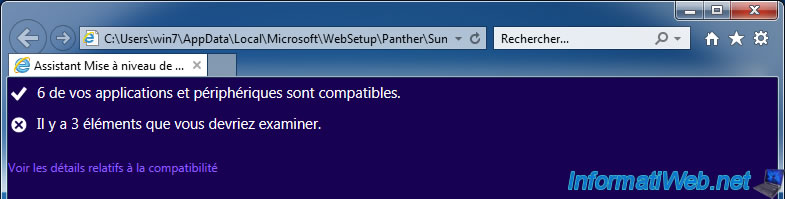
In the information to be examined, you will find in particular the following :
- Install an application to play DVDs.
However, VLC which is free will be sufficient. - Secure Boot is not compatible with your PC.
If this information appears, check in your computer's BIOS whether this option is available or not.
Hopefully, it just isn't activated. In addition, you can very well install Windows 8 or 8.1 in LEGACY mode (therefore not EFI) without any problem.
Secure Boot is useful for security reasons, but not required. - Your screen resolution is not compatible with the docking feature.
This is not mandatory, it's simply an information.
Below, you will see which component of your computer is compatible.
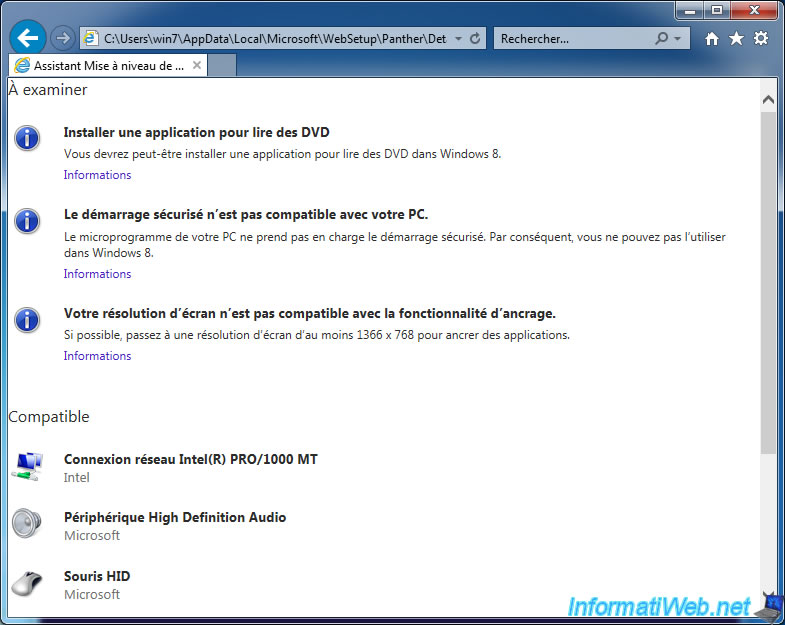
Now, close the wizard.
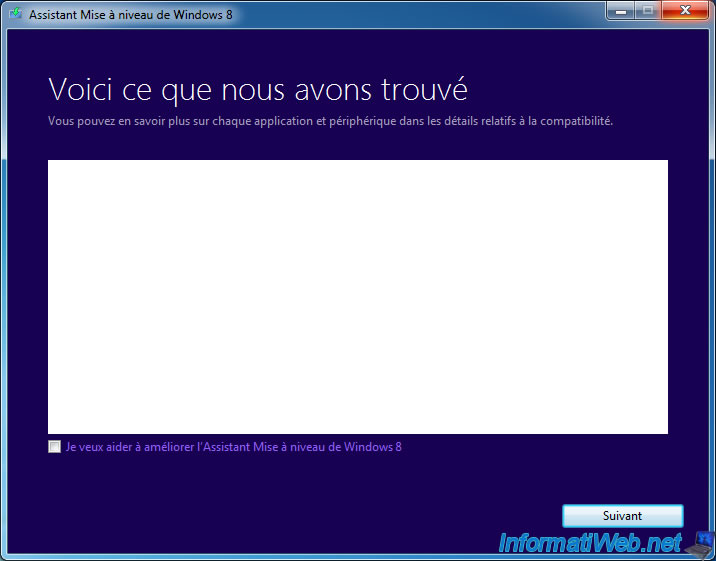
Confirm by clicking on Yes.

2. Check the compatibility of your laptop with Windows 8 or 8.1
To check if your laptop is compatible with Windows 8 or 8.1, go to its manufacturer's website and specify its model.
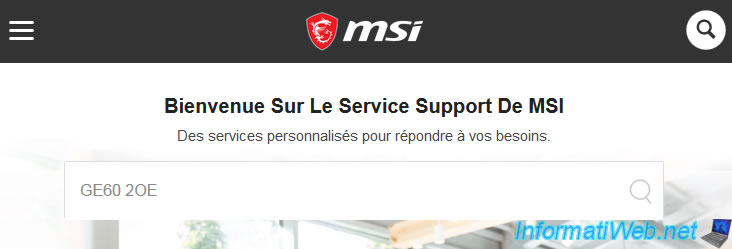
Click on "All", then on your laptop PC.
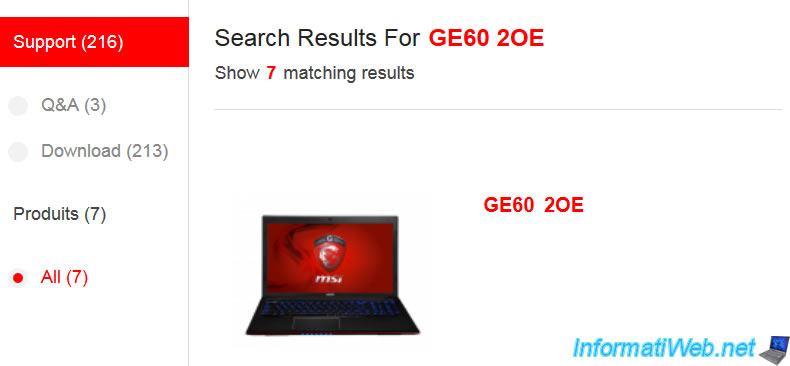
Then, in the "Drivers" tab, check if Win8 or Win8.1 is in the list.
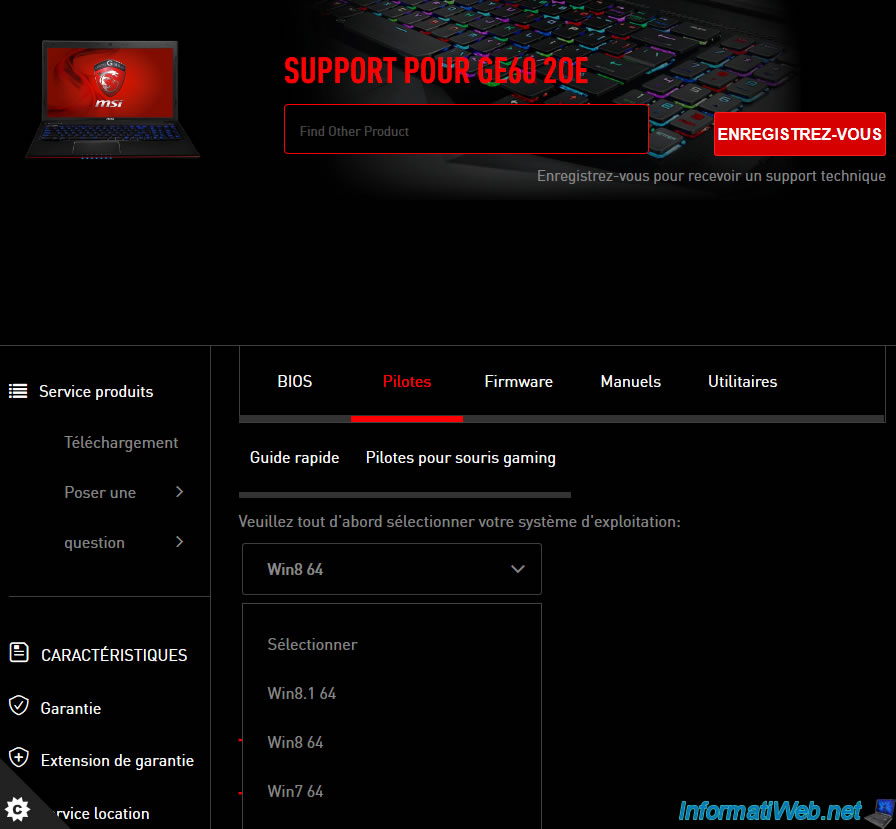
If all the drivers are available, your PC will be compatible with this new version of Windows.
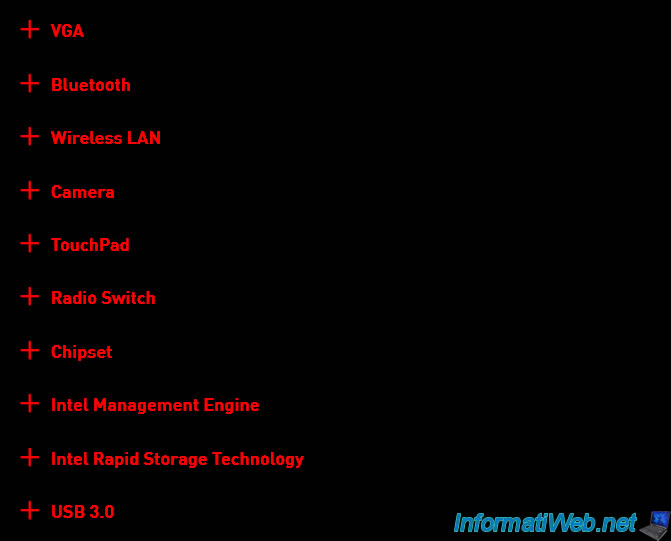
3. Check the compatibility of your desktop computer with Windows 8 or 8.1
If you have a desktop computer and you don't know the model of your components, refer to our tutorial : Knowing your hardware
Then, once you find the brand and model of your motherboard, graphics card, and any other devices (network cards, for example) that you have added to your computer, go to each manufacturer's site to try to find the drivers there.
For example, in our case we have :
- a motherboard : ASUS Z97-Pro(Wi-Fi ac)
- a graphics card : Asus GTX750TI-OC-2GD5
For the ASUS motherboard, we go to the Asus support and we are looking for our model "z97-pro Wi-Fi".
Then, we click on the correct result : Z97-PRO (Wi-Fi ac).
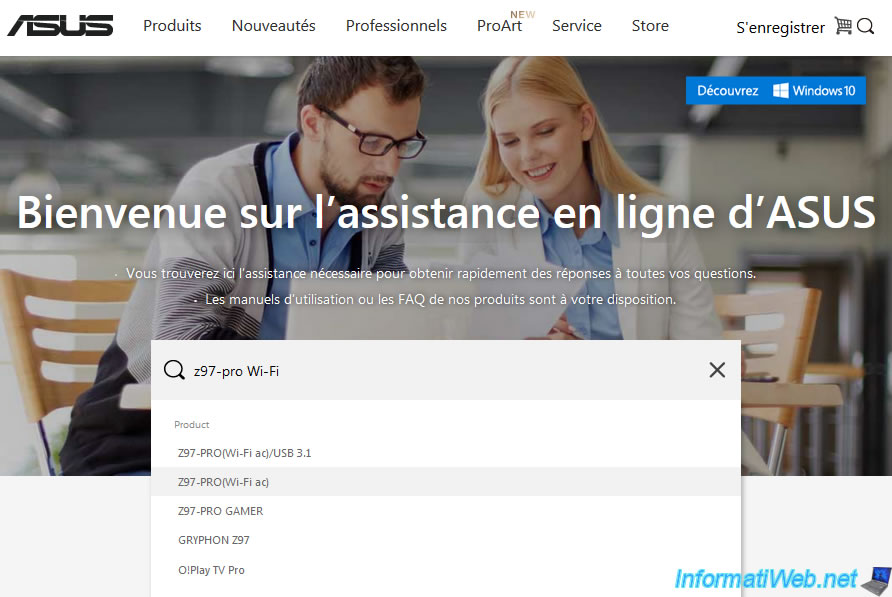
We go to the "Drivers and tools" tab.
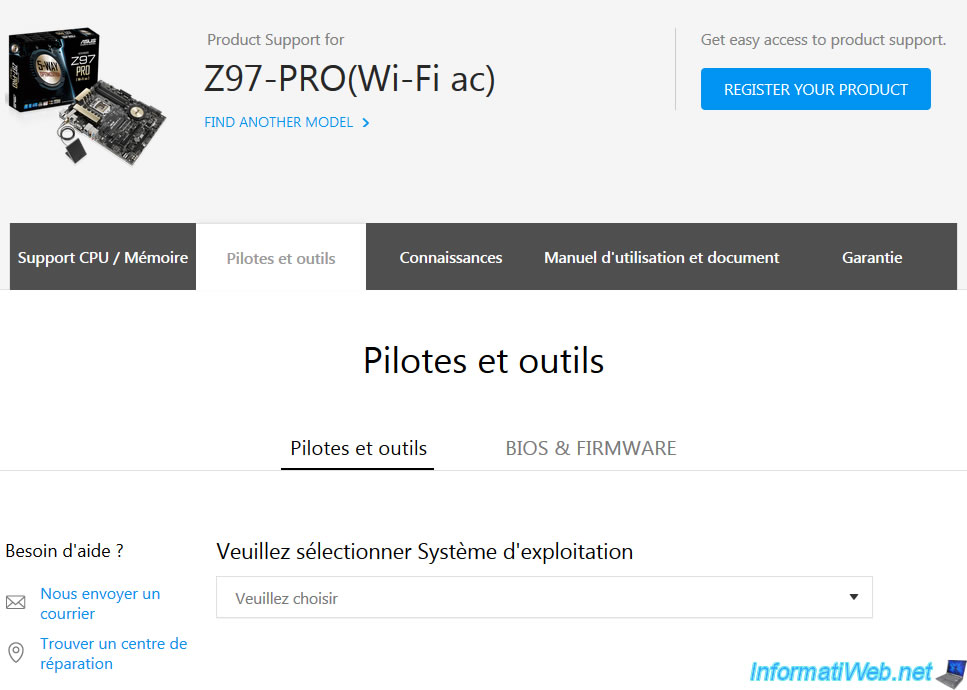
And we check if the desired Windows version is in the list.
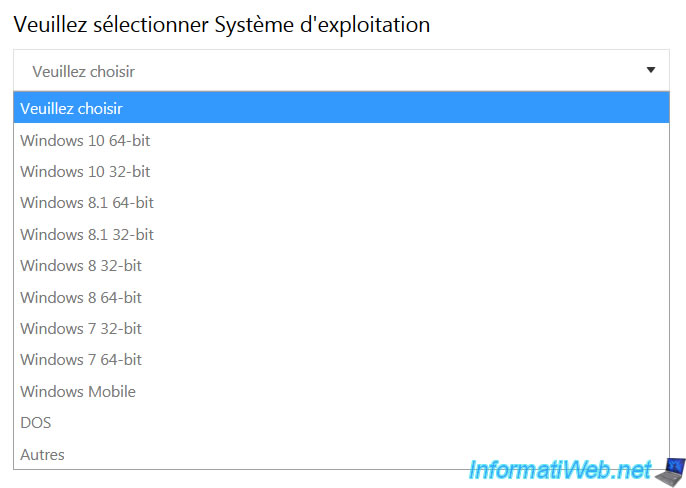
Warning : it's important to check that all the required drivers are present.
Indeed, this is not always the case.

For the graphics card, you have the choice between the manufacturer's website (in our case : Asus) or that of NVIDIA (in our case) or AMD depending on the chipset used on your graphics card.
Your best is to go to NVIDIA or AMD to get the latest driver for your graphics card.
At NVIDIA, select :
- the model of your graphics card : in our case, a GTX 750 Ti
- the desired Windows version : in our case, Windows 8.1 64-bit
- desired language : French
Then, click on Search.

If NVIDIA offers you a driver, your graphics card is compatible with this new version of Windows.
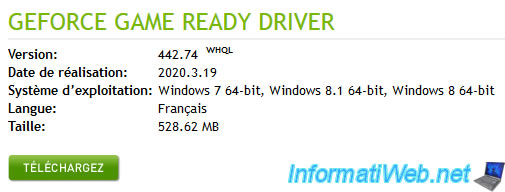
Share this tutorial
To see also
-
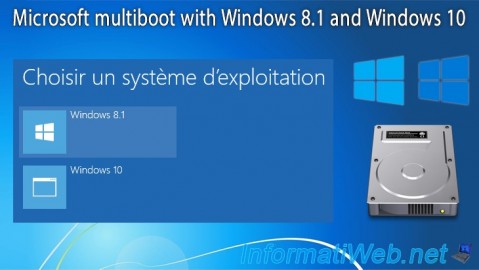
MultiBoot 4/8/2024
Microsoft multiboot with Windows 8.1 and Windows 10
-

Windows 3/24/2025
Windows 11 / 10 / 8.1 / 8 - Repair a two-way mirror storage space (software RAID 1)
-

Windows 4/4/2013
Windows 8 - Start in safe mode
-

Windows 9/2/2016
Windows 8.1 - Repair Windows installation by the upgrade process

You must be logged in to post a comment