- Windows
- Windows 8 / 8.1
- 04 April 2013 at 14:11 UTC
-

If you have already tried to press the F8 key during startup of Windows 8, you may have noticed that this feature had disappeared. The reason is simple : « When you're on a Windows 8 PC, you will not have enough time to hit the keys like F2 and F8, or to read a message like Press F2 for Setup » says Chris Clark, the « user experience » for Windows 8 program manager. « For the first time in decades, you will not be able to interrupt the boot ».
It's nevertheless possible to force Windows startup in Safe Mode or run in case of crash.
1. Restart Windows in Safe Mode
To restart Windows in Safe Mode, go to the bottom right corner and click "Settings".

Click "Modify PC settings".

The "Settings" application of the Metro interface (renamed : Windows 8 touch interface) starts.
![]()
Go to the "General" tab and then scroll all the way down. In the "Advanced Start", click "Restart Now".
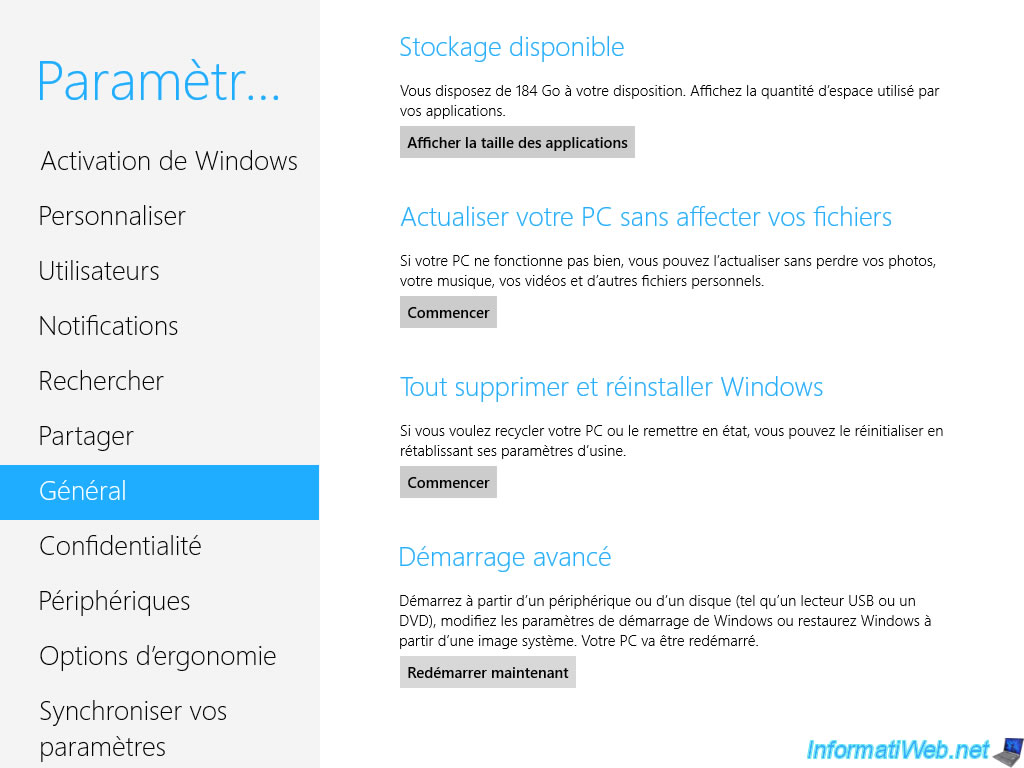
Your computer will restart.

Can you show this menu : "Continue", "Troubleshooting" and "Shutdown your PC".
Click on "Troubleshooting".
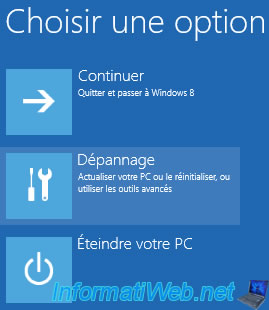
Then, click on "Advanced Options".

Then, click "Settings".

Click the "Restart" button.

The menu that was previously displayed via F8 appears. Press a key from 4 to 6 depending on the mode desired without failure.

Windows will then boot into Safe Mode.

Once you restart your computer, it will automatically restart in normal mode.
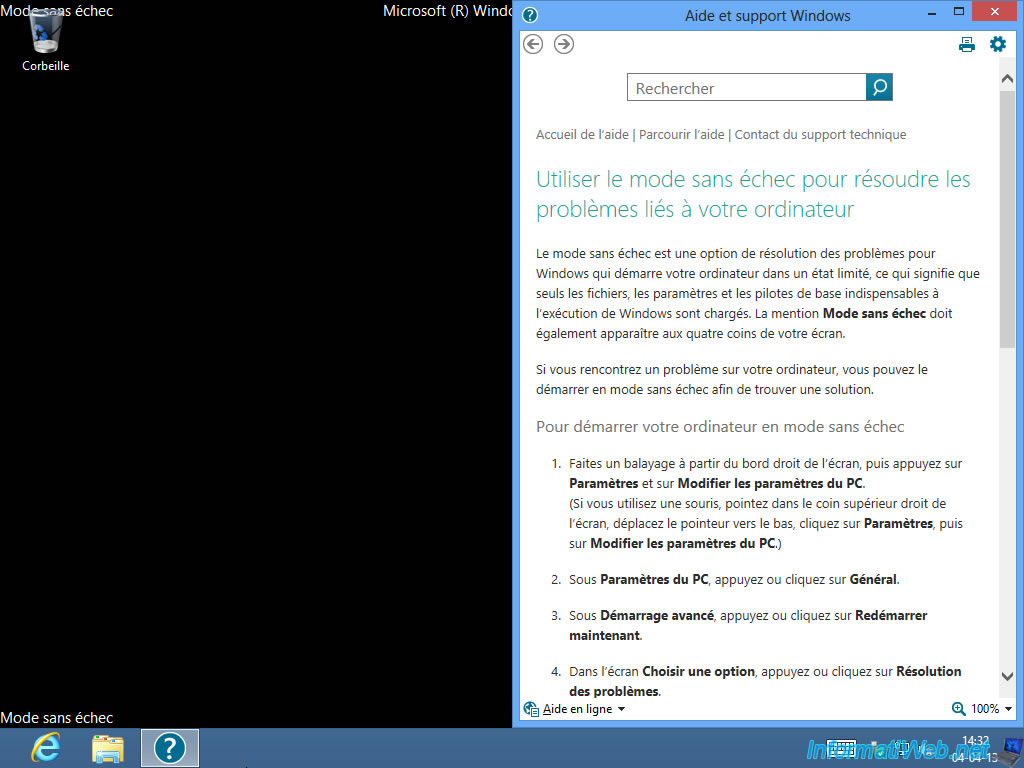
2. Automatically start in Safe Mode (at each boot)
To force Windows to start every time in Safe Mode, we will use the "msconfig" utility built in Windows since Win. XP.
To start, you either press the "Windows" and "R" keys on the keyboard, or go to the Metro interface and typing its name (search opens automatically).

The "System Configuration" appears. Go to the "Start" tab and select "Safe Start" box.
Then select one of the options from the list :
- Minimal : Safe Mode
- Other Environment : Safe Mode with Command Prompt
- Repair Active Directory : Corresponds to "Active Directory Restore Mode" (displayed in the F8 menu in Win. XP)
- Network : Safe mode with network support
Then, click "OK".

Your computer will then need to restart.


And you are now in safe mode.
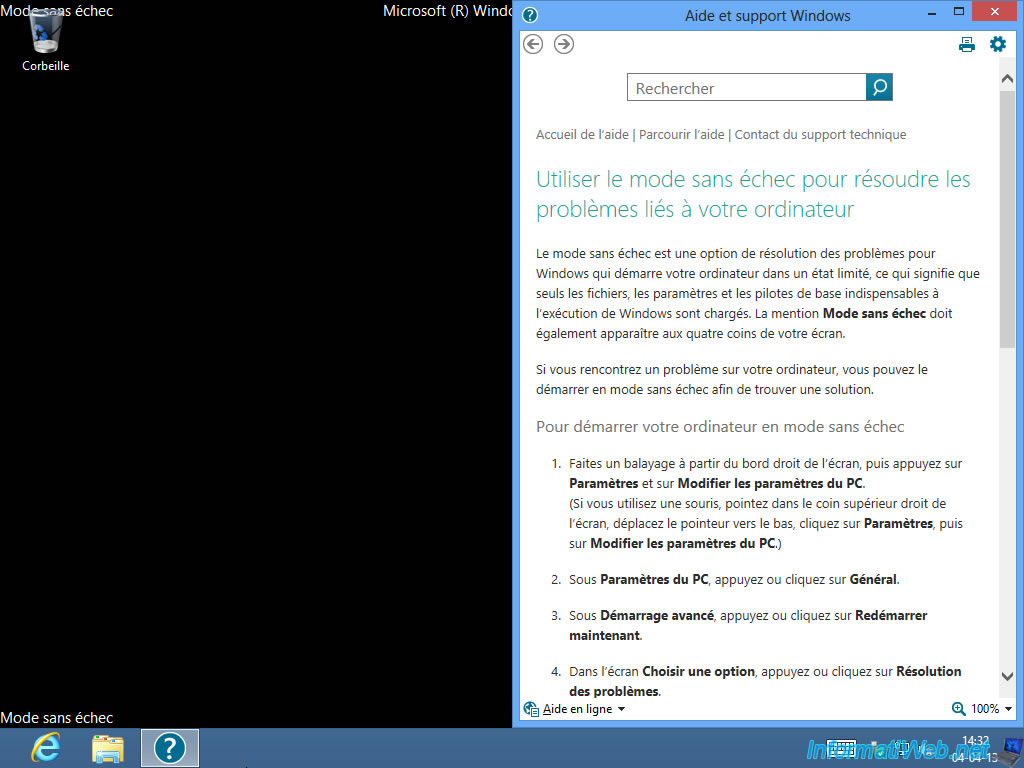
Now that Windows restarts in normal mode, you must restore the original configuration.
Or go to the "General" tab and you select "Normal Startup" (this will reset all the default options). Either you go to the tab "Start" and you uncheck the "Safe boot" checkbox.
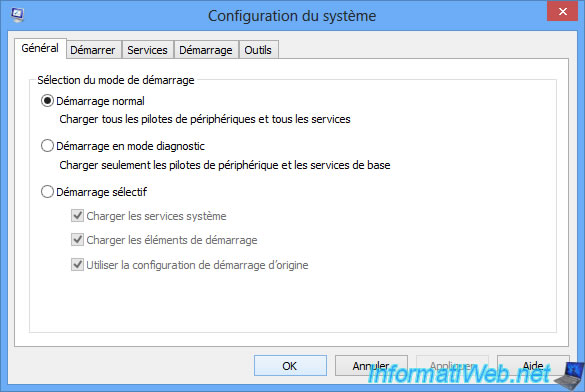
3. In case of crashes
If Windows will not boot when it crashes constantly, the recovery screen will appear automatically. Just click the "Show advanced repair options" to get back on the menu button troubleshooting.
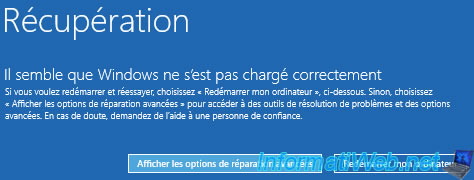
To start Safe Mode, refer to item 1 of this tutorial. Or more precisely by clicking here.
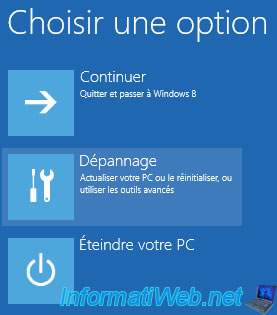
Share this tutorial
To see also
-

Windows 3/26/2013
Check and repair the file system
-

Windows 4/3/2025
Windows 11 / 10 / 8.1 / 8 - Expand a parity storage space (software RAID 5)
-
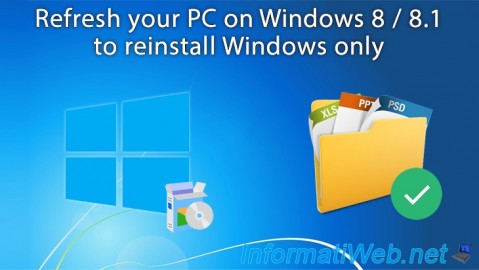
Windows 7/20/2021
Windows 8 / 8.1 - Refresh your PC (reinstall Windows only)
-

Windows 12/17/2015
Windows 8 / 8.1 / 10 / 11 - System restore

You must be logged in to post a comment