- Windows
- 18 November 2013 at 20:06 UTC
-

If you use programs sophisticated enough, you may have a "Windows Service" that will run in the background. This is particularly the case of Web server "Apache", the database server "MySQL" database and virtualization solution called "VMware Workstation".
In some cases, it is interesting to know :
- How to list services
- How to change their startup type
- How to start, stop or restart them
- How to manually remove them
1. How to list services
To list the services that are installed on your computer, you must use this "services.msc" program in Windows.
To start, there are various means :
- Either run started via menu control (older windows versions to Windows XP)
- Either via the search box of the start menu (Windows Vista and Windows Seven)
- Either via the Control Panel. (No matter which version of Windows you have)
In the Control Panel, go to "Administrative Tools -> Services" (Under Win. XP) or "System and Security -> Administrative Tools" (Under Win. Vista, 7 and 8).
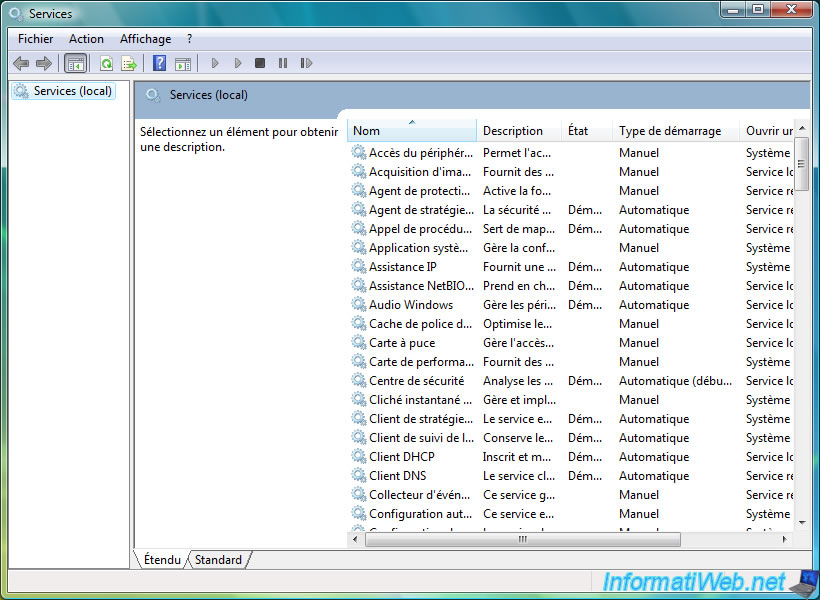
2. How to change their startup type
To change the startup type of a service, nothing more simple. Just right click on the desired service and click "Properties".
Then select the desired startup type :
- Manual : The service will start when you ask him or program start
- Automatic : The service will start automatically when you start the computer. Services already running before you choose your Windows session.
- Automatic (Delayed Start) : The service will start automatically when you start the computer, but with a little delay, which allows Windows to start faster.
- Disabled : The service can not start until it is disabled. You or a third party program may not start it unless you put at least "manual startup".
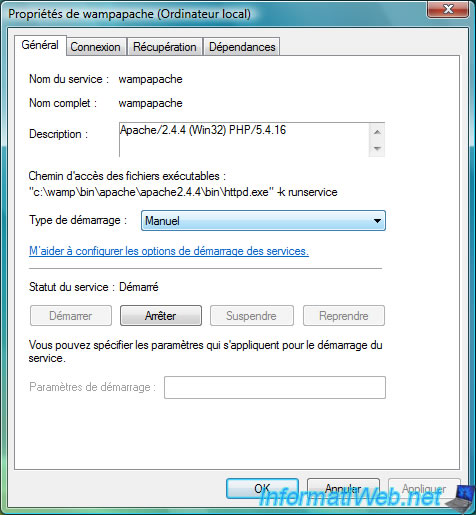
3. How to start, stop or restart them
To start, pause, resume, stop, or restart a service, simply click a button on the properties window service (see previous picture).
To restart a service, you can also select from the list of services and click on the "Restart the Service" on the left column.
4. How to manually remove them
To do this, open a command prompt (as administrator on Windows Vista, 7 and 8) and type the command "sc delete [service name]".
The service name is the name of the top in the properties window. For example, to remove the "wampapache" service, we will type this command :
Batch
sc delete wampapache
Warning : don't delete any service, because it might prevent Windows from running correctly.
Share this tutorial
To see also
-

Windows 12/18/2011
Set a static LAN IP address
-

Windows 8/16/2022
Windows 11 - Create a mobile hotspot (Wi-Fi)
-

Windows 5/26/2025
Windows 11 / 10 / 8.1 / 8 / 7 - Repair software RAID 1 with dynamic disks
-

Windows 12/19/2020
Windows 7 - Installation on an USB support

You must be logged in to post a comment