- Windows
- Windows 8 / 8.1
- 29 December 2015 at 14:42 UTC
-

In this tutorial for individuals and beginners, we'll show you how to install or reinstall Windows 8 or 8.1 (any edition) using the installation DVD.
To begin, insert the Windows 8 installation DVD 8.1 and 8 or configure your BIOS to boot from your CD / DVD drive.
For architecture, if you have less than 4GB of RAM, no need to install a 64-bit Windows.
Unless you want to install software only compatible with 64-Bit Windows. Eg : Adobe Premiere Pro and Adobe After Effects CS5.
Then, remember that a few hundred MB of RAM will be reserved by Windows if you install a 32-bit and / or you don't have a graphics card in addition to the motherboard.
Once your BIOS is set to boot from your CD / DVD drive, insert the Windows 8 installation DVD and restart your computer.
A message "Windows is loading files" will appear and then the Windows 8 logo appear.

Then, a "Windows Setup" window will appear.
Choose your language and the language of your keyboard and then click "Next".
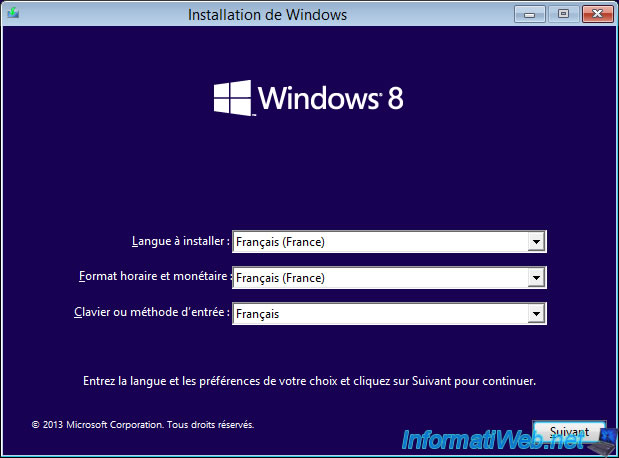
Click "Install Now".
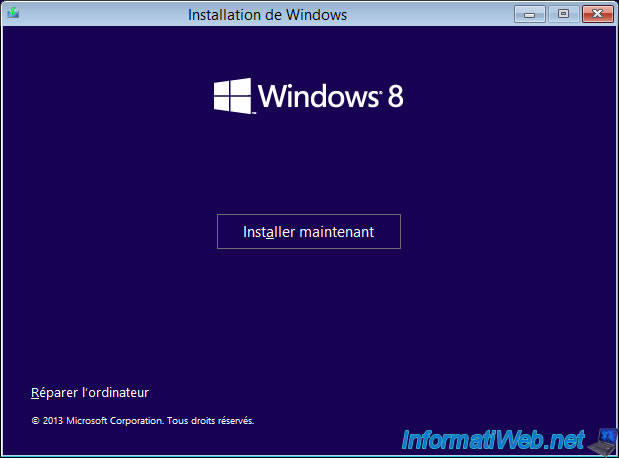
The "Setup is starting" message appears.
![]()
Check the "I agree..." box and click "Next".
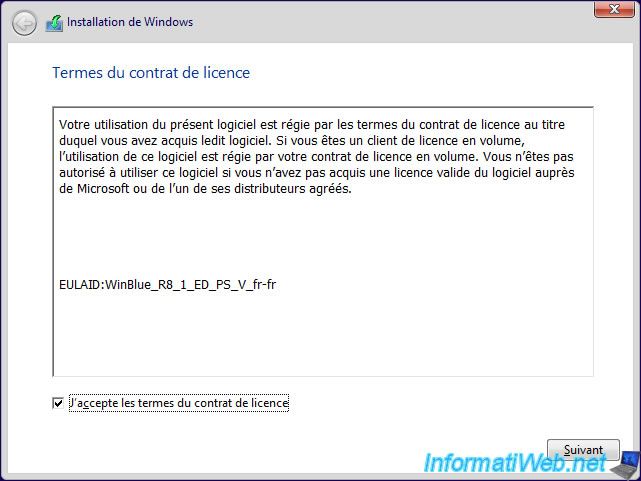
If you purchased an upgrade of Windows 8 (eg Windows 7 to Windows 8), select "Upgrade".
Otherwise, click "Custom".
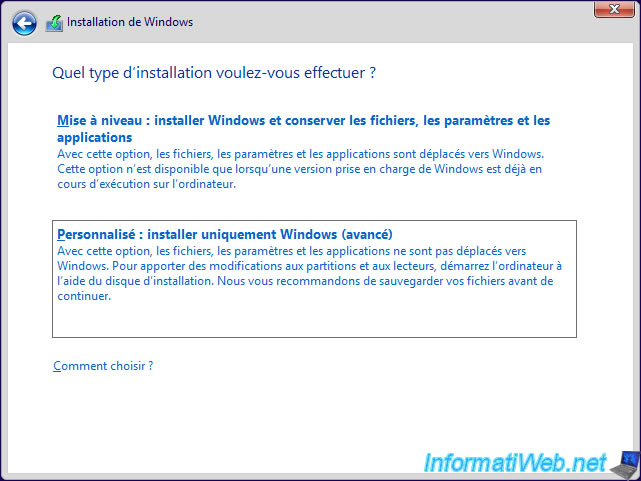
If your hard drive is not partitioned, create at least two partitions by clicking "New" at the bottom of the list.
The wizard will automatically create a small partition system for WinRE (tools that allow you to repair Windows startup in case of problems).
In total you have 3 partitions :
- the small system partition created by the wizard
- a partition to install Windows
- and another where you store your data
So, when you want to reinstall Windows, you only have to format the partition containing Windows and your data (on the partition 3) will not be erased.
Select the partition where you want to install Windows and click "Next".
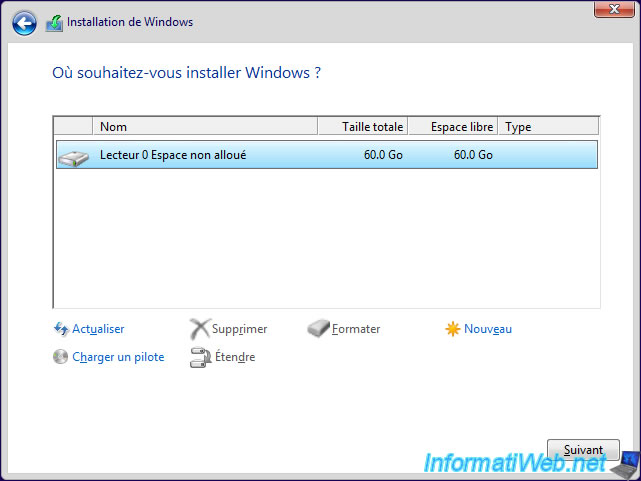
Installation is done.
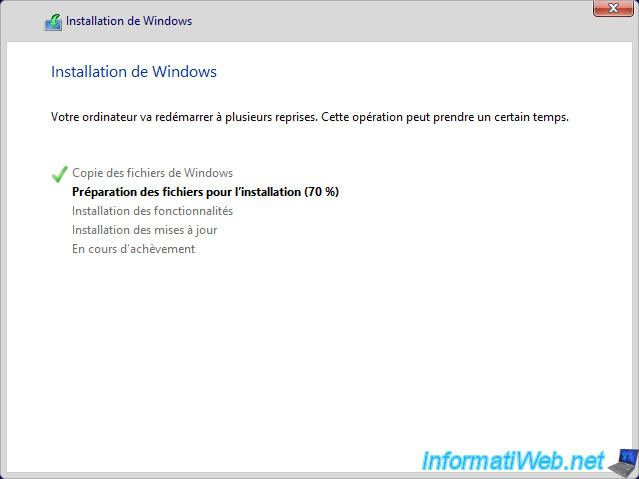
During installation, your computer will restart.
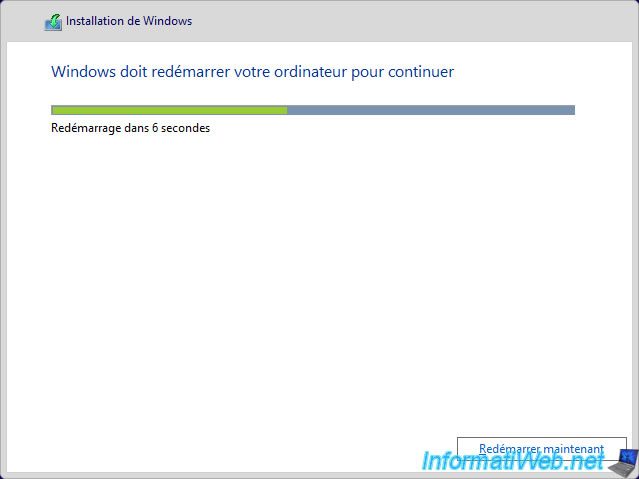
Then, let your computer boot from the hard drive (thus, ignore the message that asks you to press any key at startup).
Windows 8 logo will appear with the message "Getting ready".
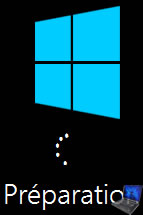
Select your favorite color and specify a name for your computer.
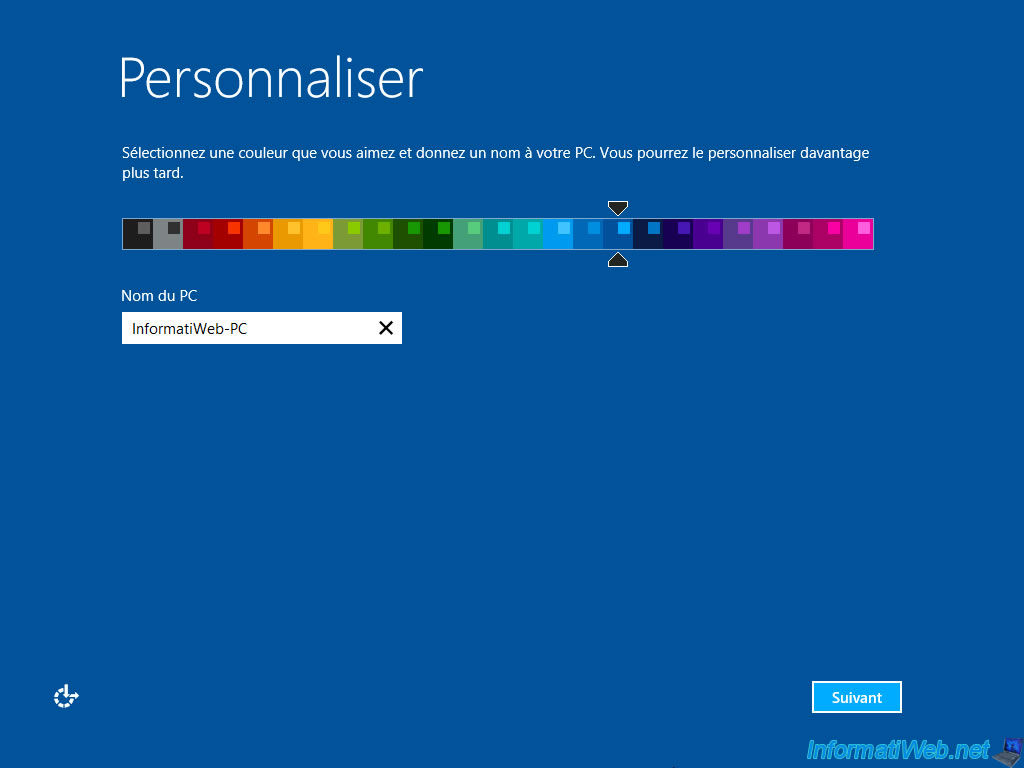
Most users would click on Quick Setup (and Microsoft will be happy), but we'll click on "Customize" to disable some unnecessary features.
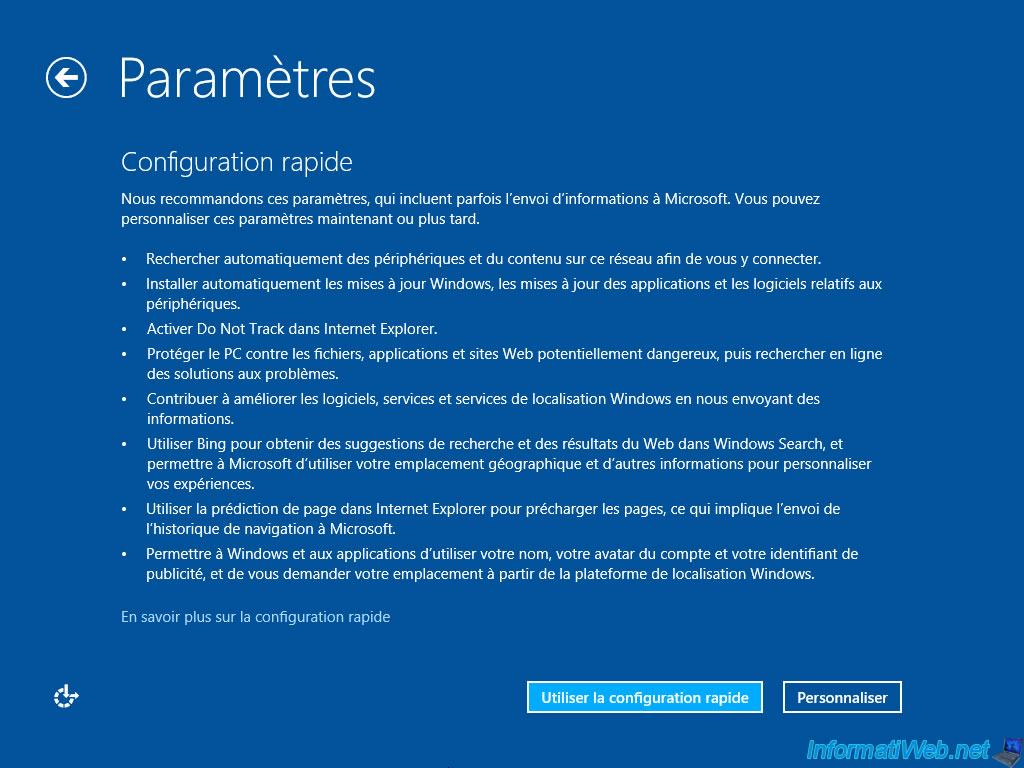
If you are at home, select "Yes" to facilitate file sharing between PCs on your LAN.
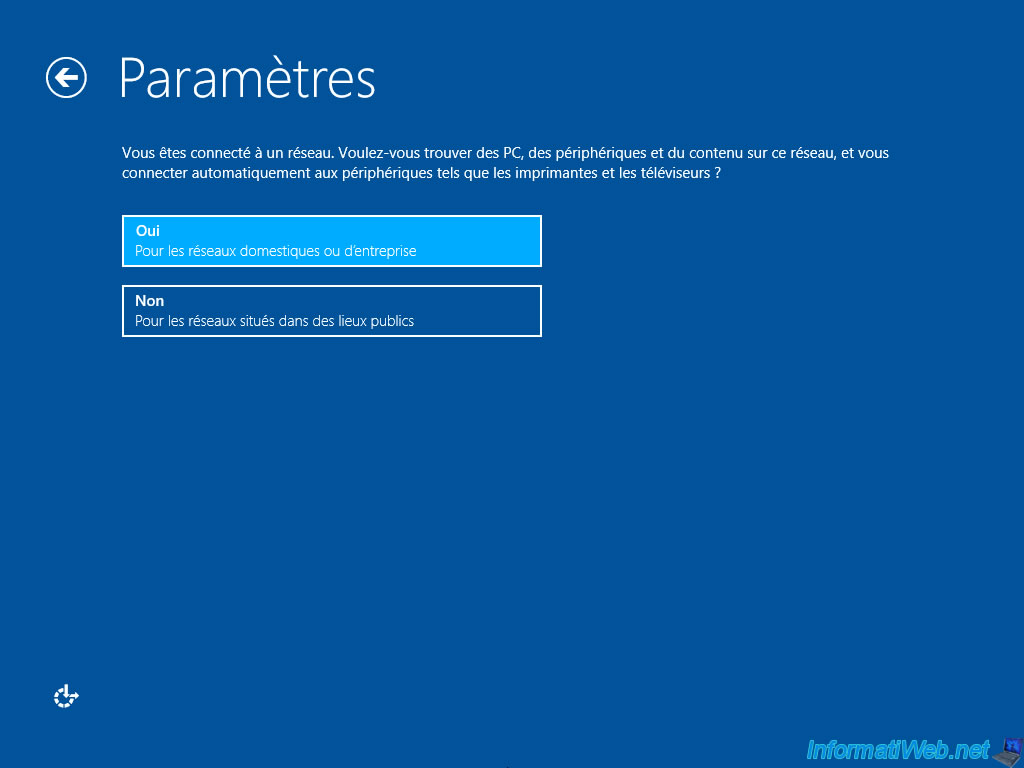
Let Windows Update enabled to automatically install important updates of Windows and protect you from hackers.
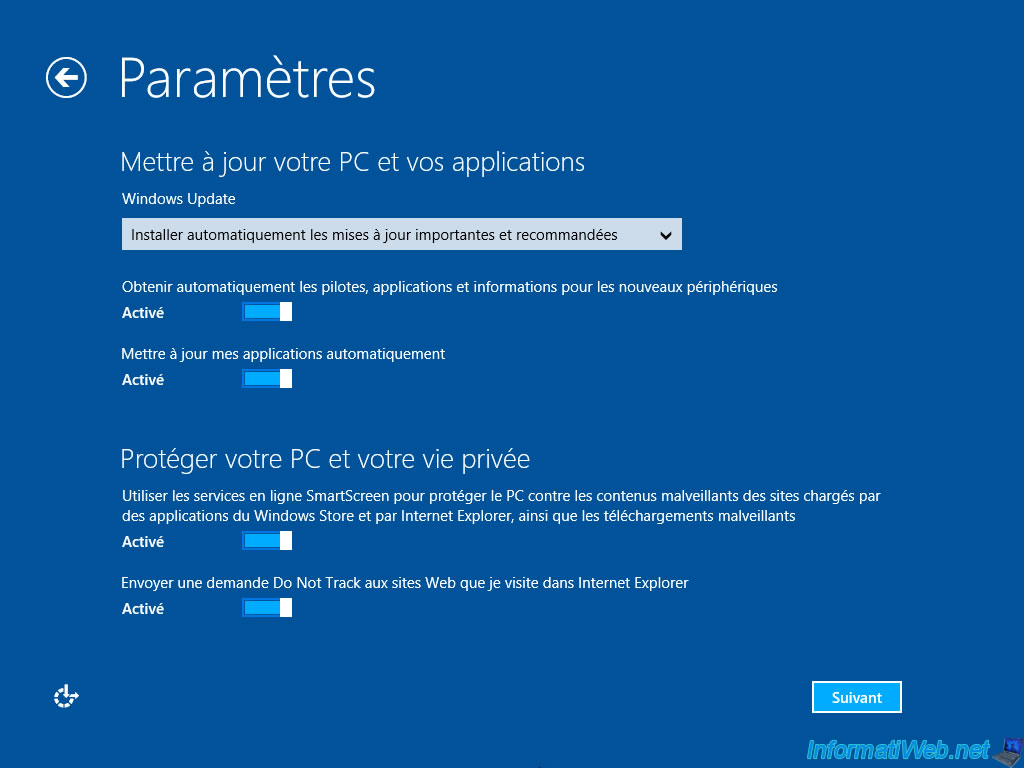
By against, at this step, Windows provides options that go against your privacy.
Leave first 2 options enabled, as they allow you to obtain solutions (rather rare) when Windows encounters a problem with a program or a driver.
For 3 optionsat the bottom, disable them. Otherwise, Microsoft will receive information relative to where you are (geolocation) and how you use Windows.
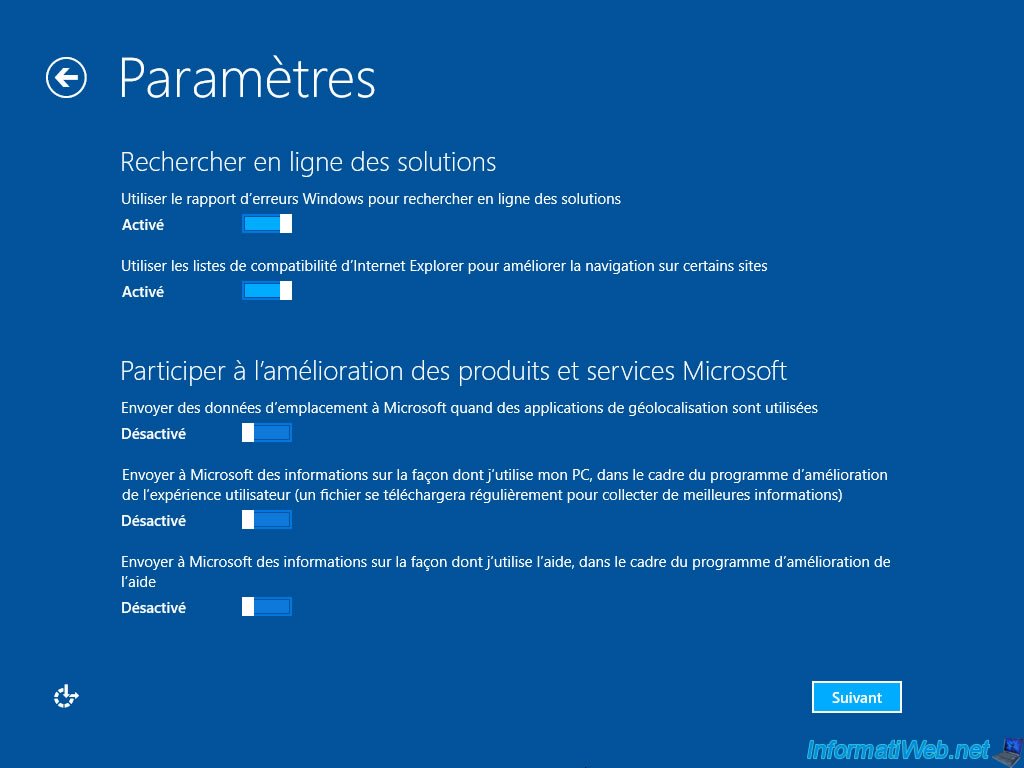
Disable these options to prevent Microsoft receives your browsing history, your location data, offers targeted advertising (companies love it), ...
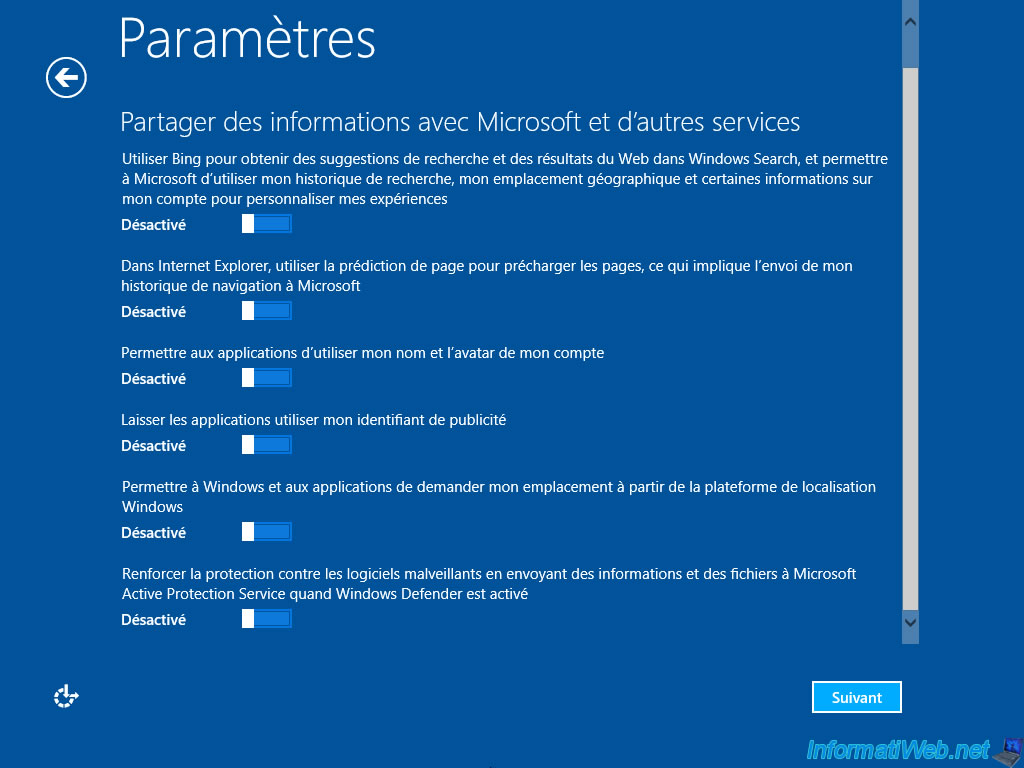
Then, Windows 8 will offer to use a Microsoft account.
![]()
To use a local account instead of a Microsoft account (Hotmail, ...), disconnect from Internet, then click the arrow in the top left and then on "Next" at the bottom right.
Note : we don't like this feature for several reasons :
- it allows Microsoft to lure you to their services rather than others. This is an abuse of dominant position like Google with Android. But here, you have the ability to bypass this option.
- Moreover, in case of hacking of your e-mail account (hotmail), if the attacker changes the password of your hotmail address (Microsoft account), Windows 8 will display the message "Invalid password" when you want to enter in your Windows session.
- And finally, if you forget the password for your Microsoft account and therefore of your Windows session, you will have no way to remove this password as this account is linked to the online account. Which is not the case with a local account.
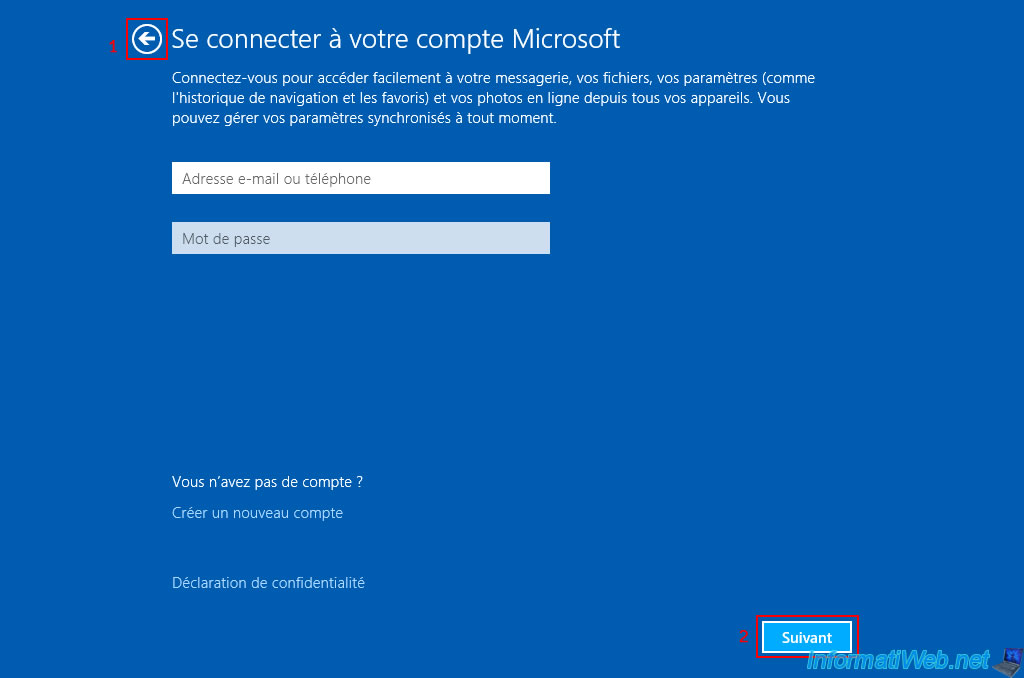
Now, because your PC is no longer connected to the Internet, Windows 8.1 allows you to use a local account.
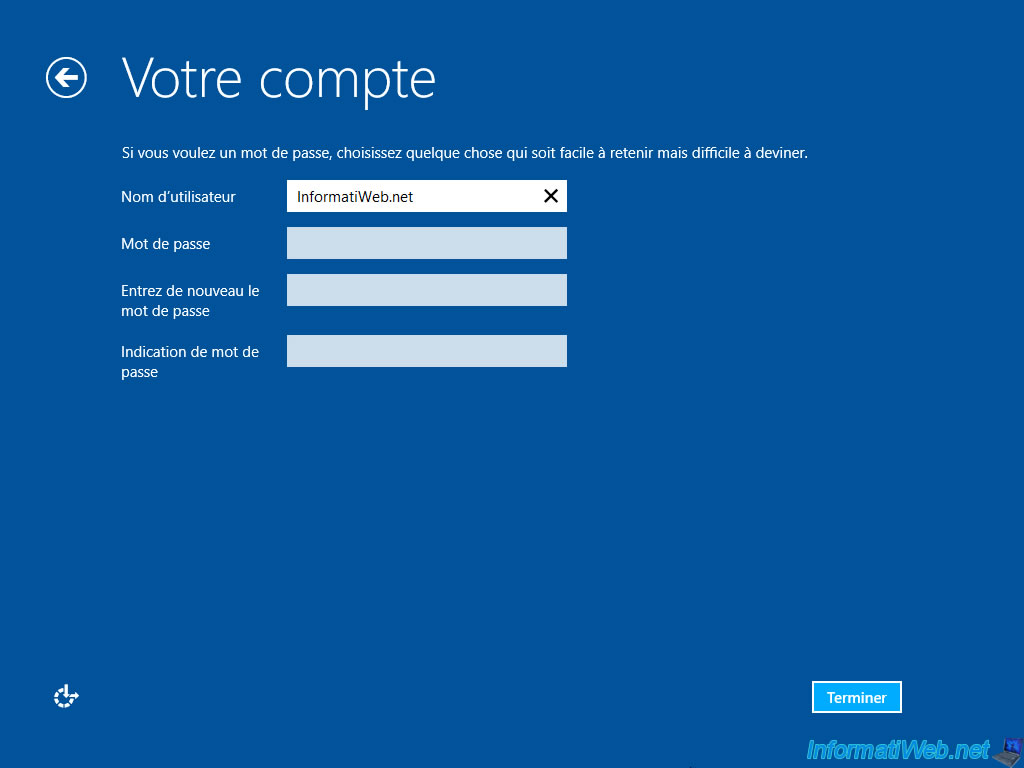
Windows finalize your settings.
![]()
![]()

You will arrive on the Windows 8 home screen (touch interface).
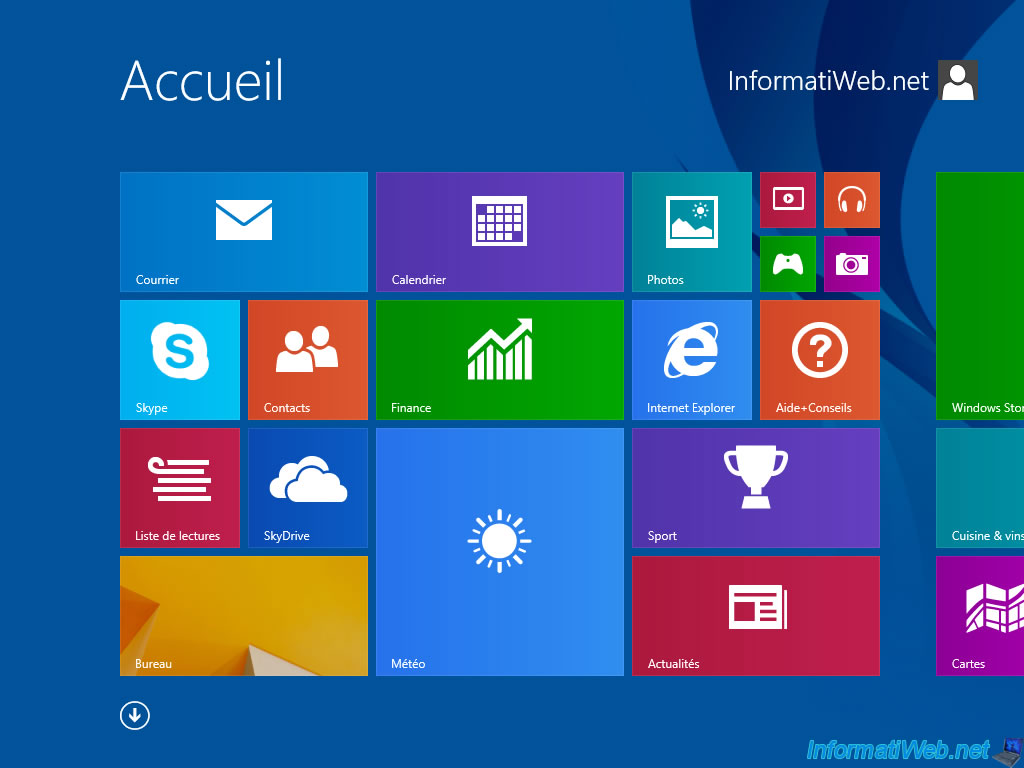
If you click on the small arrow at the bottom left, you will find "the start menu" with preinstalled applications.
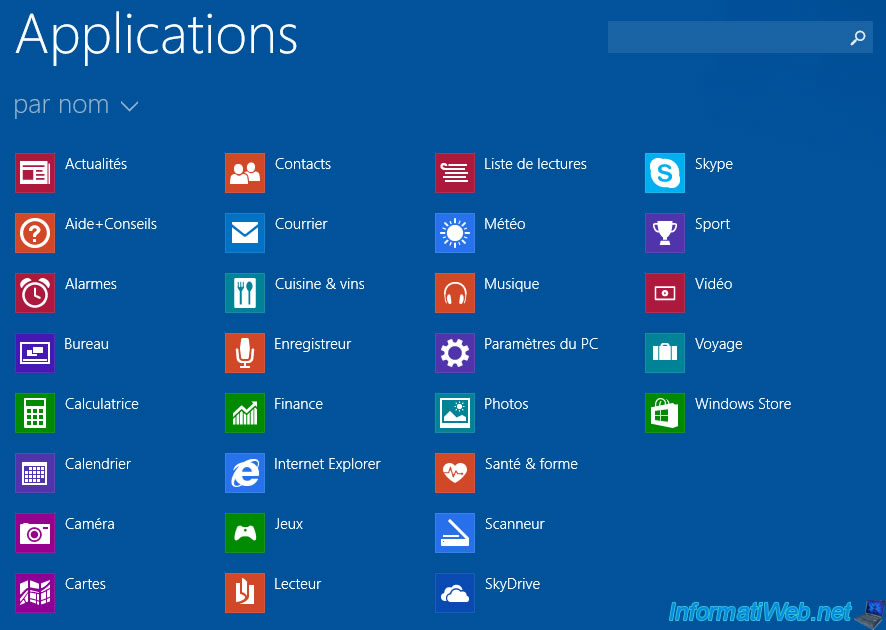
That is, Windows 8 is installed.
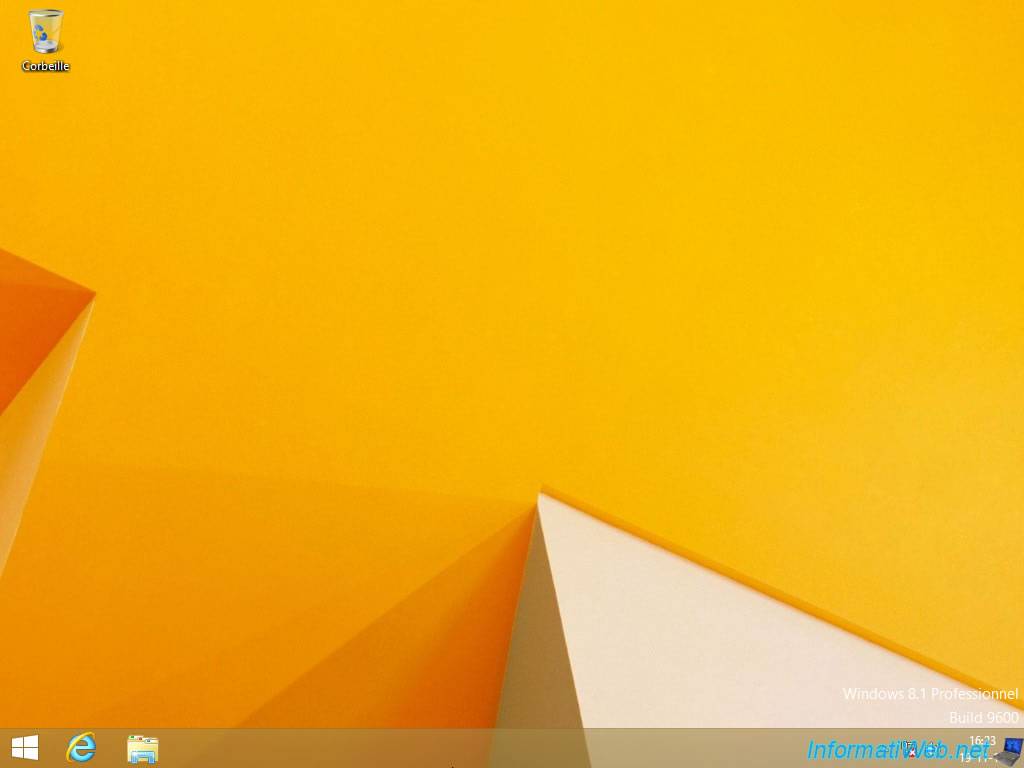
Once Windows 8 is installed, you will notice that the Windows Update client installed by default no longer works.
This only happens on Windows 8. NOT on Windows 8.1.
To quickly solve this problem on Windows 8 and then be able to automatically download and install Windows 8 updates, refer to our tutorial : Windows 8 - Update the Windows Update client (fix error 80072EFE).
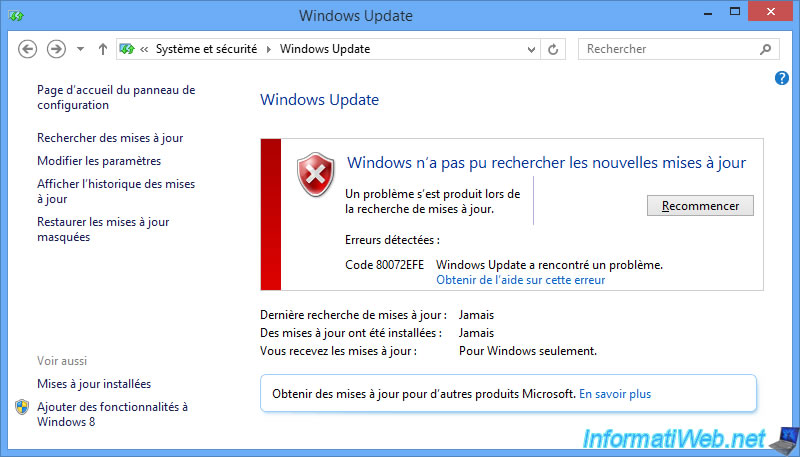
Share this tutorial
To see also
-

Windows 8/22/2022
Windows - Install the drivers from the supplied CDs
-

Windows 9/14/2021
Windows 8 / 8.1 - Configure default programs
-

Virtualization 1/29/2024
Windows 8 / 8.1 / 10 / 11 - Install Hyper-V on Windows Home Edition
-

Windows 11/10/2013
Windows Vista / 7 / 8 - Repair Windows installation by the upgrade process
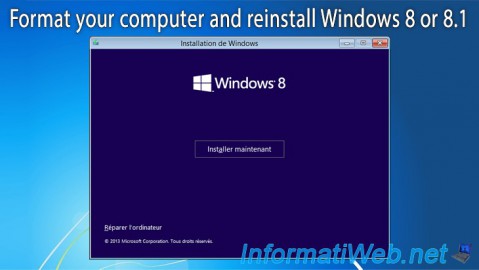
You must be logged in to post a comment