Zalman ZM-VE300 - Virtual CD drive and case for External HDD (or SSD)
- Articles
- 06 August 2014 at 12:00 UTC
-

- 3/3
5. Backup Utility
The utility we use since the beginning of this tutorial is named "Backup Utility" because it also allows you to perform backups on your external hard drive.
However, manually copy the files from the explorer is just as simple.
To use this backup feature, click "Backup".
Note : If you don't have access to this feature is that your device is in an incompatible mode with this feature. To solve the problem, press and hold the wheel and go to the "Advanced" menu and select "Unmount VHDD". The device will reboot and you will have access to this feature.
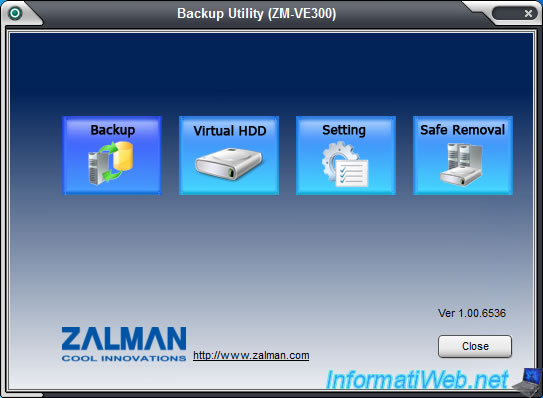
The default destination folder is already set. However, you can change it if you wish.
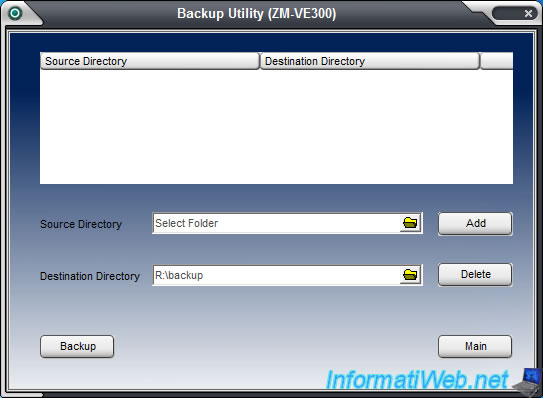
To back up files, select a folder to backup (Source Directory) and change the destination folder if you wish. Then, click "Add".
To back up multiple folders at once, repeat the procedure by clicking Add between each folder to back up.
Finally, click the "Backup" button.
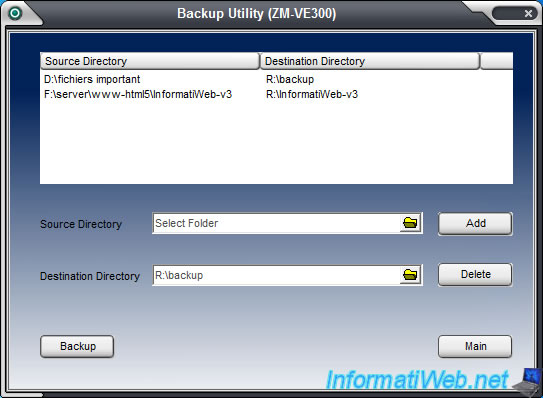
The program will copy the files to the external hard drive.
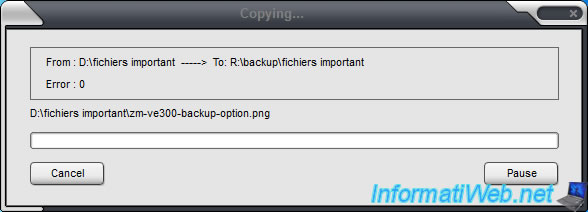
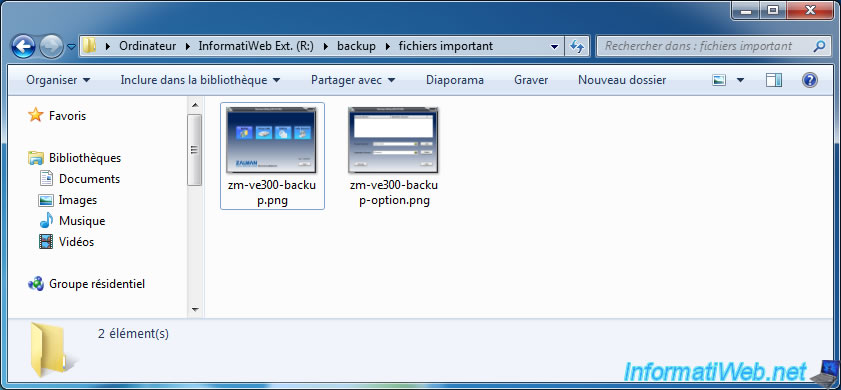
6. Eject the device safely
Press and hold the wheel to open the menu and go to "USB Connect". Then, select "Safe Removal" and press once on the wheel.
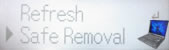
The message "Please Wait" will appear during the shutdown of the device.
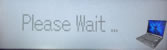
Once the message "Plug Out" appears, you can disconnect it from your computer.
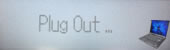
For information, Windows also lets you to do this via the icon ![]() but Windows will not stop the device. It will simply be released from memory. You will need to use the function of the device after the ejection in order to stop the firmware on the device and disconnect it safely.
but Windows will not stop the device. It will simply be released from memory. You will need to use the function of the device after the ejection in order to stop the firmware on the device and disconnect it safely.
7. Interesting device options
7.1. Mode selection
By default, the unit is in "Dual Mode" which allows you to access the contents of your external hard drive and use the virtual drive of the device.
The list of possible modes are :
- Dual Mode: virtual CD / DVD drive + access to the content of the external hard disk.
- ODD Mode: Virtual CD / DVD drive only.
- HDD mode: access to the contents of the external hard drive only (read-write or read-only if the protection against writing is enabled).
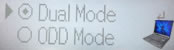
Nevertheless, in some cases, it's preferable to use a single safety mode.
For example, a computer scientist that is going in intervention in an individual, can select "ODD Mode" to use only the virtual drive and keep the external hard drive hidden. The virus will therefore not infect the external hard disk because it isn't recognized by Windows.
Pour régler des soucis de compatibilité avec d'anciens ordinateurs, le mode "HDD Mode" peut aussi être utile. En effet, les anciens ordinateurs reconnaîtront plus facilement un appareil traditionnel (un disque dur externe branché en USB) plutôt qu'un appareil sophistiqué comme celui-ci (un lecteur CD virtuel + un disque dur externe via le même câble).
To resolve compatibility issues with older computers, the "HDD Mode" mode can also be useful. Indeed, older computers more easily recognize a traditional device (an external hard drive connected by USB) rather than a sophisticated device like this (a virtual CD / DVD drive + an external hard drive using the same cable).
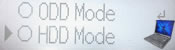
Depending on the selected mode, Windows will install the necessary drivers.

7.2. Write protection (Hardware)
For a computer scientist, write protection of an external hard drive is mandatory. Moreover, this write protection must be implemented in a material way (hardware) because it allows to be sure that this protection will not be disabled by a virus.
When a computer scientist needs to use programs on the computer of a client, he must protect the external hard disk against writing to avoid that a virus infects his external hard drive.
For that, go to the menu "Advanced" and select "Write Protect". Then, press the wheel to enable protection against writing.

The padlock ![]() will change to
will change to ![]() on the device.
on the device.
7.3. Check hard drive health (SMART)
The SMART of a hard drive contains information about the health of a hard drive. This test is not 100% reliable because the controller can fall without the SMART alert you. However, this problem is rare.
To get the SMART of your external hard drive (or SSD), go to the "Information -> SMART -> HDD Health" menu.
If your external hard drive is still in good state, the state "Good" will appear.
![]()
Share this tutorial
To see also
-

Articles 1/9/2023
Create a high-performance USB 3.0/3.1 key
-

Articles 10/19/2013
Need a web hosting ?
-

Articles 1/23/2013
Need IT hardware ?
-

Articles 1/21/2017
Presentation of the various USB keys
No comment