- Backup
- Acronis True Image
- 27 October 2025 at 09:36 UTC
-

With Acronis Cyber Protect Home Office (True Image), you can easily move your old and/or large files to an Acronis archive (.tia).
But, you can also encrypt this Acronis archive with the AES 256 encryption algorithm if you want.
- Archive your files and store the encrypted Acronis archive on an external hard drive
- Open the encrypted archive without entering a password from your Windows session via the Acronis program
- Open the .tia file from the encrypted archive with password prompt from your Windows session via file explorer
- Open encrypted archive with password prompt for other users on Windows
1. Archive your files and store the encrypted Acronis archive on an external hard drive
To create an encrypted archive of your old and/or large files, go to the "Archive" section of Acronis Cyber Protect Home Office (True Image).
Then, click the "Scan original folder" button (to scan only your personal folder "C:\Users\[your username]").
Note: to scan another folder, click the arrow to the right of the green button and then click "Select a different folder".
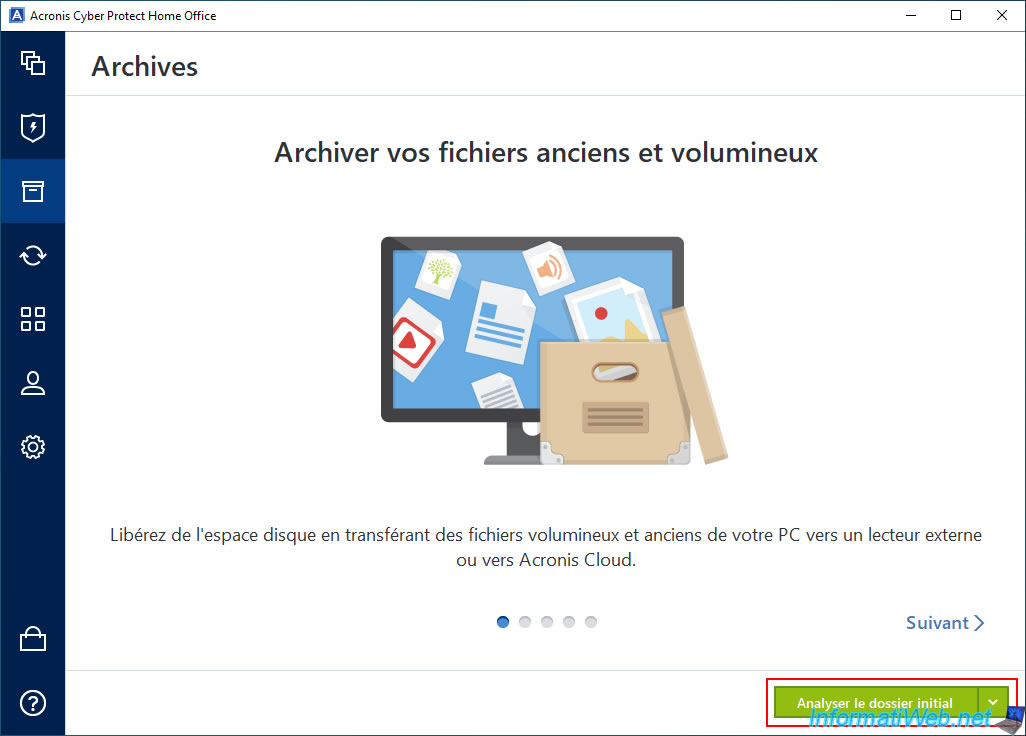
Please wait while the desired folder is analyzed.
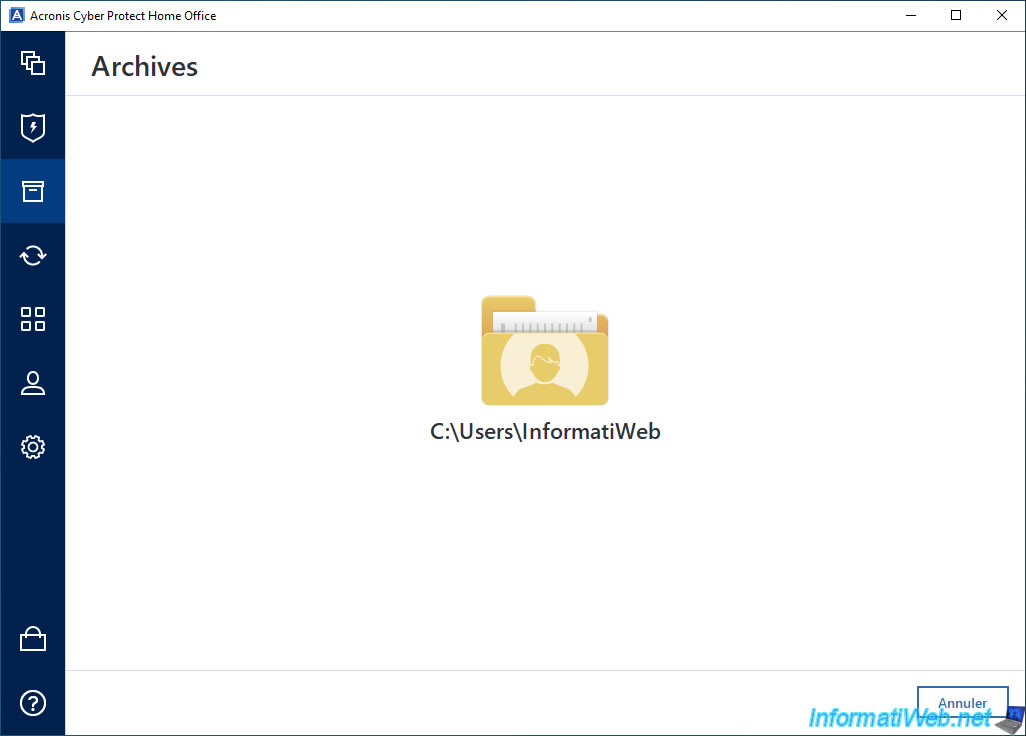
Once the desired folder has been scanned, choose "Browse" from the list at the bottom left.
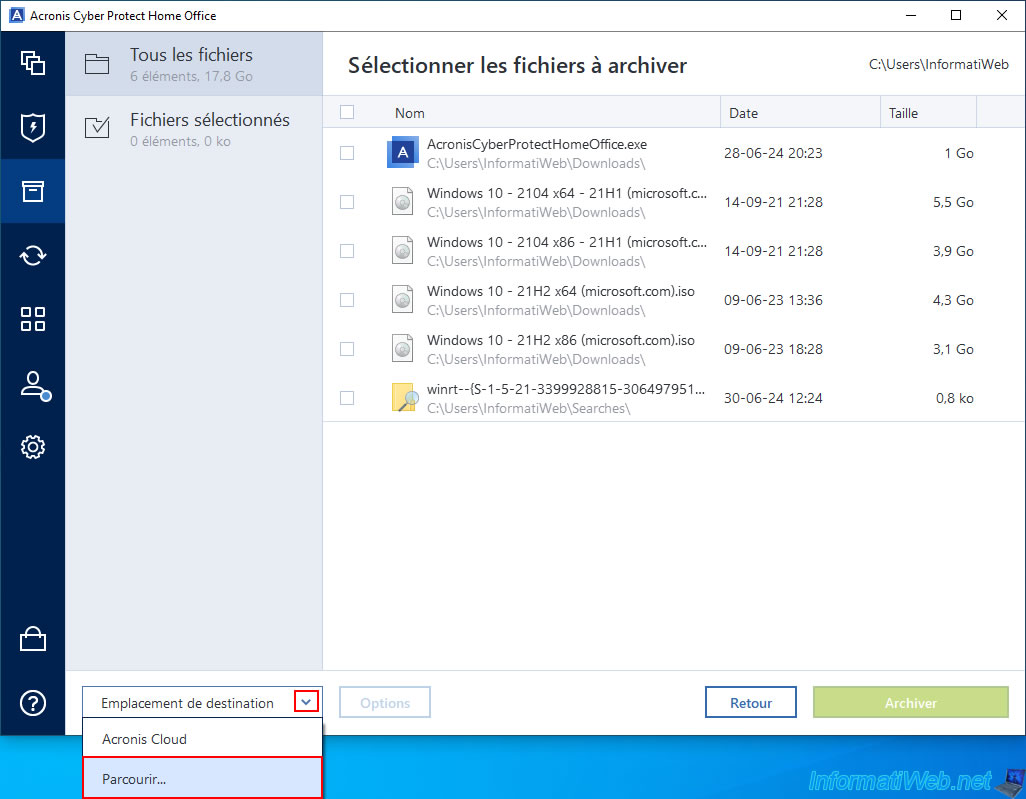
Select the folder where you want to store your future encrypted Acronis archive.
In our case, we will store it on our external hard drive "Ext HDD (D:)".
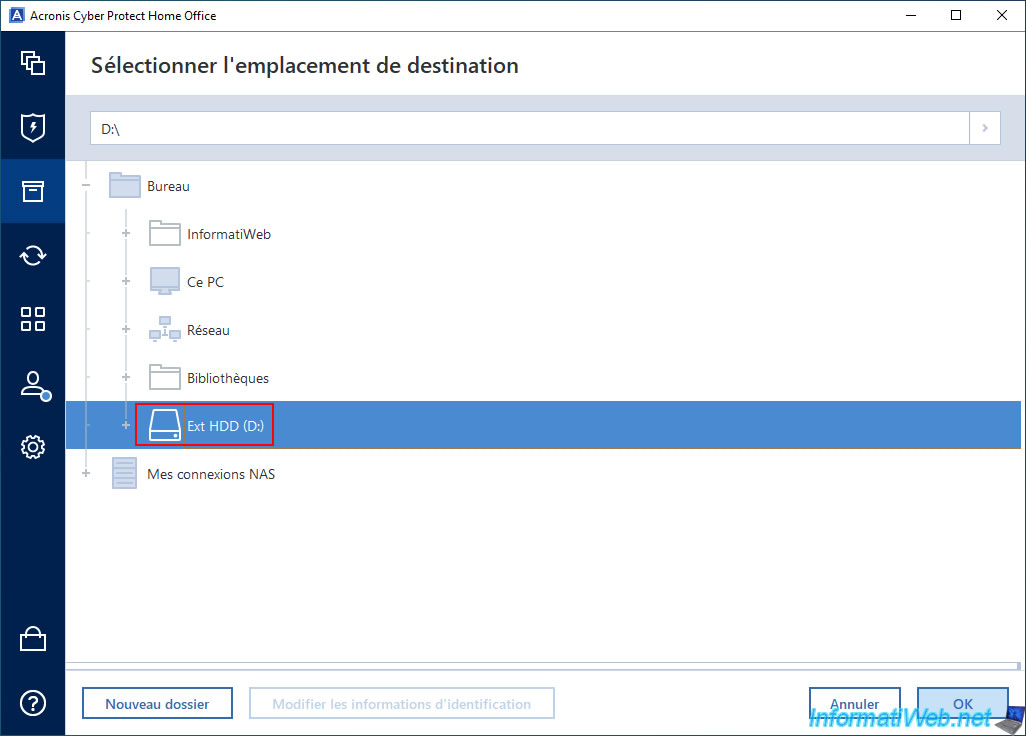
Then, at the bottom left, click on the "Options" button.
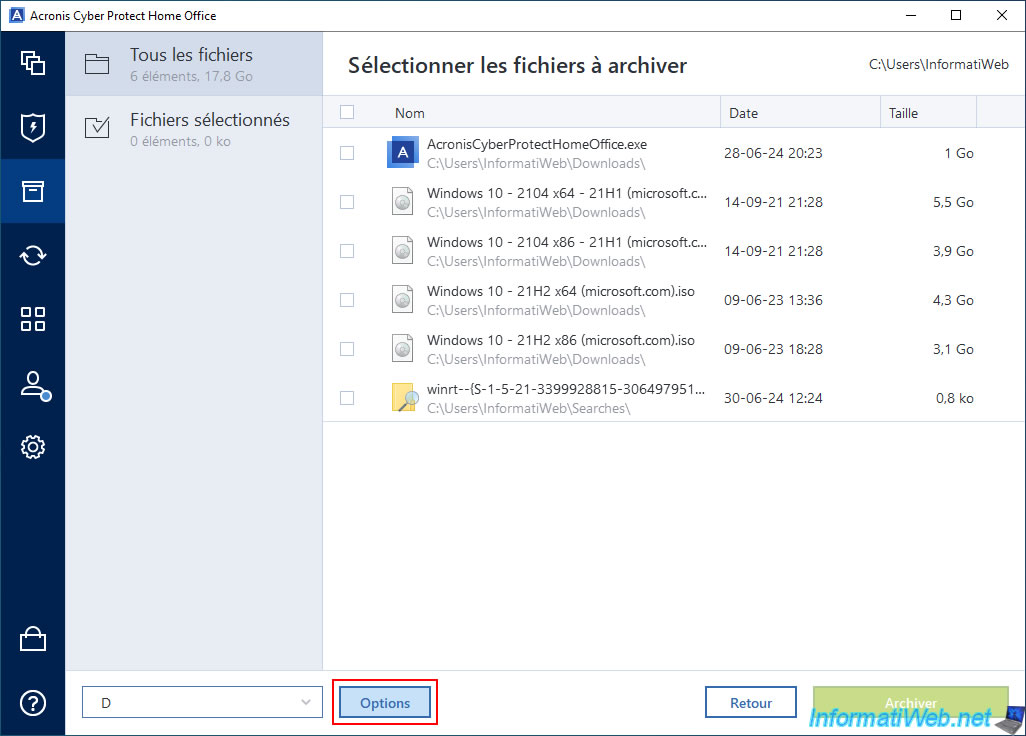
In the archiving options that appear, check the box "Encrypt the archive using the AES-256 algorithm" and type the password you want to use for encrypting the files that will be moved to your future encrypted archive.
Note: you can change the name of the archive if you wish.
In our case, its name is "D" by default, because it corresponds to the letter of our external hard drive selected as the destination of our future encrypted archive.
Warning : it is not possible to recover this password or delete it in case you lose it.
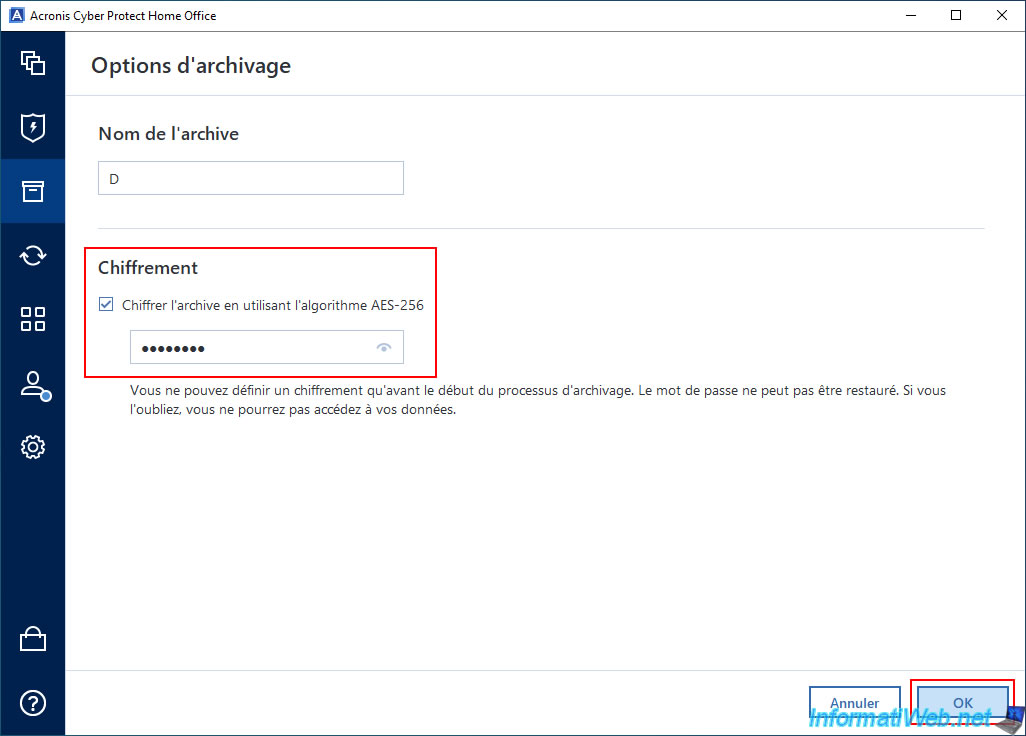
Select the files to archive.
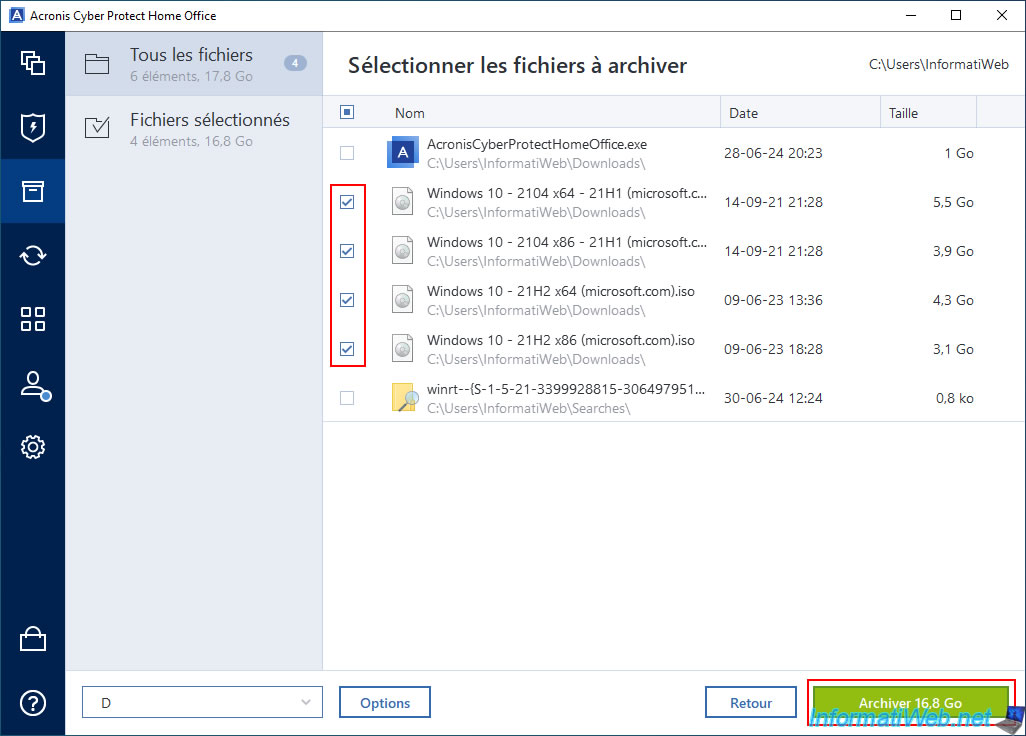
Confirm archiving of the selected files by clicking Yes.
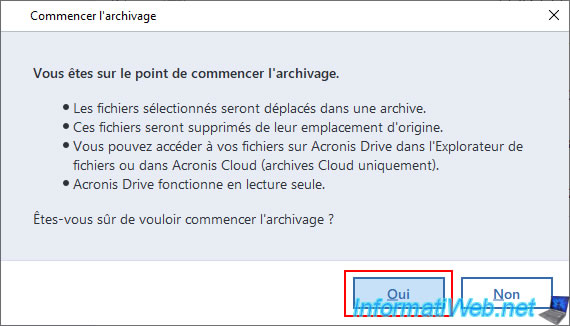
Please wait while the files are being archived.
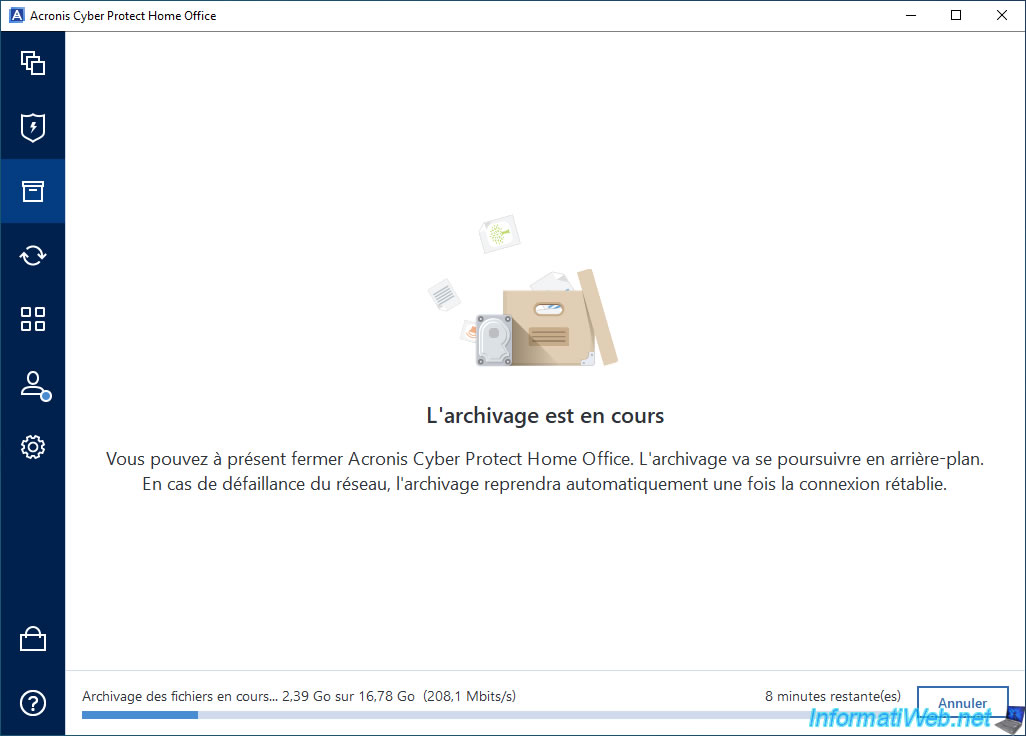
The encrypted archive has been created.
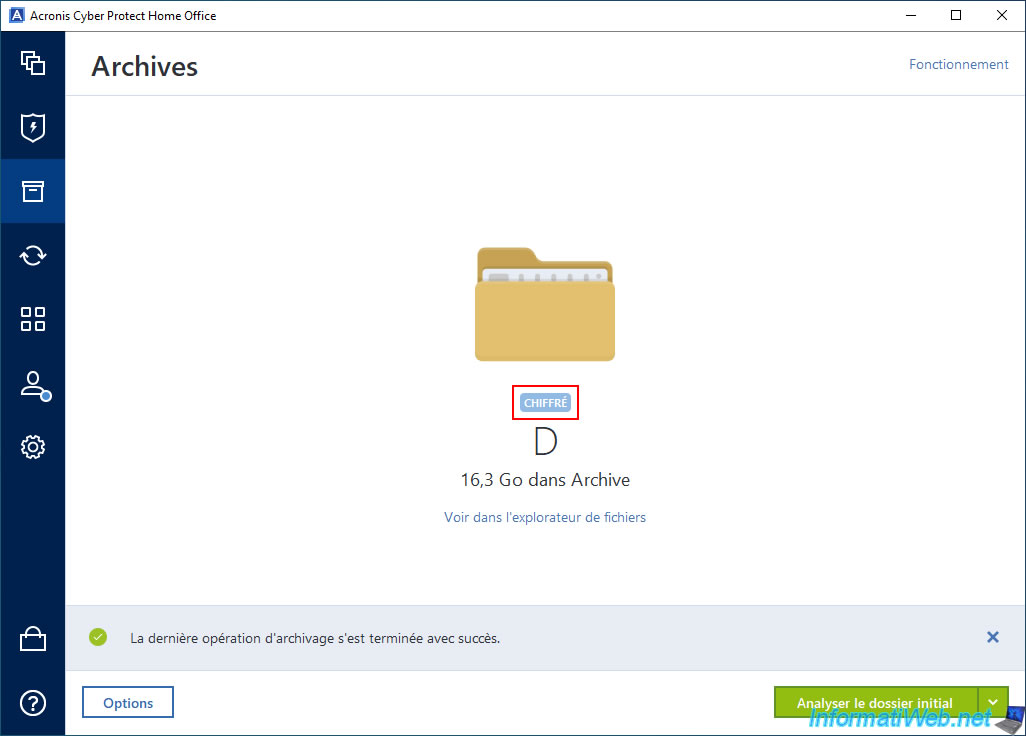
On your external hard drive, you will see that a ".tia" file (containing encrypted archived files) and a ".tia.metadata" file (necessary for this archive to work with Acronis Cyber Protect Home Office (True Image)) have been created.
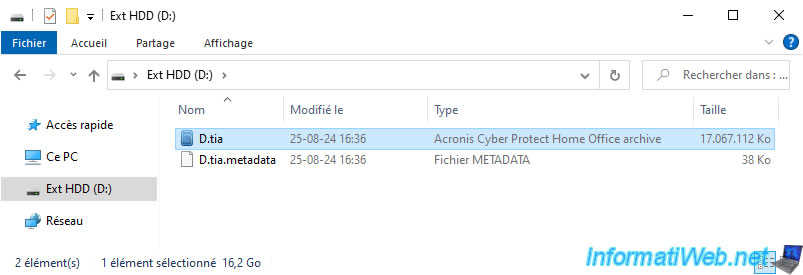
In the "This PC" section of Windows File Explorer, you will see that a network location "Acronis Drive" has appeared.
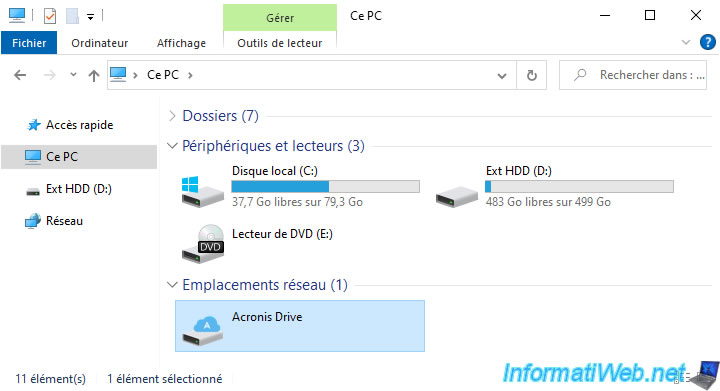
2. Open the encrypted archive without entering a password from your Windows session via the Acronis program
To open your encrypted Acronis archive (while logged in with the same Windows account), go to the "Archive" section and click the "View in File Explorer" link.
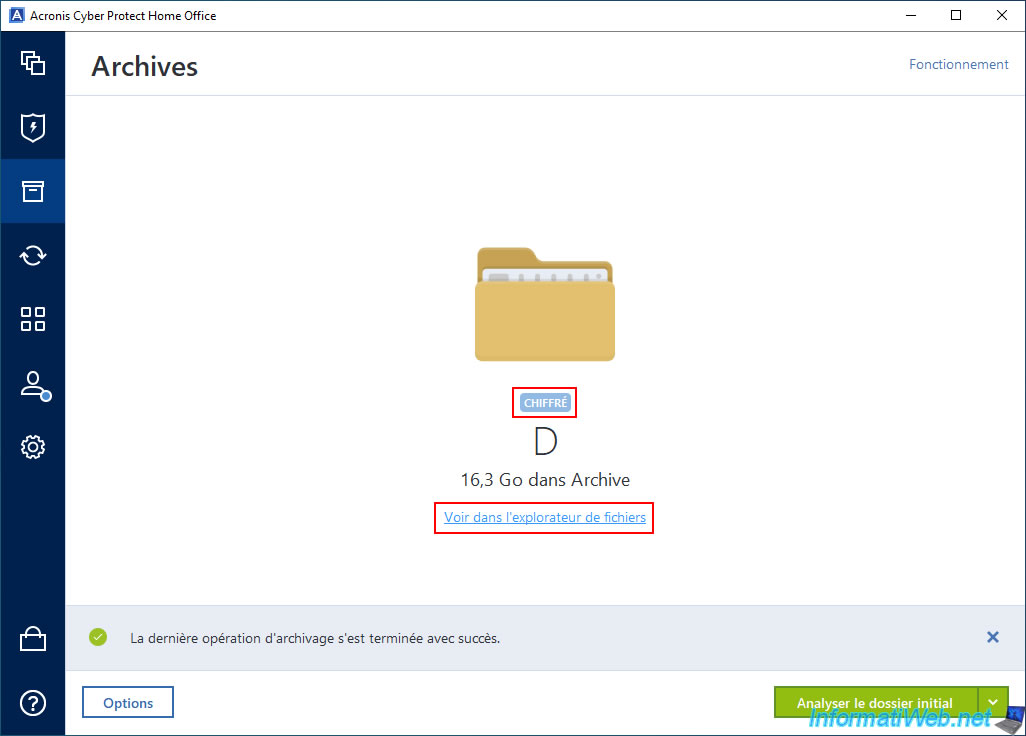
As you can see, the "Local Disk (M:)" appears in the file explorer.
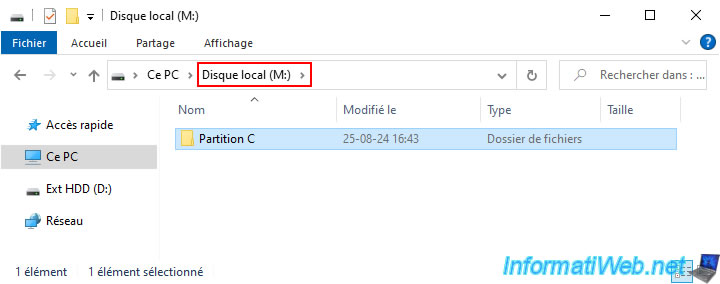
The contents of this encrypted archive are accessible without any problem and you are not asked for a password.
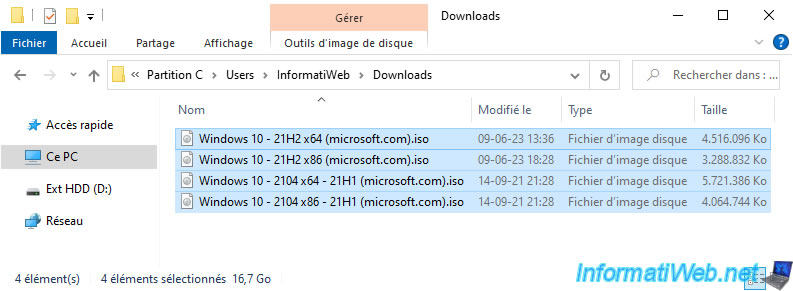
Same if you open this archive using the network location "Acronis Drive" (despite the archive being encrypted).
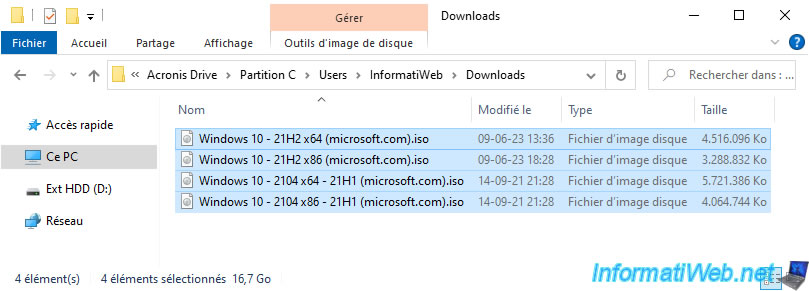
3. Open the .tia file from the encrypted archive with password prompt from your Windows session via file explorer
Please note that while accessing your encrypted archive from Acronis Cyber Protect Home Office (True Image) and via the "Acronis Drive" network location is possible without password prompting, this is not the case if you try to open a ".tia" archive file by double-clicking on it.

Indeed, in this case, a small window "Password is required" will appear.
The archive is therefore well encrypted and protected by a password.
Although by remaining on your Windows session, the password is generally not requested (for the other methods mentioned above).
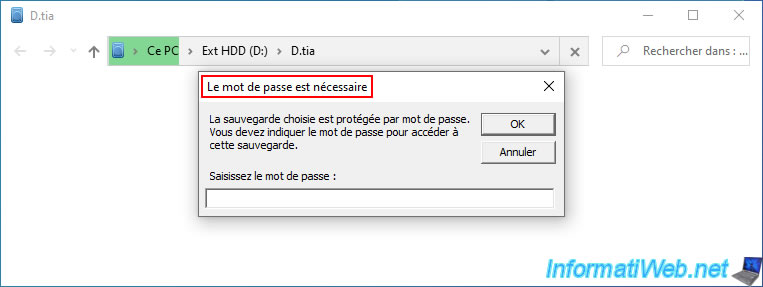
If you type the correct password for this archive, then indeed you will see a backup (actually an archive) appear.
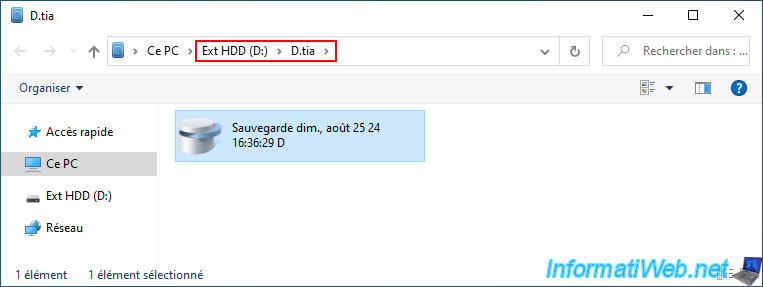
As expected, in this backup (archive) you will find the source partition concerned by the previously archived files.
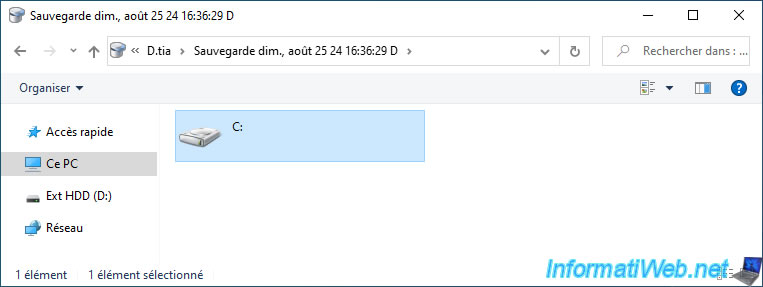
As expected, we find our previously archived files in the "Downloads" folder of our "D.tia" archive.
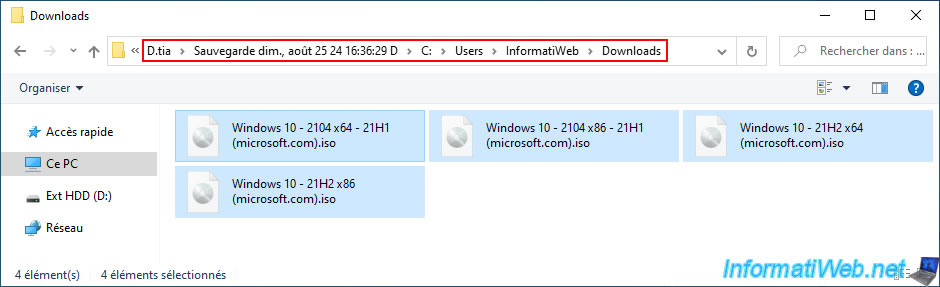
4. Open encrypted archive with password prompt for other users on Windows
If you have a computer used by several people (and therefore with several Windows user accounts), here is what it will look like if another Windows user wants to access your encrypted archive.
To begin with, in File Explorer, he will not see either the network location "Acronis Drive" or the "Local Disk (M:)".
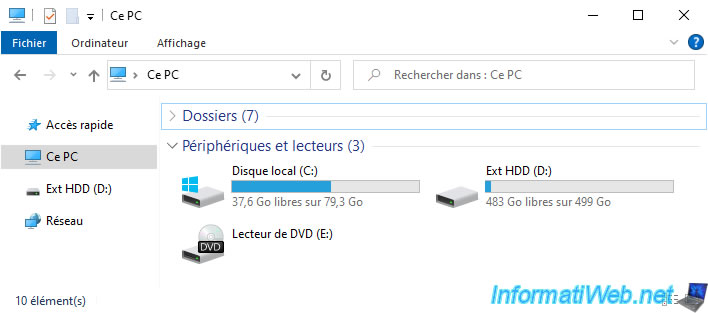
If he tries to open the encrypted archive from Acronis Cyber Protect Home Office (True Image), he will receive an error "Failed to run the task: An error occurred while scheduling the task run request" when he clicks on the "View in File Explorer" link.
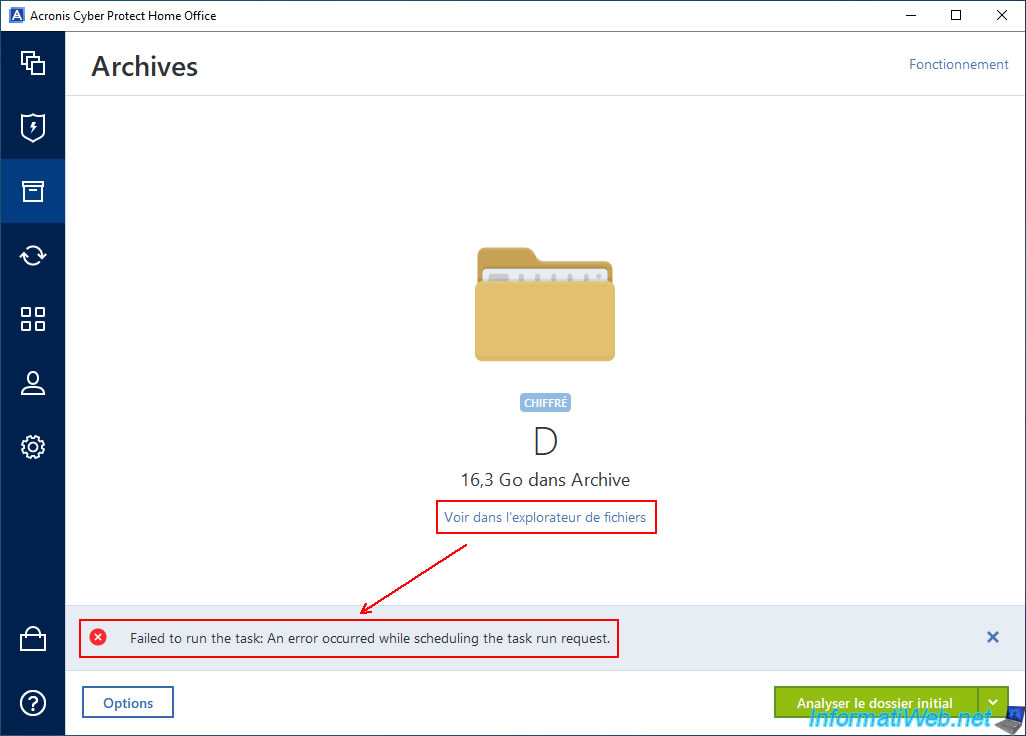
If he tries to double click on the ".tia" archive file which is encrypted, he will not be able to access it either.
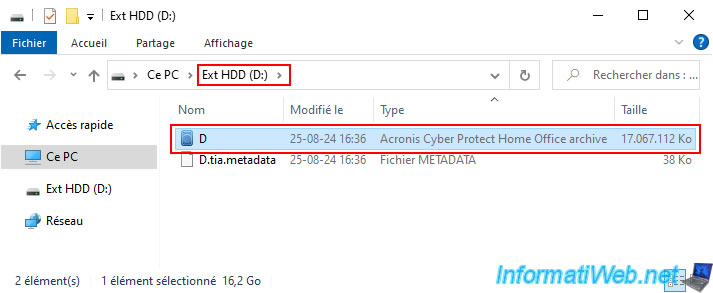
As expected, a small "Password is required" popup will appear with the message "The chosen backup is password protected".
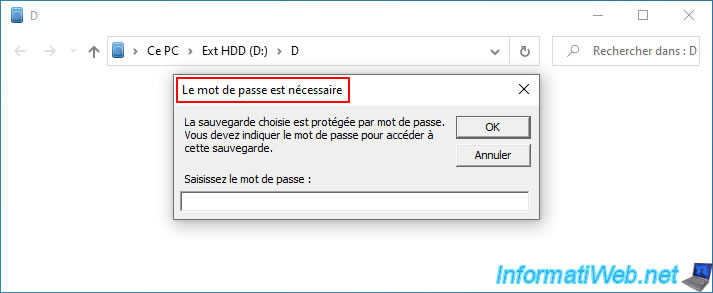
In file explorer, due to these failed attempts, it is possible that the network location appears in file explorer in his case.
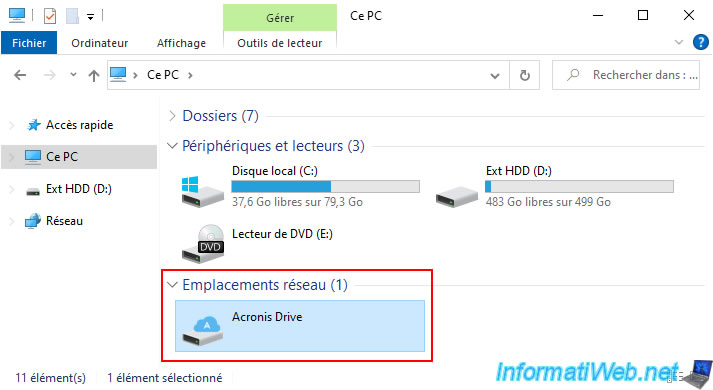
However, it will be empty.
In short, the encrypted Acronis archive will not be accessible without a password outside your Windows session.
Which obviously includes copying the ".tia" and ".tia.metadata" files to another computer. Which would not work without the archive password.
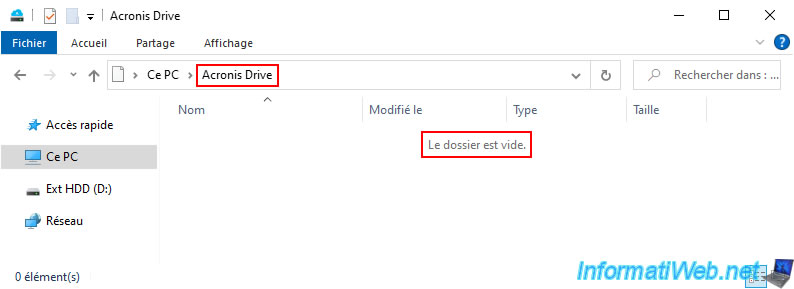
Share this tutorial
To see also
-

Backup 9/4/2025
Acronis True Image - Backing up your smartphone to your PC (encrypted backup)
-

Backup 10/2/2025
Acronis True Image - Clean up backup versions of a PC
-

Backup 8/25/2025
Acronis True Image - Create backups and authenticate your files
-
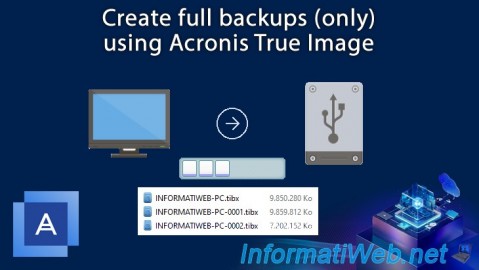
Backup 7/28/2025
Acronis True Image - Create full backups

You must be logged in to post a comment