- Backup
- Acronis True Image
- 13 November 2025 at 08:54 UTC
-

- 1/2
In Acronis Cyber Protect Home Office (True Image), you will find an "Archive" section that allows you to archive your old and large files.
However, if you have never used this feature, it may not work by default (even with a clean installation of this program).
In this tutorial, you will see how to fix this problem if it also occurs in your case.
- Error opening configuration file
- 2nd attempt to create a local archive
- Error opening configuration file
- 2nd attempt to create a local archive
- Create a local archive after fixing the problem
1. Error opening configuration file
When you try to create your first local archive using Acronis Cyber Protect Home Office (True Image), you may receive the error "Error opening configuration file".
Note that this issue occurs with Acronis Cyber Protect Home Office build 41126, but also with Acronis True Image build 41393 (which is slightly newer).
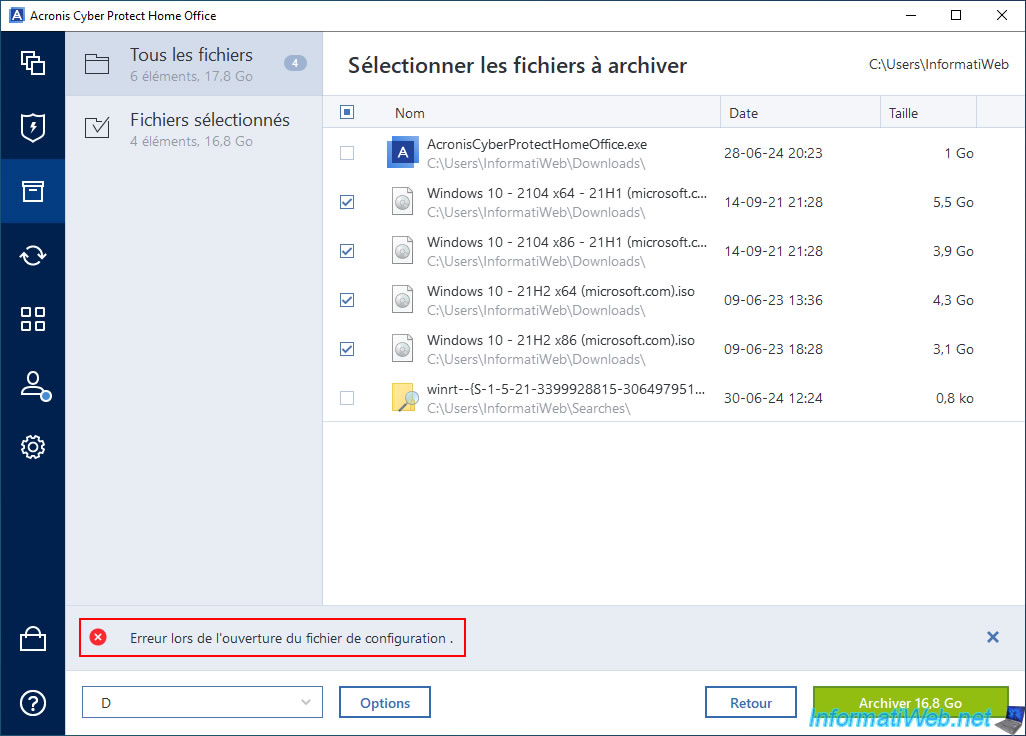
To better understand where the problem was coming from, we used the "Process Monitor" utility from Sysinternals (Microsoft).
As you can see when you click on the "Archive" button, Acronis Cyber Protect Home Office (True Image):
- retrieves some information about the selected destination.
In our case, our external hard drive with letter "D". - needs a configuration file "config.xml" which is supposed to be in the folder "C:\ProgramData\Acronis\CyberProtectHomeOffice\OnlineBackup".
As you can see, the result for this configuration file "C:\ProgramData\Acronis\CyberProtectHomeOffice\OnlineBackup\config.xml" is "NAME NOT FOUND".
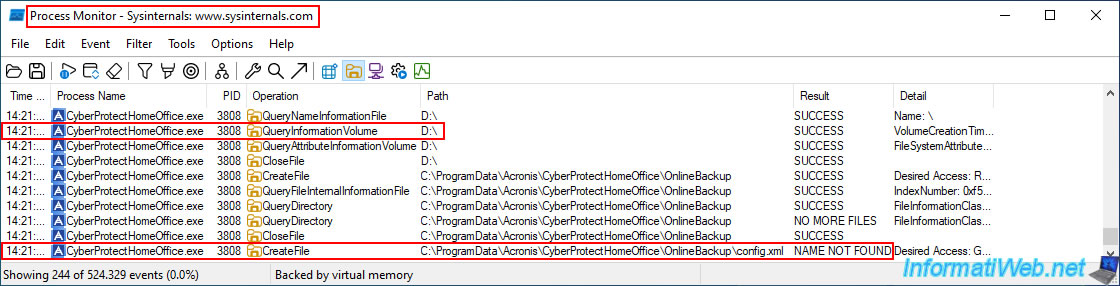
If you go to the folder "C:\ProgramData\Acronis\CyberProtectHomeOffice\OnlineBackup", you will notice that this folder is empty.
On Acronis support, we can just notice that the French version and the German version already had a problem with this "config.xml" file.
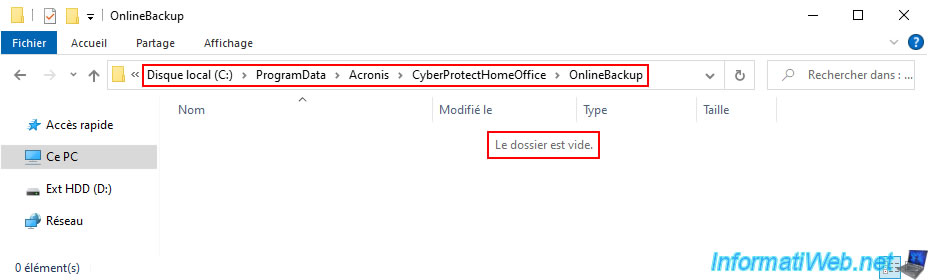
Actually, the main problem is that your Acronis account does not currently have an Acronis Cloud subscription.
Which is indeed weird since Acronis Cloud should not be required to archive files locally.
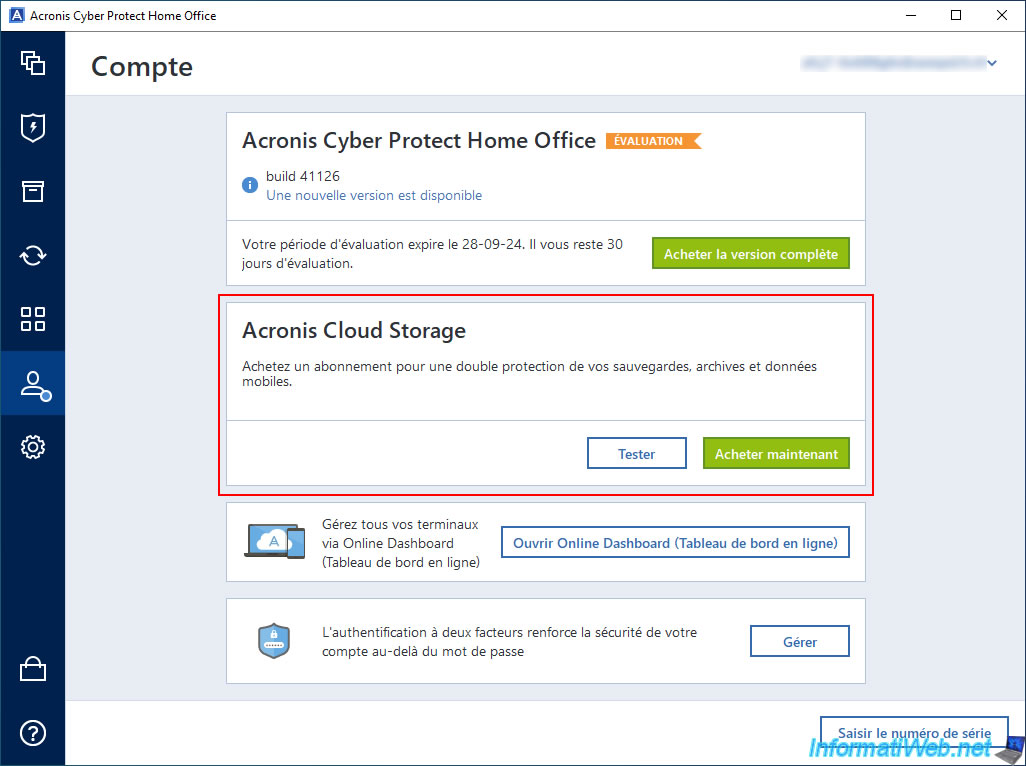
To fix the problem and create the missing Acronis Cyber Protect Home Office (True Image) files, temporarily choose the "Acronis Cloud" option as the destination for your future archive.
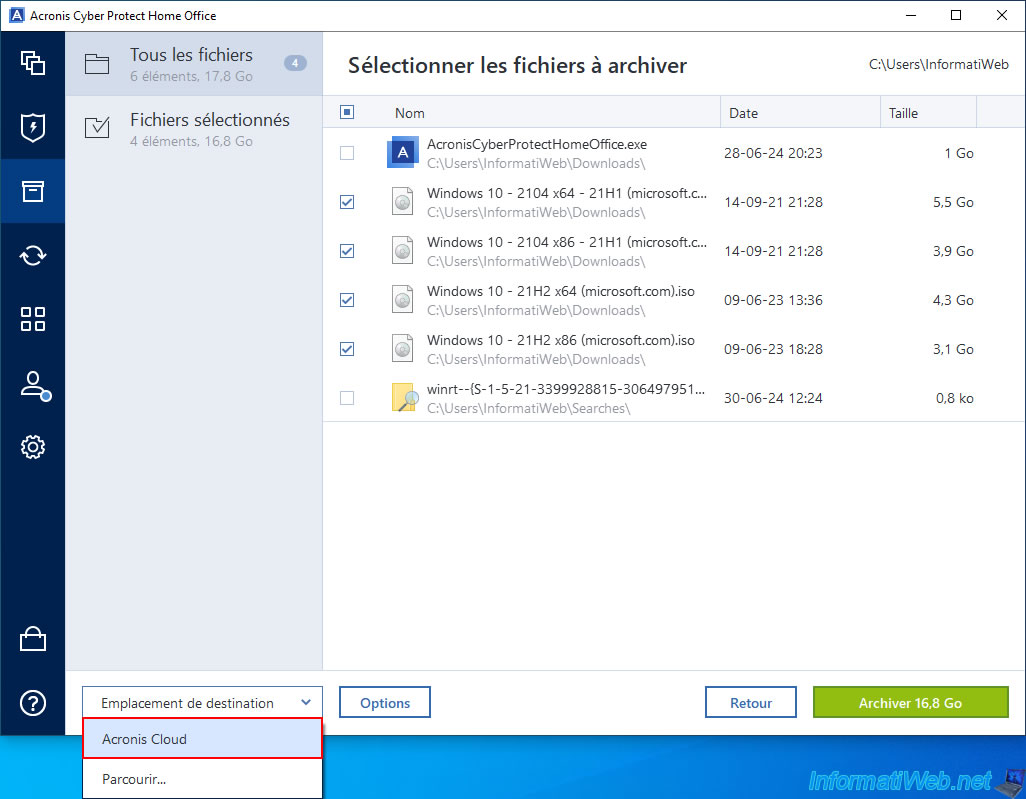
Acronis Cyber Protect Home Office (True Image) offers you to start the trial of this paid service.
Click "Start".
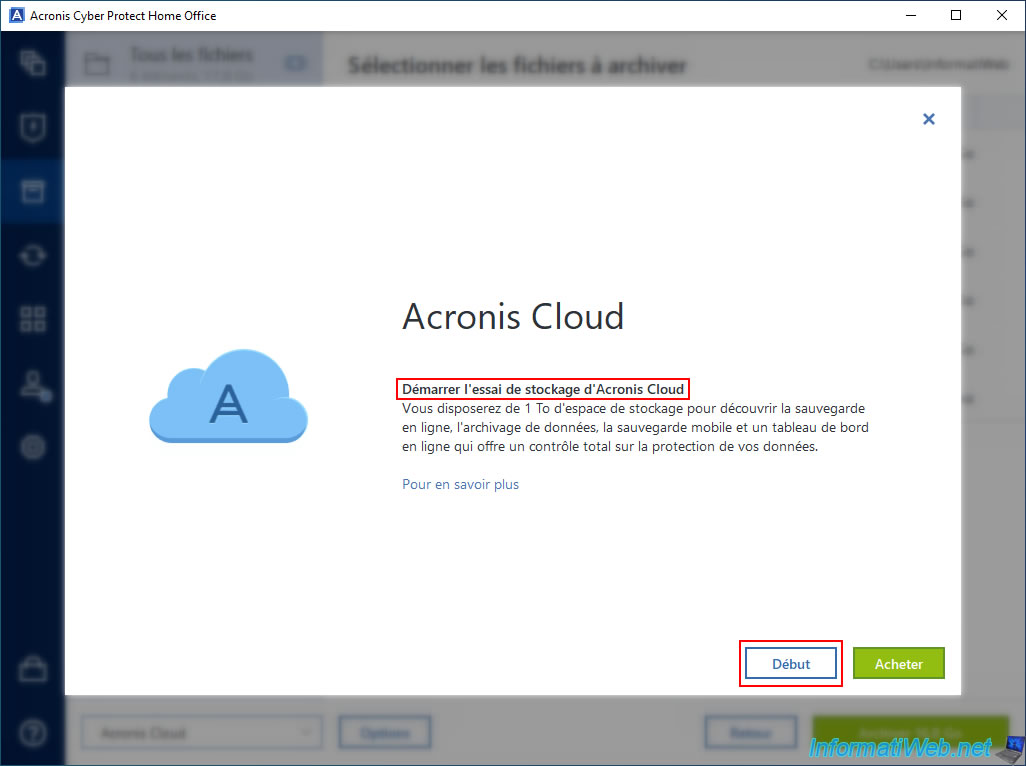
Then, click "Done".
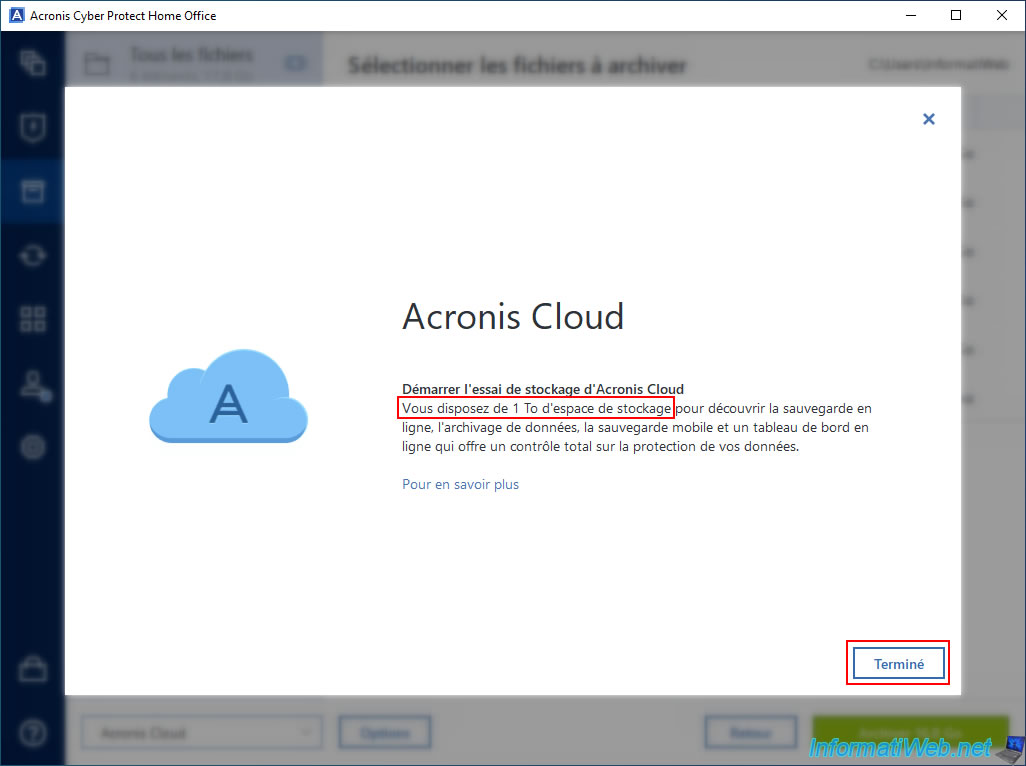
This manipulation will cause the automatic creation of the "config.xml" file in the "C:\ProgramData\Acronis\CyberProtectHomeOffice\OnlineBackup" folder, as well as the creation of a subfolder (whose name corresponds to the email address of your Acronis account).
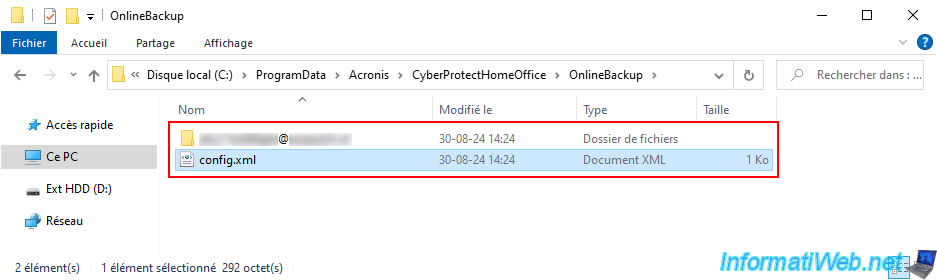
This "config.xml" file mainly contains the email address and encrypted password (unreadable for a human) of your Acronis account.
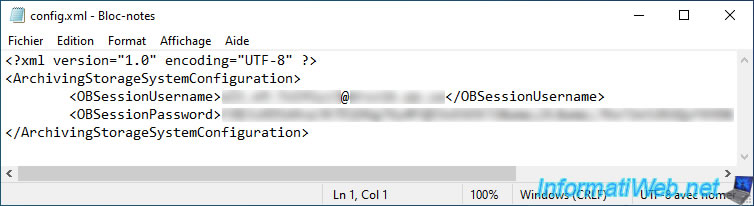
In the subfolder "xxxxx@xxxxx.xx", you will also find 2 files: client.xx.crt and config.xx.xml.
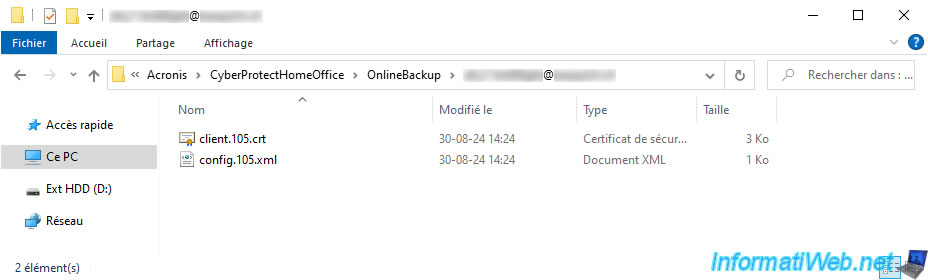
In this file "config.xx.xml", you will see the domain name of the Acronis Cloud server to use in your case.
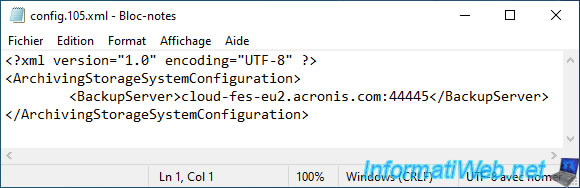
2. 2nd attempt to create a local archive
Now that some Acronis configuration files have been created automatically, close Acronis Cyber Protect Home Office (True Image) and then reopen it.
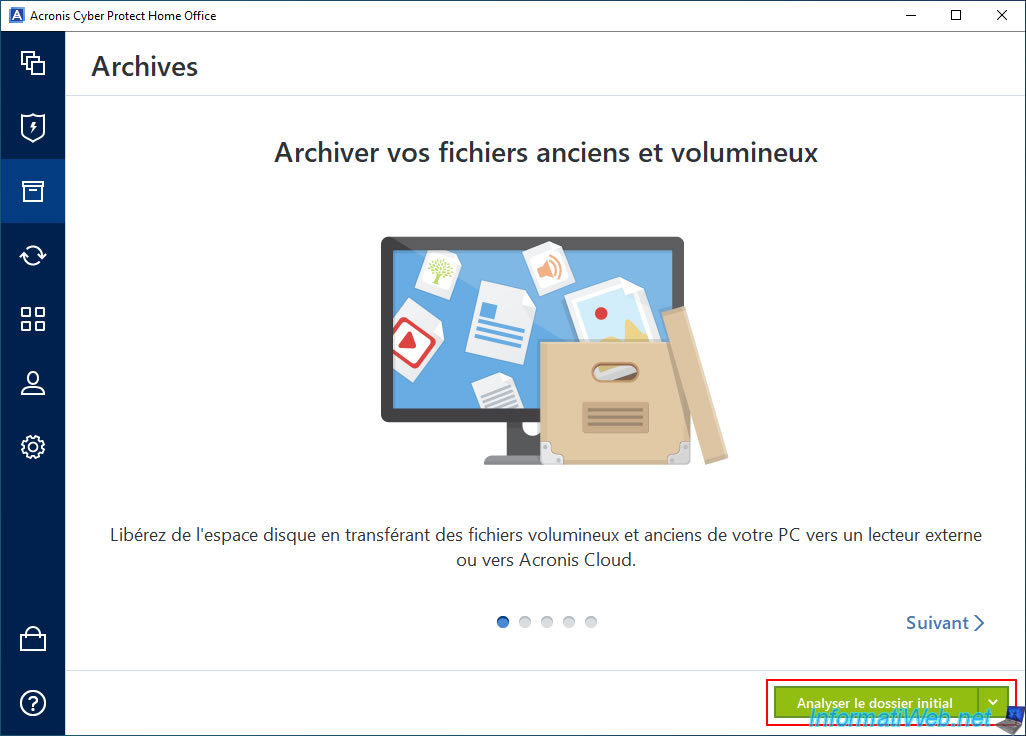
Please wait while your personal folder is analyzed (default).
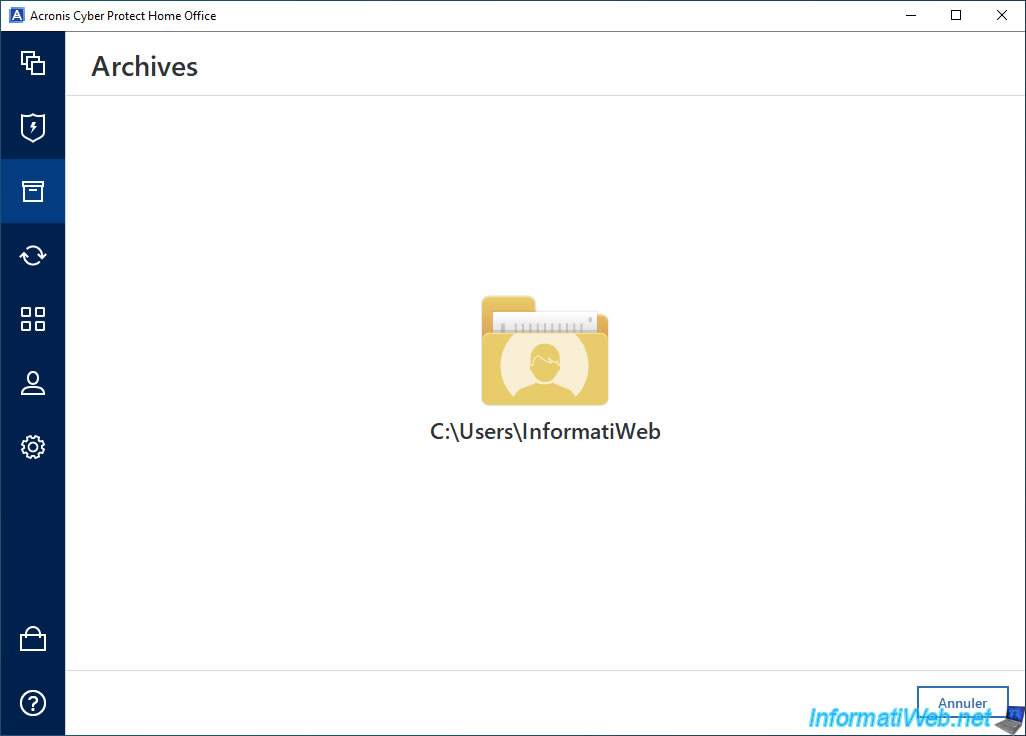
This time, select the "Browse" option from the "Destination Location" list.
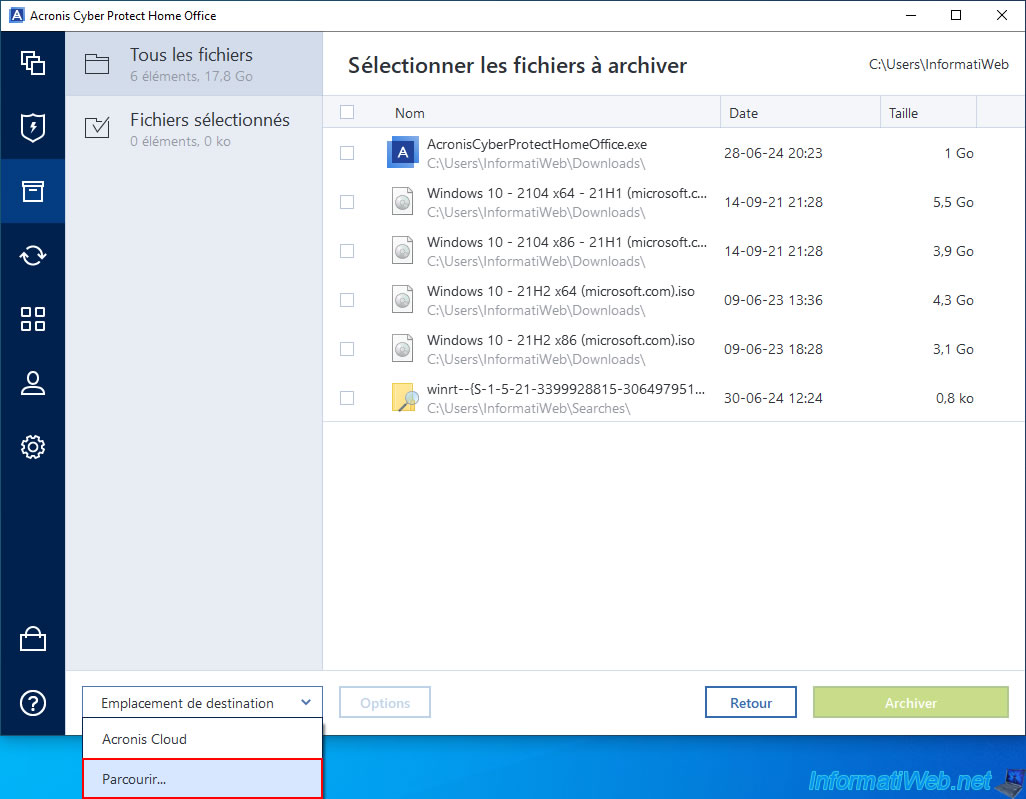
In our case, we select our external hard drive.
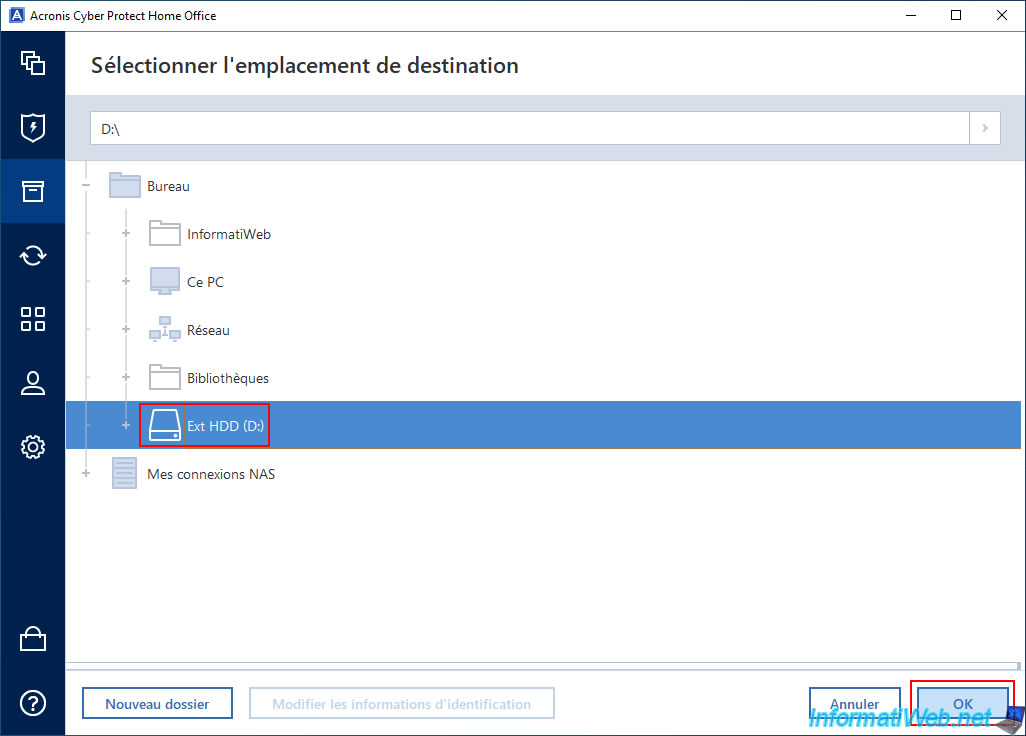
Select the files to archive and click "Archive".
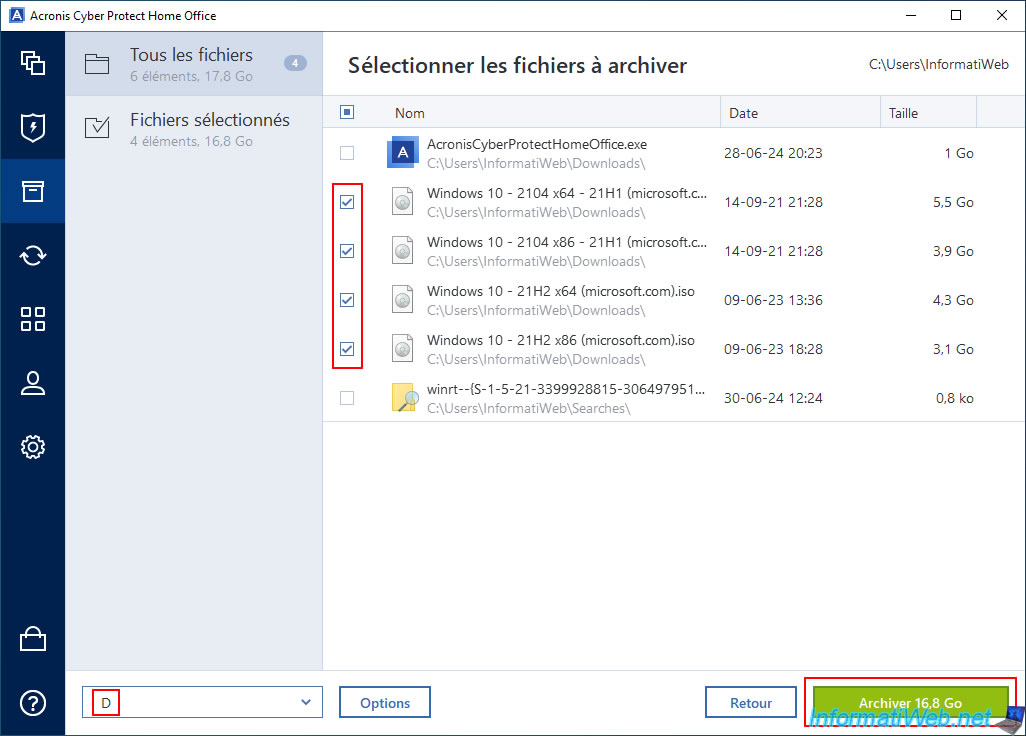
Click Yes.

Acronis Cyber Protect Home Office (True Image) will attempt to start archiving your files.
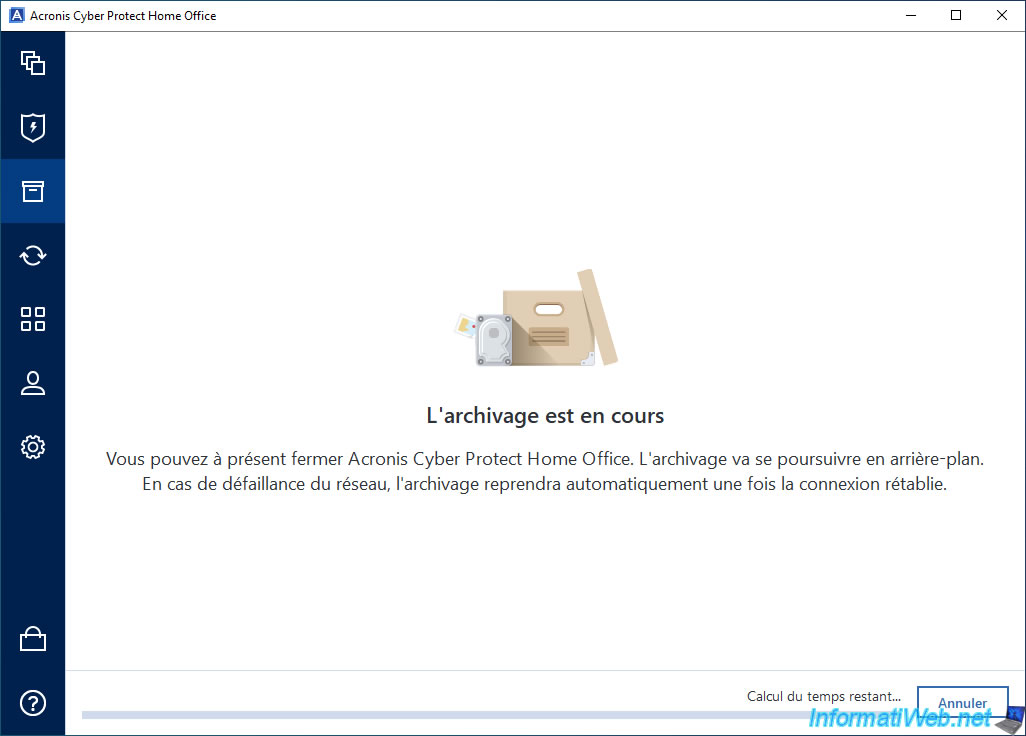
However, it is possible that a new error may appear.
Plain Text
The last archive operation failed. The backup cannot be started. Connect the external drive containing the files for this backup.
Note: trying to create archives locally will still have fixed a problem in the background.
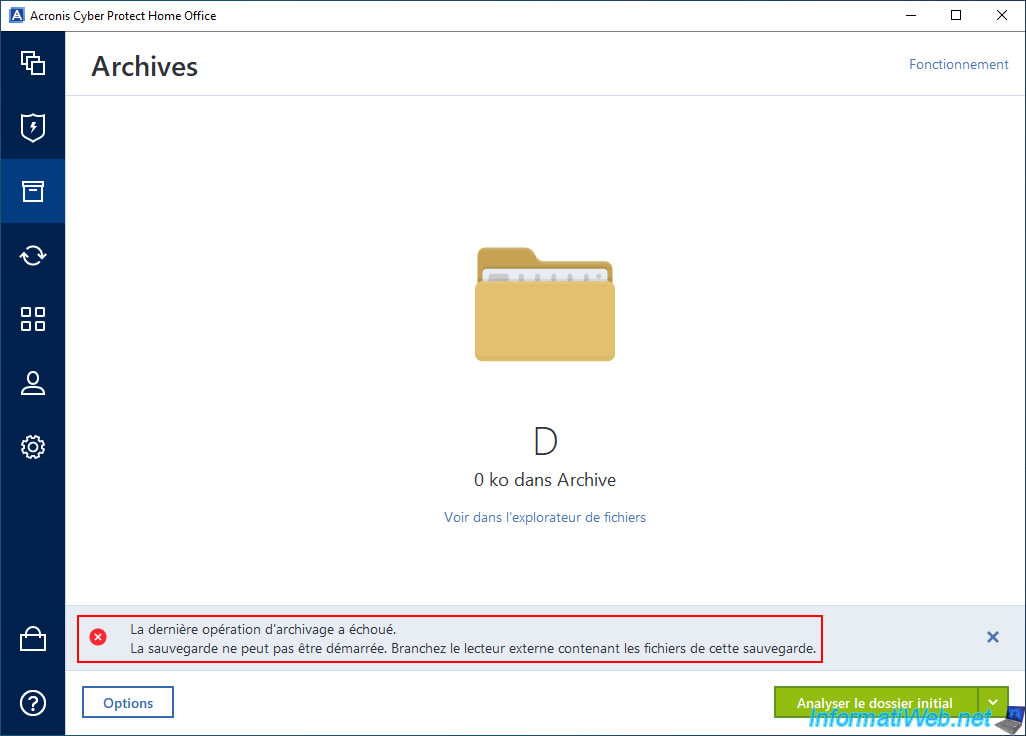
Although the Acronis error asks us to plug in our external drive, you can see that it is visible in file explorer.
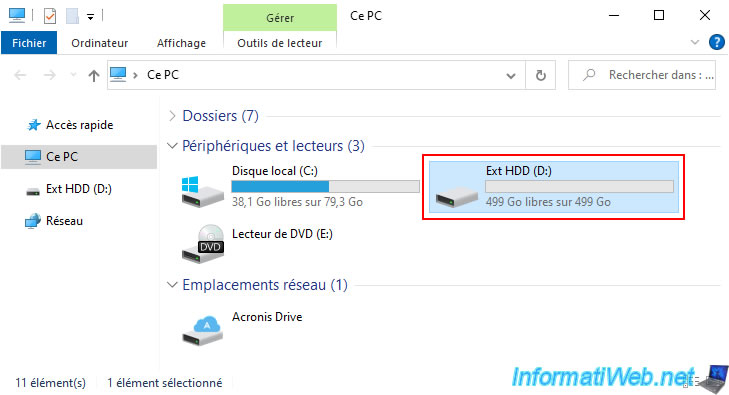
A 0 KB archive appears in Acronis Cyber Protect Home Office (True Image).
Click the "Options" button.
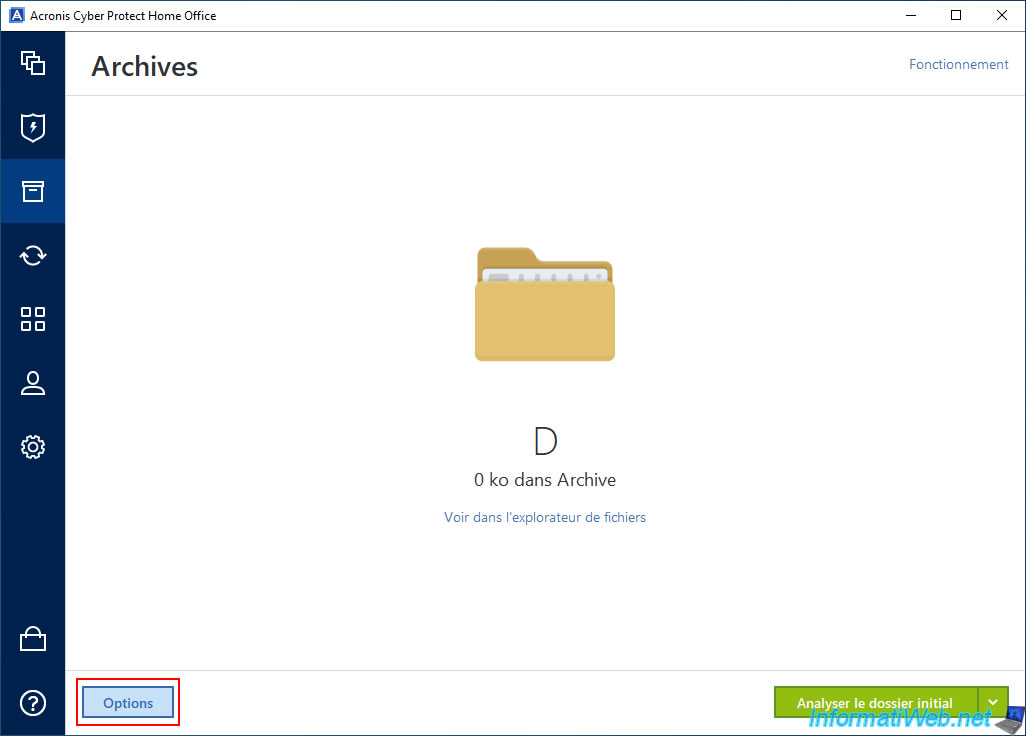
Click on "Delete an archive".
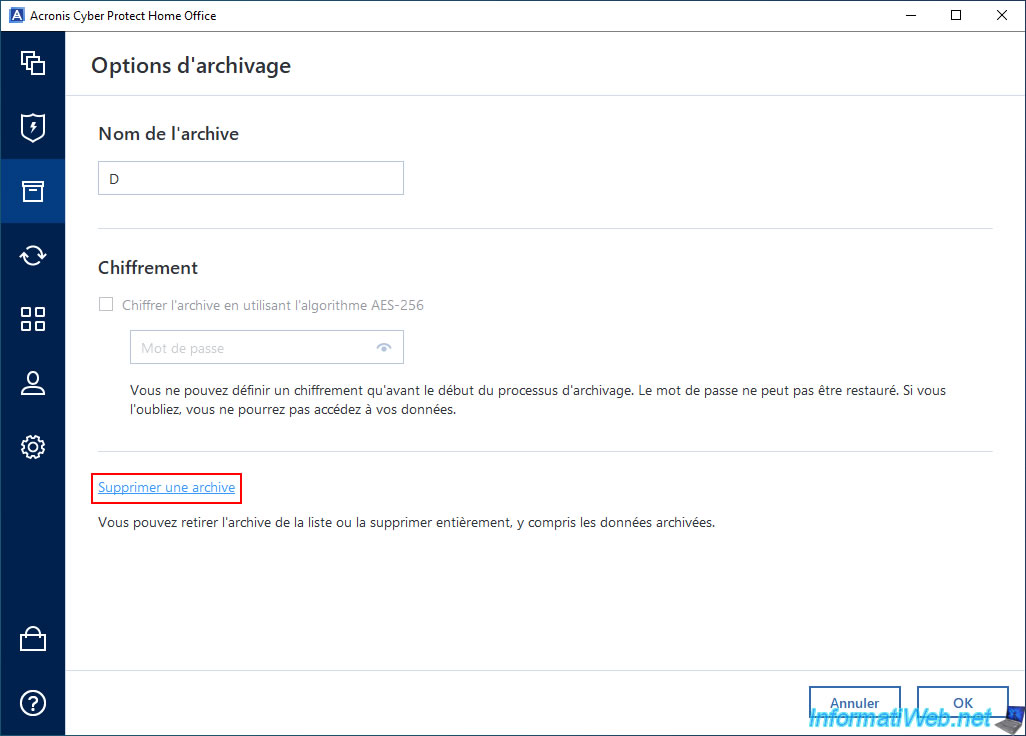
Click "Delete Completely".
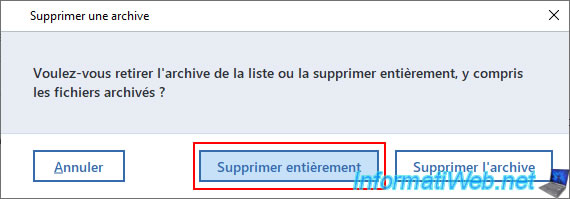
Please wait a few seconds while this empty archive is deleted.
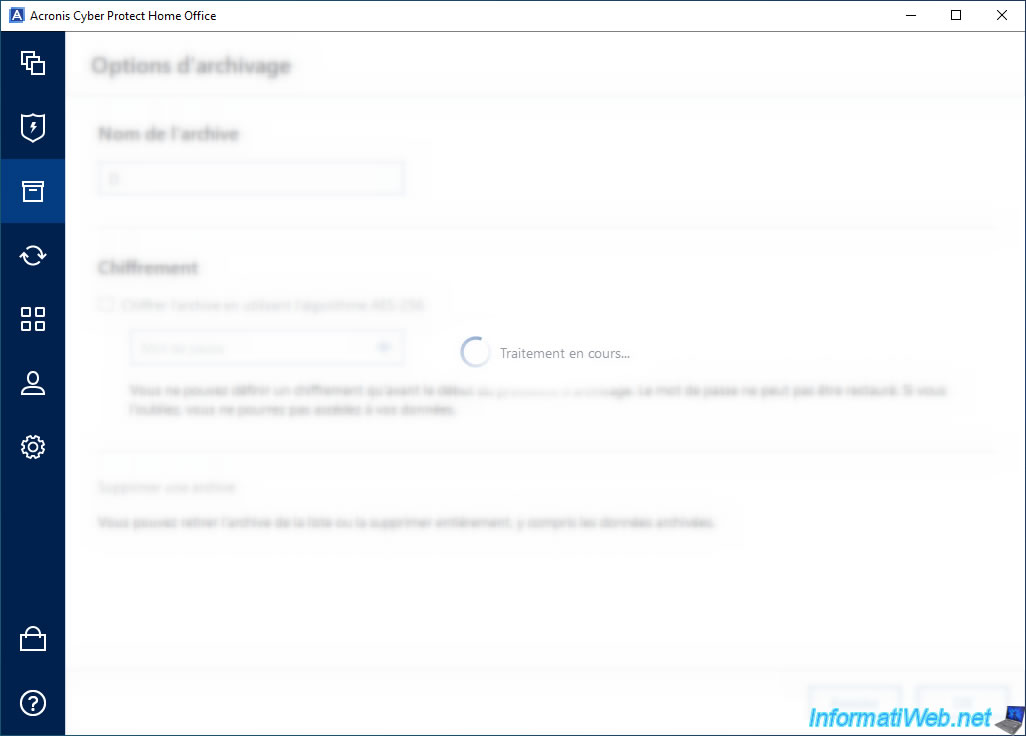
The empty archive disappears.
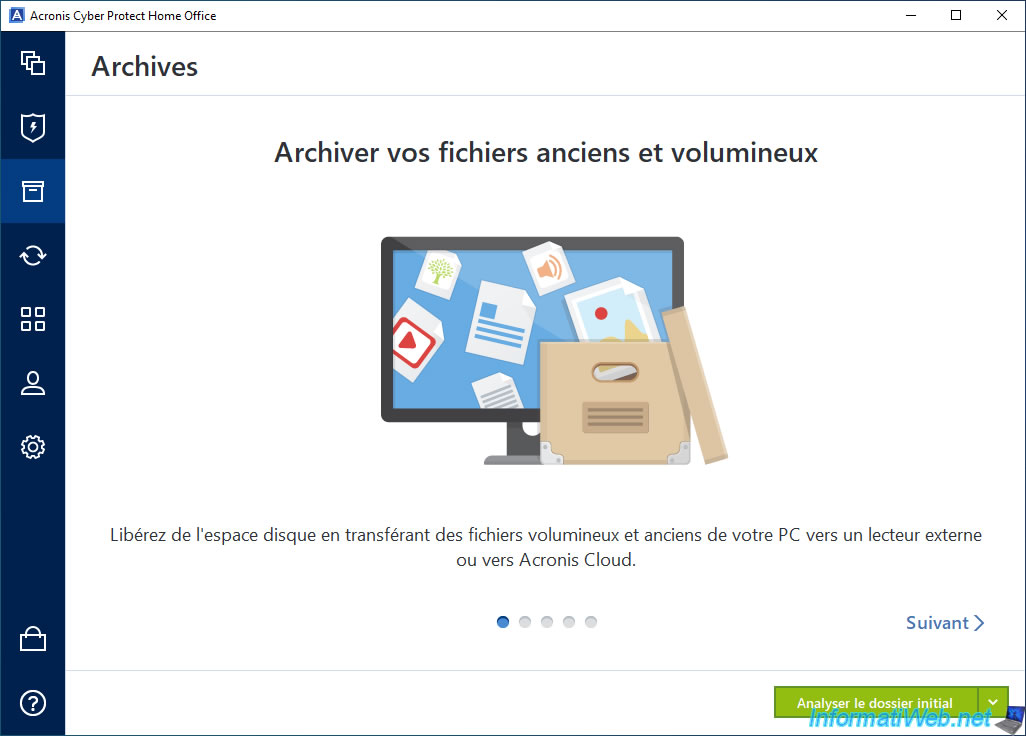
Share this tutorial
To see also
-

Backup 10/20/2025
Acronis True Image - Archive your files locally
-

Backup 6/9/2025
Acronis True Image - Backing up your PC to a FTP server
-

Backup 6/30/2025
Acronis True Image - Backup disks or partitions
-

Backup 7/14/2025
Acronis True Image - Create incremental backups
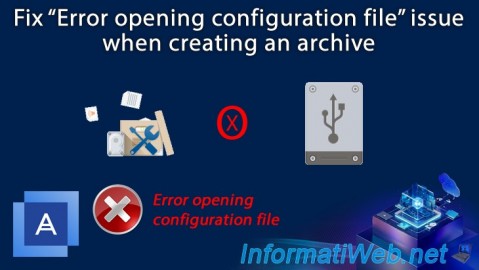
You must be logged in to post a comment