- Backup
- Acronis True Image
- 15 September 2025 at 07:59 UTC
-

- 1/2
With Acronis Mobile, you can back up data from your mobile device (smartphone) to Acronis Cloud.
In addition, you can store this data on Acronis Cloud in an encrypted manner by activating a simple option in the "Acronis Mobile" application.
- Activate your Acronis Cloud subscription (free trial or paid)
- Backup your smartphone data encrypted via Acronis Mobile to Acronis Cloud
- Open encrypted mobile Cloud backup on your smartphone (via Acronis Mobile)
- Open encrypted mobile backup stored on Acronis Cloud
- Restore all your smartphone data from encrypted backup stored on the Cloud
- Delete encrypted cloud backup from your smartphone via Acronis Mobile
1. Activate your Acronis Cloud subscription (free trial or paid)
To be able to back up your smartphone data by storing your backups on Acronis Cloud, you obviously need a subscription to this paid service.
For that :
- either you launch the 30-day free trial of Acronis Cloud as explained in our tutorial: Acronis True Image - Backing up your smartphone to Acronis Cloud.
- or you take a paid subscription with Acronis ("Advanced" or "Premium" subscription to have access to Acronis Cloud).
In our case, we activated the free trial of Acronis Cloud as explained in our tutorial cited above.
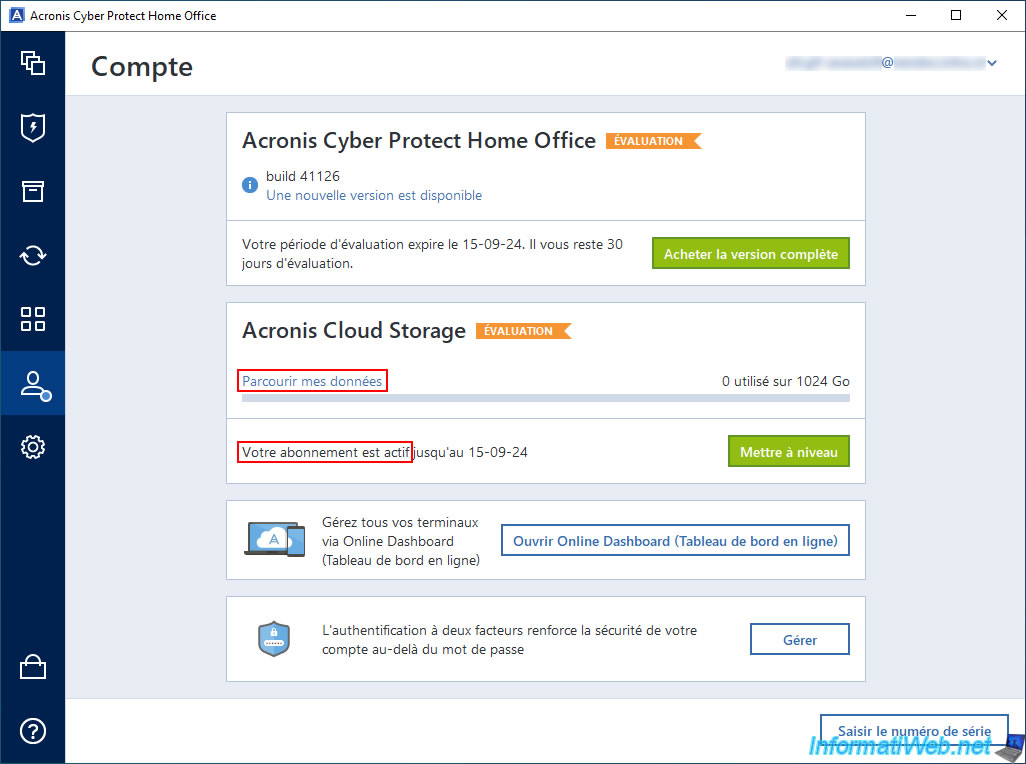
So in the "Acronis Account" section, you should see the product "Acronis Cloud Storage".
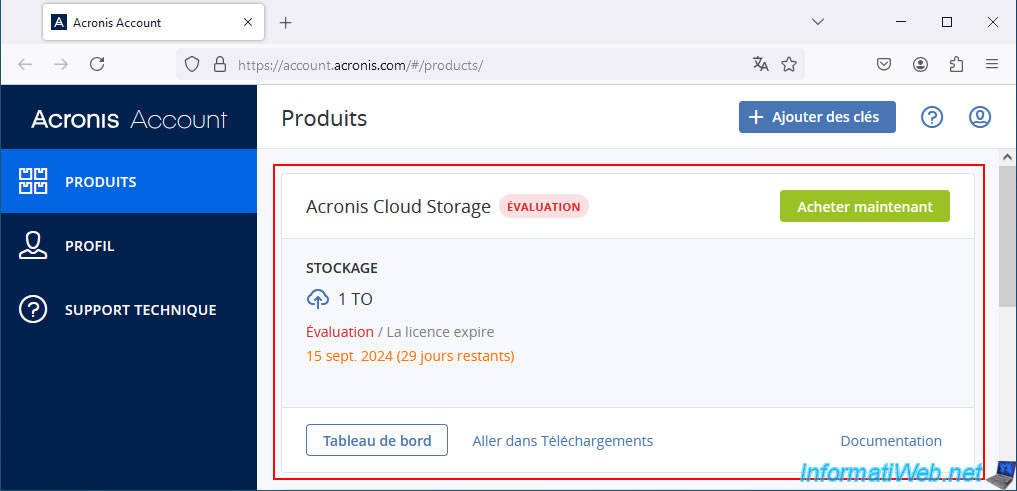
2. Backup your smartphone data encrypted via Acronis Mobile to Acronis Cloud
To create an encrypted backup of your smartphone to Acronis Cloud via the "Acronis Mobile" app, tap the "Configure" button.
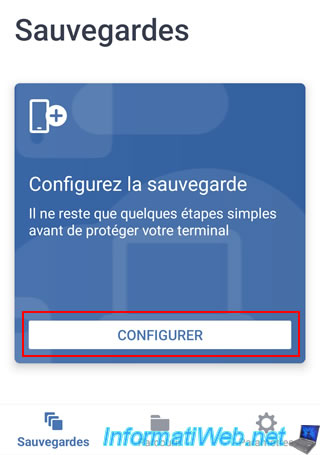
At the "Where to backup" step, choose the "Acronis Cloud" option.
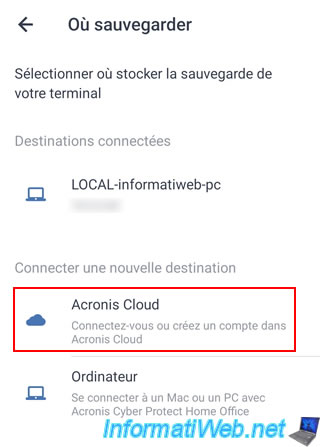
Enter your Acronis account email address (which gives you access to Acronis Cloud) and click the "Sign in" button.
Warning : you must have enabled access to Acronis Cloud before logging in here.
Otherwise, it will not work and the "Acronis Mobile" app will return the error "No connection. Try again" or "Check your account credentials or activate your subscription" as explained in our previous tutorial.
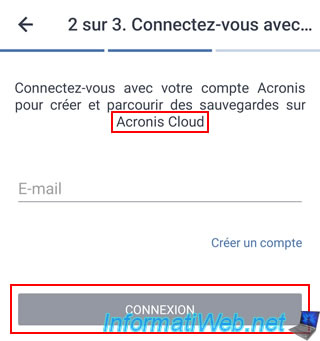
Then, type the password for that account.
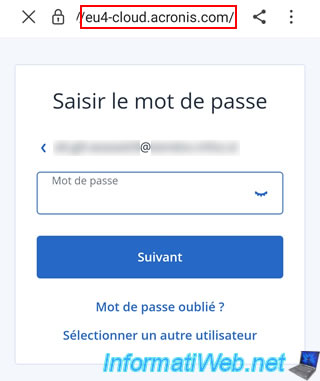
If you have an Acronis Cloud subscription or its free trial is already activated on your Acronis account, then you will see the "Set up a new backup" button appear.
Tap on it.
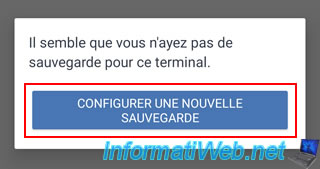
To create an encrypted backup of your smartphone by storing it on Acronis Cloud, simply enable the "Encrypt backup" option visible at the bottom of the application.
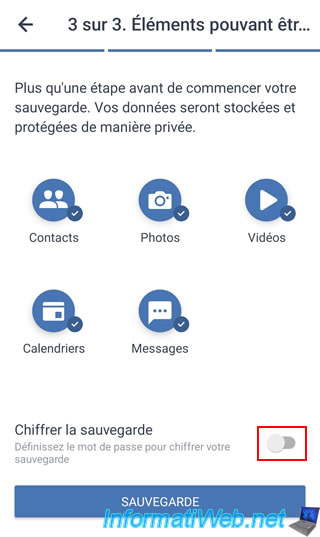
Enter the password you want to use to encrypt this backup on Acronis Cloud, then press the "Encrypt" button.
Note: the "Save password" box that is checked by default will prevent you from having to type this password each time you try to access the data in your backups from your smartphone, as well as for restoring them to your smartphone.
However, you will still have to type it if you go directly to the "Acronis Cloud" site.
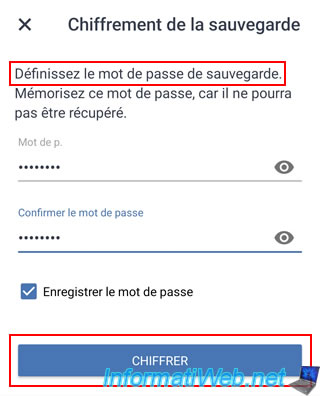
Now, the "Encrypt Backup" option is enabled.
Press the "Backup" button.
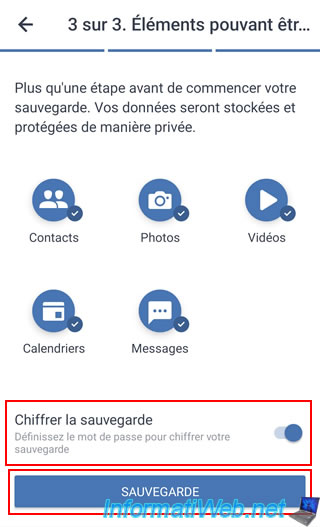
Please wait while your smartphone data is backed up encrypted to Acronis Cloud.
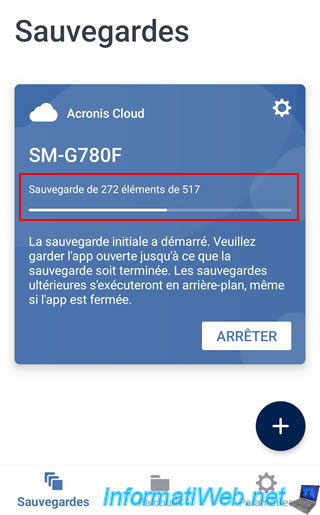
Once the backup to Acronis Cloud is complete, you will see that it is indeed an encrypted backup.
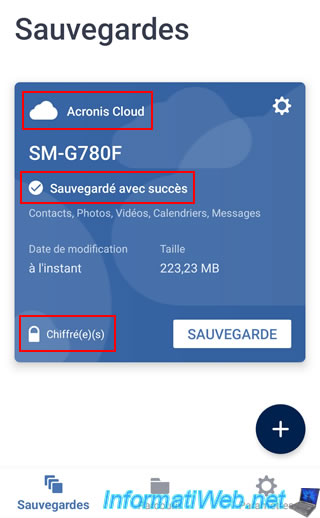
3. Open encrypted mobile Cloud backup on your smartphone (via Acronis Mobile)
To access your encrypted mobile backup data stored on Acronis Cloud from your smartphone (via Acronis Mobile), go to the "Browse" tab of the app.
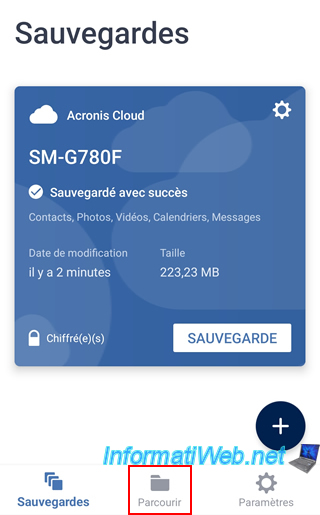
Select your backup.
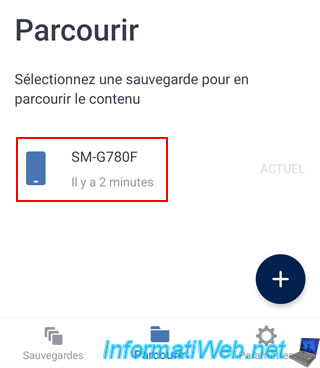
Select the backup location (Acronis Cloud).
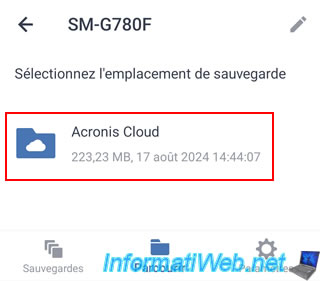
If you previously unchecked the "Save password" box when creating your mobile backup, the Acronis Mobile app will ask you to provide the password for this backup.
Then, tap "Continue".
If you left the "Save password" box checked earlier, then this step will not appear.
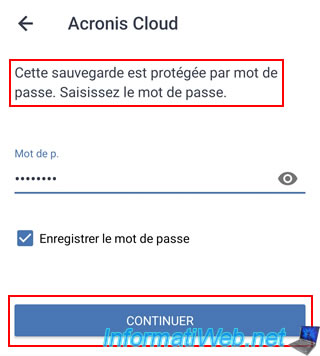
Select the desired backup.
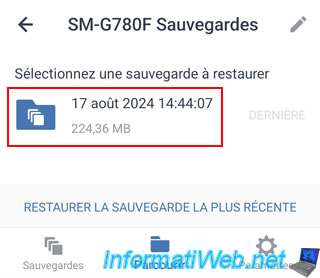
Choose the data category of this backup that you want to view.
In our case, the "Gallery" category to view the images and videos present in this backup.
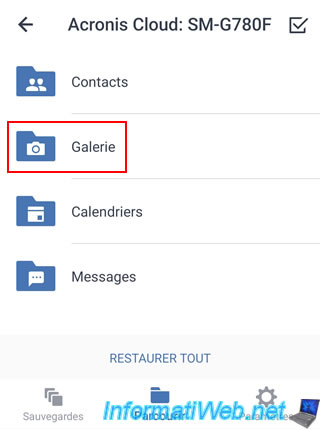
As expected, we see the images and videos that were encrypted backed up to Acronis Cloud from our smartphone.
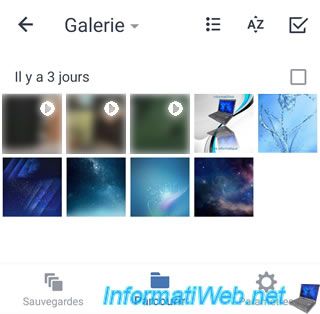
Share this tutorial
To see also
-
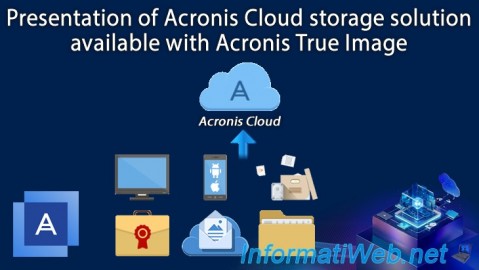
Backup 12/8/2025
Acronis True Image - Acronis Cloud presentation
-
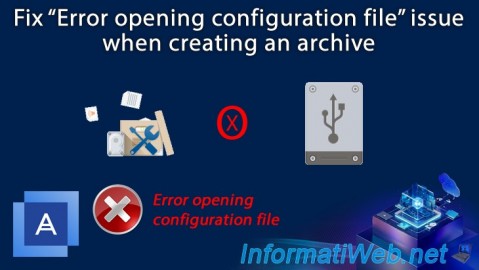
Backup 11/13/2025
Acronis True Image - Fix archiving issue: Error opening configuration file
-

Backup 11/24/2025
Acronis True Image - Synchronize a folder between 2 PCs (locally)
-

Backup 11/17/2025
Acronis True Image - Synchronize a folder to Acronis Cloud

You must be logged in to post a comment