- Backup
- Acronis True Image
- 11 September 2025 at 13:15 UTC
-

- 1/3
With the mobile application "Acronis Mobile" you can back up your smartphone data to Acronis Cloud.
However, you need a subscription to Acronis Cloud or start the 30-day free trial available for this service.
- Activate your Acronis Cloud subscription (free trial or paid)
- Backup your smartphone data via Acronis Mobile to Acronis Cloud
- Open mobile Cloud backup on your smartphone (via Acronis Mobile)
- Open mobile backup stored on Acronis Cloud
- Restore all your smartphone data from the Cloud via Acronis Mobile
- Delete Cloud backup from your smartphone via Acronis Mobile
1. Activate your Acronis Cloud subscription (free trial or paid)
To be able to back up your smartphone data to the Cloud (Acronis Cloud), you need an Acronis Cloud subscription for your Acronis account.
To do this, you have the option to test Acronis Cloud for free for 30 days.
However, the 30-day trial of Acronis Cloud can only be activated on your Acronis account by going through the option available in Acronis Cyber Protect Home Office (True Image).
Indeed, there is no option on Acronis websites to launch this free trial otherwise.
To do this, download Acronis Cyber Protect Home Office (True Image) from the Acronis website, then install this program on your Windows computer.
Make sure to log in with the Acronis account that you will then want to use with Acronis Mobile.
The goal is simply to activate the 30-day free trial of Acronis Cloud in your Acronis account.
Then you will no longer need Acronis Cyber Protect Home Office (True Image).
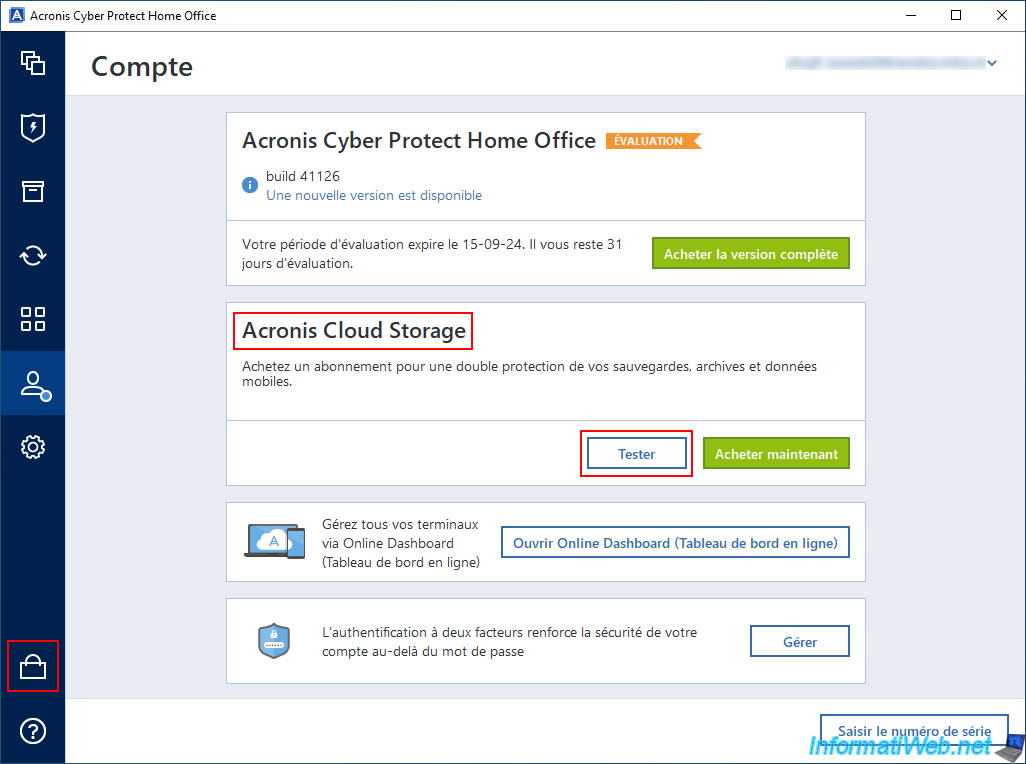
If you click on the shopping cart at the bottom left, you will see that you have 3 different subscriptions to choose from.
To use Acronis Cloud from the "Acronis Mobile" mobile app, you will need to subscribe to an "Advanced" or "Premium" subscription.
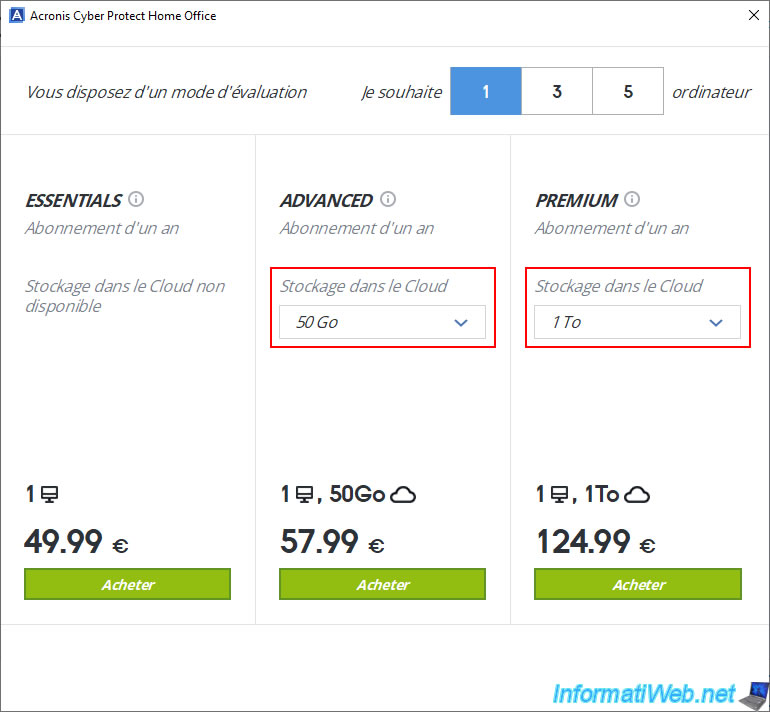
Otherwise, in the "Acronis Cloud Storage" section, click the "Test" button.
In our case, we used this option to test Acronis Cloud for free for this tutorial.
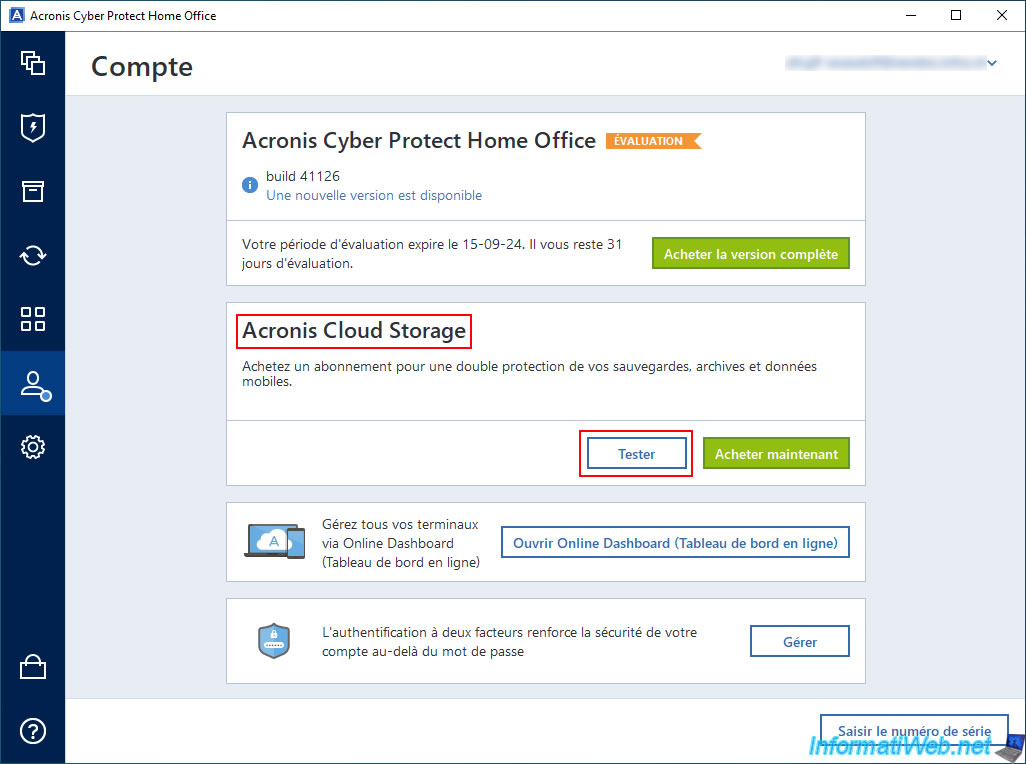
As you can see, you will have 1TB of disk space to test online backup and mobile backup.
In other words, this free trial will also allow you to test mobile backup to Acronis Cloud via the "Acronis Mobile" app.
Click "Start" to activate the free trial for Acronis Cloud.
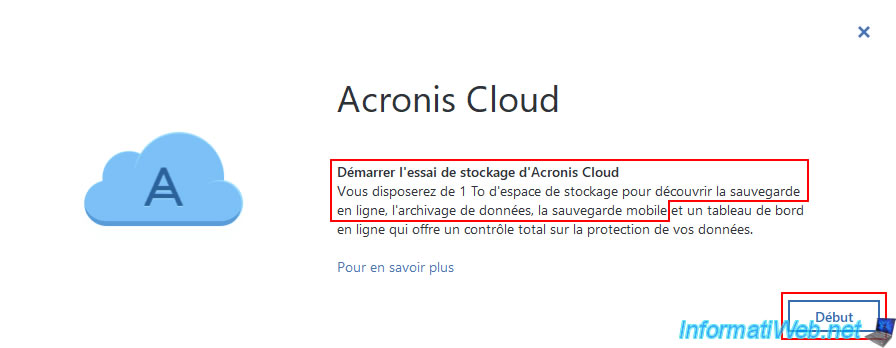
Now, you have 1TB of disk space online (on Acronis Cloud).
Click "Done".
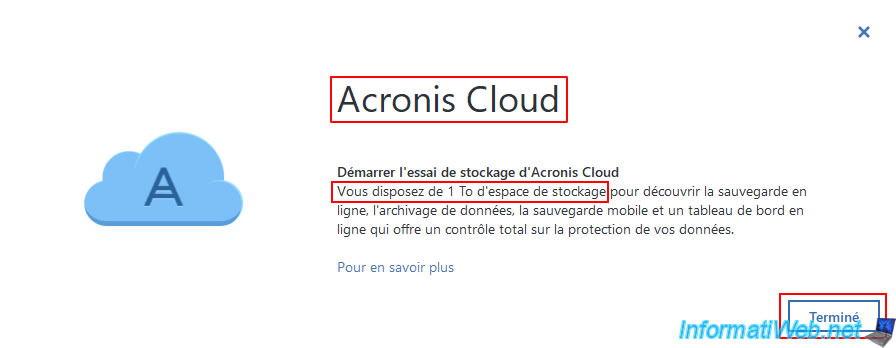
As expected, if you go to another section of this Acronis program and then come back to this "Account" section, you will see that you have an Acronis Cloud subscription with 1024 GB (1 TB) of disk space.
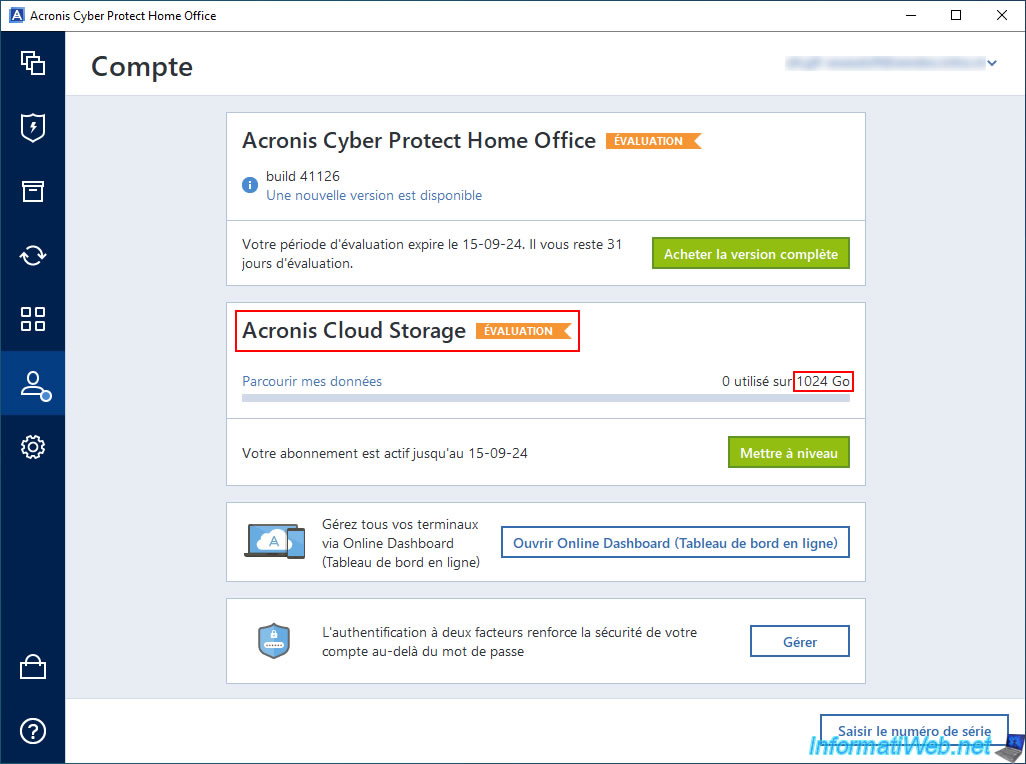
If you click on the "Browse my data" link and go to the "Account" section of the "Acronis Cloud" website that appears, you will see again that you are entitled to 1.00 TB of storage space on the Acronis Cloud website with your Acronis account.
Click on the "Manage License" button.
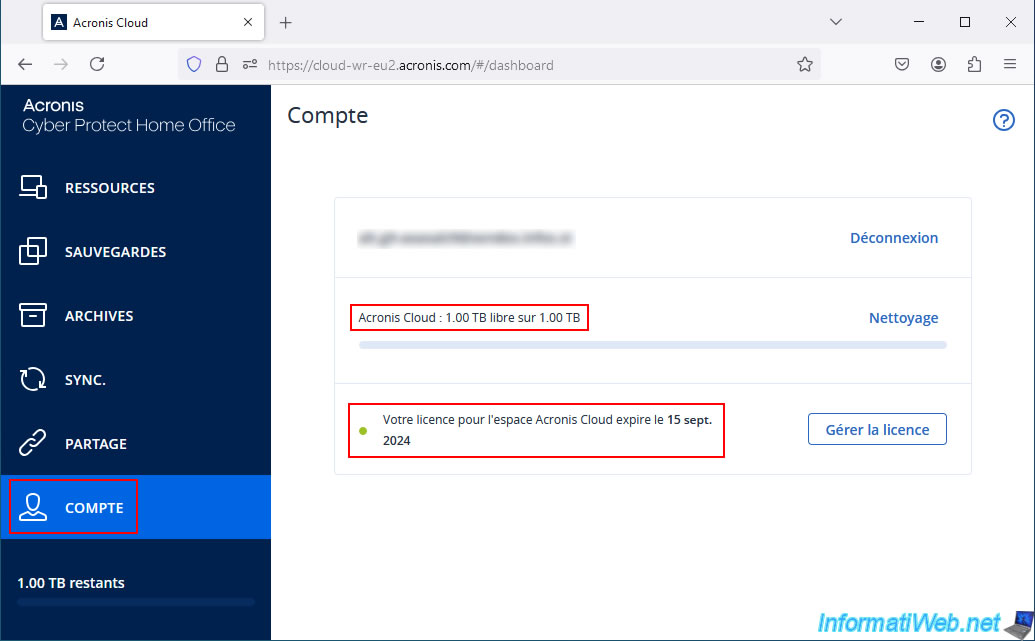
As you can see, the product "Acronis Cloud Storage" now appears in your account.
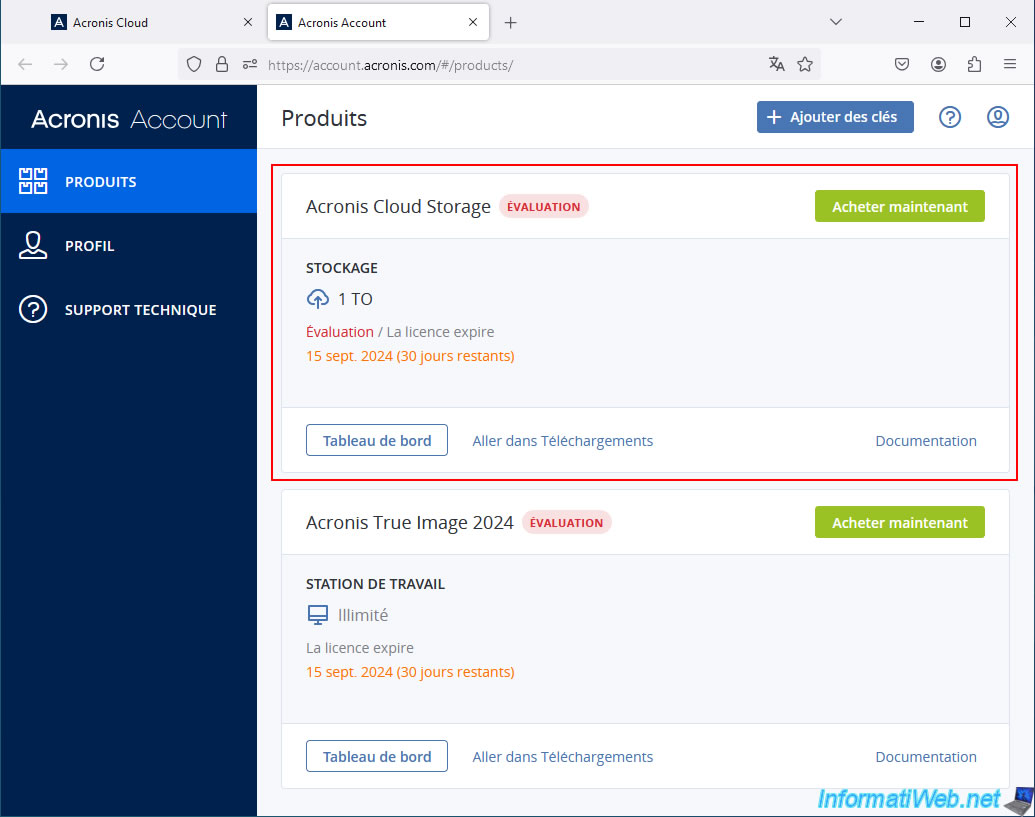
2. Backup your smartphone data via Acronis Mobile to Acronis Cloud
To back up your smartphone data using Acronis Mobile to Acronis Cloud, tap the "Configure" button in the "Backups" tab.
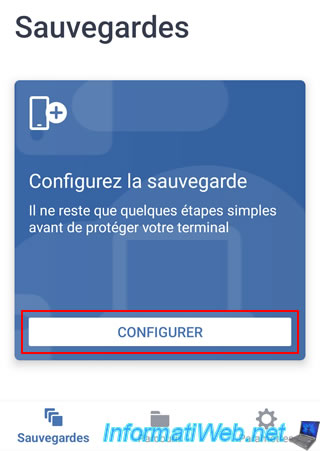
Choose the cloud destination: Acronis Cloud.
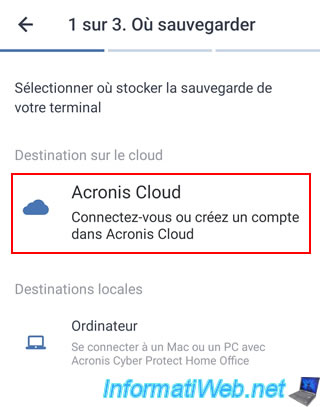
Log in with the Acronis account where you just activated your Acronis Cloud subscription (whether it is the free trial or the paid subscription to this service).
Note: it is not possible to launch the free trial of Acronis Cloud from this "Acronis Mobile" application.
Hence the usefulness of having done it before.
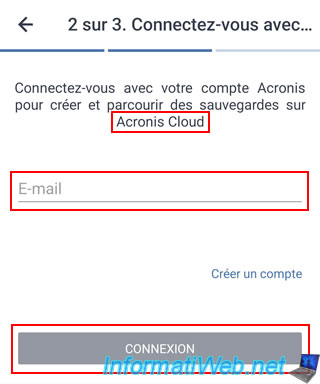
As you can see, the Acronis Cloud website (eu4-cloud.acronis.com) will be opened in the "Acronis Mobile" application.
Specify the password for your Acronis account and click Next.
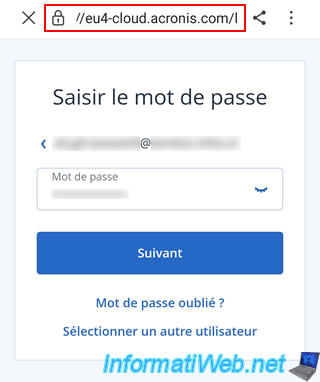
If you have never logged in to the Acronis Cloud website with your Acronis account, you may first need to accept Acronis' legal terms.
In this case, check both boxes and then press "Accept".
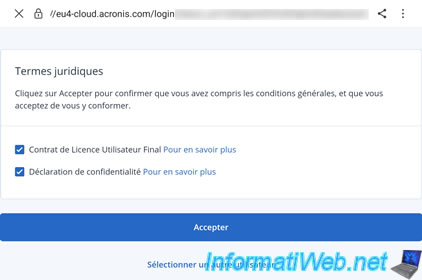
If your Acronis account contains a subscription (free or paid) to Acronis Cloud, the message "It looks like you don't have a backup for this device" will appear.
In this case, press the "Set up a new backup" button.
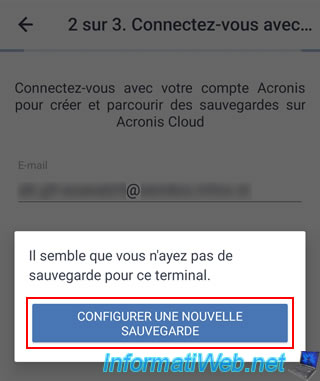
If you have not enabled Acronis Cloud access for your Acronis account, then the error message "No connection. Try again." will appear.
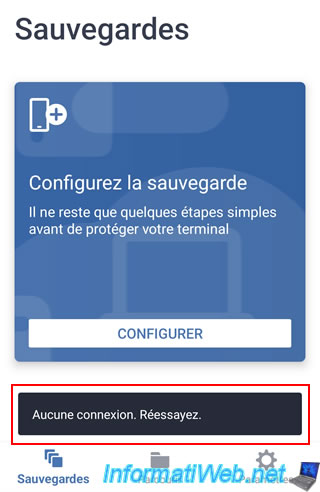
If you press "Configure" and select the Acronis Cloud account that appears, you will see the error message below appear.
Plain Text
Verify your account credentials or activate your subscription.
In other words, you will easily understand that you need to activate your Acronis Cloud subscription on your Acronis account first before you can use this Acronis account with Acronis Mobile.
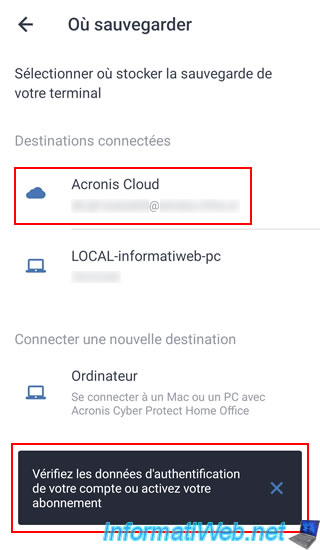
Once you press the "Set up new backup" button, you will be able to choose what can be backed up.
These are exactly the same as for a mobile backup to your computer.
Press the "Backup" button.
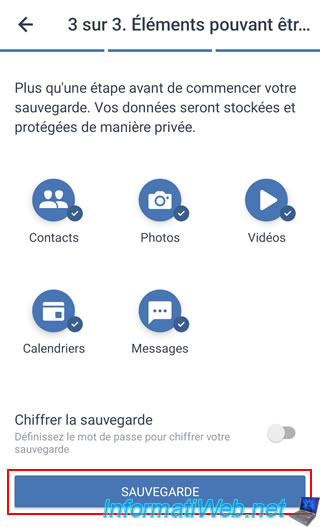
Please wait while the backup starts.
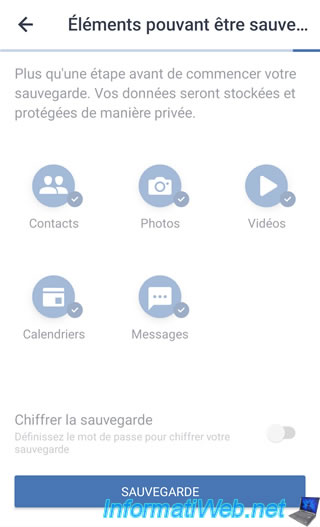
Mobile backup to Acronis Cloud starts.
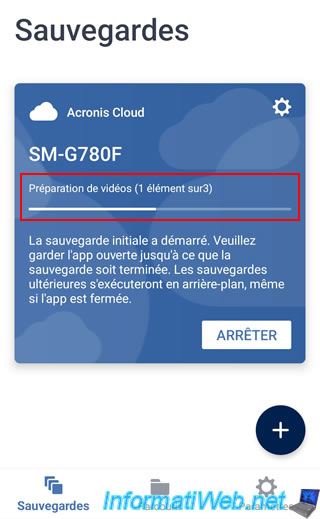
Please wait while your smartphone data is backed up to Acronis Cloud.

Once the mobile backup to Cloud is completed, the status "Backed up successfully" will appear.
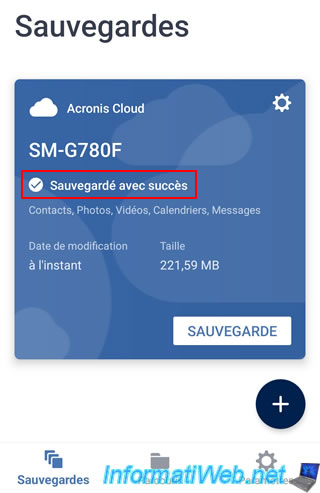
Note that if you go to the "Settings" app, you will see your Acronis account appear at the top of the screen.
In addition, you will see that Acronis Mobile will back up your smartphone data only via Wi-Fi.
This saves you from using your mobile operator's mobile Internet quota.
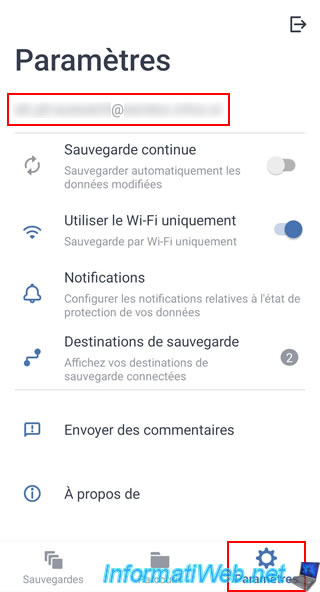
Share this tutorial
To see also
-

Backup 9/26/2012
Acronis - Restore a backup on a different hardware
-
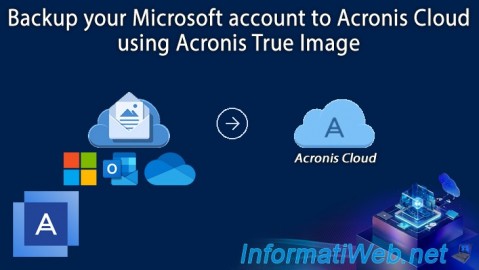
Backup 9/22/2025
Acronis True Image - Backup your Microsoft account to Acronis Cloud
-

Backup 10/2/2025
Acronis True Image - Clean up backup versions of a PC
-
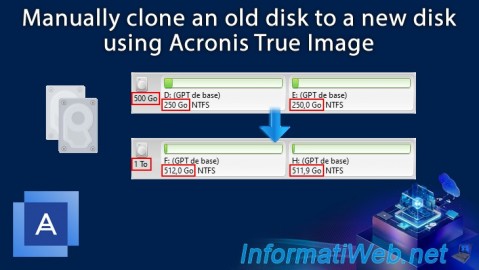
Backup 12/22/2025
Acronis True Image - Clone a disk (manual mode)

You must be logged in to post a comment