Backup data from your smartphone to Acronis Cloud using Acronis True Image and Acronis Mobile
- Backup
- Acronis True Image
- 11 September 2025 at 13:15 UTC
-

- 3/3
5. Restore all your smartphone data from the Cloud via Acronis Mobile
To restore all data from your smartphone via Acronis Mobile when the backup is stored on Acronis Cloud, the method is the same as when this backup is stored on your computer.
In Acronis Mobile, go to the "Browse" tab and select the backup that appears.
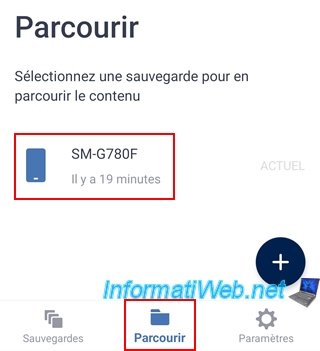
Next, select the backup location (which is obviously "Acronis Cloud" in this case).
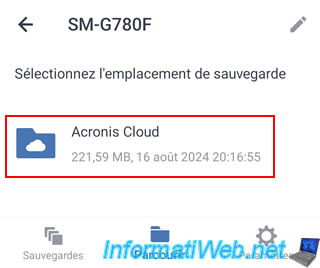
Then, tap "Restore All" (at the bottom).
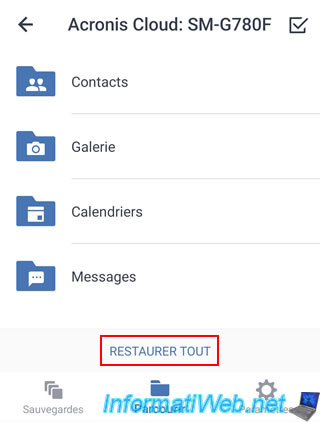
Please wait while data is restored from the cloud to your smartphone.
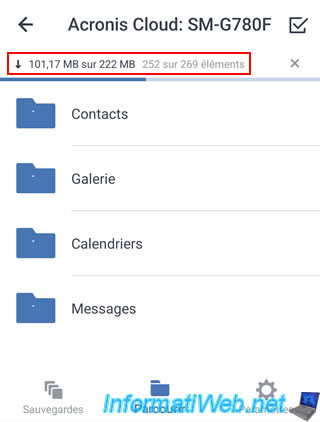
Please wait while data is restored from the cloud to your smartphone.
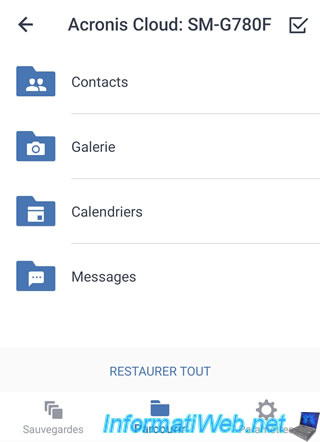
As expected, the data from the backup stored on Acronis Cloud has been restored to your smartphone.
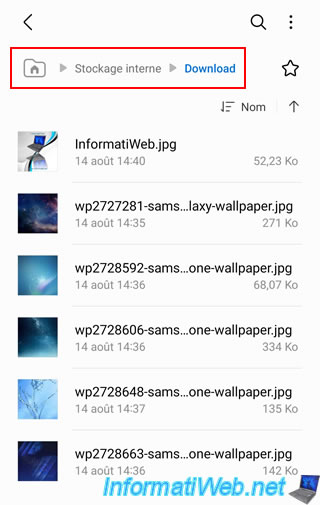
6. Delete Cloud backup from your smartphone via Acronis Mobile
Currently, on the Acronis Cloud website, you can see your mobile device appearing in the list of resources in your Acronis account.
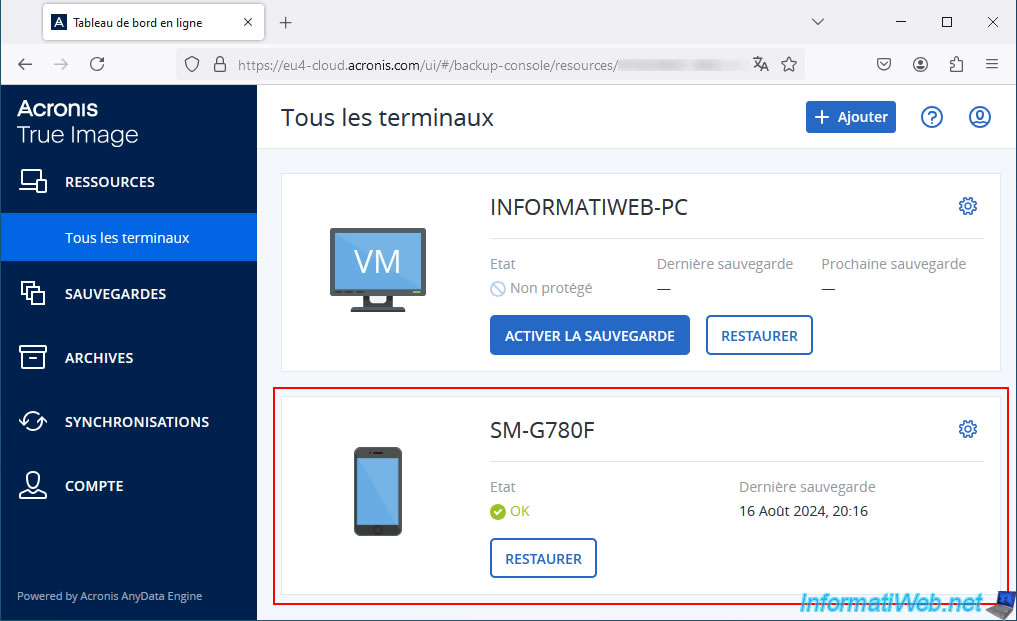
To delete your mobile backup stored in Acronis Cloud from your smartphone, nothing could be simpler.
Just tap the gear icon (top right of your mobile backup).
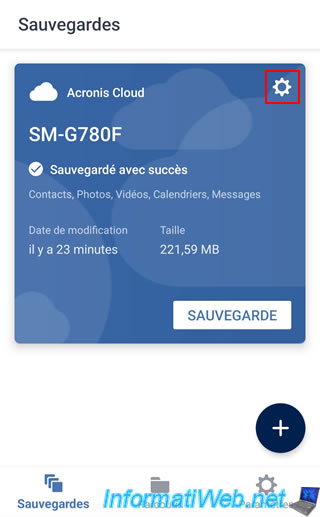
Then, tap "Delete Backup".
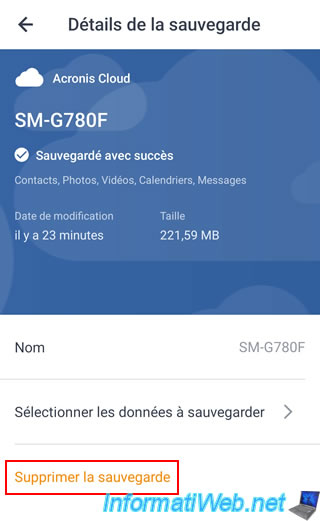
Confirm the deletion of this backup stored on the Cloud.
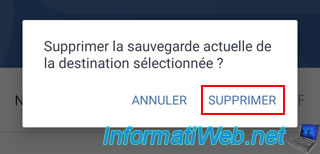
Once the deletion of this Cloud backup is complete, the message "Backup deleted" will appear and your mobile backup will disappear from the "Acronis Mobile" application.
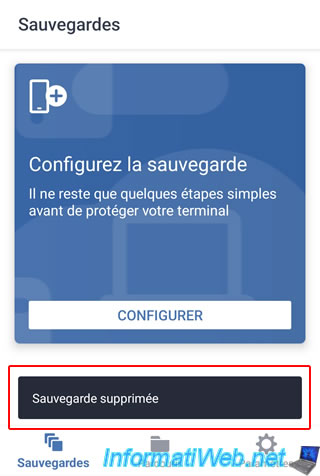
On the Acronis Cloud website, you will notice that your mobile device (smartphone) will have disappeared from the "Resources" section.
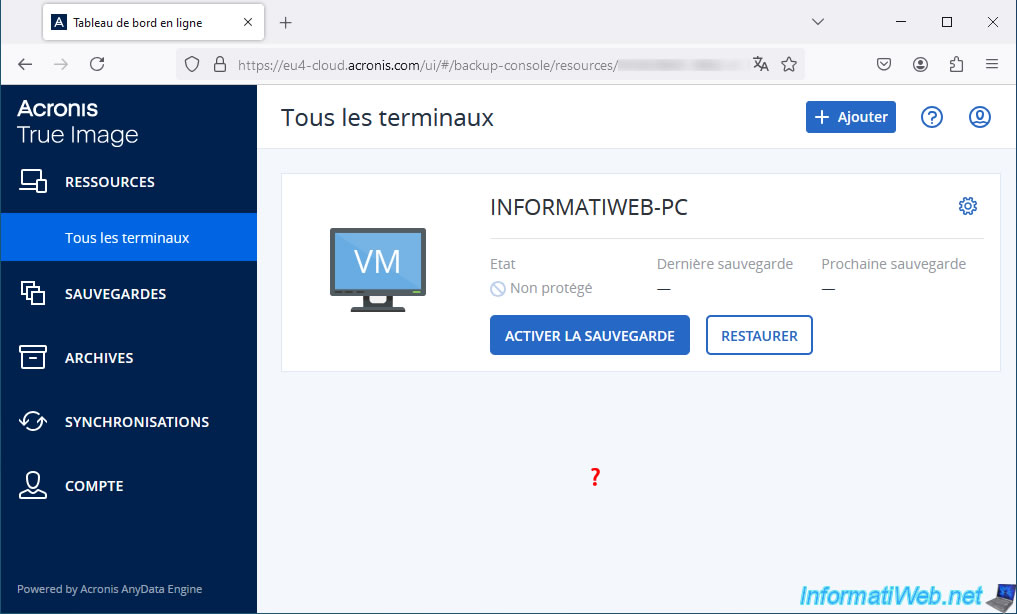
Share this tutorial
To see also
-

Backup 9/1/2025
Acronis True Image - Backing up your smartphone to your PC
-

Backup 8/25/2025
Acronis True Image - Create backups and authenticate your files
-
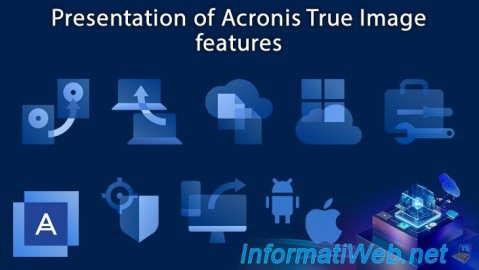
Backup 5/29/2025
Acronis True Image - Presentation of features
-

Backup 8/21/2025
Acronis True Image - Replicate encrypted backups to Acronis Cloud
No comment