- Backup
- Acronis True Image
- 22 September 2025 at 13:07 UTC
-

- 1/6
With Acronis, you can backup emails from your Outlook email address, as well as files stored on your OneDrive account to Acronis Cloud.
So you can keep a copy of emails from your Microsoft email address (Outlook, Hotmail, Live, MSN, ...), as well as your files stored on OneDrive (from the same Microsoft account) on the Acronis Cloud.
- Add your Microsoft account to your Acronis account on Acronis Cloud
- Back up your emails (on Outlook) and files (on OneDrive) to Acronis Cloud
- Open your Outlook email and OneDrive file backup on Acronis Cloud
- Delete old data from your Microsoft account
- Restore your Microsoft 365 account data from Acronis Cloud
- Delete your Microsoft 365 account backups on Acronis Cloud
- Remove Microsoft 365 account from your Acronis account on Acronis Cloud
- Remove Cloud Service option from Acronis Cyber Protect Home Office (True Image)
- Remove permission for Acronis added in your Microsoft account
1. Add your Microsoft account to your Acronis account on Acronis Cloud
To get started, in Acronis Cyber Protect Home Office (True Image), go to the "Backup" section and click the left rectangle to change the backup source.
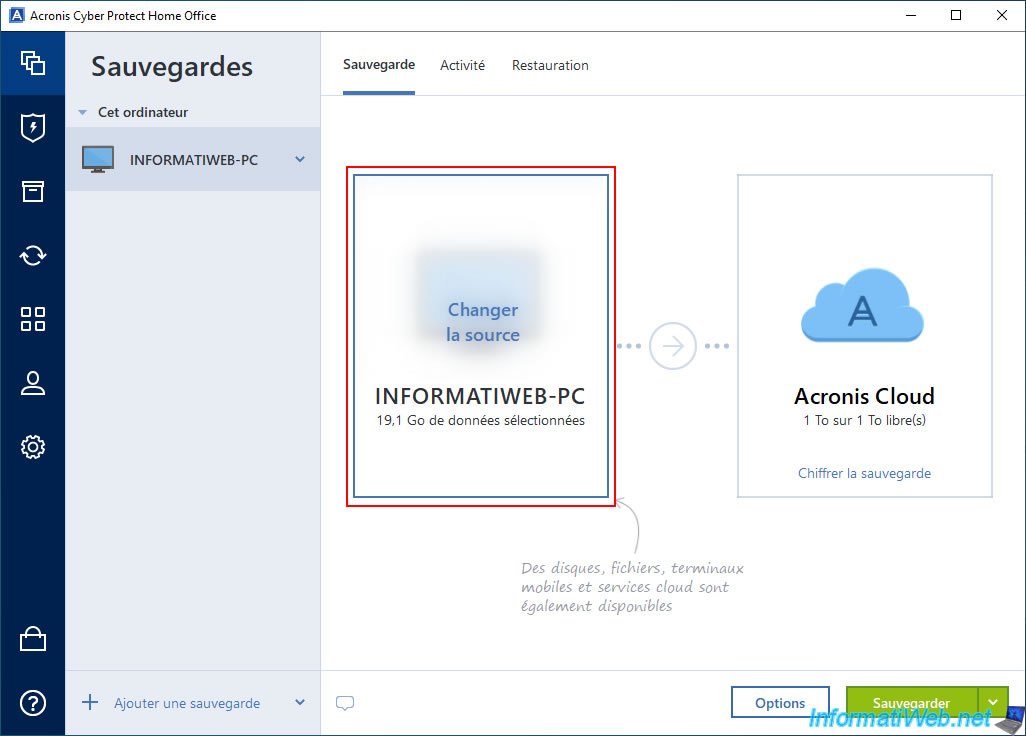
Choose the "Cloud Service" option at the very bottom of the "Backup Source" list.
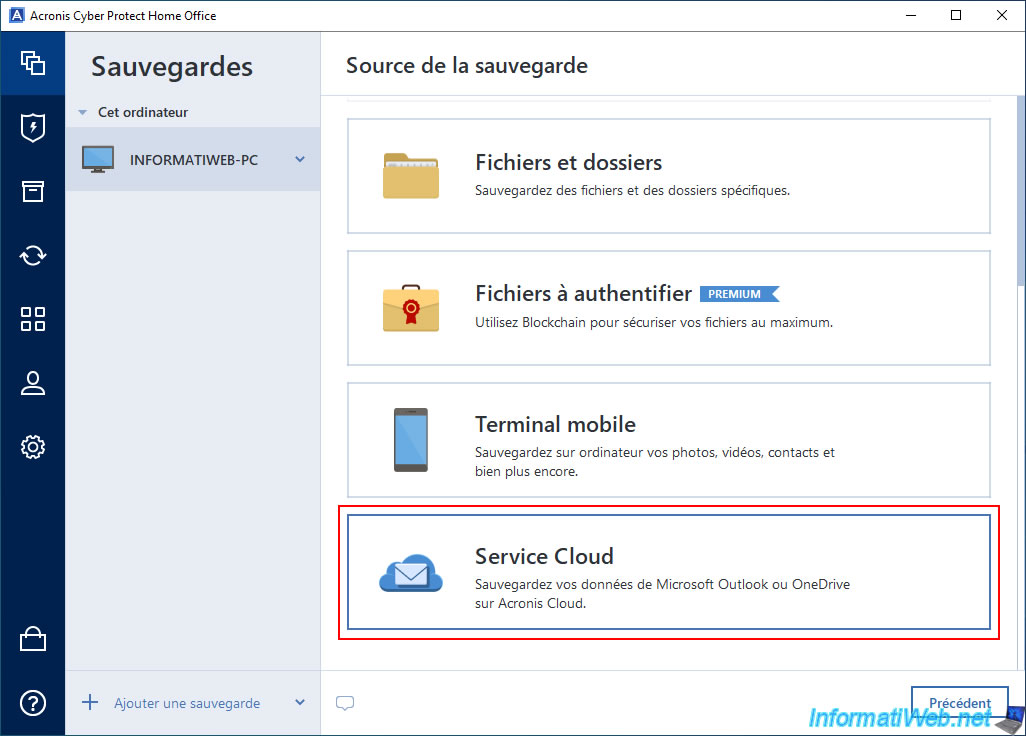
In Acronis Cyber Protect Home Office (True Image), you will see the "Cloud Service" shortcut appear in an "Online Services" section.
Warning : this option named "Backup to Cloud Service" does not allow you to back up your Microsoft account data on your computer.
This is managed only online between Acronis Cloud and your Microsoft account.
To configure the backup of your Microsoft Outlook account to Acronis Cloud, click the "Open Online Dashboard" button (located at the bottom right).
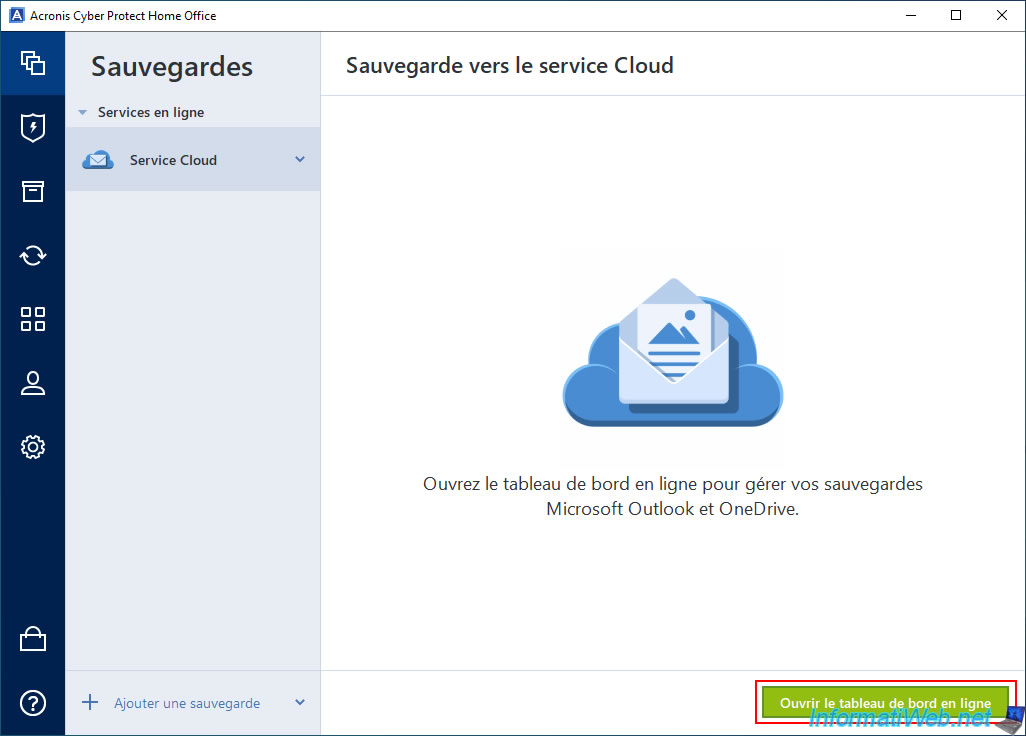
You will arrive at the Acronis Cloud login page.
Log in with your Acronis account.
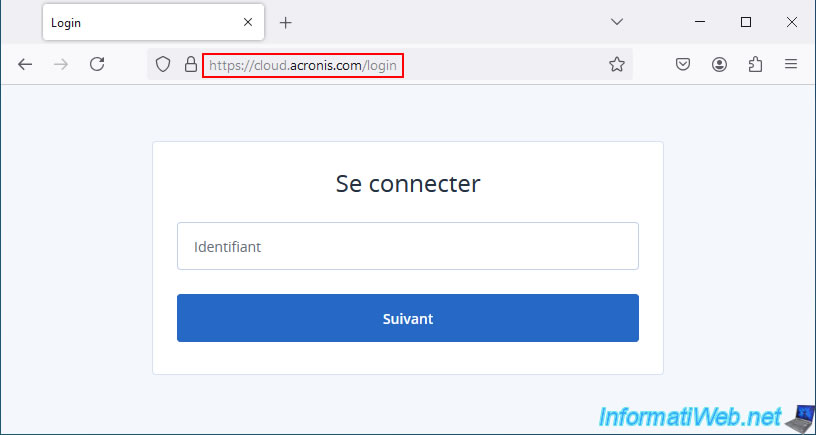
At the top of the Acronis Cloud online dashboard, click the "Add" button.
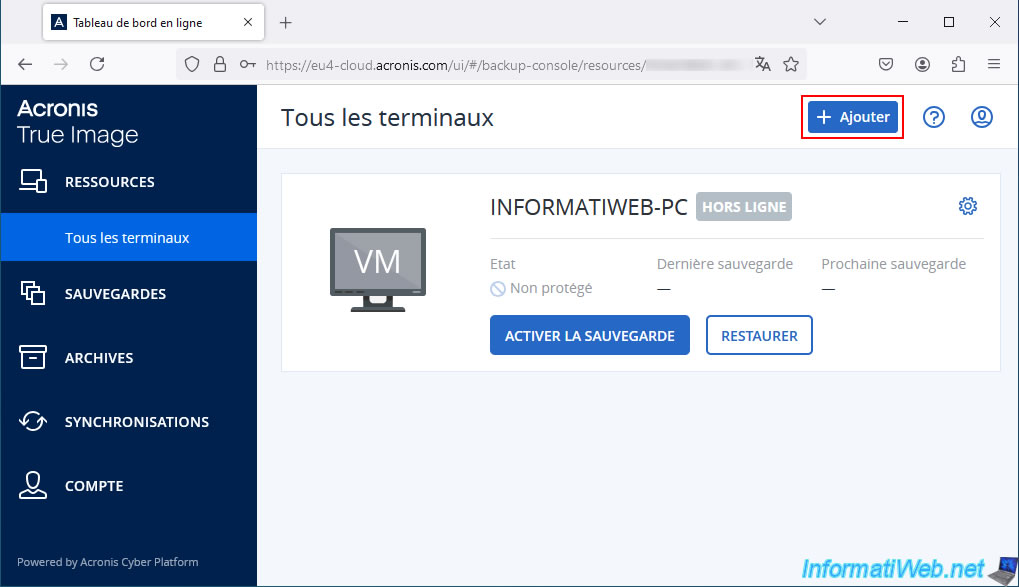
In the "Add Resources" section that appears, choose the "Microsoft Office 365 for Home" option.
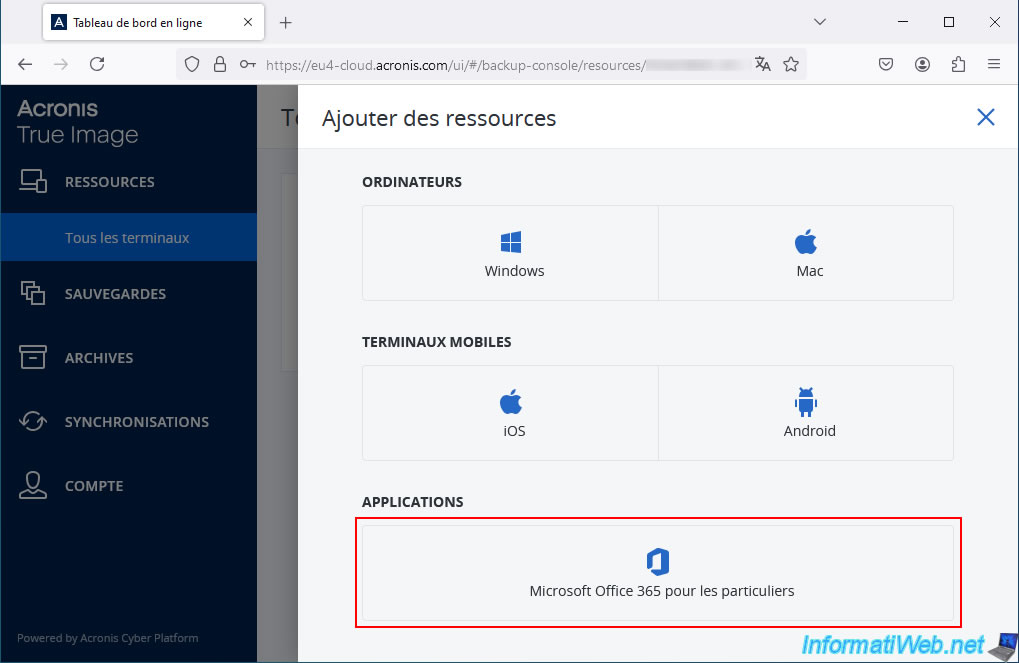
You will be redirected to a login page on the Microsoft website (to use "OAuth 2.0" authentication).
Your Microsoft Outlook account credentials will therefore be sent to the Microsoft website and not to Acronis.
Which means that your Microsoft account will always be safe.
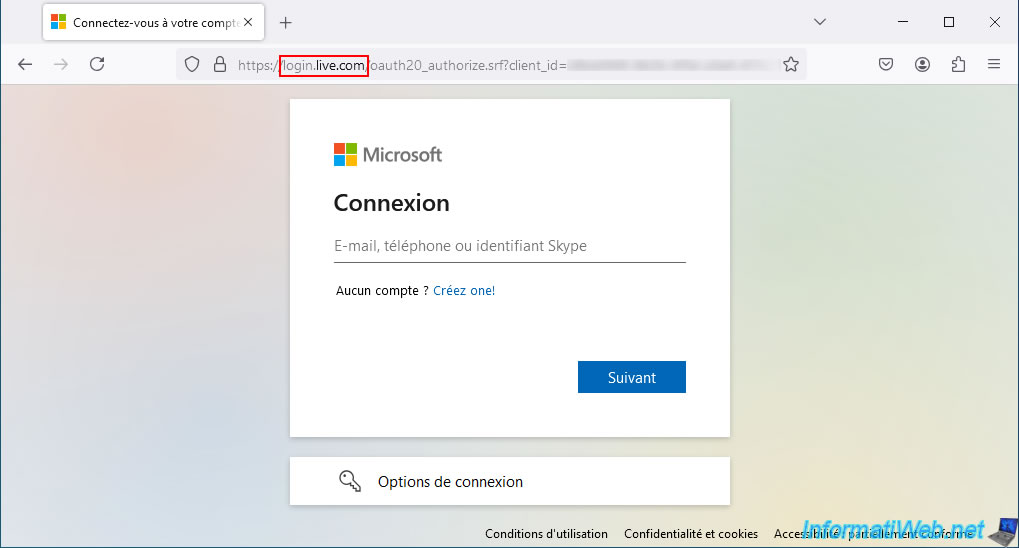
Enter your Microsoft account password and click "Sign in".
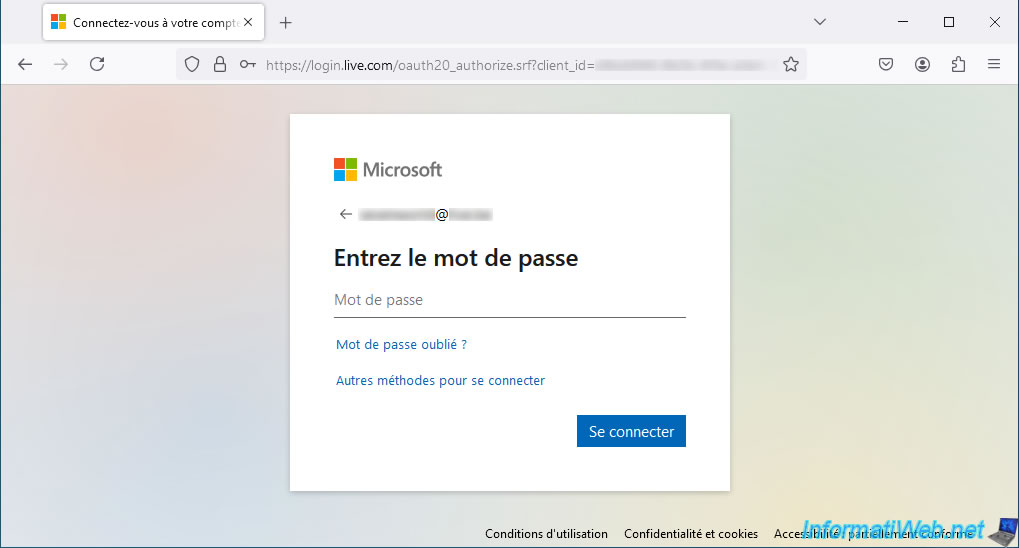
When the Microsoft site asks you if you want to stay signed in, you can answer "No" if you want.
This will not be a problem.
Indeed, Acronis Cloud will have access to your emails and OneDrive content through the application that you will have to authorize in your Microsoft account.
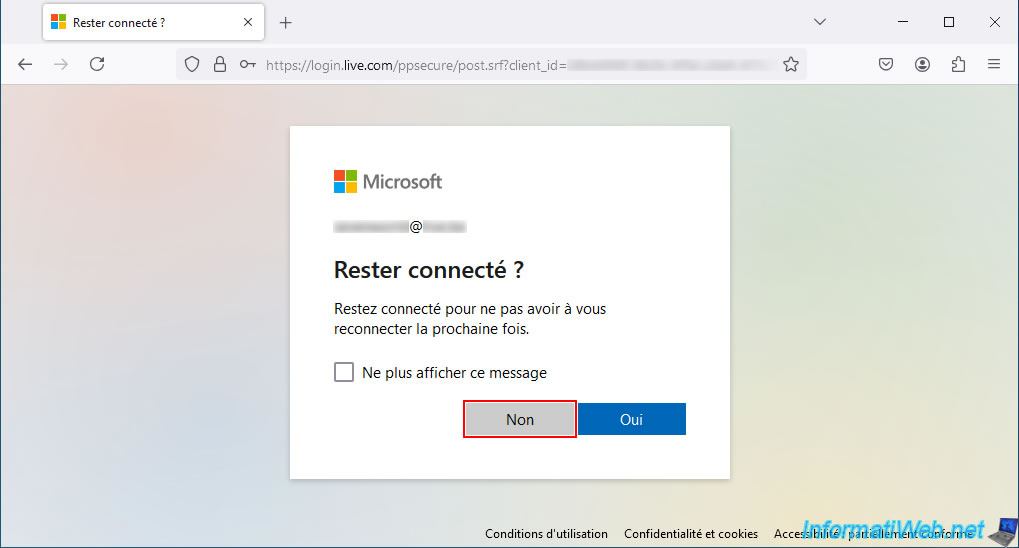
A special page on the Microsoft website appears and asks you to authorize the "Backup Service" application (developed by Acronis) to access your information.
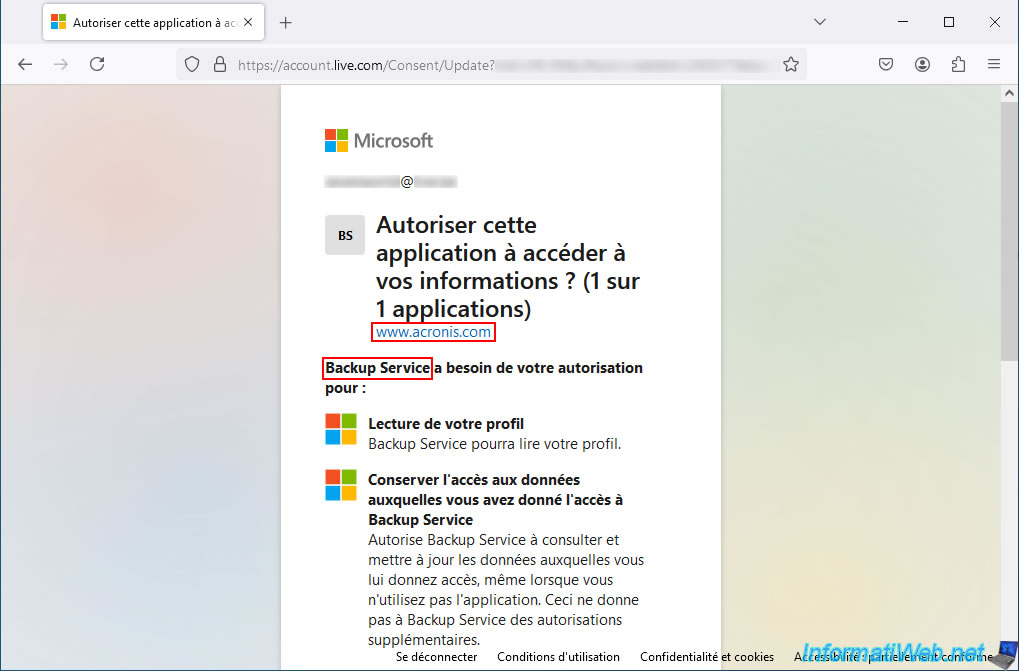
Of course, this application allows Acronis Cloud to access your files stored on OneDrive, your emails, ...
This will allow you to save and restore emails on Outlook or files on OneDrive from the Acronis Cloud site later.
Click on the "Accept" button.
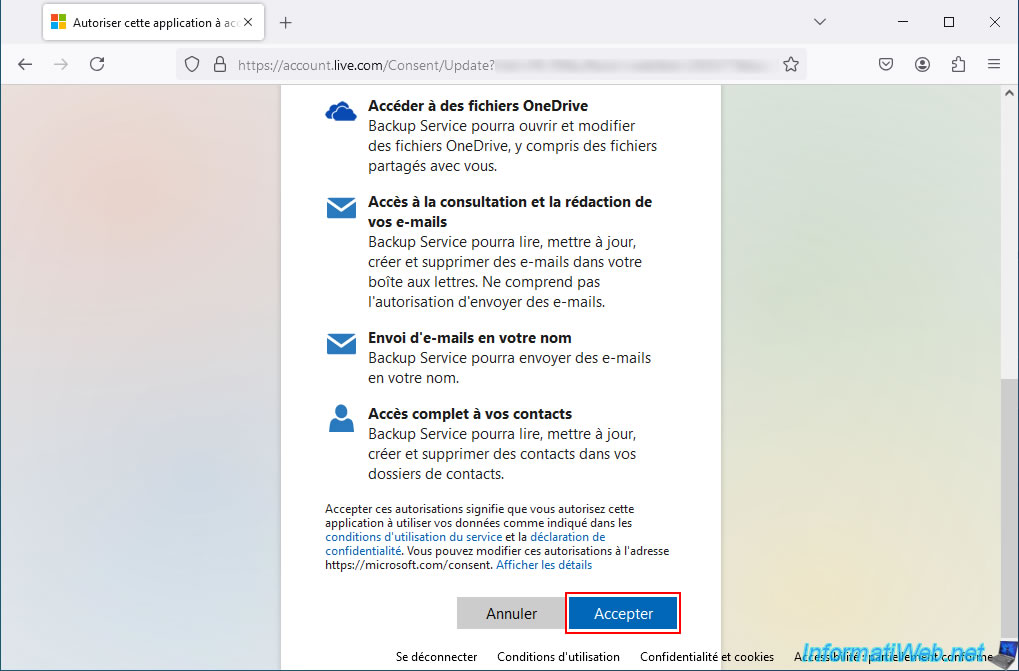
On the Acronis Cloud website, you will see that a new section "Microsoft 365" has appeared in the "Resources" section.
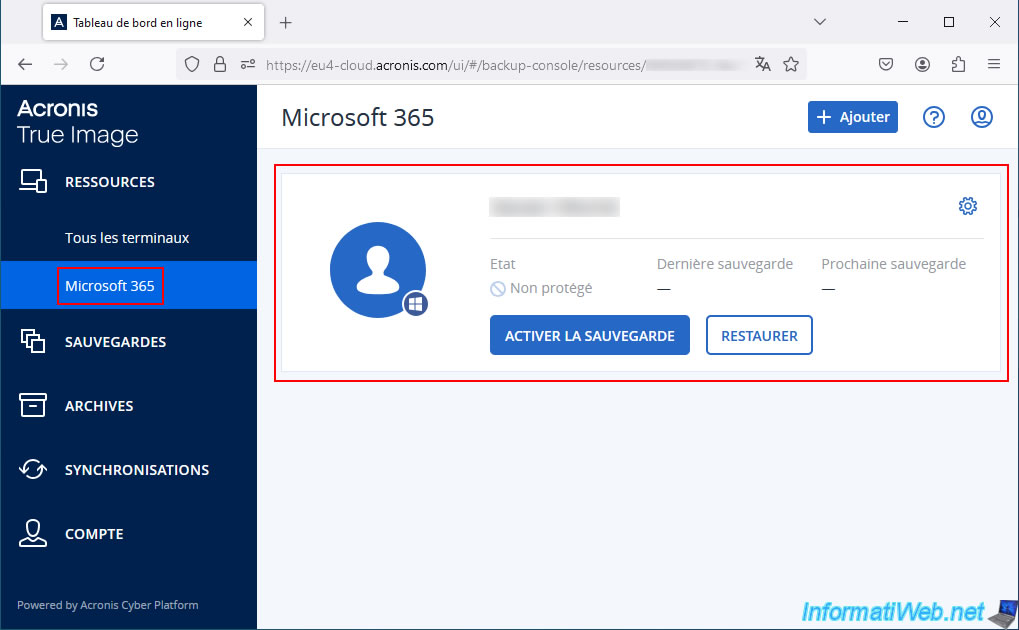
On your email address, you will notice that a new email sent by "Microsoft Accounts Team" has appeared regarding adding an application.
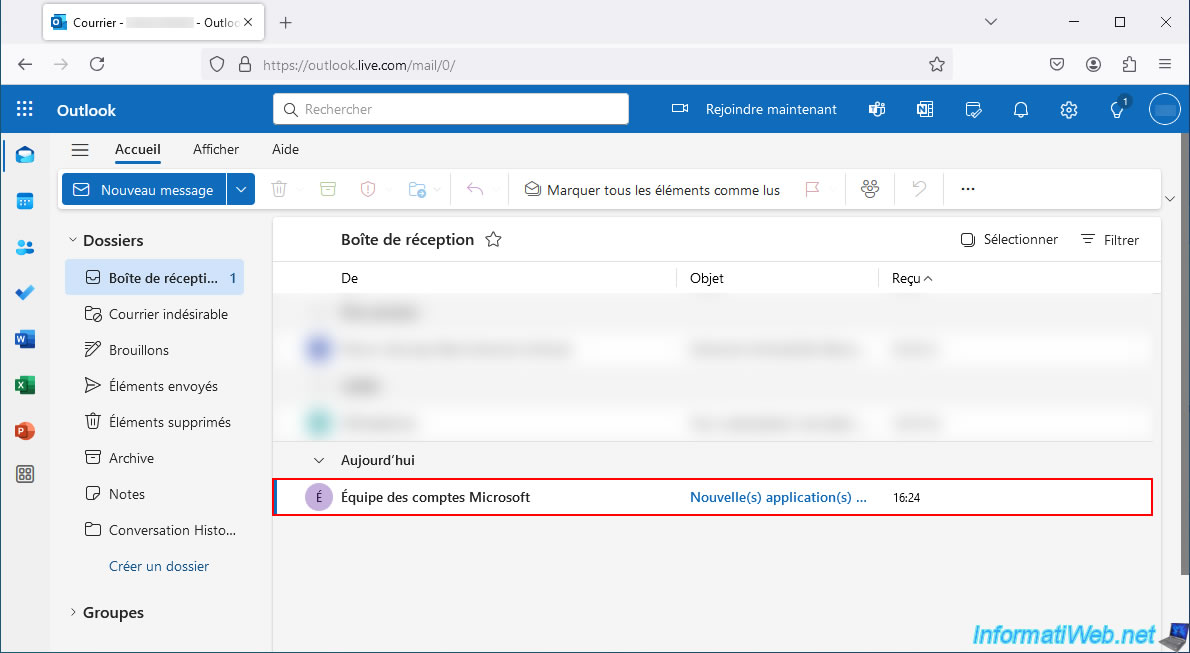
If you open this "New application(s) connected to your Microsoft account" email, you will quickly see that it concerns the "Backup Service" application (developed by Acronis) connected to your Microsoft account.
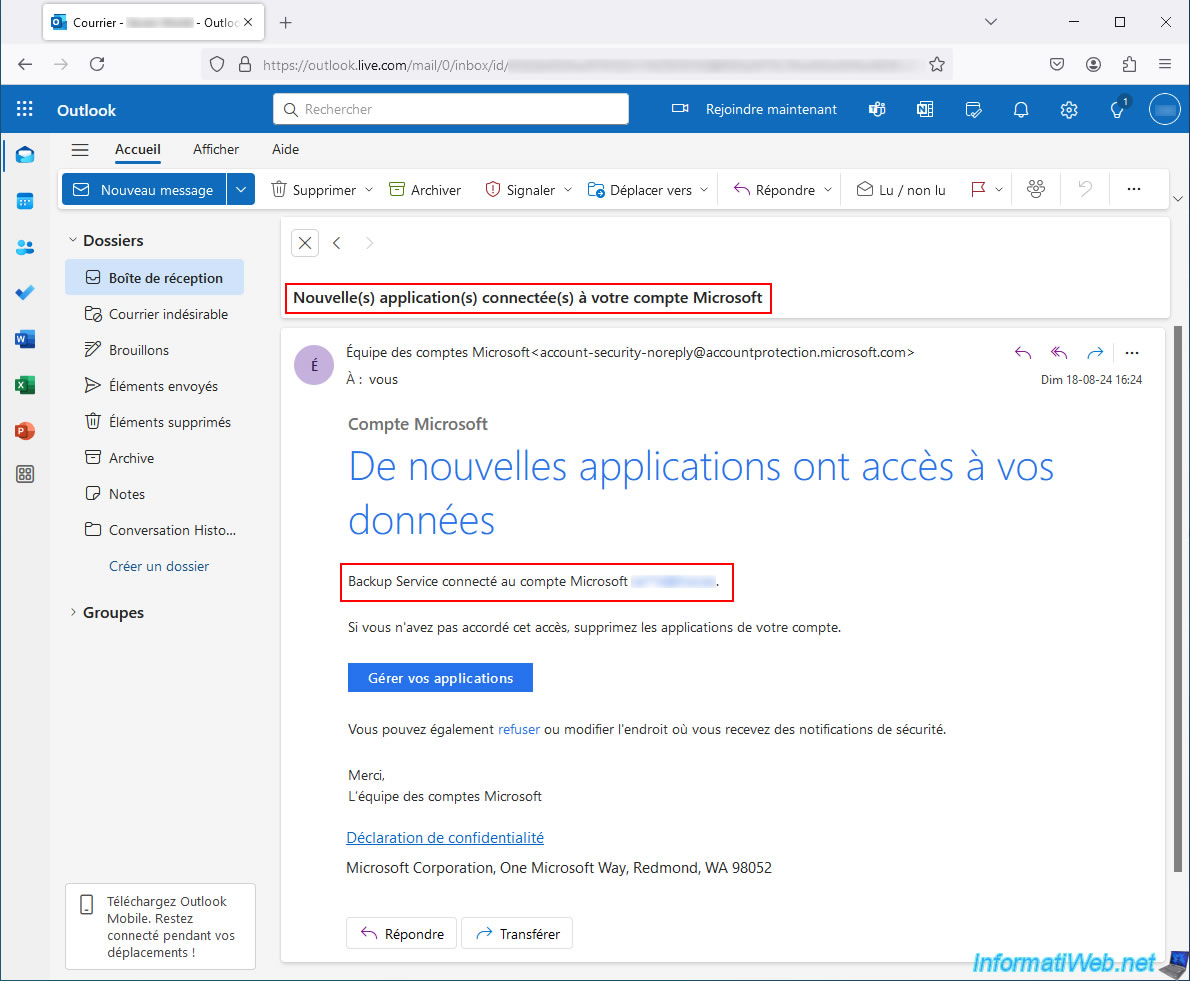
Share this tutorial
To see also
-
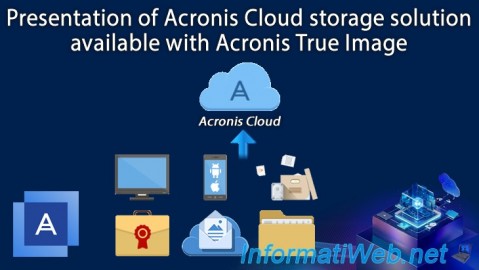
Backup 12/8/2025
Acronis True Image - Acronis Cloud presentation
-

Backup 10/20/2025
Acronis True Image - Archive your files locally
-

Backup 6/19/2025
Acronis True Image - Backing up your PC to an external hard drive (encrypted backup)
-
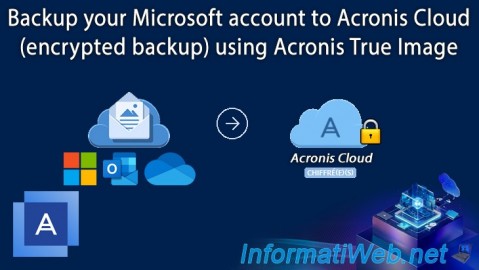
Backup 9/25/2025
Acronis True Image - Backup your Microsoft account to Acronis Cloud (encrypted backup)
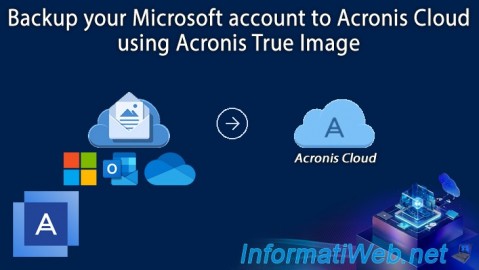
You must be logged in to post a comment