Backup your Microsoft account (Outlook / OneDrive) to Acronis Cloud using Acronis True Image (Cyber Protect Home Office)
- Backup
- Acronis True Image
- 22 September 2025 at 13:07 UTC
-

- 3/6
3. Open your Outlook email and OneDrive file backup on Acronis Cloud
To view emails and files backed up to Acronis Cloud from your Outlook account, click the "Restore" button in your Microsoft 365 account.
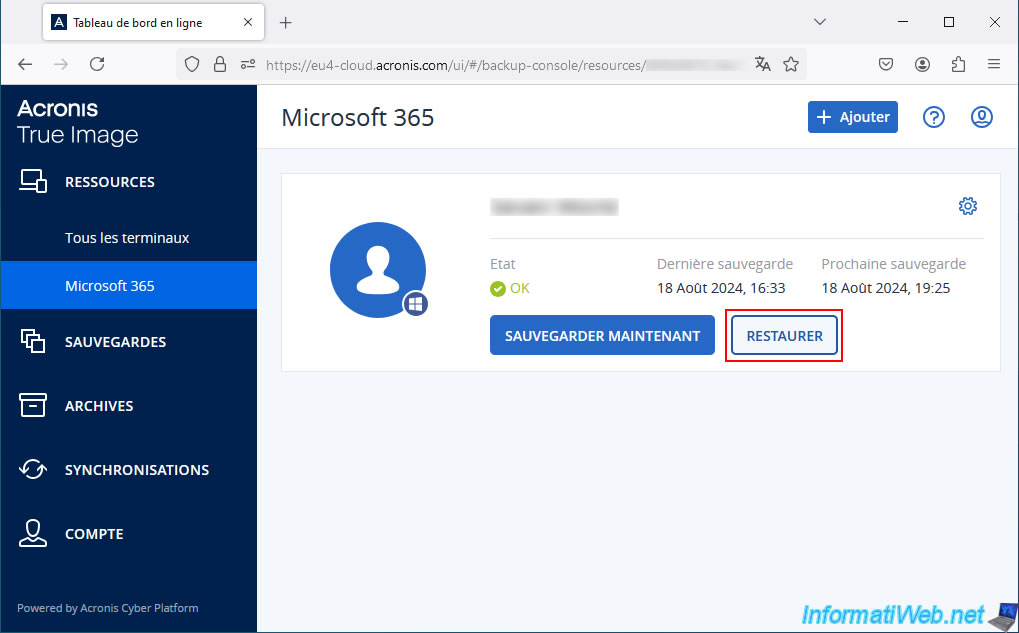
As you can see, in the "Restore" section, you have 2 backup plans.
One for files backed up from OneDrive.
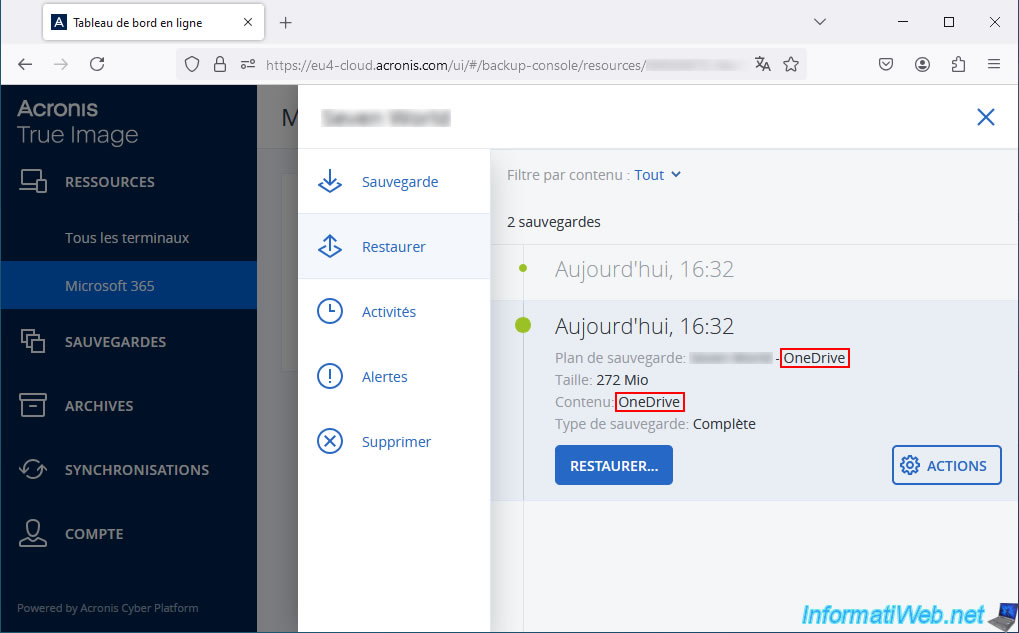
One for emails saved from Outlook and therefore the content is "Microsoft 365 Mailboxes".
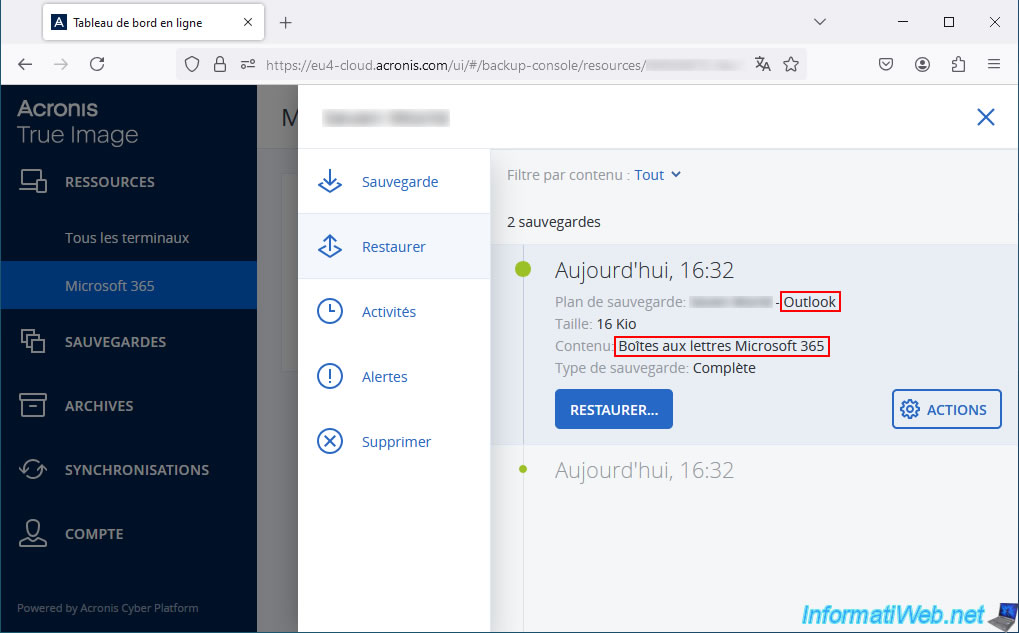
To view the files backed up from your OneDrive account, select the backup plan regarding "OneDrive" and click: Restore -> Files/Folders.
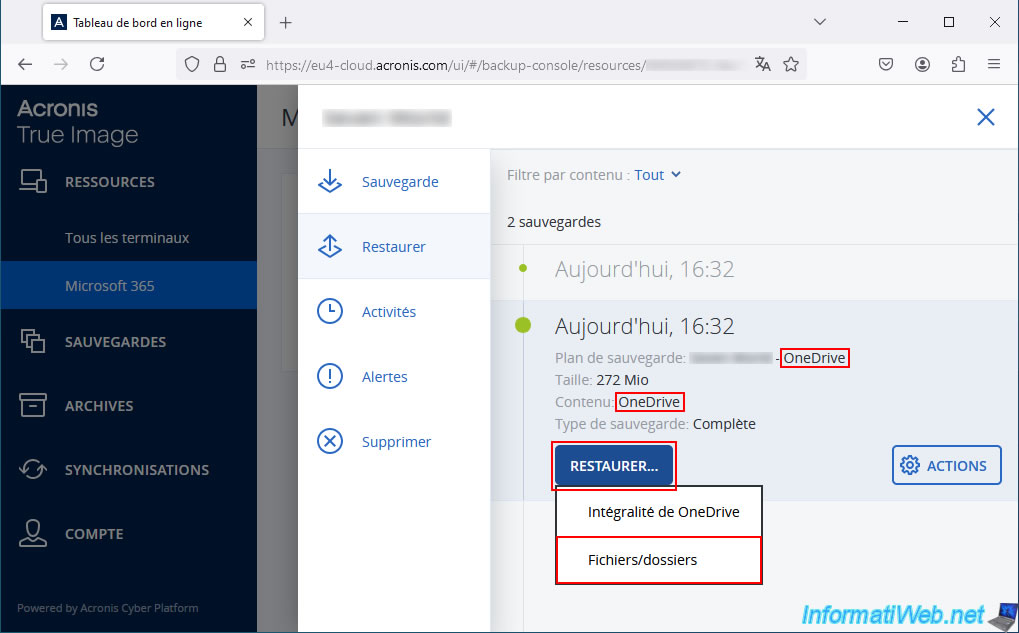
The folders backed up from your OneDrive account appear.
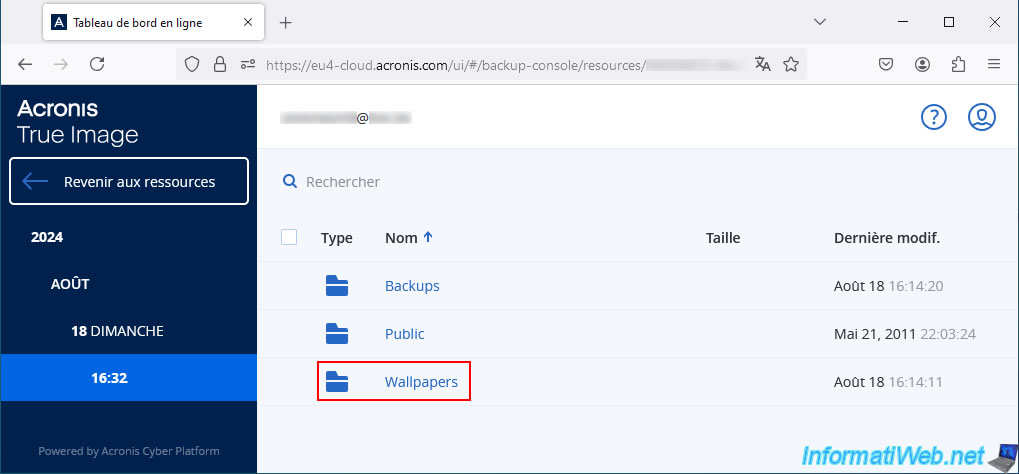
In our case, we find our "Wallpapers" folder with the list of wallpapers that were there.
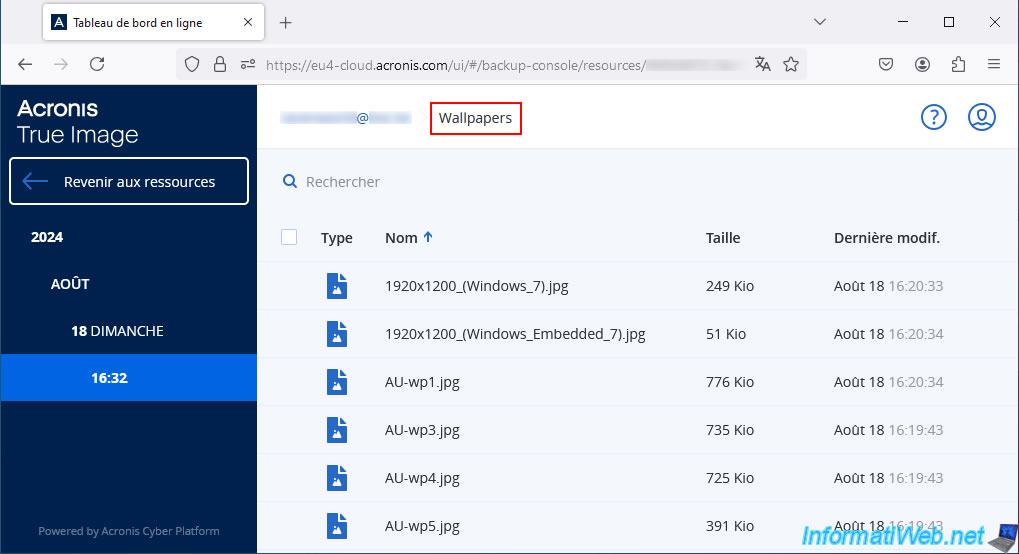
To view emails backed up from your Outlook account, select the backup plan regarding "Outlook" and click: Restore -> Emails.
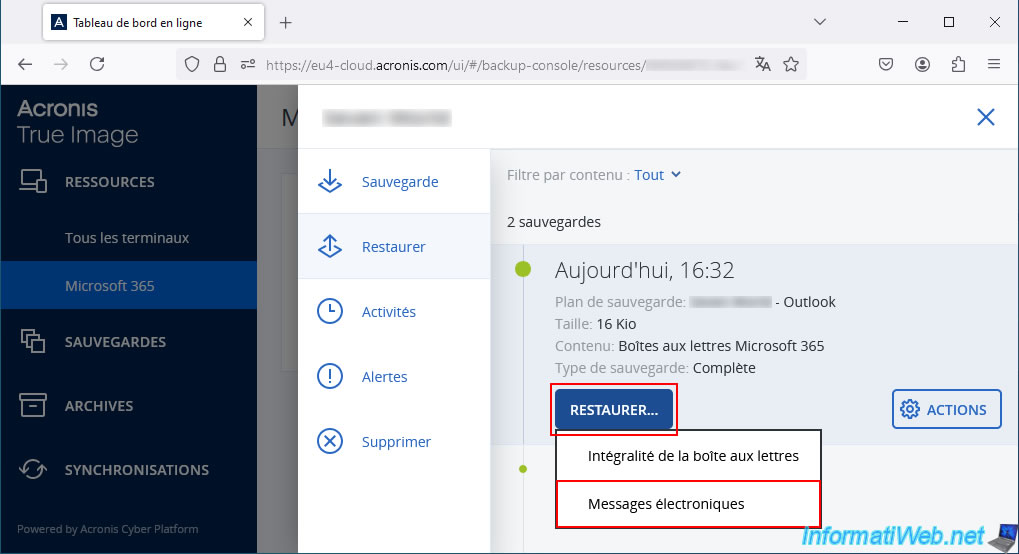
The list of folders for your email address appears: Inbox, Sent items, Deleted items, ...
You will even find the email from Microsoft concerning the authorization of the "Backup Service" application on your Microsoft account (if you have kept it).
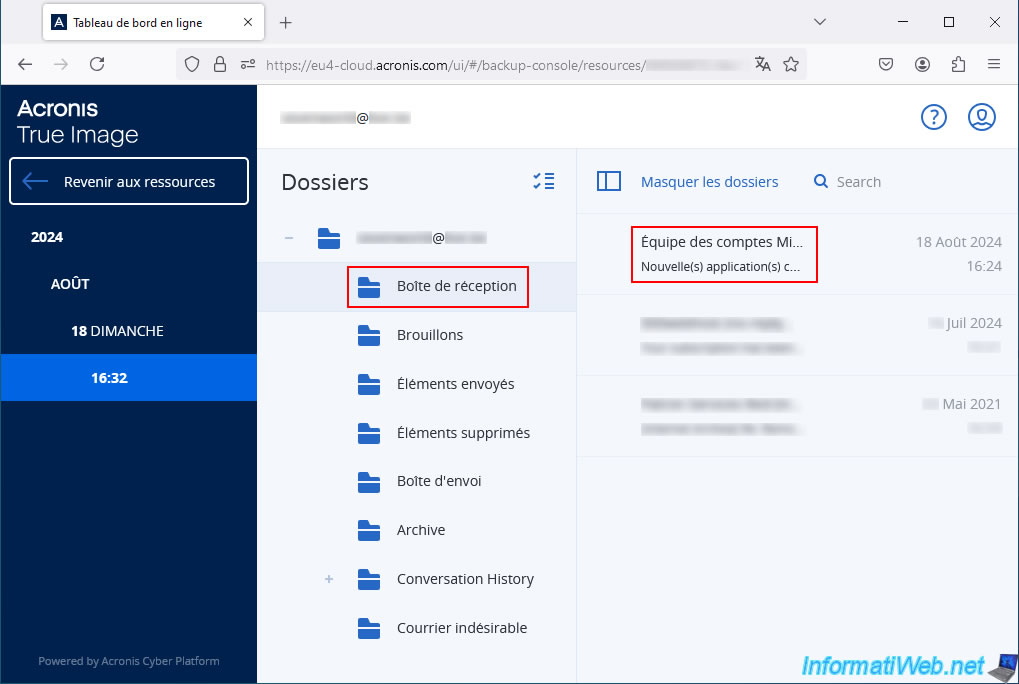
To view a saved email, click on it and then click "Show Contents".
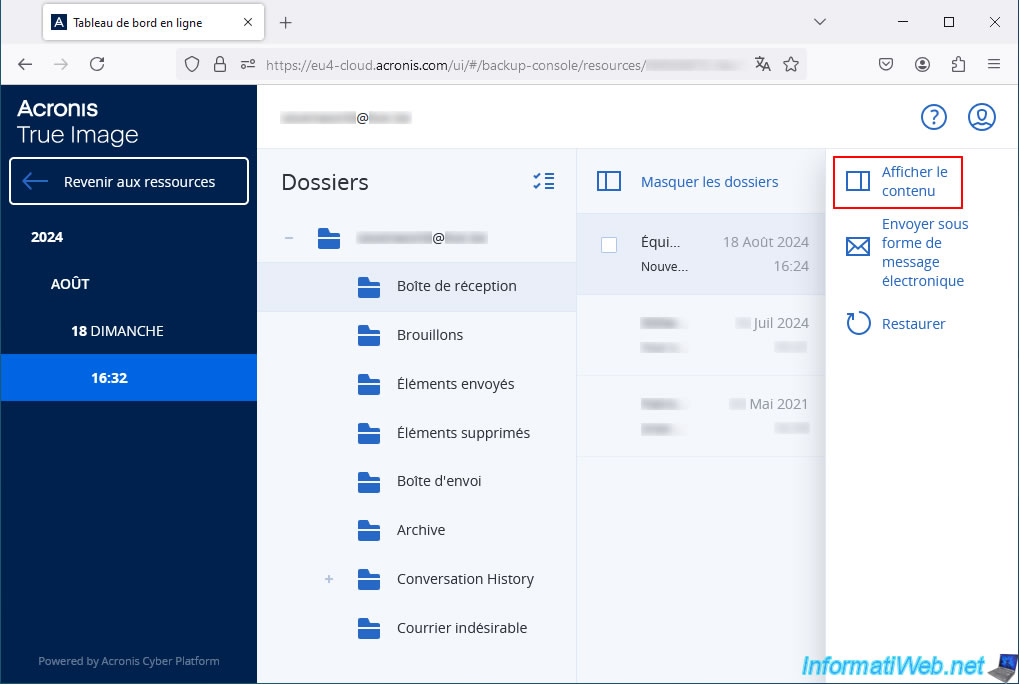
As expected, the previously received email appears on the "Acronis Cloud" website.
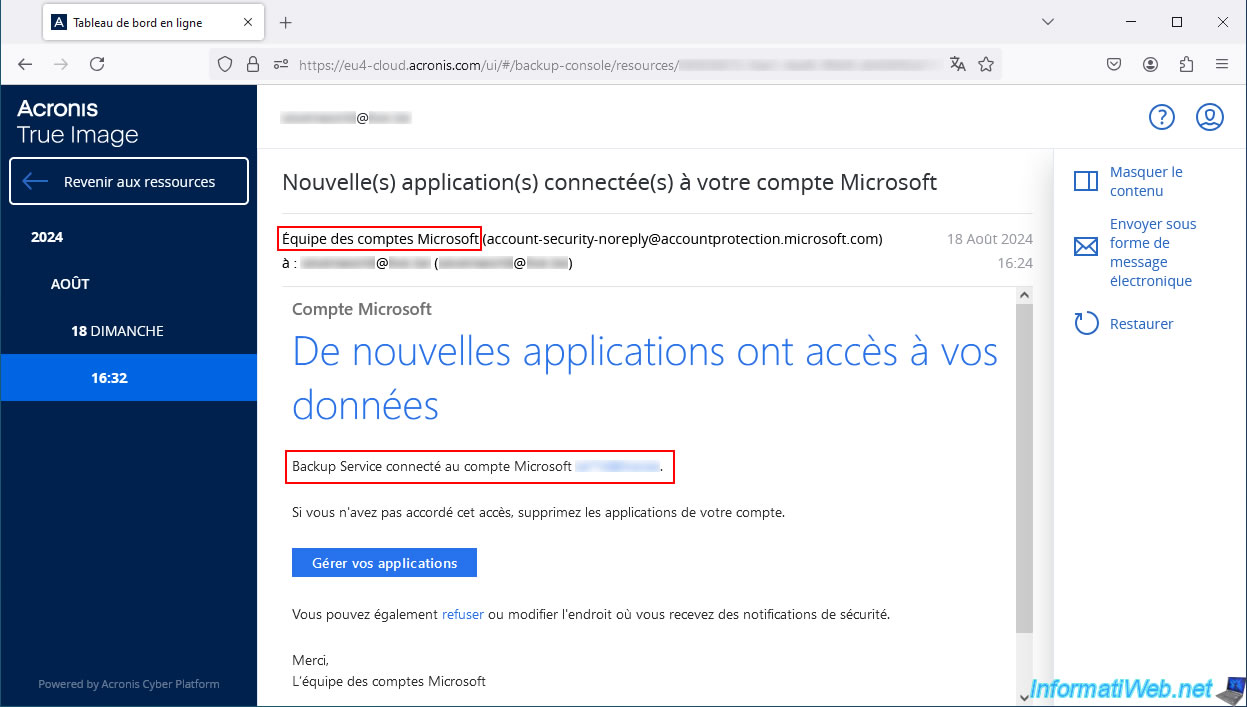
4. Delete old data from your Microsoft account
For the tutorial, we deleted the 3 emails we had in the inbox of this Outlook account.
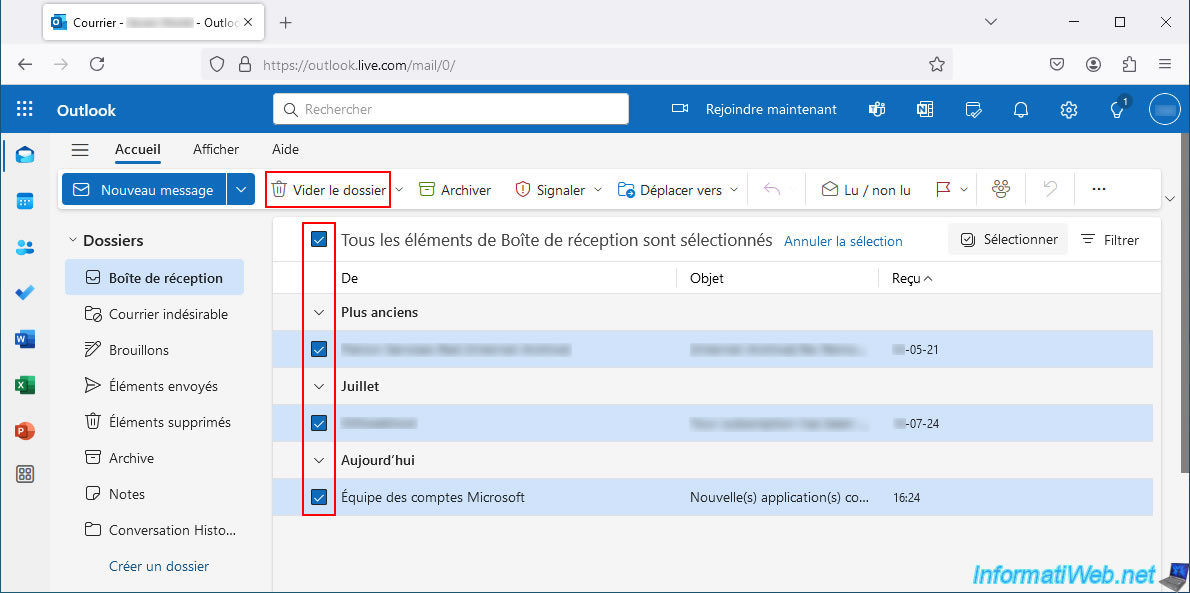
We confirm the deletion of these items.
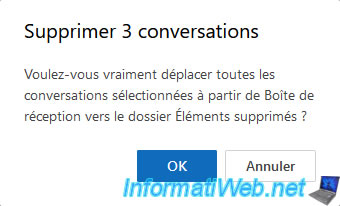
Now, our email address's inbox is empty for the moment.
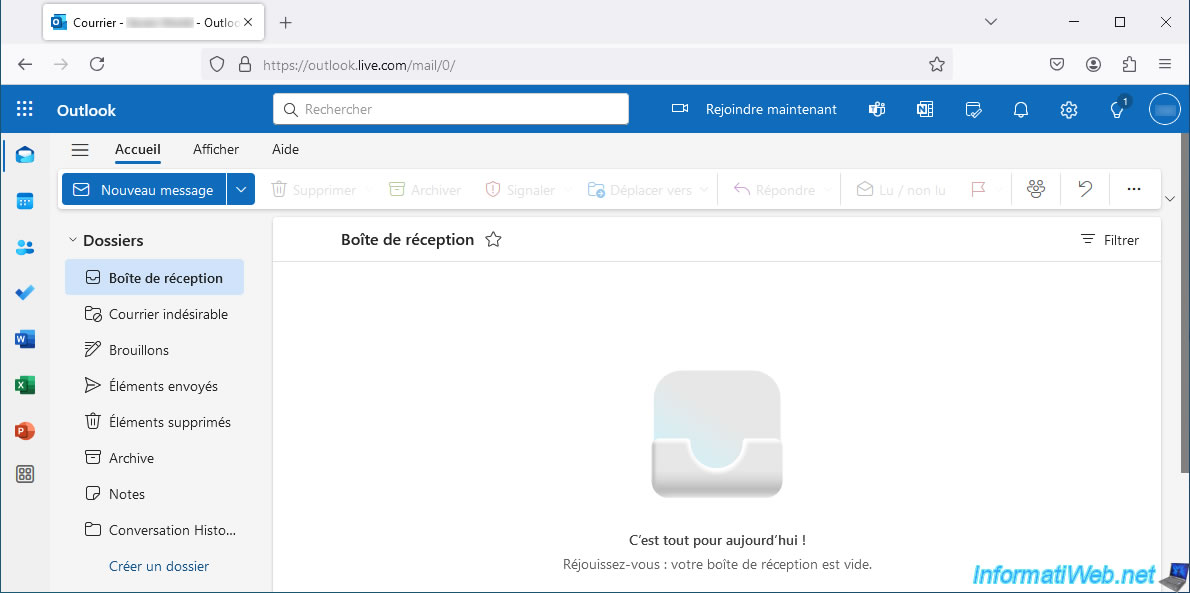
On our OneDrive account, we delete the "Wallpapers" folder created previously for this tutorial.
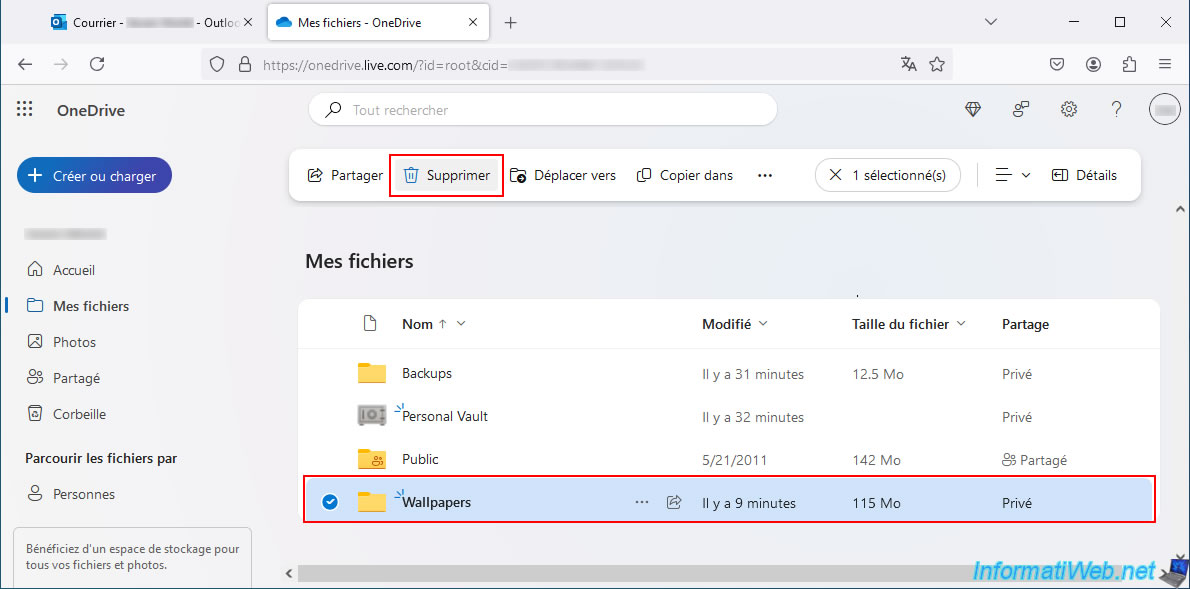
We confirm the deletion of this folder.
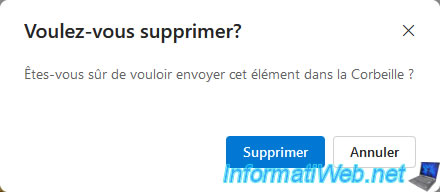
The "Wallpapers" folder was deleted from our OneDrive account.
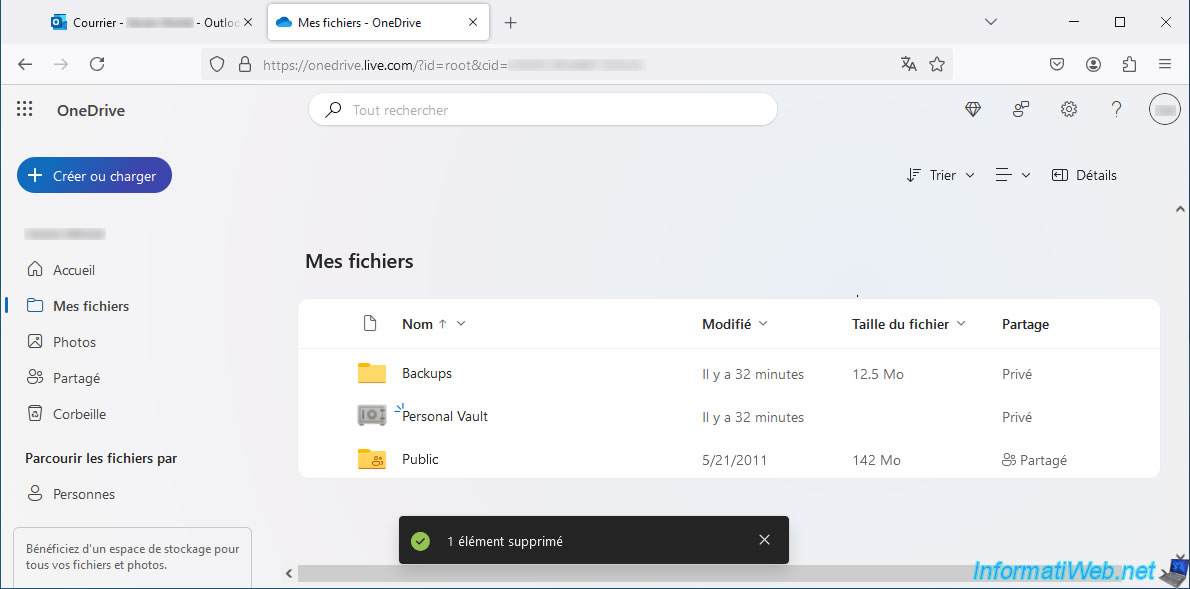
Share this tutorial
To see also
-

Backup 11/10/2025
Acronis True Image - Archive your files on Acronis Cloud (encrypted archive)
-

Backup 6/5/2025
Acronis True Image - Backing up your PC to Acronis Cloud
-
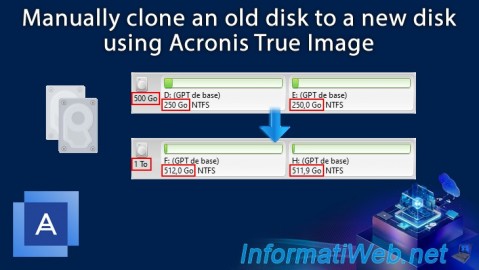
Backup 12/22/2025
Acronis True Image - Clone a disk (manual mode)
-
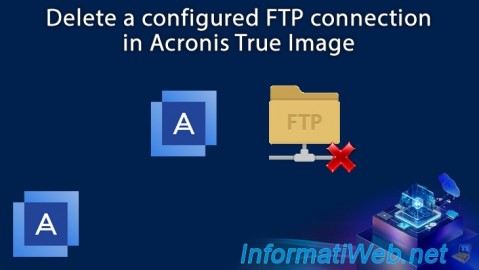
Backup 6/12/2025
Acronis True Image - Delete an FTP connection
No comment