- Backup
- Acronis True Image
- 05 June 2025 at 13:11 UTC
-

- 1/3
When you use Acronis Cyber Protect Home Office (True Image), you have the option to back up your PC to the Cloud.
This is very useful for recovering data from a laptop that has been stolen, accidentally lost, or destroyed by fire.
Please note that access to the cloud requires a subscription that includes Acronis Cloud or activation of the trial period that allows you to benefit from 1 TB of disk space on Acronis Cloud for 30 days.
- Activate the Acronis Cloud trial period or purchase a subscription that includes Acronis Cloud
- Back up your entire PC to Acronis Cloud
- Overview of your backup on Acronis Cloud
- Restore your computer from a backup stored on Acronis Cloud with Acronis
- Automatic fast incremental backup
1. Activate the Acronis Cloud trial period or purchase a subscription that includes Acronis Cloud
To test Acronis Cloud, go to the "Account" section of Acronis Cyber Protect Home Office (True Image) and locate the "Acronis Cloud Storage" section.
Click the "Test" button.
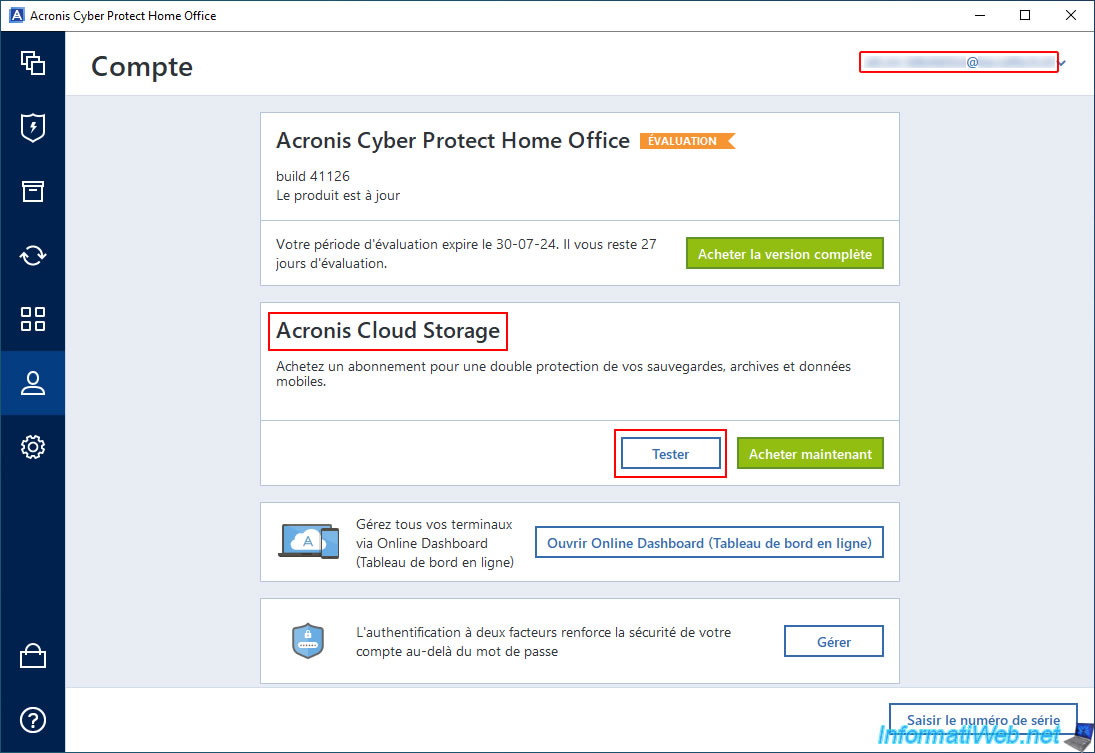
Click "Start" to start this one-month free trial.
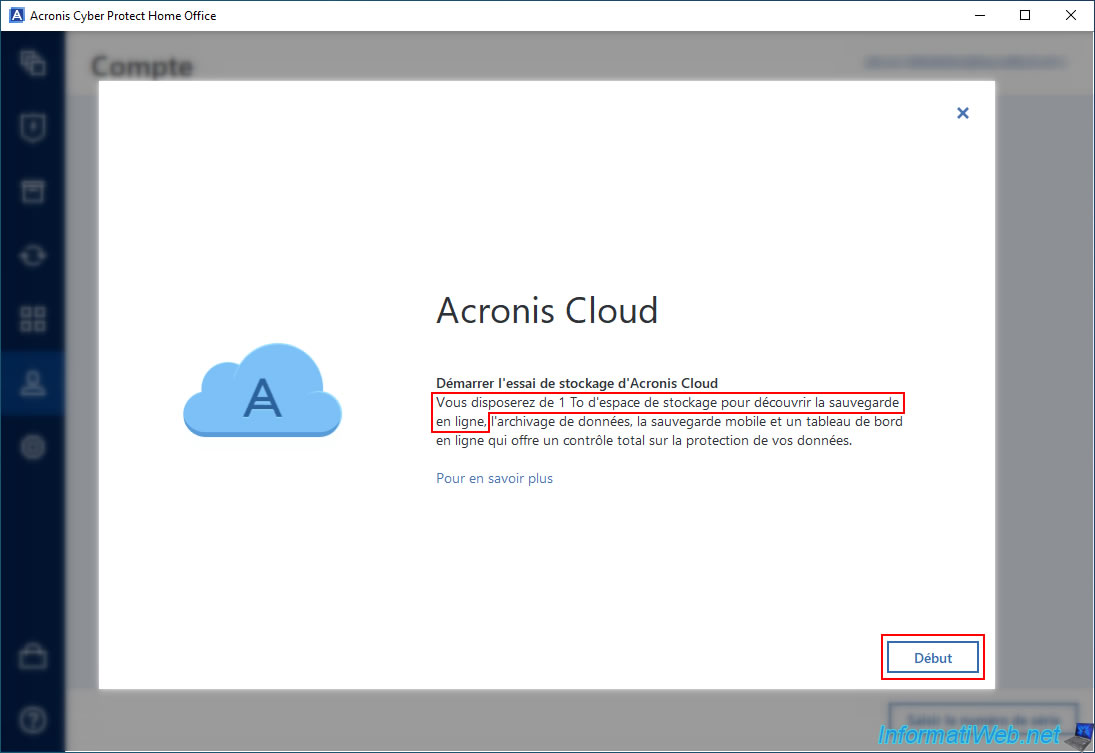
As expected, now you have access to Acronis Cloud.
Click "Done".
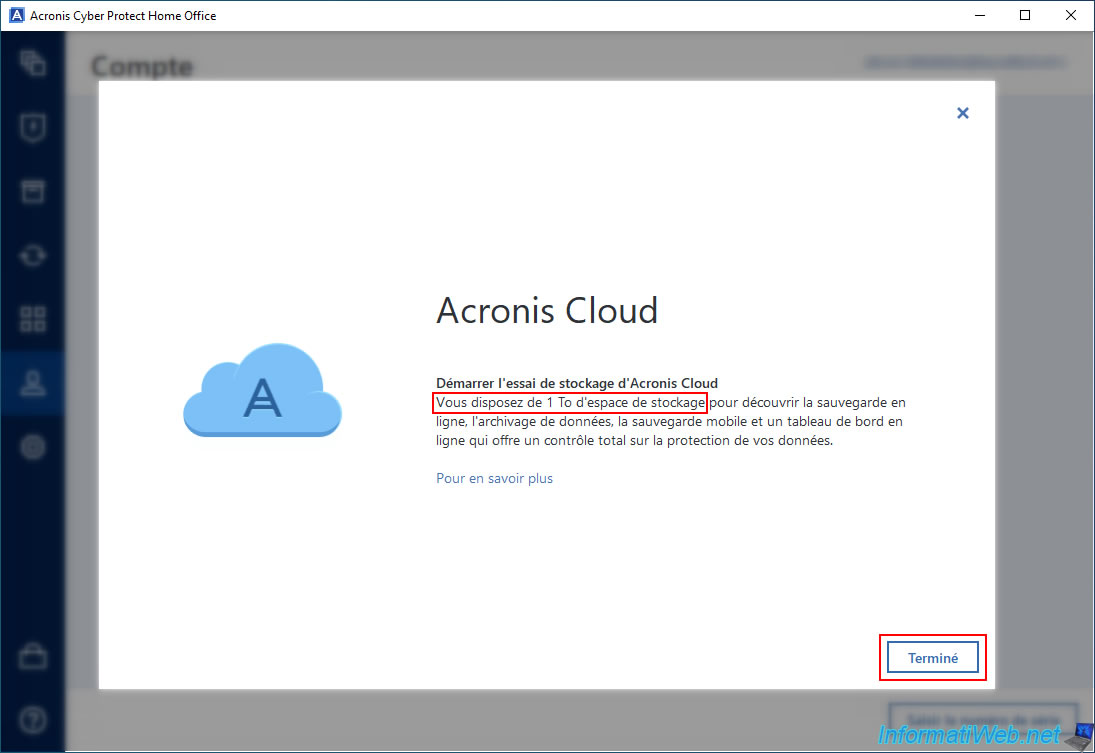
Once the trial for Acronis Cloud is launched, the "Test" button will disappear.
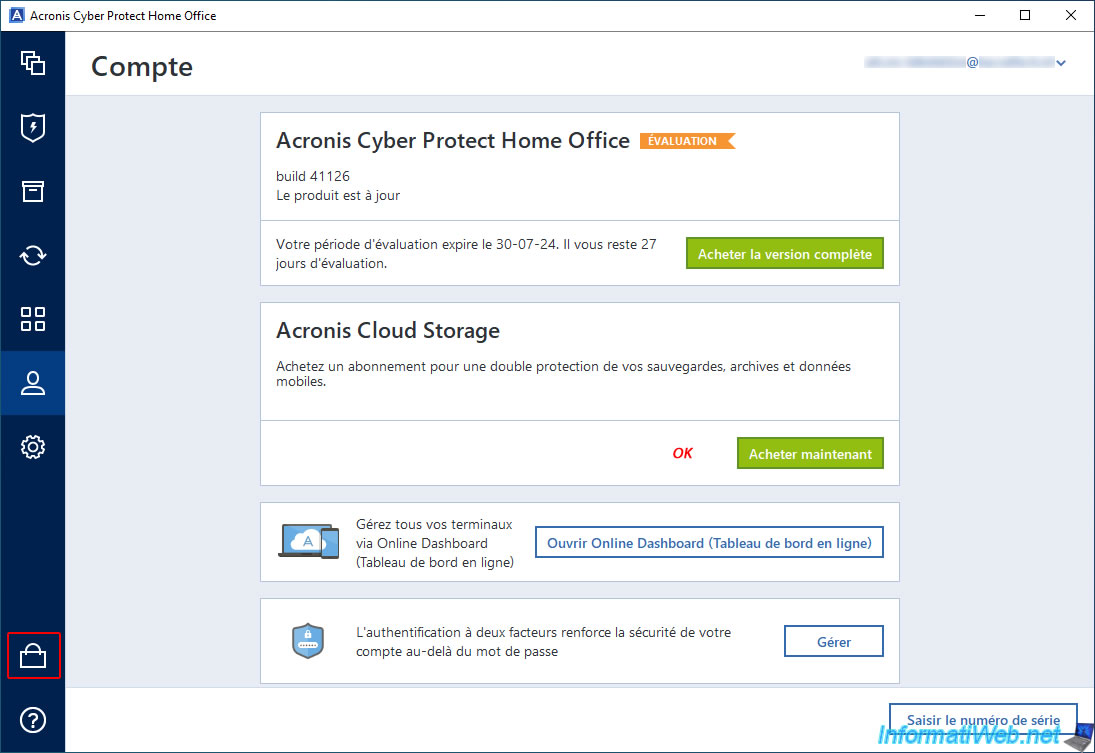
2. Back up your entire PC to Acronis Cloud
Now that you have access to Acronis Cloud (for free or not), here is how to back up your entire computer to the Acronis Cloud.
To do this, go to the "Backup" section of Acronis Cyber Protect Home Office (True Image).
If you have just activated the Acronis Cloud Storage trial period, you will notice that the selected destination has been automatically changed to "Acronis Cloud".
If this is not the case for you, click on the rectangle on the right to change the destination of this backup.
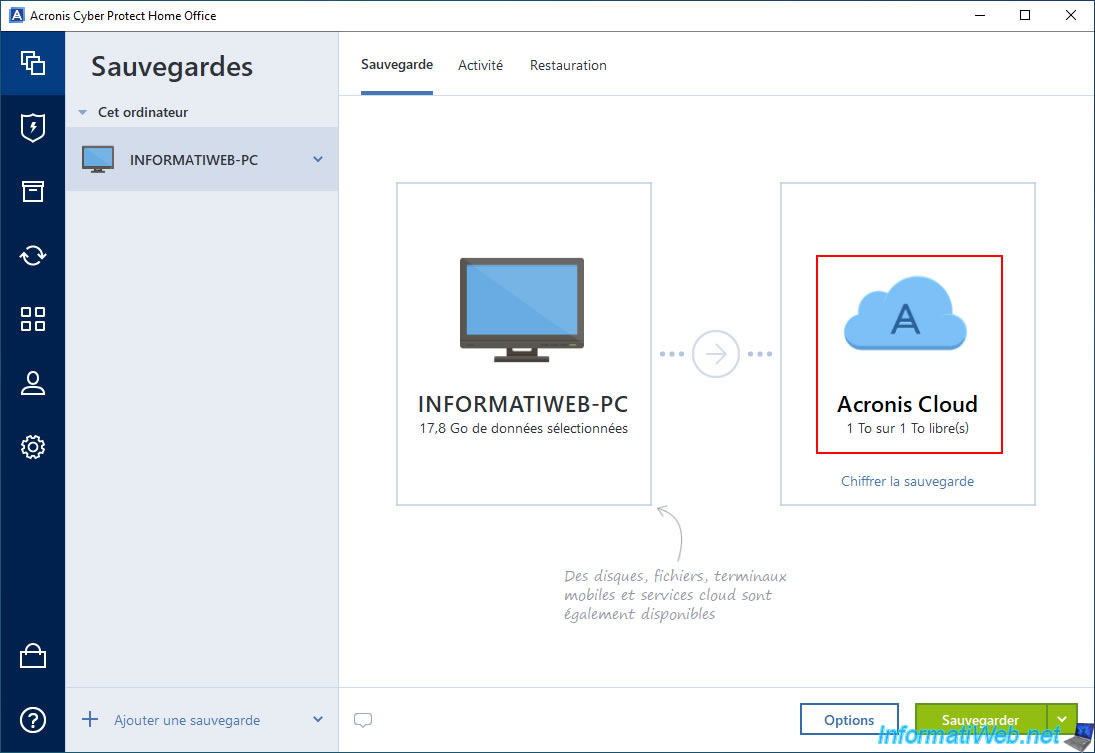
In the "Backup destination" list, select the "Acronis Cloud" option.
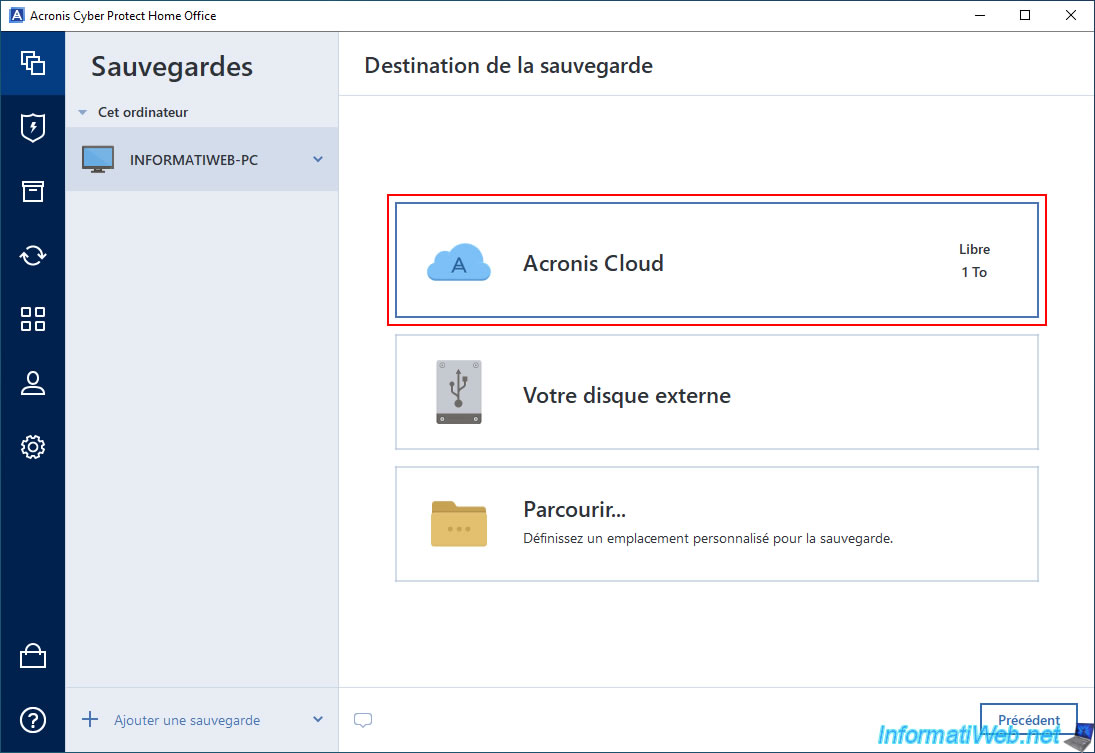
Now, your backup destination will be "Acronis Cloud".
As with a local backup, you can change the options for this backup (if you want) by clicking "Options".
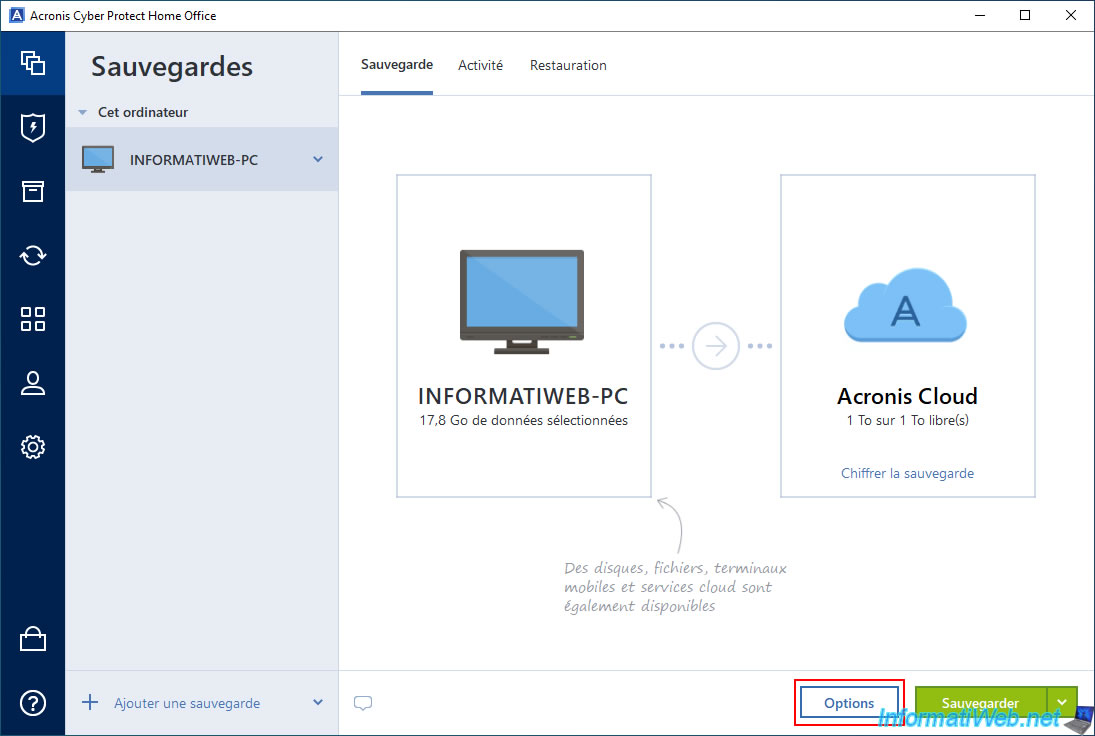
In the "Advanced" tab, you will find an "Acronis Cleanup" section that allows you to automatically delete old backups (if there are more than 20 and if the versions are more than 6 months old, by default).
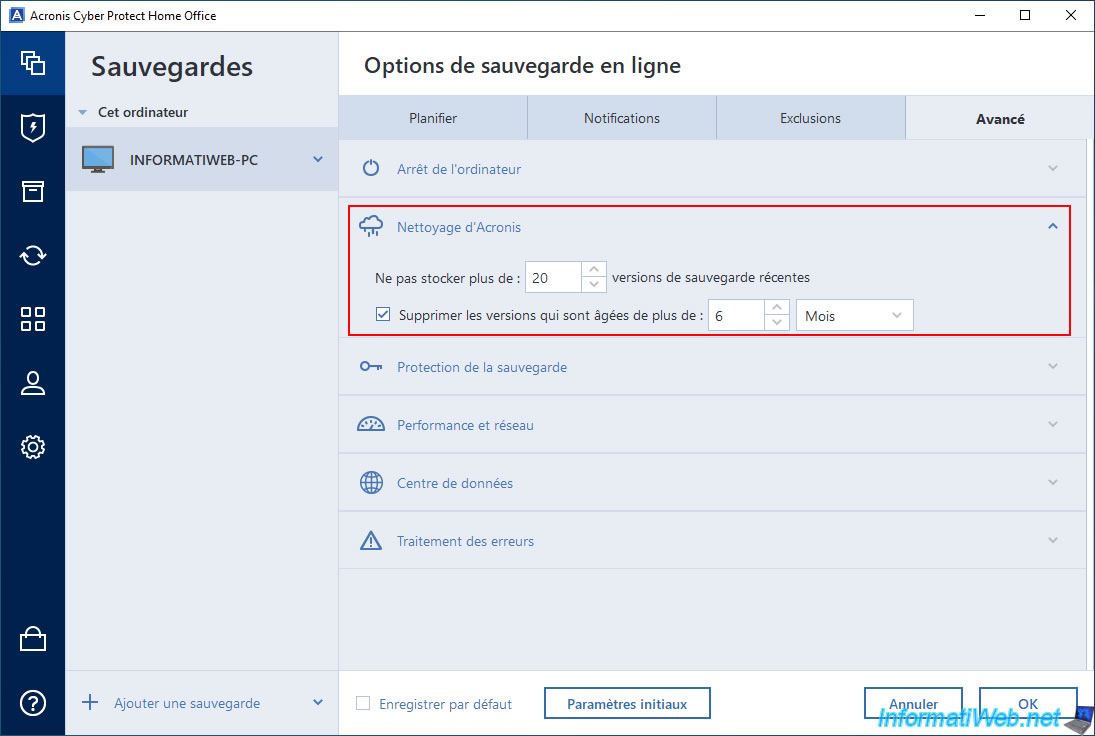
In the "Performance and Network" section, you will be able to:
- set system priority (for CPU usage).
- limit download speed to prevent backing up your PC to Acronis Cloud (over the Internet) from slowing down your Internet connection.
Note: since Windows is currently running, Acronis is forced to use a snapshot system to keep the backed up data consistent.
As you can see, by default, Acronis uses the "VSS" snapshot (which stands for "Volume Shadow Copy Service" and is native to Windows).
Source : Volume Shadow Copy Service (VSS) | Microsoft Learn.

In the "Data Center" section, you will be able to select the data center (or "data centers") that Acronis Cyber Protect Home Office (True Image) should use.
Of course, the closer the data center is to your home, the faster it will be.
Note that you currently have the choice between: Germany, France, United States, Japan, Singapore and Australia.
Once the desired settings are configured, click OK to save the changes and return to the previous step.
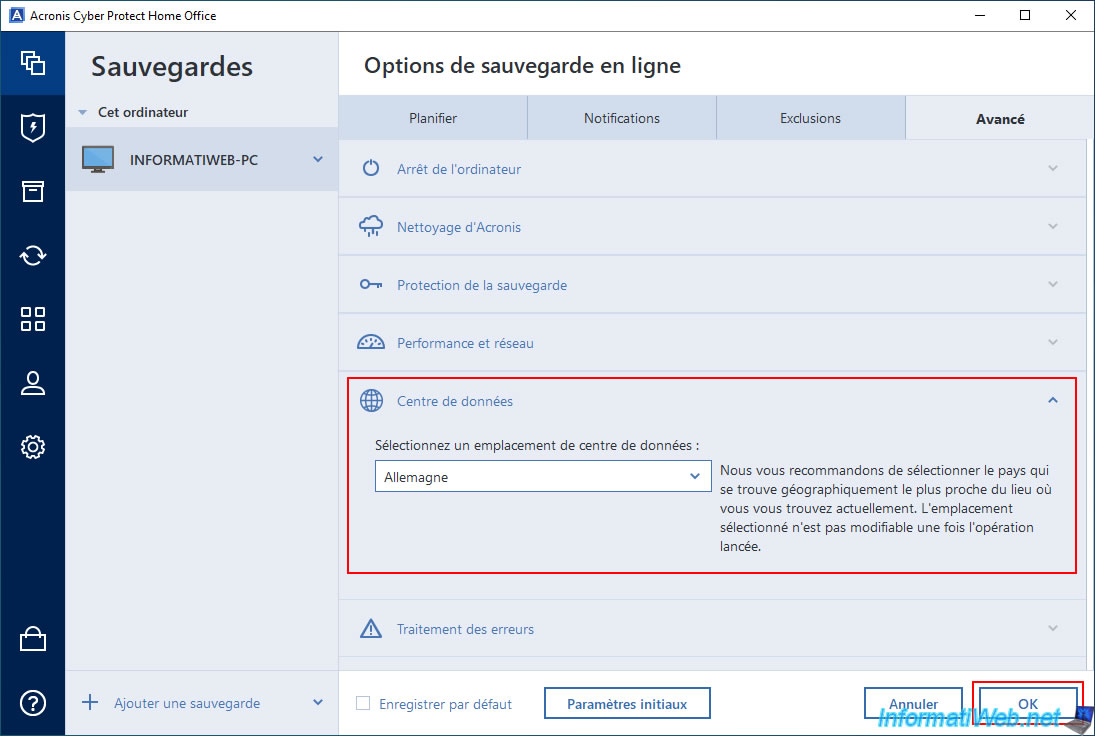
Now, click on the green "Backup" button to start the full backup of your PC to the Cloud.
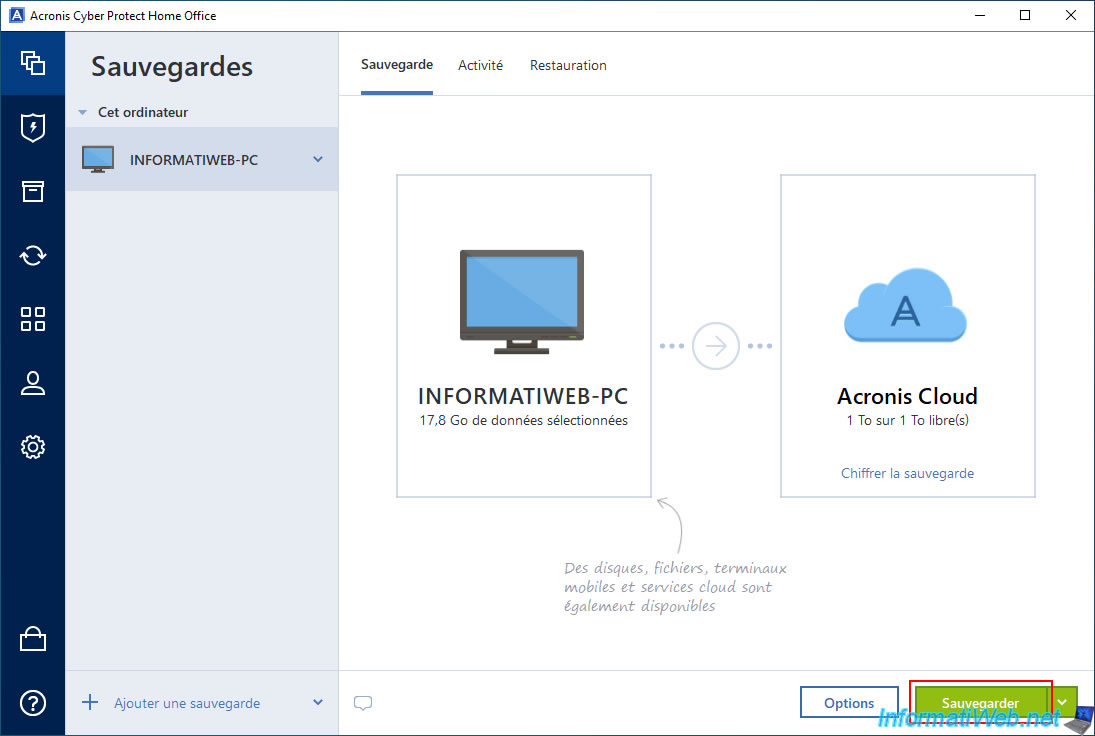
Please wait while your PC is backed up to Acronis Cloud.
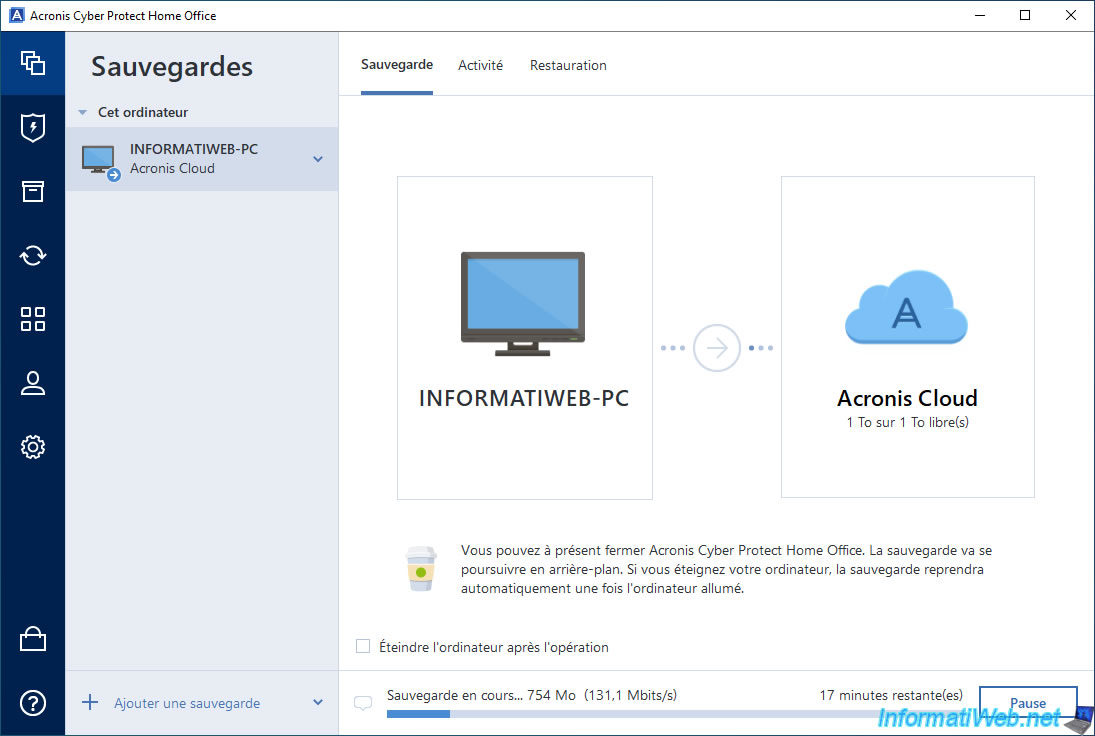
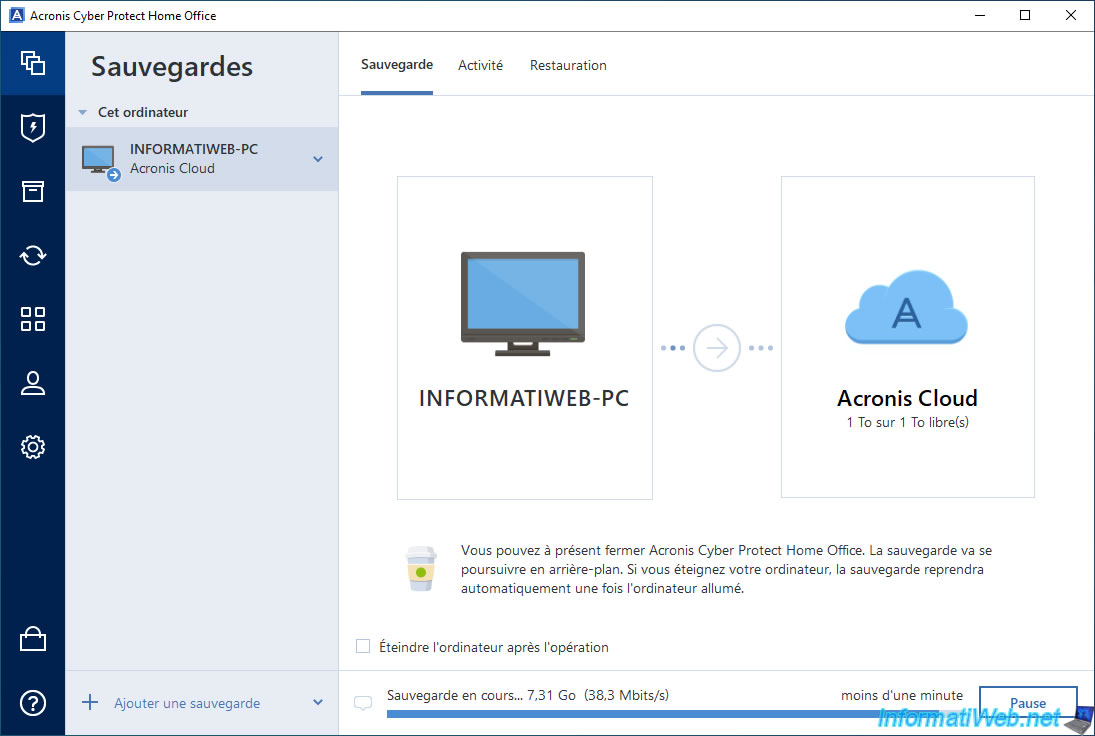
Once the backup is complete, the message "The backup operation is complete" will appear.
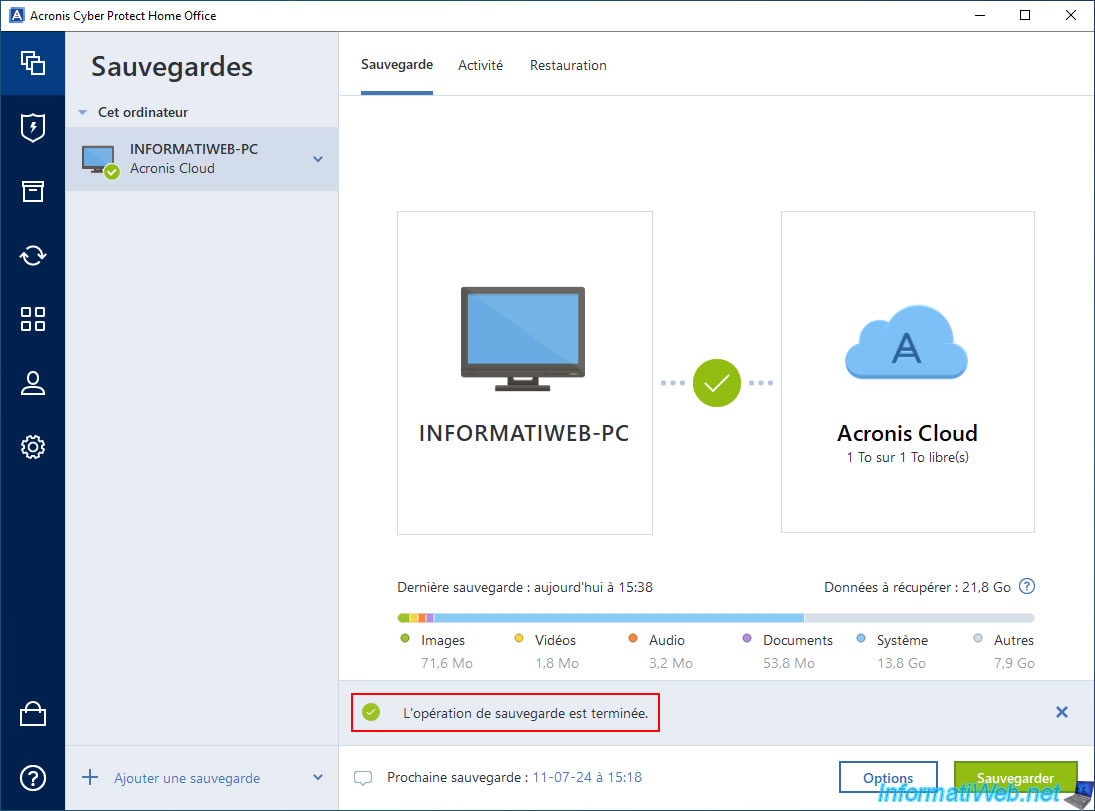
In the "Activity" tab, you will see:
- Backed up: for disk backups, Acronis accurately calculates the size of the sectors containing data, which may result in a backup size that is smaller than the actual data to be restored.
Also, for subsequent backups (which will therefore be "incremental"), the size displayed will correspond only to the data present only in this incremental backup. - Speed: average speed of the backup.
- Elapsed time: the time it took to back up your PC to the Cloud.
- Data to recover: amount of data that can be recovered from this backup.
- Method: the first backup is always "Full", then the following ones are incremental.
This saves disk space while allowing you to keep several different states of the same PC.
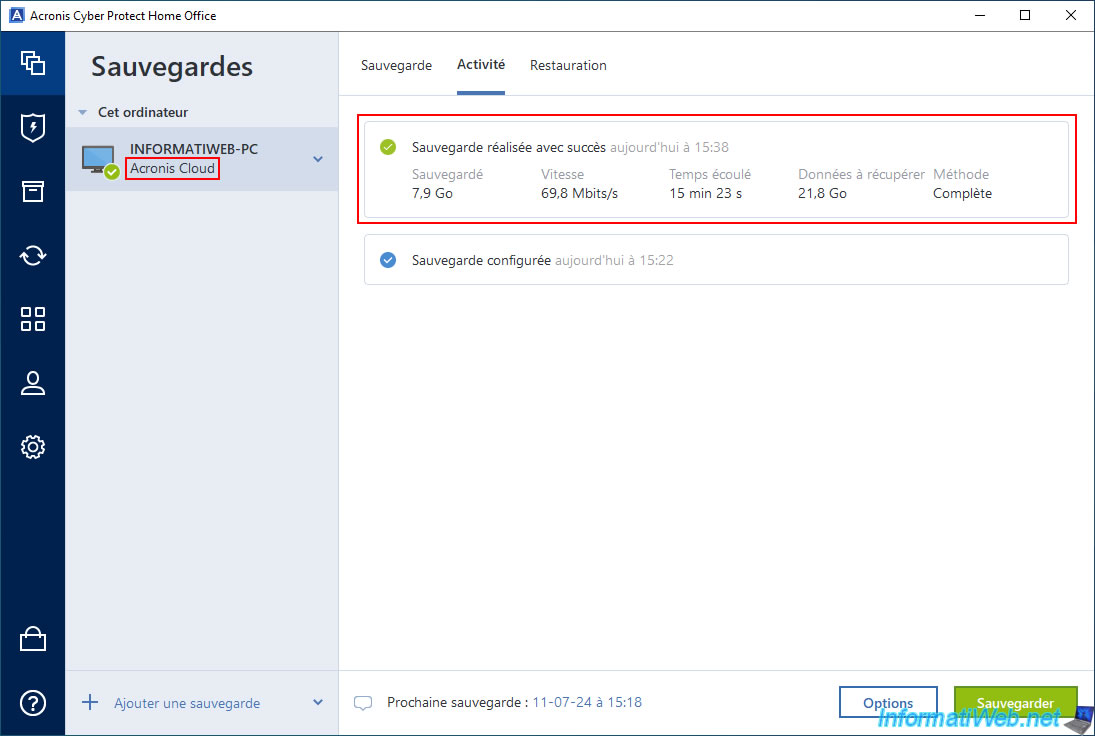
As a reminder, there is no external hard drive used in this case since Acronis has fully backed up this PC in the Cloud.
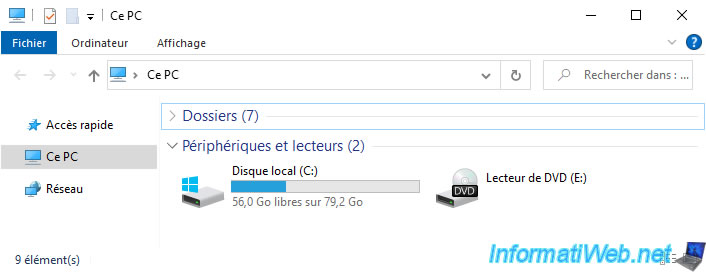
Share this tutorial
To see also
-

Backup 6/23/2025
Acronis True Image - Backing up your PC to Acronis Cloud (encrypted backup)
-

Backup 9/1/2025
Acronis True Image - Backing up your smartphone to your PC
-

Backup 8/11/2025
Acronis True Image - Create Acronis Survival Kit media
-
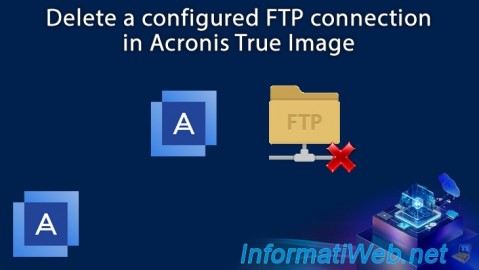
Backup 6/12/2025
Acronis True Image - Delete an FTP connection

You must be logged in to post a comment