Back up your PC to Acronis Cloud using Acronis True Image (Cyber Protect Home Office)
- Backup
- Acronis True Image
- 05 June 2025 at 13:11 UTC
-

- 3/3
4. Restore your computer from a backup stored on Acronis Cloud with Acronis
To restore your computer using a backup stored on Acronis Cloud, the method is the same as if it were stored locally on your computer.
You select your Acronis Cloud backup in Acronis Cyber Protect Home Office (True Image), then go to: Restore -> Entire PC.
As with locally stored backups, you can configure restore options.
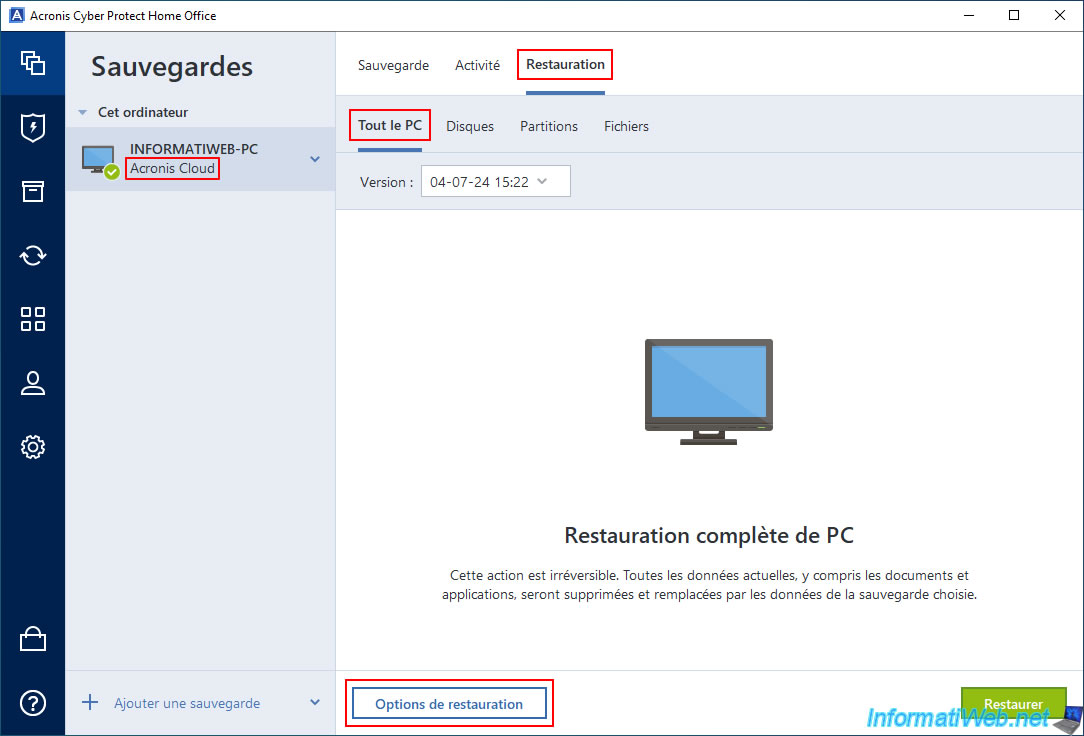
In the "Advanced" tab, you will find a "Performance" section where you can choose the priority of the operation (for processor usage).
Once the desired settings are configured, click OK to save the changes and return to the previous step.
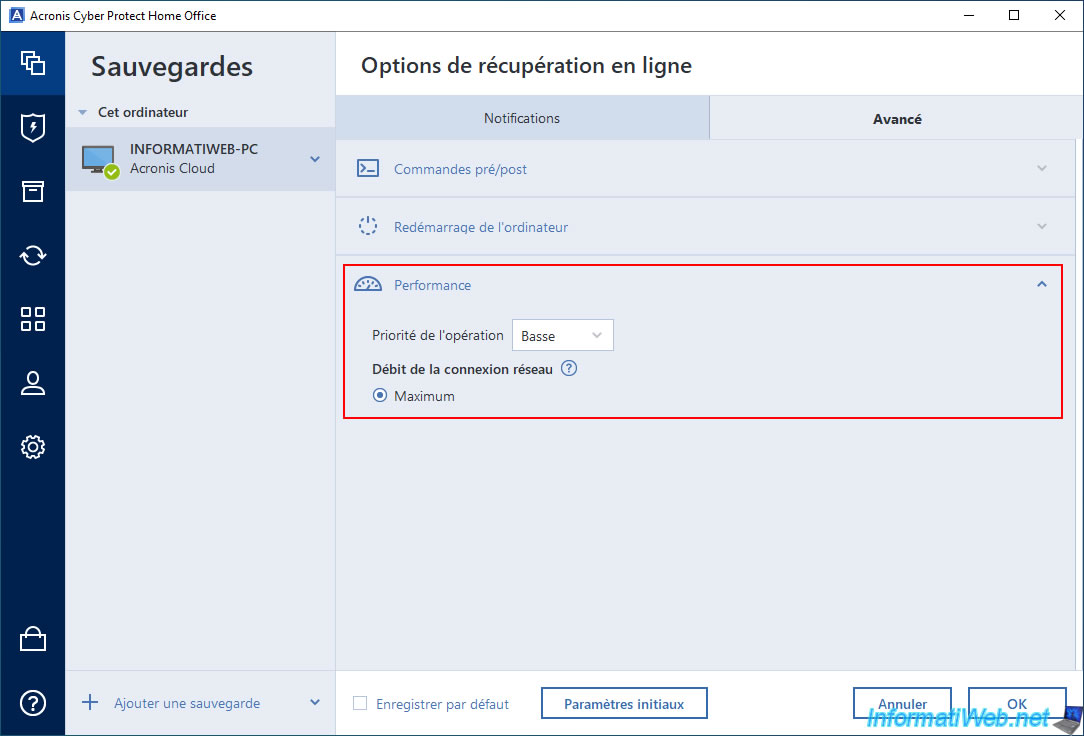
Choose the version (date/time) you want if there are several, then click on the green "Restore" button to start the complete restoration of your PC.
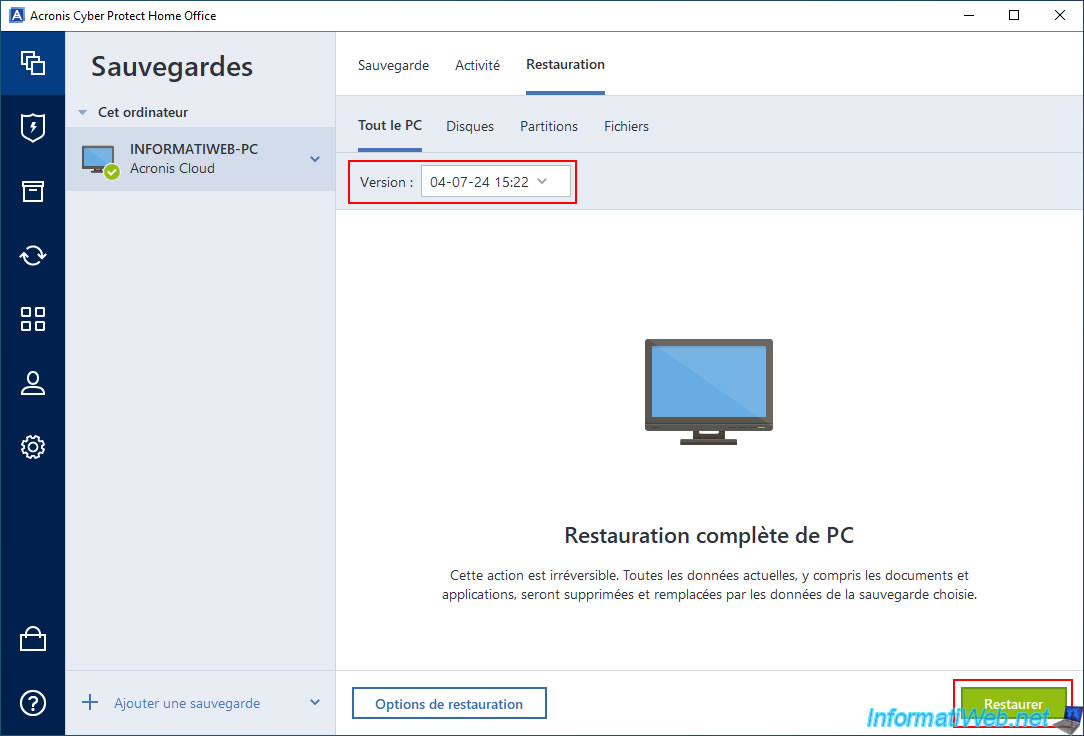
Since this backup also contains the system and Windows partitions, Acronis Cyber Protect Home Office (True Image) will ask you to restart your PC.
Click the "Restart" button.
A computer restart is required.
Note: although the backup is on the Internet (Acronis Cloud), this is not a problem.
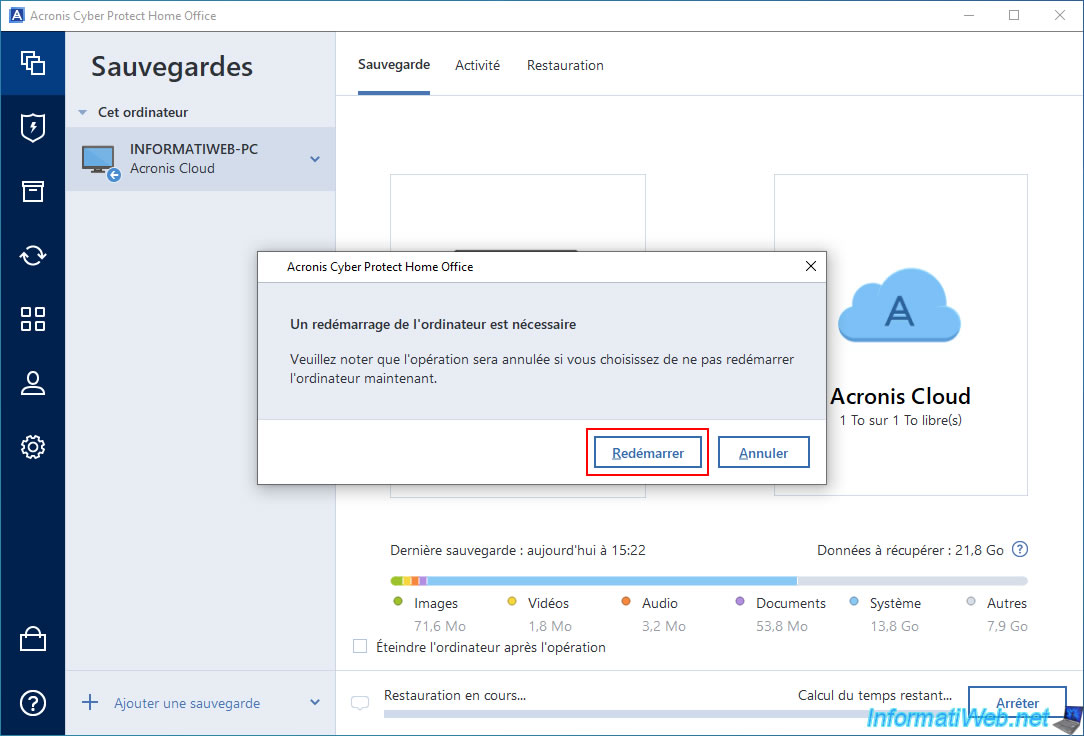
Your computer restarts.

Your computer reboots into an Acronis environment.

A small "Progress" window will appear in the center of your screen with a light blue background.
Note that the "Preparing" message may appear for several minutes. However, just wait.
Then, the message will change to "Restoring", the estimated remaining time will appear and the restoration progress will advance.
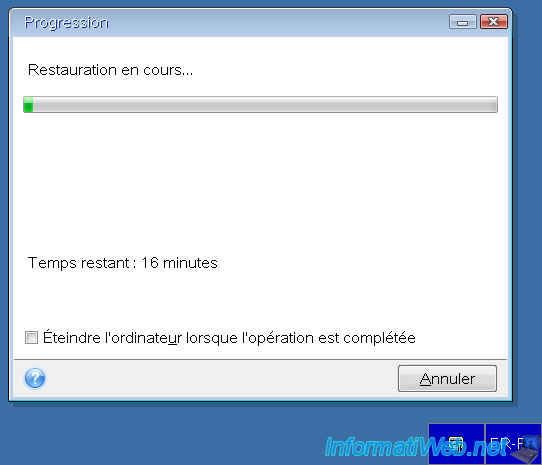
Once the restore is complete, your computer will automatically restart and you will be back in Windows.
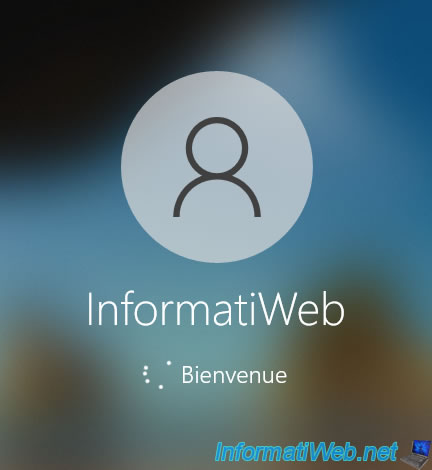
If you open the "Acronis Cyber Protect Home Office (True Image)" program, you may see the message "The last backup has been stopped. It will be restarted at xx.xx".
Which means that "Acronis Cyber Protect Home Office (True Image)" will automatically backup your PC in 1-2 minutes.
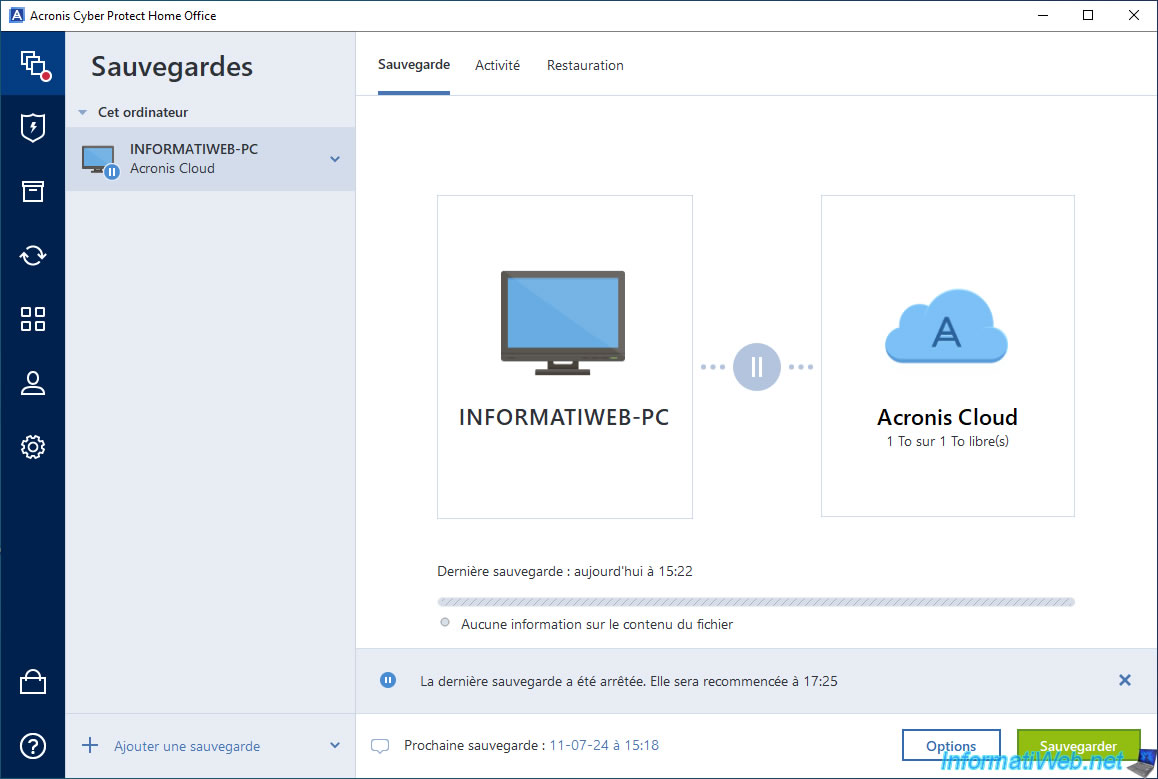
In the "Activity" tab, you will notice that nothing appears.
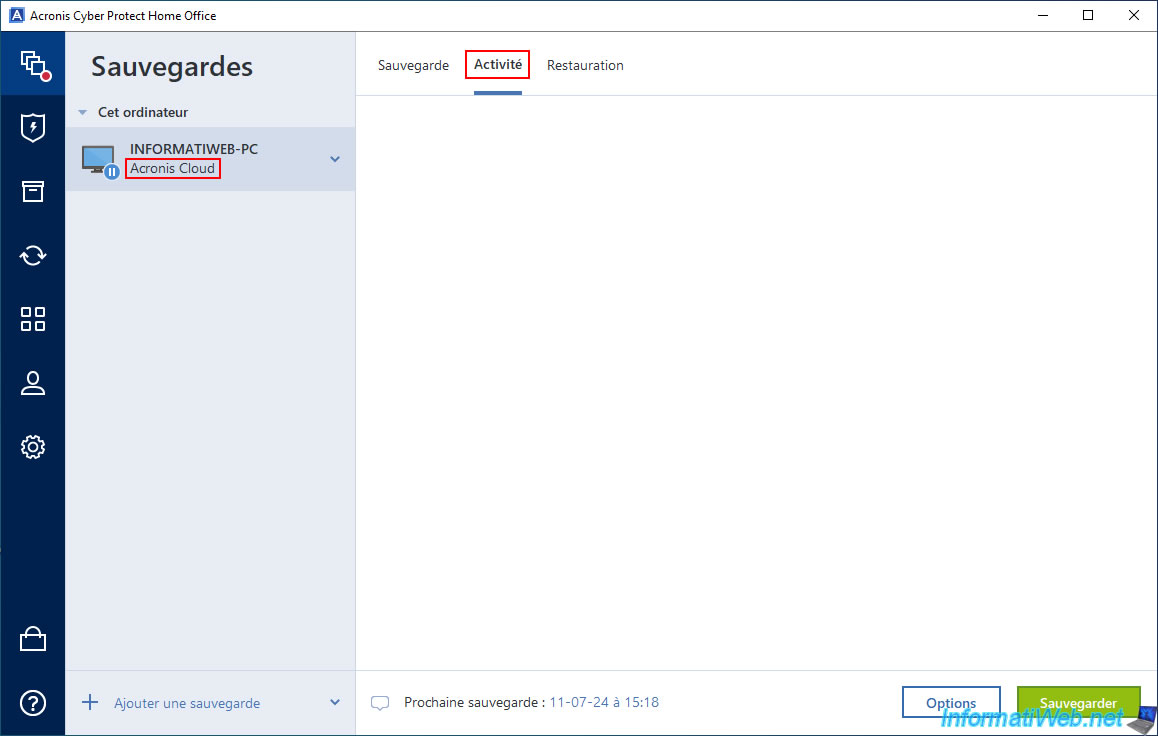
5. Automatic fast incremental backup
Shortly after the restore is finished, you will notice that "Acronis Cyber Protect Home Office (True Image)" will automatically back up your computer state.
Which is pretty quick considering that your PC state is bound to be almost identical to the backup you used to restore it to a previous state.
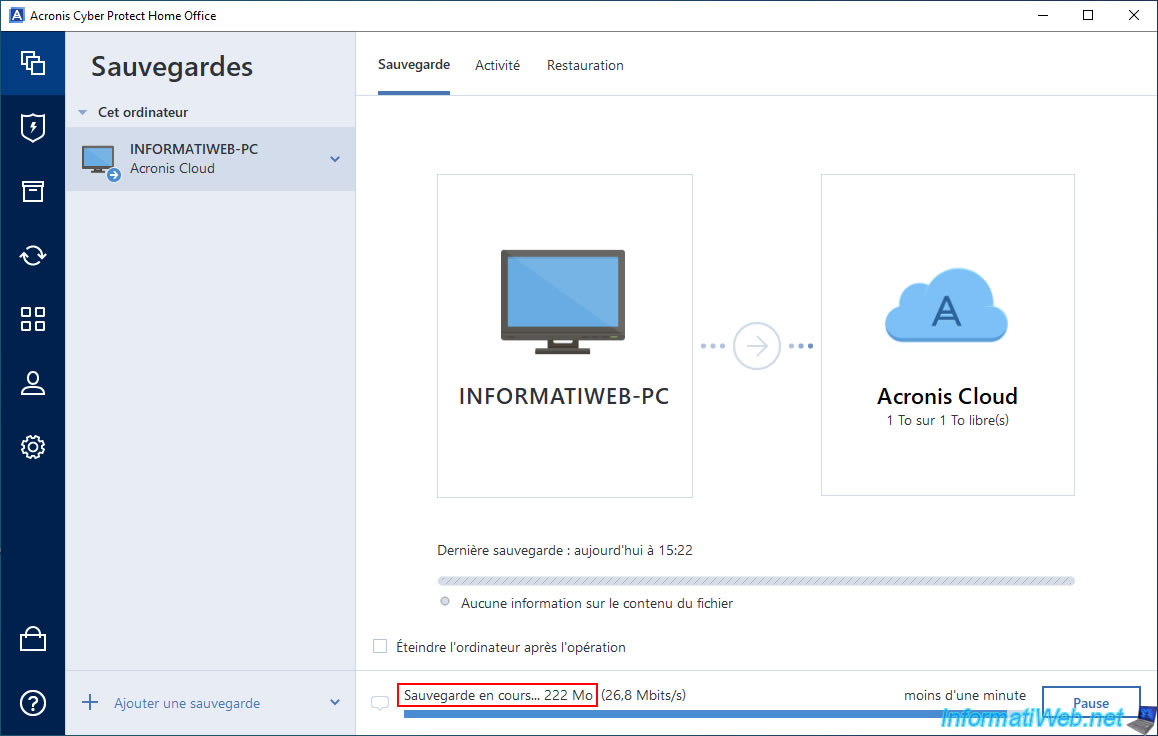
Quick save is complete.
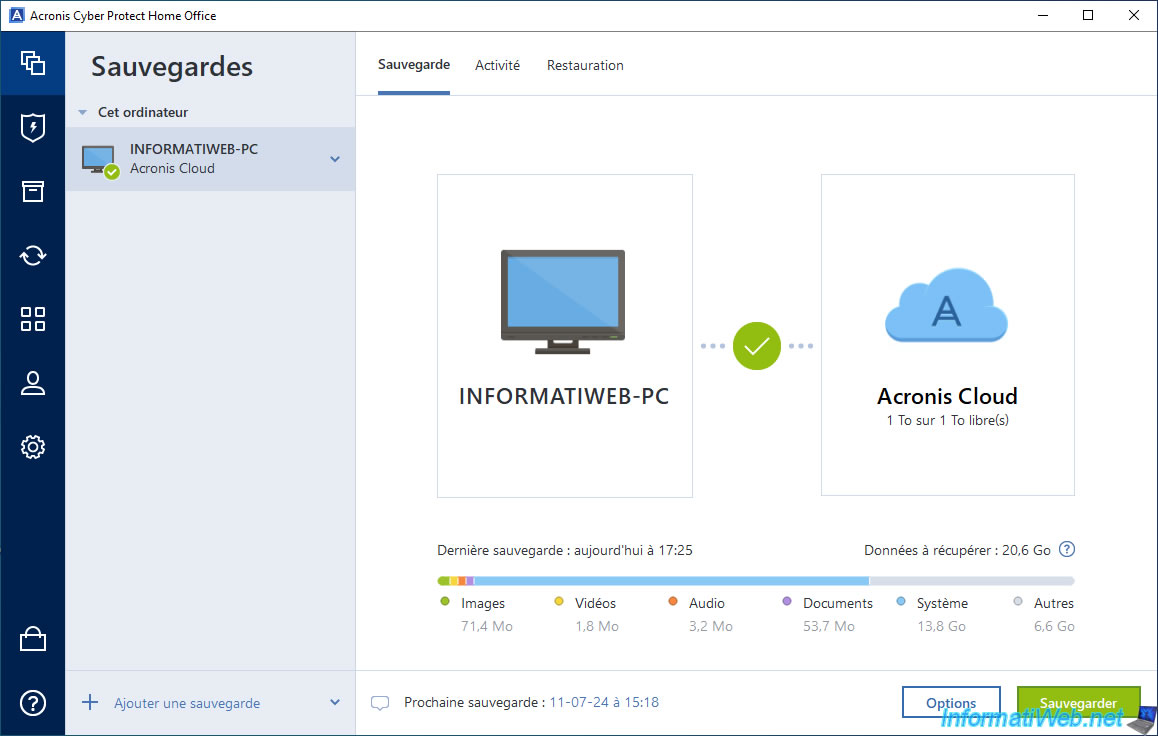
In the "Activity" tab, you will see that the backup that was just performed is an incremental backup.
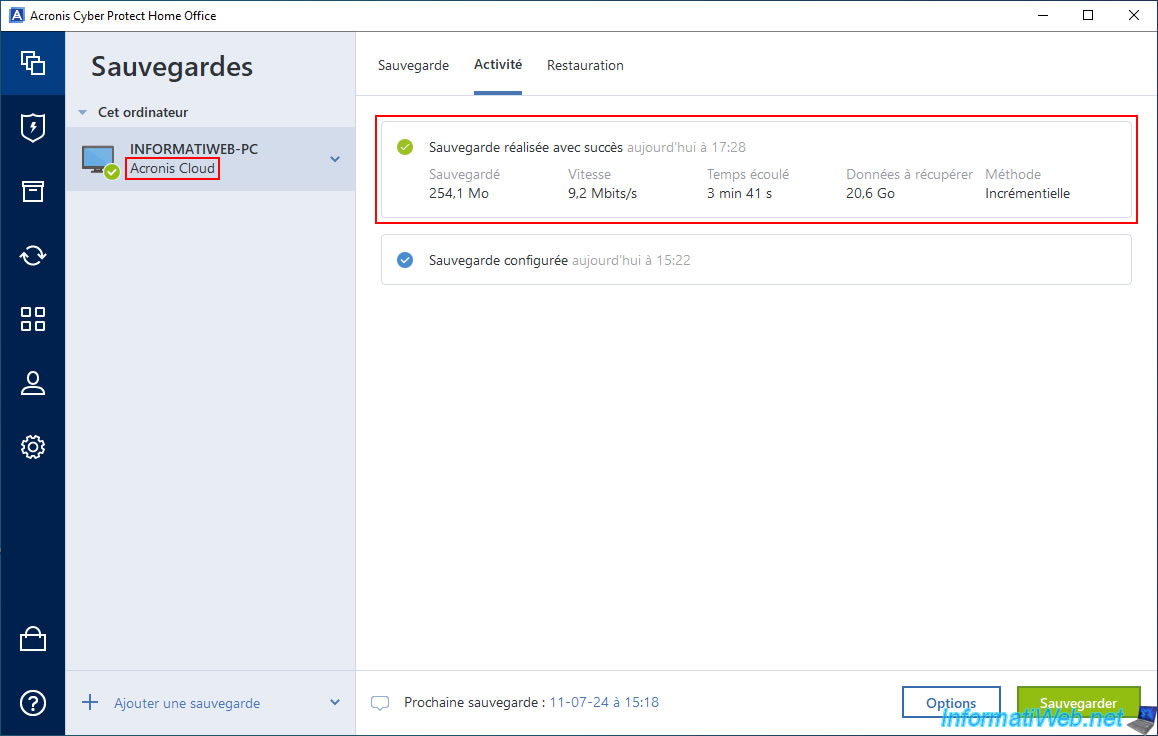
To view this new backup, go to the "Backup" section of Acronis Cyber Protect Home Office (True Image).
Then, click the arrow to the right of your backup, and then click "Open location".
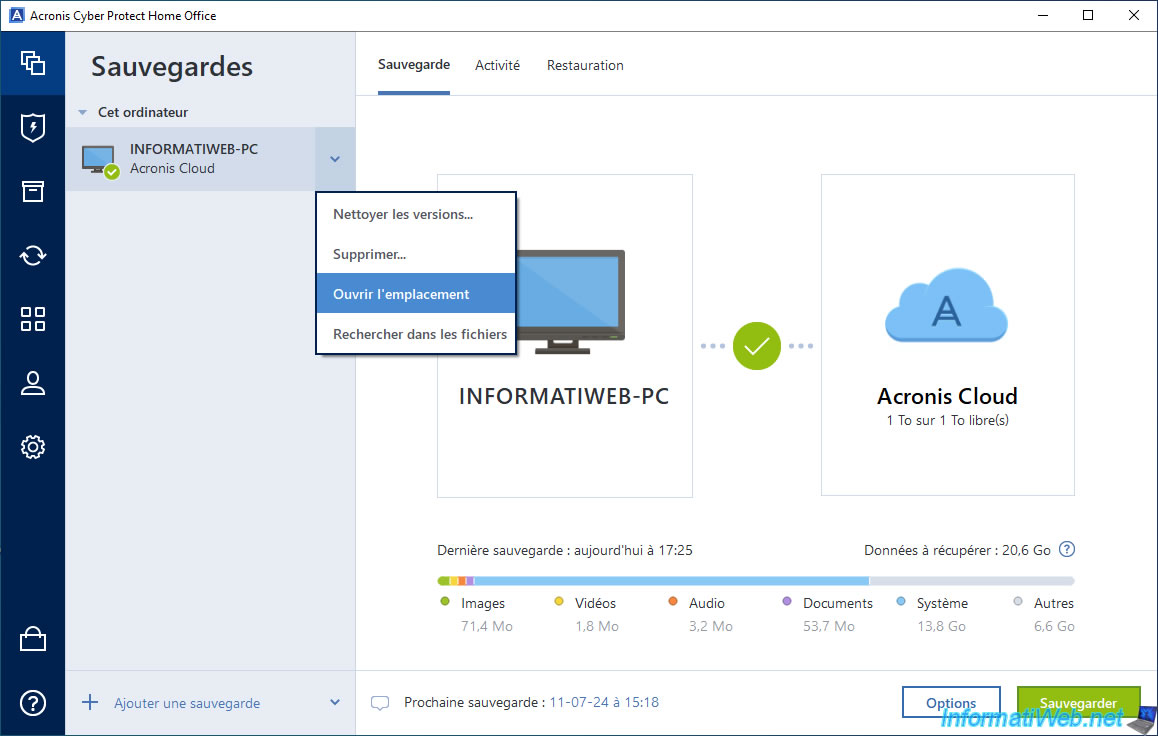
As you can see in the "Backups" section of the "Acronis Cyber Protect Home Office (True Image)" web interface that appears, a new backup (Backup #2) has been created in your Acronis account.
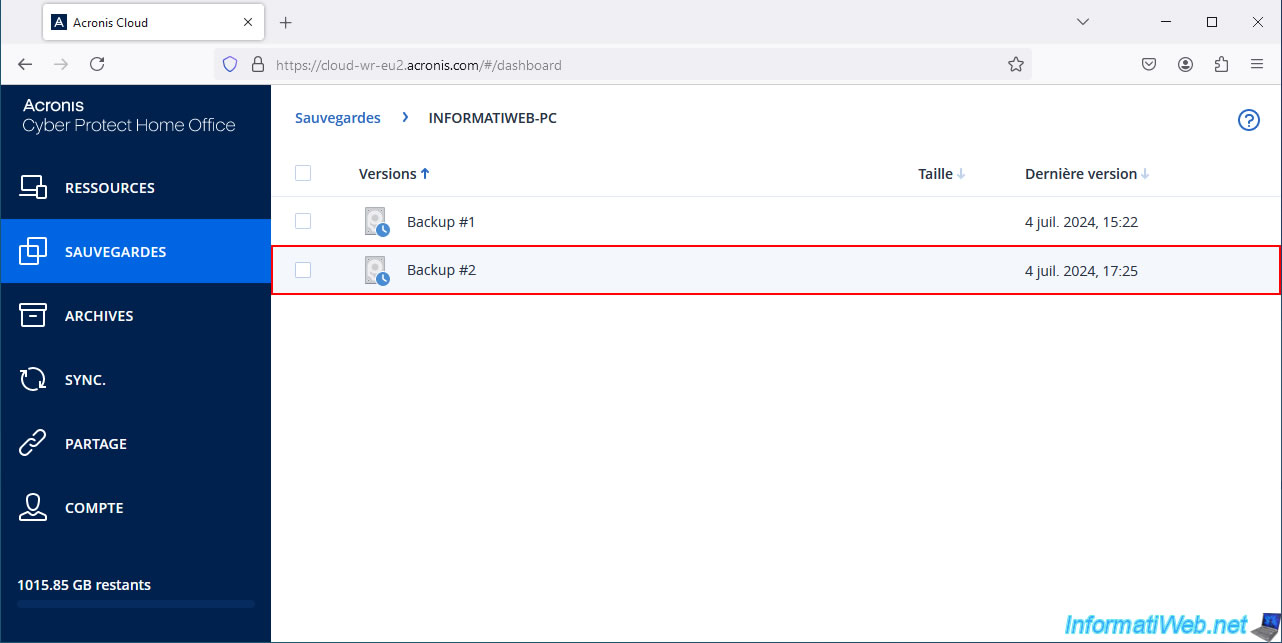
If you enter this 2nd backup (which is of the "Incremental" type), you will notice that the same 3 partitions of your PC will reappear.
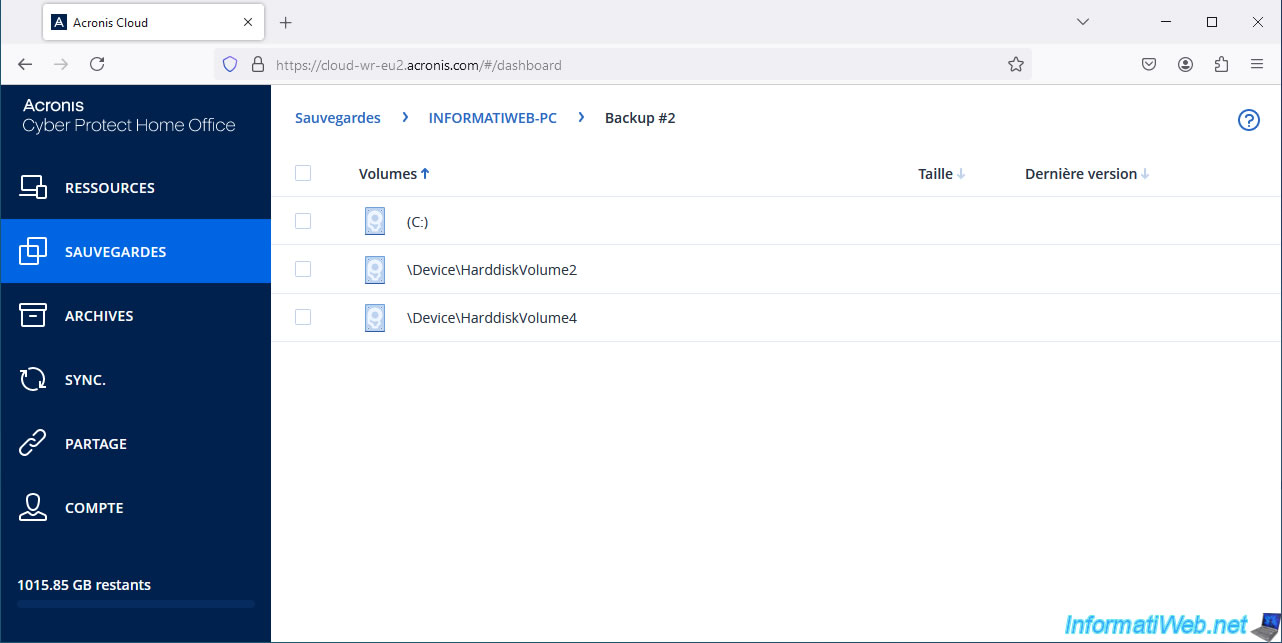
In the "(C:)" partition, you will find all current folders again.
In other words, when you select an incremental backup in your Acronis account, the Acronis Cloud site also uses the full backup and the incremental backups between them to show you the available folders and files.
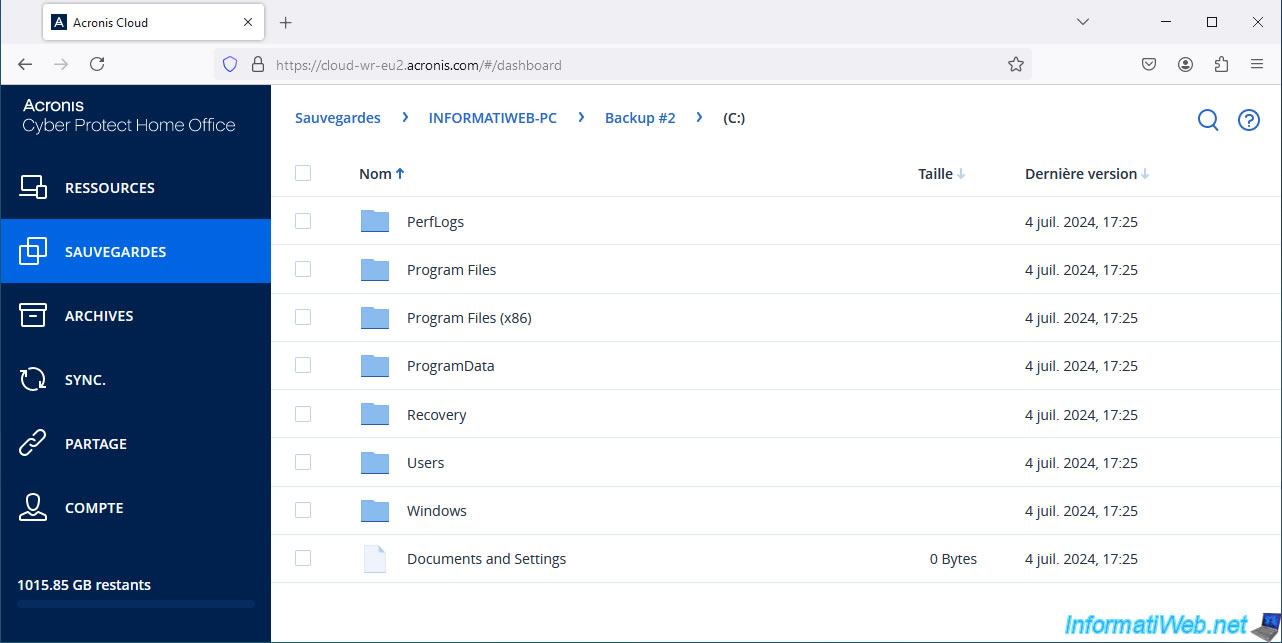
In the "Recovery" tab of Acronis Cyber Protect Home Office (True Image), you will be able to see that there are several versions available.
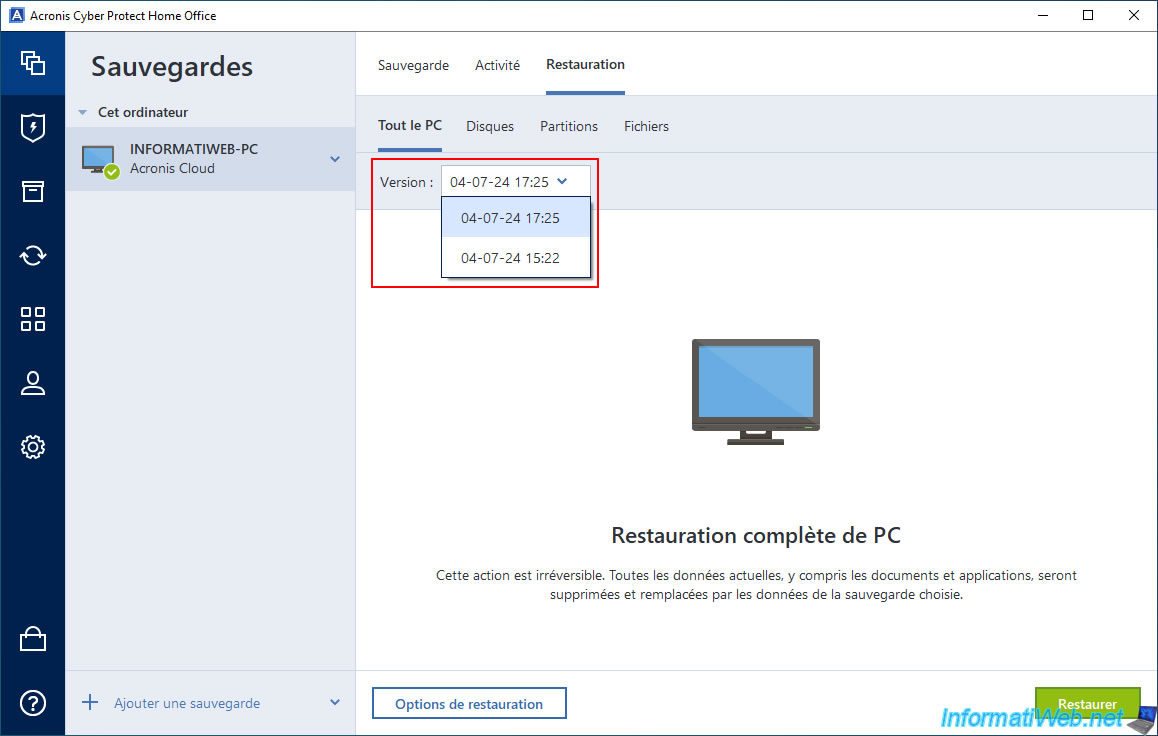
Share this tutorial
To see also
-

Backup 10/27/2025
Acronis True Image - Archive your files locally (encrypted archive)
-

Backup 11/10/2025
Acronis True Image - Archive your files on Acronis Cloud (encrypted archive)
-

Backup 6/19/2025
Acronis True Image - Backing up your PC to an external hard drive (encrypted backup)
-

Backup 7/24/2025
Acronis True Image - Create differential backups
No comment