- Backup
- Acronis True Image
- 13 October 2025 at 07:46 UTC
-

- 1/3
Acronis Cyber Protect Home Office (True Image) is a complete backup software that also allows you to protect yourself against viruses, ransomware, ... and also to filter the websites accessible on your computer, if you wish.
- Acronis Cyber Protect Home Office (True Image) Active Protection settings
- Perform an antivirus scan with Acronis Cyber Protect Home Office (True Image)
- Easily scan your computer for vulnerabilities with Acronis Cyber Protect Home Office (True Image)
- Configure Acronis Cyber Protect Home Office (True Image) web filtering
1. Acronis Cyber Protect Home Office (True Image) Active Protection settings
When you install Acronis Cyber Protect Home Office (True Image) on your computer, you must have seen that protection against viruses, ransomware, ... was optional.
Indeed, this feature (named "Active Protection") may conflict with your current antivirus, hence the fact that this feature is available as an option when installing Acronis Cyber Protect Home Office (True Image).
More precisely, to install the "Active Protection" feature, you must check these boxes when installing Acronis Cyber Protect Home Office (True Image):
- Ransomware protection, cryptocurrency mining detection, ...
- Real-time protection, antivirus scanning and web filtering.
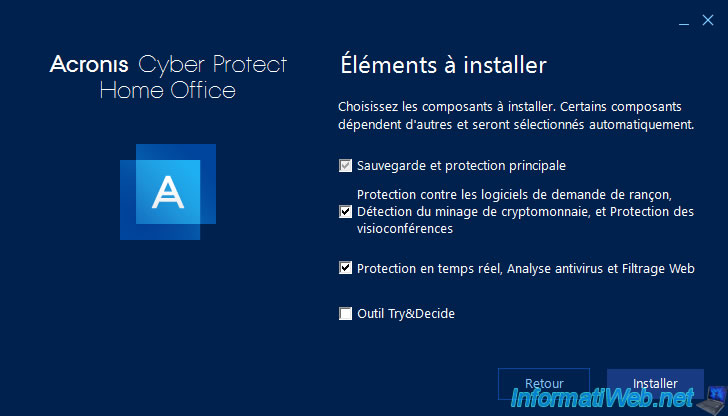
Next, go to the "Protection" section of Acronis Cyber Protect Home Office (True Image) and wait 30 seconds while this feature is downloaded if you have just installed Acronis Cyber Protect Home Office (True Image).
Then you will see this.
As you can see, Acronis Cyber Protect Home Office (True Image) Active Protection protects you from:
- ransomware attacks.
- illegal cryptomining: mining cryptocurrency without your knowledge, which would unnecessarily saturate your processor.
- malicious files (via the built-in antivirus).
- malicious websites (including via web filtering where you can add specific domains to block or allow).
This protection also allows you to detect vulnerabilities in your computer (especially those of Windows).
Click on "Settings".
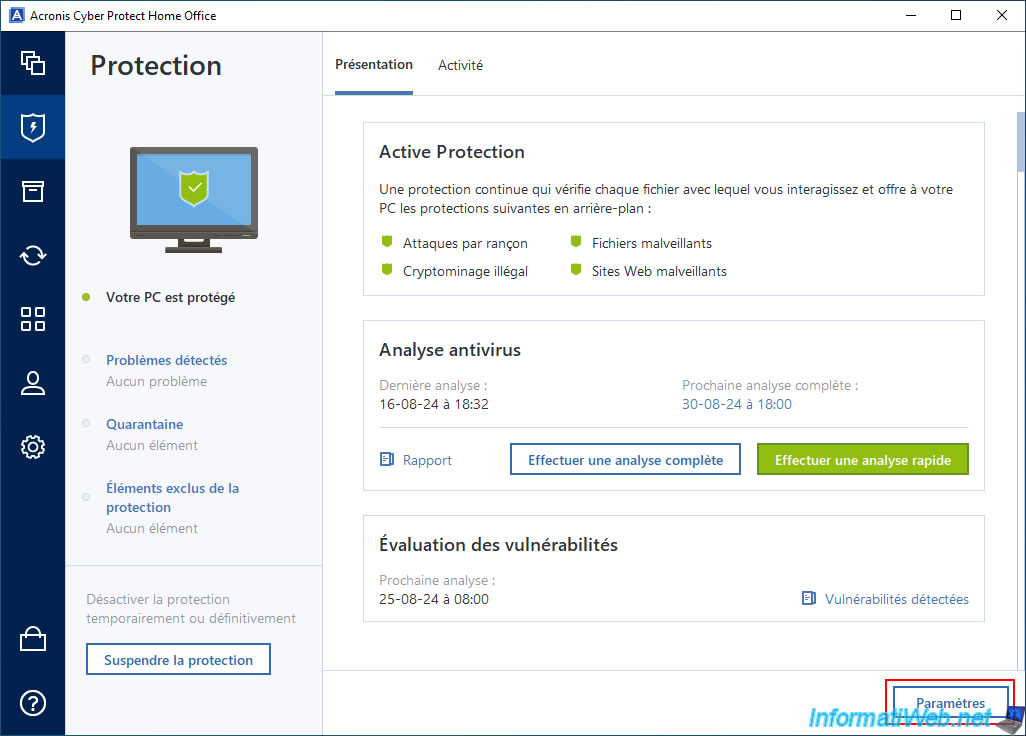
In the "Active Protection" tab of Acronis Cyber Protect Home Office (True Image) settings, you will be able to enable, disable and configure ransomware protection and real-time protection.
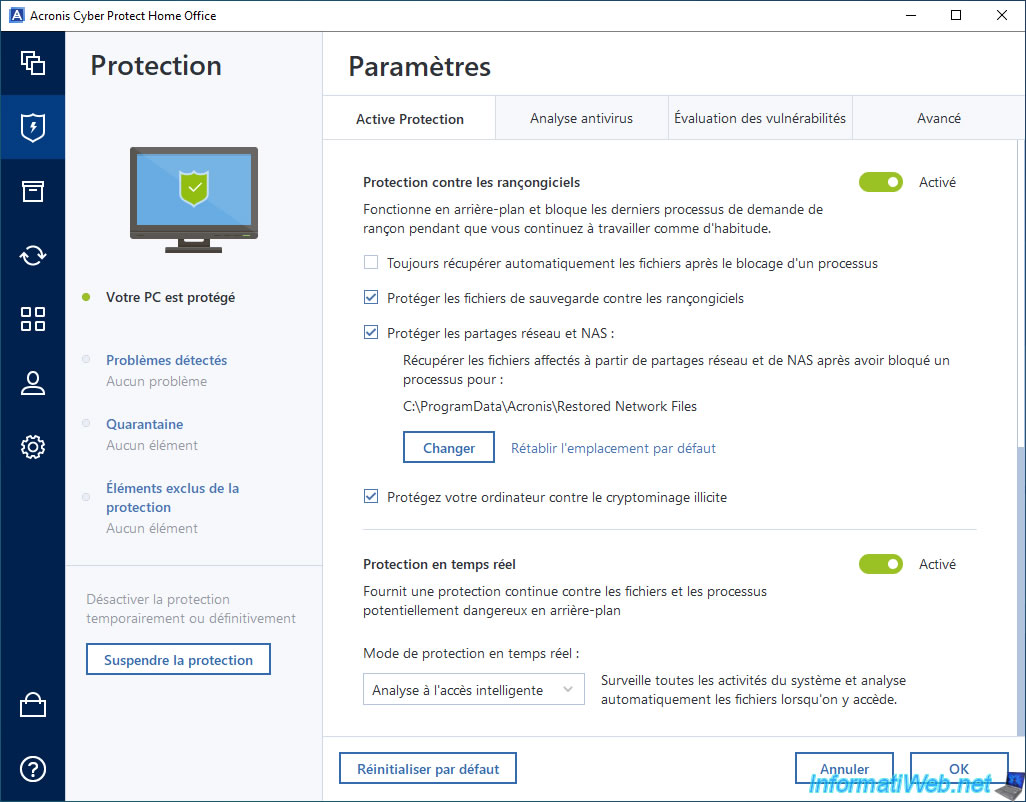
At the bottom of this "Active Protection" tab, you will also be able to enable, disable and configure web filtering.
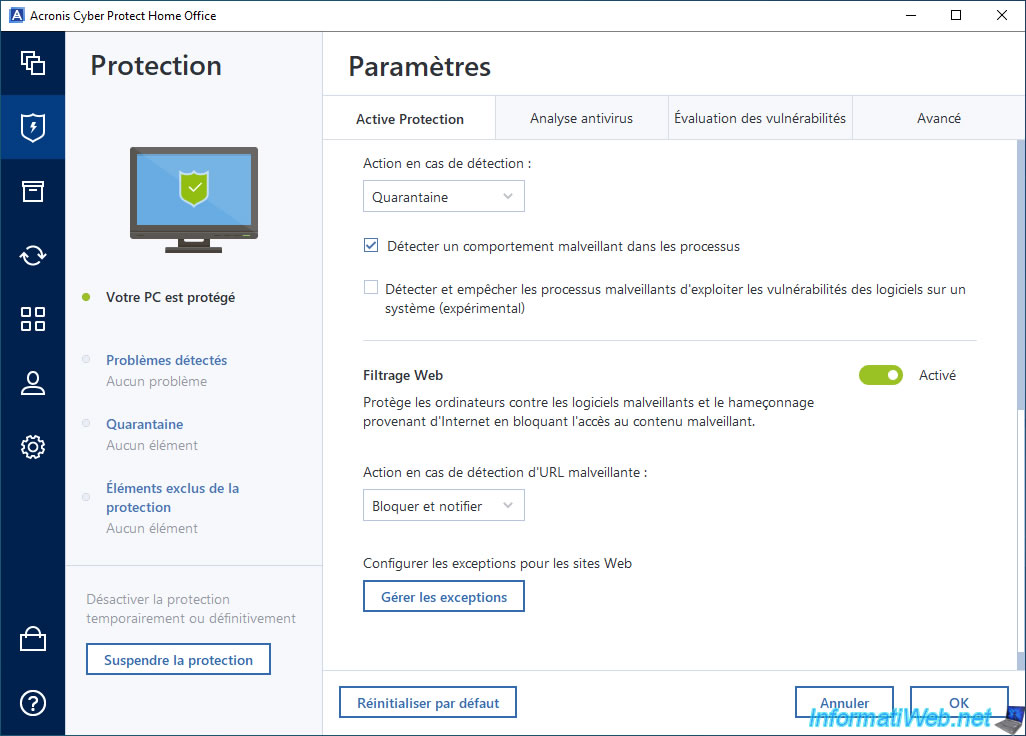
In the "Antivirus Scan" tab, you can configure and schedule the antivirus feature of Acronis Cyber Protect Home Office (True Image).
By default, Acronis Cyber Protect Home Office (True Image) will perform an antivirus scan every week.
If you want, you can even scan network shares and NAS with this built-in antivirus.
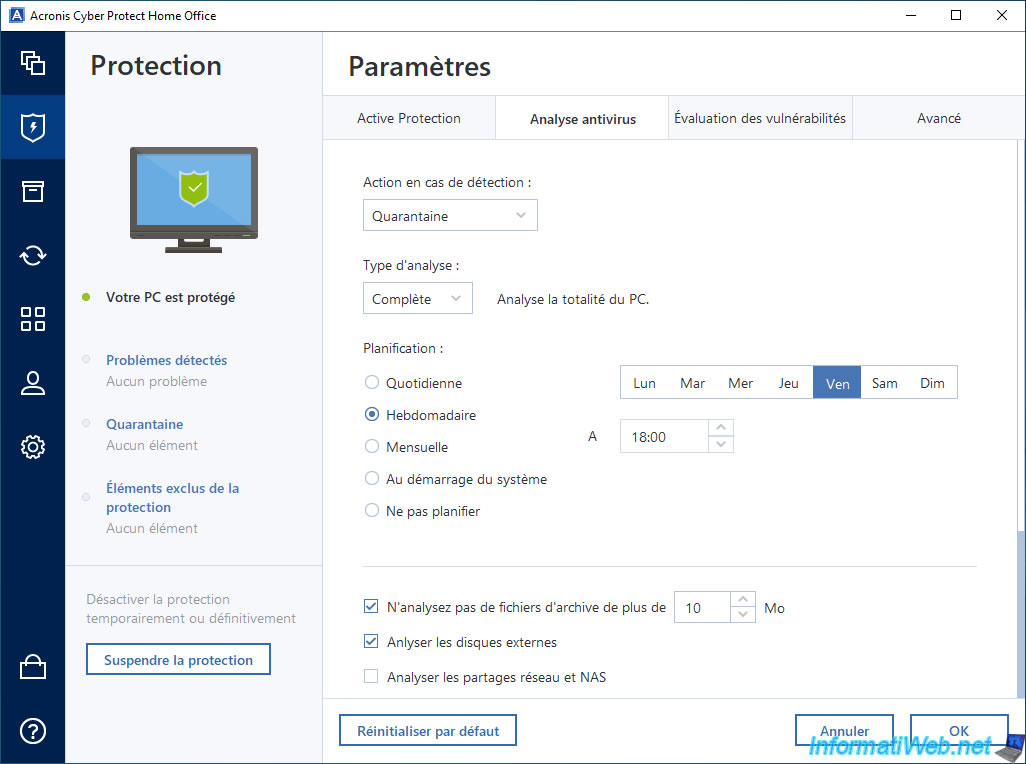
In the "Vulnerability assessment" tab, you can enable or disable the daily scan for vulnerabilities on your computer.
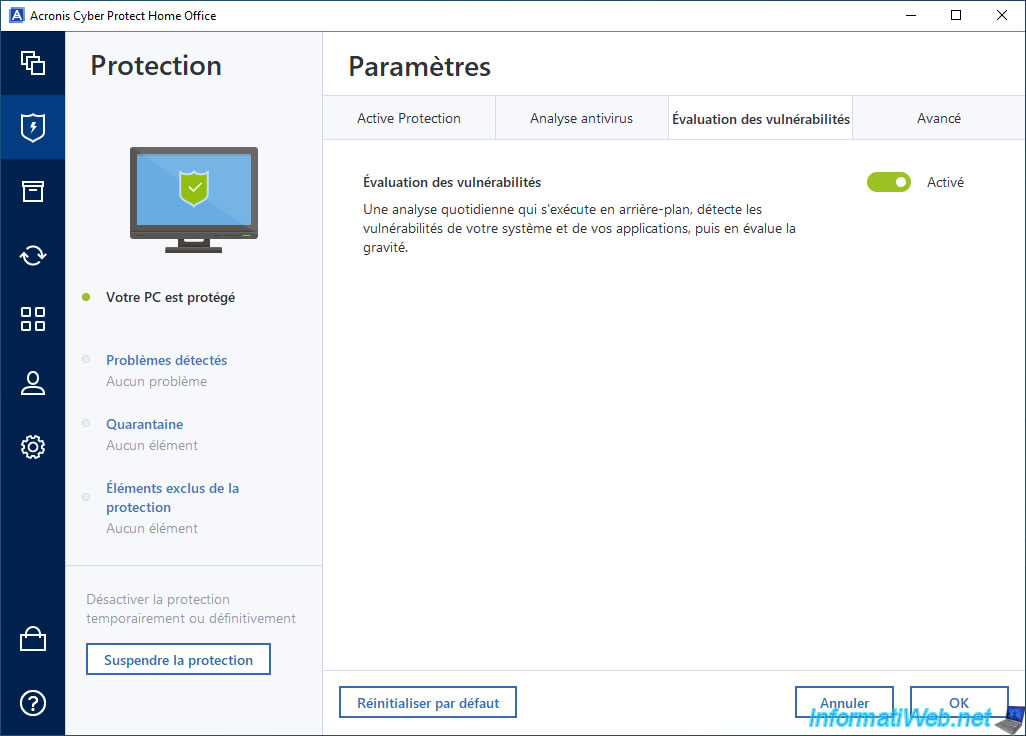
Finally, in the "Advanced" tab, you can:
- manage quarantine items.
- exclude files, folders or applications from monitoring by Acronis Cyber Protect Home Office (True Image).
This can be useful in case of a false positive. - enable or disable automatic updating of this protection, see launch the update manually if you disable automatic updating of this protection.
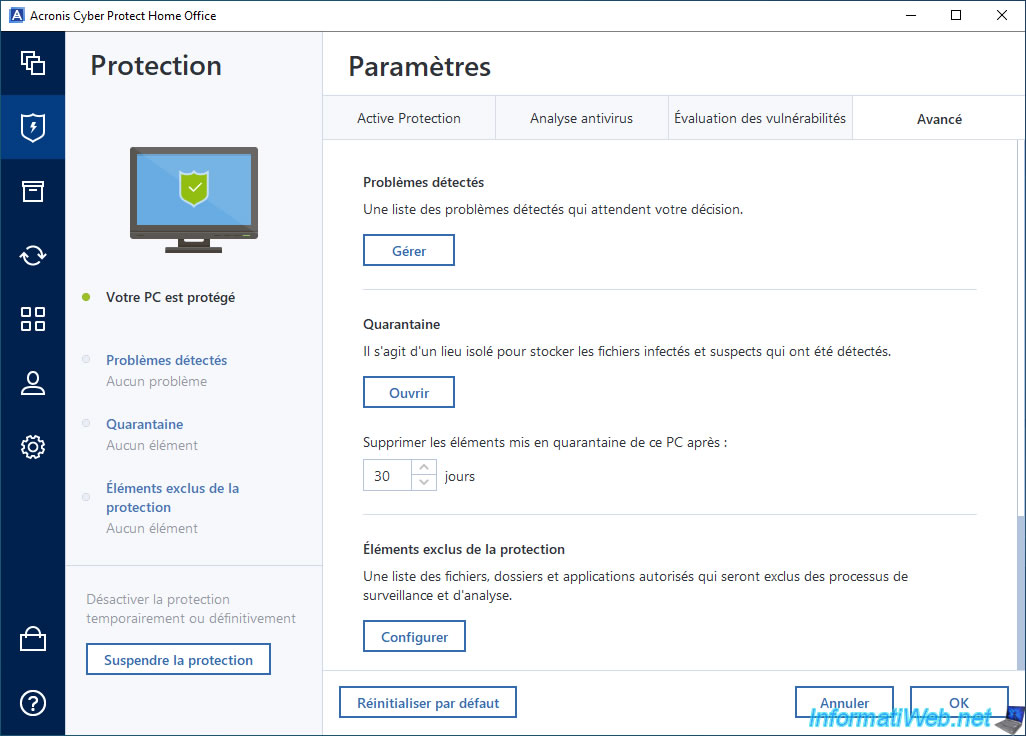
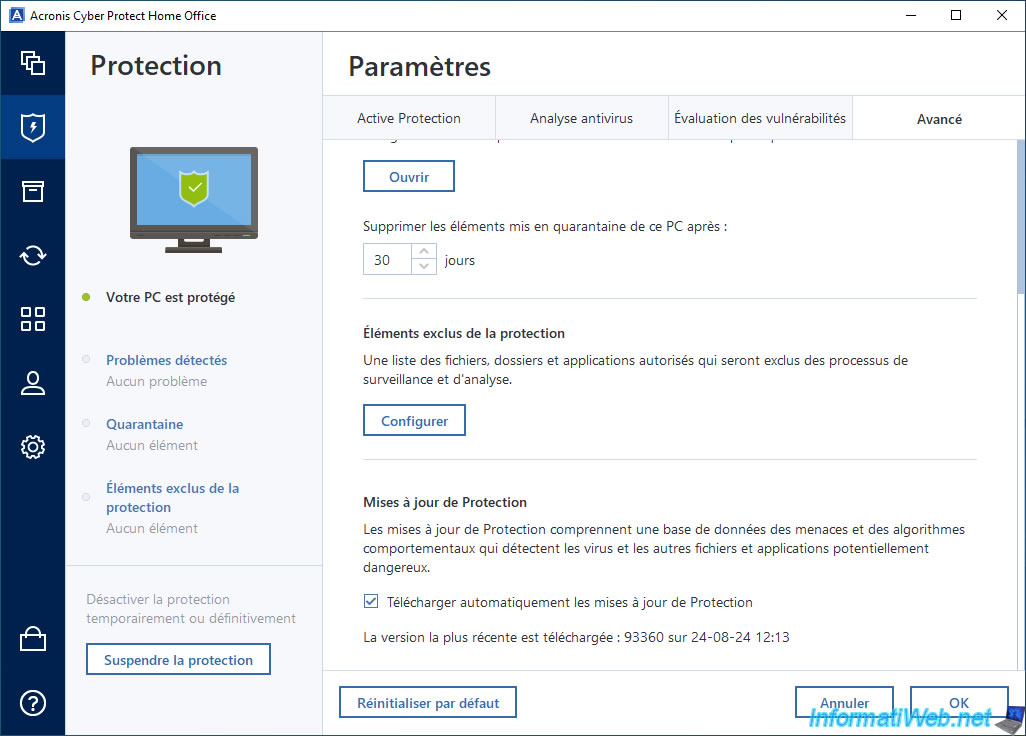
2. Perform an antivirus scan with Acronis Cyber Protect Home Office (True Image)
Although Acronis Cyber Protect Home Office (True Image) scans your computer for viruses every week (by default), you can also run a virus scan manually if you want. To do this, go to the "Protection" section, then click the "Perform a full scan" or "Perform a quick scan" button in the "Antivirus scan" section.
- Full Scan: Scans all files and processes on your computer.
Which is obviously longer than a quick scan. - Quick Scan: Scans only specific files and folders which are usually where viruses hide.
Source : Antivirus scans - Acronis Cyber Protect Home Office - User Guide for Windows - Acronis.
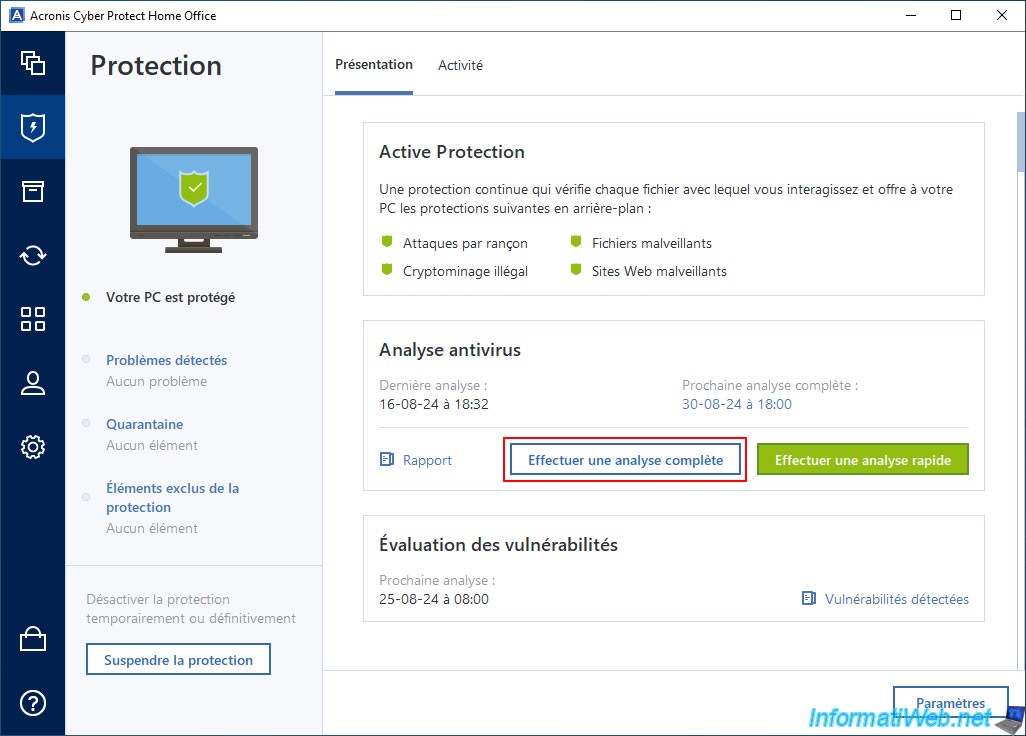
Please wait while your computer is scanned for viruses.
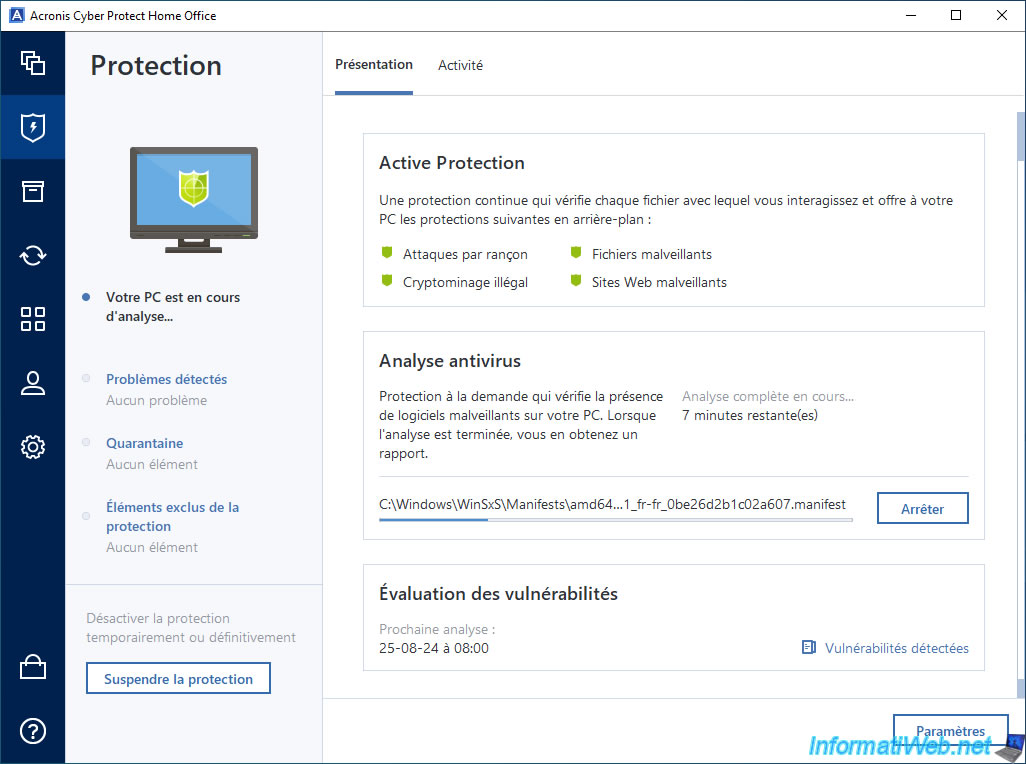
Once the virus scan is complete, click on the "Report" link to view the detailed report of this virus scan.
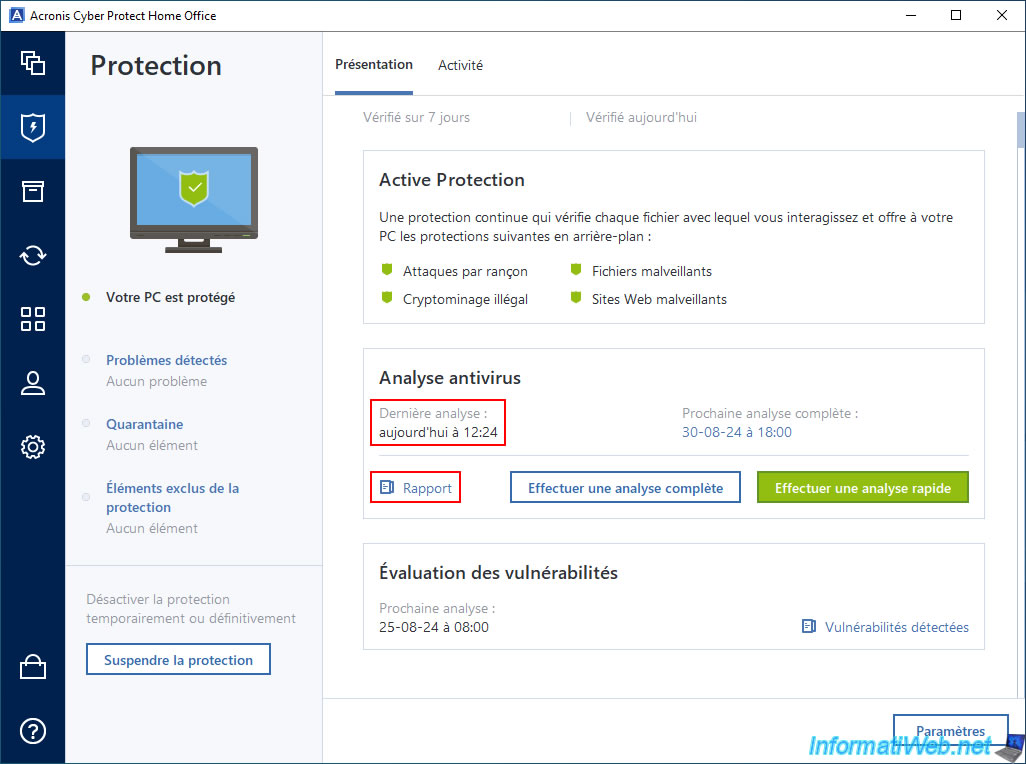
The detailed analysis report appears.
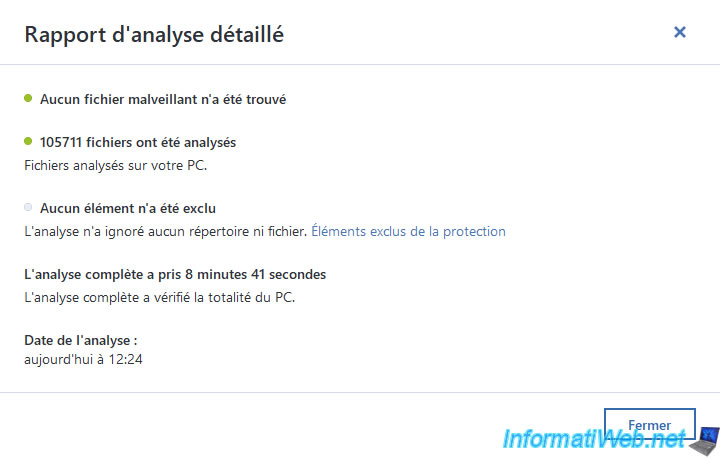
Share this tutorial
To see also
-
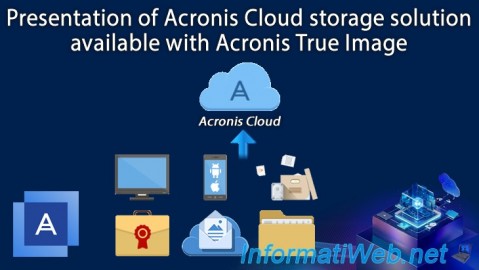
Backup 12/8/2025
Acronis True Image - Acronis Cloud presentation
-

Backup 11/3/2025
Acronis True Image - Archive your files on Acronis Cloud
-

Backup 6/2/2025
Acronis True Image - Backing up your PC to an external hard drive
-

Backup 9/11/2025
Acronis True Image - Backing up your smartphone to Acronis Cloud

You must be logged in to post a comment