Enable Acronis True Image (Cyber Protect Home Office) "Active Protection" real-time protection
- Backup
- Acronis True Image
- 13 October 2025 at 07:46 UTC
-

- 2/3
3. Easily scan your computer for vulnerabilities with Acronis Cyber Protect Home Office (True Image)
3.1. Start vulnerability scan
To find out about your computer's vulnerabilities, click on the "Vulnerabilities detected" link in the "Vulnerability assessment" section.
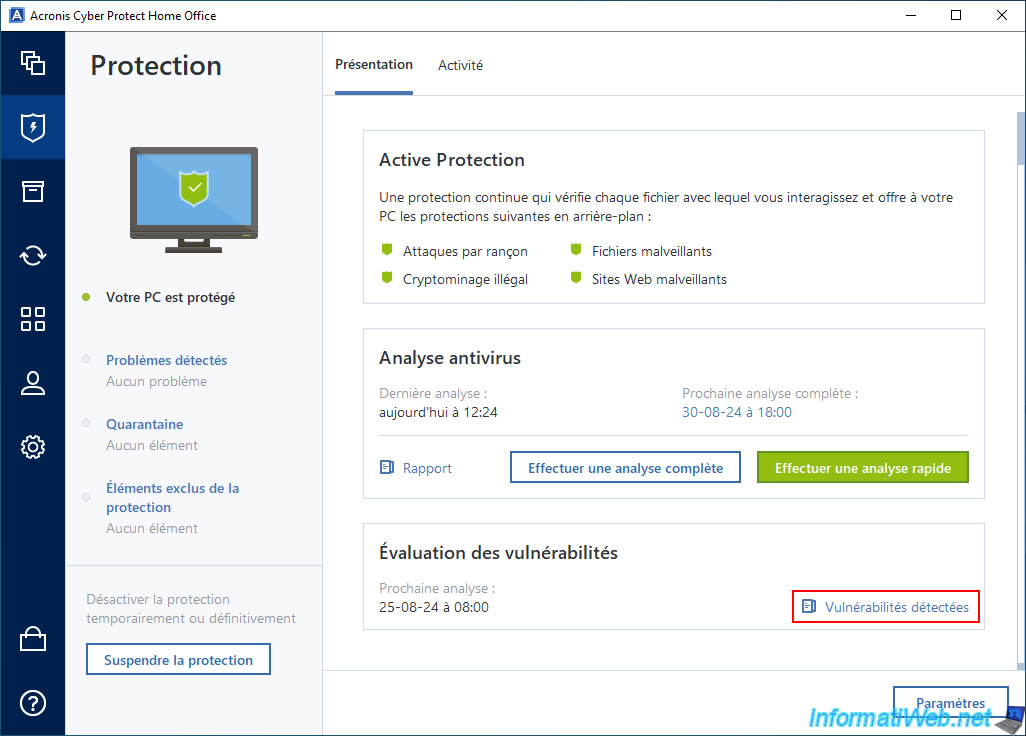
In the "Vulnerabilities Detected" window that appears, click "Start Scan".
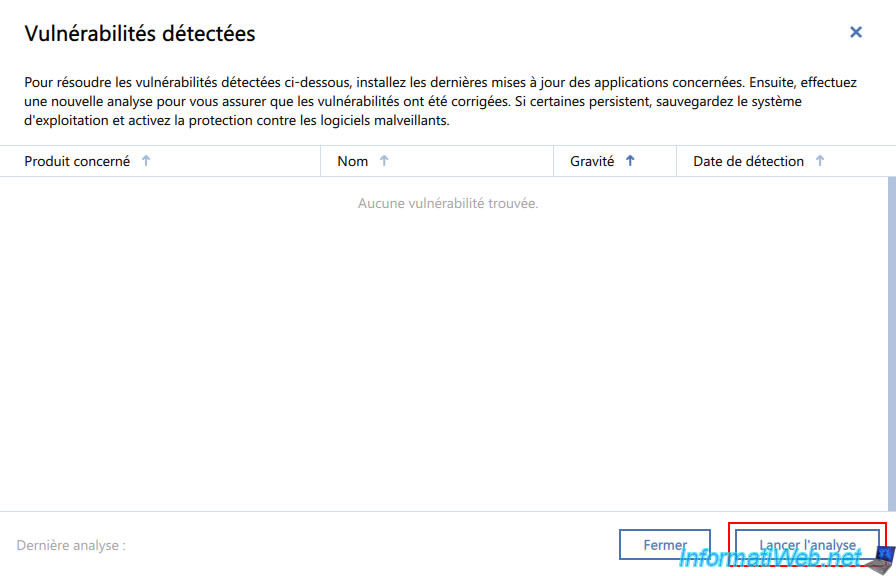
Please wait while your system is analyzed.
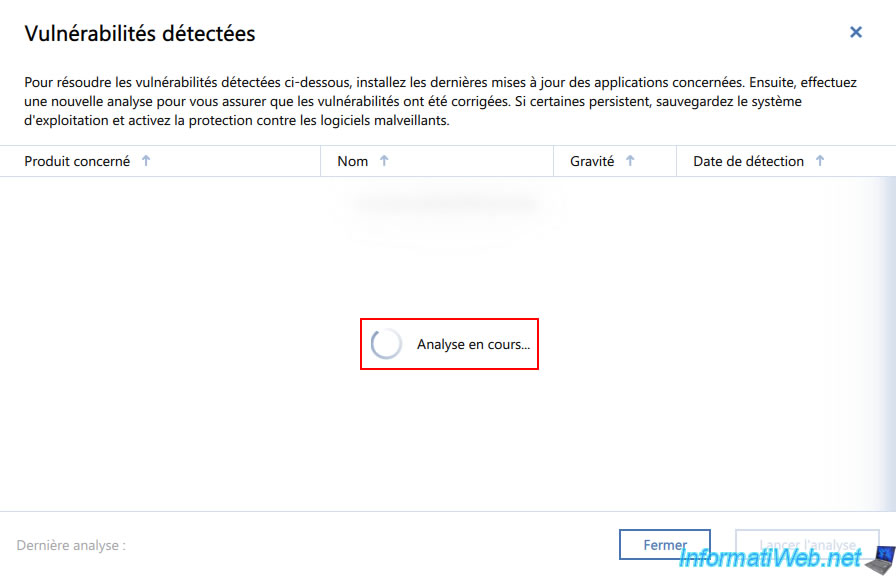
If vulnerabilities are found, Acronis Cyber Protect Home Office (True Image) will show you the affected product (in our case: Windows 10) and the name of this vulnerability (which always starts with "CVE-...").
If you are a professional and want to have information about this vulnerability, click on the icon located to the right of this name "CVE-...".
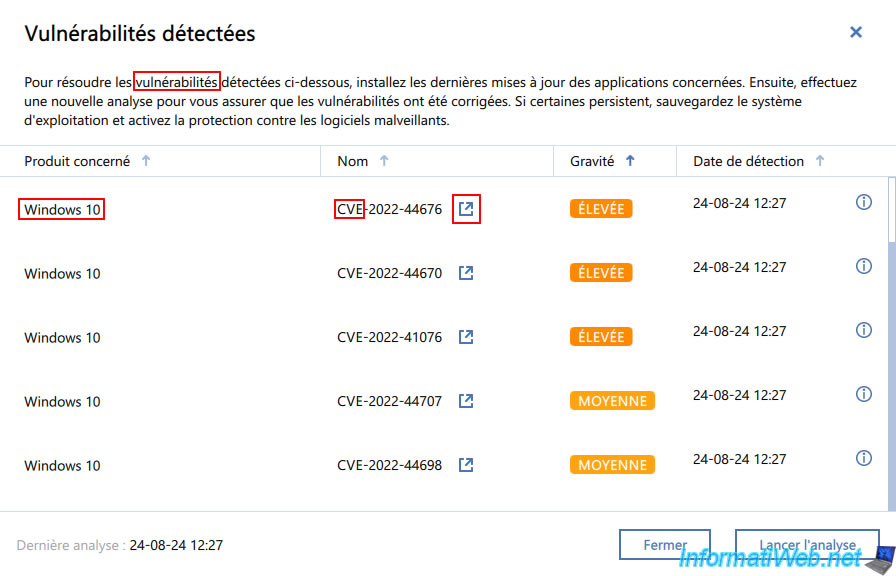
3.2. Fix Windows 10 vulnerabilities by installing Windows updates
In our case, the vulnerabilities detected by Acronis Cyber Protect Home Office (True Image) concern Windows 10 and are therefore assigned to Microsoft Corporation by the site "cve.mitre.org".
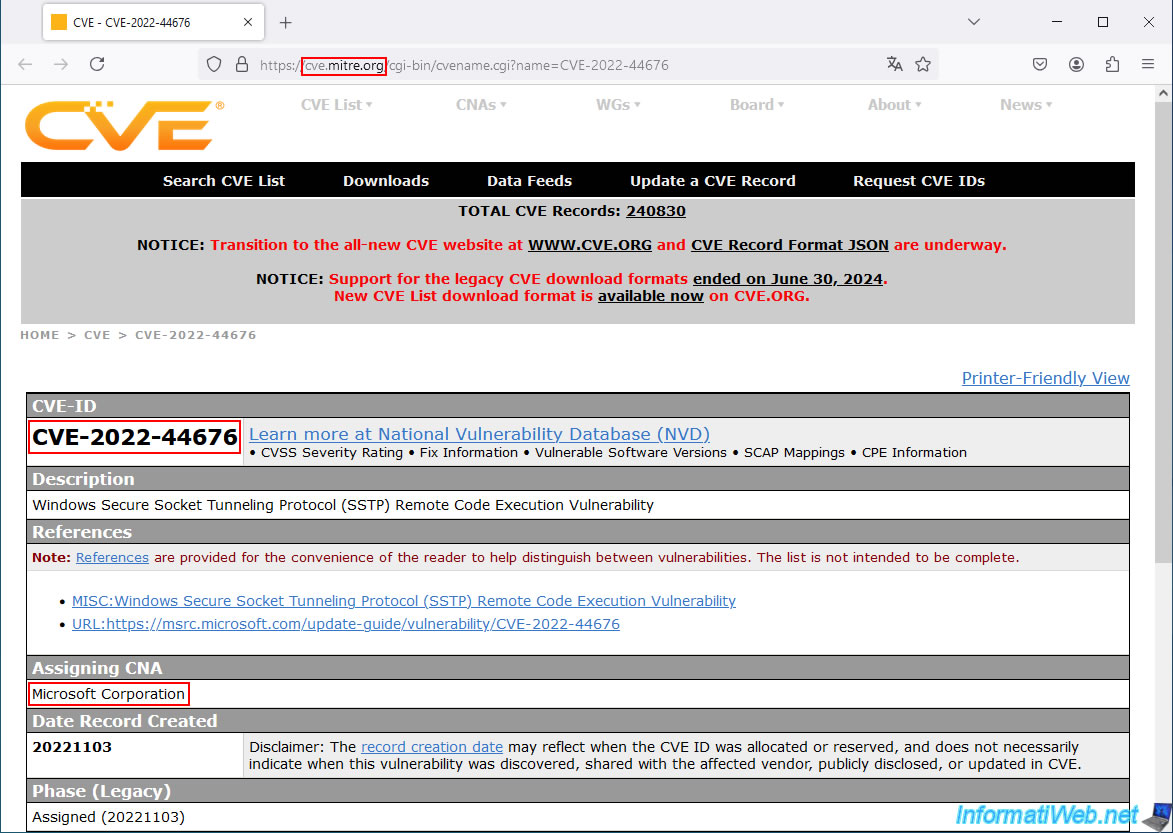
By clicking on the link "https://msrc.microsoft.com/..." provided by this site, you will find Microsoft's report regarding this vulnerability.
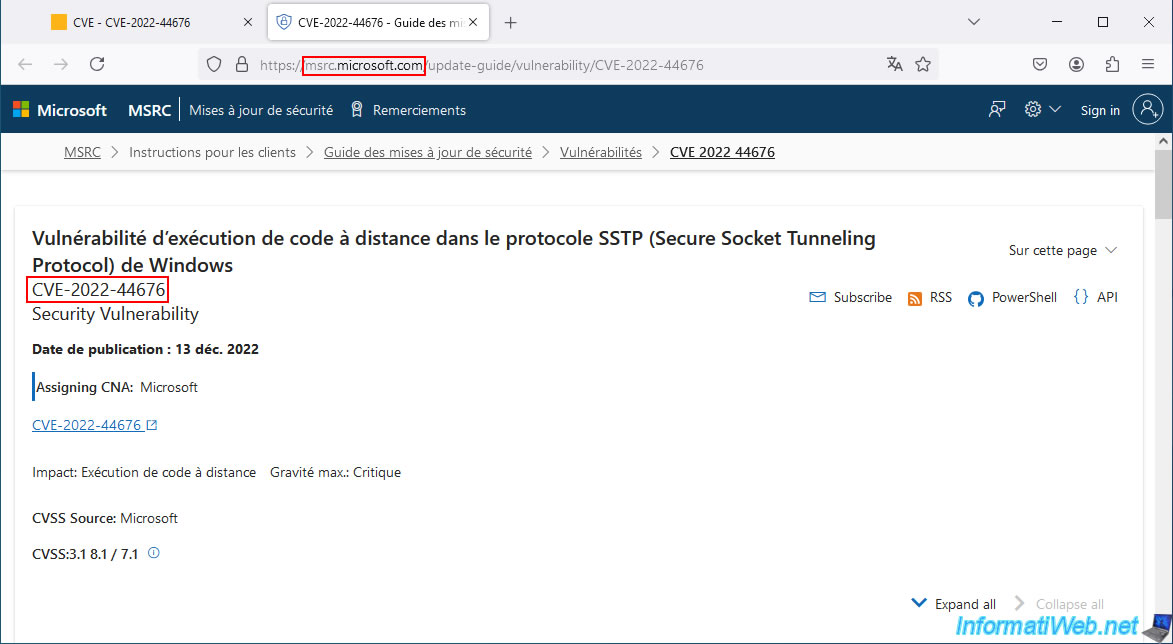
To find out your Windows version, run the "winver.exe" program on your computer.
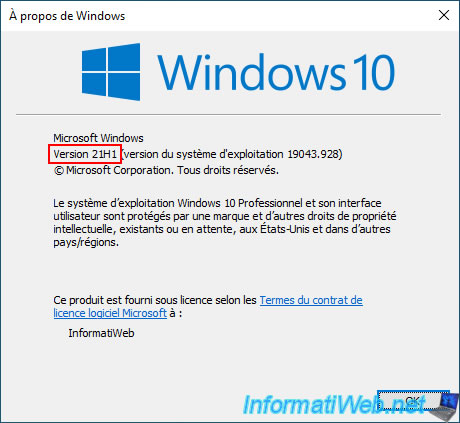
On the "MSRC" page of the Microsoft website, you will find a "Security Updates" section that allows you to find out which security updates address the selected vulnerability.
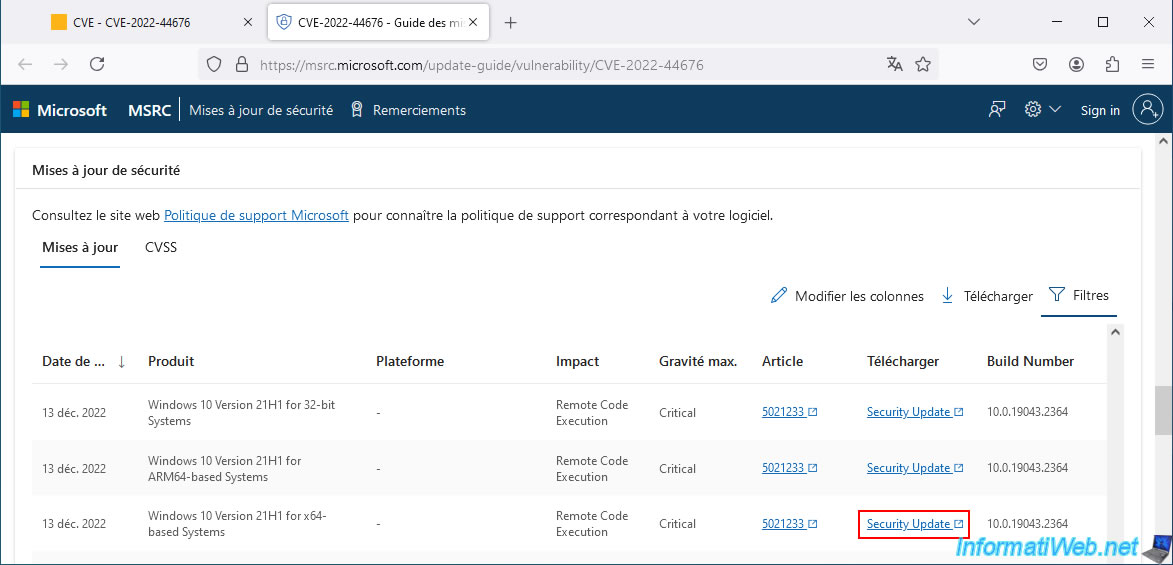
However, the easiest way is to run Windows Update on your computer.
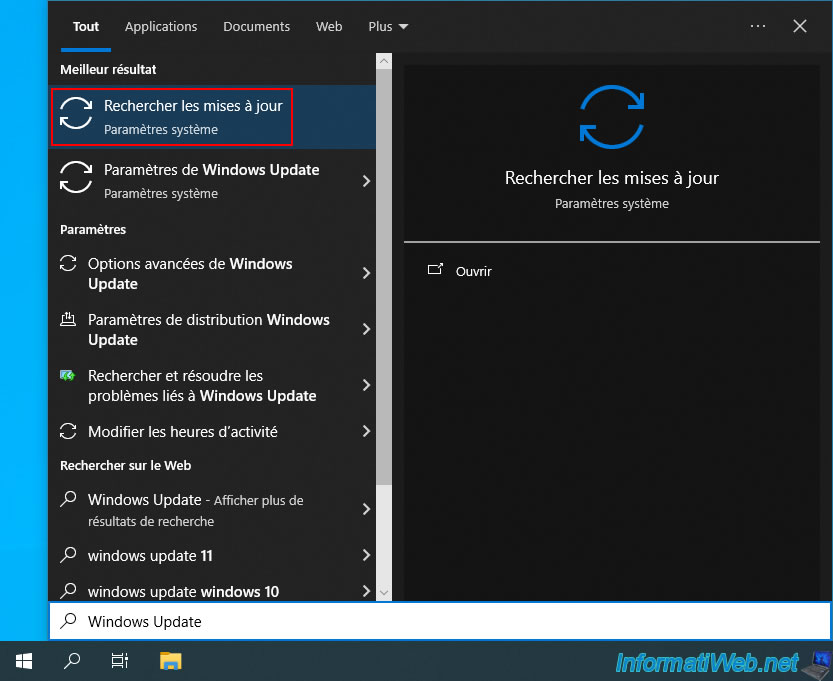
Click the "Check for updates" button in Windows Update.
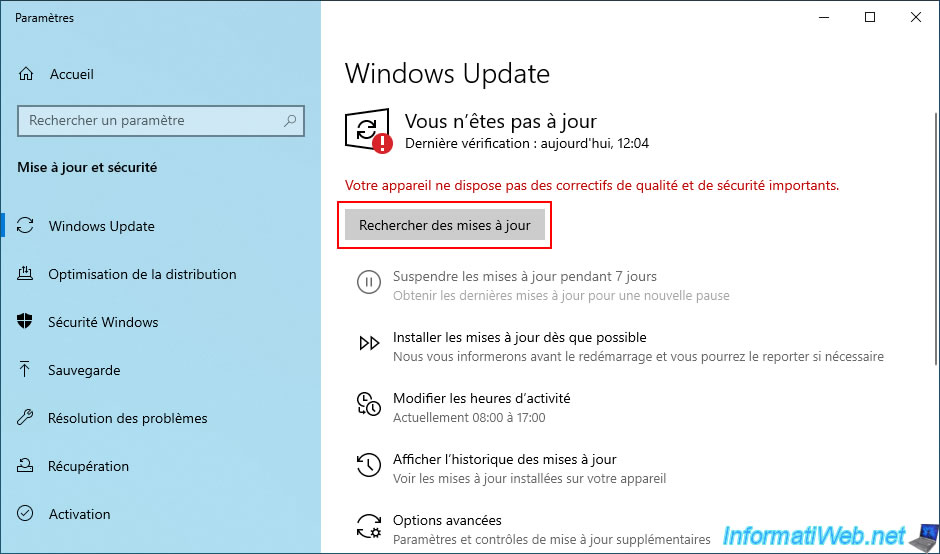
Please wait a little while Windows 10 checks for available Windows updates for you.
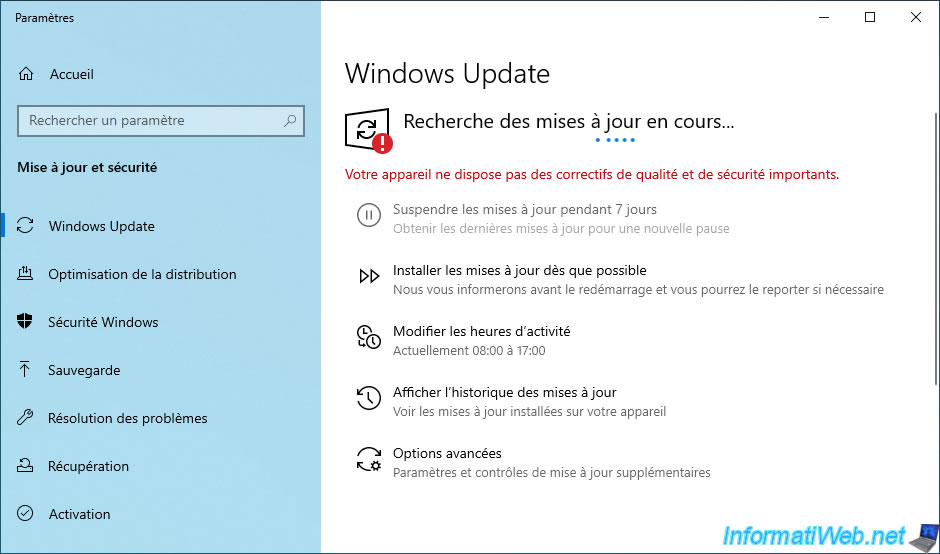
Please wait while Windows Update downloads any updates detected.
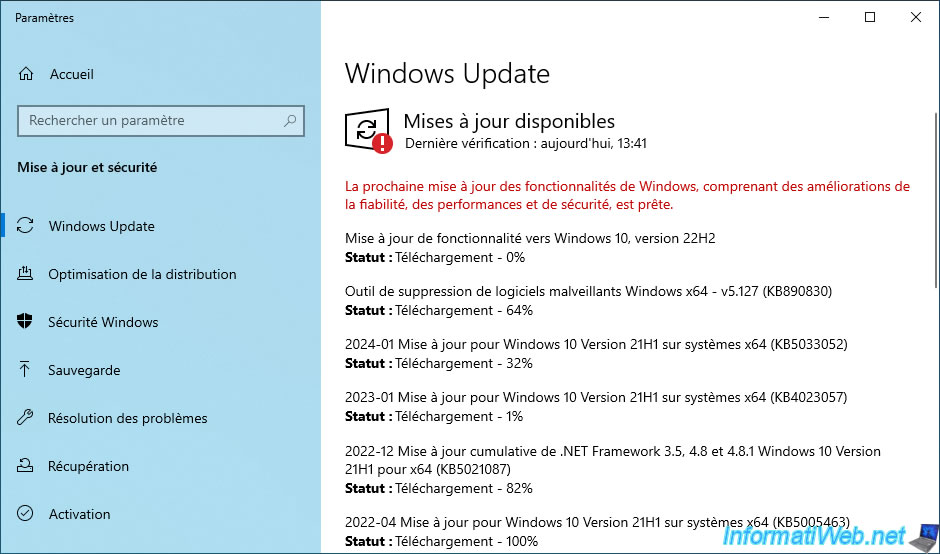
Once some updates are downloaded and installed, Windows Update will ask you to restart your computer.
When your computer restarts, the message "Preparing Windows" will appear.

Then, the "Installing updates" message will appear.

Once the updates are installed, you will be back in Windows.
Go back to Windows Update and click "Check for updates" again to make sure all updates are installed.
Indeed, it may happen that new updates are detected based on the updates previously installed.
Once the "You are up to date" status appears, it means that all Windows updates have been installed.
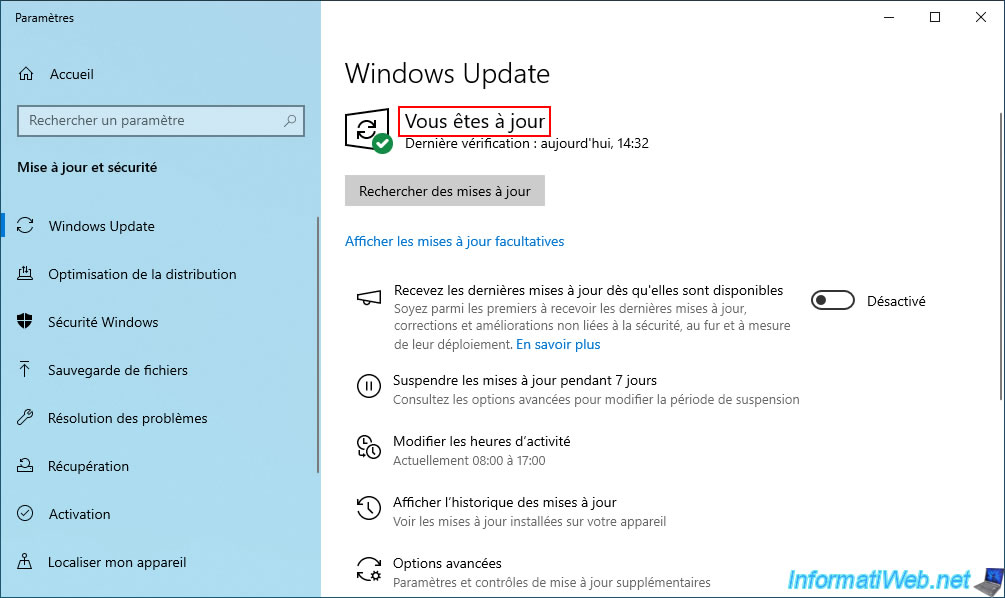
3.3. Rescan your computer for vulnerabilities
Now that Windows has been updated, go back to the "Protection" section of Acronis Cyber Protect Home Office (True Image) and click on the "Vulnerabilities detected" link.
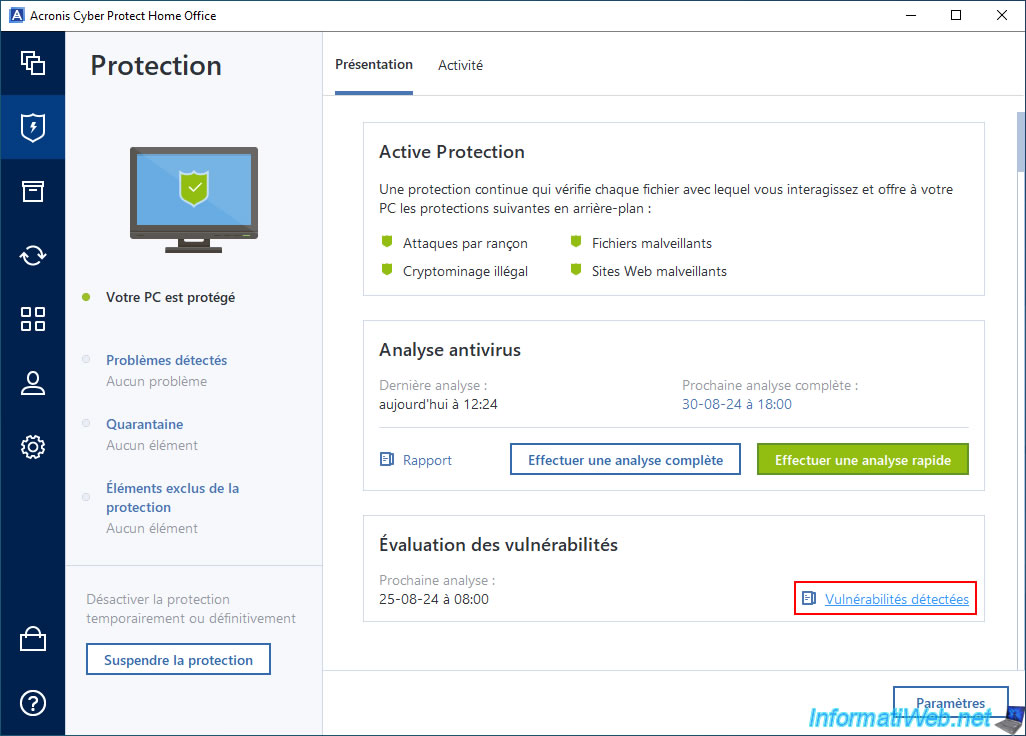
The list of previously detected vulnerabilities will appear.
Click "Start Scan" to see if there are any vulnerabilities left on your computer.
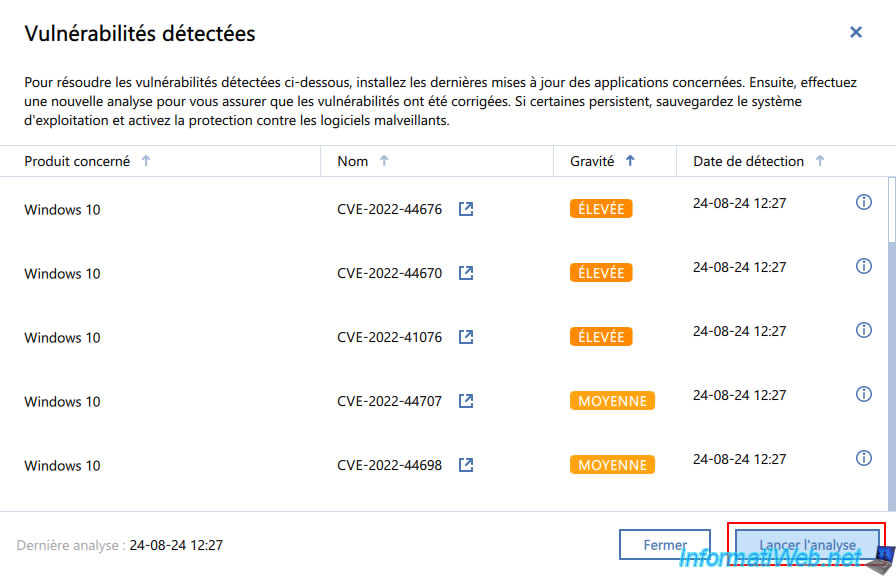
Please wait while your system is rescanned.
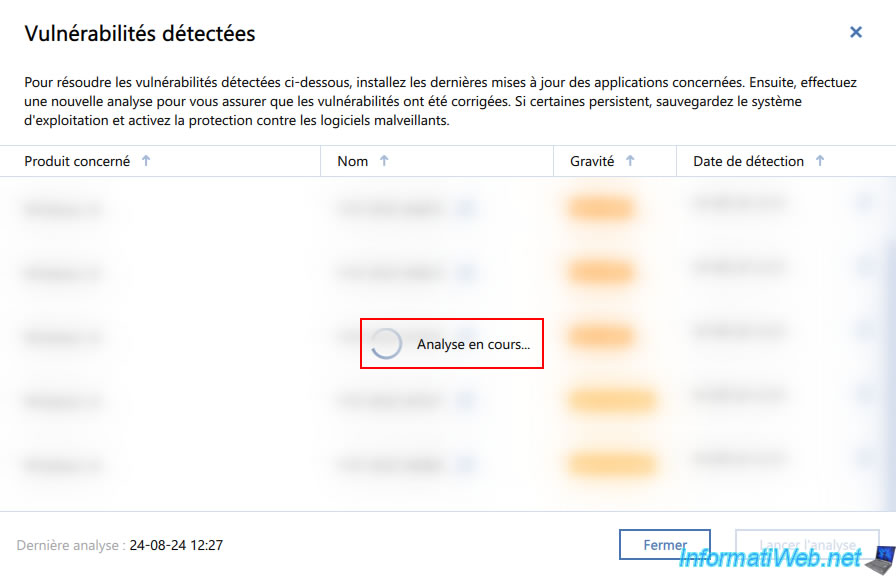
If Windows is indeed up to date and there are no known vulnerabilities in other programs installed on your computer, then the message "No vulnerabilities found" will appear.
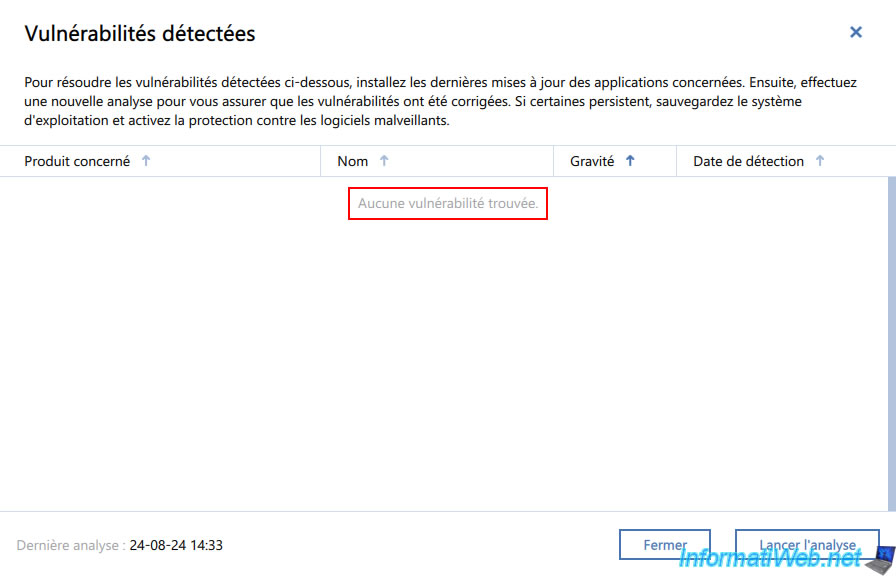
In the "Activity" tab of the "Protection" section, you will also see the message "No new vulnerabilities have been detected" appear.
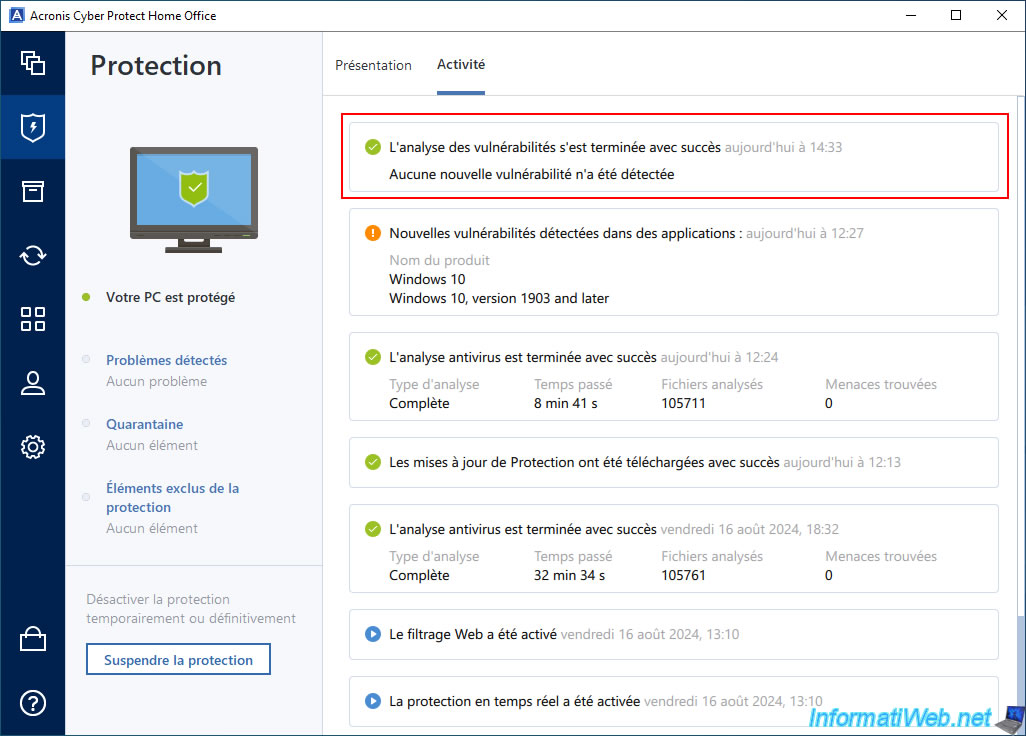
Share this tutorial
To see also
-

Backup 9/15/2025
Acronis True Image - Backing up your smartphone to Acronis Cloud (encrypted backup)
-

Backup 7/24/2025
Acronis True Image - Create differential backups
-

Backup 9/29/2025
Acronis True Image - Fix the problem: No data to recover
-

Backup 11/24/2025
Acronis True Image - Synchronize a folder between 2 PCs (locally)
No comment