- Backup
- Acronis True Image
- 03 November 2025 at 14:42 UTC
-

- 1/3
With Acronis Cyber Protect Home Office (True Image), you can create an archive with your old and/or large files and store it on an external hard drive or in a specific folder on your computer.
However, you can also archive these files and store the archive on the Cloud (which requires an Acronis Cloud subscription) if you wish.
- Archive your files and store the Acronis archive on Acronis Cloud
- Open an Acronis archive stored on Acronis Cloud via Windows file explorer
- Open an Acronis archive stored on Acronis Cloud via the Acronis Cloud website
- Delete an Acronis archive stored on Acronis Cloud from Acronis Cyber Protect Home Office (True Image)
- Delete an Acronis archive stored on Acronis Cloud from the Acronis Cloud website
1. Archive your files and store the Acronis archive on Acronis Cloud
To store your archived files on Acronis Cloud, you need a paid subscription to this service.
Note : via the "Account" section of Acronis Cyber Protect Home Office (True Image), you can activate a 30-day trial of this paid service for free without specifying a payment method or other personal information.
Just click the "Try" button in the "Acronis Cloud Storage" section (if you are logged in with an Acronis account in the top right corner of the window).
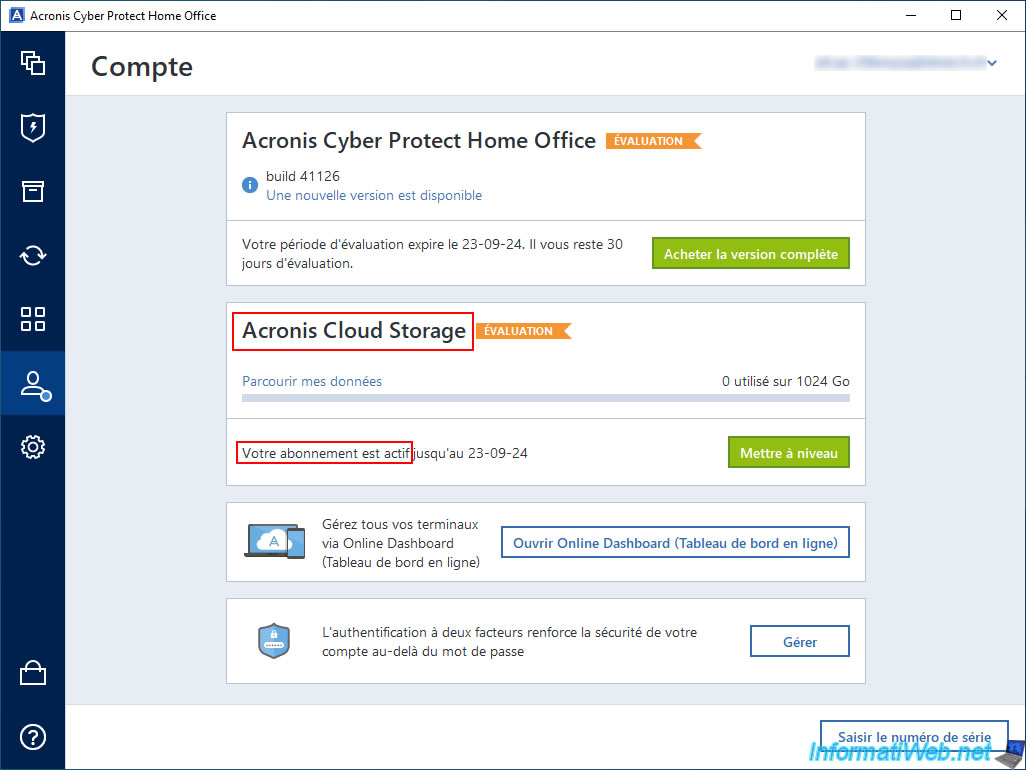
Once the Acronis Cloud subscription is activated in your Acronis account (with which Acronis Cyber Protect Home Office (True Image) is connected), go to the "Archive" section.
Then, click the "Scan original folder" button.
Note: by default, Acronis Cyber Protect Home Office (True Image) will scan only the Windows user's home folder (so "C:\Users\[username]").
To scan another folder, then click the arrow to the right of this button, then click "Select a different folder".
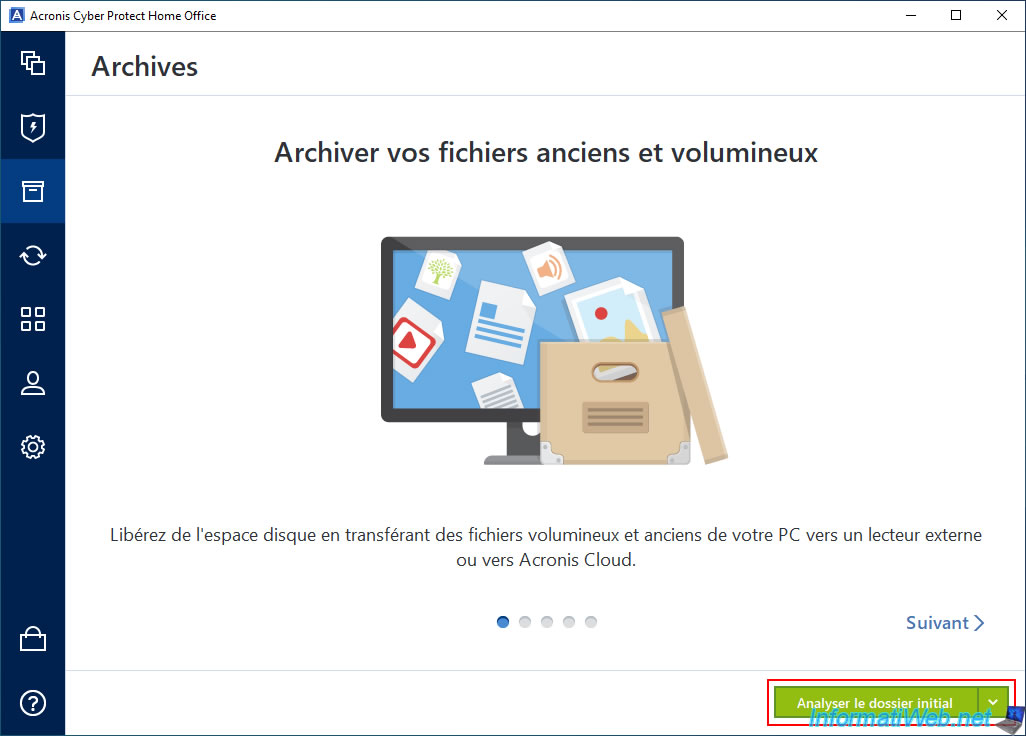
The path of the folder being analyzed appears.
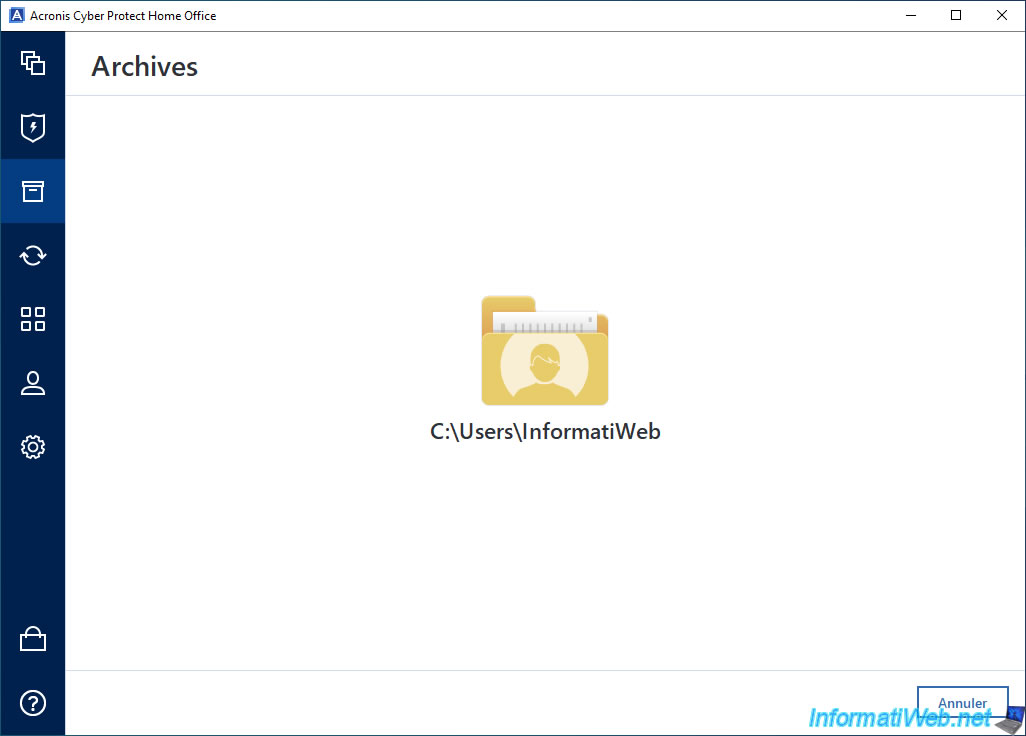
To archive your files to the Cloud, select "Acronis Cloud" from the list at the bottom left.
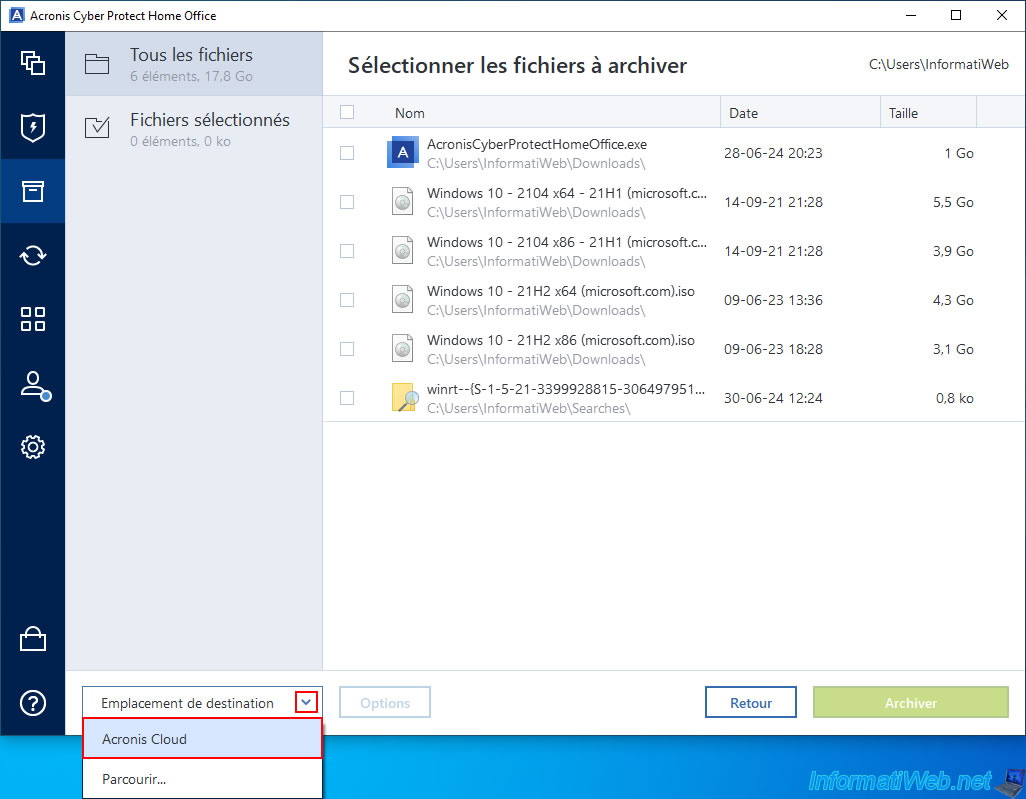
To the right of the "Acronis Cloud" option you just selected, click the "Options" button.
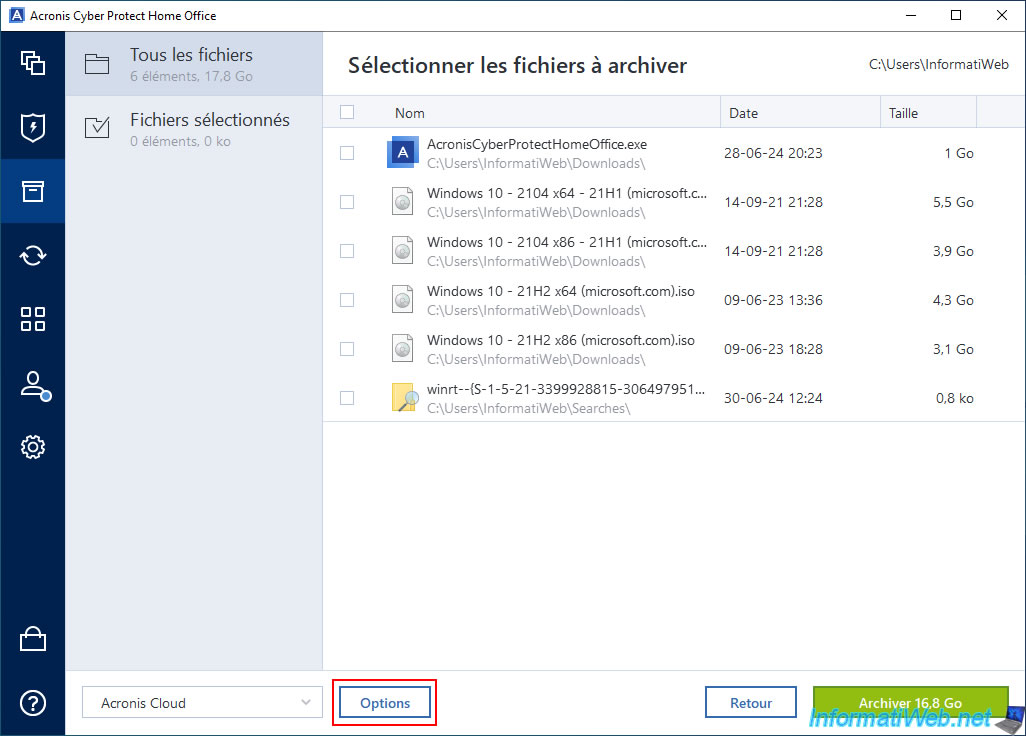
In the archiving options that appear, select the location of the Acronis data center where you want your archived files to be stored.
To improve network performance, obviously select a country close to yours (or even the one where you are if it is possible in your case).
Then, click OK.
Acronis has data centers in France, Germany, the United States, ...
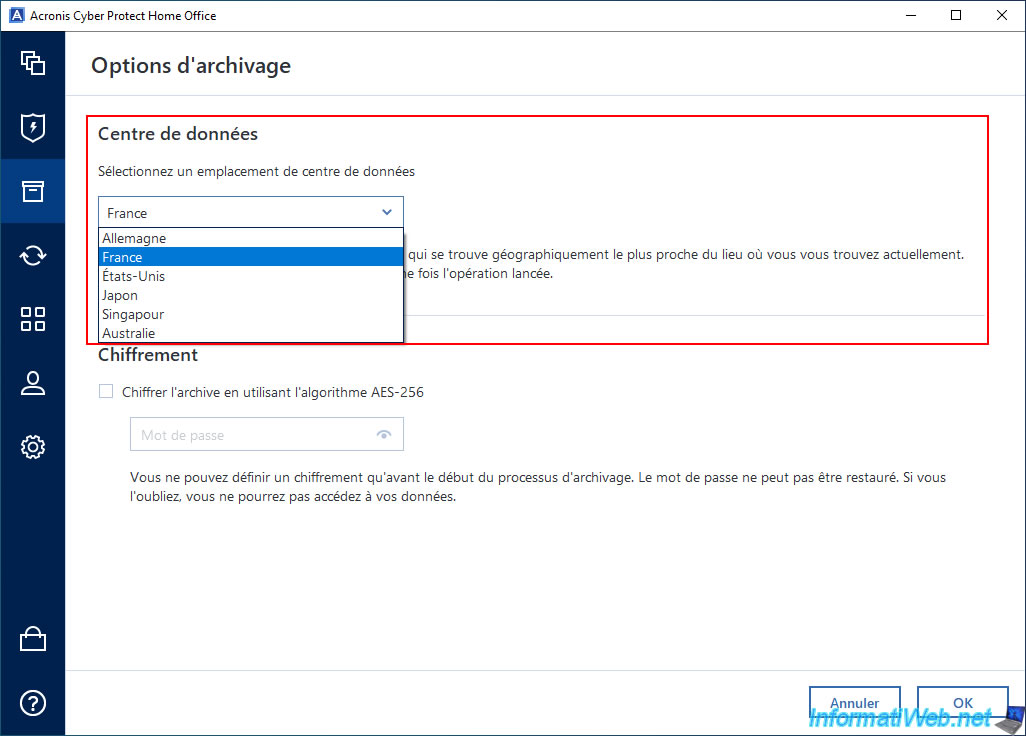
Select the files you want to archive and store on Acronis Cloud, then click the "Archive ... Go" button.
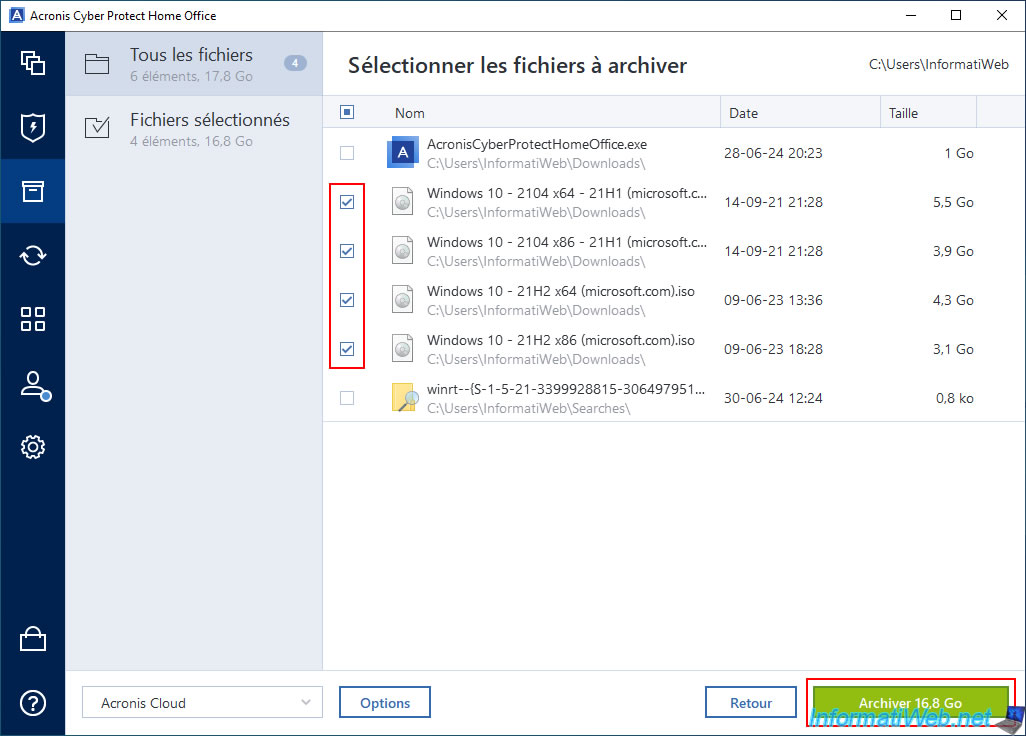
As you can see, once the files are archived via Acronis Cyber Protect Home Office (True Image), you will be able to access them via File Explorer, via the network location "Acronis Drive", as well as on Acronis Cloud (given that you have decided to store your future archive on the Cloud).
Click Yes to start archiving the desired files to the Cloud.
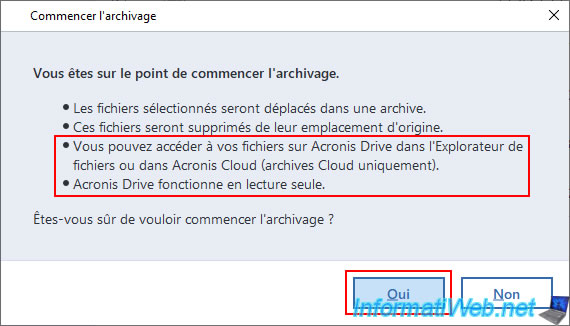
Please wait while your files are archived to Acronis Cloud.
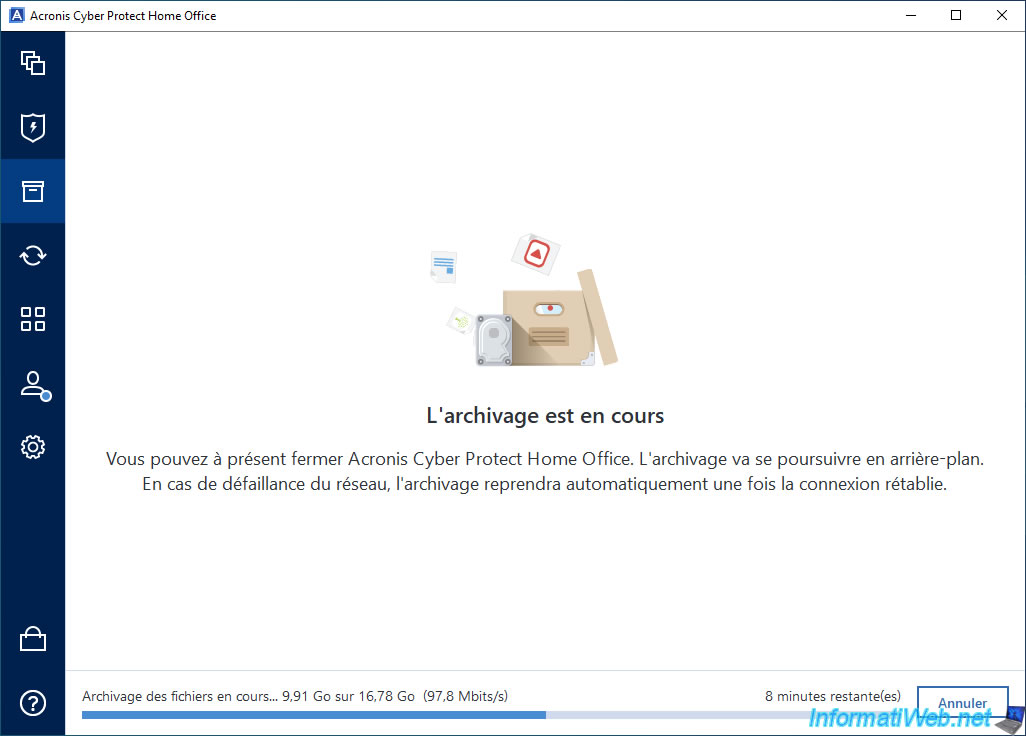
Once you've finished archiving your files, Acronis Cyber Protect Home Office (True Image) will tell you that it's a "Cloud Archive".
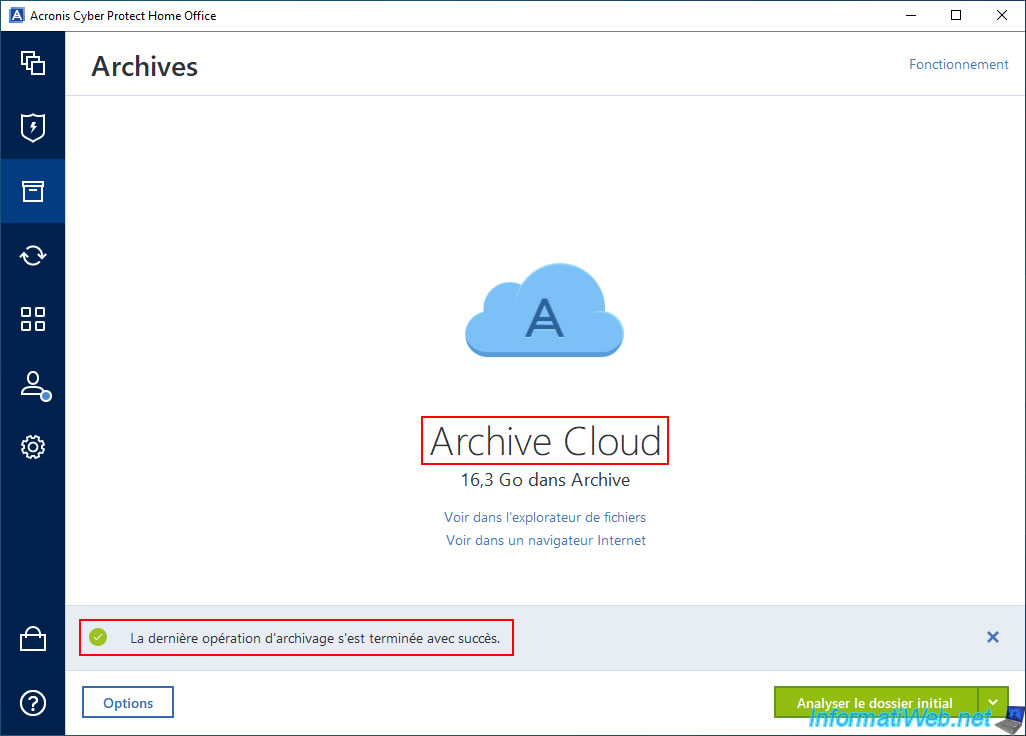
2. Open an Acronis archive stored on Acronis Cloud via Windows file explorer
To access your archived files on Acronis Cloud, you can use the "View in file explorer" link located just below your Cloud archive.
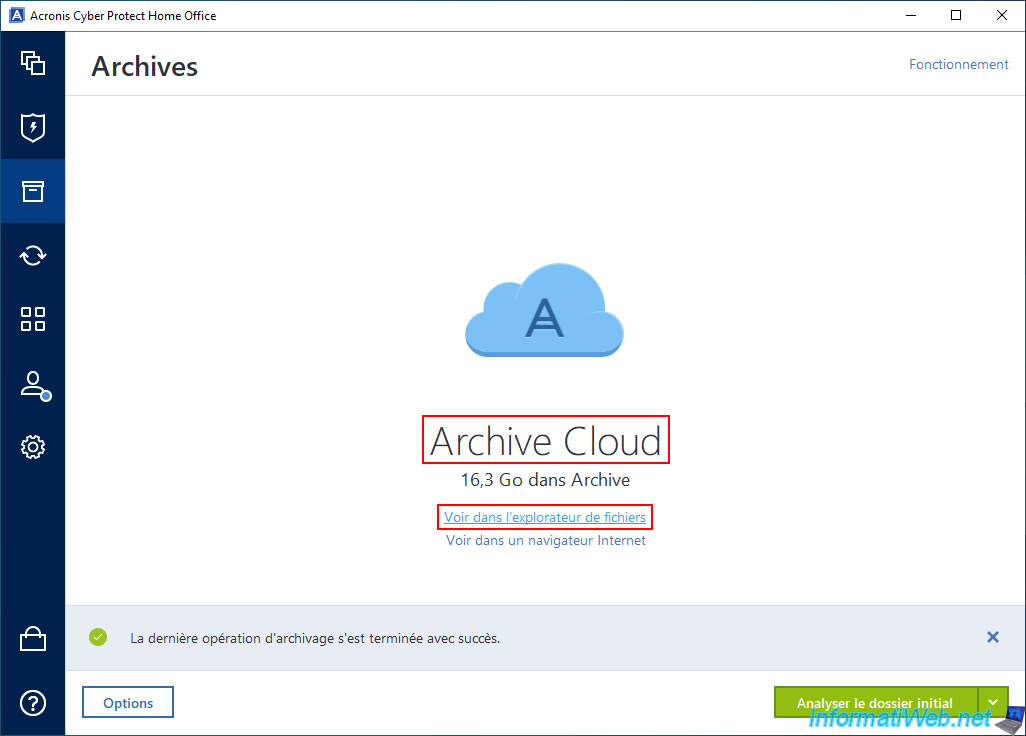
The file explorer will appear with a "Local Disk (M:)" (which is only accessible via the Acronis program link).
In this virtual local disk, you will find a folder "Partition C" (which corresponds to the source partition where the archived files were located).
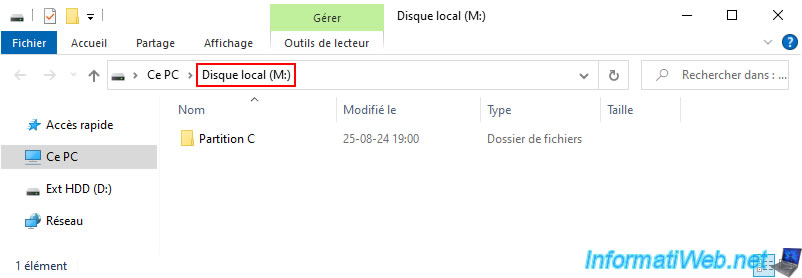
In our case, we can therefore find our archived files in the "Partition C\Users\InformatiWeb\Users" folder of this virtual local disk.
Important : although you access it via Windows file explorer and see the term "Local Disk (M:)", the content displayed here is actually present only on the Acronis Cloud server.
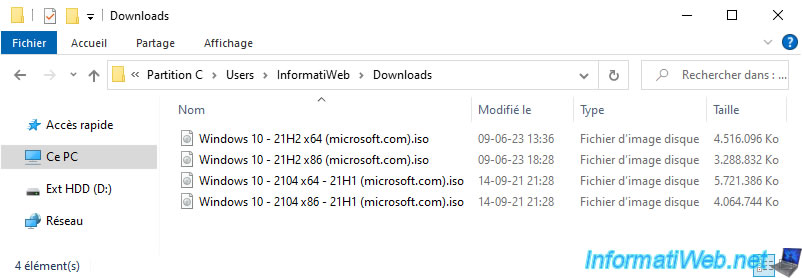
As you can see, since this is a Cloud archive, there is nothing on our external hard drive.
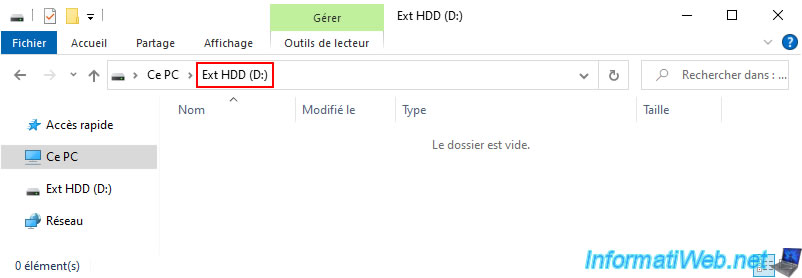
In the "This PC" section of file explorer, you will also see that an "Acronis Drive" network location has appeared.
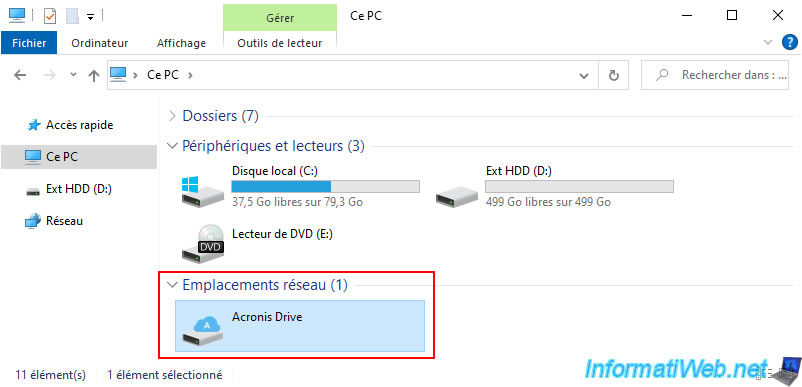
If you open this network location "Acronis Drive" you will see the same thing as in the "Local Disk (M:)" which was accessible only from Acronis Cyber Protect Home Office (True Image).
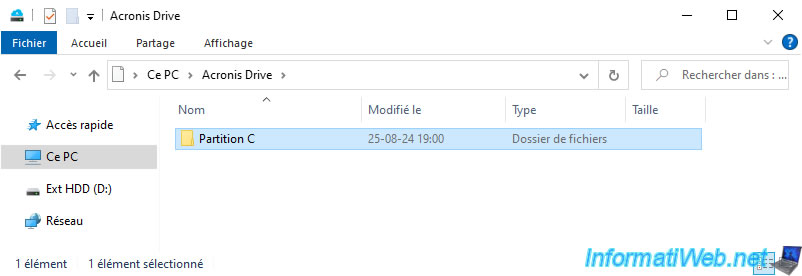
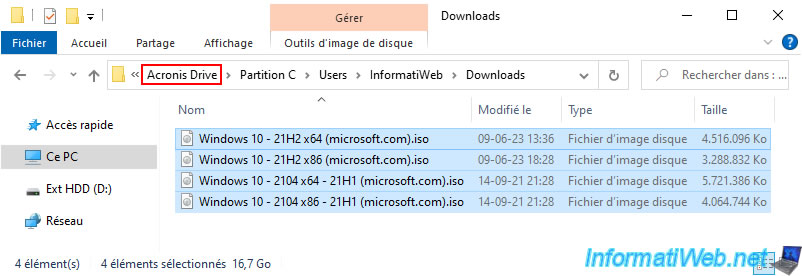
Share this tutorial
To see also
-

Backup 6/30/2025
Acronis True Image - Backup disks or partitions
-

Backup 8/11/2025
Acronis True Image - Create Acronis Survival Kit media
-
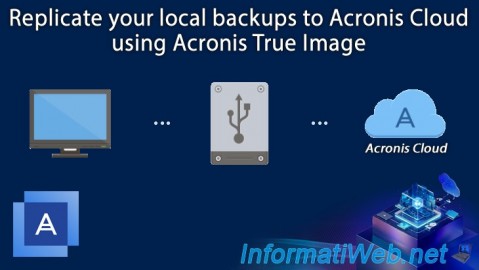
Backup 8/18/2025
Acronis True Image - Replicate backups to Acronis Cloud
-
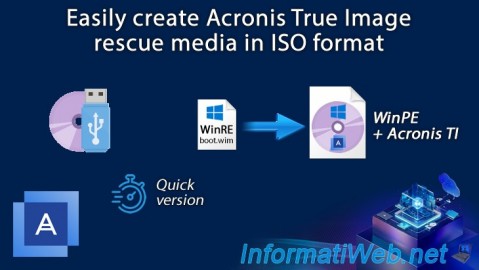
Backup 1/5/2026
Acronis True Image - Rescue Media - Create media easily (in ISO format)

You must be logged in to post a comment