- Backup
- Acronis True Image
- 07 July 2025 at 07:34 UTC
-

- 1/2
By installing Acronis Cyber Protect Home Office (True Image) on your computer, you can easily back up and restore your computer.
But, you can also choose to back up only certain files or folders on your computer so that you can restore them later.
Or even recover certain files present in your backup.
This can be particularly useful for backing up your video montages, your source codes or even being able to restore a specific file.
Warning : although it is possible to back up your computer to Acronis Cloud (or locally, then send a replica to Acronis Cloud), it is not possible to back up a folder to Acronis Cloud.
- Back up a specific folder with Acronis Cyber Protect Home Office (True Image)
- Open your folder backup
- Restore files from a backed up folder with Acronis Cyber Protect Home Office (True Image)
1. Back up a specific folder with Acronis Cyber Protect Home Office (True Image)
In our case, we will save our personal folder "Downloads".
As you can see, it currently contains 4 Windows ISO files downloaded from Microsoft's server.
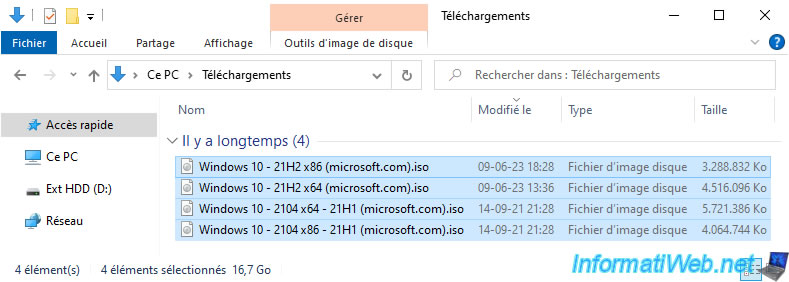
When you launch Acronis Cyber Protect Home Office (True Image) and go to the "Backup" tab, by default the source is "Entire PC".
By hovering over the left image (source), you will see the "Change source" link appear.
Click on it.
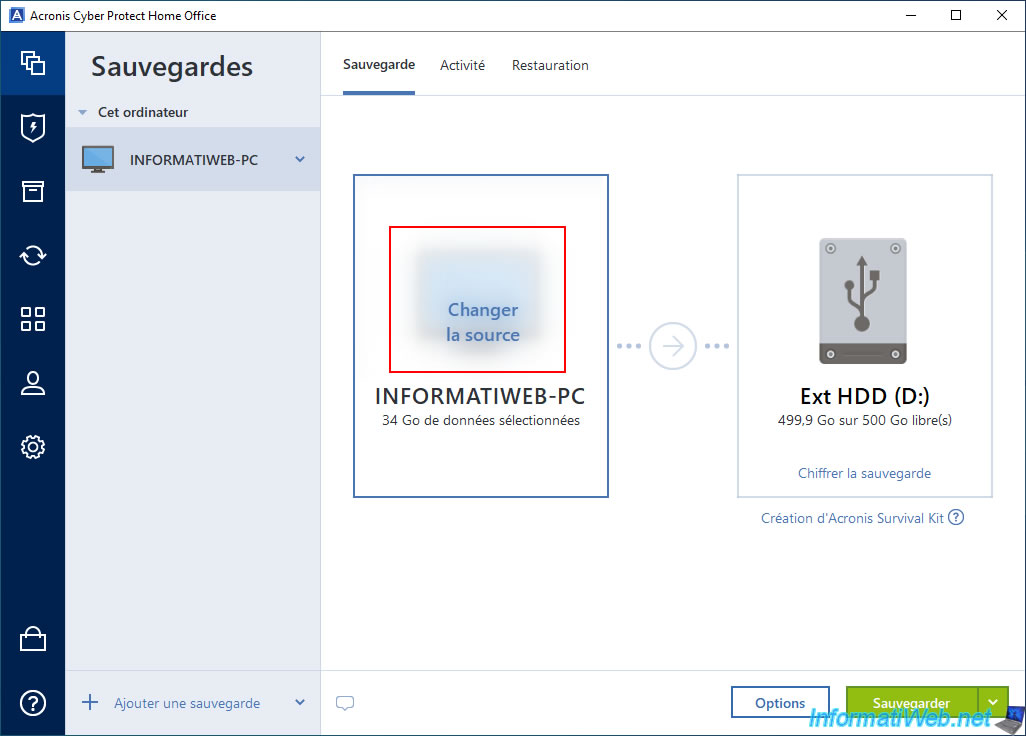
In the "Backup source" list, choose "Files and folders".

Next, navigate to the folder you want to back up, check the box to the left of it, and click OK.
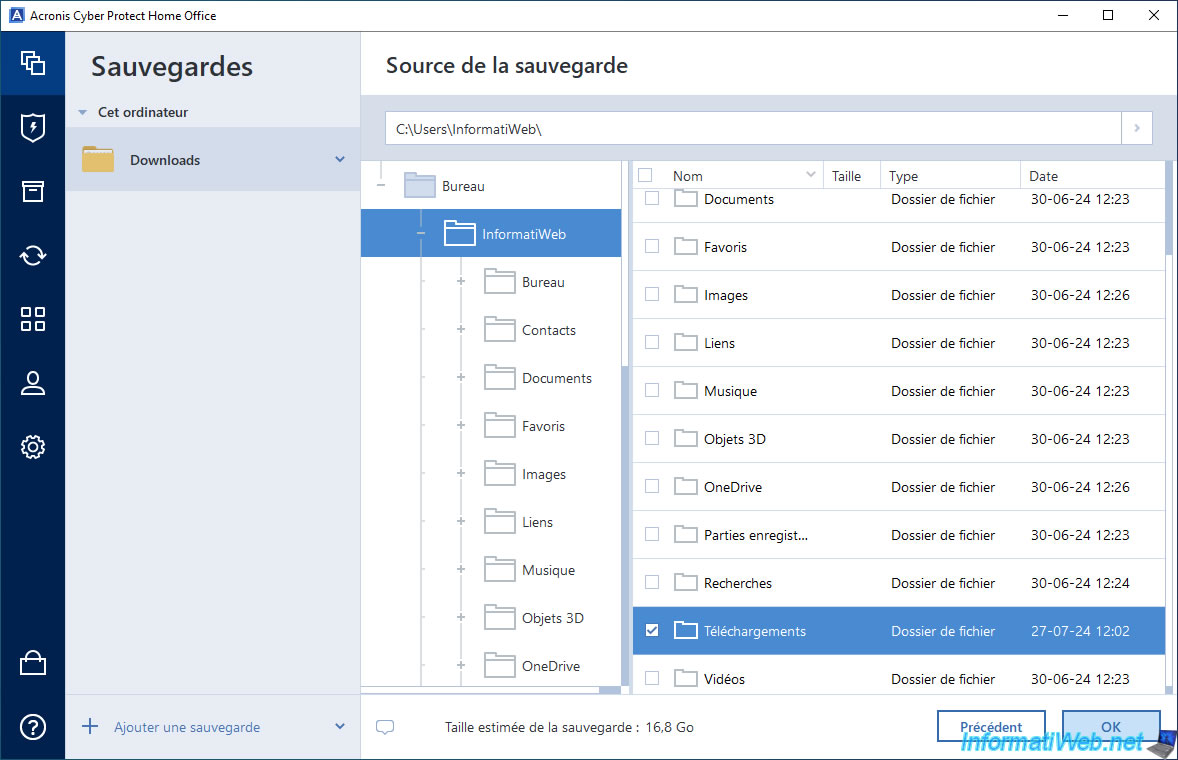
As expected, you can see that the image on the left now represents a folder and the name corresponds to the name of the folder you want to back up with Acronis Cyber Protect Home Office (True Image).
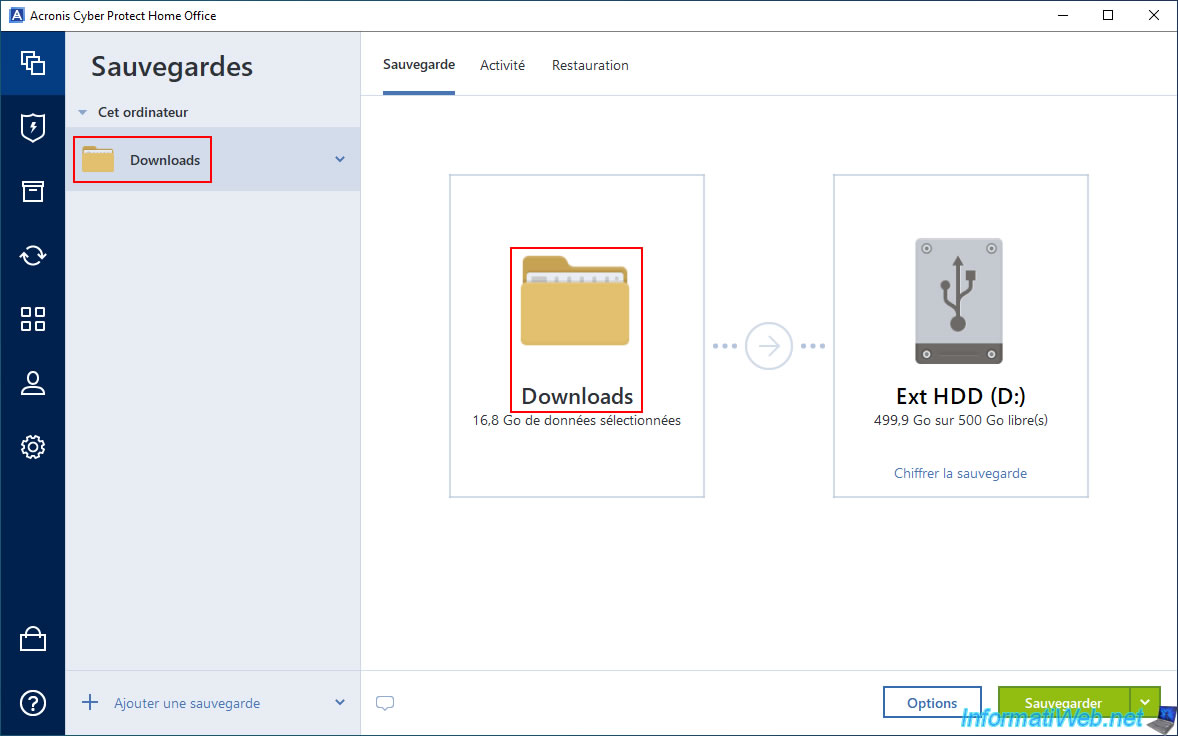
Now, click on the right image to change the save destination.
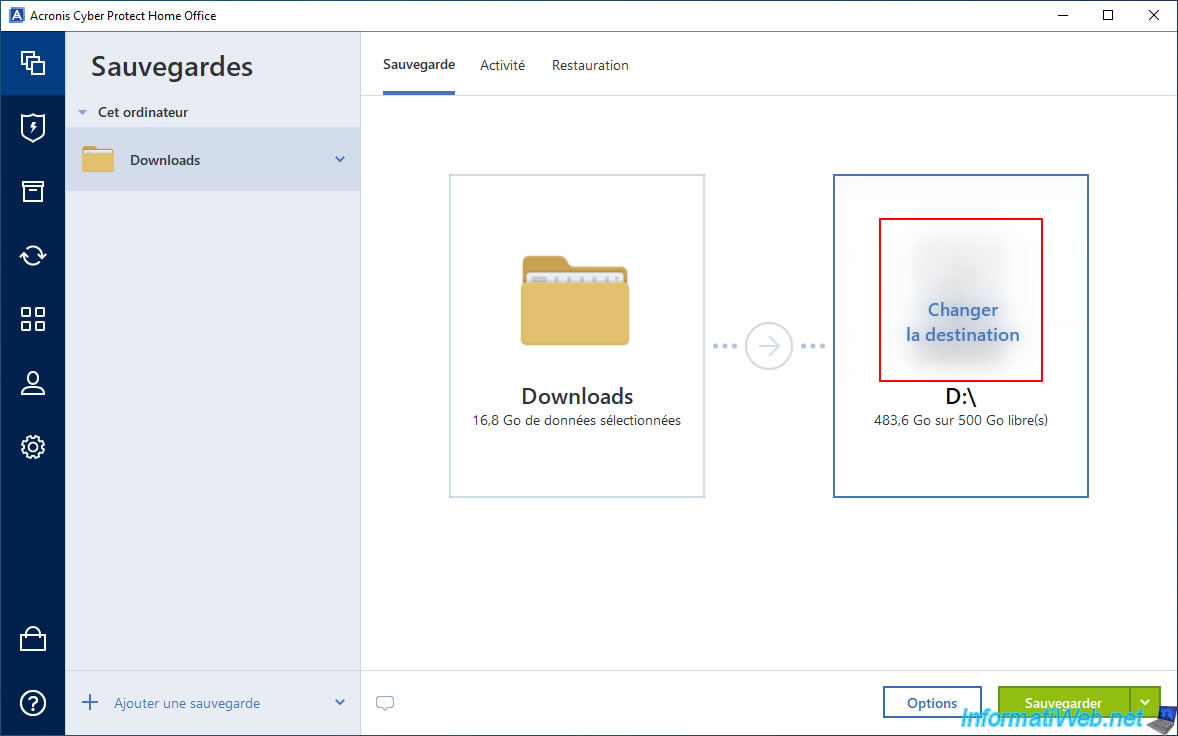
Select your external hard drive (for example) or any other folder where you want to store these backups.
Important : it's recommended to choose a different disk than the destination one for safety.
This way, if the source disk fails, your backups will still be available on the destination disk.
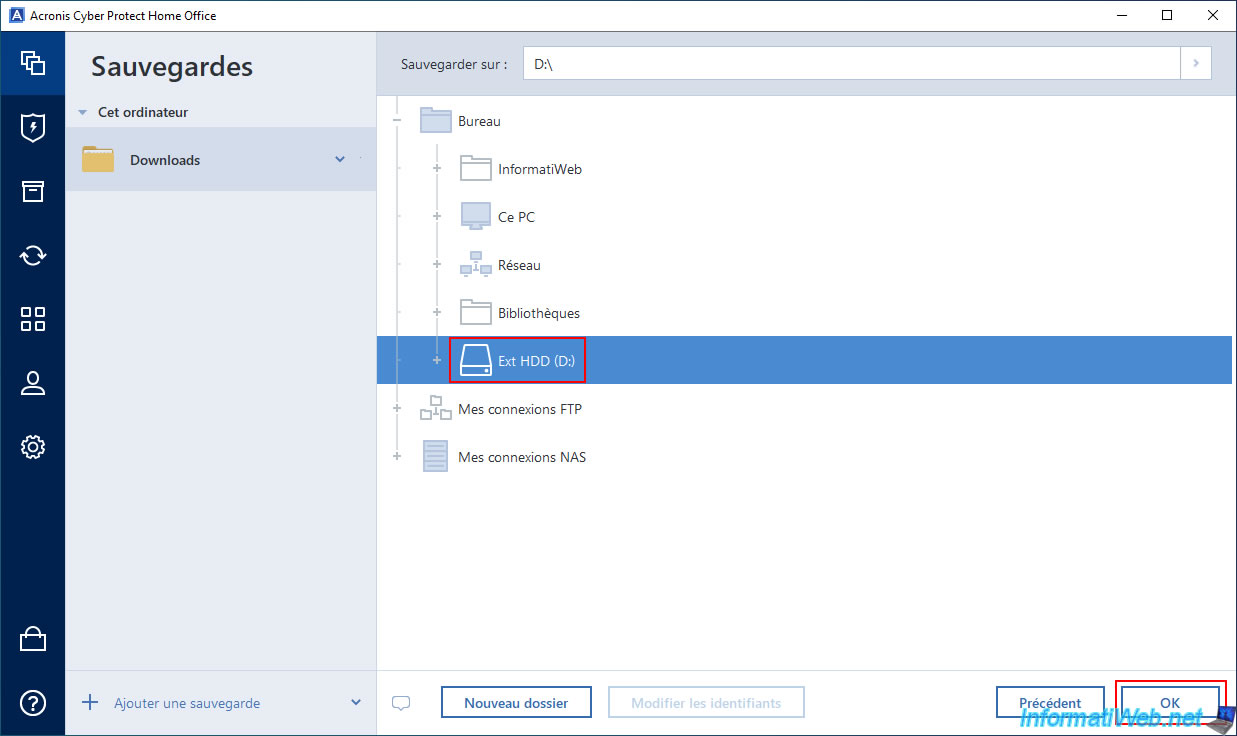
In our case, the backup will be stored on our external hard drive "Ext HDD (D:)".
Click the green "Backup" button to start backing up the folder selected previously (as a source).
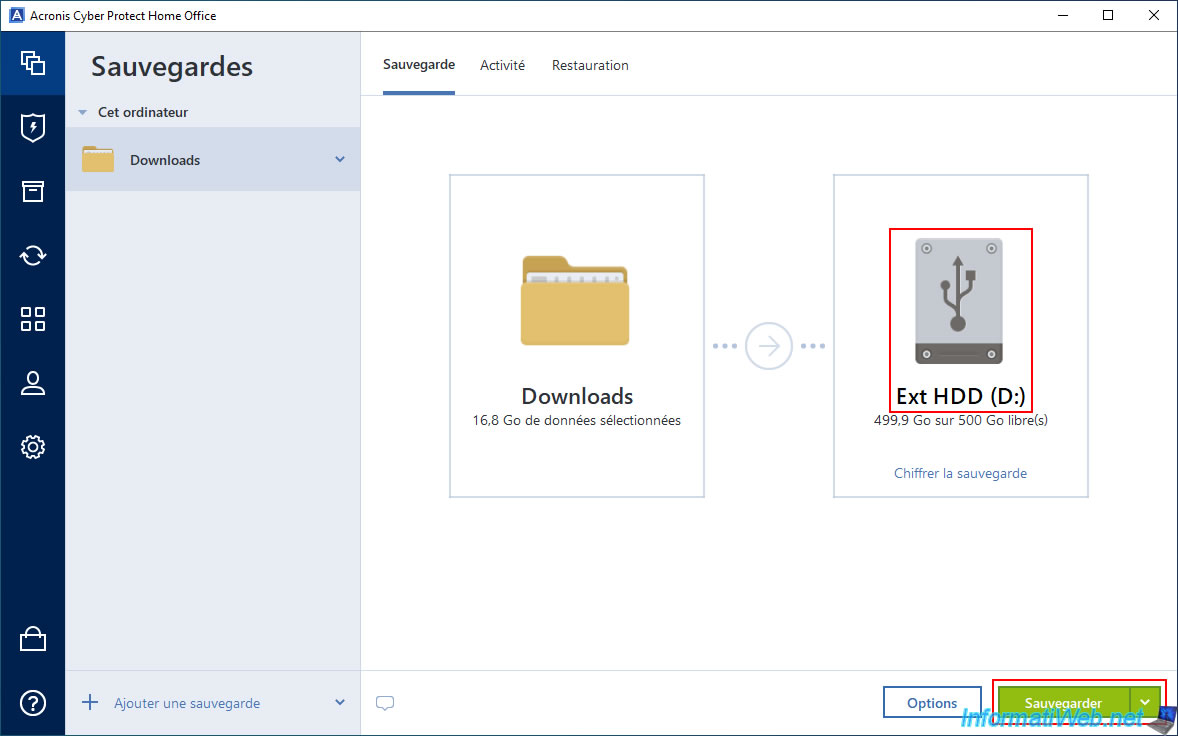
Please wait while this file is saved.
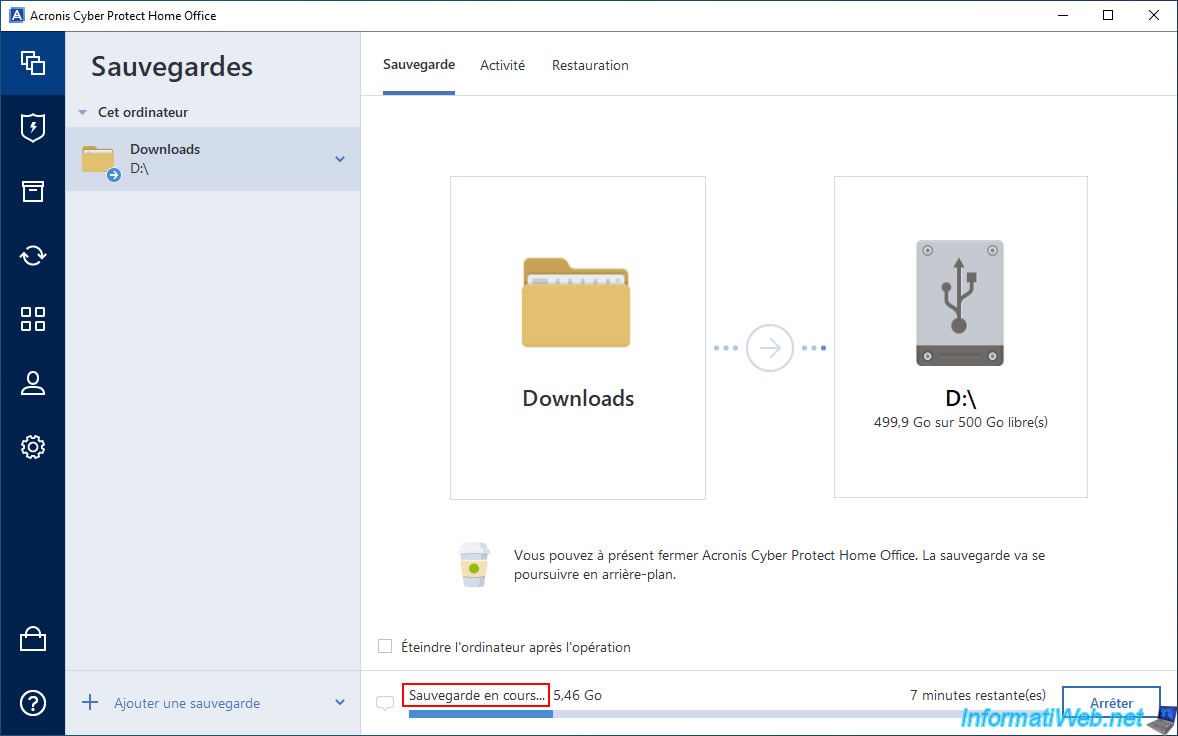
Backup of this folder is complete.
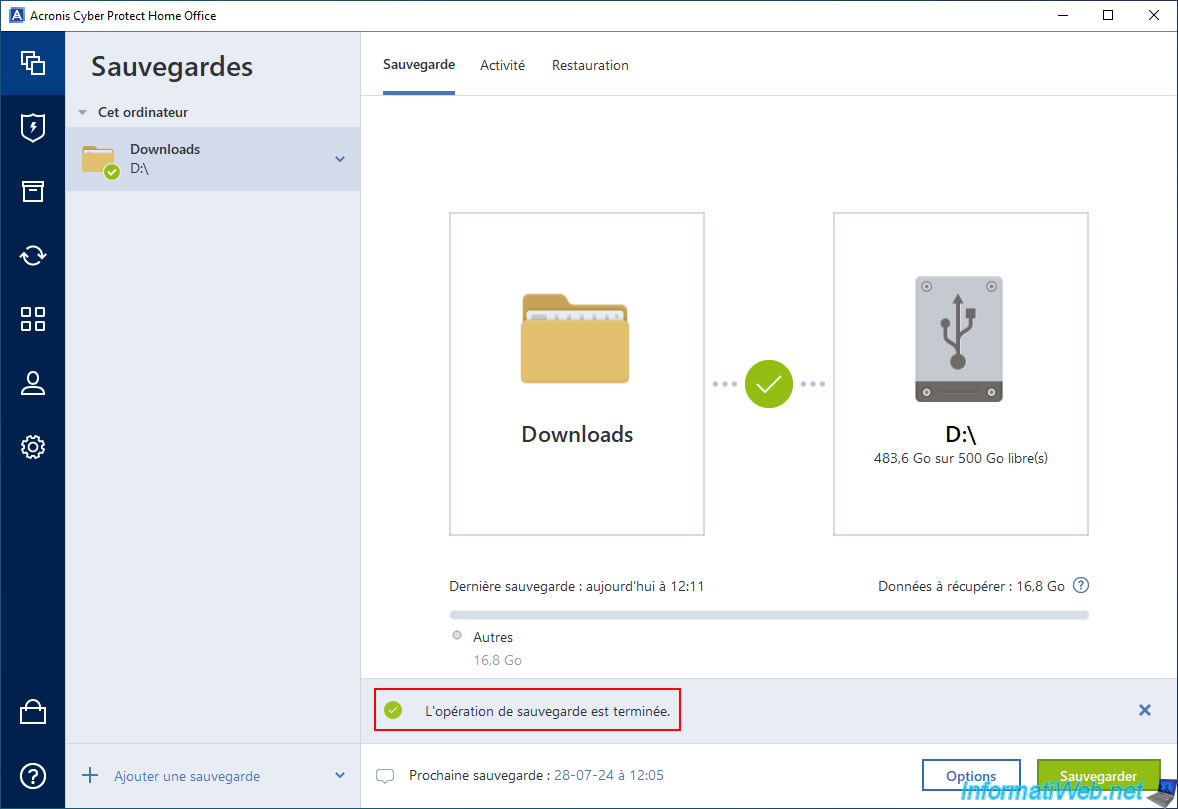
In the "Activity" tab, you will see the message "Backup completed successfully" appear.
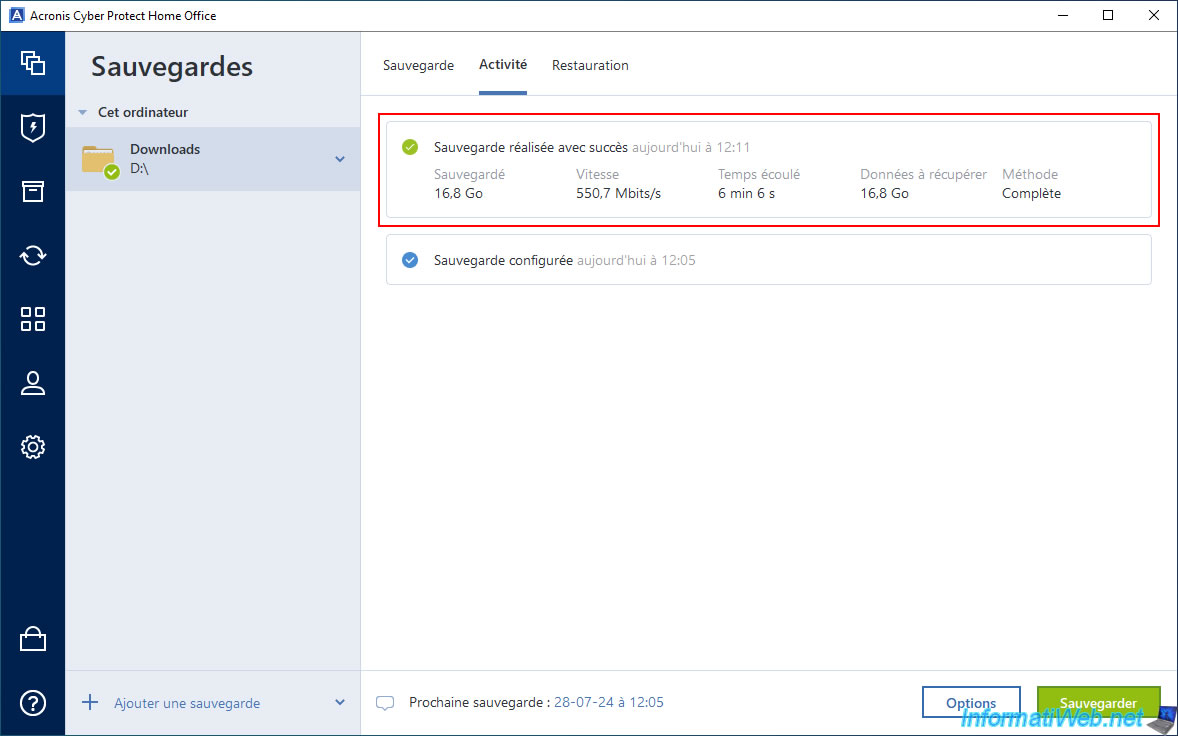
Share this tutorial
To see also
-

Backup 10/27/2025
Acronis True Image - Archive your files locally (encrypted archive)
-

Backup 6/23/2025
Acronis True Image - Backing up your PC to Acronis Cloud (encrypted backup)
-

Backup 9/4/2025
Acronis True Image - Backing up your smartphone to your PC (encrypted backup)
-

Backup 8/11/2025
Acronis True Image - Create Acronis Survival Kit media

You must be logged in to post a comment