- Backup
- Acronis True Image
- 28 July 2025 at 14:39 UTC
-

- 1/2
When you want to back up your computer with Acronis Cyber Protect Home Office (True Image), by default, a full backup is created, followed by incremental backups.
This speeds up subsequent backups and saves disk space needed to store your backups.
However, this also means that multiple backup files may be needed when you restore your computer.
This implies that the necessary files are always valid (not corrupted).
To avoid this kind of problem, you can decide to create full backups each time.
This way, the only ".tibx" file needed to restore your computer will be the ".tibx" file corresponding to the desired backup version.
Using only full backups also speeds up the restoration of your computer since there is only one file to use and therefore no calculations are needed to know which data should be restored from the ".tibx" file concerned.
- Change the backup scheme of Acronis Cyber Protect Home Office (True Image)
- Create the 1st full backup of your computer
- Create the 2nd full backup of your computer
- Automatic cleaning of old backups
1. Change the backup scheme of Acronis Cyber Protect Home Office (True Image)
To change the backup scheme and backup method used by Acronis Cyber Protect Home Office (True Image), click the "Options" button on the "Backup" tab.
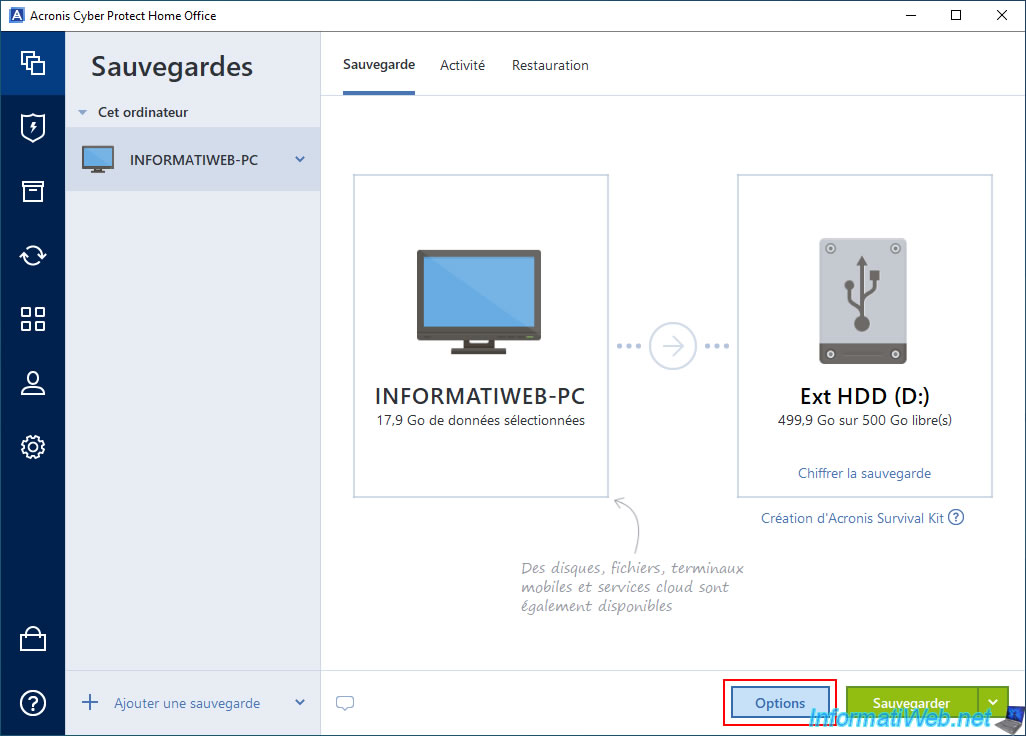
Then, in the "Backup scheme" tab of the disk backup options, select "Backup scheme: Custom scheme".
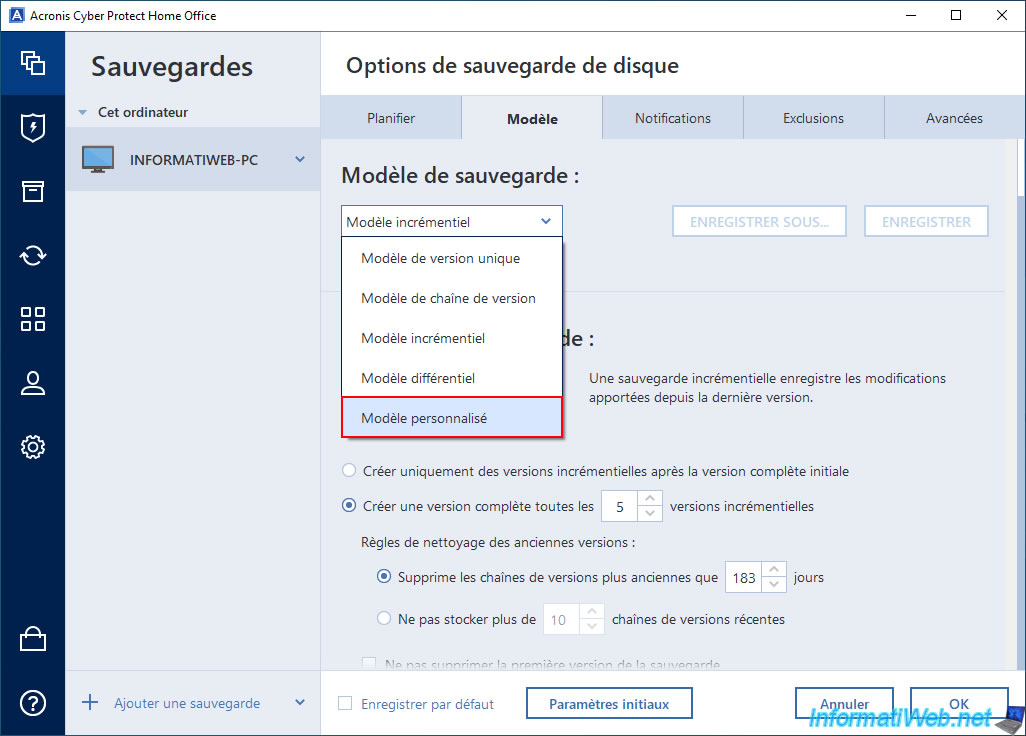
Then, in the "Backup scheme" section, choose "Full".
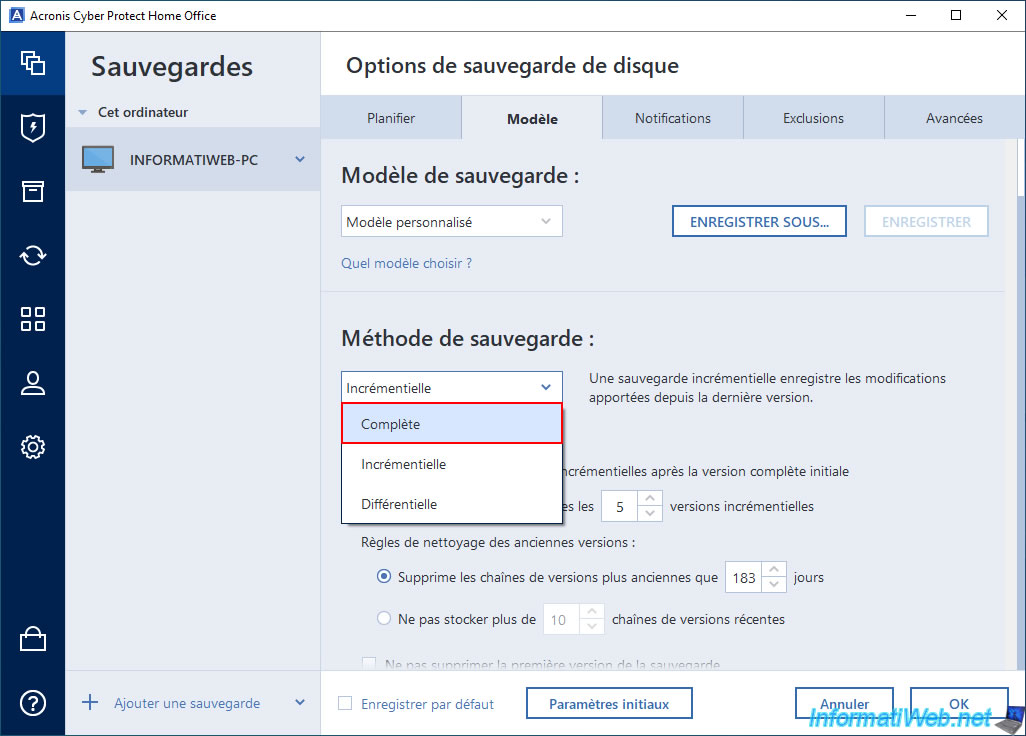
Once you select the "Full" backup method, you will see that the options will have changed and Acronis Cyber Protect Home Office (True Image) will tell you that:
- Full backups save all selected data.
- only full backups will be created.
Warning : since full backups can be large (especially if you are backing up your entire computer or large folders containing, for example, videos), it is recommended to enable automatic cleaning to avoid saturating your external hard drive.
To do this, simply click on the "Enable automatic cleaning" link.
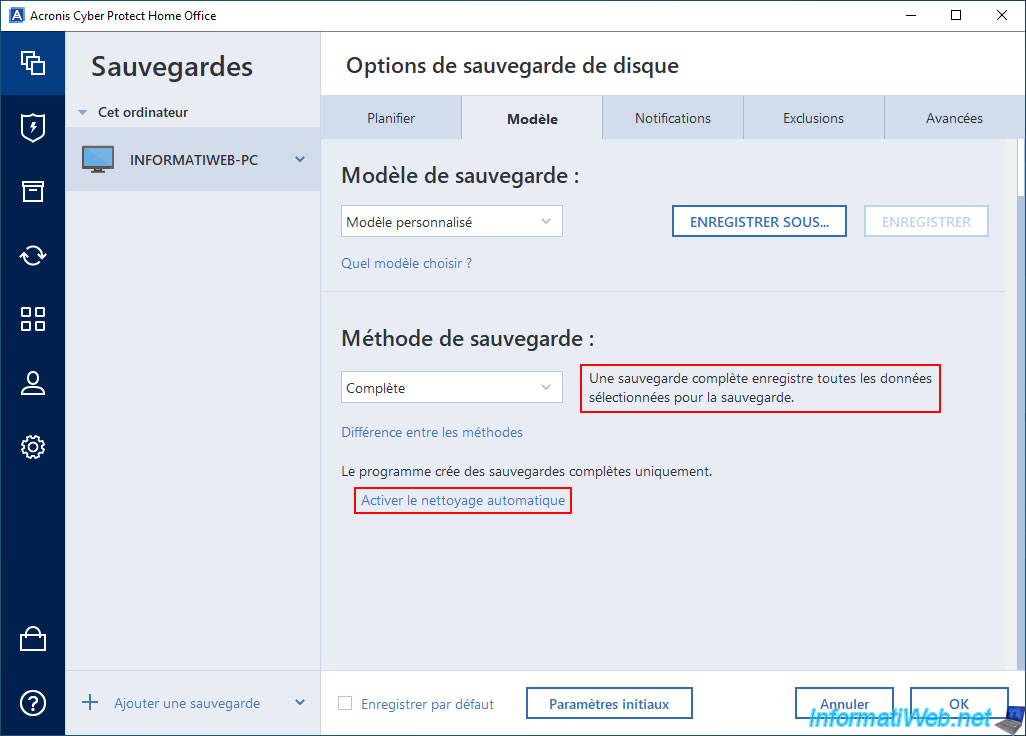
If you have enabled automatic cleanup of your backups, you will see that backups older than 7 days (1 week) will be automatically deleted.
However, you can change this time period if you wish.
Note that cleanup is performed automatically after each backup, if needed.
Once you have changed your backup options, click OK.
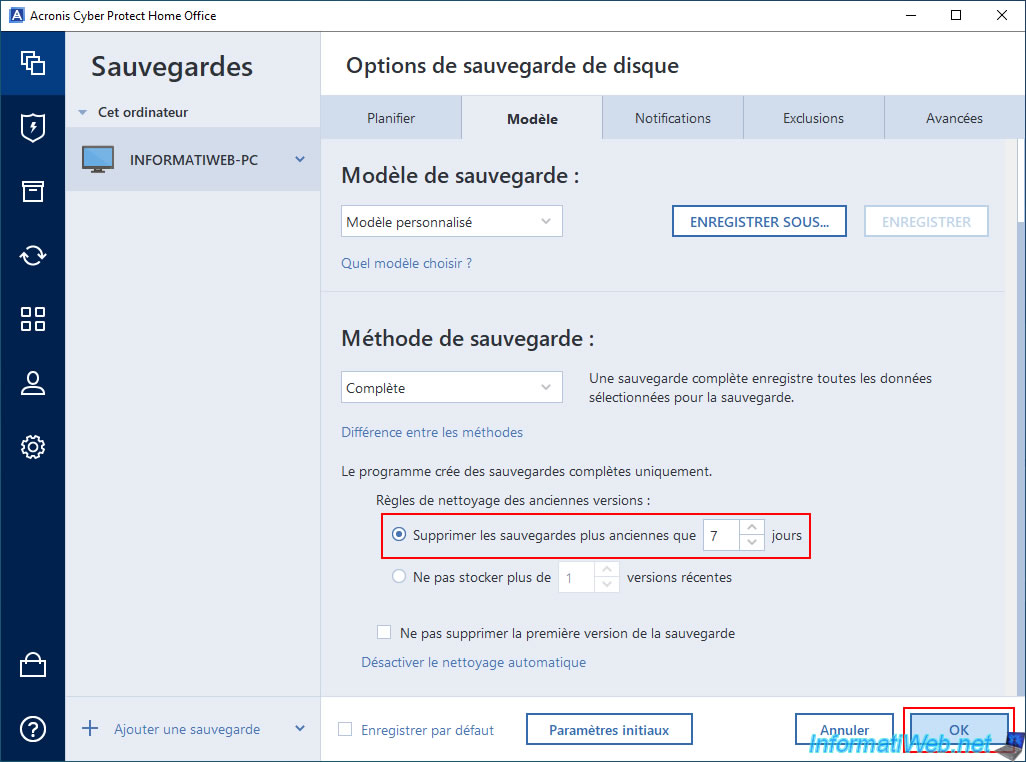
2. Create the 1st full backup of your computer
To create the first full backup of your computer, simply click on the "Backup" button.
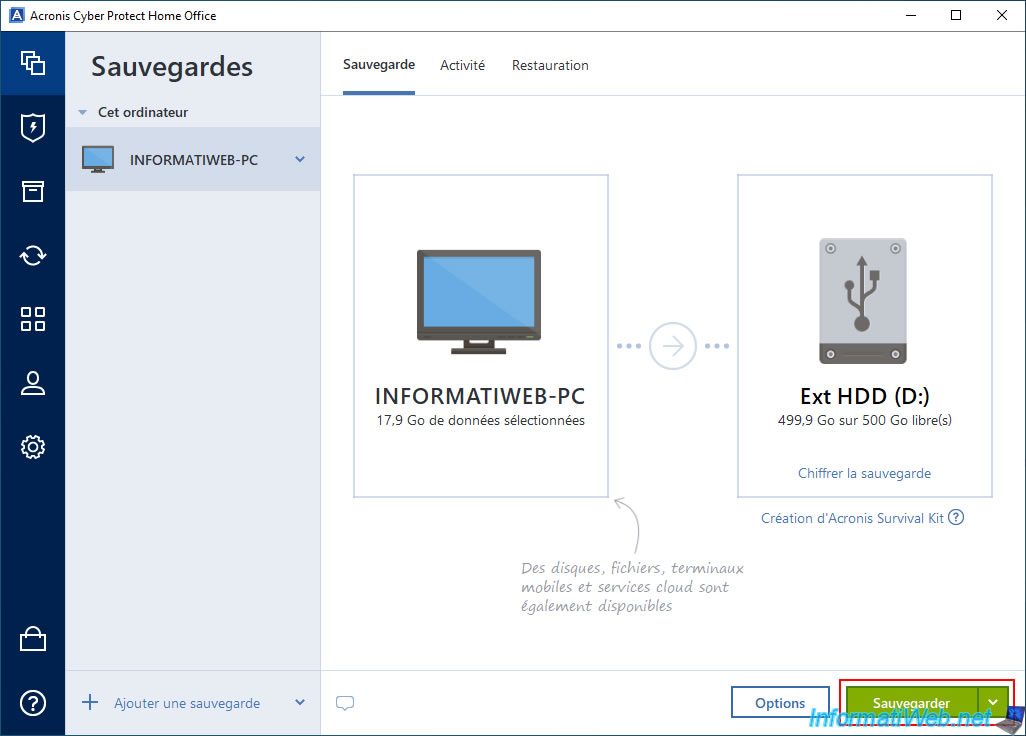
Please wait while your computer is backed up.
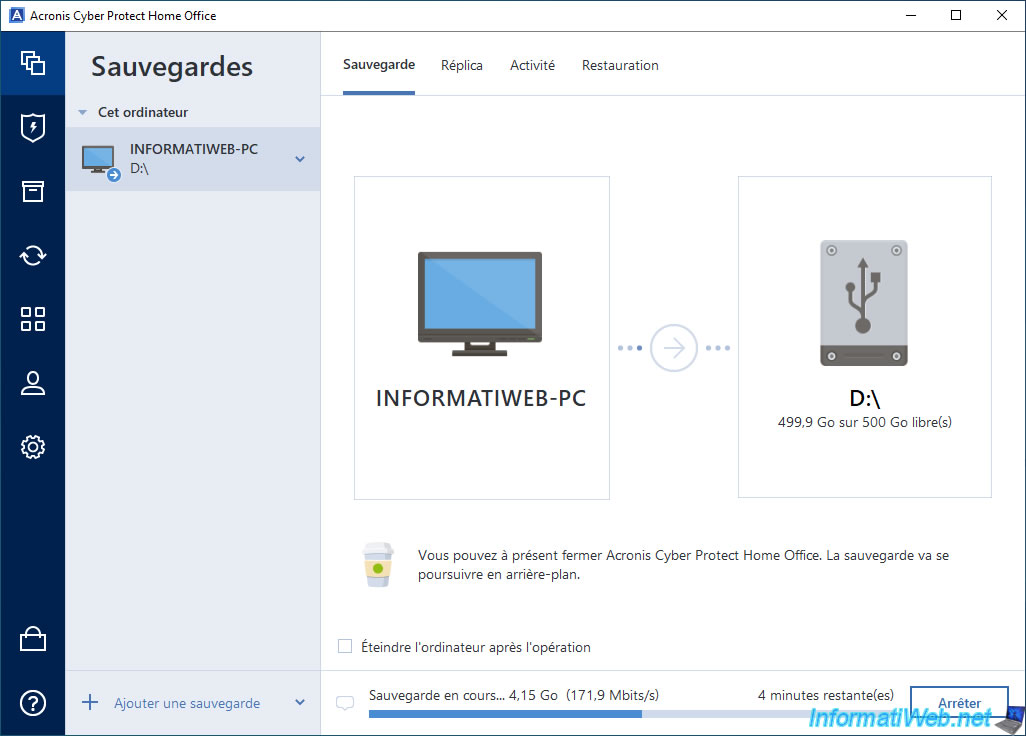
Your computer's full backup is complete.
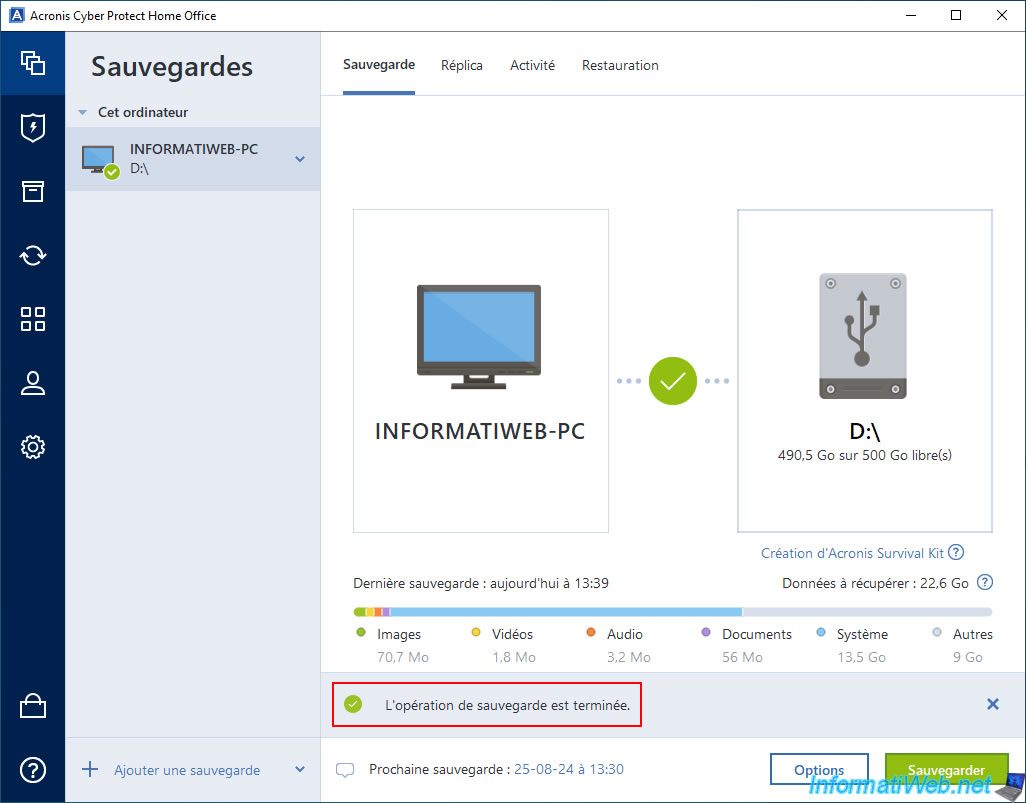
If you go to the "Activity" tab, you will see that Acronis Cyber Protect Home Office (True Image) has indeed created a full backup.
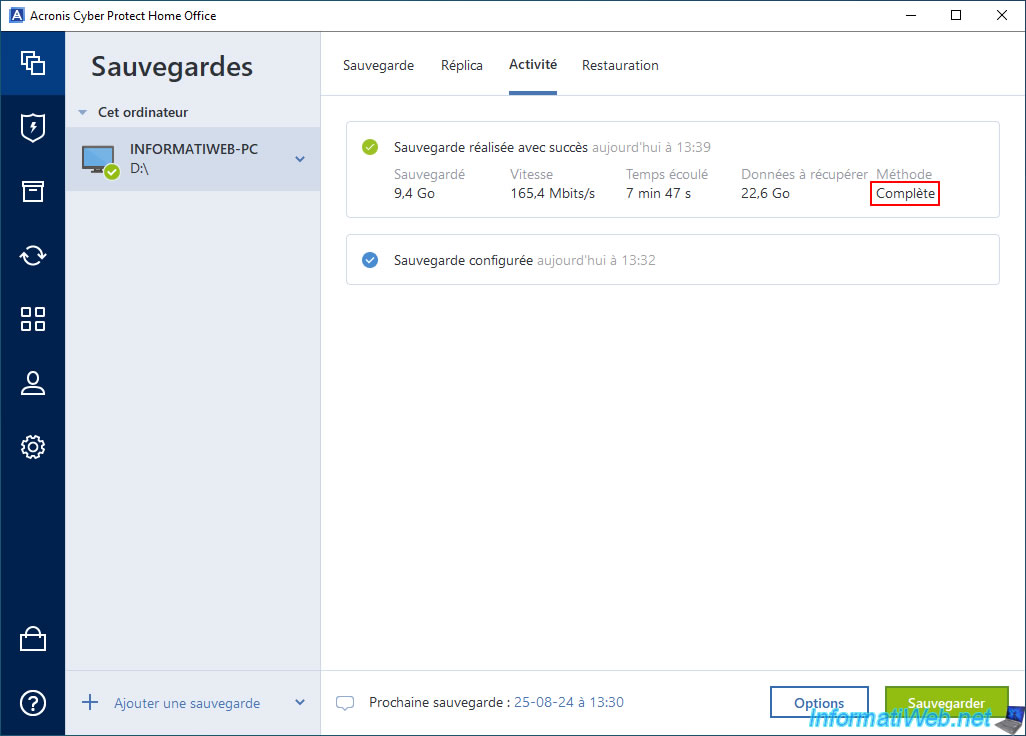
In the "Restore" tab, you will see that a backup version is available.
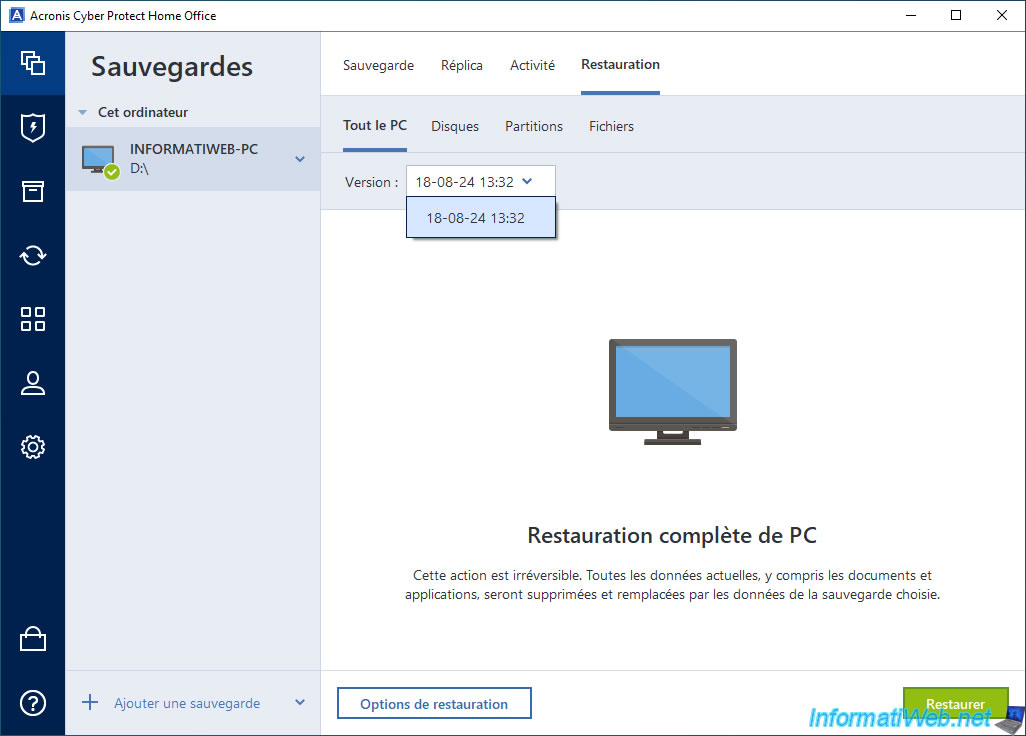
On your external hard drive, you will see that a ".tibx" file has been created.
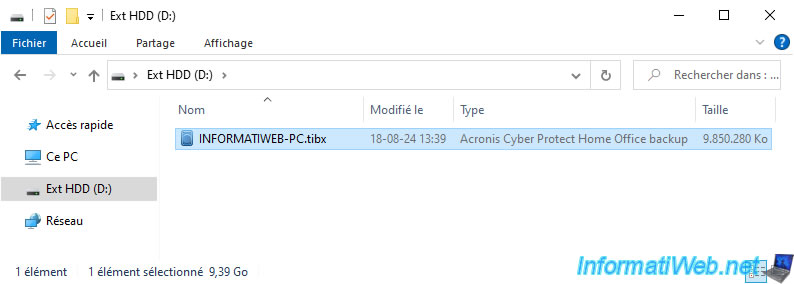
If you double click on this file, you will see that this ".tibx" file contains a backup.
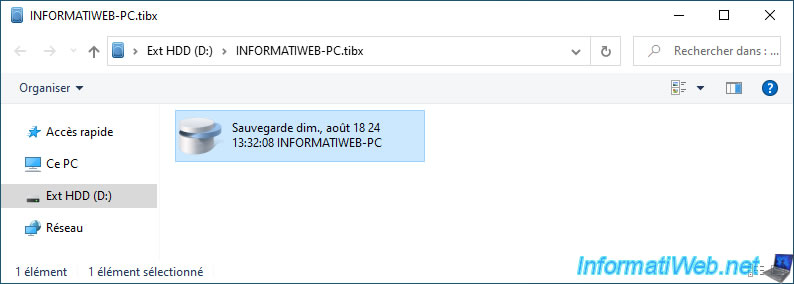
As expected, this backup contains the partitions backed up from your computer.
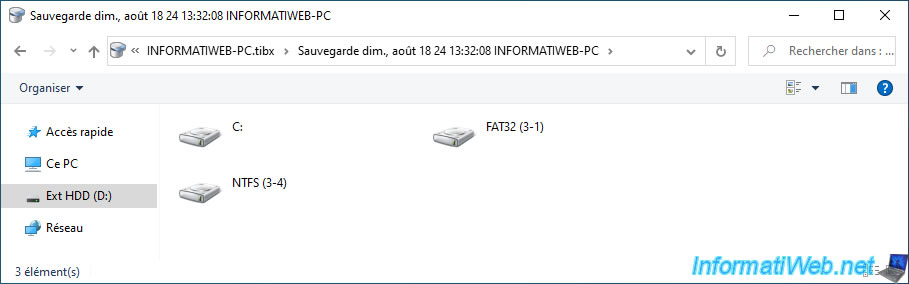
As usual, in each backed up partition you will find the folders that were there.
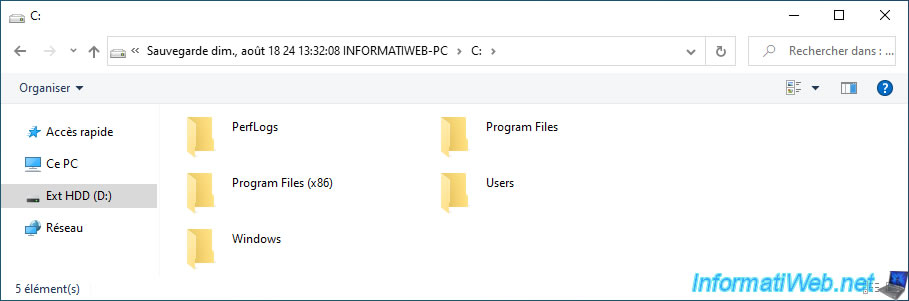
Share this tutorial
To see also
-

Backup 7/7/2025
Acronis True Image - Backup files or folders
-
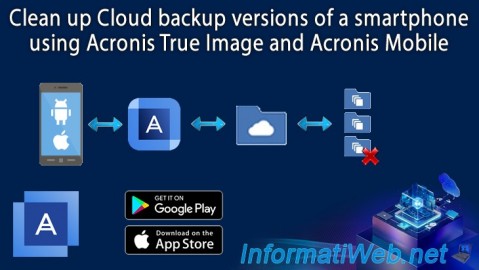
Backup 9/18/2025
Acronis True Image - Clean up Cloud smartphone backups
-

Backup 12/15/2025
Acronis True Image - Clone a disk (automatic mode)
-

Backup 7/14/2025
Acronis True Image - Create incremental backups
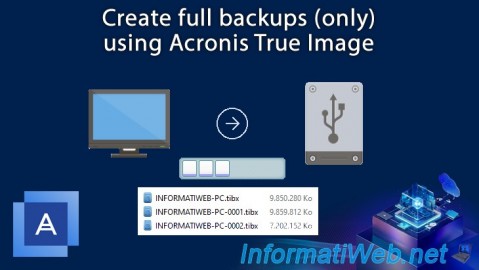
You must be logged in to post a comment