Create full backups (only) using Acronis True Image (Cyber Protect Home Office)
- Backup
- Acronis True Image
- 28 July 2025 at 14:39 UTC
-

- 2/2
3. Create the 2nd full backup of your computer
To create a 2nd full backup of your computer, simply click the "Backup" button again.
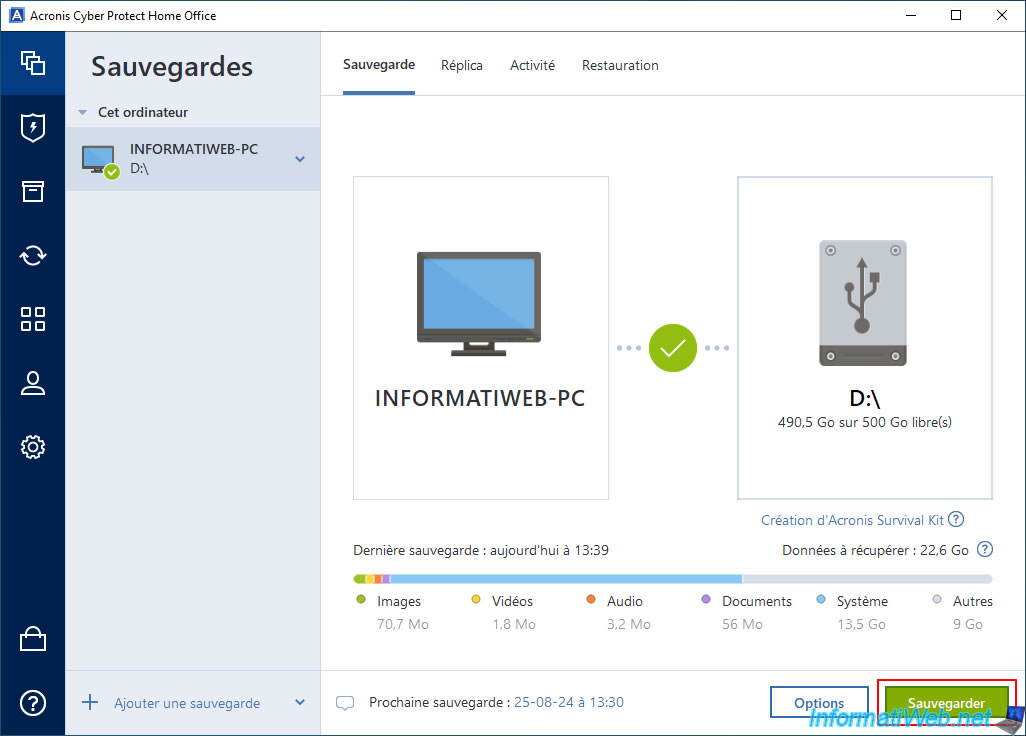
Please wait while your computer is backed up.
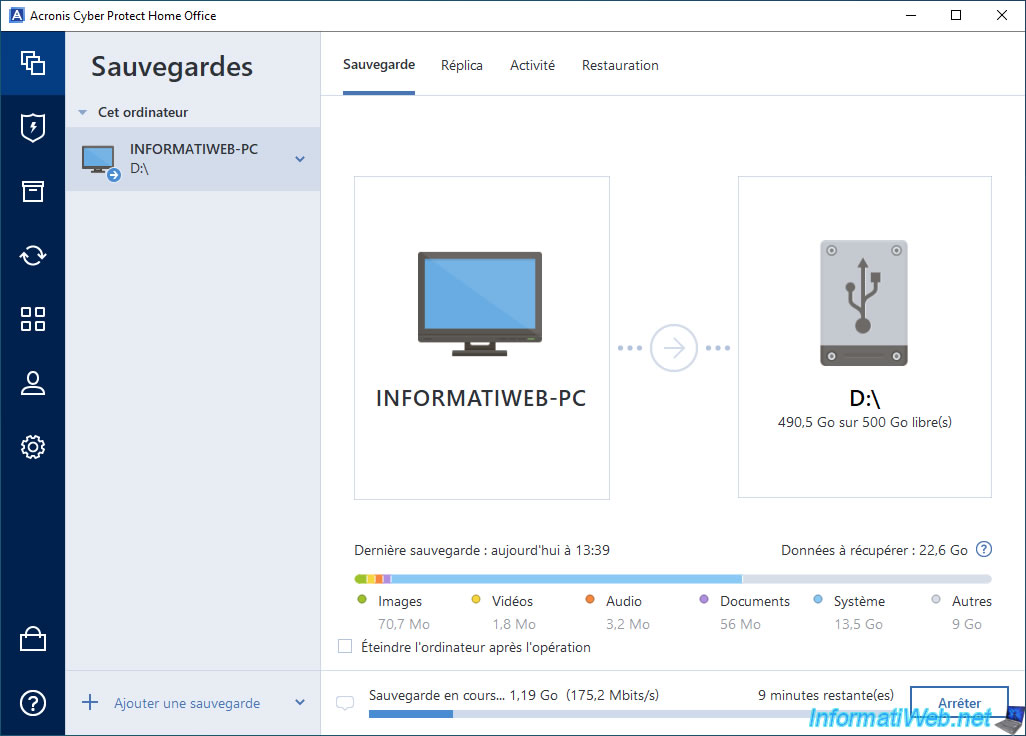
Your computer backup is complete.
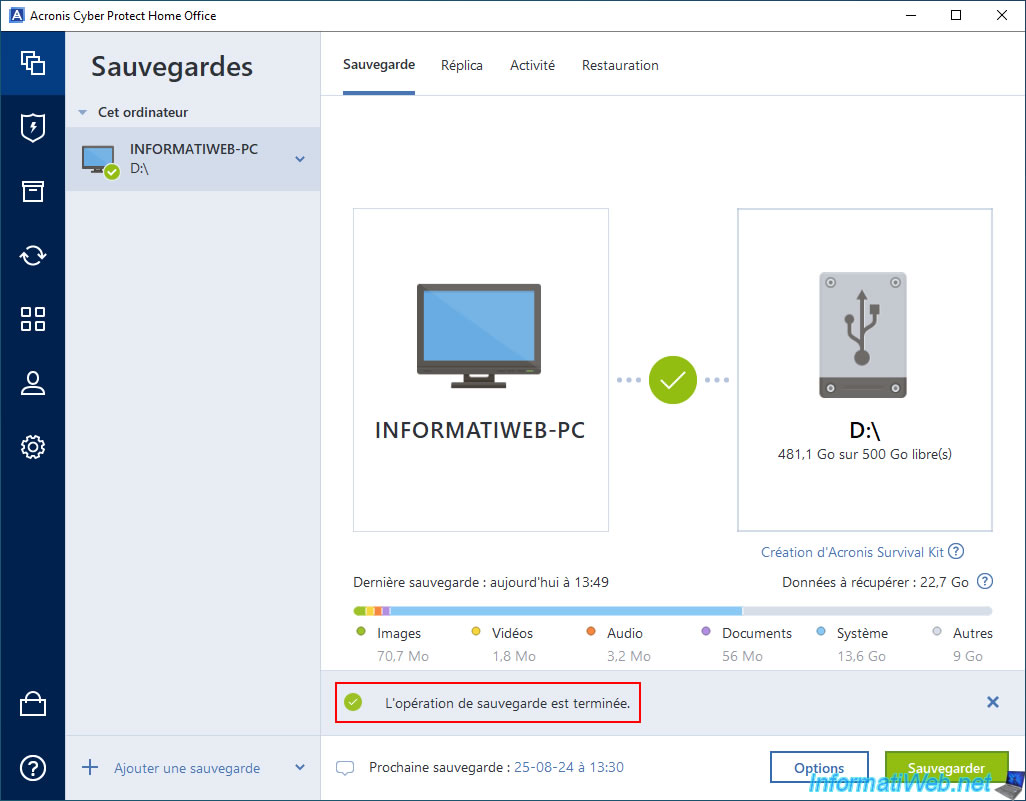
If you go back to the "Activity" tab, you can see that it is a full backup again.
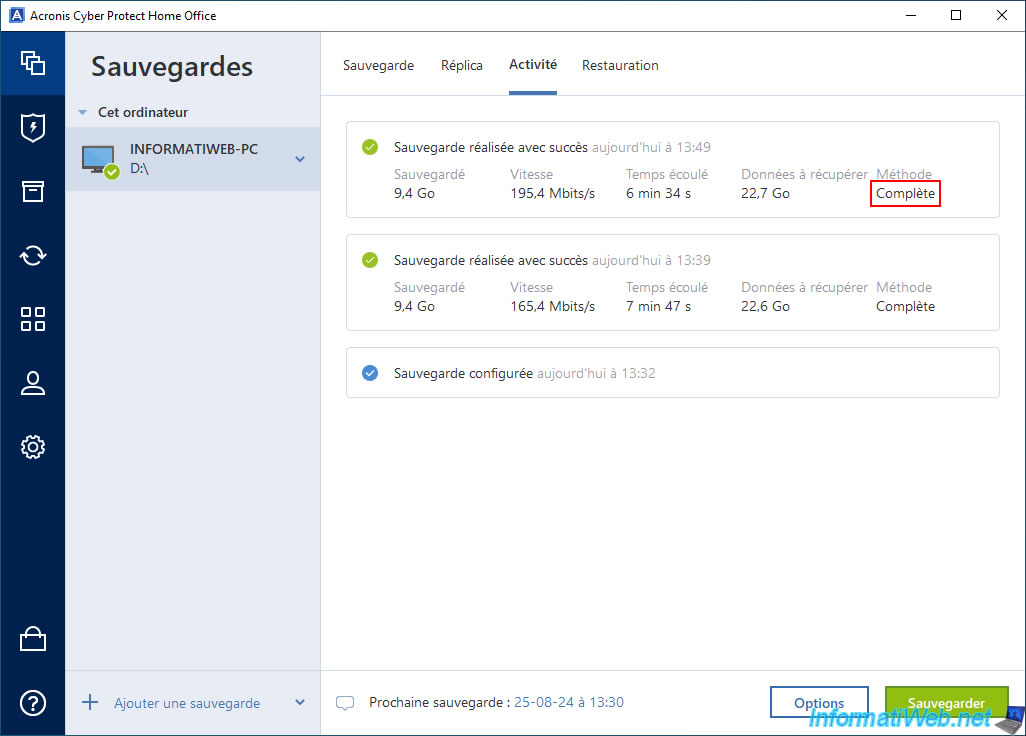
In the "Restore" tab, you will see that a new backup version has been added.
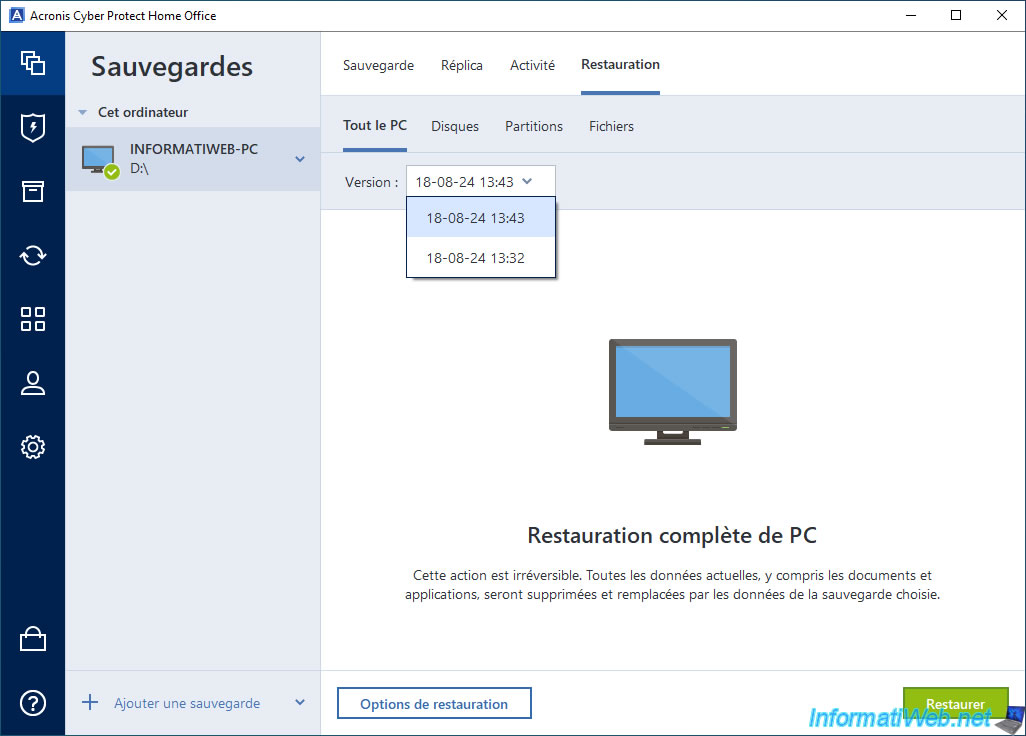
If you look at the size of your ".tibx" files, you will see that they will always be large since Acronis Cyber Protect Home Office (True Image) backs up all the data on your computer into a new ".tibx" file each time.
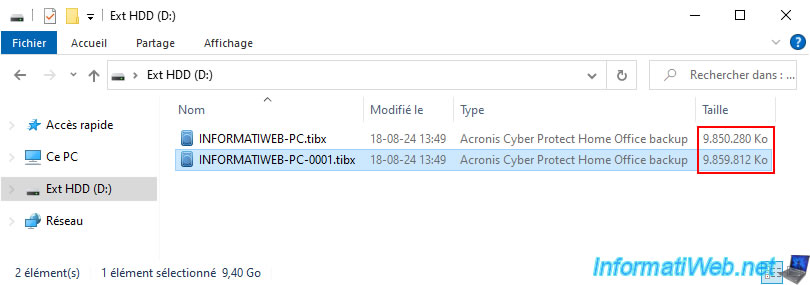
4. Automatic cleaning of old backups
As you may have seen earlier, enabling automatic backup cleaning will cause backups older than 7 days (by default) to be deleted.
However, this cleaning is only performed (if necessary) after the next backup.
So 10 days later, we backed up our computer again.
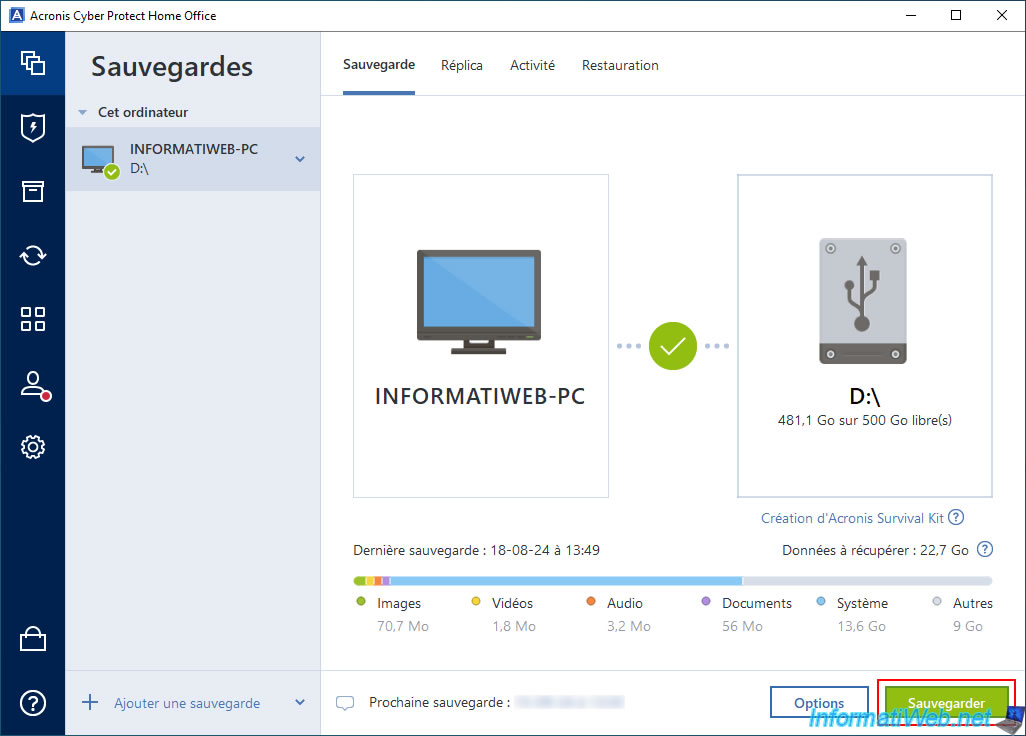
We wait while our computer is backed up.
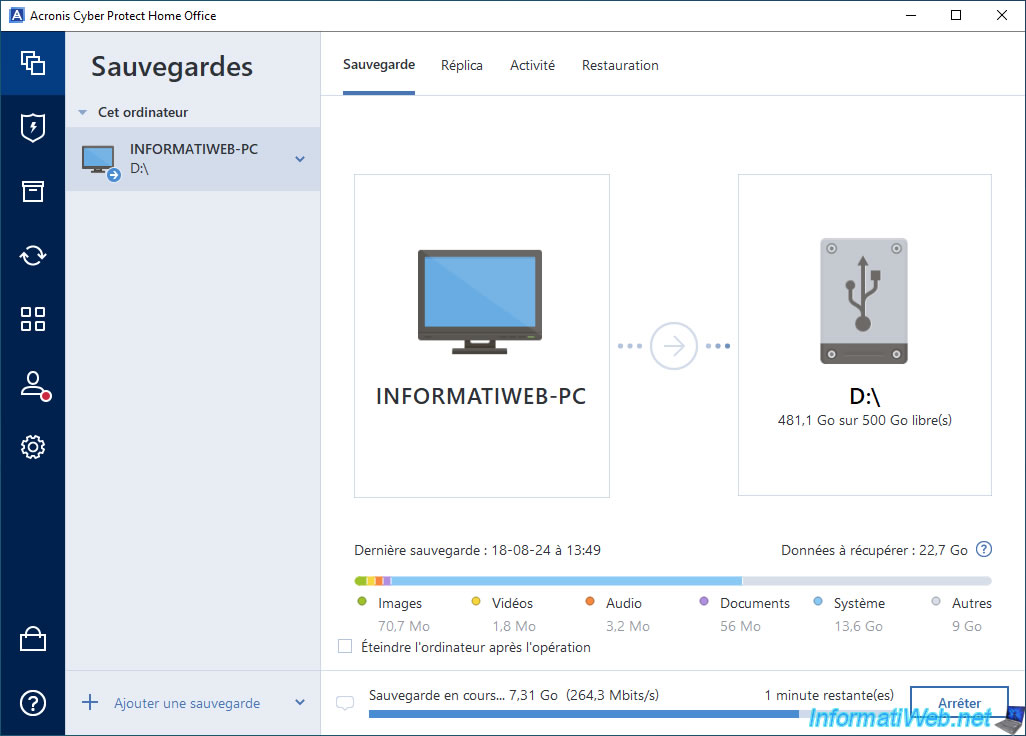
At the moment, a new ".tibx" file appears on your external hard drive and the old ".tibx" files are still present.
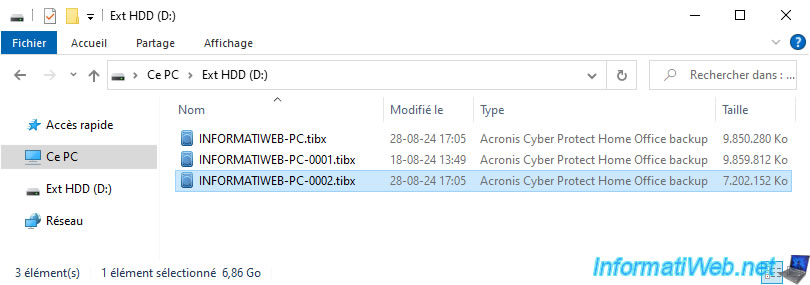
Your computer backup is complete.
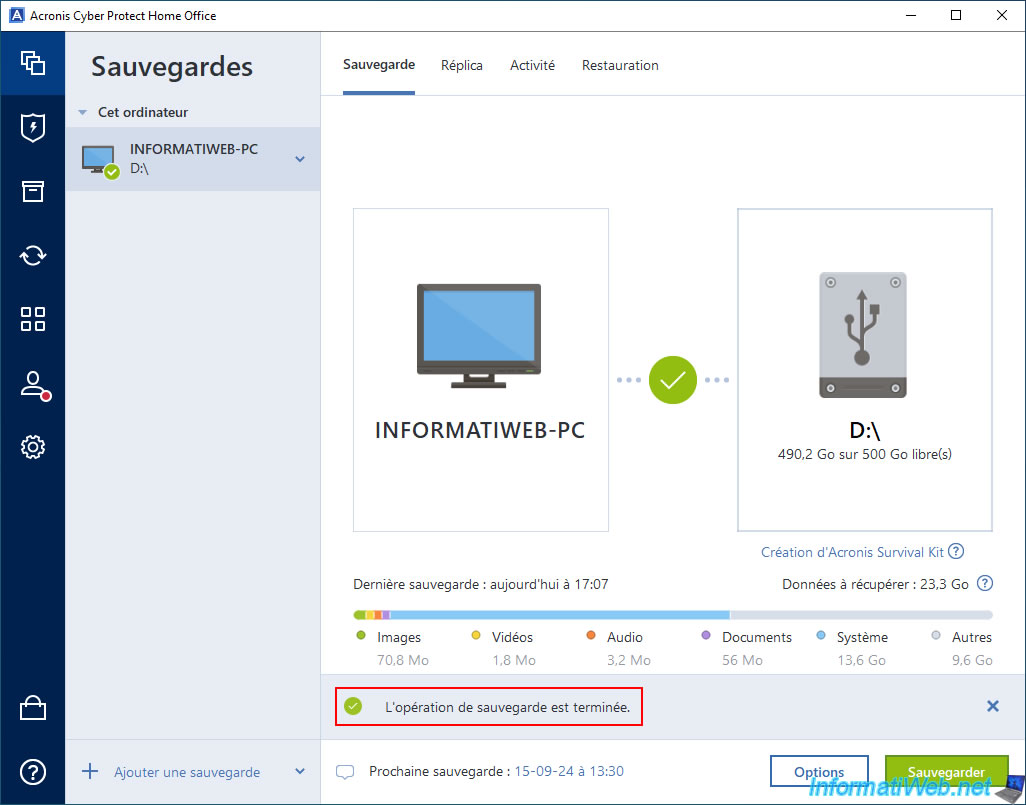
If you go to the "Activity" tab, you will see that it is again a full backup.
In addition, you can see that Acronis Cyber Protect Home Office (True Image) has also freed up several gigabytes (GB) of data.
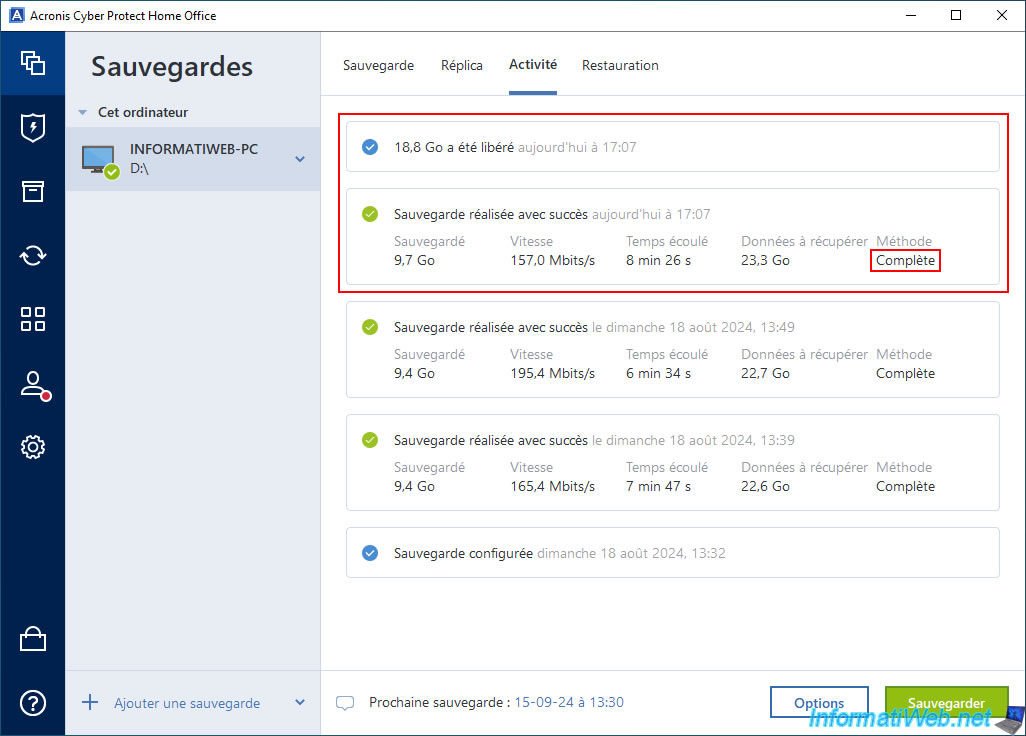
If you go to the "Restore" tab, you will see that one or more backup versions will be gone (depending on their dates and the current date).
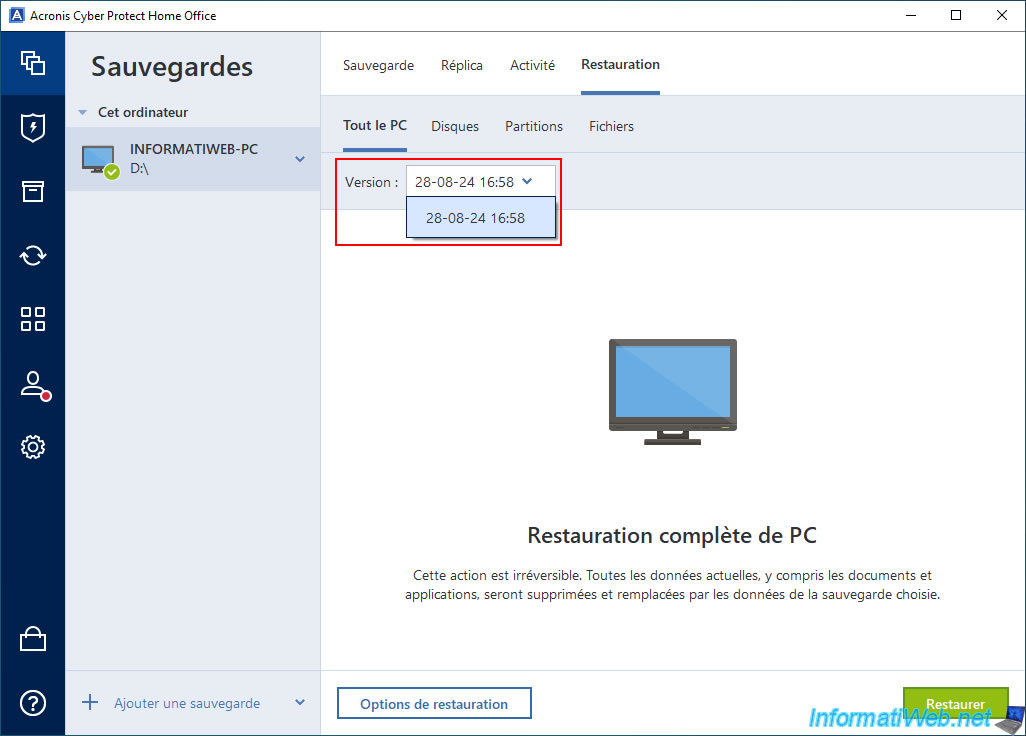
On your external hard drive, you will notice that:
- the original file will be almost empty (in our case, its size is only 12 KB) if this first backup is older than 7 days.
- the "-000X.tibx" files older than 7 days will have been deleted.
- the new "-000X.tibx" file is present.
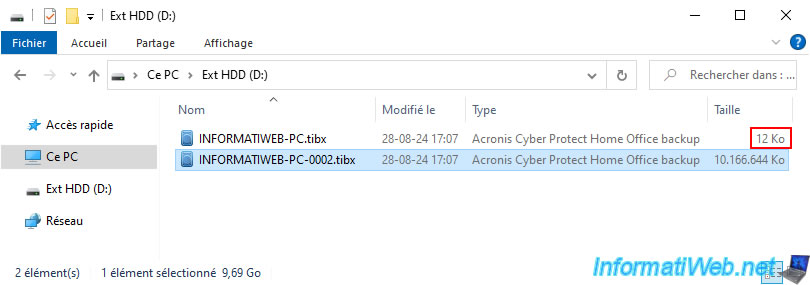
Share this tutorial
To see also
-

Backup 10/2/2025
Acronis True Image - Clean up backup versions of a PC
-

Backup 10/6/2025
Acronis True Image - Clean up backup versions of a PC (local and Cloud)
-

Backup 7/21/2025
Acronis True Image - Create backups (via the version chain scheme)
-

Backup 11/24/2025
Acronis True Image - Synchronize a folder between 2 PCs (locally)
No comment