- Backup
- Acronis True Image
- 14 August 2025 at 11:46 UTC
-

When you install Acronis Cyber Protect Home Office (True Image) on your computer to regularly back up your computer to your external hard drive, the ".tibx" file is used by Acronis Cyber Protect Home Office (True Image).
Which prevents you from moving the backup file to another hard drive or folder.
In this tutorial, you will see how to move your ".tibx" backup file to another external hard drive.
Which can be handy if you want to buy a new external hard drive with a larger capacity and move your current backup to this new external hard drive.
As you can see, at the moment, we have a 500 GB external hard drive "Ext HDD" with the letter "D".
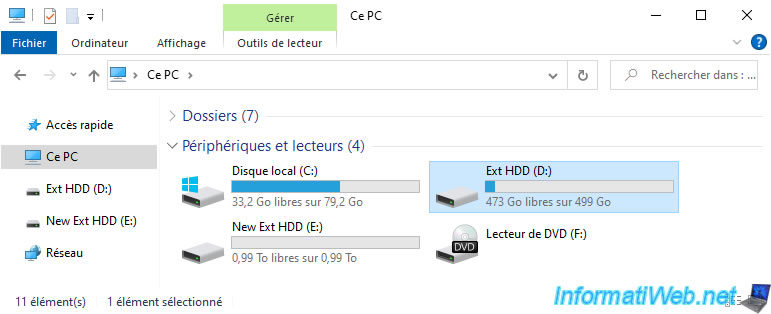
On this external hard drive, we have our backup file "INFORMATIWEB-PC.tibx".
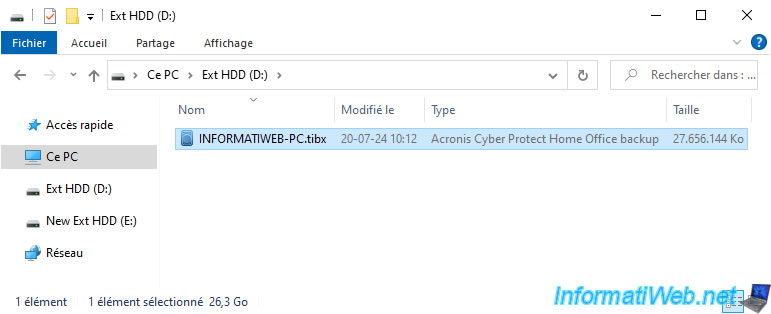
We also have a new 1TB external hard drive "New Ext HDD" with the letter "E".
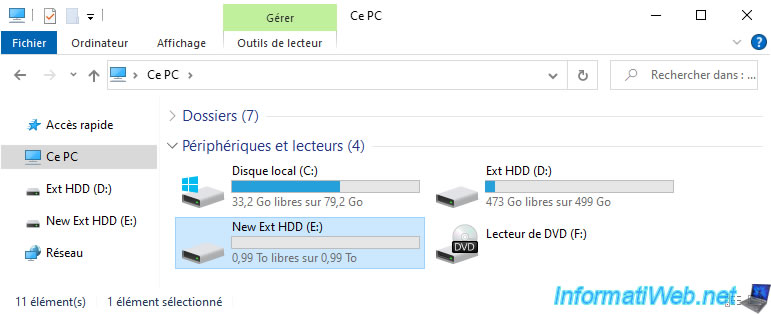
In Acronis Cyber Protect Home Office (True Image), click the arrow to the right of your Acronis backup, then click "Move".
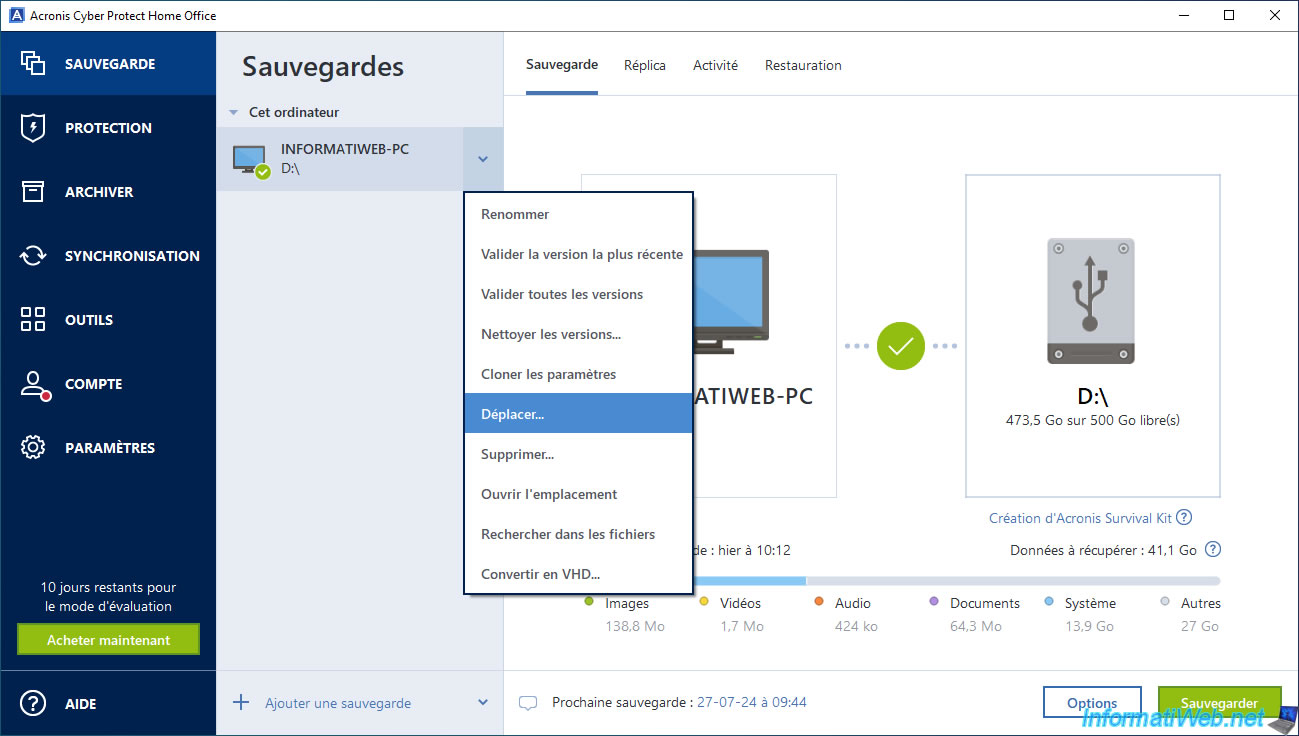
In the "Browse for folders" window, select the new external hard drive or new location where you want to move your Acronis ".tibx" backup file and click OK.
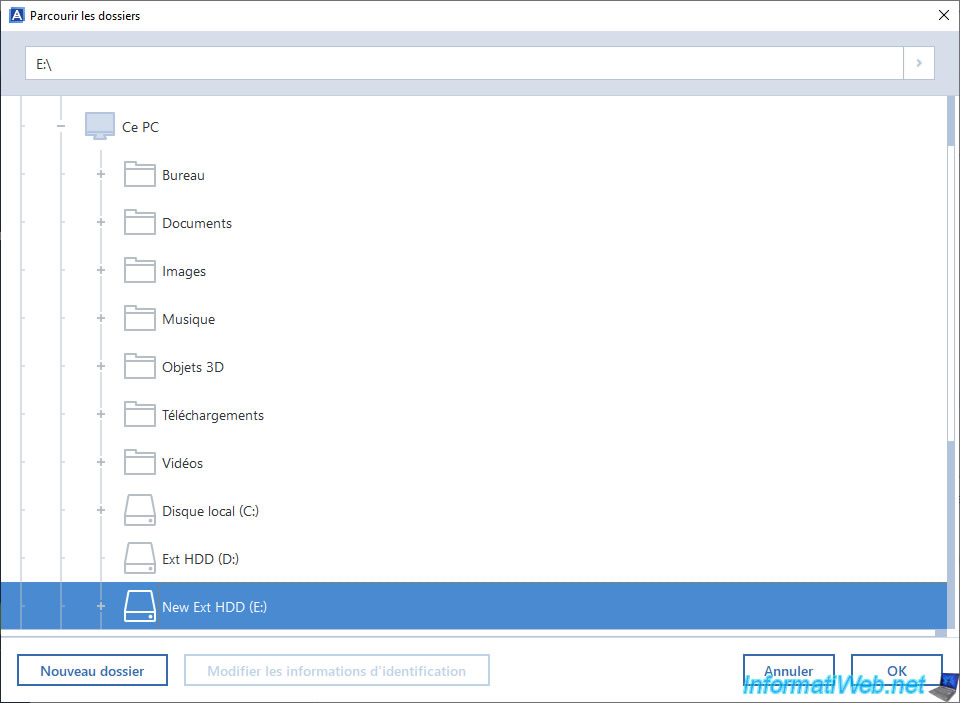
The "Moving backup in progress" message appears in the "Backup" tab.
Note that currently, our backup is located in "D:\" (as you can see in the image below).
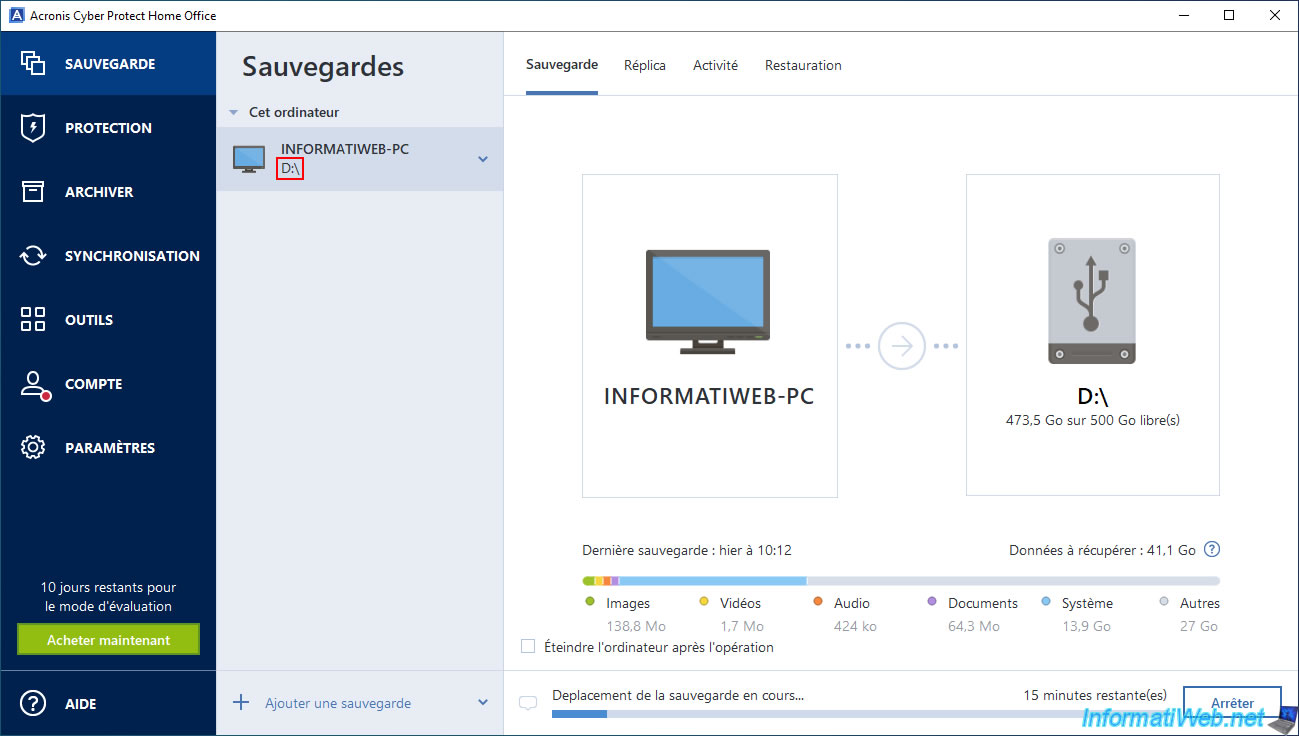
Once your Acronis backup move is complete, the "Moving backup in progress" message will disappear and you will notice that your backup location has changed.
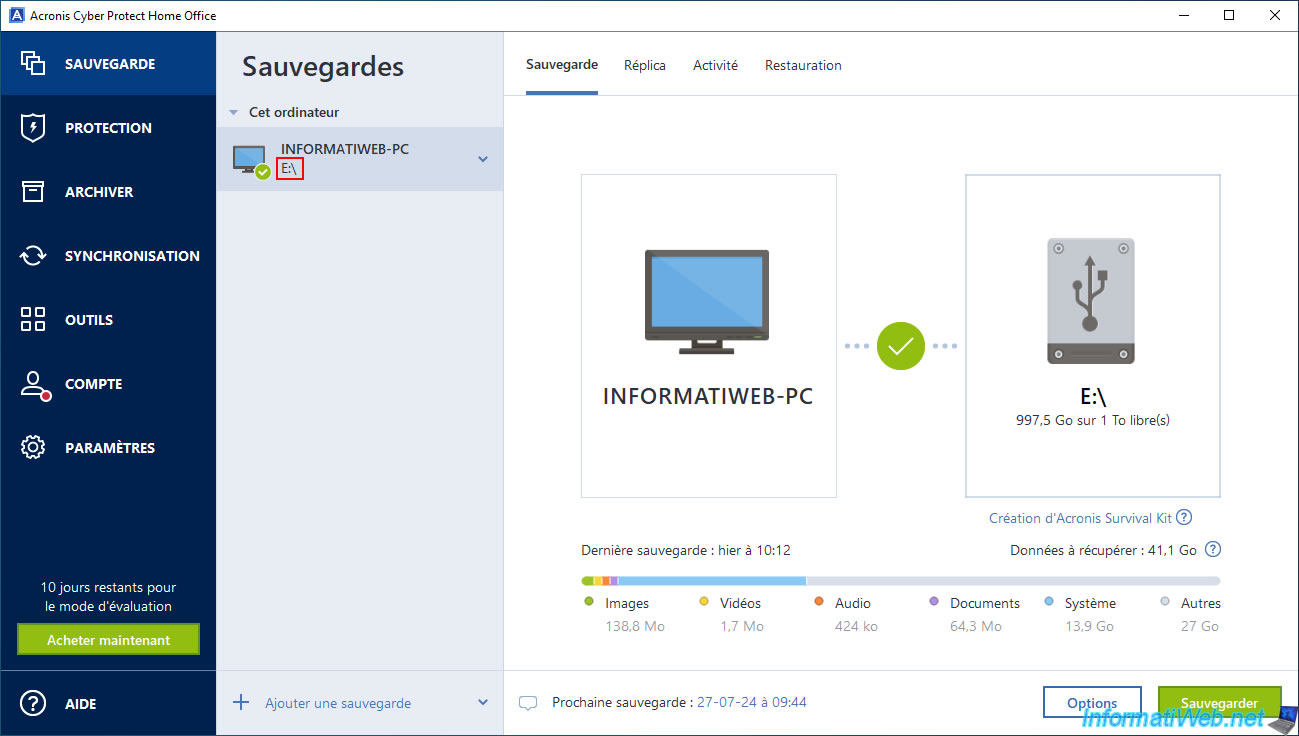
Additionally, in the "Activity" tab, you will see the "The backup has been moved to E:\" message appear.
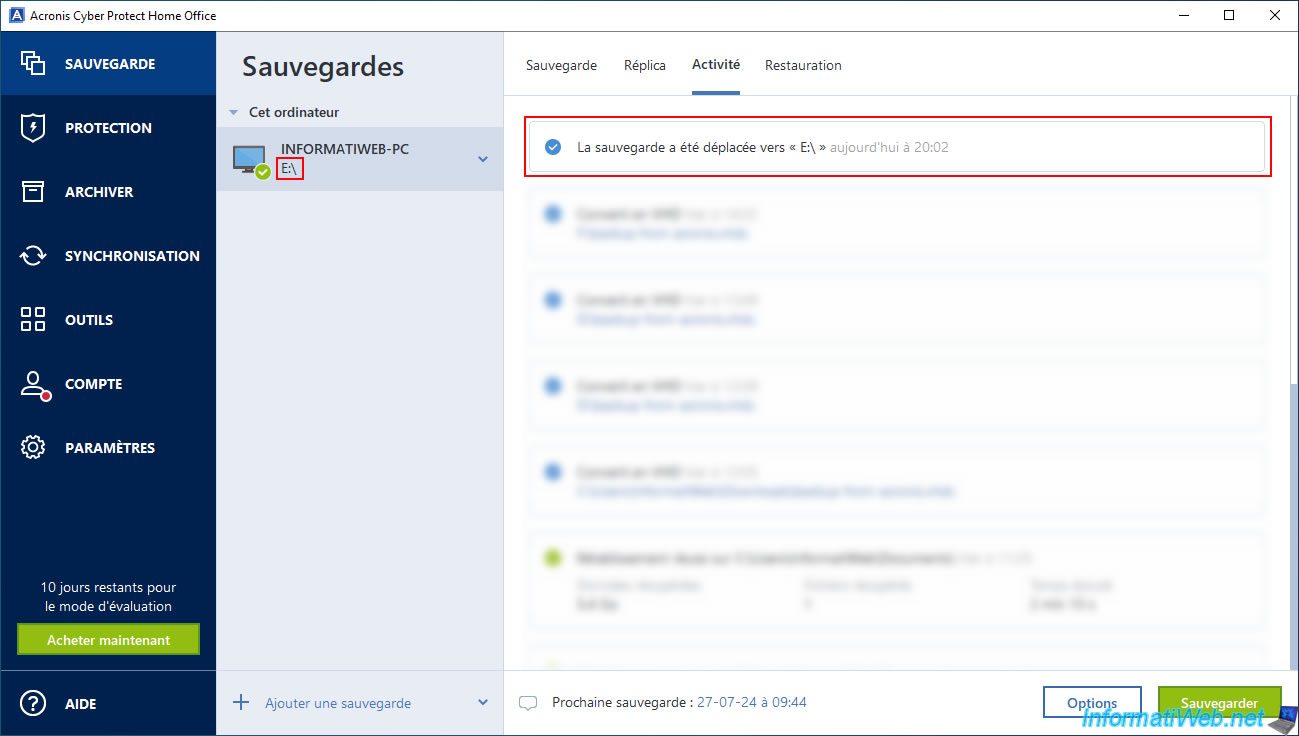
If you go back to file explorer, you will see that the backup has been moved.
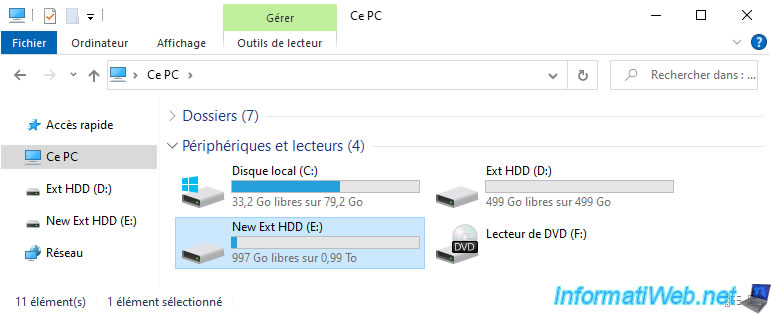
As expected, our backup file "INFORMATIWEB-PC.tibx" is now on our new external hard drive "New Ext HDD (E:)" instead of the old external hard drive "Ext HDD (D:)".
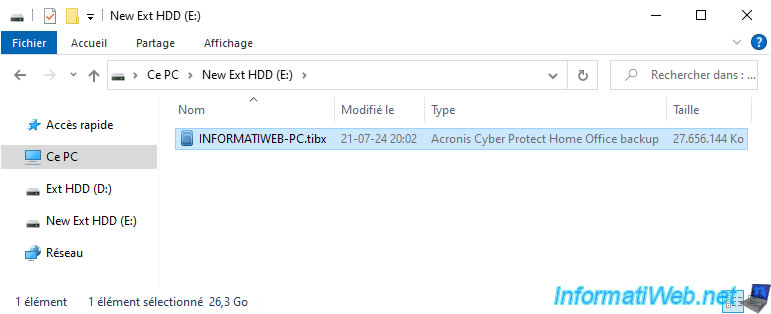
Share this tutorial
To see also
-

Backup 10/27/2025
Acronis True Image - Archive your files locally (encrypted archive)
-

Backup 7/7/2025
Acronis True Image - Backup files or folders
-
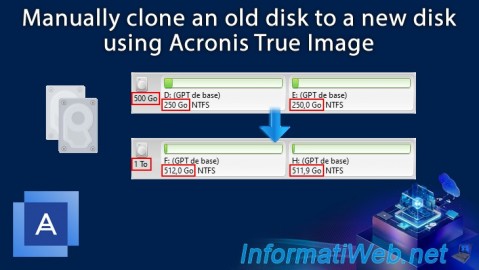
Backup 12/22/2025
Acronis True Image - Clone a disk (manual mode)
-

Backup 7/24/2025
Acronis True Image - Create differential backups

You must be logged in to post a comment