- Backup
- Acronis True Image
- 12 June 2025 at 07:12 UTC
-

With Acronis Cyber Protect Home Office (True Image), you can easily back up your computer or certain folders to an external hard drive, to the Cloud, ...
You can also choose to back up your computer by automatically storing the backup on an FTP server (file server).
However, if you have already added an FTP connection in Acronis Cyber Protect Home Office (True Image), you must have realized that it was not possible, by default, to delete the FTP configurations that you have added.
Warning : the technique presented in this article is not official and has been tested with the Acronis Cyber Protect Home Office (True Image) version 2024 (build 41126).
It is therefore important that you save the registry key to be deleted before permanently deleting it to be able to easily go back in case it causes problems in your case.
Indeed, it is possible that Acronis changes the operation of its program later.
Note: if you no longer have access to the "New FTP Connection" option, because it no longer appears, deleting the conflicting registry keys (as explained in this tutorial) may also resolve this issue.
- Add FTP connection in Acronis Cyber Protect Home Office (True Image)
- Delete an FTP connection in Acronis Cyber Protect Home Office (True Image)
1. Add FTP connection in Acronis Cyber Protect Home Office (True Image)
To add an FTP connection in Acronis Cyber Protect Home Office (True Image), simply click on the backup destination.
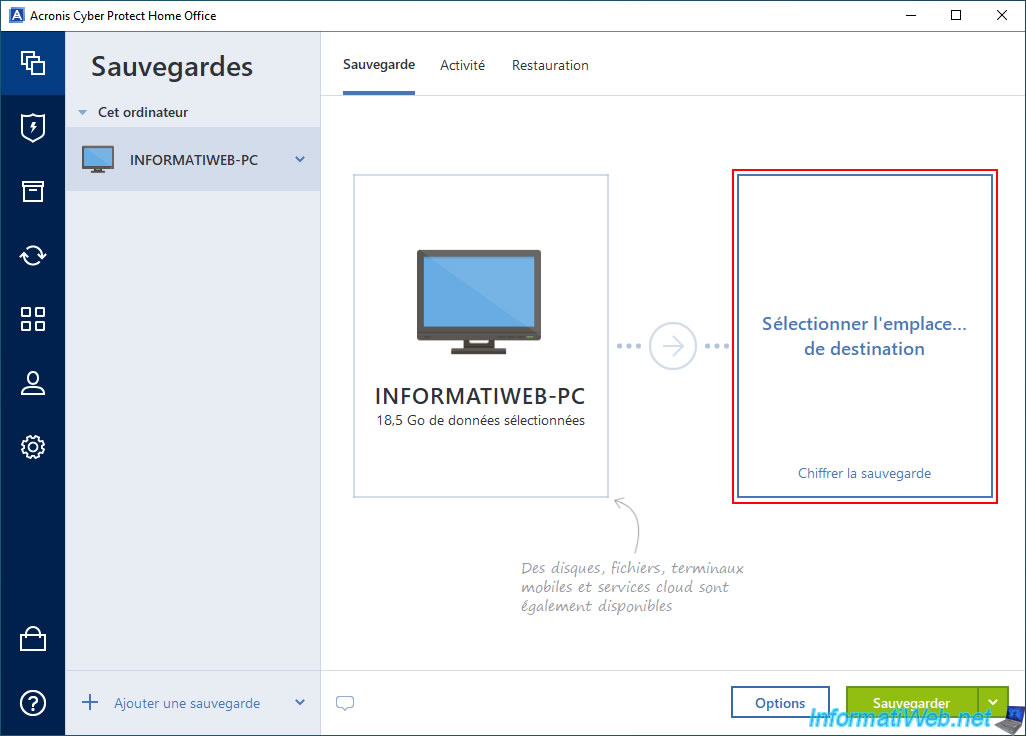
Then, choose "Browse".
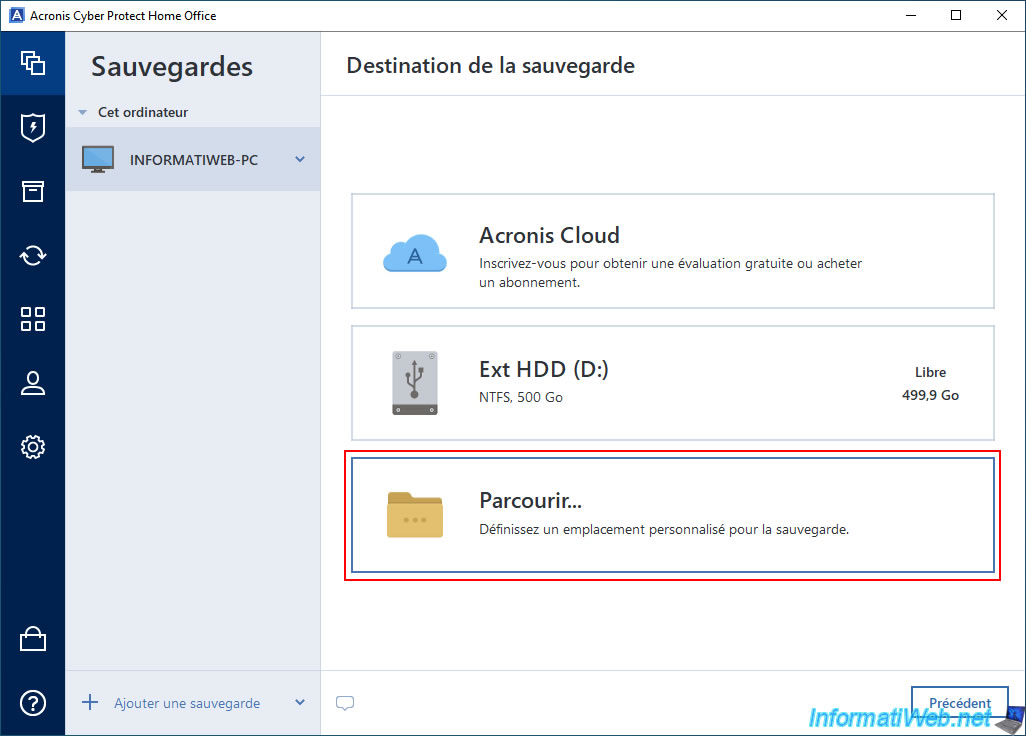
In the list that appears, click on the "+" icon located to the left of "My FTP connections", then on "New FTP connection".
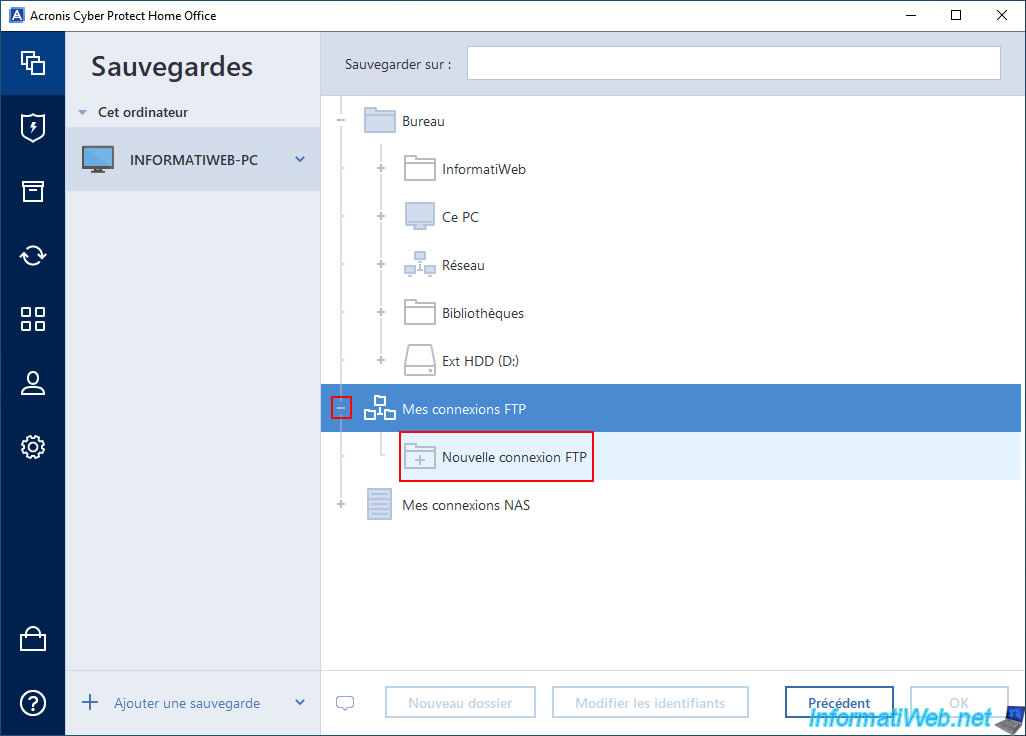
In the "Authentication Settings" window, specify:
- Path: the IP address of your FTP server.
- Port: 21 (default port for FTP protocol).
- Username: the username to connect to it.
Make sure that this user has write permissions on the desired FTP server so that Acronis Cyber Protect Home Office (True Image) can create backups on it. - Password: the password for this FTP account.
Then, click on "Connect".
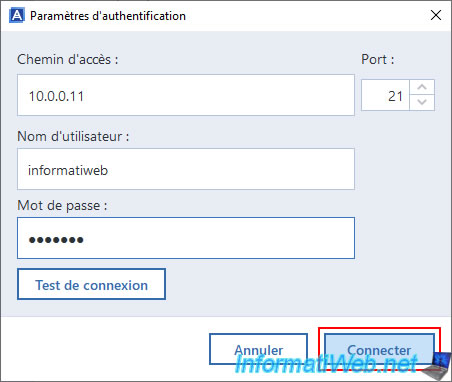
As expected, your FTP server appears in the "My FTP Connections" section.
However, even if you select it from the list, you will notice that there is no option to delete this FTP connection if you wish.
The only plausible option you can see is the "Edit Credentials" button.
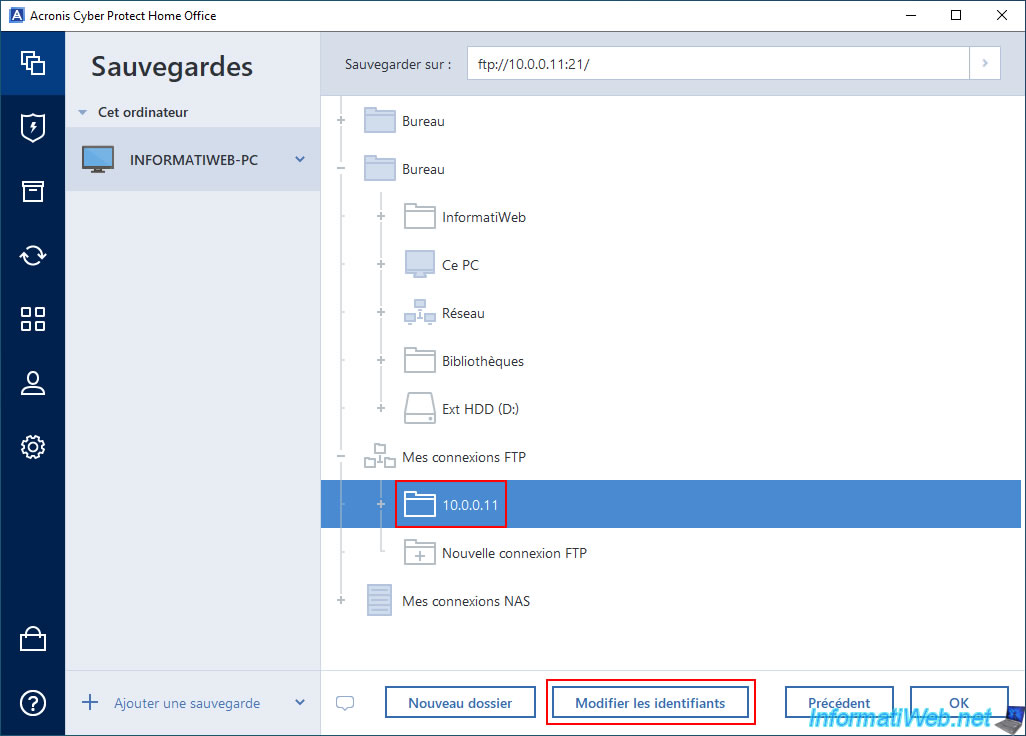
However, clicking this button will only redisplay the "Authentication Settings" window and there is no button to delete this FTP connection.
Also, in Acronis documentation there is no indication how to delete an FTP connection.
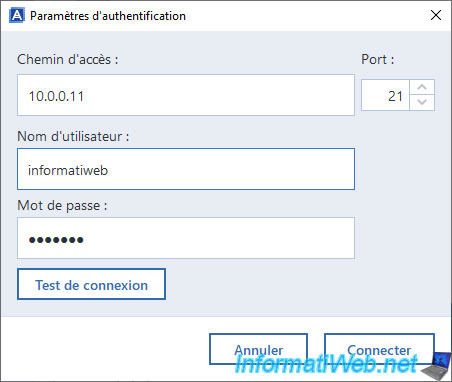
2. Delete an FTP connection in Acronis Cyber Protect Home Office (True Image)
In order to remove this FTP connection, we used software that allows us to see what has been changed in the files and registry when creating a new FTP connection from Acronis Cyber Protect Home Office (True Image).
With this, we easily located the registry key created by Acronis Cyber Protect Home Office (True Image).
To remove the desired FTP connection, simply locate the corresponding registry key and delete it.
Warning : again, this is valid for Acronis Cyber Protect Home Office (True Image) 2024 (build 41126), but it is possible that this will change in the meantime if Acronis changes this behavior in the future.
If this no longer works for you, please let us know via the "Give us your feedback" button at the bottom right of the page.
To start, close the Acronis Cyber Protect Home Office (True Image) window.
Then, open the start menu, type "regedit" and open the registry editor.
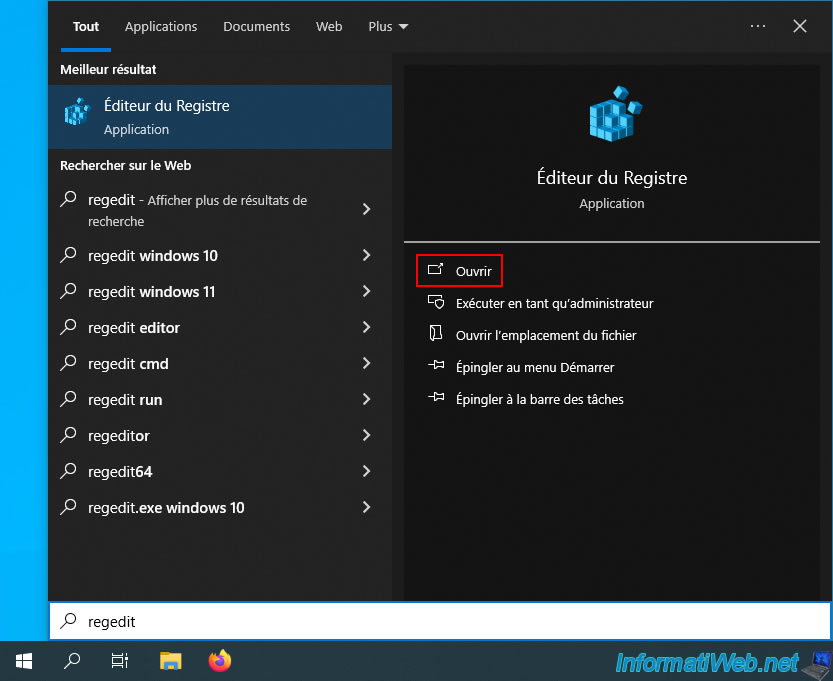
In the registry editor that appears, go to the registry key "HKEY_CURRENT_USER\SOFTWARE\Acronis\Connections\ftp".
As you can see, we find a registry key "10.0.0.11:21" corresponding to the FTP connection added previously in Acronis Cyber Protect Home Office (True Image).
This registry key contains the username, password (encrypted), port (usually: 21) and the indication to know if the connection to the FTP server concerned is secure or not.
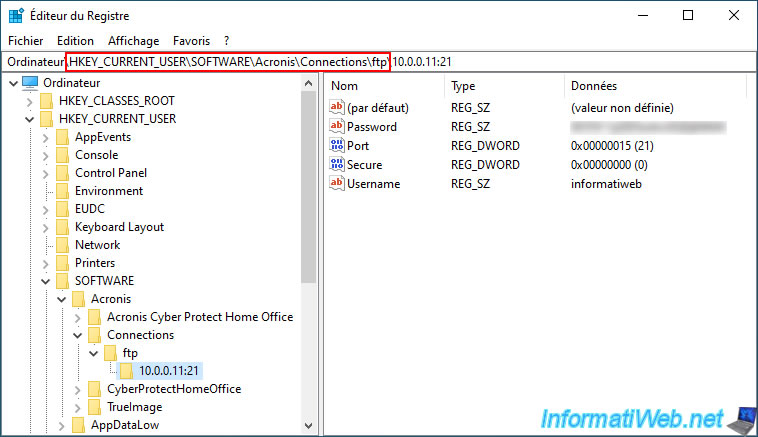
Right click "Export" on it and save the ".reg" file wherever you want to be able to restore this registry key very easily if needed.
Then, right click "Delete" on the registry key corresponding to the FTP connection you want to delete.
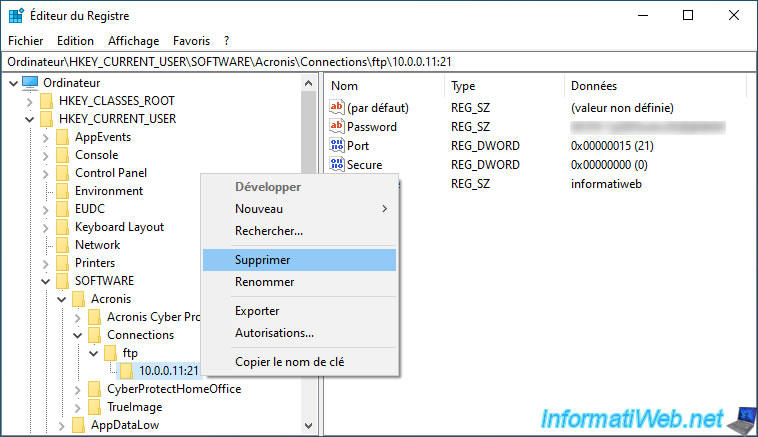
Confirm deletion of this registry key.
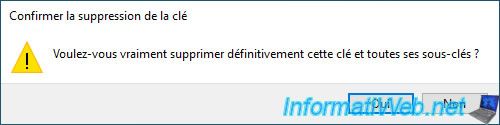
The desired registry key has been deleted.
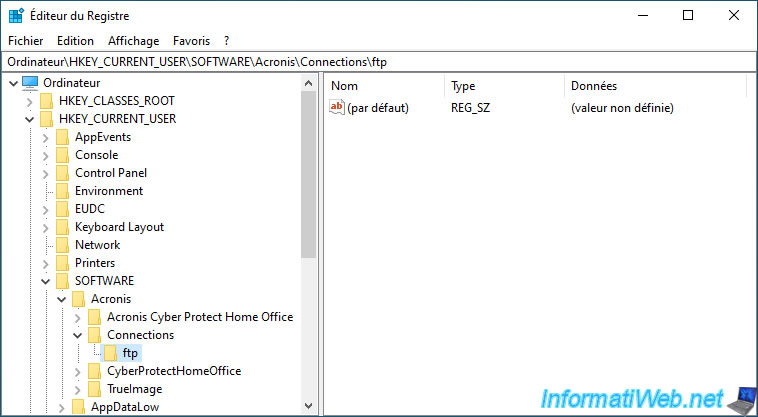
If you open Acronis Cyber Protect Home Office (True Image) again and look at the list of your FTP connections, you will notice that the one deleted from the Windows registry has also disappeared in the Acronis Cyber Protect Home Office (True Image) interface.
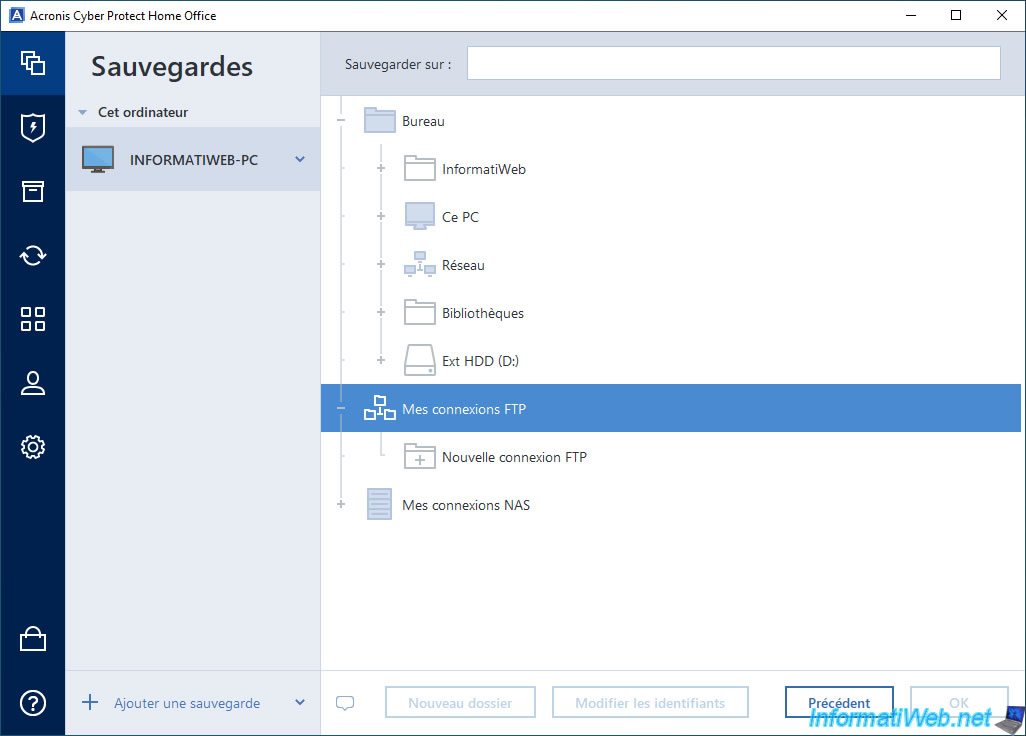
Share this tutorial
To see also
-
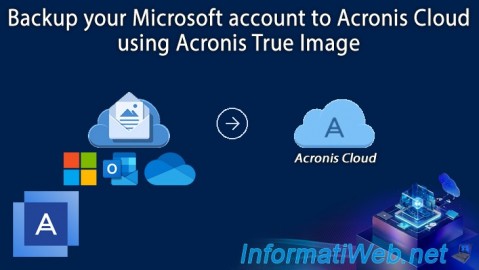
Backup 9/22/2025
Acronis True Image - Backup your Microsoft account to Acronis Cloud
-

Backup 9/8/2025
Acronis True Image - Clean up local smartphone backups
-
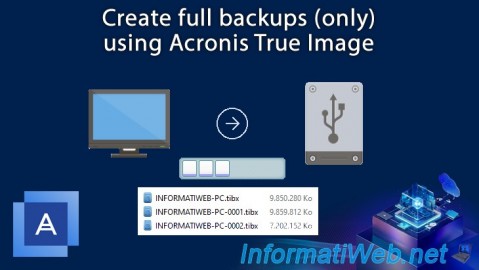
Backup 7/28/2025
Acronis True Image - Create full backups
-
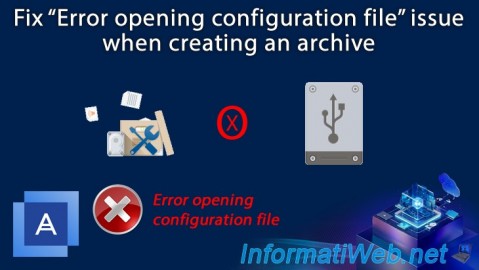
Backup 11/13/2025
Acronis True Image - Fix archiving issue: Error opening configuration file
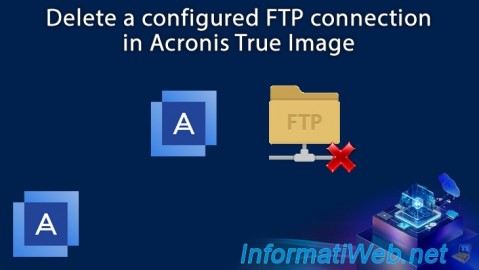
You must be logged in to post a comment