- Backup
- Acronis True Image
- 24 July 2025 at 07:49 UTC
-

- 1/3
When you back up your computer via Acronis Cyber Protect Home Office (True Image), by default, the first backup is of the "Full" type, and then the others are usually of the "Incremental" type.
This saves disk space needed for your backups since an incremental backup only contains data that has changed or been created since the last backup (regardless of its type).
- Benefits of differential backups
- Use the backup scheme: differential scheme
- Create the 1st complete backup of your computer
- Create the 1st differential backup of your computer
- Next differential backups
- New full backup
- New differential backups
- Automatic cleaning of old backups
1. Benefits of differential backups
When you want to back up your computer with Acronis Cyber Protect Home Office (True Image), you can use a backup scheme (named "Differential scheme") similar to the default one (named "Incremental scheme").
When you use the "Differential scheme" backup scheme, the first backup will be of the "Full" type again, but the following backups will be differential backups.
This means that only data that has been modified or created since the last full backup will be stored in this differential backup.
Using differential backups has several advantages:
- this allows you to backup and restore your computer faster.
- this also improves reliability, as Acronis Cyber Protect Home Office (True Image) will only need the desired differential backup, as well as the latest full backup on which it is based.
- a differential backup takes up less space than a full backup, although it takes up slightly more space than an incremental backup.
2. Use the backup scheme: differential scheme
To use this "Differential scheme" backup scheme, click the "Options" button in the "Backup" tab.
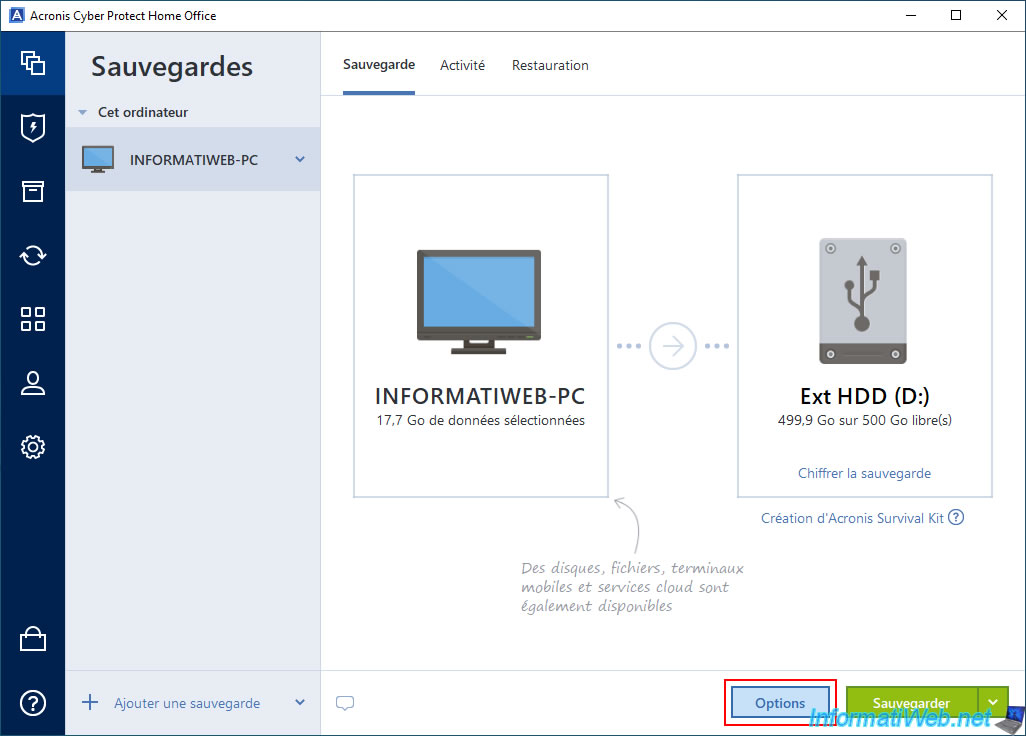
Then, in the "Scheme" tab, select the "Differential scheme" backup scheme.
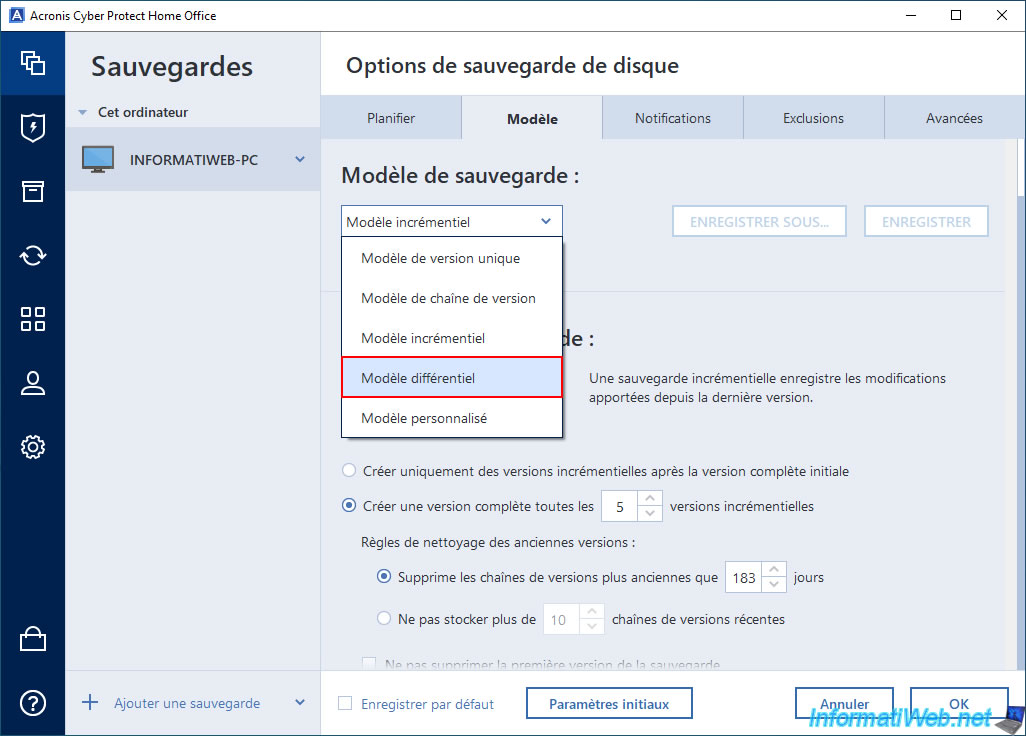
Once the "Differential scheme" backup scheme is selected, you will see that the options displayed below will have changed.
As you can see, by default, Acronis Cyber Protect Home Office (True Image) will create a new full backup every 5 differential versions.
This improves reliability and reduces the size of subsequent differential backups (since differential backups always contain data that has changed since the last full backup).
If you want the old versions of your backup to be automatically deleted to save disk space and not have to delete them manually yourself, then click the "Enable automatic cleanup" link.

By default, when you have enabled automatic cleaning, Acronis Cyber Protect Home Office (True Image) will automatically delete version chains older than 7 days (= 1 week).
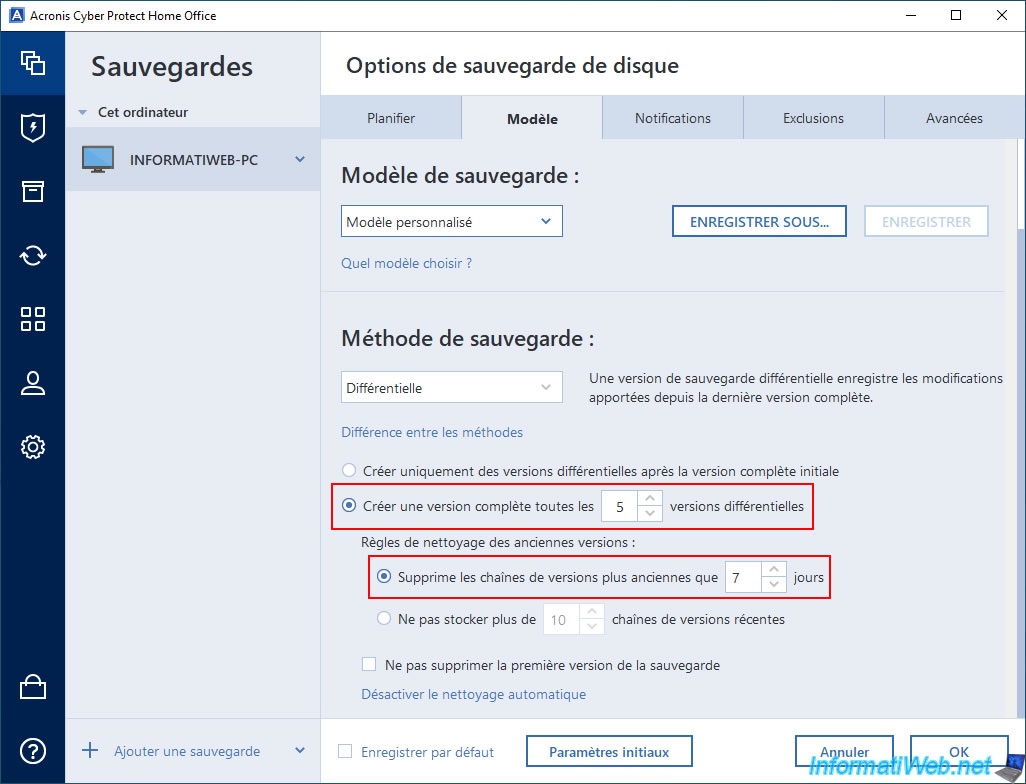
3. Create the 1st complete backup of your computer
As explained previously, the first backup performed will be a full backup.
Click on the "Backup" button.
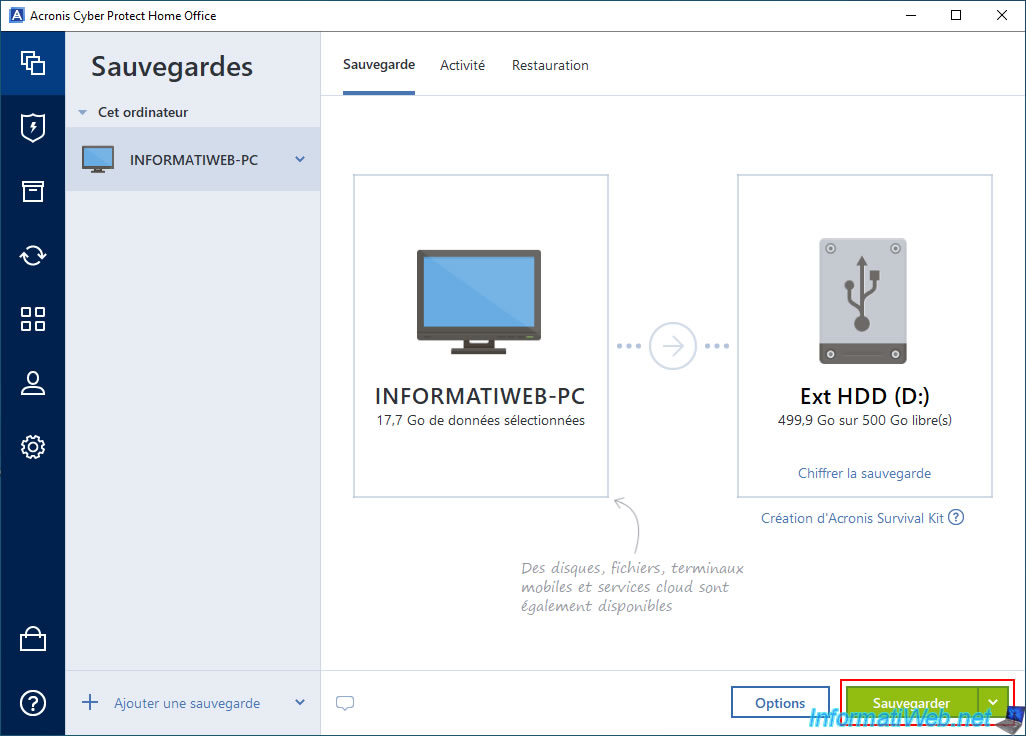
Please wait while your computer is backed up.
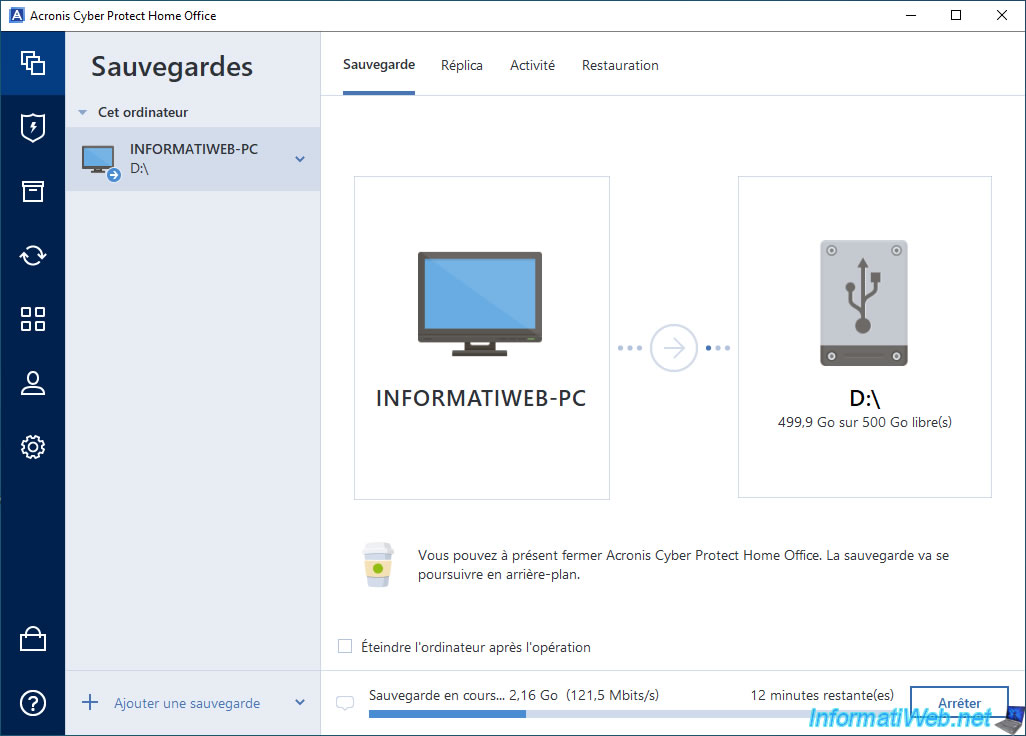
The 1st backup is complete.
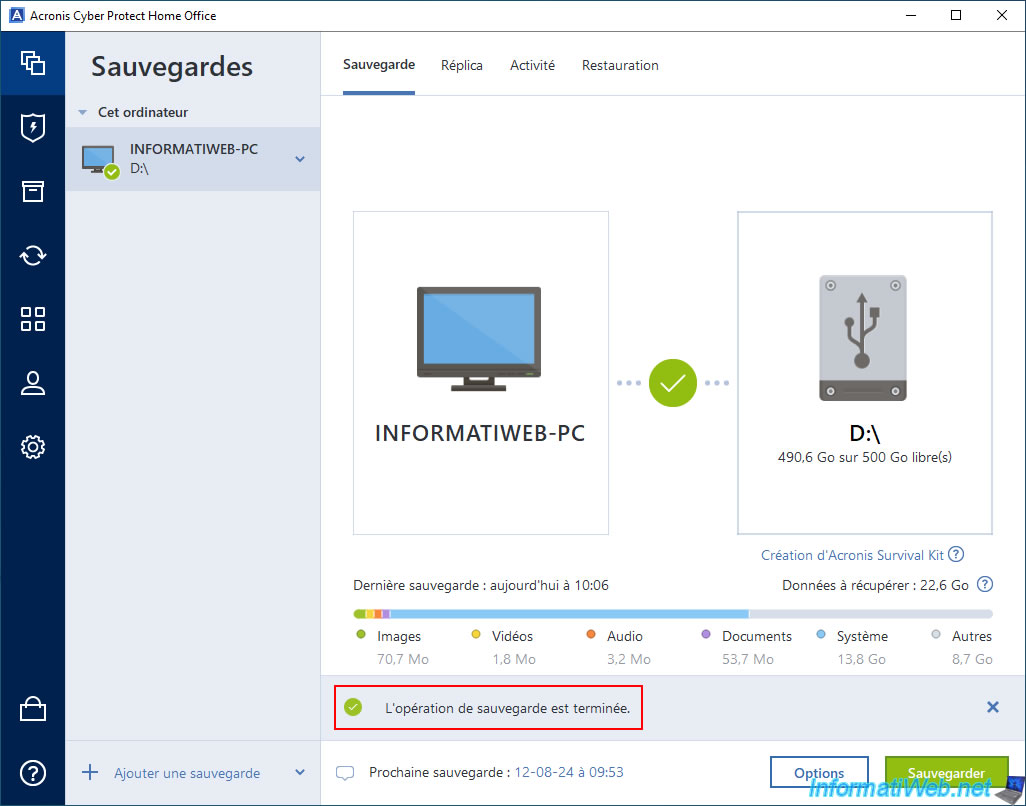
In the "Activity" tab, you will see that this is a full backup.
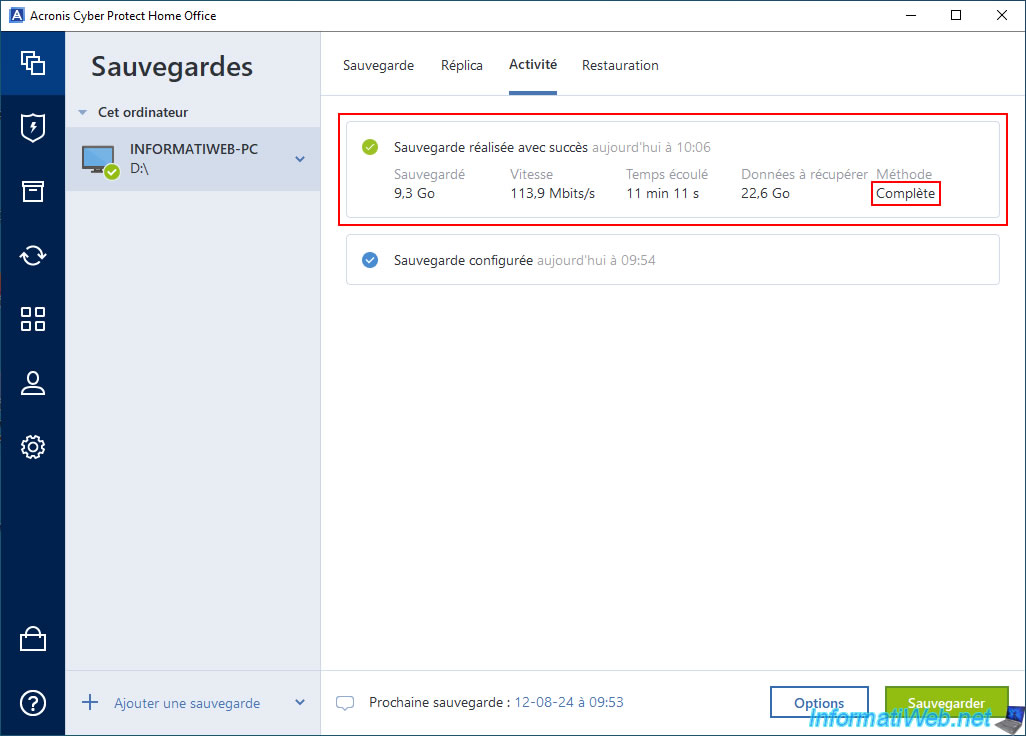
In the "Restoration" tab, you will see that there is one version displayed.
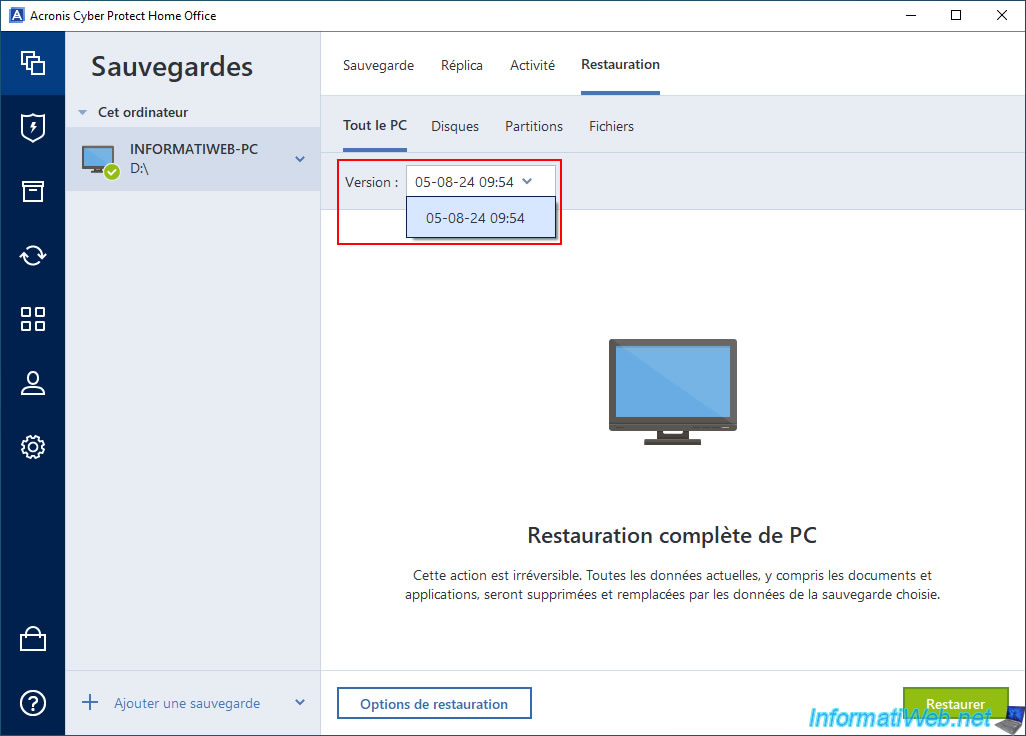
On your external hard drive, you will find a ".tibx" file corresponding to your backup.
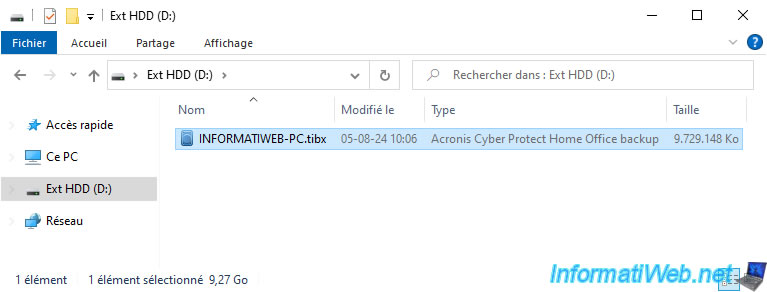
In this ".tibx" file, you will find your 1st backup.

As expected, if you go into this backup, you will see the partitions that were backed up.
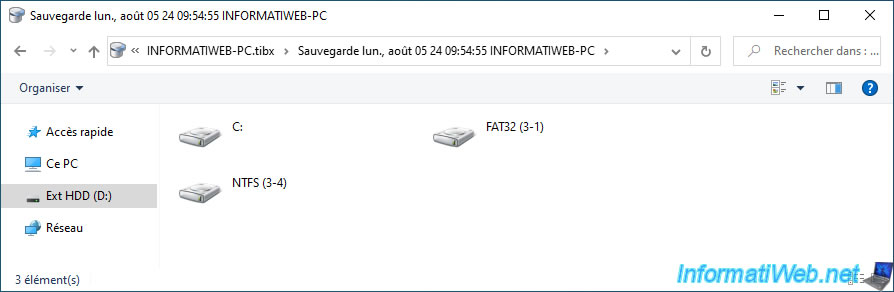
In each partition, you will find the folders that have been backed up.
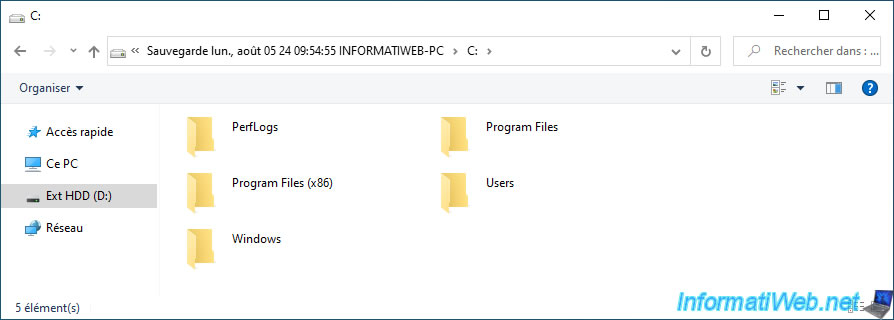
Share this tutorial
To see also
-

Backup 6/30/2025
Acronis True Image - Backup disks or partitions
-
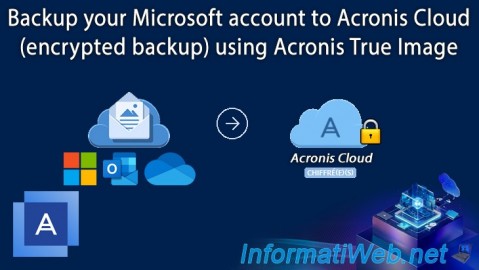
Backup 9/25/2025
Acronis True Image - Backup your Microsoft account to Acronis Cloud (encrypted backup)
-

Backup 9/29/2025
Acronis True Image - Fix the problem: No data to recover
-
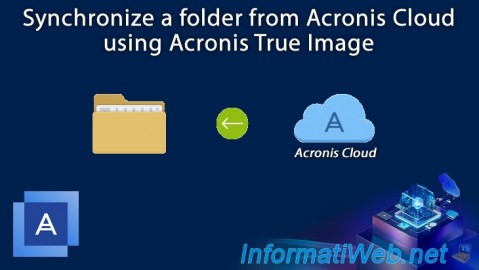
Backup 11/20/2025
Acronis True Image - Synchronize a folder from Acronis Cloud

You must be logged in to post a comment