Create differential backups with Acronis True Image (Cyber Protect Home Office) to save disk space
- Backup
- Acronis True Image
- 24 July 2025 at 07:49 UTC
-

- 2/3
4. Create the 1st differential backup of your computer
Once the full backup is created, the next 5 backups will be differential backups.
To do this, click "Backup" again.
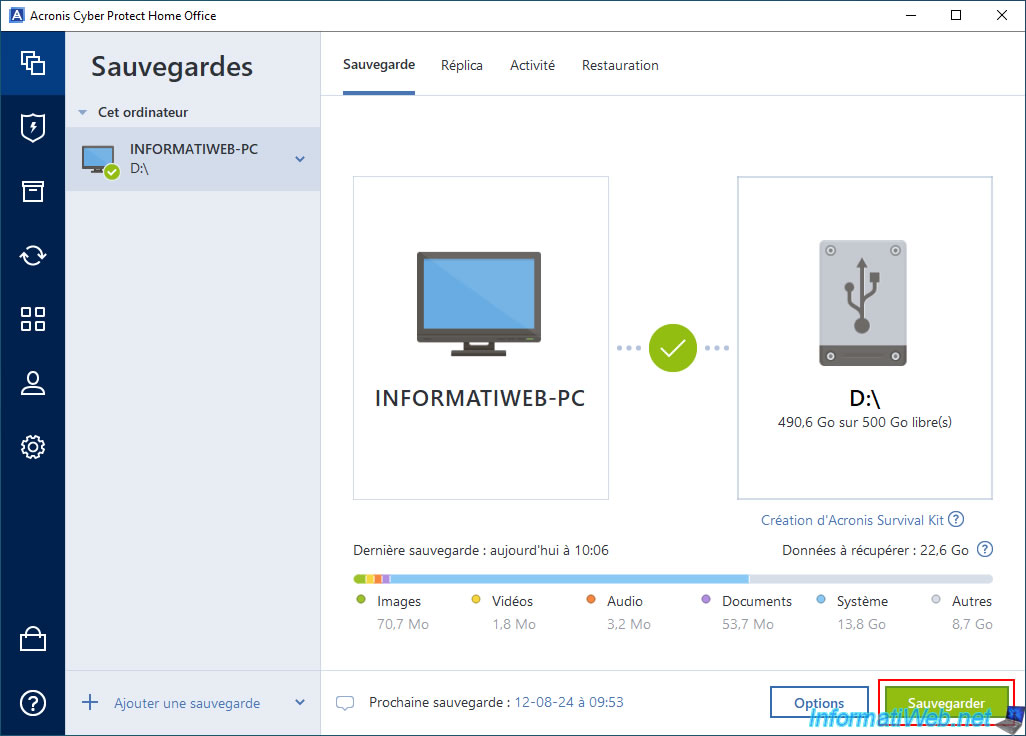
Please wait while your computer is backed up.
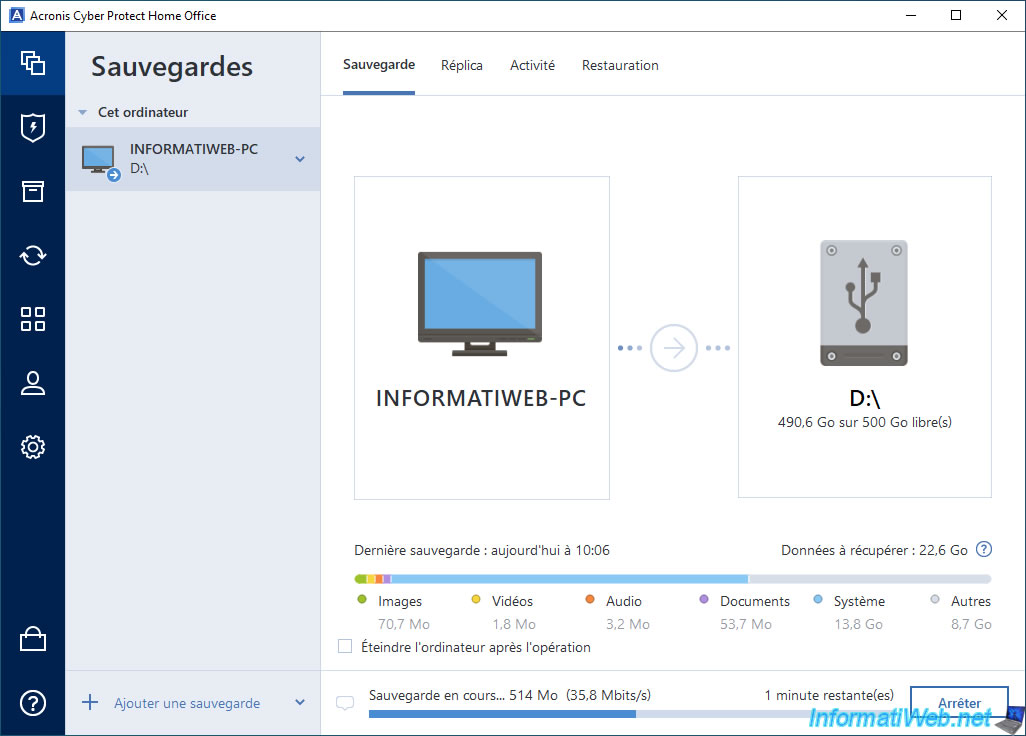
The backup is complete.
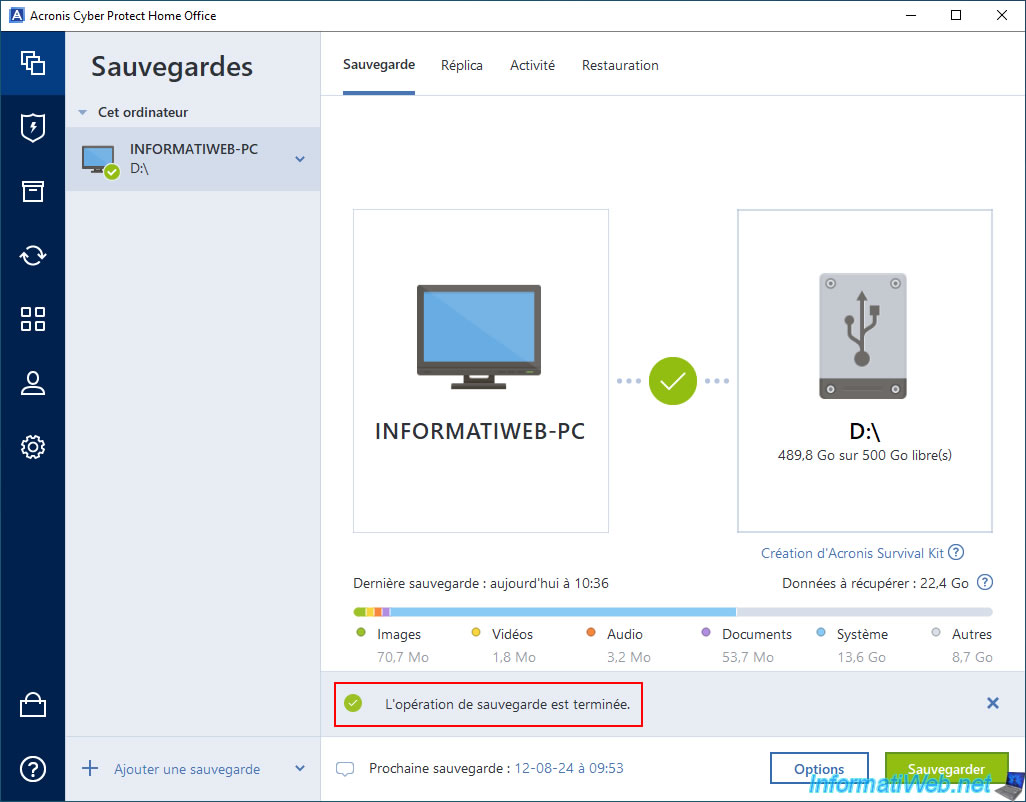
If you go to the "Activity" tab, you will see that it is a differential backup.
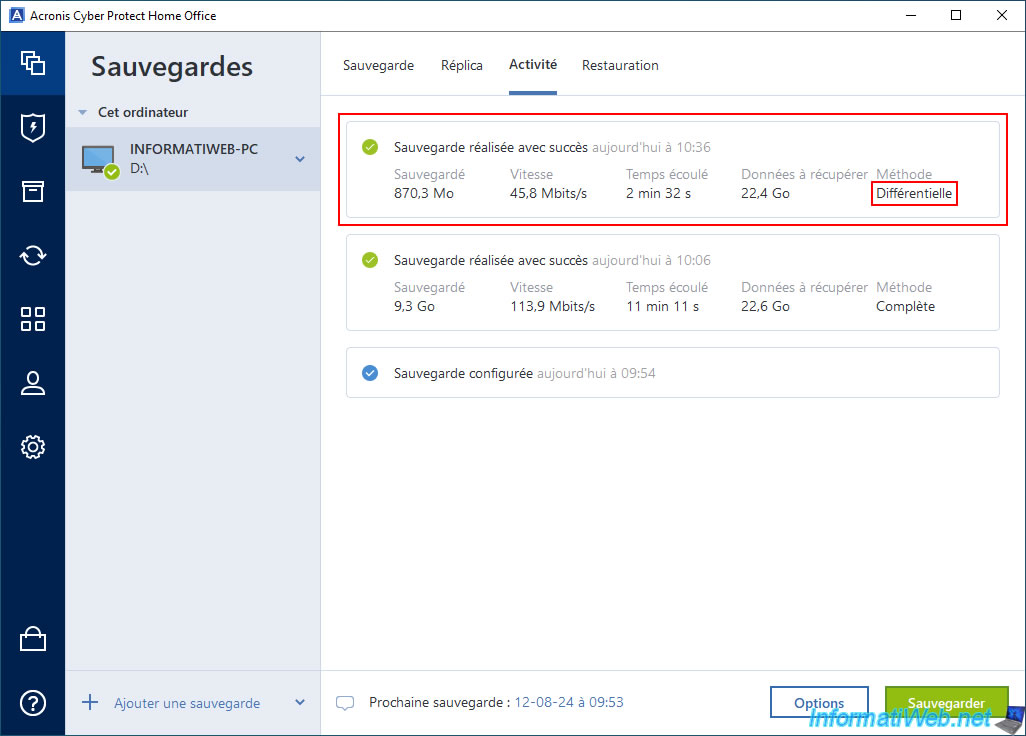
If you go to the "Restoration" tab, you will see 2 versions:
- the most recent is the differential backup.
- the oldest is the full backup.
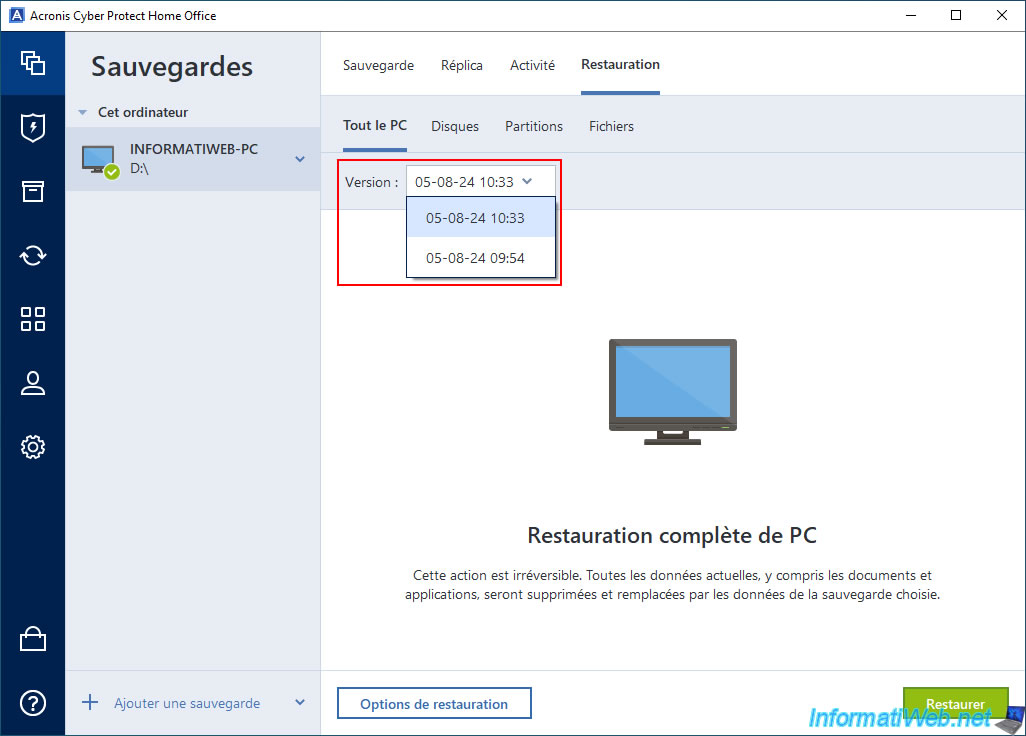
On your external hard drive, you will see that a new file "-0001.tibx" has been created.
This file corresponds to the differential backup that has just been created.
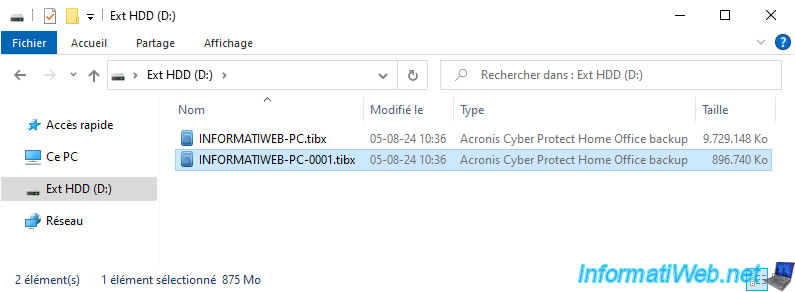
5. Next differential backups
As explained before, the 5 backups made after the full backup will be differential backups.
Click "Backup" again.
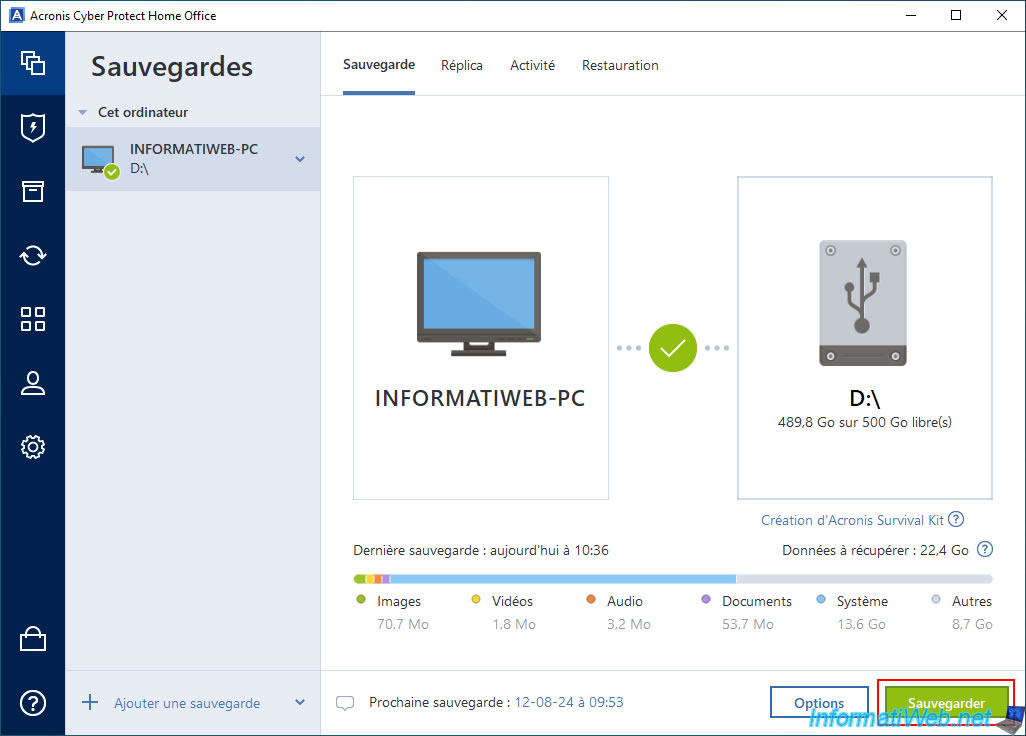
As you can see, the 5 backups created after the full backup are indeed differential backups.
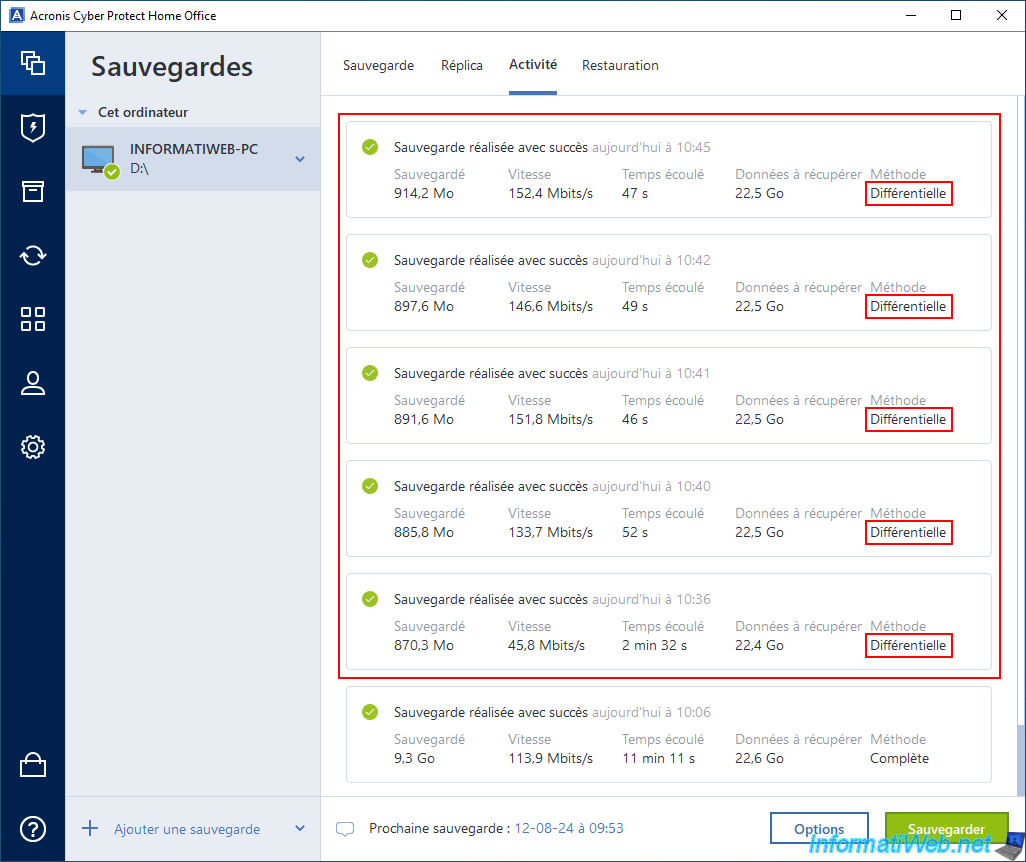
In the "Restore" tab, you will see 6 versions appear (the oldest corresponds to the full backup and the next 5 versions (framed in red on the image) correspond to the differential backups).
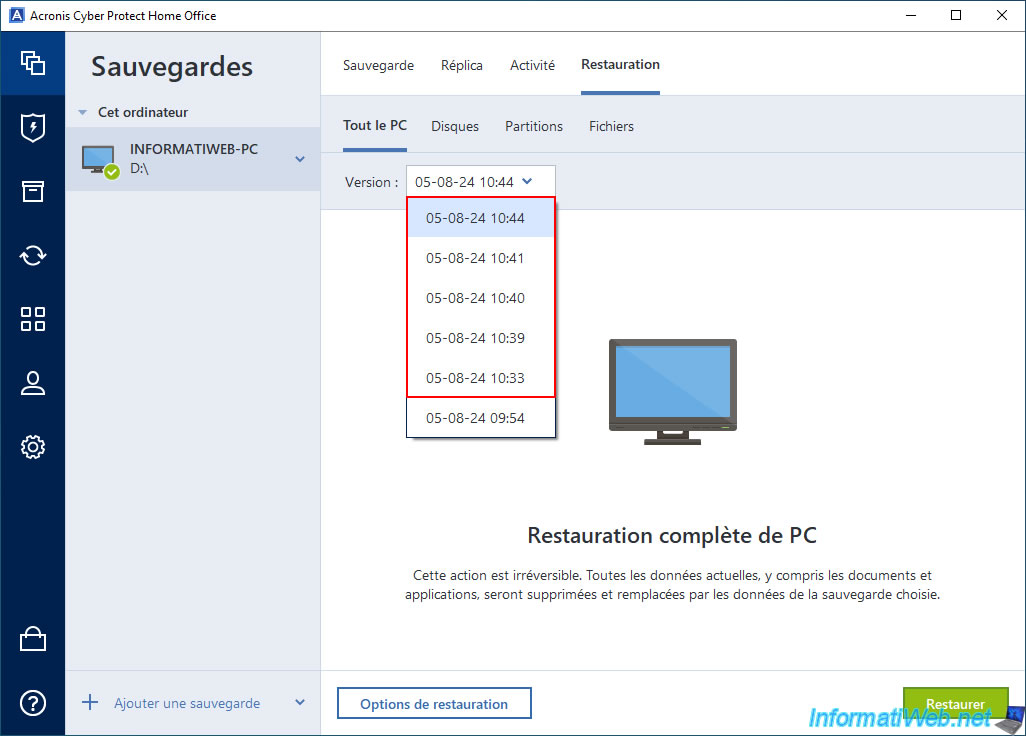
On your external hard drive, you will find:
- the ".tibx" file which corresponds to the full backup.
- the "-0001.tibx" to "-0005.tibx" files which correspond, in this case, to the differential backups.
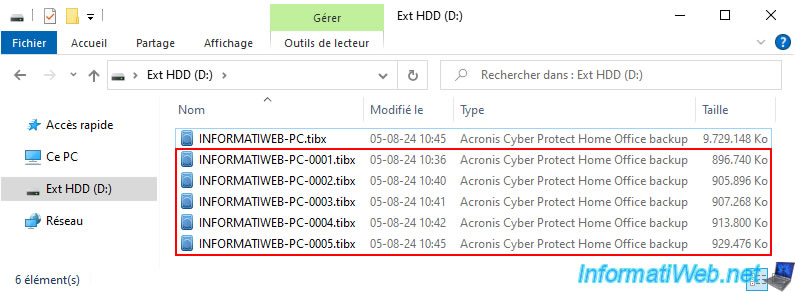
6. New full backup
As it is indicated by default in the backup options when you use the "Differential scheme" backup scheme, Acronis Cyber Protect Home Office (True Image) will create a full backup again after creating the 5 differential backups.
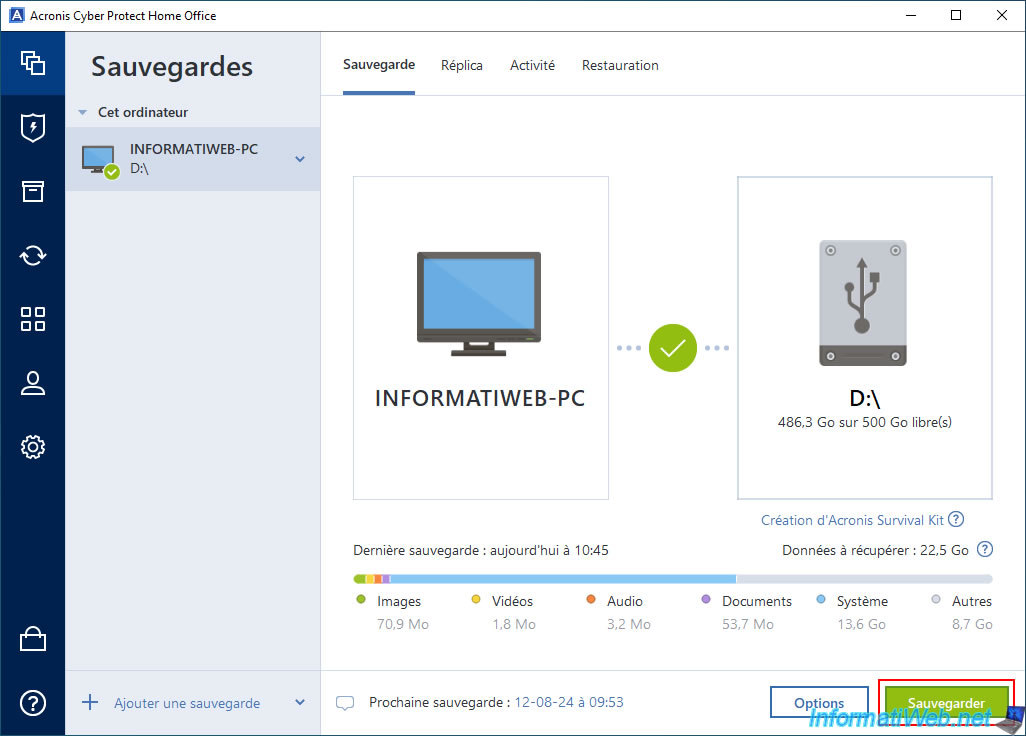
Please wait while your computer is backed up.
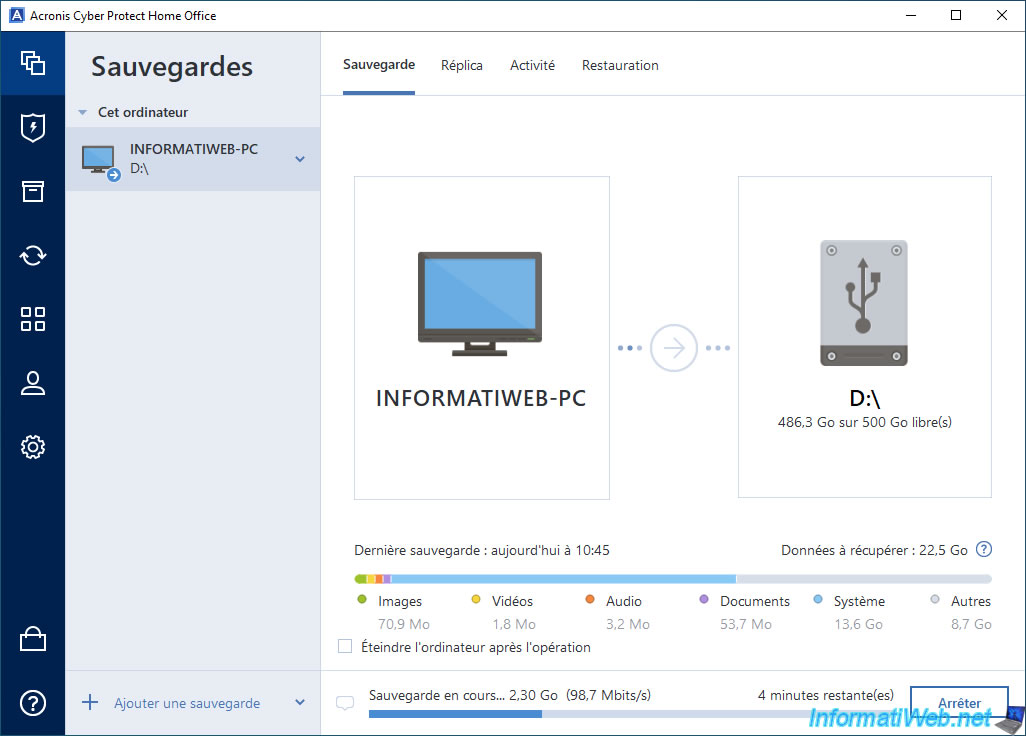
The backup is complete.
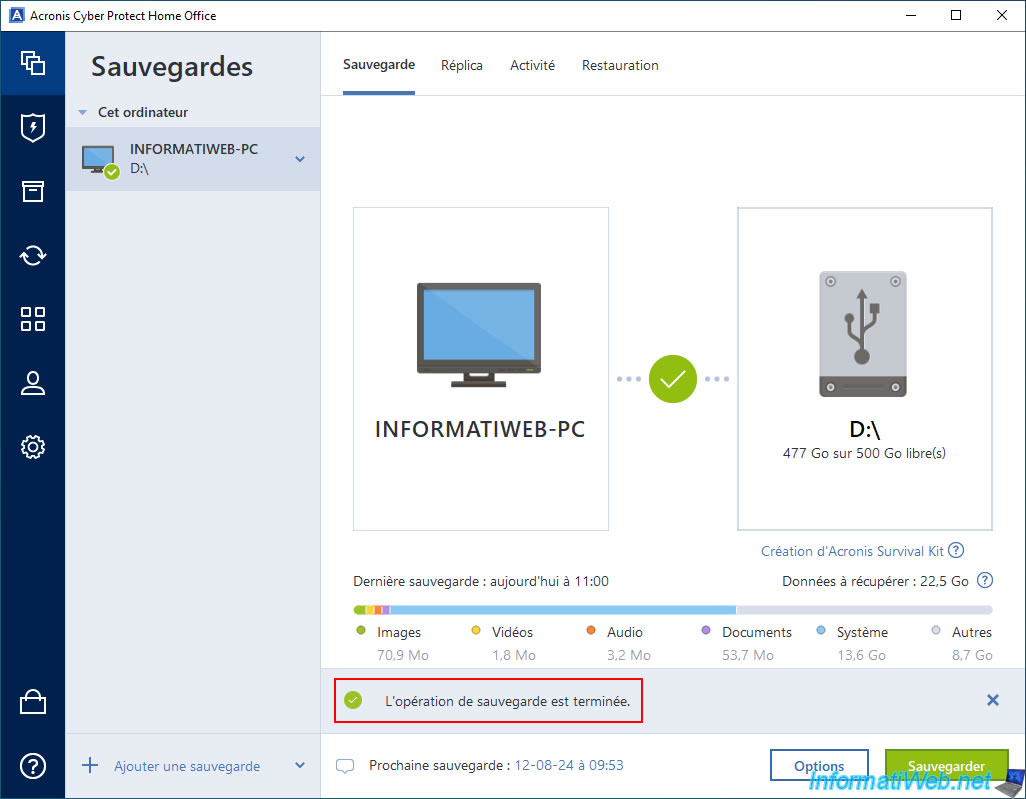
If you go to the "Activity" tab, you will see that this is indeed a full backup (as the previous 5 backups were differential backups).
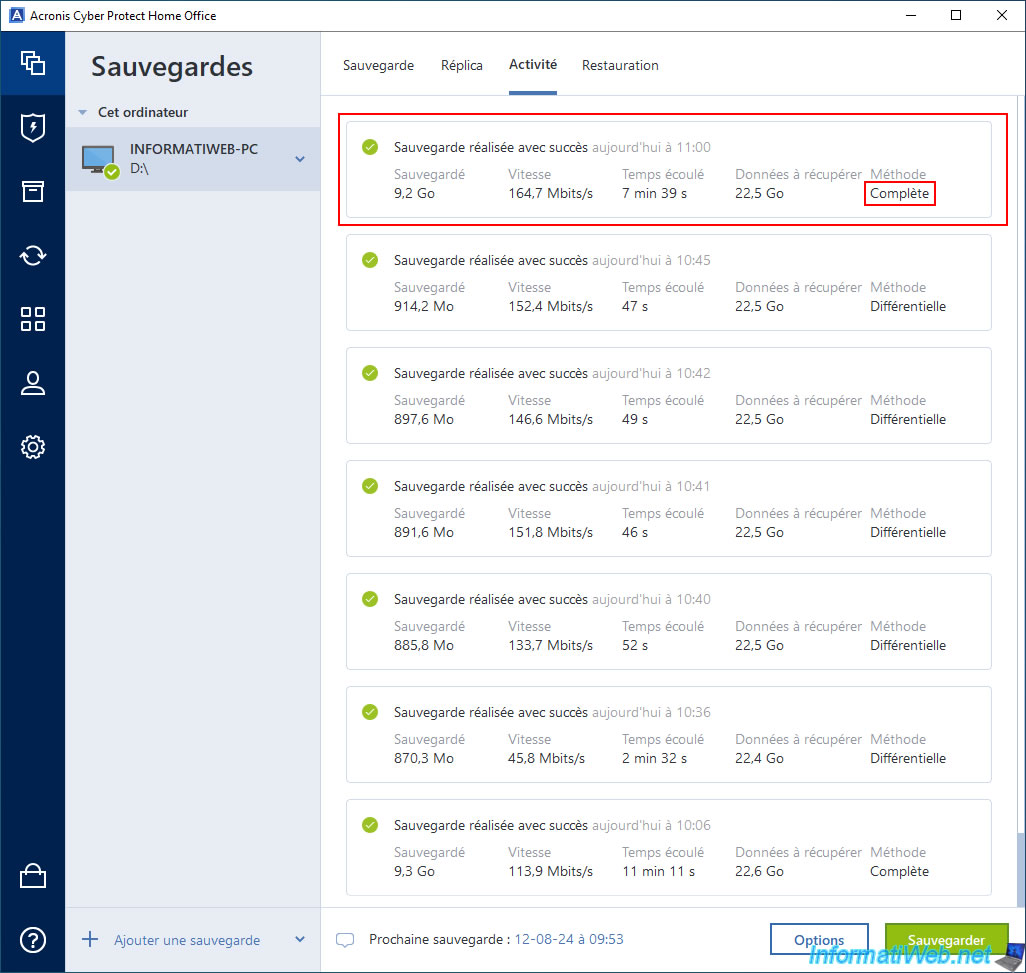
In the "Restoration" tab, a new version appears (and the others remain available as well).
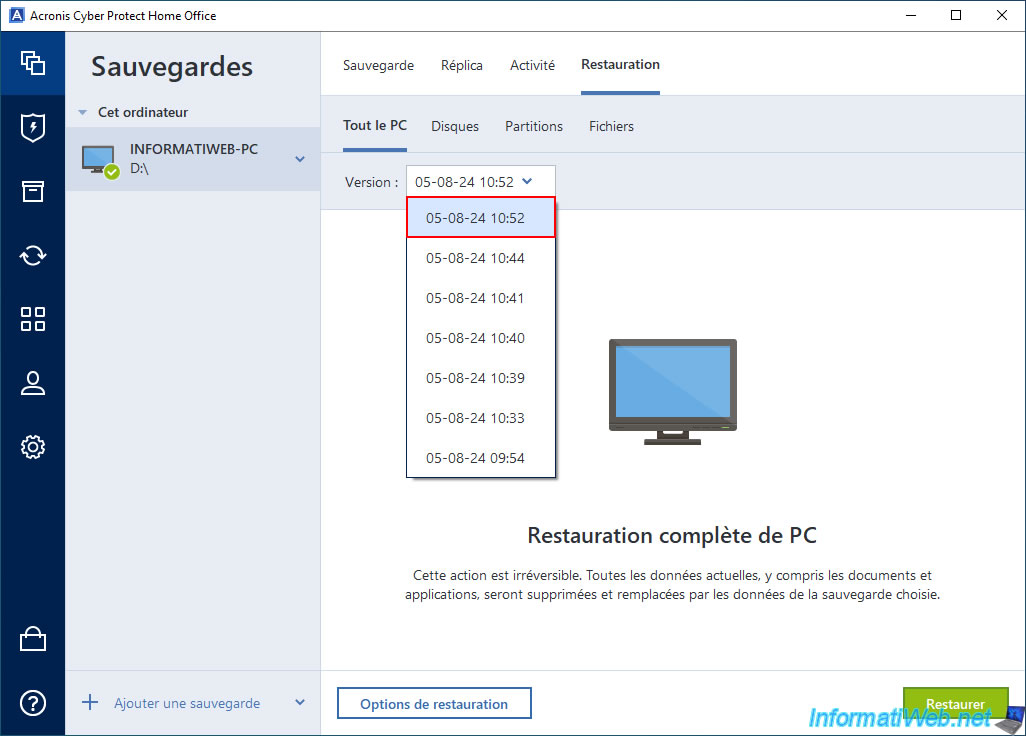
On your external hard drive, a new file "-000X.tibx" appears.
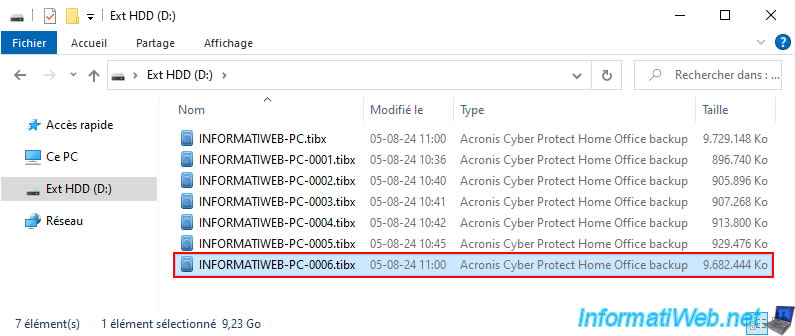
Share this tutorial
To see also
-

Backup 10/13/2025
Acronis True Image - Active Protection (antivirus, vulnerabilities, ... scans)
-

Backup 10/6/2025
Acronis True Image - Clean up backup versions of a PC (local and Cloud)
-

Backup 8/11/2025
Acronis True Image - Create Acronis Survival Kit media
-

Backup 9/29/2025
Acronis True Image - Fix the problem: No data to recover
No comment