- Backup
- Acronis True Image
- 20 November 2025 at 14:48 UTC
-

- 1/2
With Acronis Cyber Protect Home Office (True Image) and an Acronis Cloud subscription, you can synchronize files in a folder between multiple computers using the Cloud as an intermediary.
In other words, files added to this folder on one PC will be sent to Acronis Cloud and the other computers will retrieve these files automatically by downloading them from Acronis Cloud.
This avoids having to turn on your 2 computers simultaneously.
Synchronization works in both directions, files added on PC 1 will be transferred via Acronis Cloud to PC 2 (and vice versa).
Warning : this requires an Acronis Cloud subscription (which is not necessarily included with your Acronis license).
If you want to test this feature, you should know that it is easy to activate the one-month trial of Acronis Cloud without commitment via the "Account" section of Acronis Cyber Protect Home Office (True Image).
- Source files
- Install Acronis Cyber Protect Home Office (True Image) on the second PC
- Join folder sync (via Acronis Cloud)
- Add a file to the source PC
- Add a file to the 2nd PC
1. Source files
In our case, the source computer is already configured to synchronize the files in our "Downloads" folder to Acronis Cloud.
Moreover, this synchronization is already done in our case, hence the green icons on the files in this folder.
To learn how to configure this synchronization to Acronis Cloud, refer to our tutorial: Acronis True Image - Synchronize a folder to Acronis Cloud.

As expected, all files in this folder synchronized by Acronis Cyber Protect Home Office (True Image) are already present on Acronis Cloud as well.
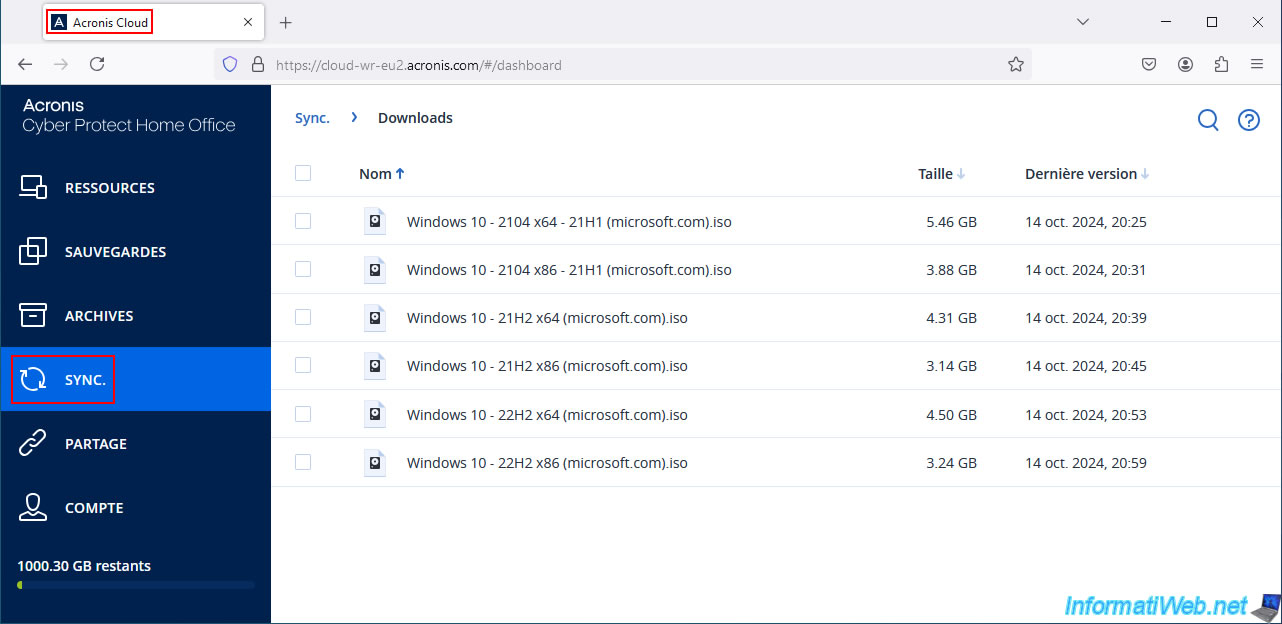
2. Install Acronis Cyber Protect Home Office (True Image) on the second PC
In order to synchronize a folder between multiple computers (including using Acronis Cloud as an intermediary as is the case here), it is necessary that you use the same Acronis account on these computers.
So, on the second PC, click the "Sign in" button when you first start the Acronis Cyber Protect Home Office (True Image) program.
Note: if you have already installed Acronis Cyber Protect Home Office (True Image), then go to the "Account" section of this program to disconnect the current Acronis account and log in with the account with the Acronis Cloud subscription where your data is located.
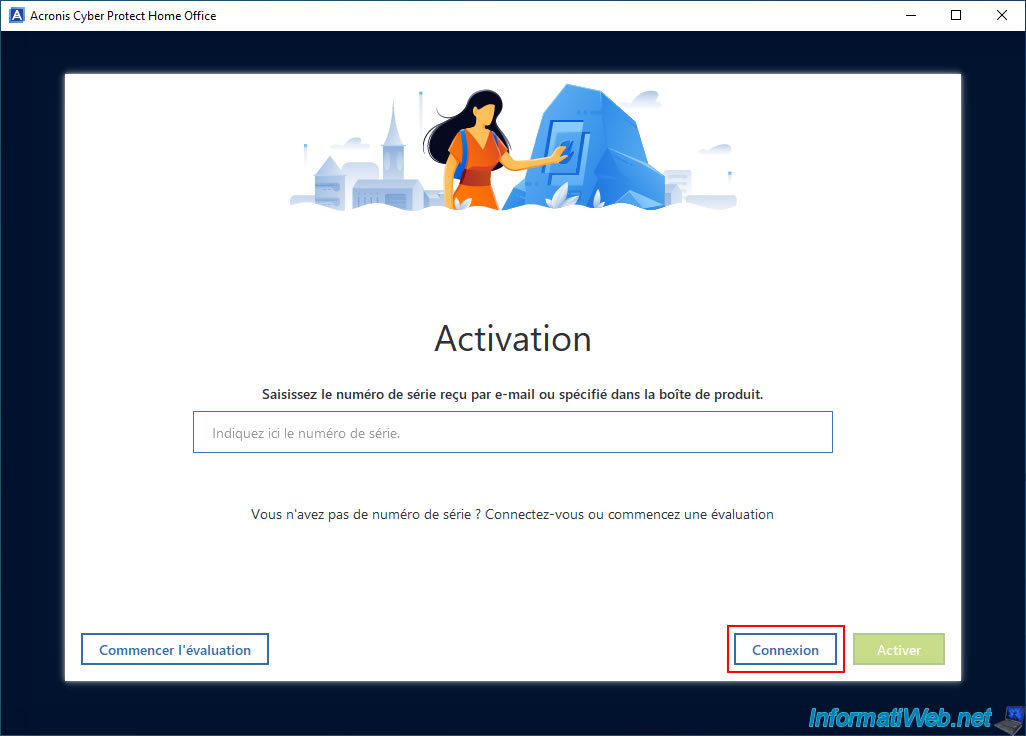
Log in with the Acronis account used on the 1st PC where you set up synchronization of a folder to Acronis Cloud and click "Login" again.

As you can see, we are now on the second PC (IW-PC-2).
Note: the 1st PC is simply called "INFORMATIWEB-PC".
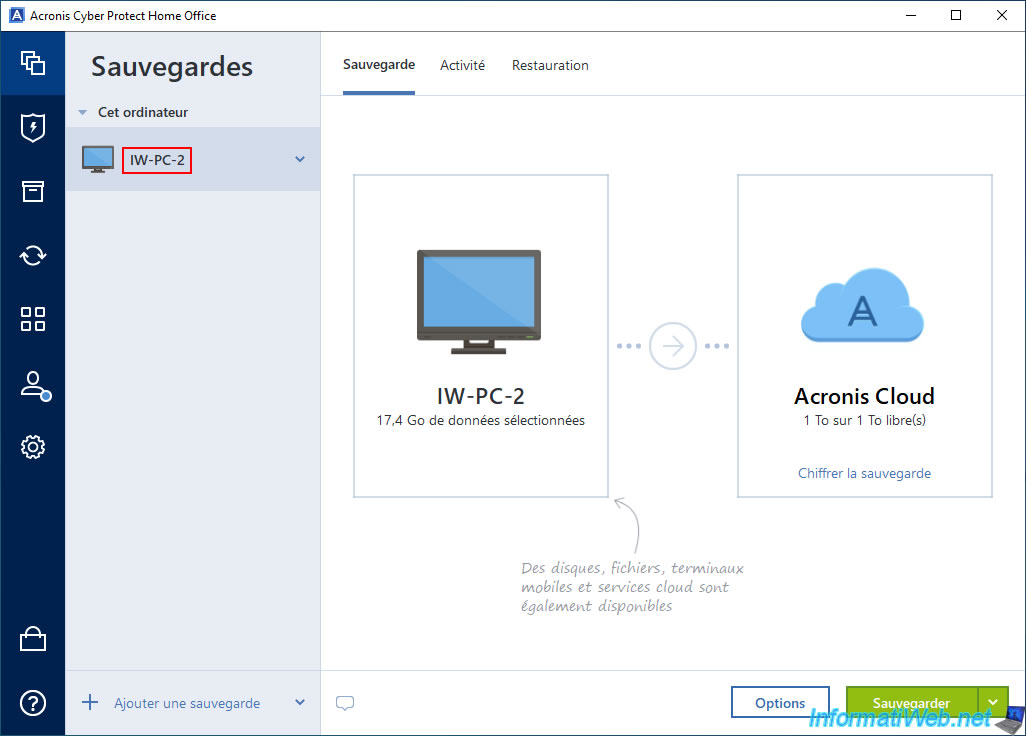
If we go to the "Account" section of Acronis Cyber Protect Home Office (True Image), we can see that the Acronis Cloud subscription is already active in our case and that part of this storage space is already used.
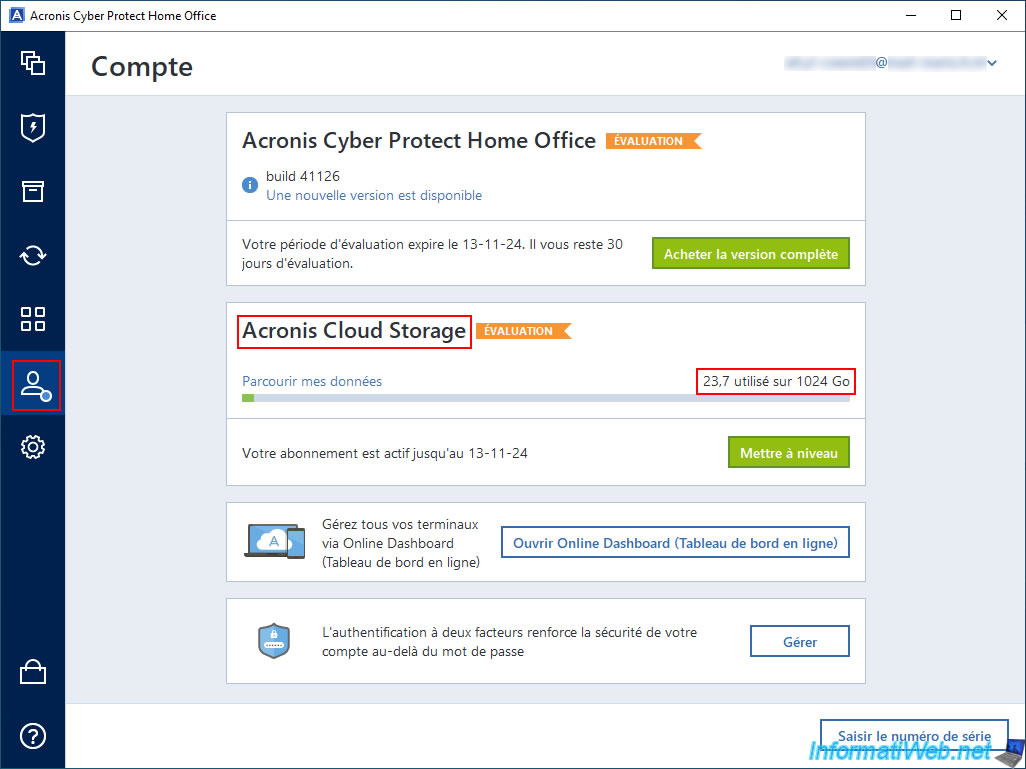
3. Join folder sync (via Acronis Cloud)
Go to the "Synchronization" section of Acronis Cyber Protect Home Office (True Image) on the second PC and you will see that the folder previously synchronized on your 1st PC appears here.
As you can see, this is a folder synchronized to Acronis Cloud from our 1st PC (named "INFORMATIWEB-PC").
Note: if the "Join Synchronization" button does not appear in your case, it is because you are not logged in with the same Acronis account on your 2 computers.
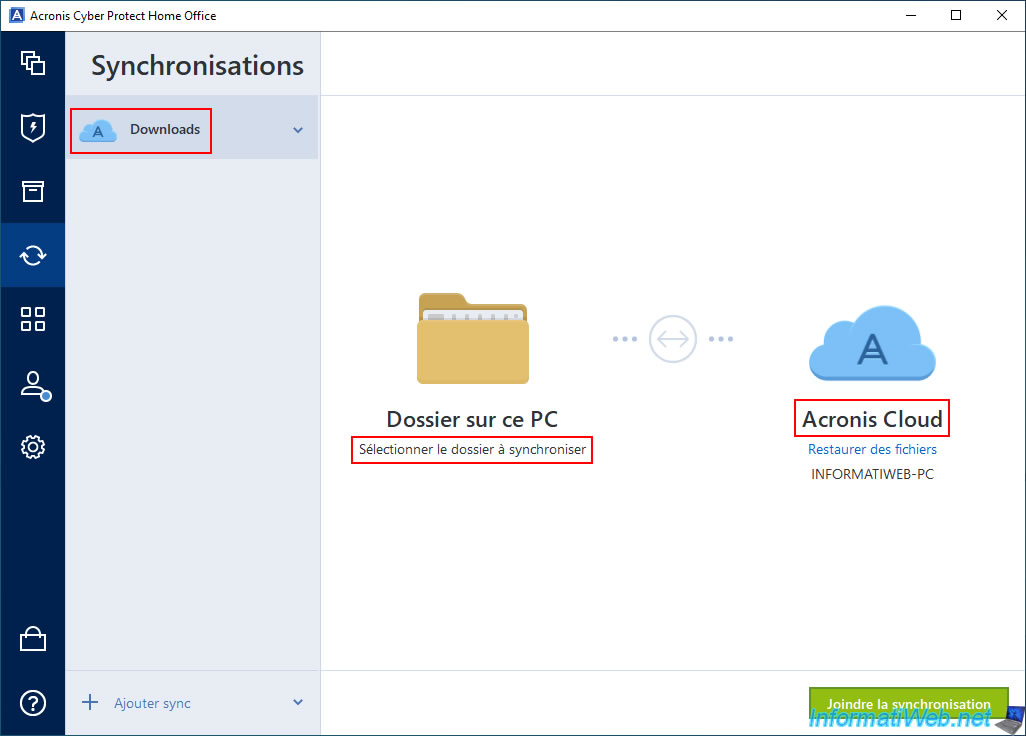
On this second PC, the "Downloads" folder is empty at the moment.
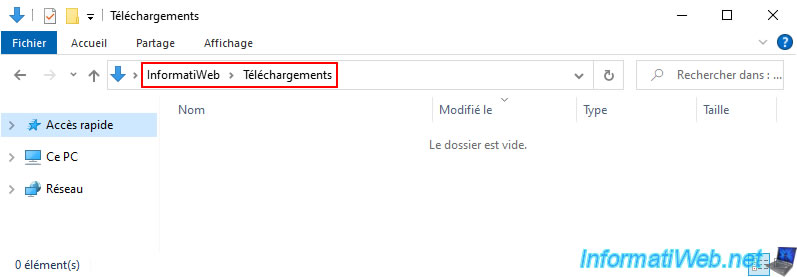
Click the "Join Sync" button.
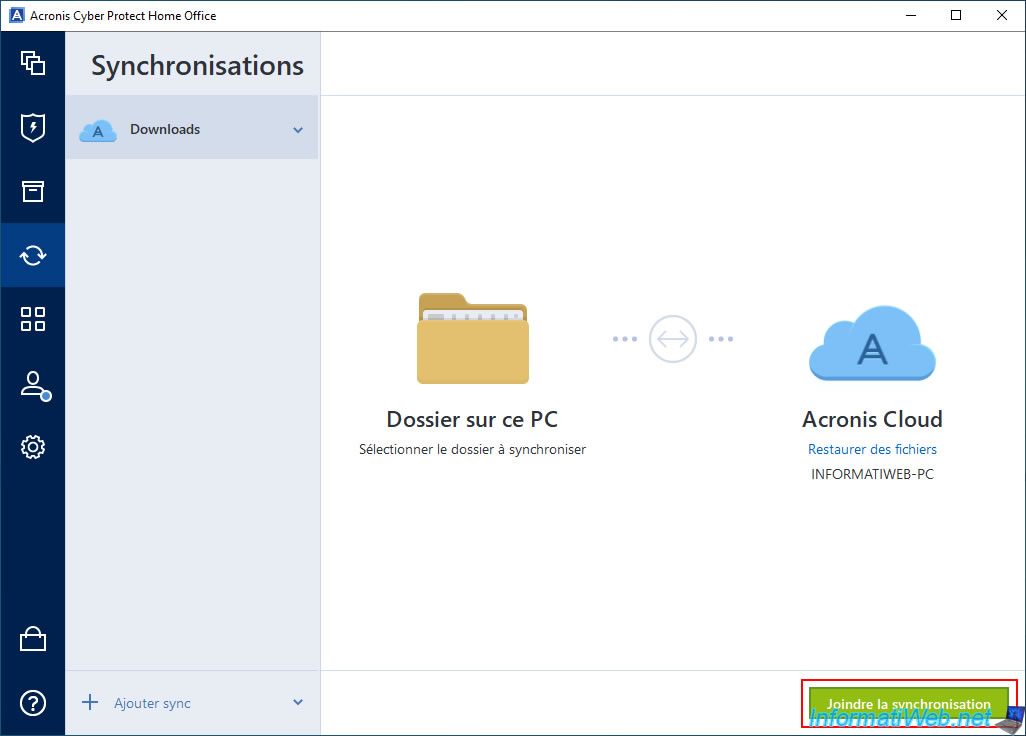
Select the folder on the second PC (where you are) where you want to store the data that will be synchronized from Acronis Cloud, and then click OK.
In our case, again our personal "Downloads" folder.
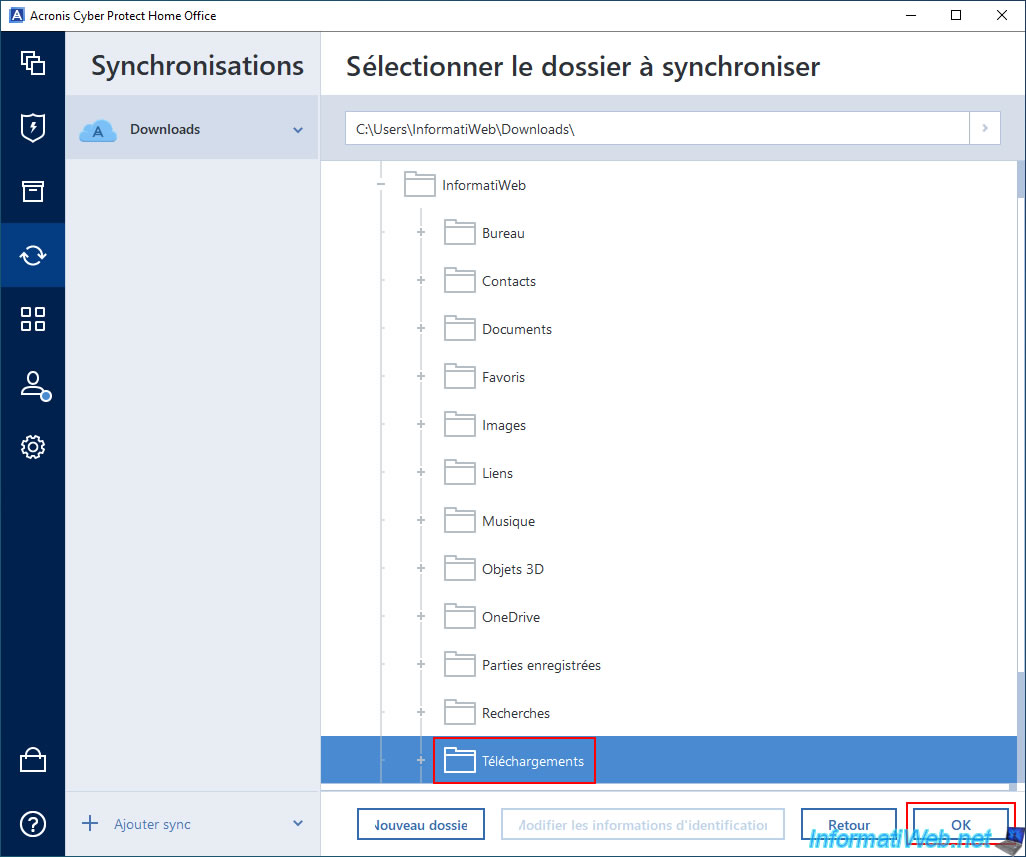
Synchronization on this second PC is enabled.
By the way, you can see that 2 PCs are part of this synchronization via Acronis Cloud.
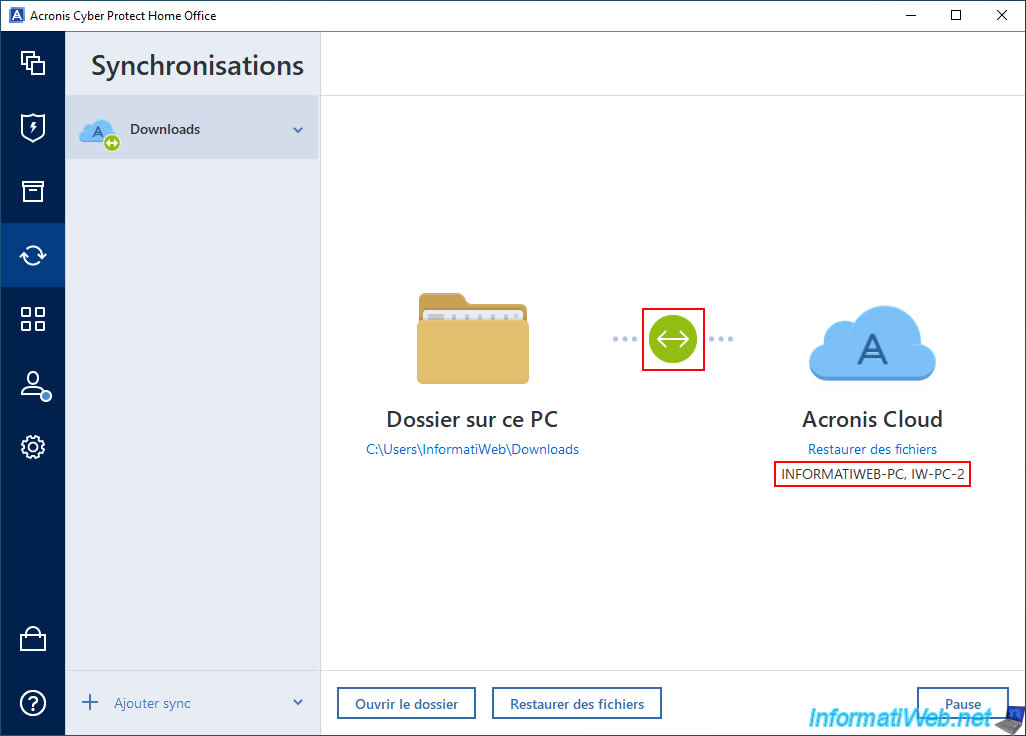
On this second PC, you will notice that additional icons have appeared on the folder to which data will be synchronized by Acronis Cyber Protect Home Office (True Image).
![]()
At the moment, this folder is empty on the second PC.
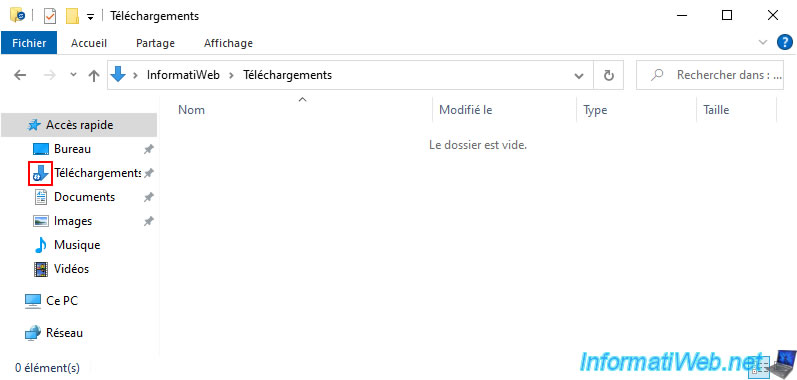
The easiest way to see if data is being downloaded in the background by Acronis Cyber Protect Home Office (True Image) is to double-click on your network card.

By monitoring the number of bytes received over the network, you will quickly notice that several GB (in our case) are being downloaded in the background by your computer (although nothing is displayed in Acronis Cyber Protect Home Office (True Image)).

A little later, the files will start to appear with a blue icon indicating that they are being synchronized (from Acronis Cloud in this case).
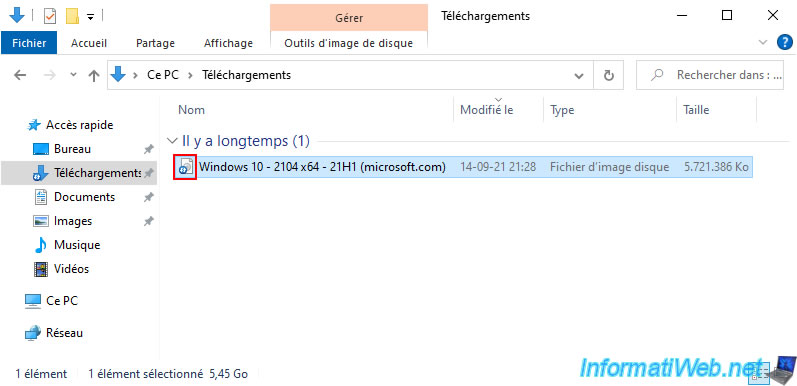
The number of downloaded GB increases in our case.
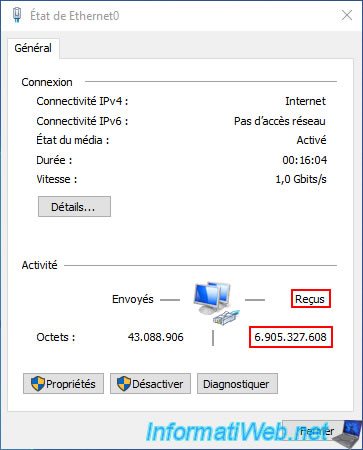
And the number of files in our "Downloads" folder also increases in File Explorer.
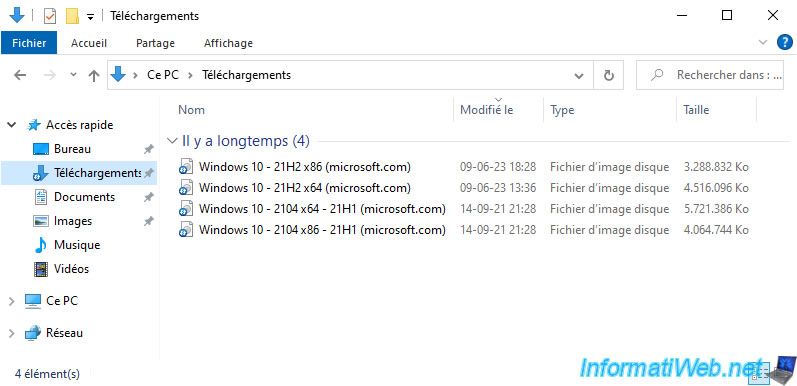
Background downloading continues.
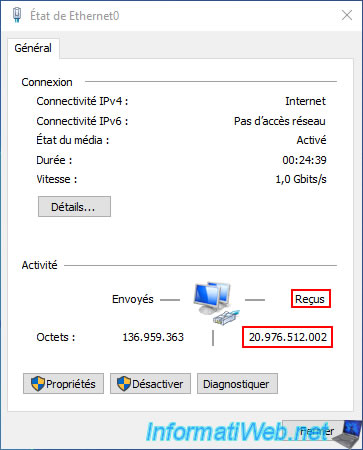
And in the end, we find the same files as on our 1st PC.
Once the file synchronization is complete, you will notice that the icon will have turned green on them.
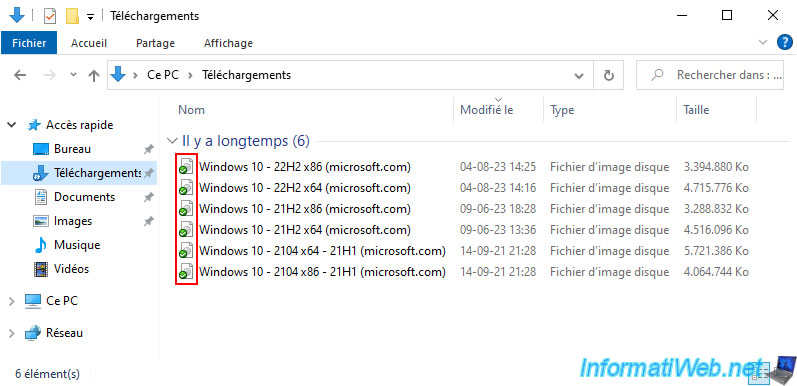
Just for information, if you look at the amount of data sent by the 1st PC (where you had configured the synchronization of your folder to Acronis Cloud), you will see that it did not send anything during the download of the data by the second PC.
The data is therefore downloaded by the second PC from Acronis Cloud and not the source PC.
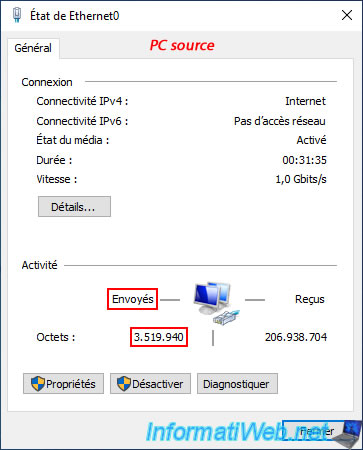
Share this tutorial
To see also
-

Backup 11/3/2025
Acronis True Image - Archive your files on Acronis Cloud
-

Backup 6/5/2025
Acronis True Image - Backing up your PC to Acronis Cloud
-

Backup 6/2/2025
Acronis True Image - Backing up your PC to an external hard drive
-

Backup 7/7/2025
Acronis True Image - Backup files or folders
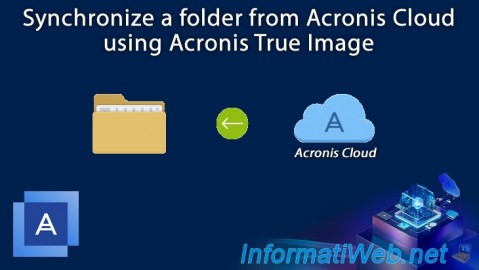
You must be logged in to post a comment