- Backup
- Acronis True Image
- 25 September 2025 at 13:30 UTC
-

- 1/3
As explained in our tutorial "Acronis True Image - Backup your Microsoft account to Acronis Cloud", you can back up emails and files from your Microsoft account (Outlook / OneDrive) to Acronis Cloud.
However, if you wish, you can also encrypt the backups that will be created at Acronis Cloud.
- Add a Microsoft account to backup to Acronis Cloud
- Set up backup for your Microsoft account on Acronis Cloud
- Start backing up data (emails and files) from your Microsoft account to Acronis Cloud
- Open encrypted backup of your Outlook emails and OneDrive files on Acronis Cloud
- Delete old data of your Microsoft account
- Restore your Microsoft 365 account data from encrypted backup stored on Acronis Cloud
- Remove backup configuration for your Microsoft 365 account
1. Add a Microsoft account to backup to Acronis Cloud
To get started, in Acronis Cyber Protect Home Office (True Image), select "Cloud Service" as the backup source.
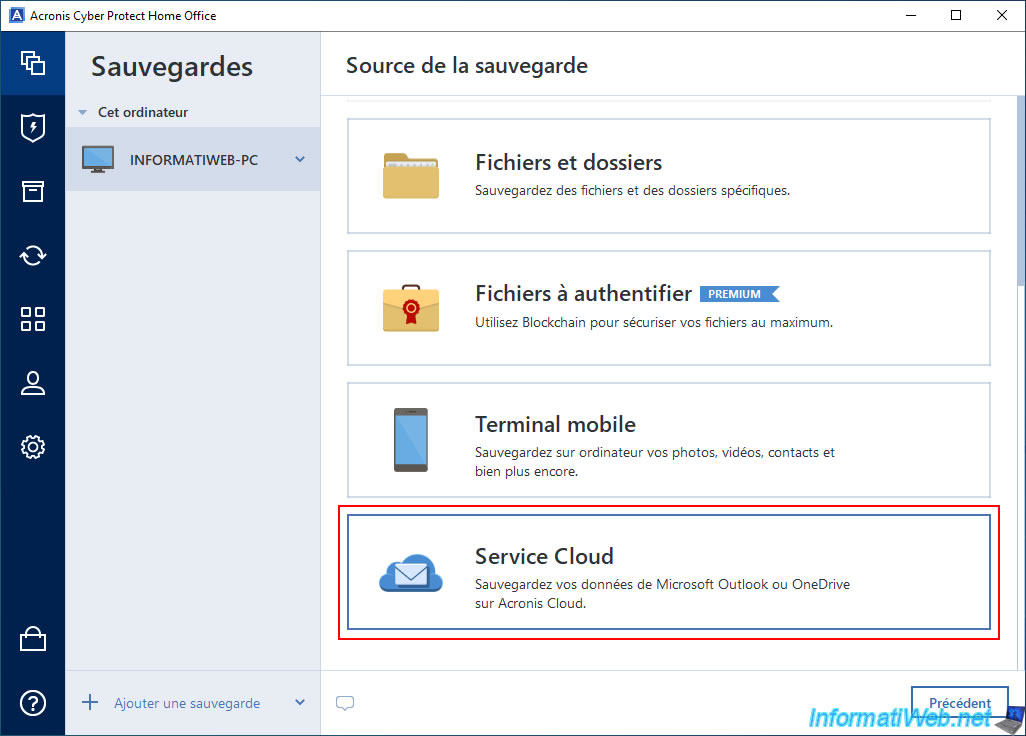
Then, click on the "Open Online Dashboard" button.

Your web browser will automatically open with the Acronis Cloud login page.
Log in with your "Acronis" account, then click the "Add" button (located at the top right of the site).
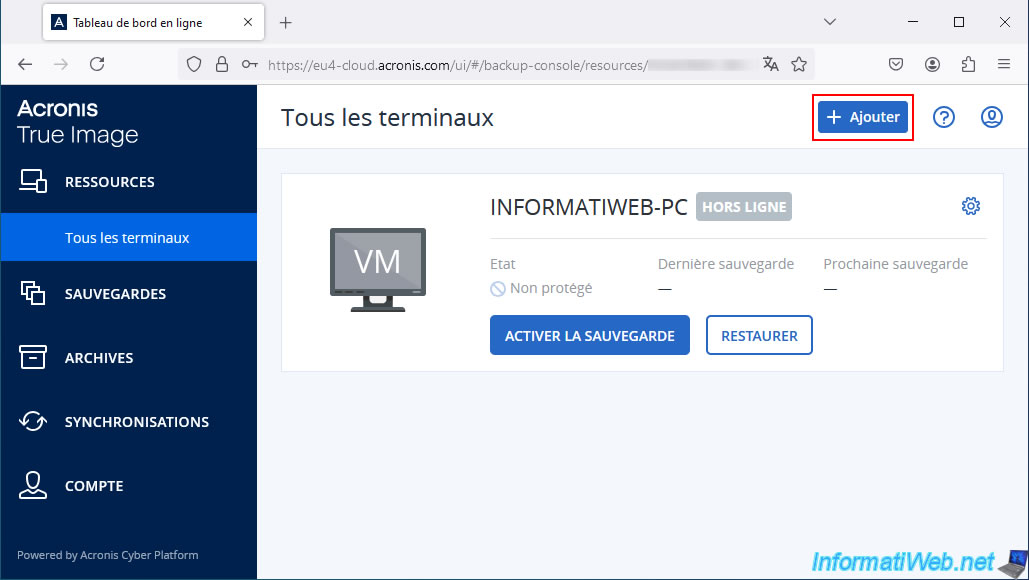
Choose "Microsoft Office 365 for home".
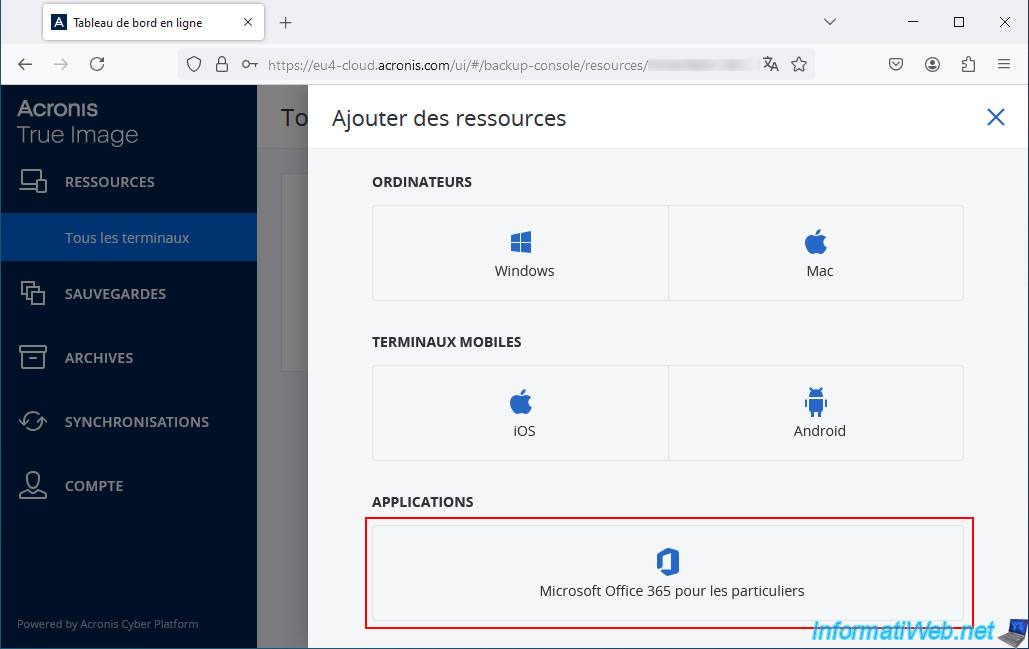
You will be redirected to a login page on the Microsoft website.
Log in with the Microsoft account (Outlook / OneDrive) whose emails and/or files (OneDrive) you want to backup to Acroniss Cloud.
Then, the Microsoft website will ask you to authorize the "Backup Service" application (created by Acronis) in your Microsoft account.
This application will allow Acronis Cloud to access your emails on Outlook and your files on OneDrive to backup and restore your emails and files.
Click the "Accept" button at the bottom of the page.
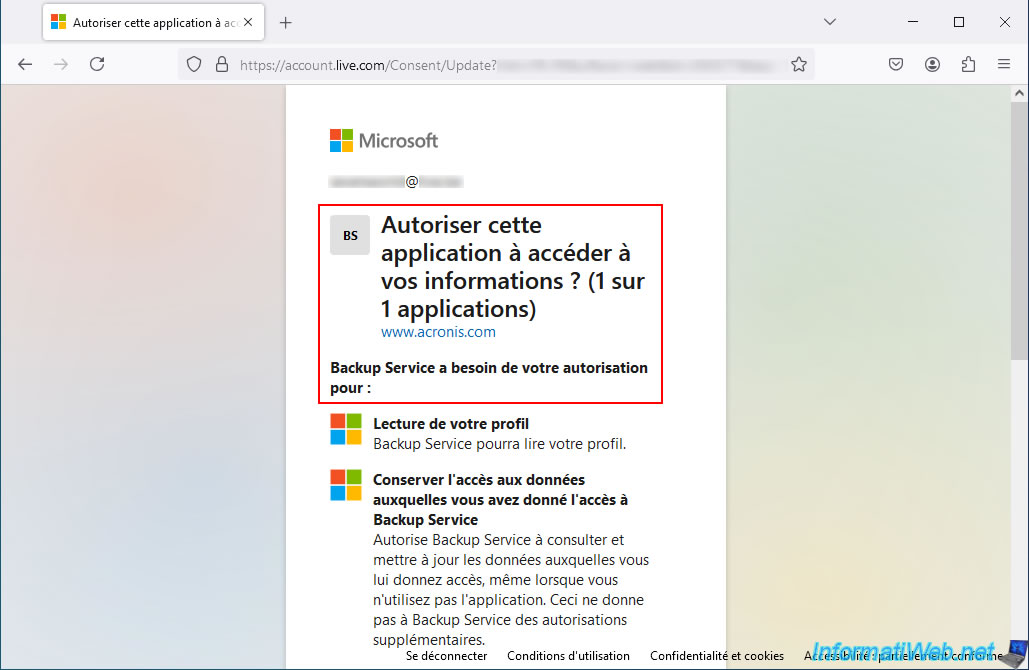
Now, a "Microsoft 365" section appears on Acronis Cloud with your Microsoft account name.
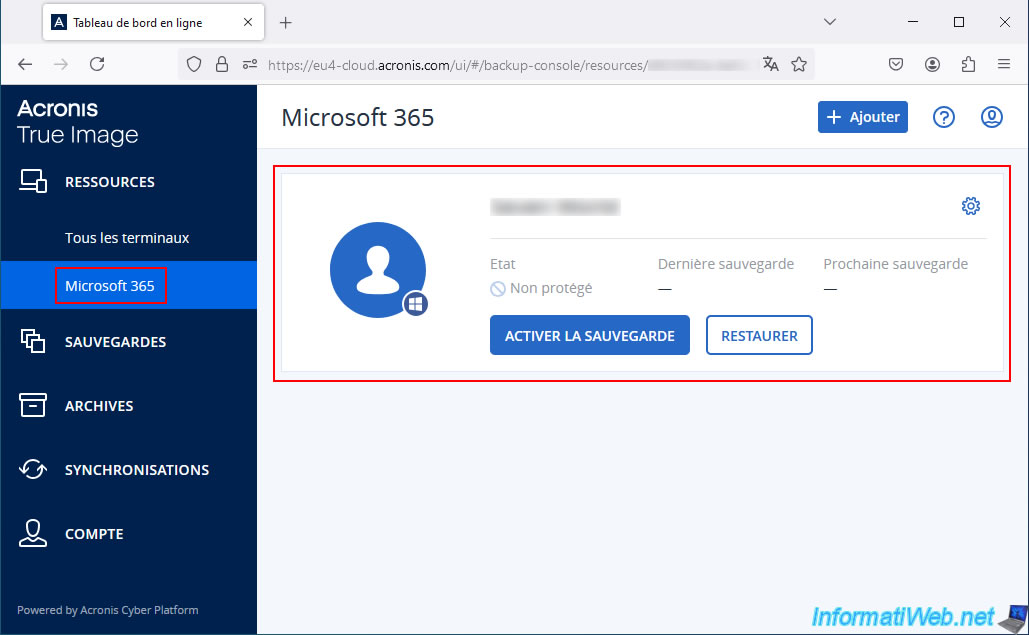
2. Set up backup for your Microsoft account on Acronis Cloud
Now that you have added your Microsoft account to your Acronis account, you need to enable backup for it.
To do this, click the "Enable backup" button for your Microsoft account.
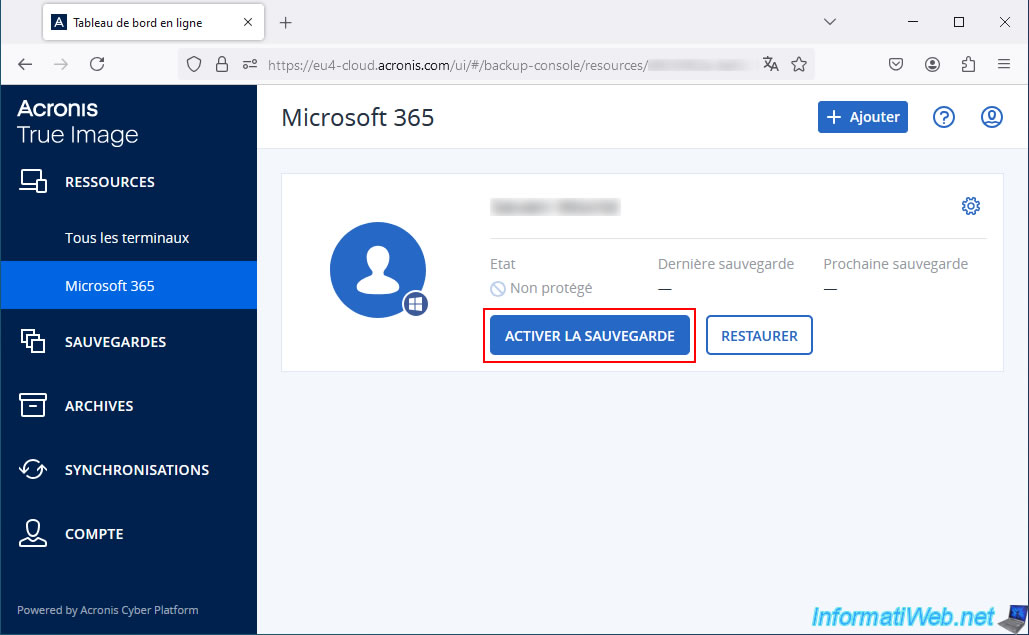
Enable encryption for this backup.
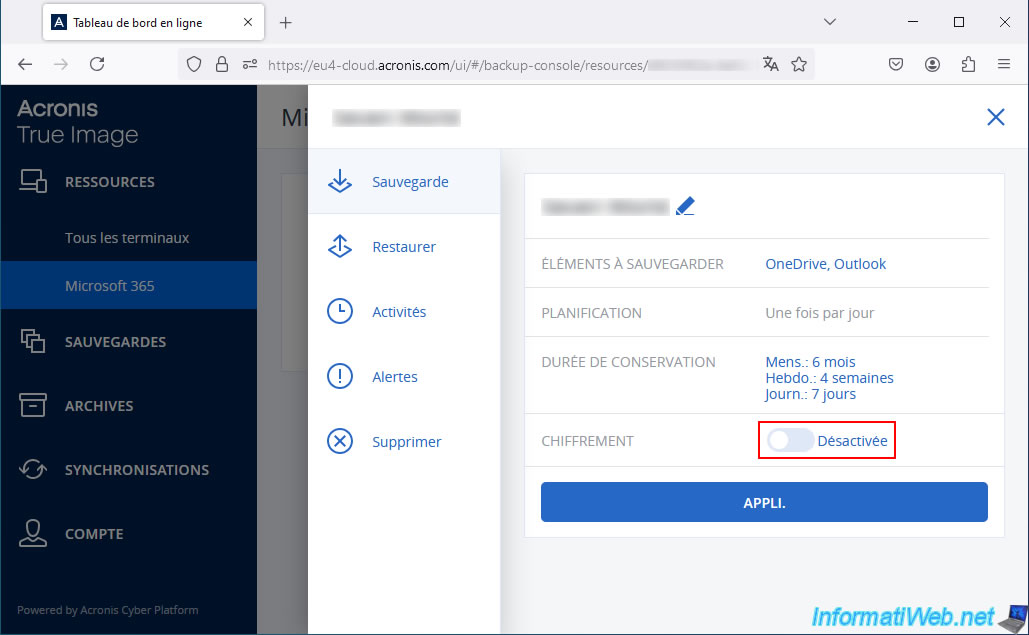
Enter twice the password you want to use to encrypt (secure) this backup.
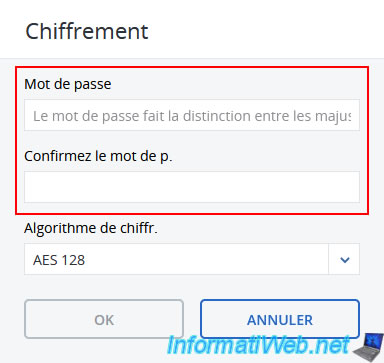
Then, change the encryption algorithm to use if you want.
By default, the encryption algorithm used is "AES 128".
Note: the higher the number, the more secure it is.
However, this also means that the backup and restore may take longer.
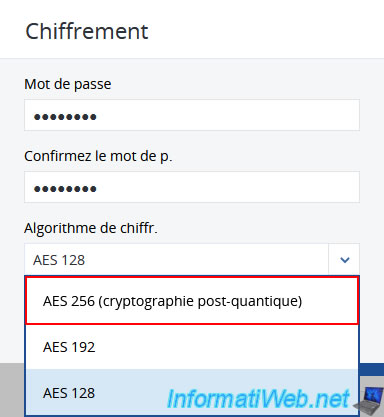
In our case, we chose the encryption algorithm "AES 256 (post-quantum cryptography)".
Because AES 256 is used by default when you want to encrypt disk backups or your computer with Acronis Cyber Protect Home Office (True Image).
Click OK.
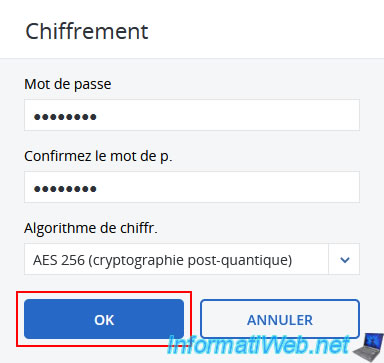
Once encryption is enabled, click "App" to create this backup configuration.
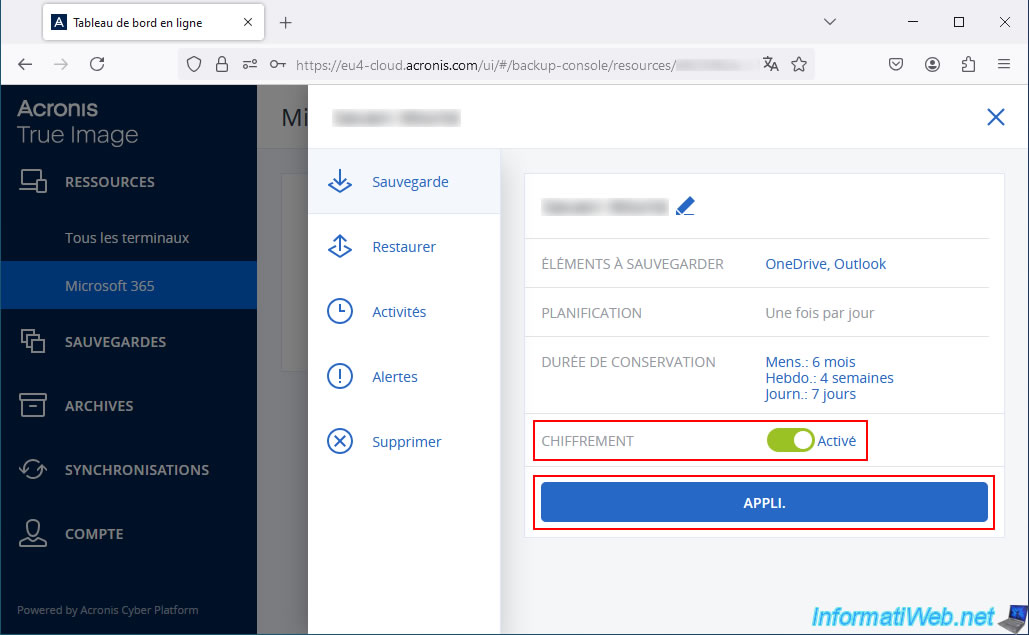
Please wait while this backup configuration is created on Acronis Cloud.
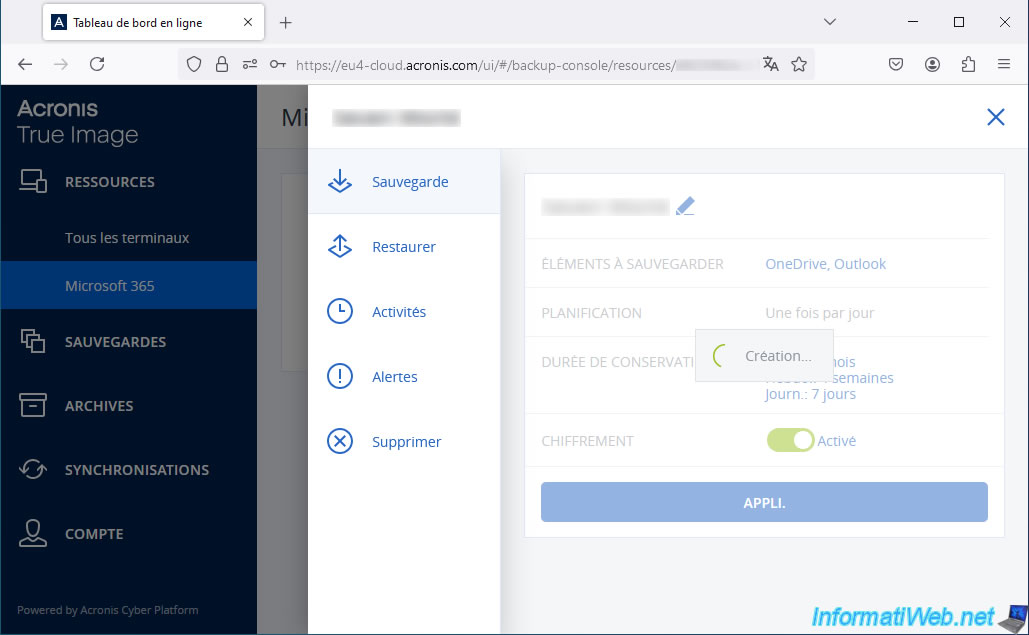
As expected, encryption is enabled.
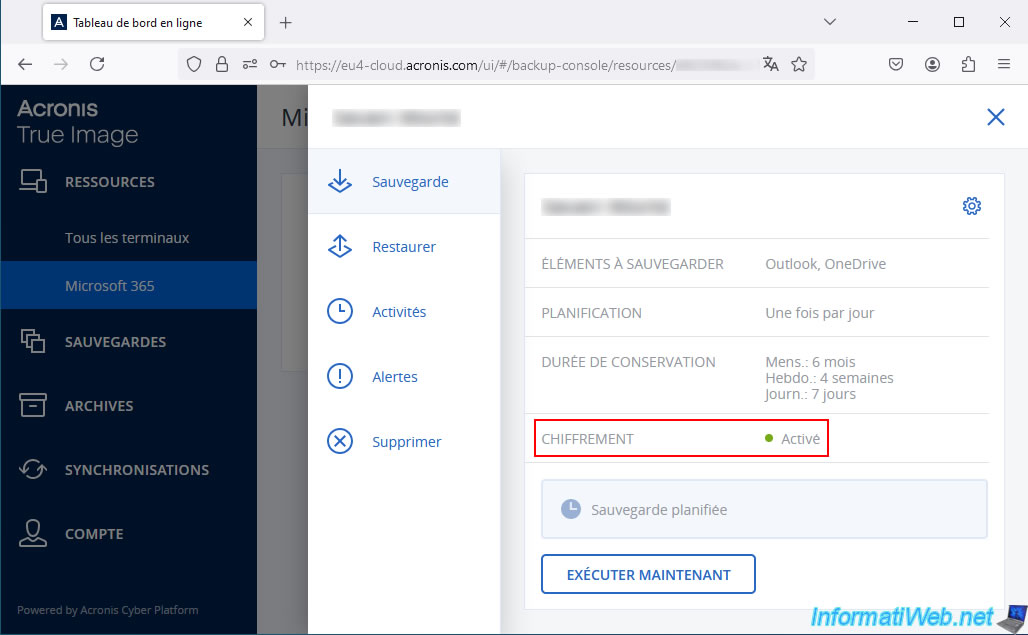
3. Start backing up data (emails and files) from your Microsoft account to Acronis Cloud
To back up your emails (from Outlook) and files (from OneDrive) to Acronis Cloud, click the "Run now" button.
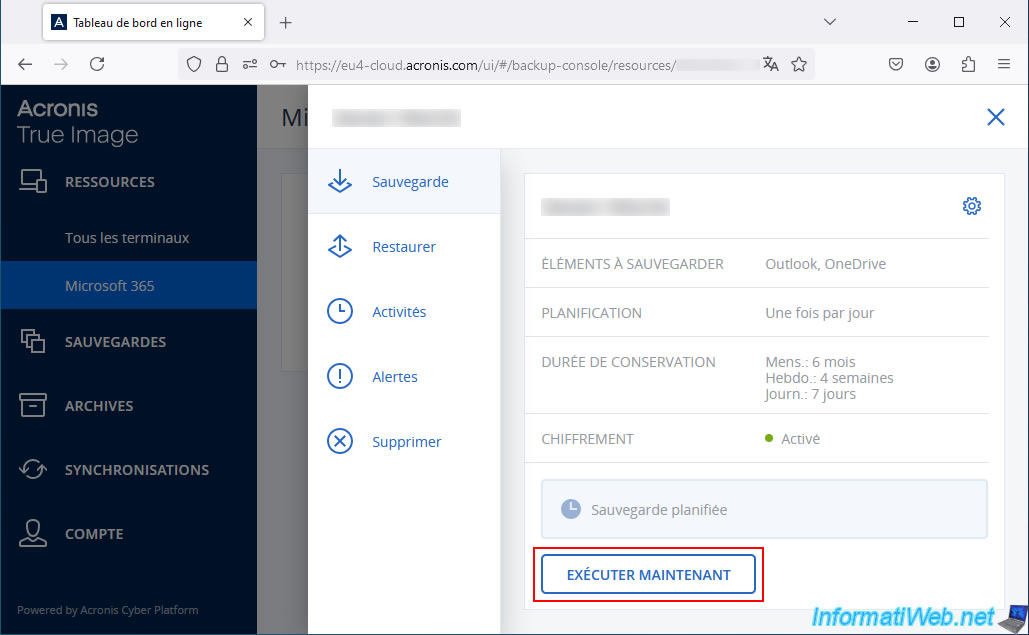
Then, go to the "Activities" section to see the progress of the backups that were running in the background.
In this case, Acronis Cloud launched 2 backup plans simultaneously:
- a backup plan for backing up files stored on OneDrive.
- a backup plan for backing up emails stored on Outlook.
Note: in this case, the data backed up from your Microsoft account will obviously be stored encrypted at Acronis Cloud.
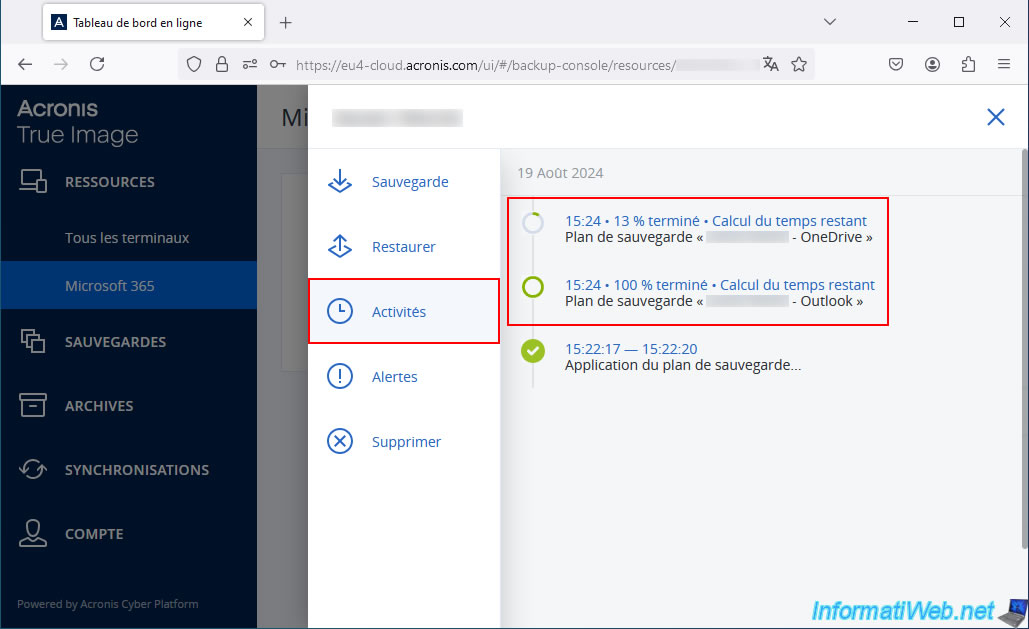
Backups are complete.
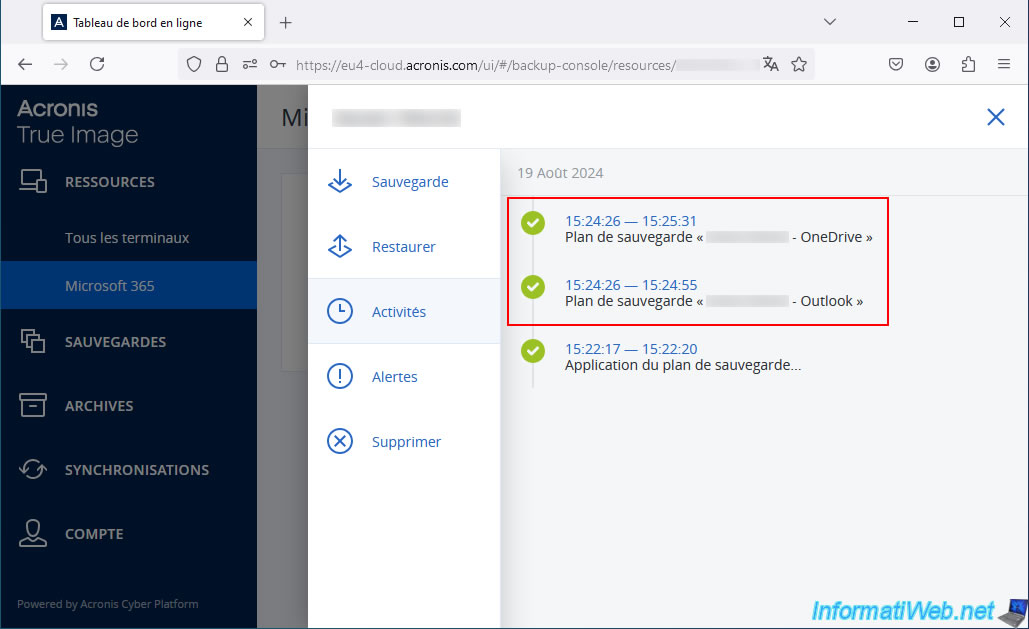
Once the backups are completed, your Microsoft account status on Acronis Cloud will be OK.
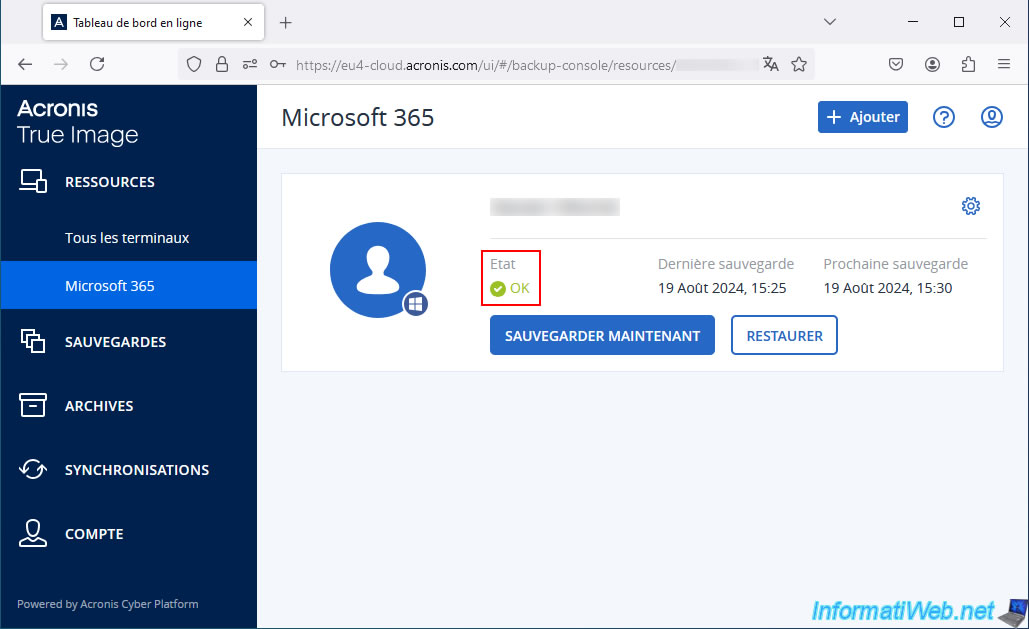
Share this tutorial
To see also
-

Backup 9/26/2012
Acronis - Restore a backup on a different hardware
-

Backup 10/2/2025
Acronis True Image - Clean up backup versions of a PC
-

Backup 12/15/2025
Acronis True Image - Clone a disk (automatic mode)
-
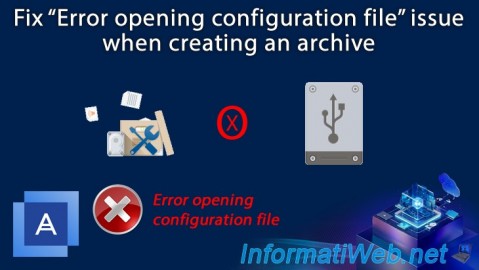
Backup 11/13/2025
Acronis True Image - Fix archiving issue: Error opening configuration file
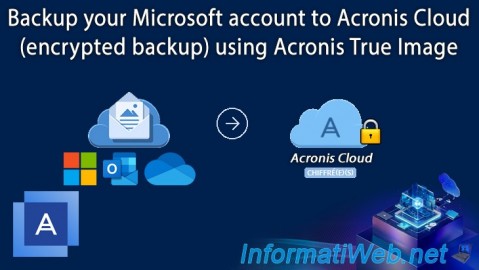
You must be logged in to post a comment