Backup your Microsoft account (Outlook / OneDrive) to Acronis Cloud (encrypted backup) using Acronis True Image (Cyber Protect Home Office)
- Backup
- Acronis True Image
- 25 September 2025 at 13:30 UTC
-

- 3/3
6. Restore your Microsoft 365 account data from encrypted backup stored on Acronis Cloud
6.1. Restore your Outlook account emails from encrypted backup stored on Acronis Cloud
To restore your Outlook account emails from the encrypted backup stored on Acronis Cloud, click "Restore".
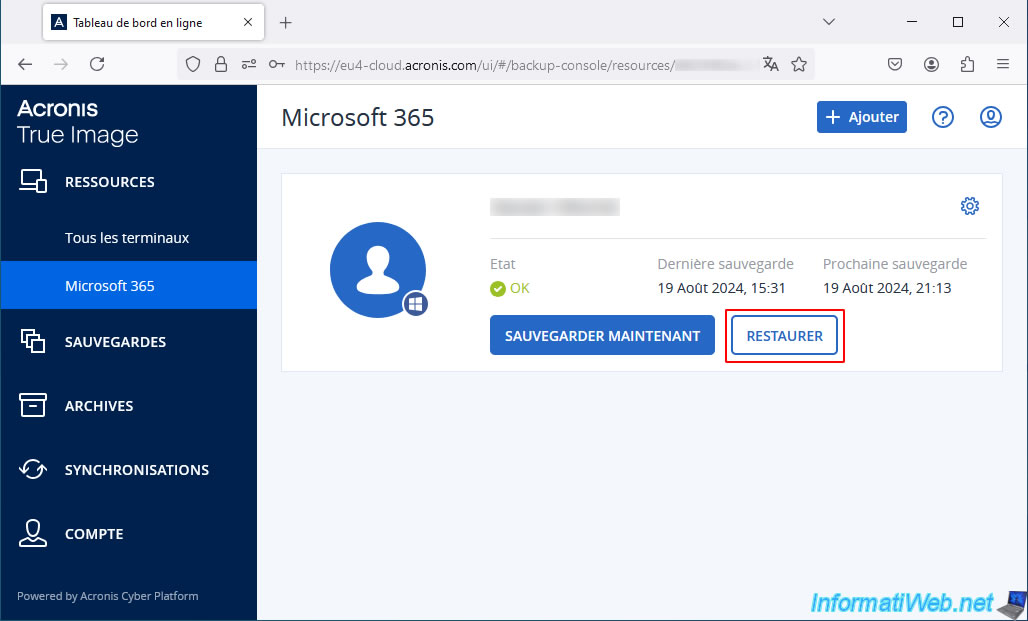
Then, choose the backup plan for Outlook and click: Restore -> Entire mailbox.
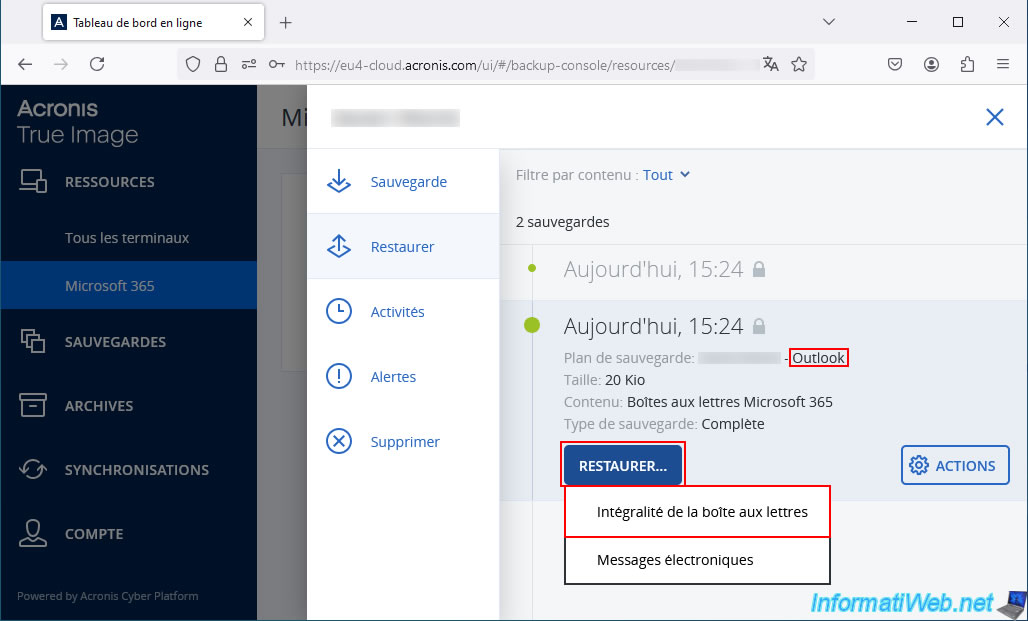
Click "Start recovery".
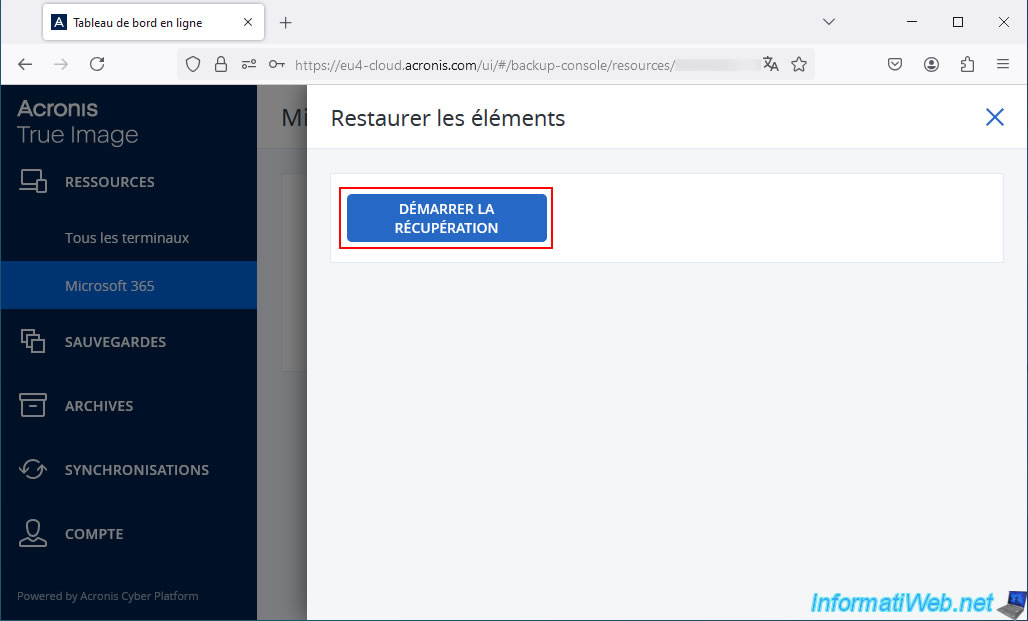
Click: Continue.
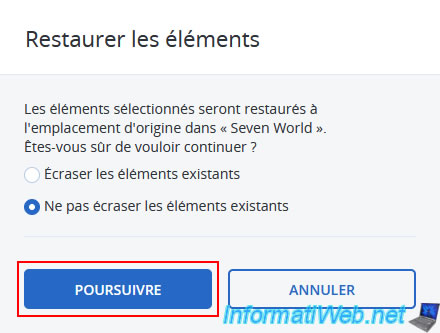
Since this backup is encrypted on Acronis Cloud, a "Specify password" popup will appear.
Type the password you previously set for encrypting your Microsoft account backups.
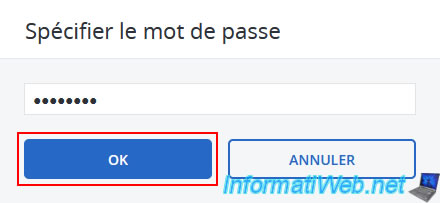
Please wait while the emails are restored to your Outlook email address.
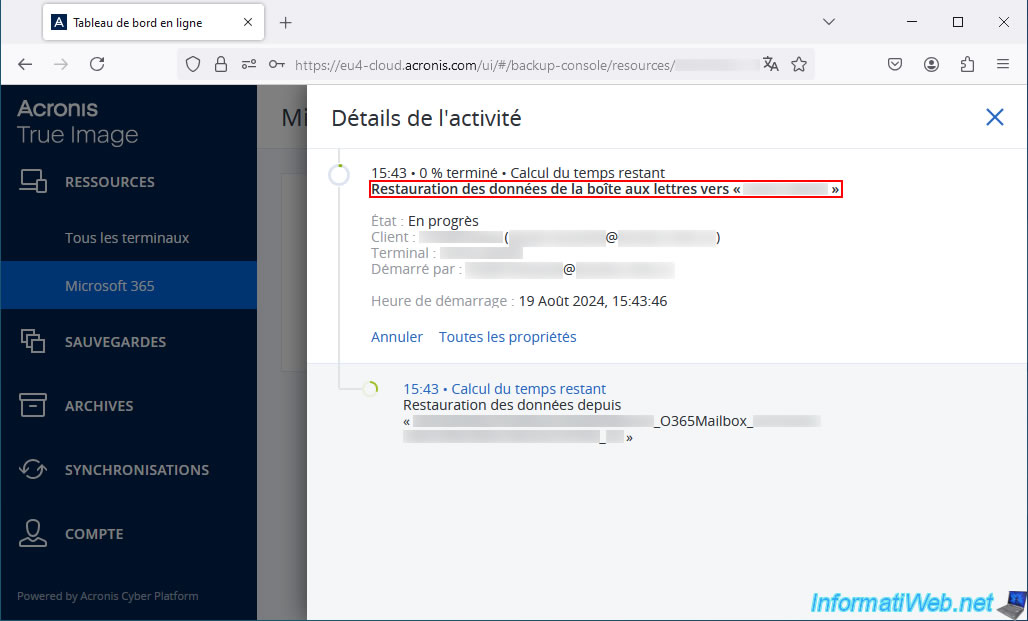
Email restoration is complete.
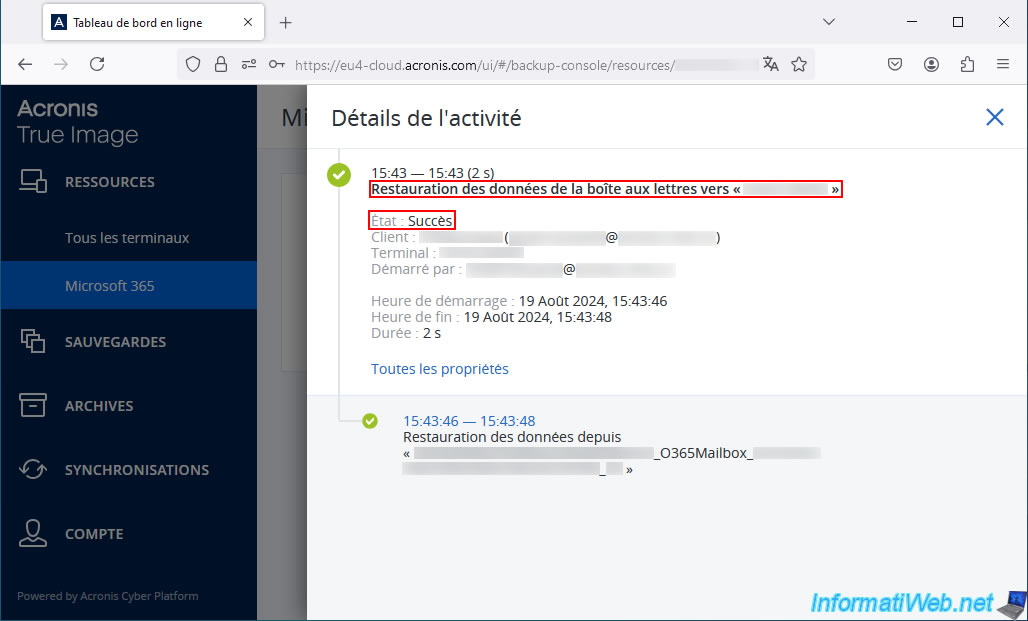
As expected, the emails in our inbox have been successfully restored with their original date.
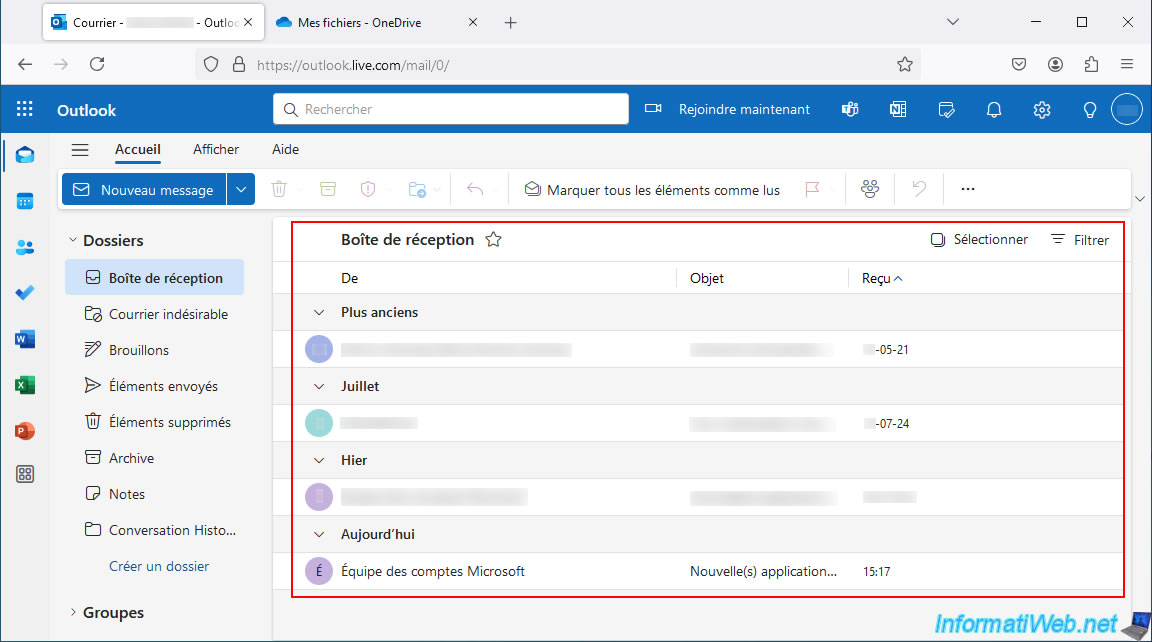
6.2. Restore your OneDrive account files from encrypted backup stored on Acronis Cloud
To restore your OneDrive account files from the encrypted backup stored on Acronis Cloud, click the "Restore" button.
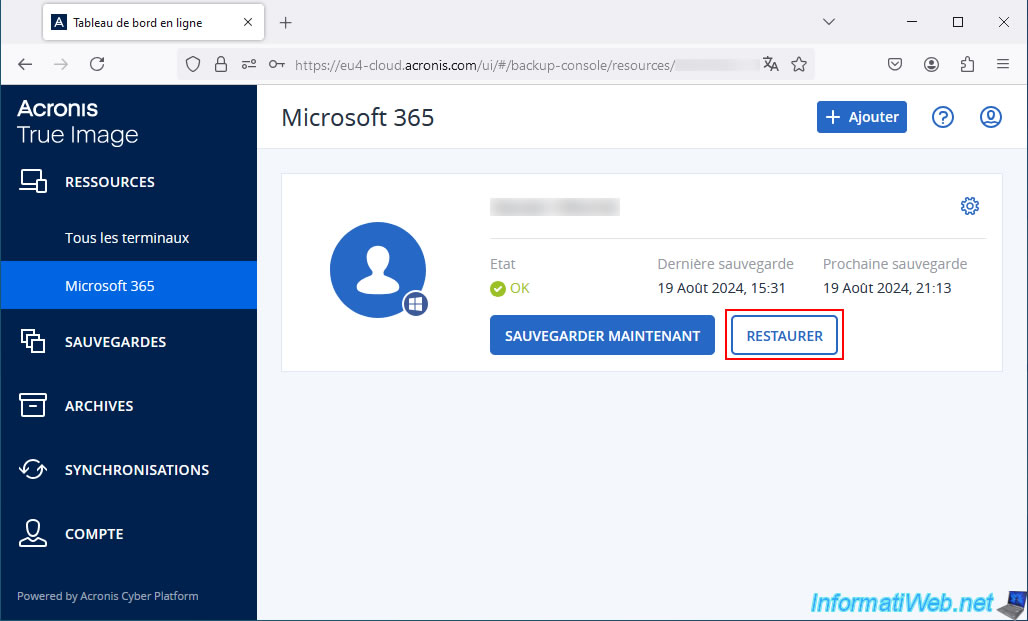
Then, choose the backup plan for OneDrive and click: Restore -> Entire OneDrive.
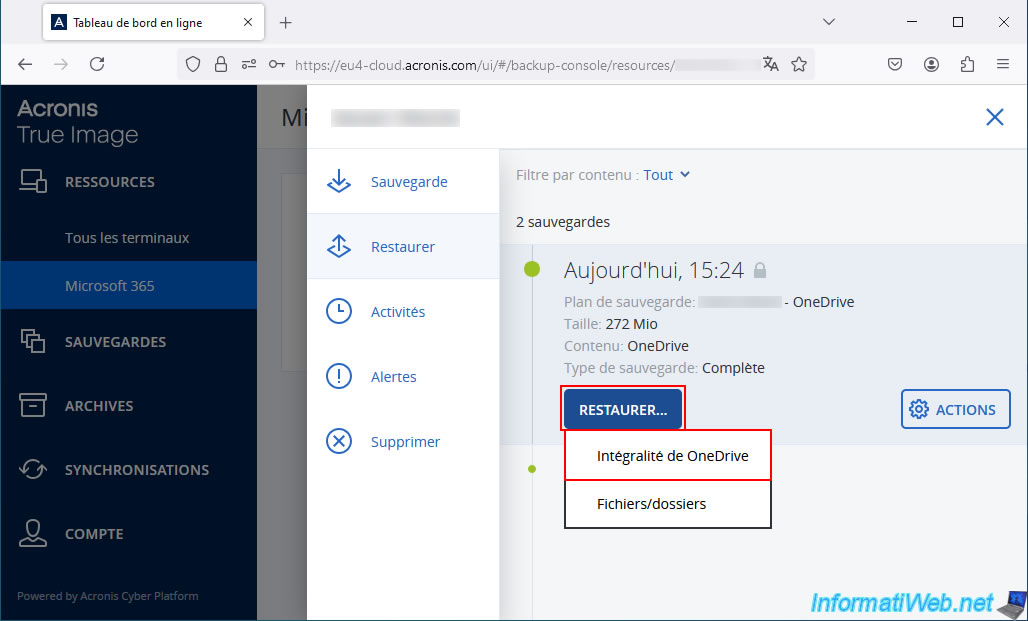
Click "Start recovery".
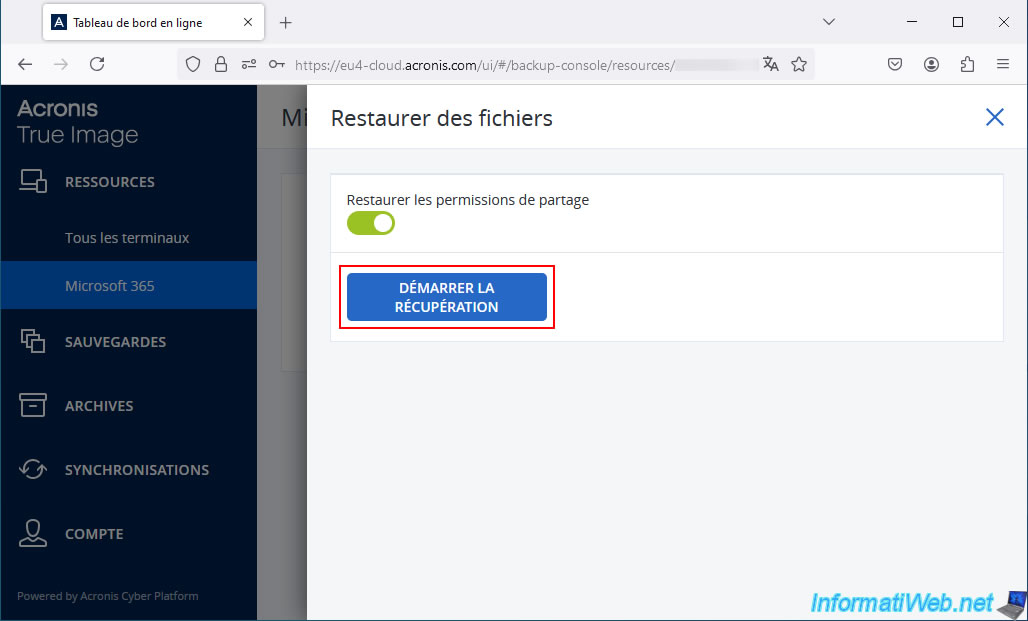
Confirm the restoration of OneDrive data by clicking "Continue".
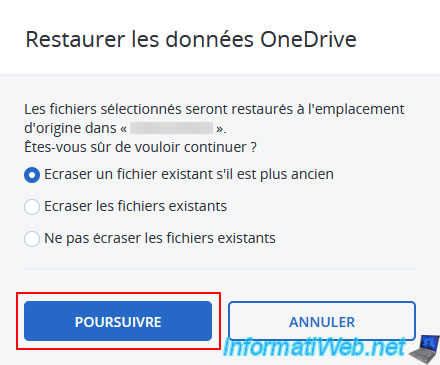
Enter the password you previously set for your Microsoft account backups.
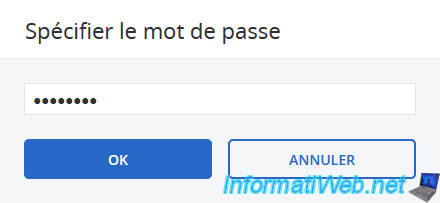
Please wait while OneDrive data is restored.
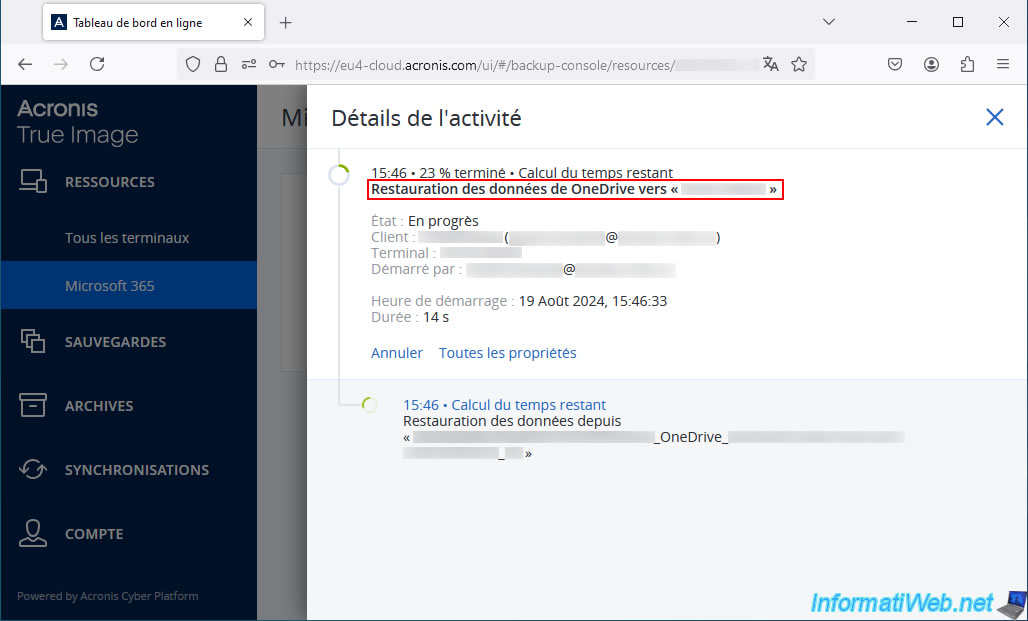
The files in your OneDrive account have been restored.
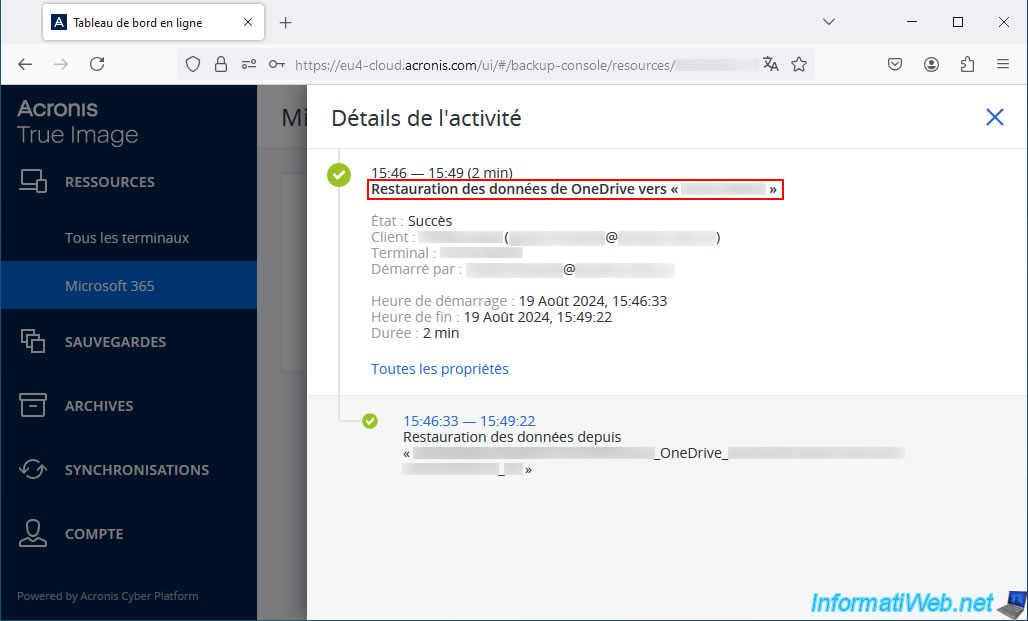
As expected, we find our "Wallpapers" folder on our OneDrive account restored from the encrypted backup on Acronis Cloud.
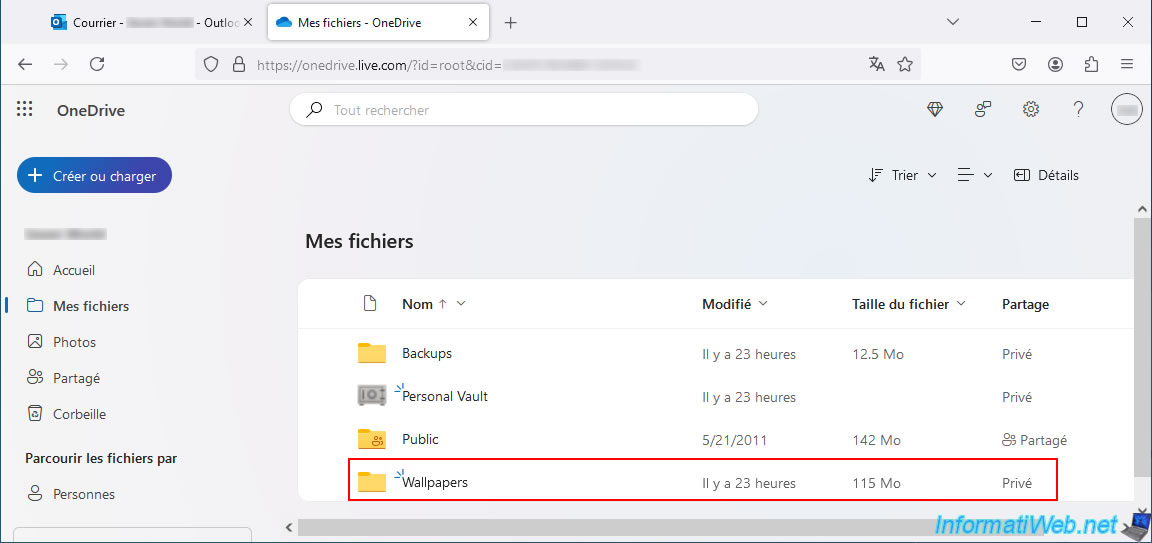
7. Remove backup configuration for your Microsoft 365 account
To completely remove the backup configuration for your Microsoft 365 account, click the "Restore" button for that account on Acronis Cloud.
Then, for each backup plan, click: Actions -> Delete.
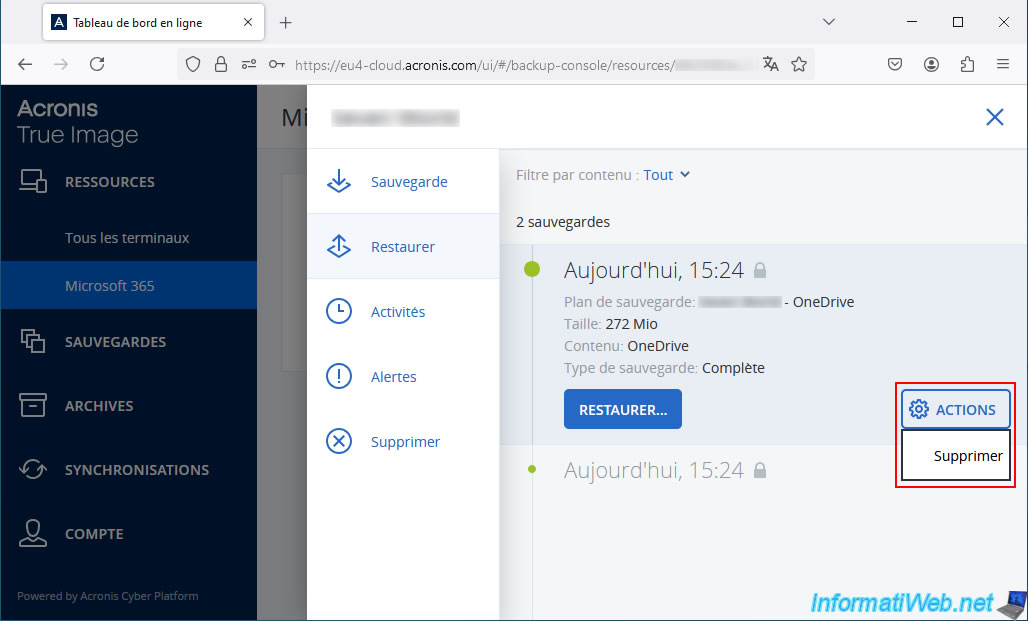
Once the backup plans are deleted, click the gear icon and then click "Delete" to remove this account from the Acronis Cloud site.
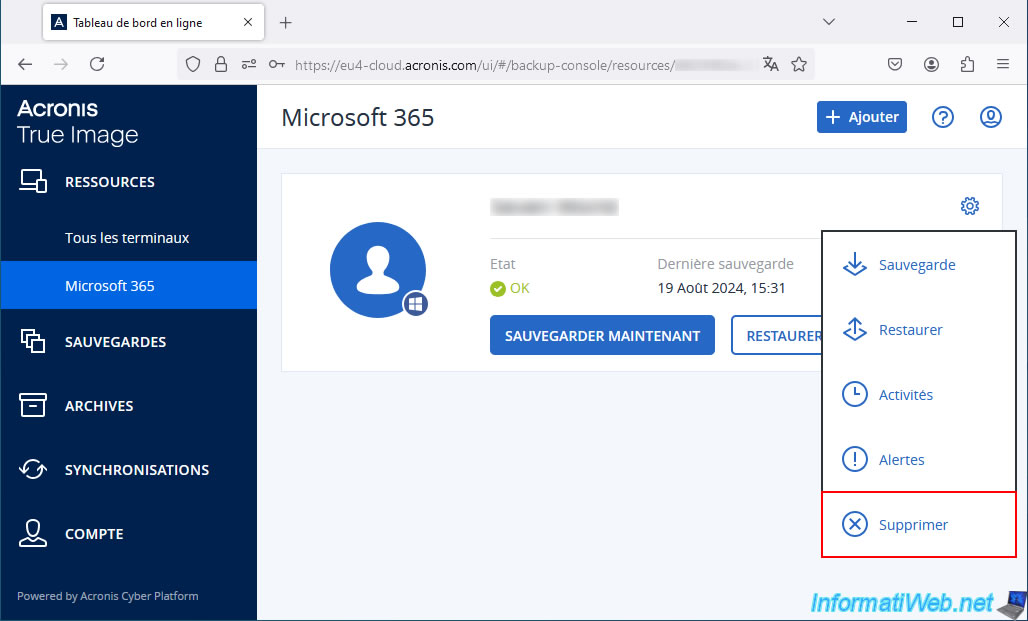
In Acronis Cyber Protect Home Office (True Image), click the arrow to the right of the "Cloud Service" option, then click: Hide.
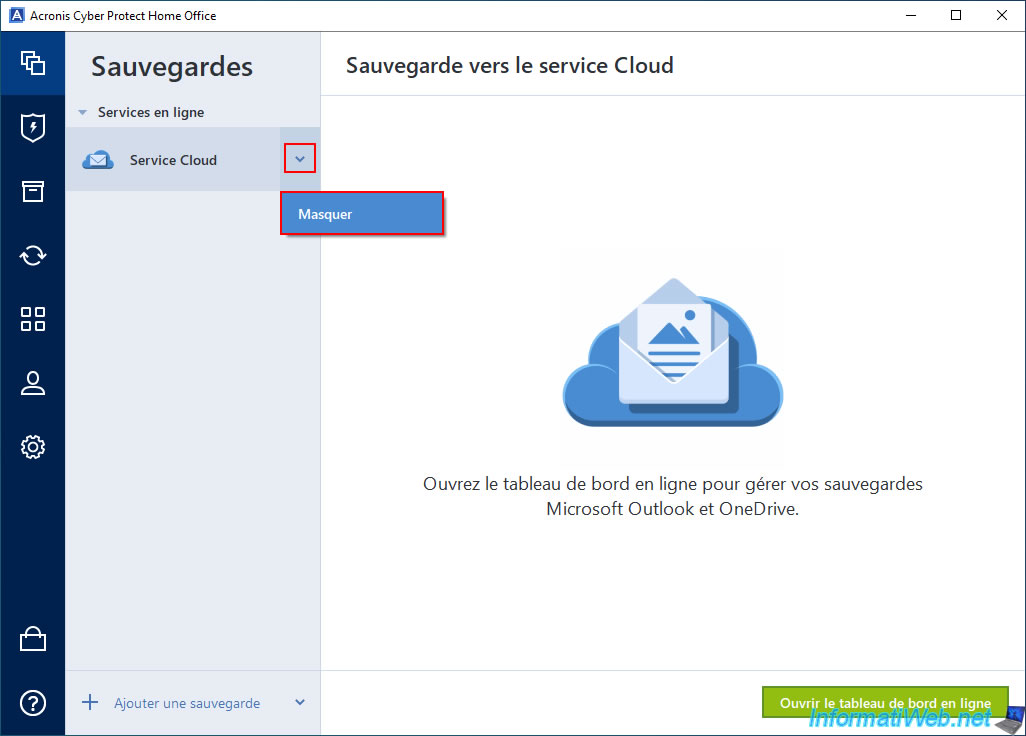
Finally, in your Microsoft account, go to the list of authorized applications and services.
Then, click on the "Edit" link for the "Backup Service" application (which is the one created by Acronis to allow backups and restores from Acronis Cloud).
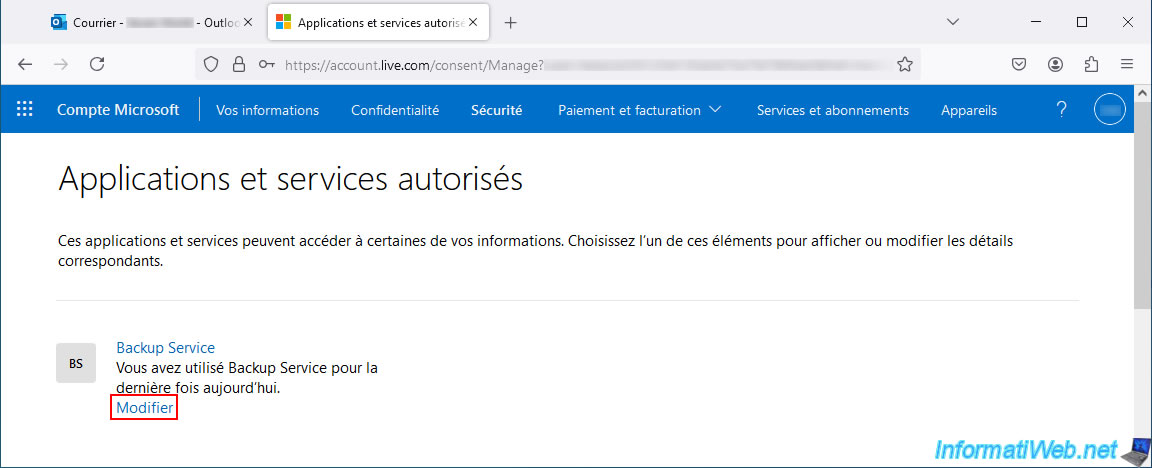
At the bottom of the page, click the "Remove these permissions" button.
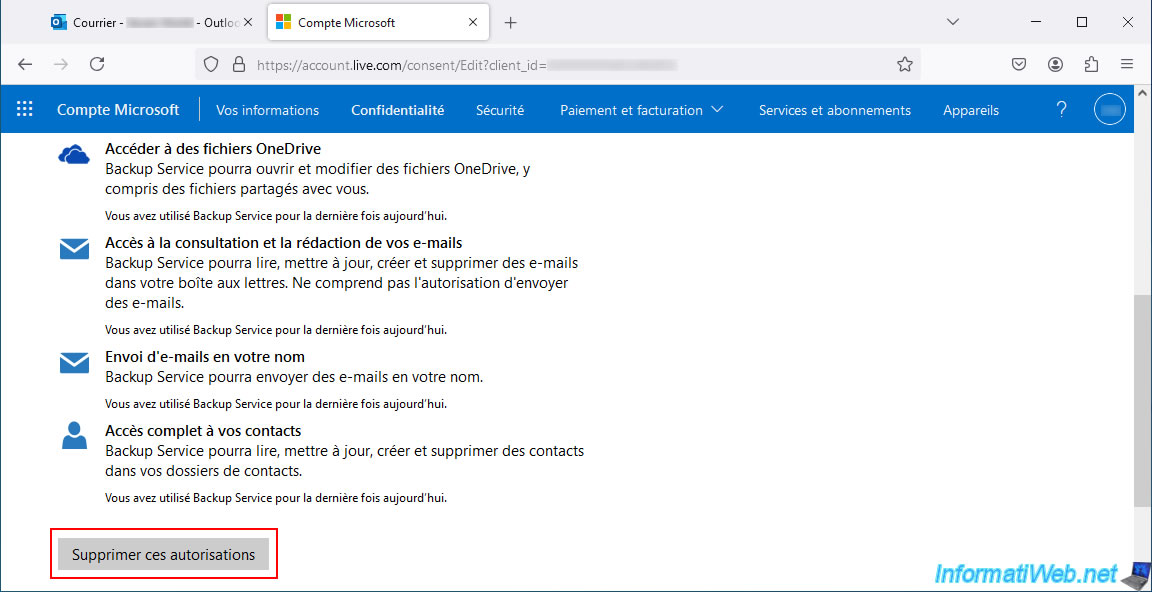
Share this tutorial
To see also
-

Backup 9/26/2012
Acronis - Restore a backup on a different hardware
-

Backup 9/1/2025
Acronis True Image - Backing up your smartphone to your PC
-

Backup 9/4/2025
Acronis True Image - Backing up your smartphone to your PC (encrypted backup)
-

Backup 10/6/2025
Acronis True Image - Clean up backup versions of a PC (local and Cloud)
No comment