Backup your Microsoft account (Outlook / OneDrive) to Acronis Cloud (encrypted backup) using Acronis True Image (Cyber Protect Home Office)
- Backup
- Acronis True Image
- 25 September 2025 at 13:30 UTC
-

- 2/3
4. Open encrypted backup of your Outlook emails and OneDrive files on Acronis Cloud
4.1. Open encrypted Outlook email backup on Acronis Cloud
To view the encrypted backup of your Outlook emails on Acronis Cloud, click the "Restore" button.
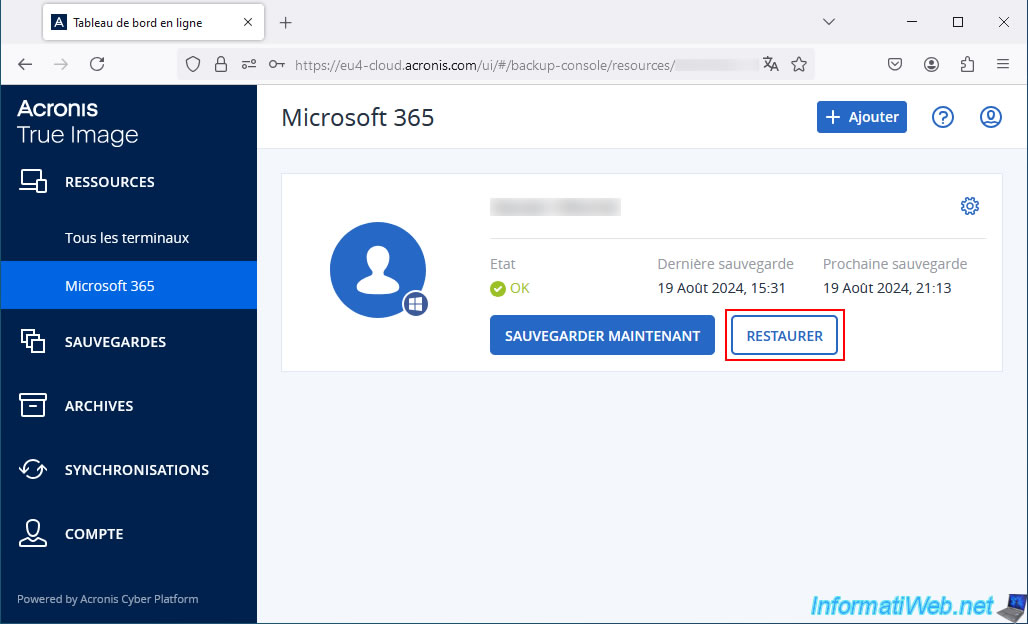
As you can see in the "Restore" section that appears, your backups are stored in encrypted form.
Hence the appearance of a padlock to the right of each backup.
To see the encrypted backup of your Outlook emails, choose the backup plan that concerns "Outlook", then click on: Restore -> Email messages.
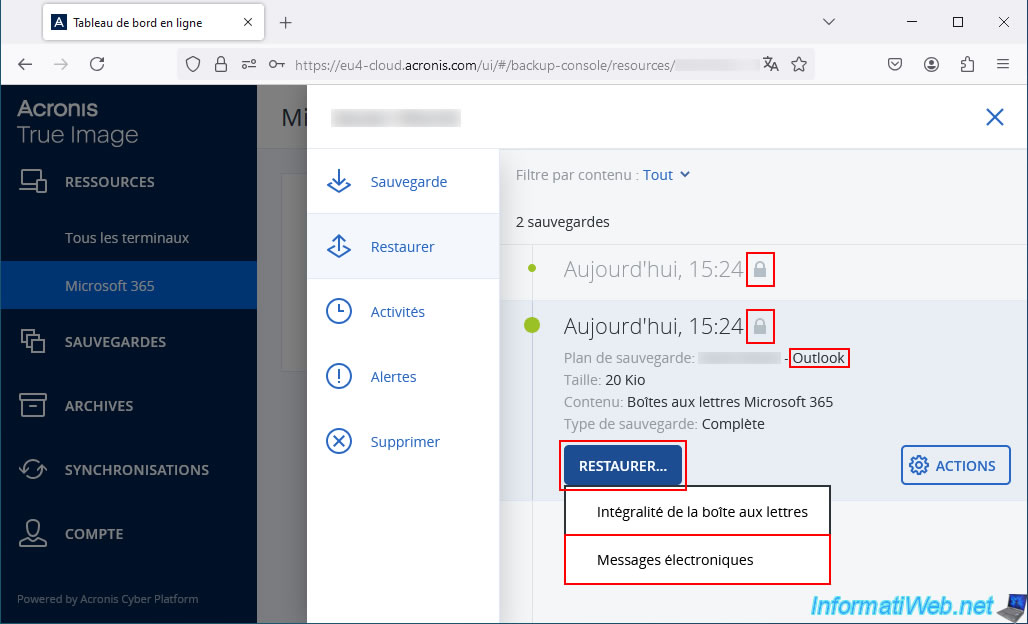
Type the password you set earlier for encrypting your backups.
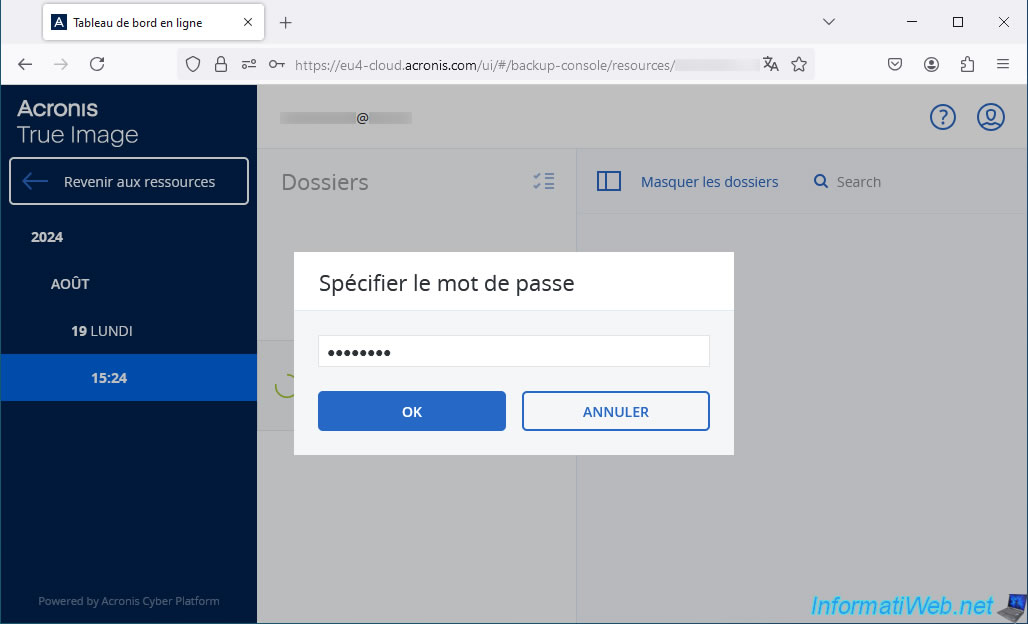
If the password is correct, you will see the usual list of folders appear, along with the emails that were in them at the time of the backup.
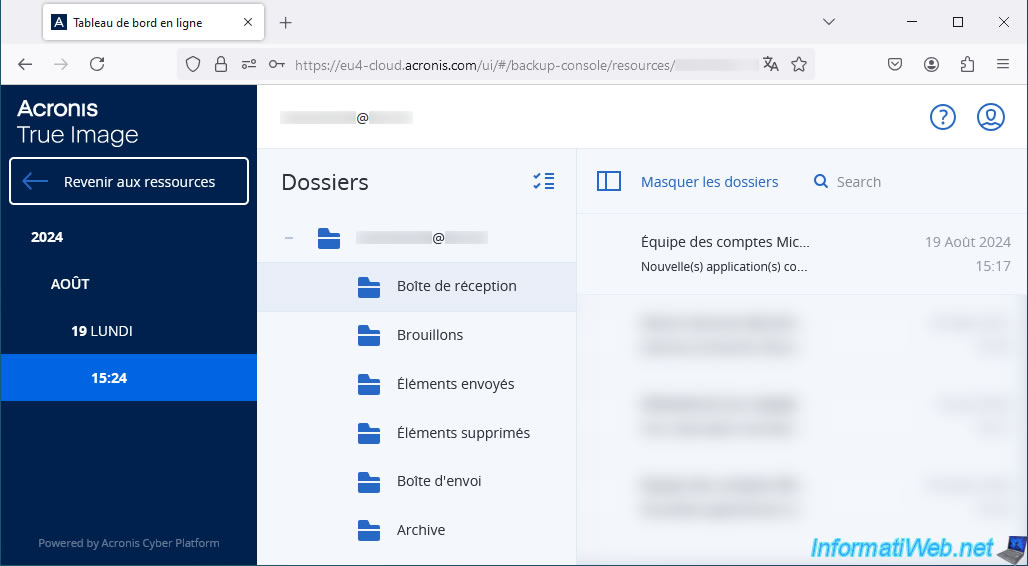
If you click on an email and then, click "Show Contents", you will see the email you want.
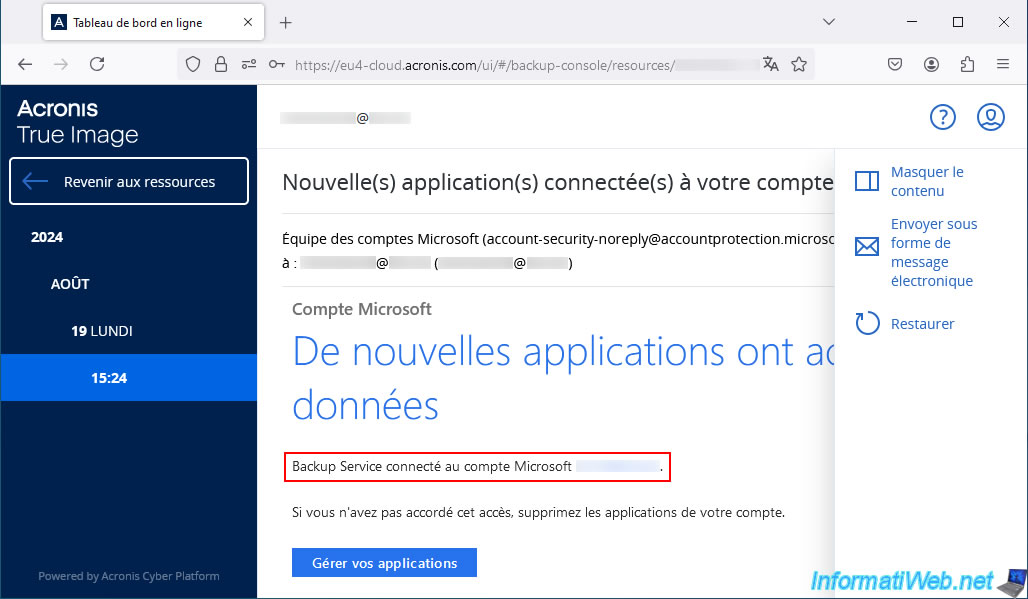
4.2. Open encrypted OneDrive files backup on Acronis Cloud
To open the encrypted backup of your OneDrive files on Acronis Cloud, click the "Restore" button.
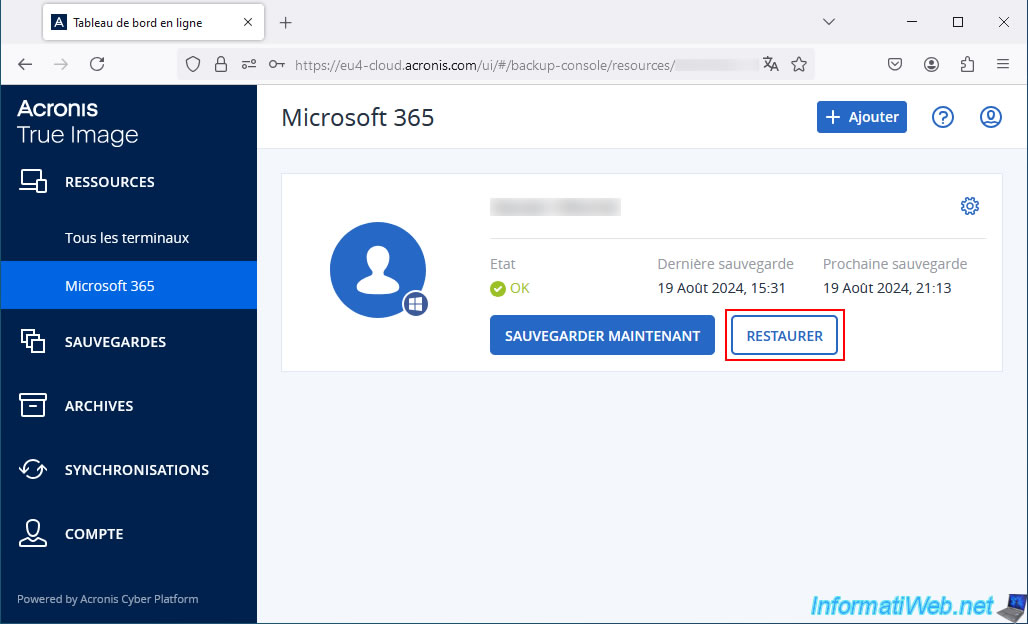
Then, choose the backup plan regarding "OneDrive" and click: Restore -> Files/Folders.
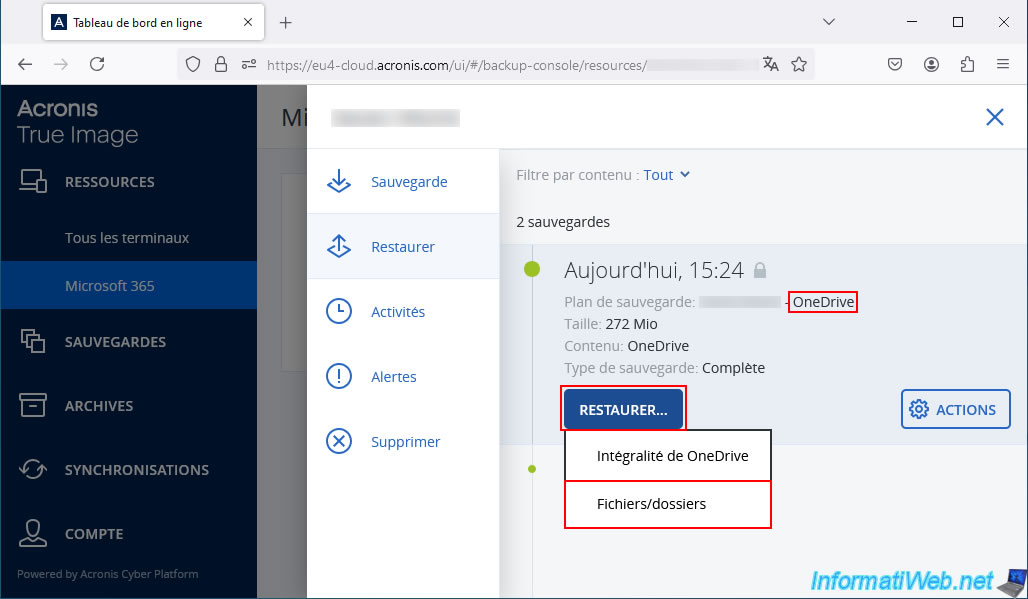
Since this is an encrypted backup, you will need to provide the password for this backup.
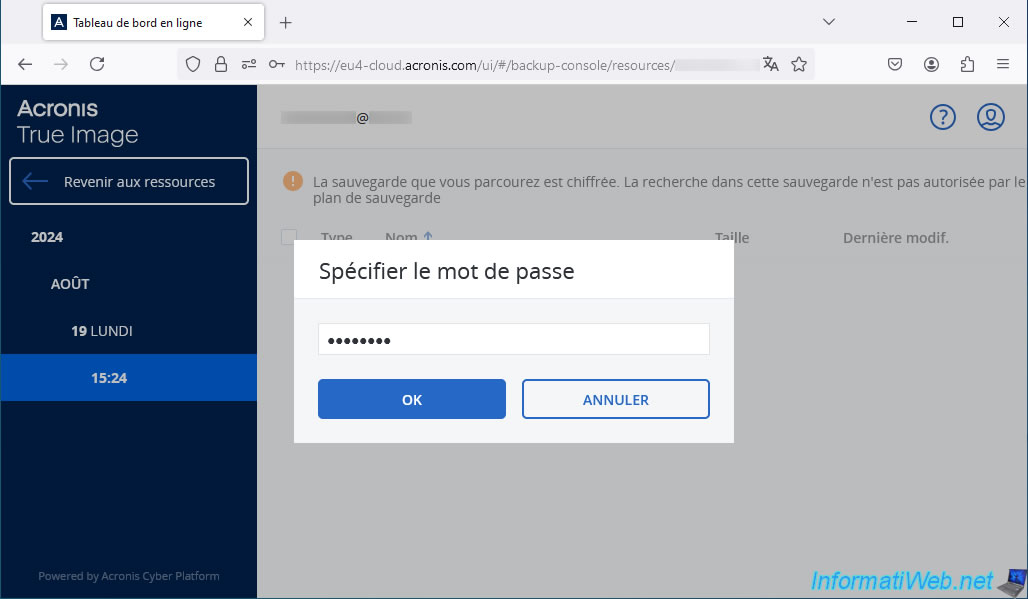
Important : when your OneDrive file backup is encrypted to Acronis Cloud, you can no longer search Acronis Cloud.
Plain Text
The backup you are browsing is encrypted. Searching this backup is not allowed by the backup plan.
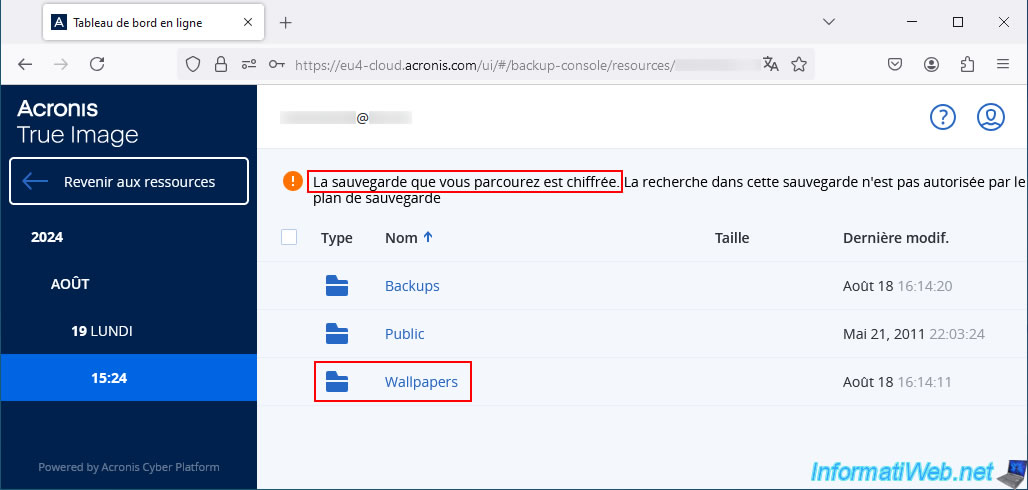
As you can see, loading the list of files present in a backup folder may take longer when the backup is encrypted.
Hence the "Loading" message appears for a while.
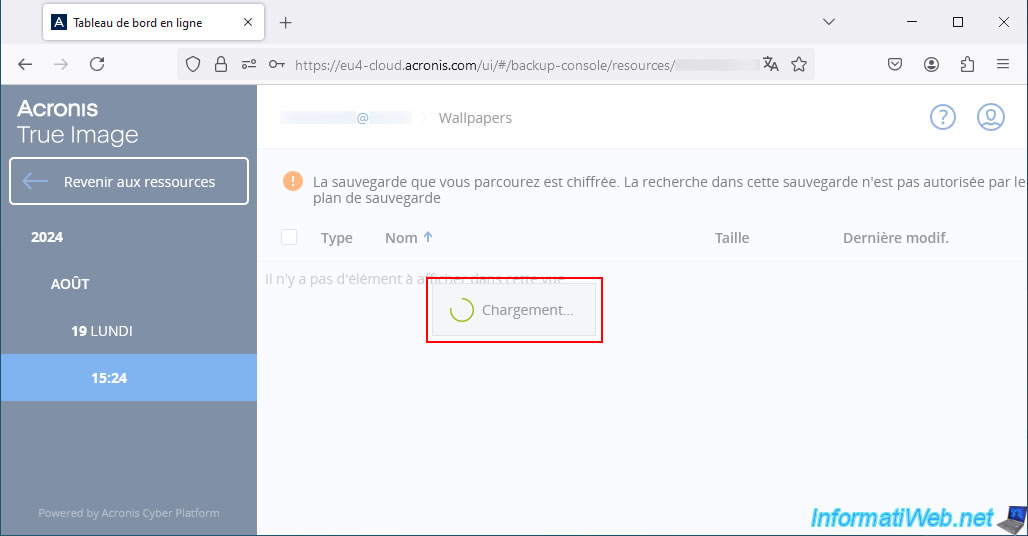
The beginning of the file list will appear and you will see a warning "List is incomplete - Choose action" appear at the top right.
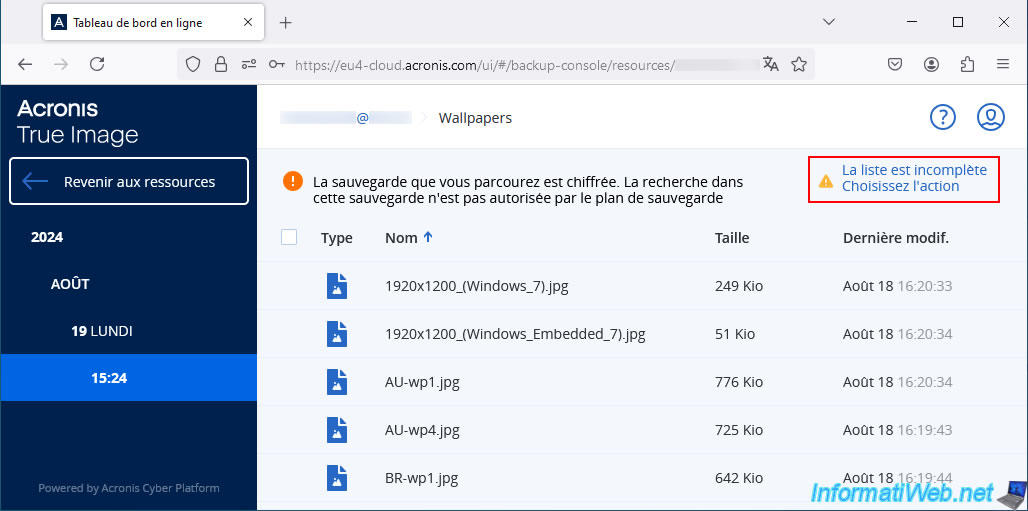
If you click on this warning, you will be given the choice between "Refresh now" and "Wait for full list".
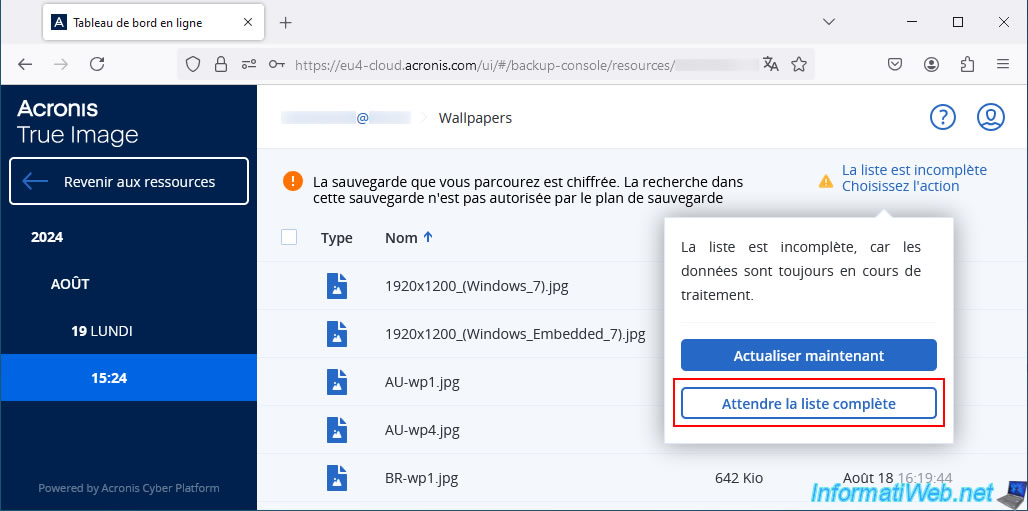
Once the full list is available, you will be able to see the full list of files present in the desired folder.
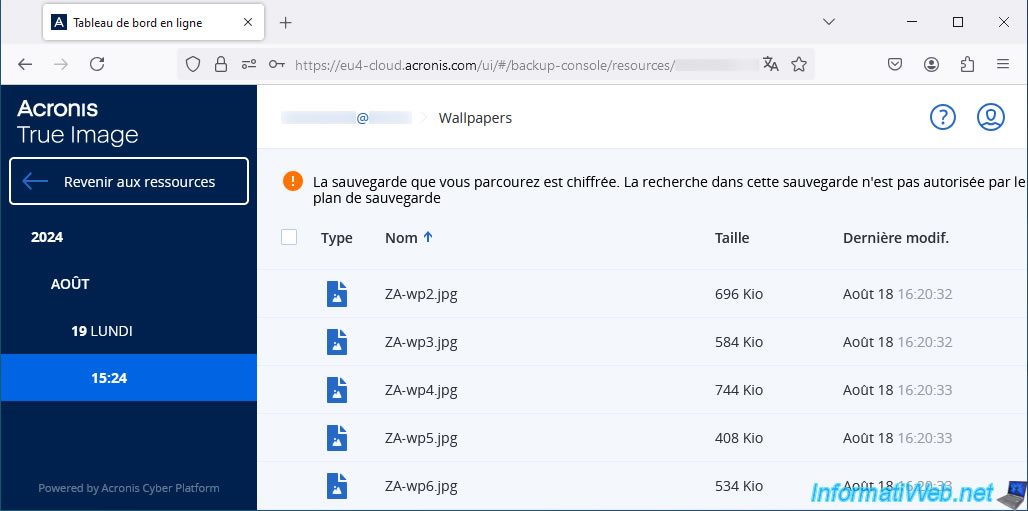
5. Delete old data of your Microsoft account
For the example, we deleted the emails from the inbox of this Outlook account.
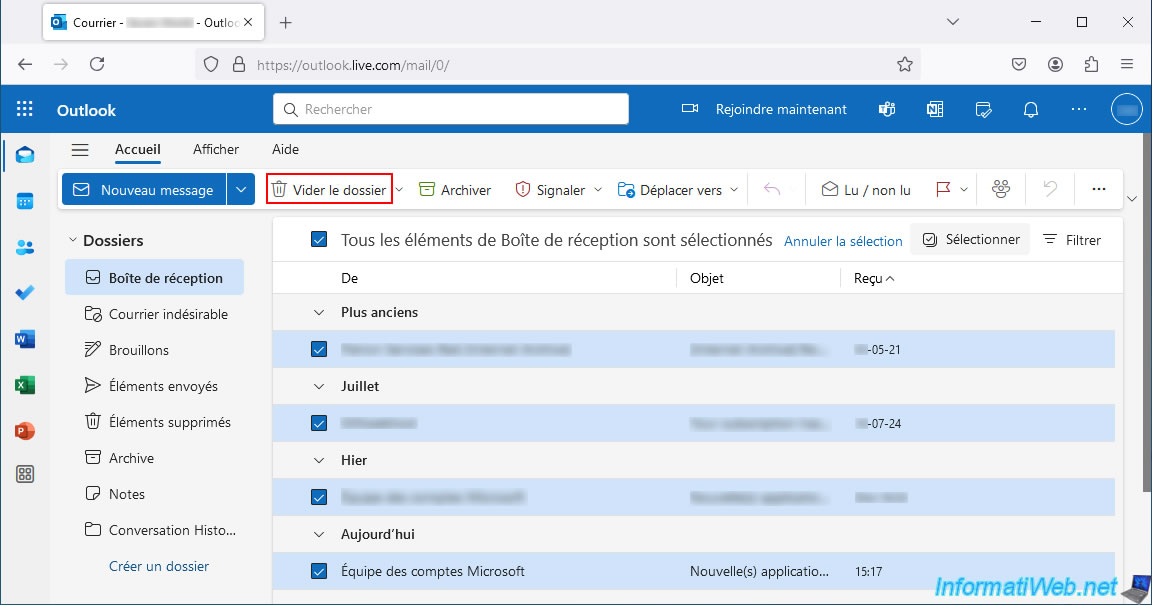
So the inbox on Outlook is empty.
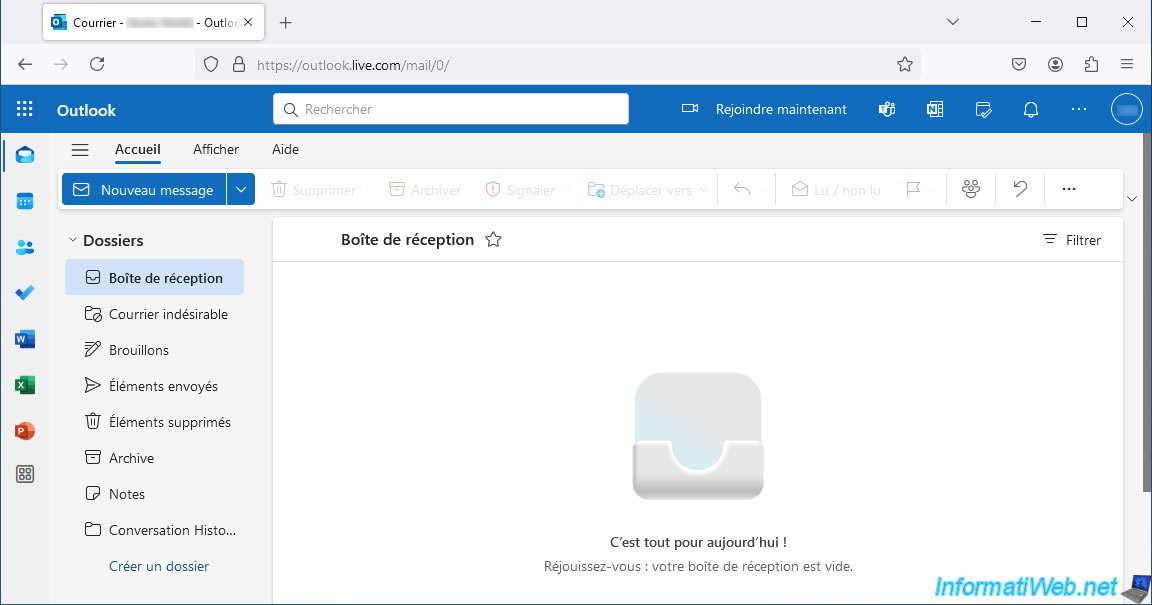
We also deleted our "Wallpapers" folder on OneDrive.
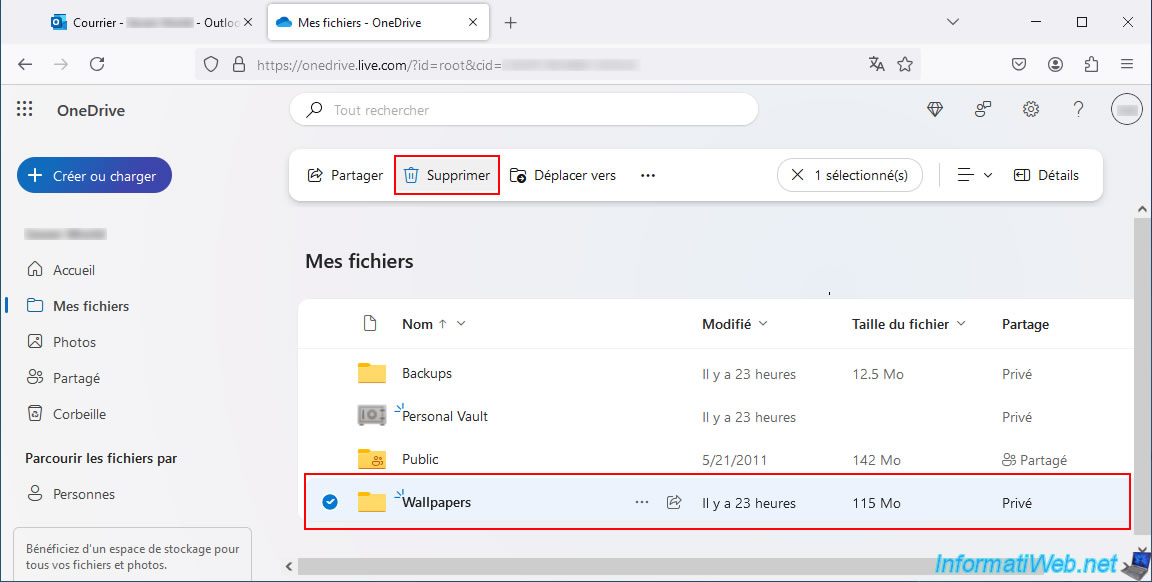
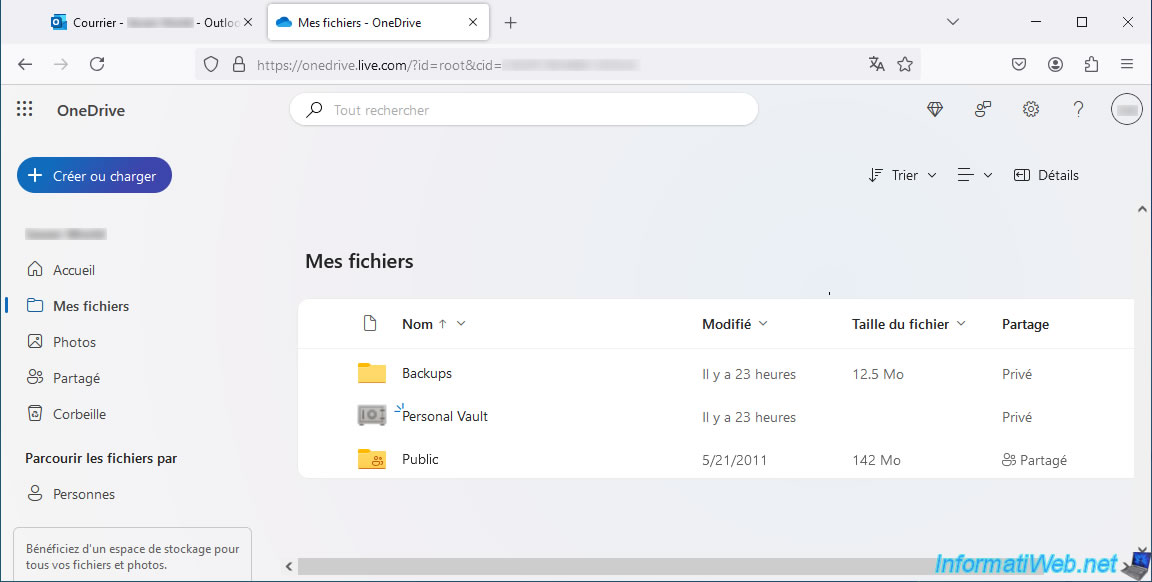
Share this tutorial
To see also
-

Backup 6/16/2025
Acronis True Image - Backing up your PC to a Synology NAS
-

Backup 10/6/2025
Acronis True Image - Clean up backup versions of a PC (local and Cloud)
-
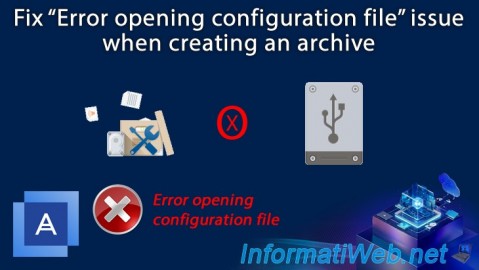
Backup 11/13/2025
Acronis True Image - Fix archiving issue: Error opening configuration file
-

Backup 9/29/2025
Acronis True Image - Fix the problem: No data to recover
No comment