- Backup
- Acronis True Image
- 18 August 2025 at 07:42 UTC
-

- 1/5
With Acronis Cyber Protect Home Office (True Image), you can back up your computer to your external hard drive.
However, in the event of a theft or fire at home, if your external hard drive has remained at home and has been stolen or damaged as well, you will have lost your data, as well as your backups.
To overcome this problem, you have the option of backing up your computer to your external hard drive for ease and speed when you need to restore your computer from it.
In addition to this local backup, you can also configure Acronis Cyber Protect Home Office (True Image) to replicate (copy) each of these backups automatically to Acronis Cloud (for an annual subscription for this feature).
In our case, we used the one-month trial of Acronis Cloud that we could launch from the trial version of Acronis Cyber Protect Home Office (True Image).
- Local backup
- Replicate the latest local backup to Acronis Cloud
- Updated restoration options
- View the replicated backup on Acronis Cloud
- Back up your PC to your external hard drive and to Acronis Cloud
- Restore your computer from a local backup
- Restore your computer from an online backup (Acronis Cloud)
- Delete replicated backups on Acronis Cloud
- Delete local backup
1. Local backup
As you can see in the Acronis Cyber Protect Home Office (True Image) interface, our computer "INFORMATIWEB-PC" is backed up to our external hard drive with the letter "D".
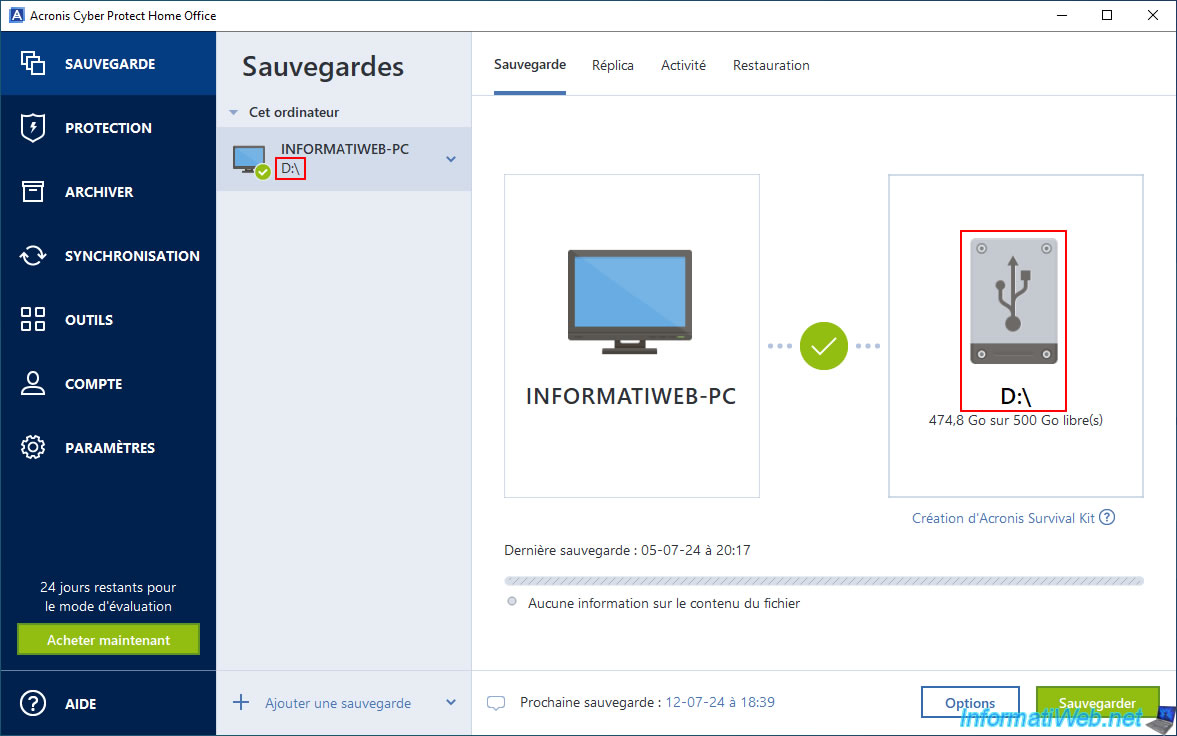
Currently, Acronis Cyber Protect Home Office (True Image) has already created 2 backups of our computer whose dates available for restoration are "05-07-24 20:17" and "05-07-24 18:44".
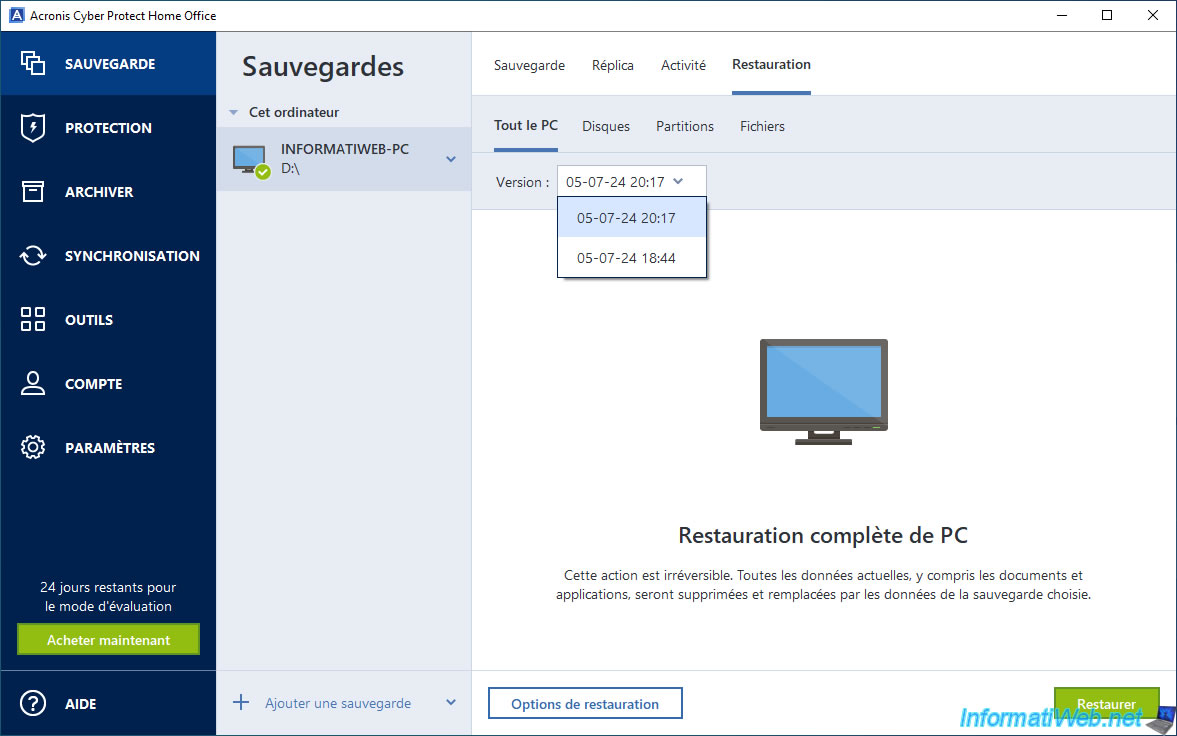
As expected, on our external hard drive we have a corresponding "INFORMATIWEB-PC.tibx" file.
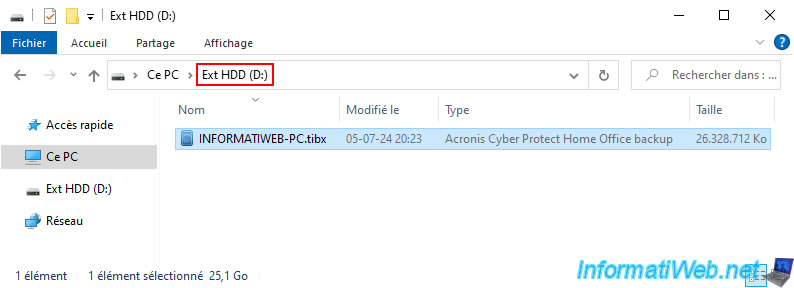
In this file "INFORMATIWEB-PC.tibx", we have the 2 backups visible in the Acronis Cyber Protect Home Office interface (True Image).
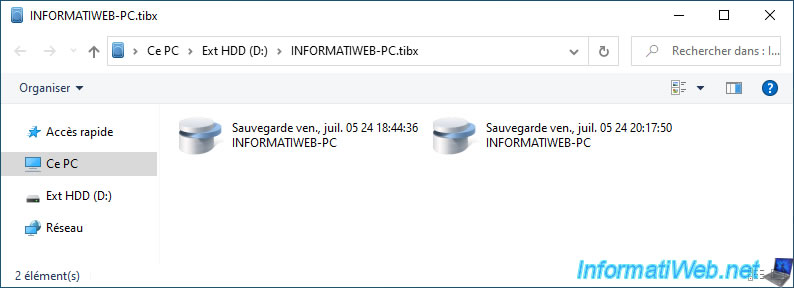
2. Replicate the latest local backup to Acronis Cloud
Before you can replicate your latest local backup to the Acronis Cloud, you need to have an Acronis Cloud subscription or activate the trial period for this option.
To do this, refer to our tutorial: Acronis True Image - Backing up your PC to Acronis Cloud.
As you can see, we are using the trial period for Acronis Cloud which gives us 1TB of Cloud storage for one month.
Note: if the "Acronis Cloud Storage" option does not appear in your case, make sure you are logged in to your Acronis account at the top right of the window.
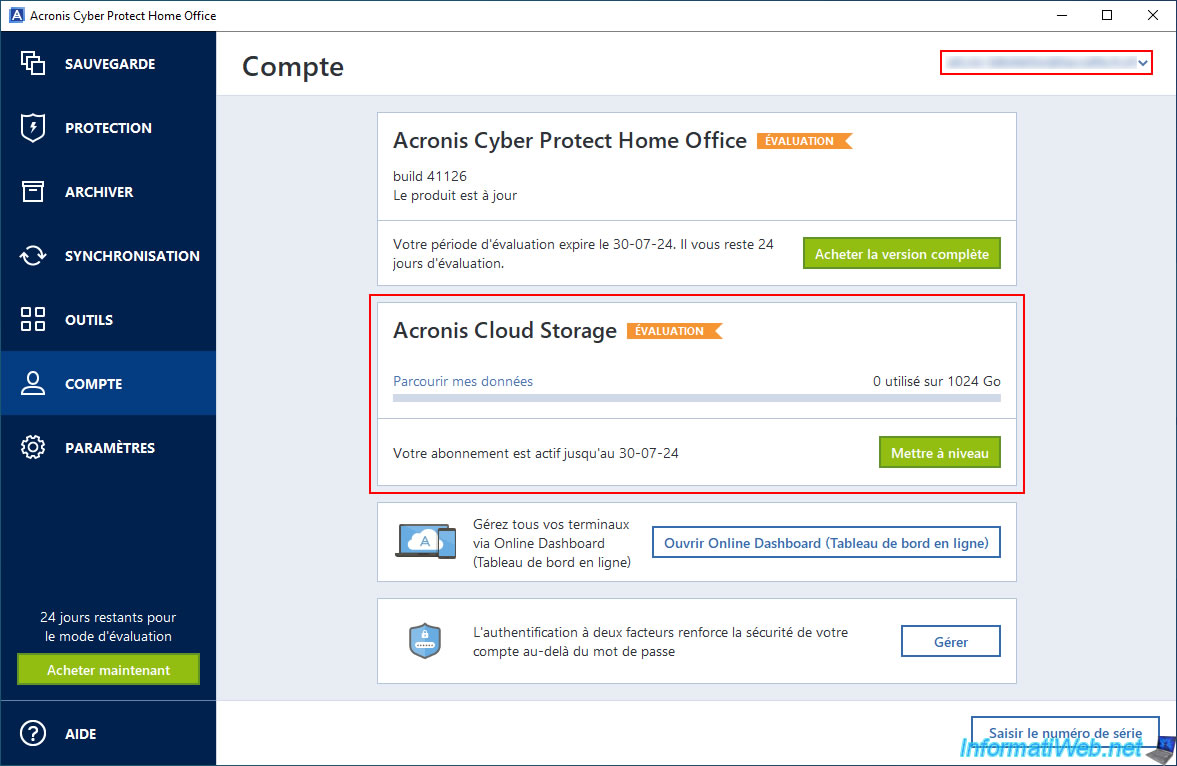
Once you have access to Acronis Cloud, go to the "Backup" section, then to the "Replica" tab of Acronis Cyber Protect Home Office (True Image).
As you can see, Acronis Cyber Protect Home Office (True Image) tells you that you can replicate to Acronis Cloud.
Plain Text
A replica is an additional identical copy of your backup that can be used as a backup and is accessible from anywhere.
Please note that replication will be performed automatically after each local backup and not during the local backup (contrary to what Acronis Cyber Protect Home Office (True Image) seems to indicate here).
To start the replication of the latest local backup available on your external hard drive, click the "Replicate" button.
Warning : the next local backups you create will be automatically added to Acronis Cloud.
On the other hand, old backups (except the last one) that were created before activating replication to Acronis Cloud will not be replicated to Acronis Cloud.
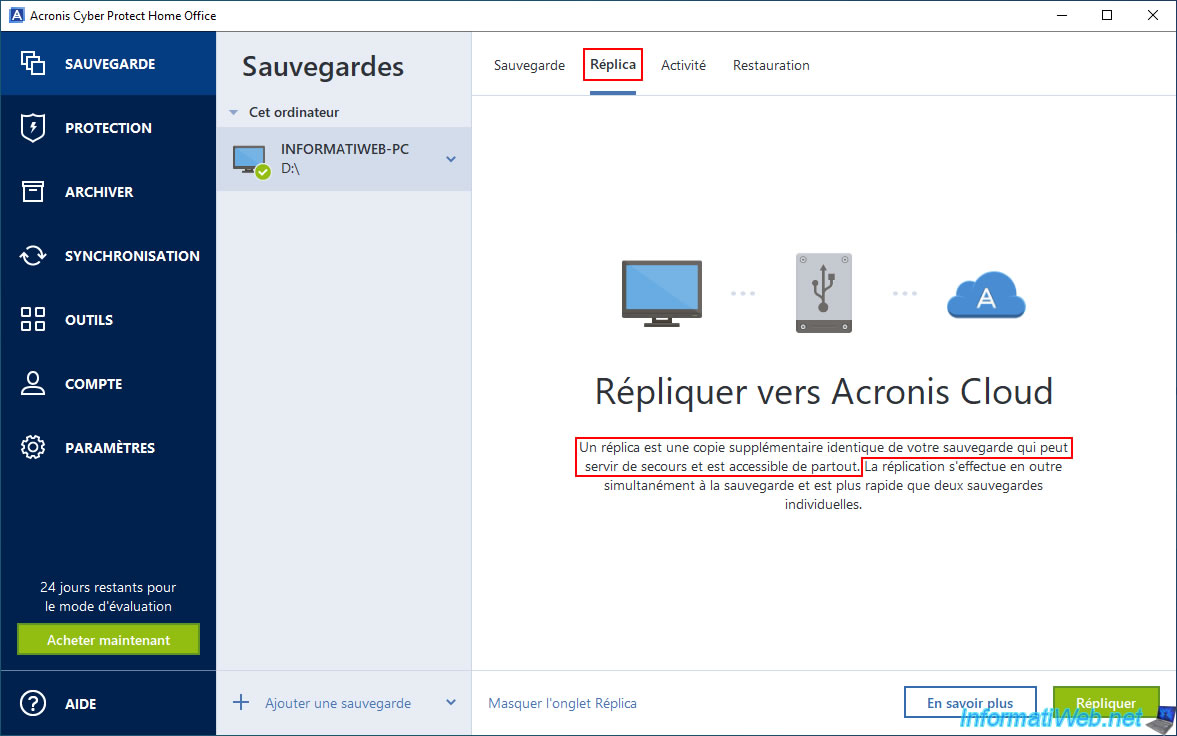
Please wait while your latest local backup (stored on your external hard drive) is replicated to Acronis Cloud.
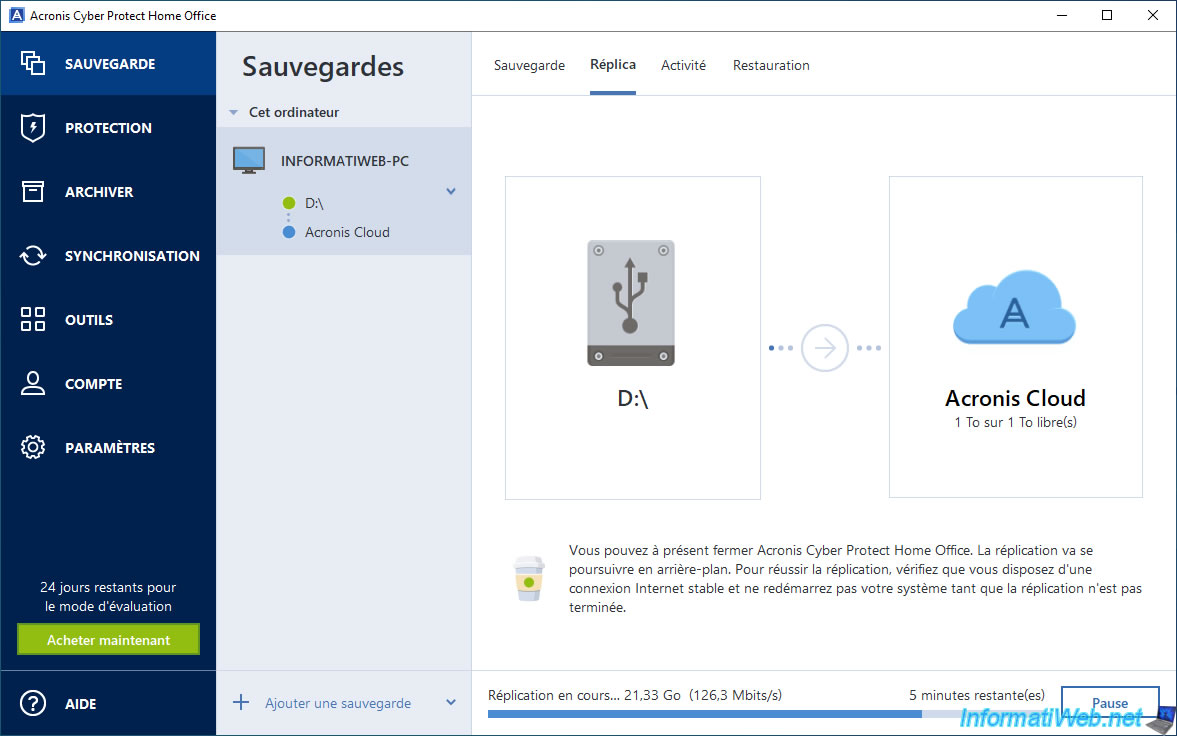
In the "Backup" tab, you will see that your computer has been successfully backed up.
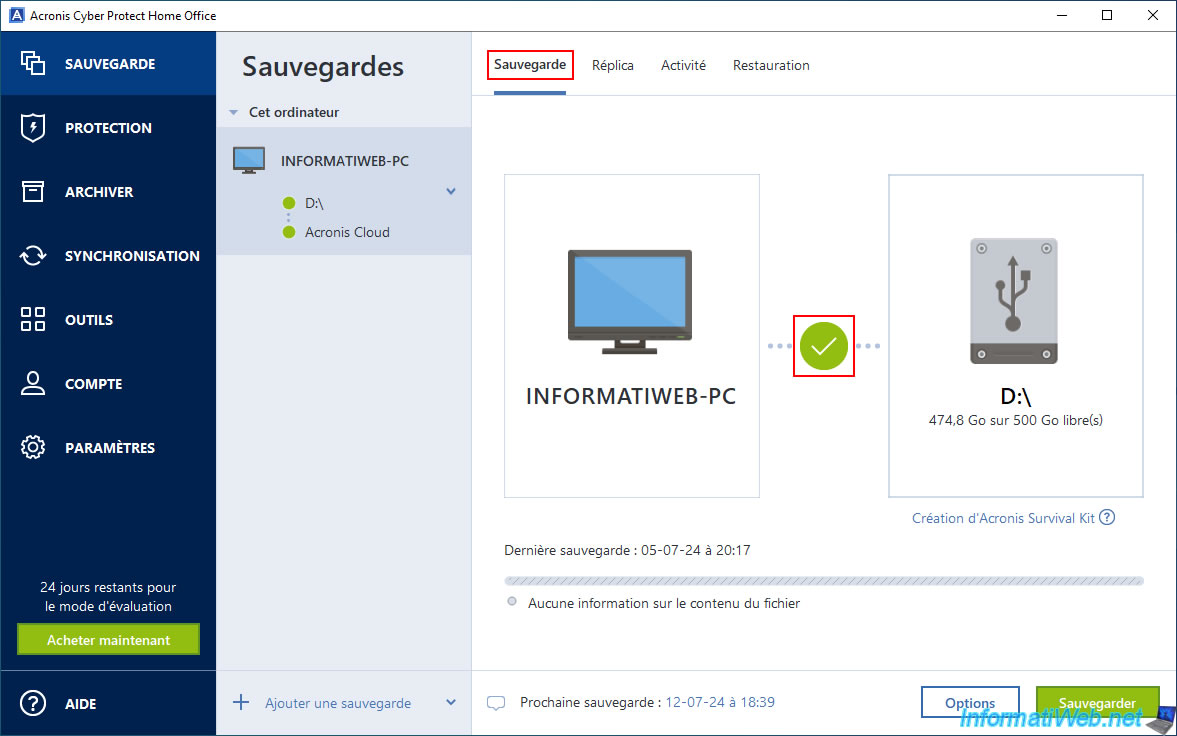
Once your local backup replication to Acronis Cloud is complete, you will see the message "Replication successfully completed to Acronis Cloud" appear.
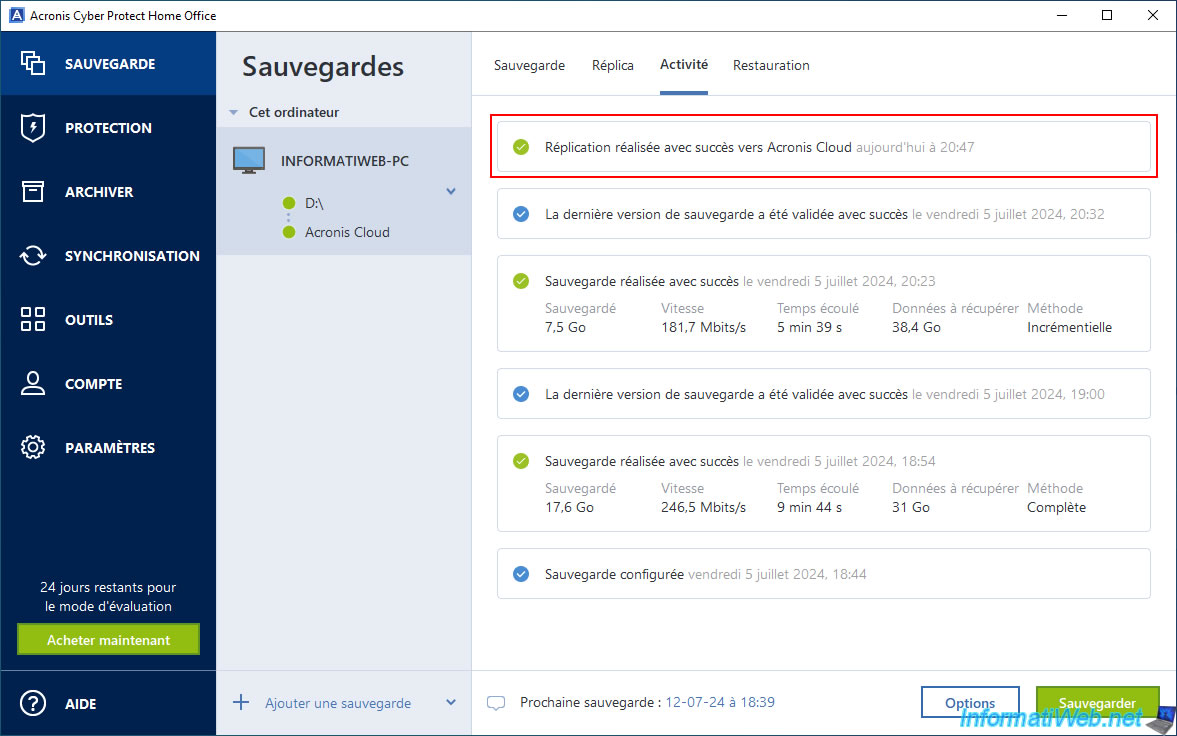
3. Updated restoration options
Once your local backup is replicated to Acronis Cloud, go to the "Recovery" tab and you will see that you can now restore from your external hard drive (eg "D:\") and from Acronis Cloud.
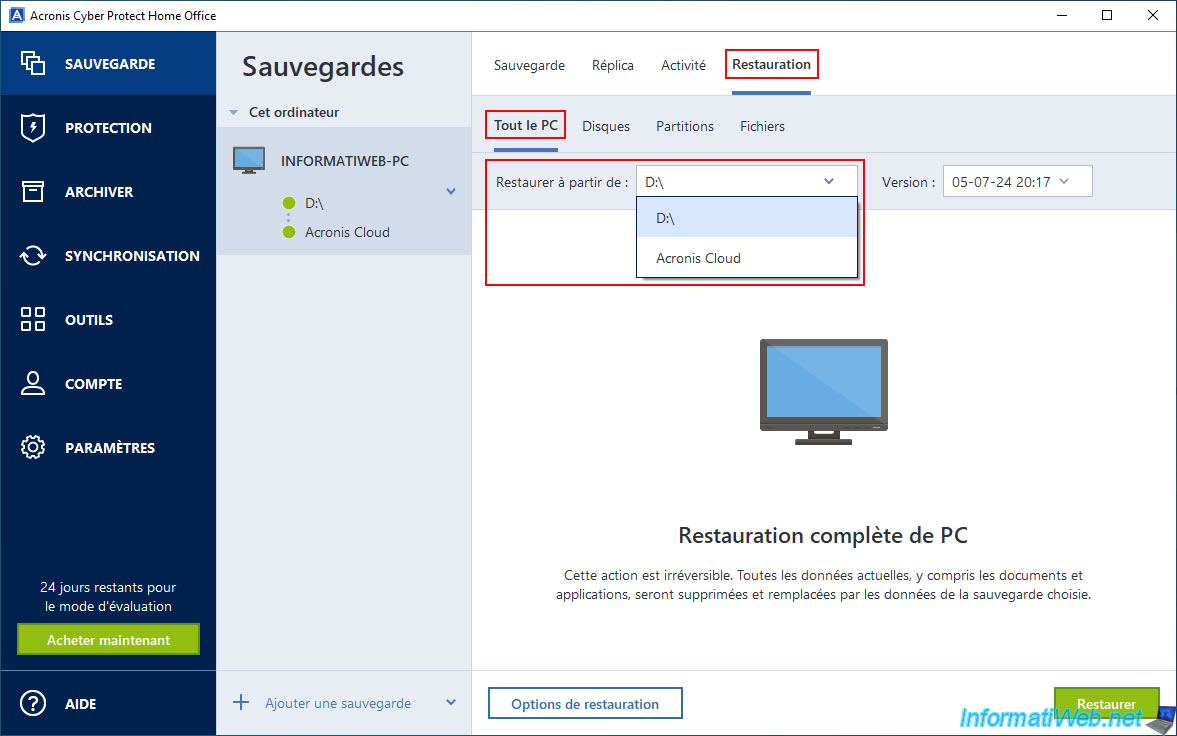
If you select your external hard drive, you will see all local versions already created in the past appear in the list.
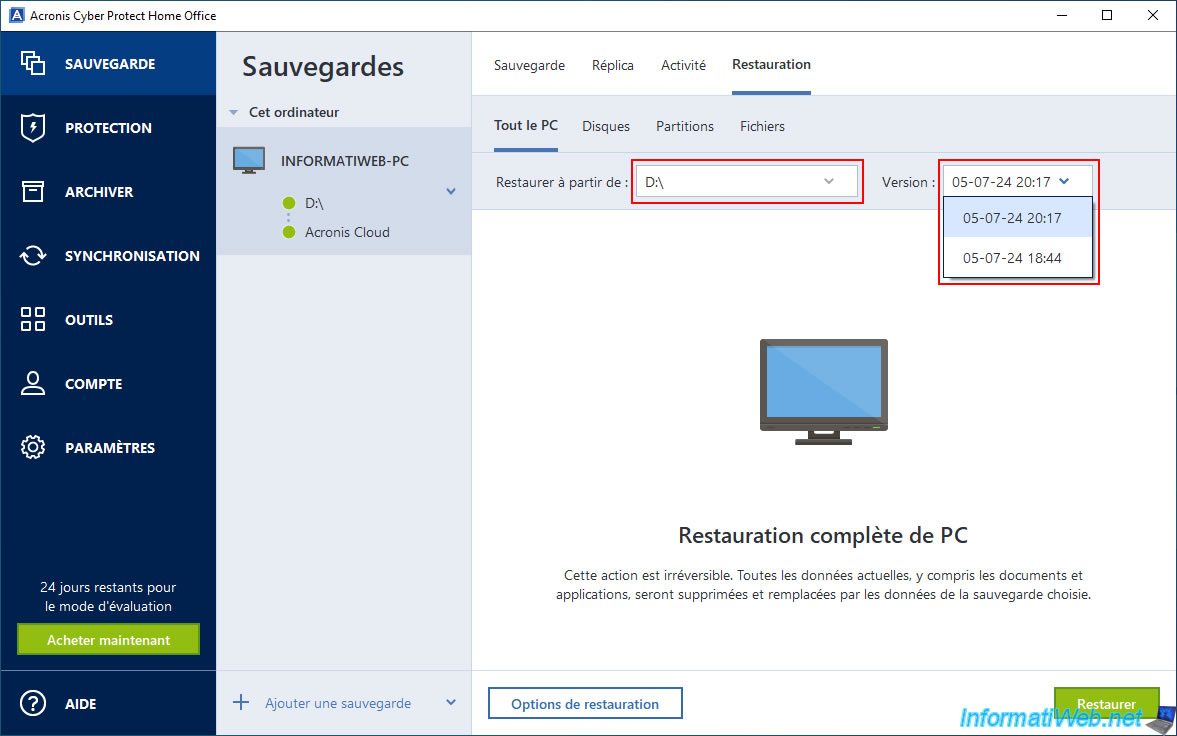
On the other hand, if you select "Acronis Cloud", you will notice that only one version appears in the list.
Important : as explained previously, when you enable the replication of your local backups to Acronis Cloud, this only concerns the latest local version available at the time of this activation, as well as future backups.
However, you will not be able to transfer old local backups to Acronis Cloud.
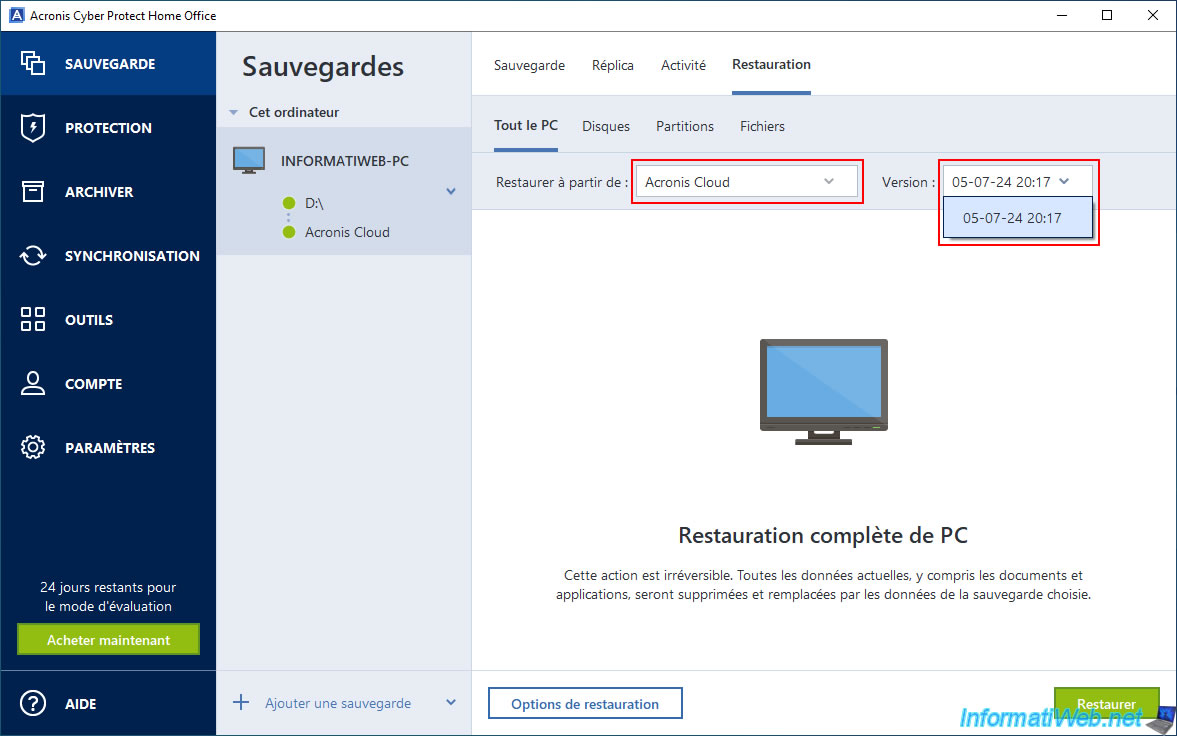
4. View the replicated backup on Acronis Cloud
To view the backup created on your Acronis account, go to the "Account" section of Acronis Cyber Protect Home Office (True Image).
Then, in the "Acronis Cloud Storage" section, click the "Browse my data" link.
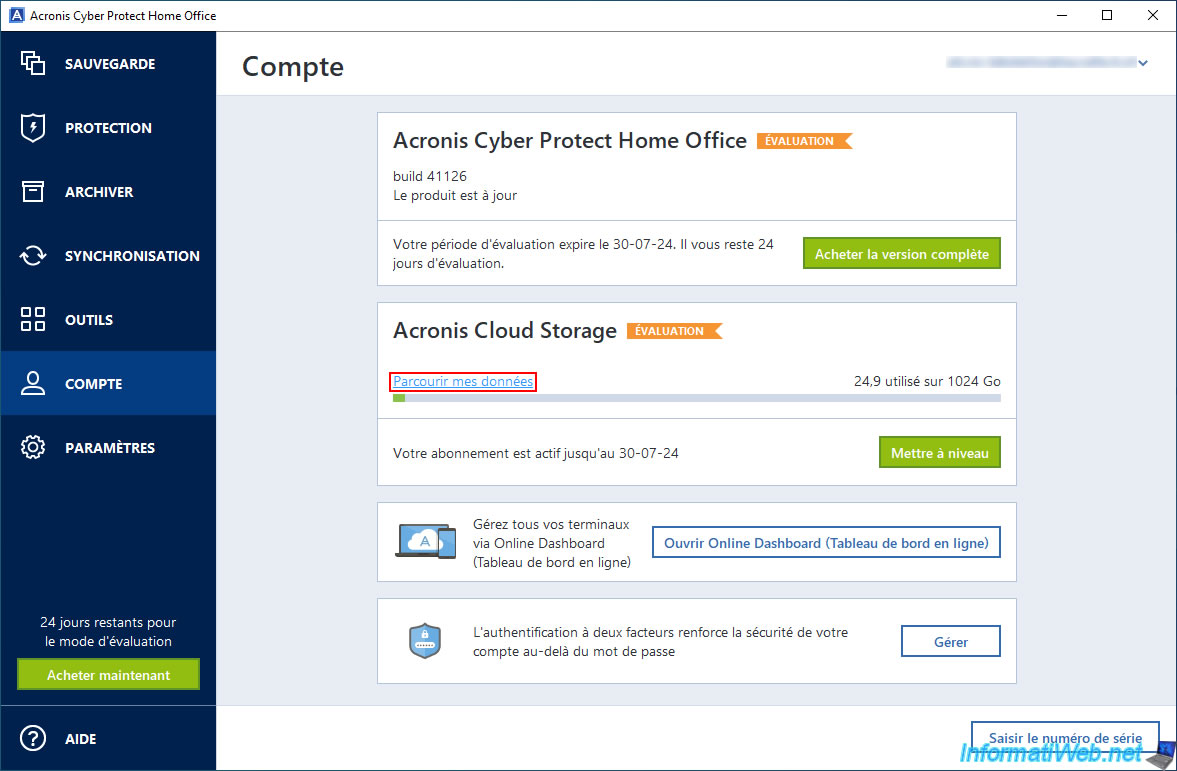
You will automatically arrive at "Acronis Cloud" in the "Backups" section.
As you can see, a backup with the suffix "-replica" is already present. This corresponds to your PC from which you have just replicated a local backup to Acronis Cloud.
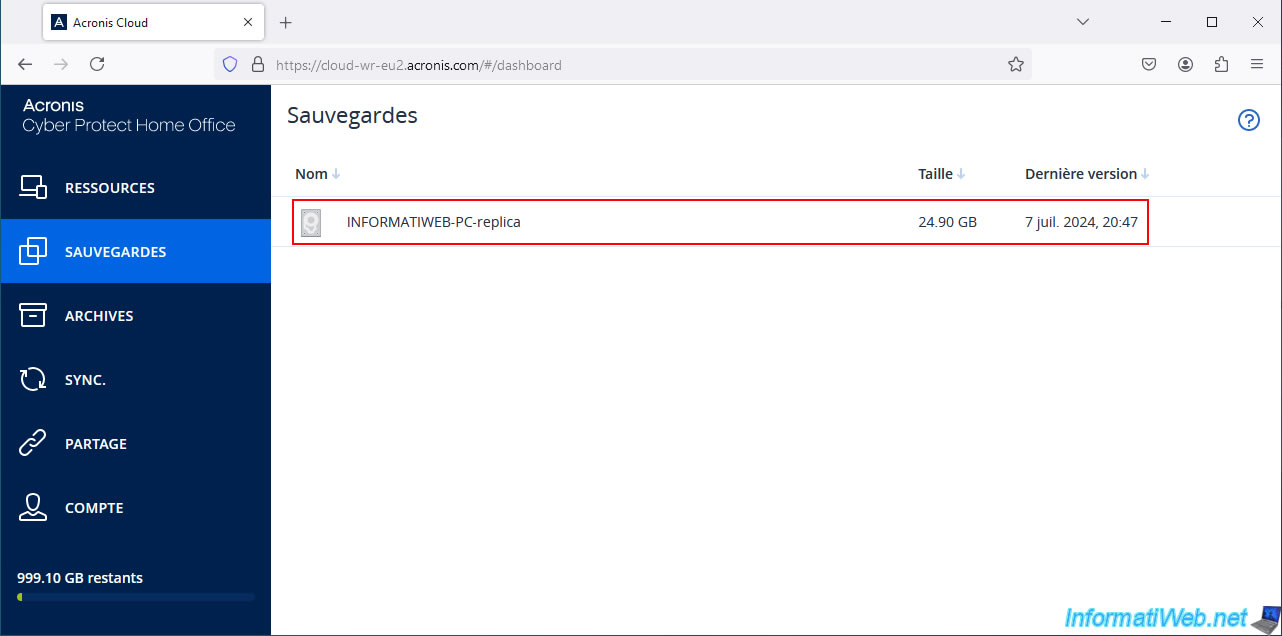
If you click on this save, you will see that there is only one version (for the same reason as previously mentioned).
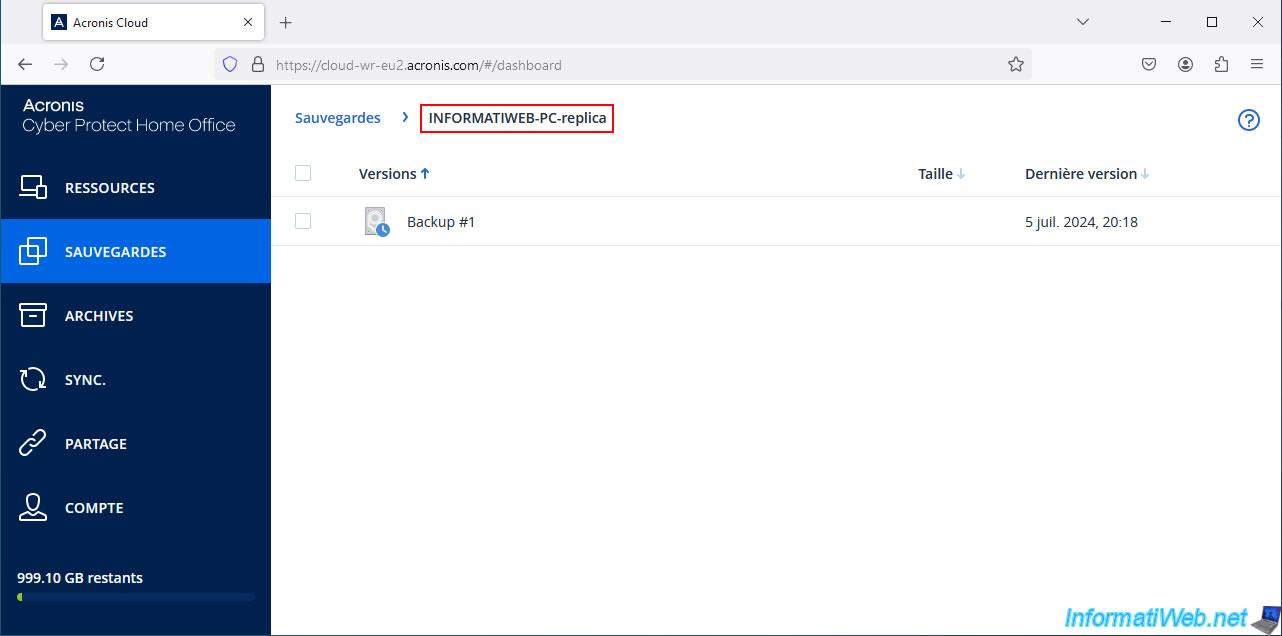
In this version, you will see the different partitions (volumes) of the physical disk backed up for this computer.
In our case, this is the physical disk where Windows is located, hence the appearance of "\Device\HarddiskVolumeX" partitions that appear and that correspond to the hidden system partitions used by Windows 10.
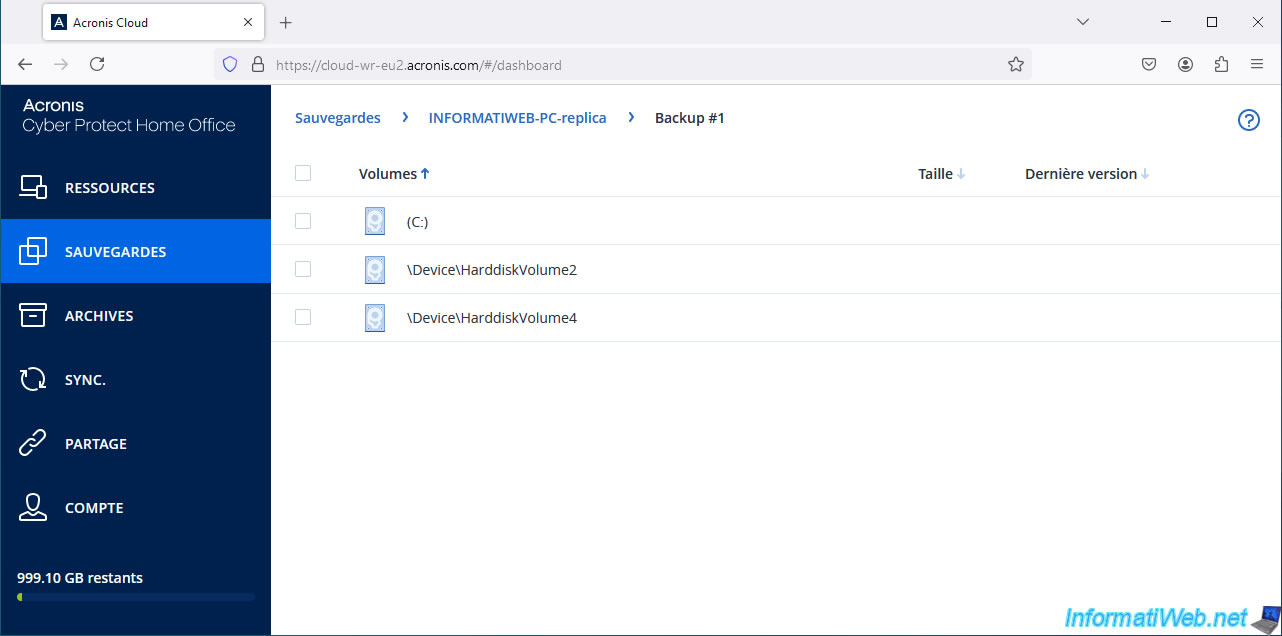
Share this tutorial
To see also
-

Backup 7/24/2025
Acronis True Image - Create differential backups
-

Backup 9/29/2025
Acronis True Image - Fix the problem: No data to recover
-

Backup 8/14/2025
Acronis True Image - Move a backup
-

Backup 8/7/2025
Acronis True Image - Search for files in a Cloud backup
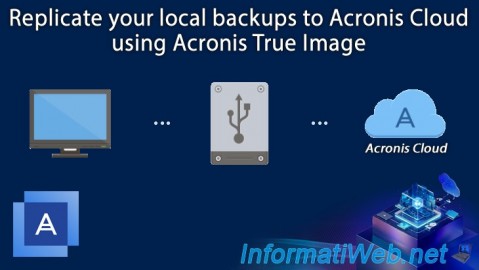
You must be logged in to post a comment