Replicate your local backups to Acronis Cloud using Acronis True Image (Cyber Protect Home Office)
- Backup
- Acronis True Image
- 18 August 2025 at 07:42 UTC
-

- 2/5
5. Back up your PC to your external hard drive and to Acronis Cloud
Now that your local backups are automatically replicated to Acronis Cloud, you just need to start backing up your computer to your external hard drive and this backup will then be automatically replicated to Acronis Cloud.
In the "Backup" section, simply click "Backup".
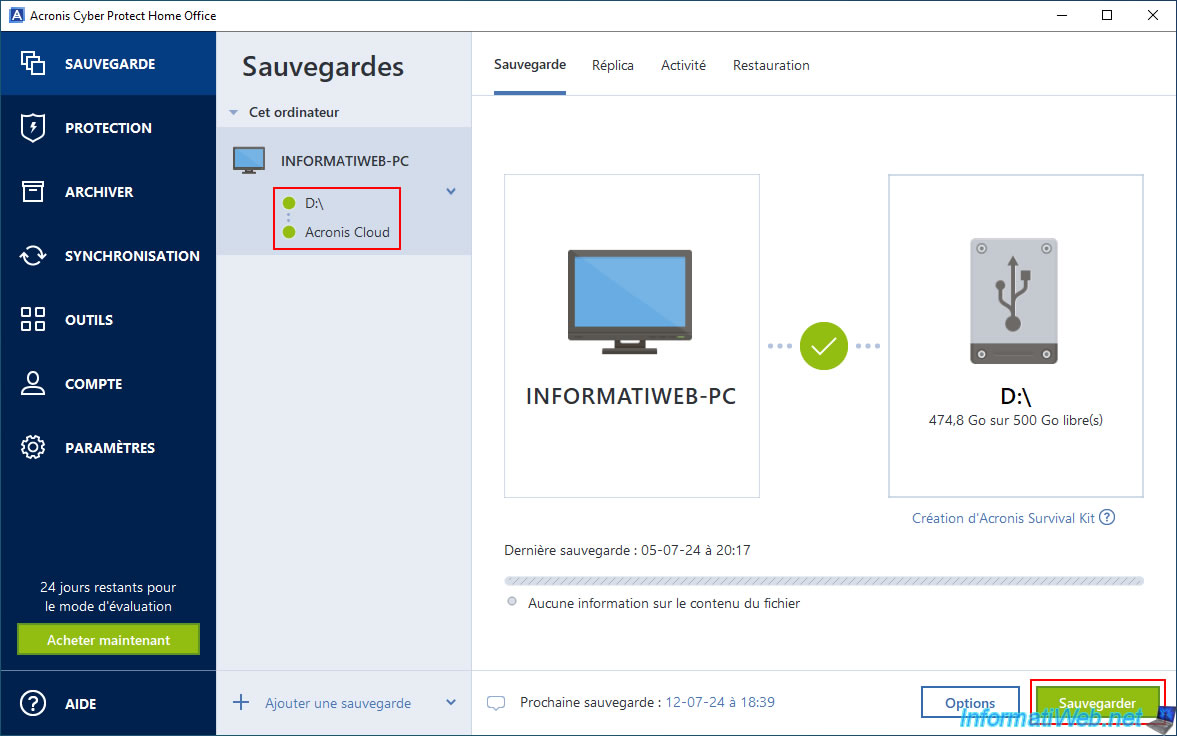
Please wait while your computer is being backed up to your external hard drive.
Note: during the local backup, you will notice that the circle to the left of your external hard drive has turned "blue" instead of "green".
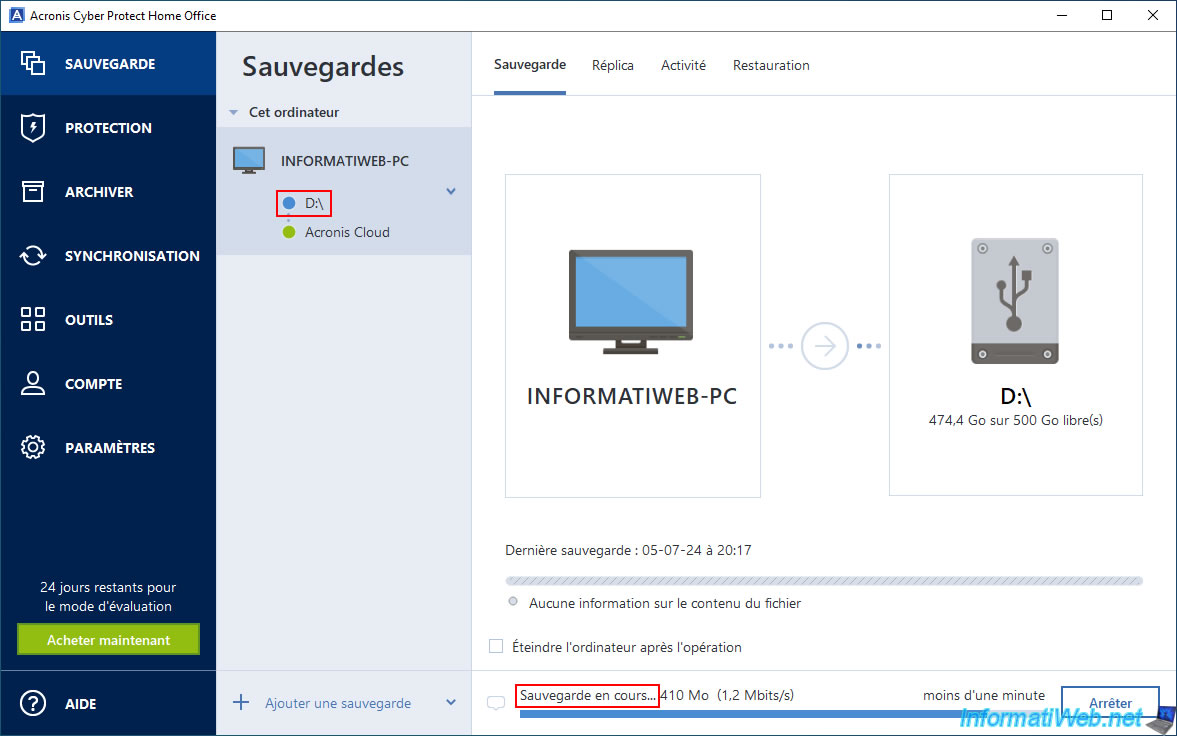
Once the local backup is created, wait while it is validated.
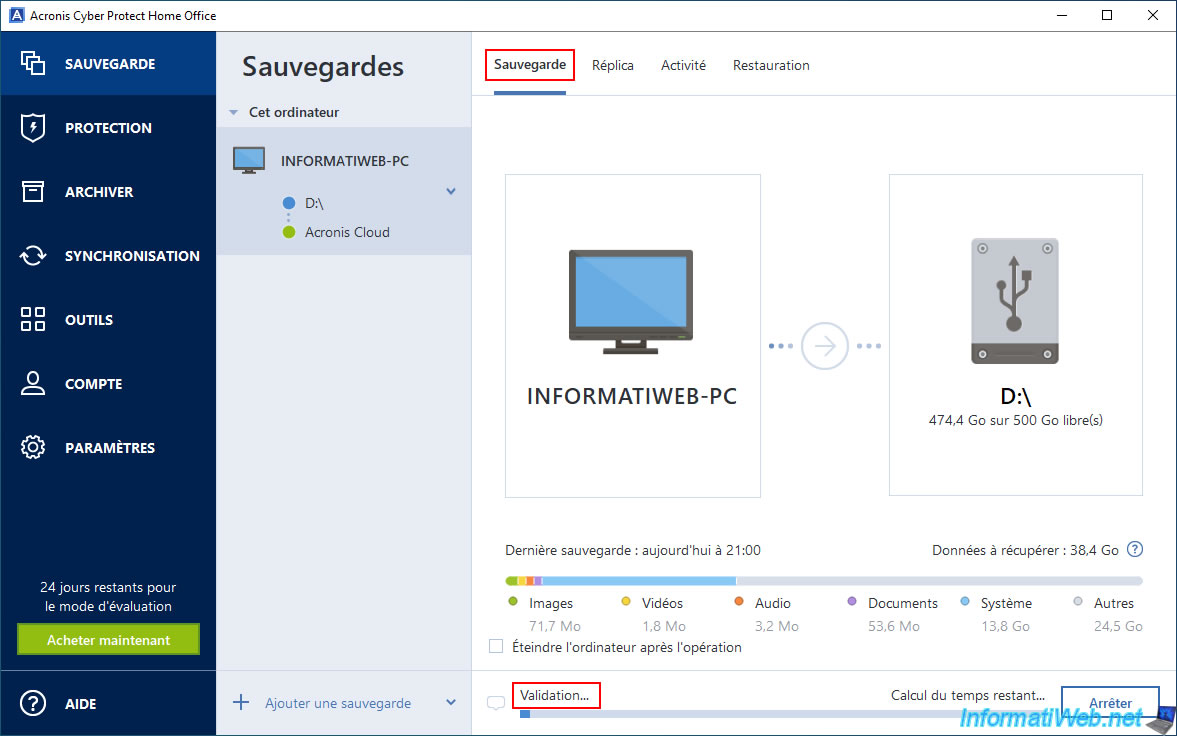
While validating this backup, if you go to the "Replica" tab, you will see that the next replication will be performed after the backup is complete (and not simultaneously as Acronis Cyber Protect Home Office (True Image) indicated earlier).

Local backup validation continues.
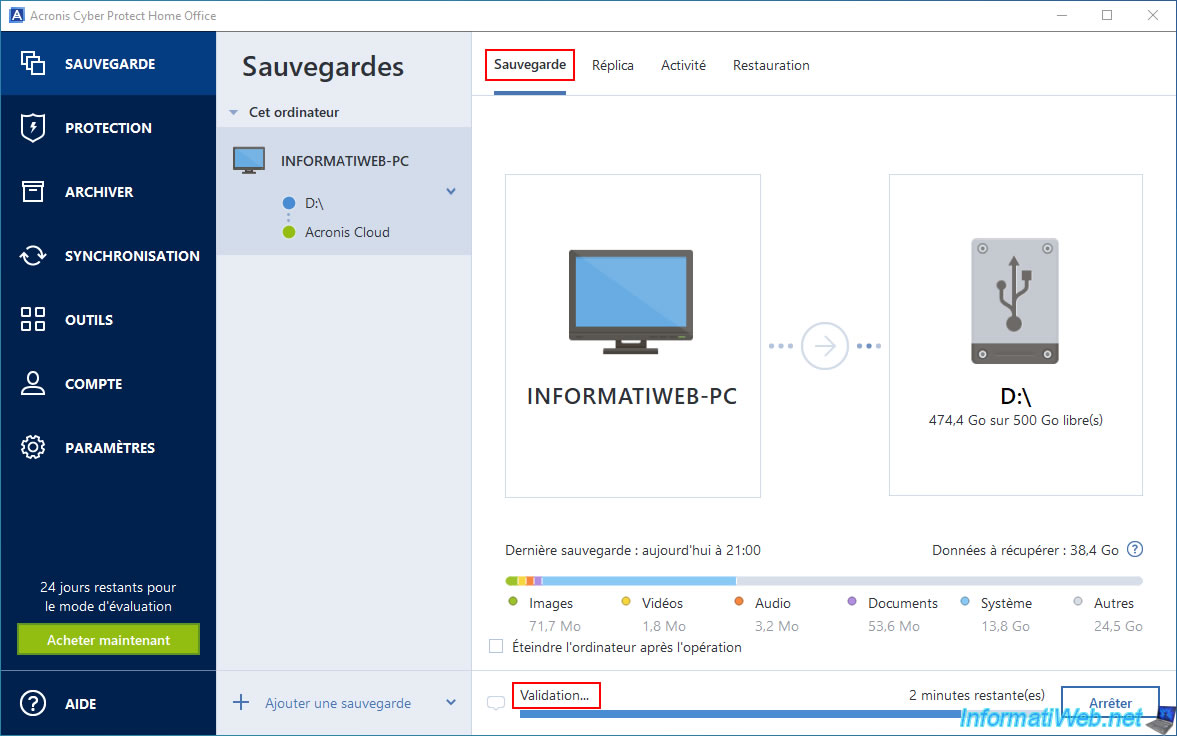
Now, the local backup is validated and the green circle to the left of your external hard drive turns green again.
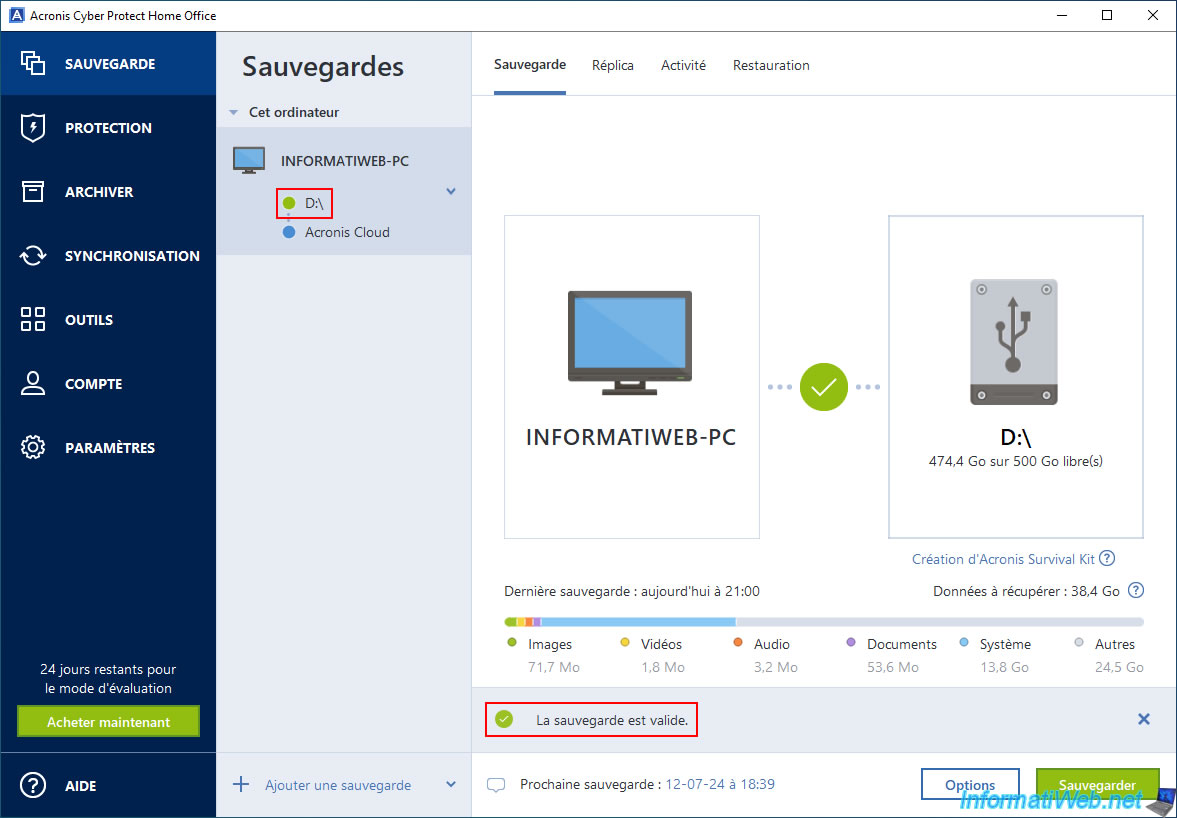
In the "Replica" tab, you will see the message "Replication in progress" appear and you will notice that the circle to the left of Acronis Cloud has turned "blue" instead of "green".
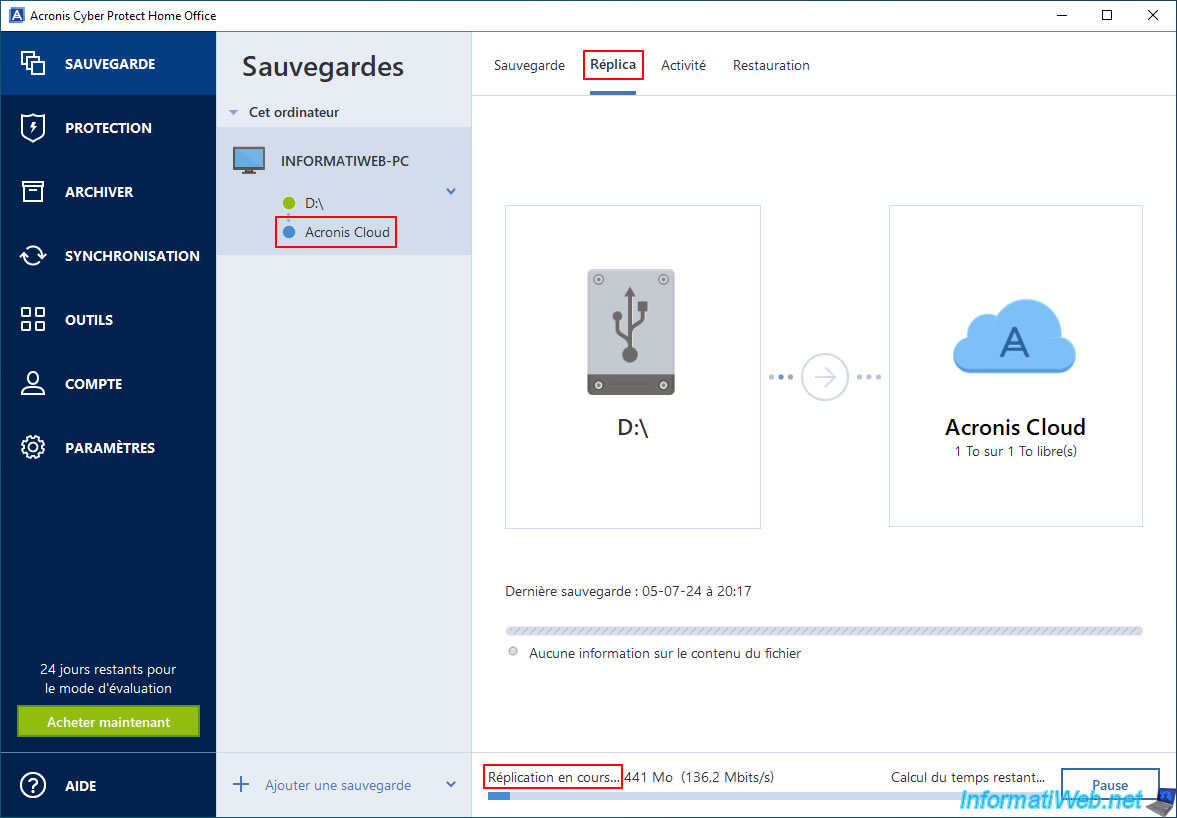
Once the replication of your local backup Acronis Cloud version is finished, the message "Replication completed successfully" will appear in this "Replica" tab.
You will also notice that the circle to the left of Acronis Cloud has turned green again.
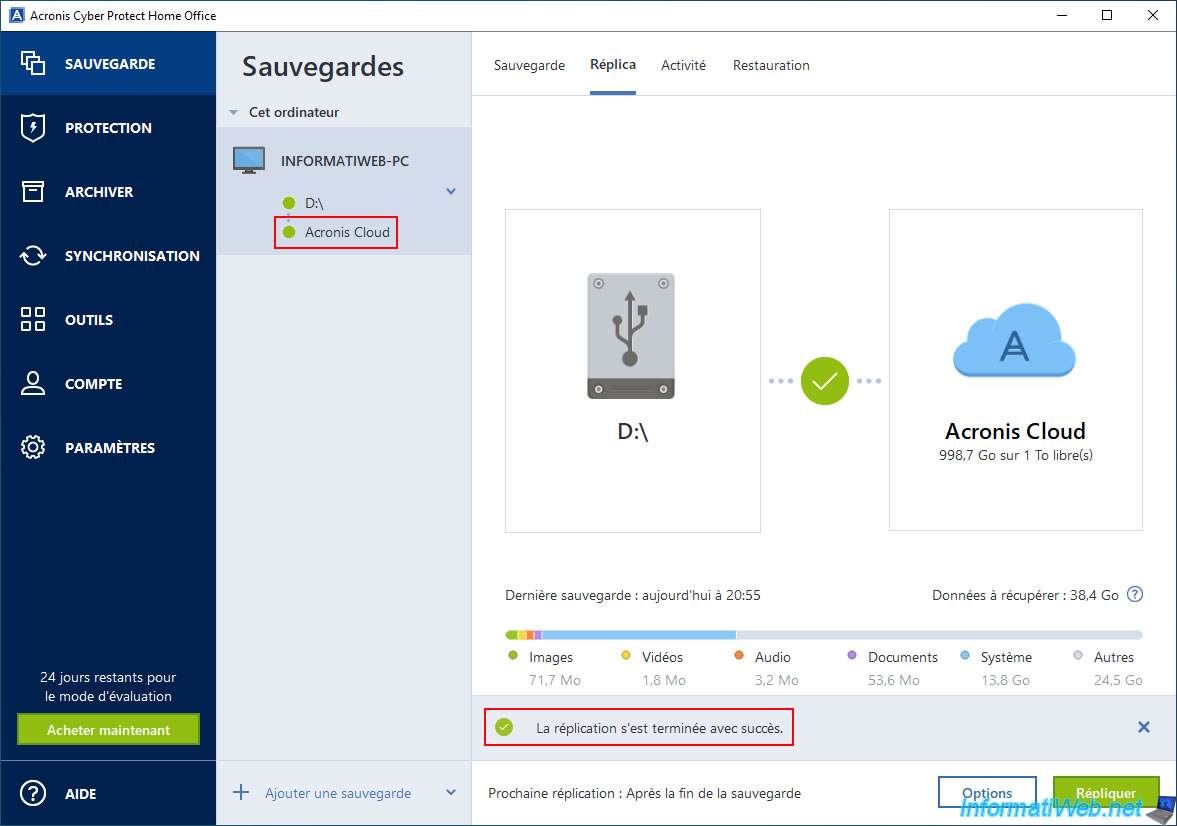
In the "Activity" tab, you will see the message "Replication successfully completed to Acronis Cloud" appear.
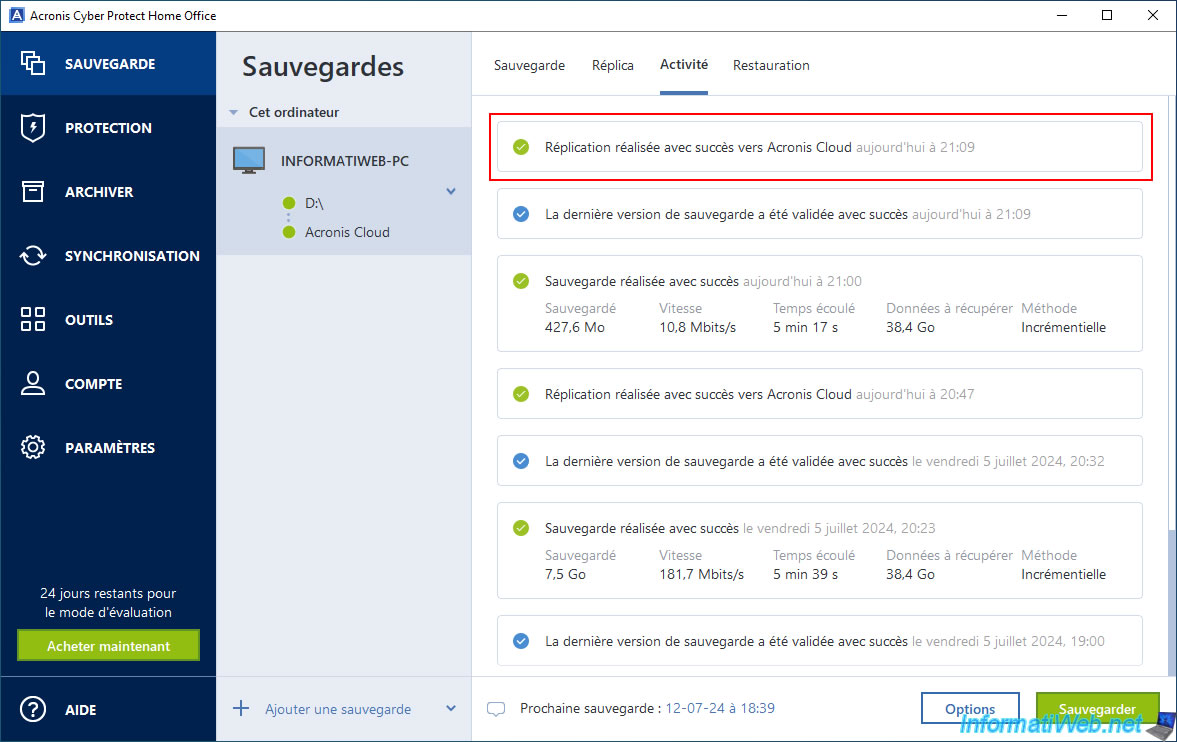
If you go to the "Restore" tab and select "Restore from: X:\ (your external hard drive)" you will be able to see that the latest version available is the current date.
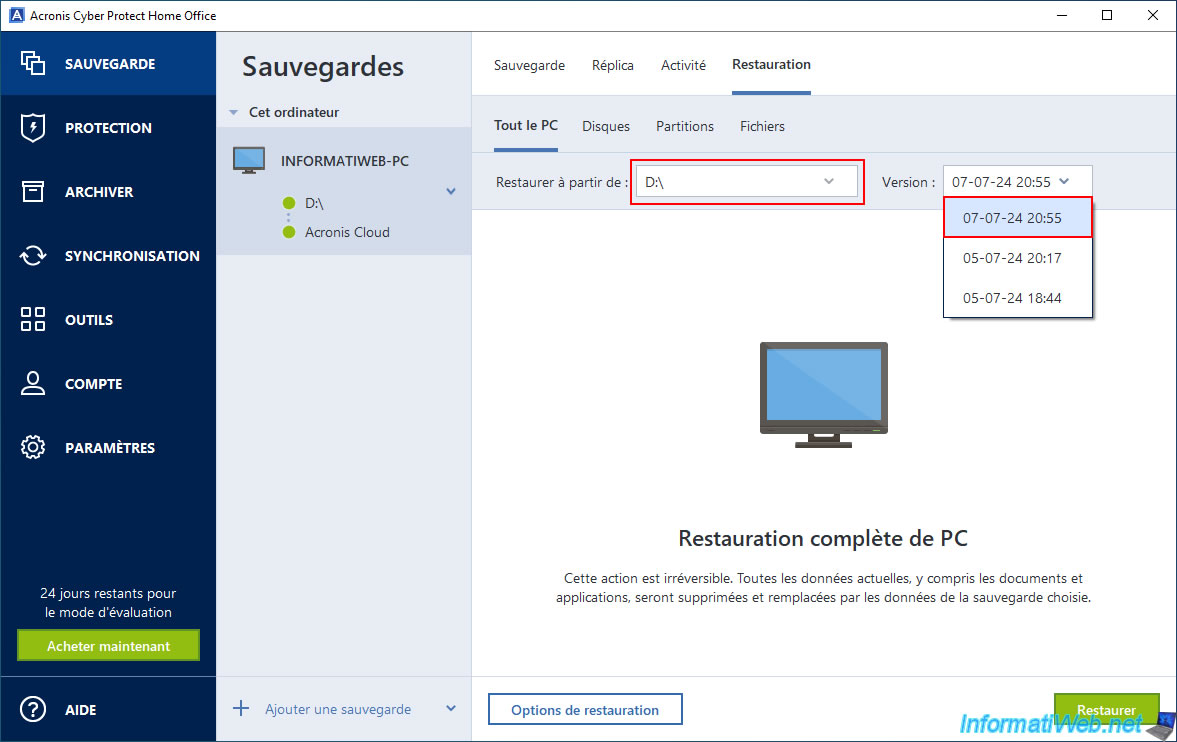
Same if you select "Restore from: Acronis Cloud".
Which means that the replicated backups are added each time to Acronis Cloud without deleting the previous one.
Warning : do not forget to make space regularly on your Acronis account to not run out of disk space on Acronis Cloud.
Or, configure the Acronis replication options via the "Options" button available in the "Replica" tab to automatically delete the old replicated backups.
These options for Acronis Cloud are independent of those for local backup.
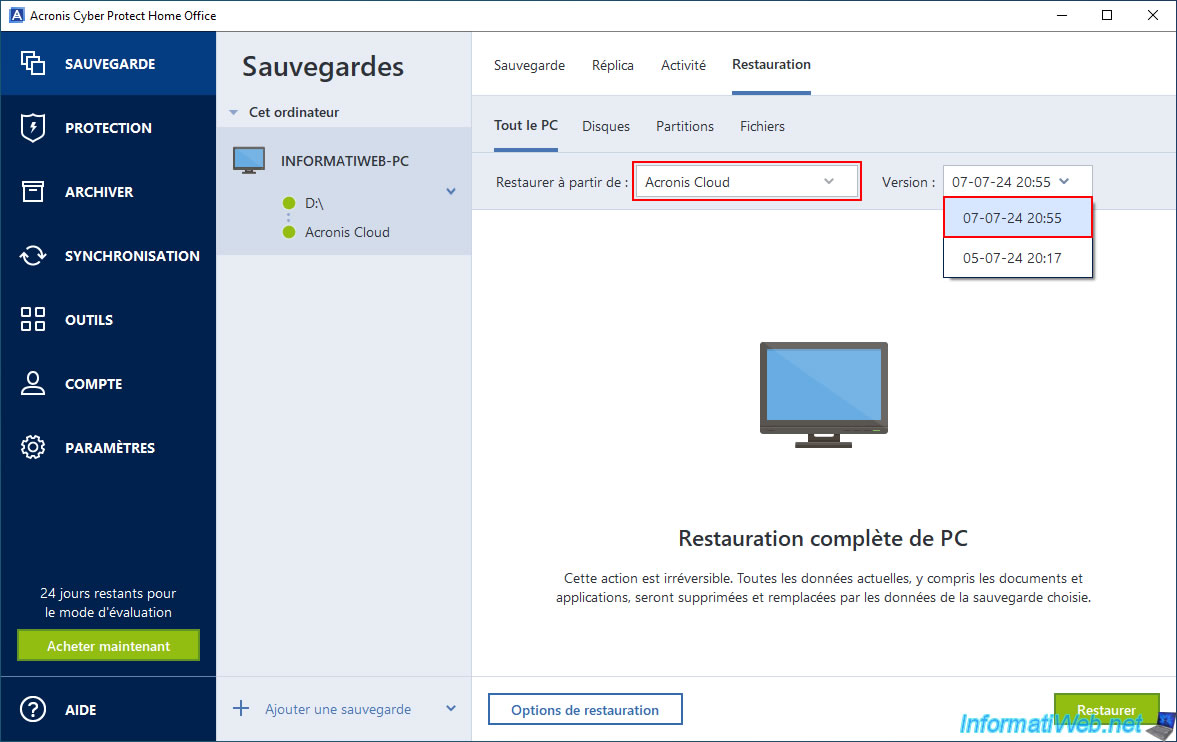
Again, to see the new backup created on Acronis Cloud, go to the "Account" section of Acronis Cyber Protect Home Office (True Image) and click on the "Browse my data" link.
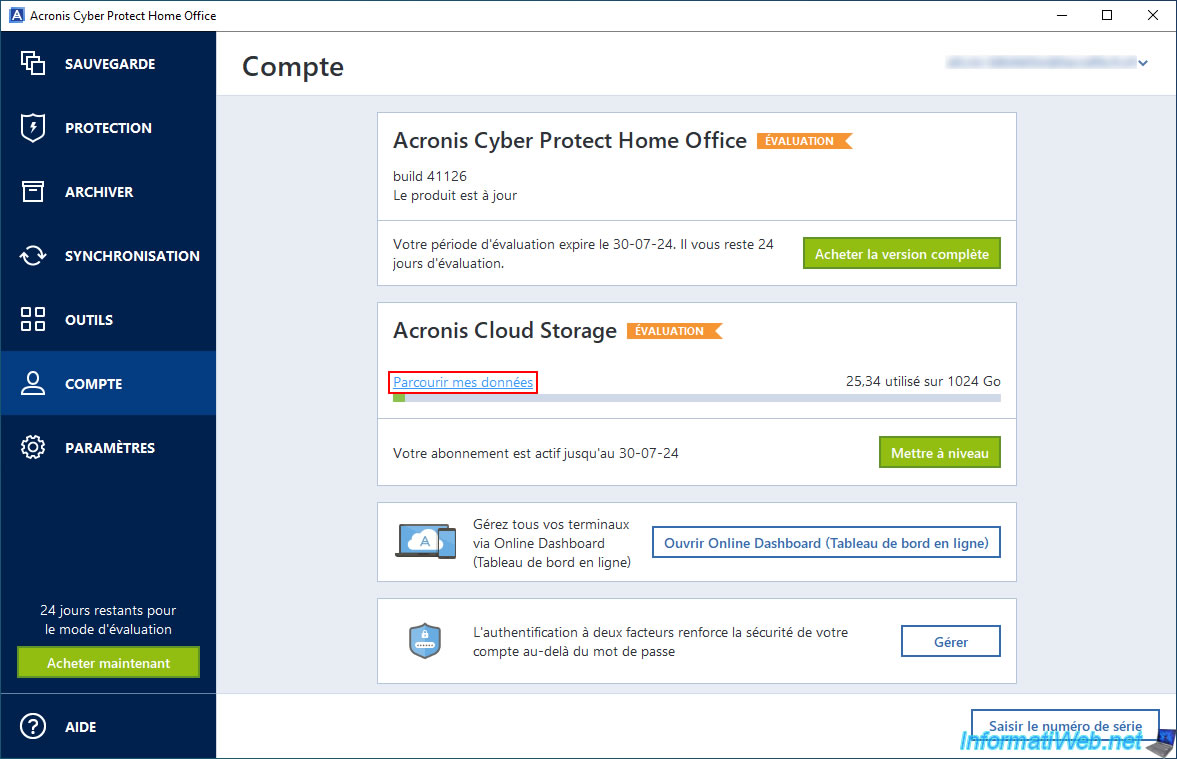
As before, you will arrive on the "Acronis Cloud" site.
If you are observant, you will notice that the size and the date of the last version of your backup will have changed.
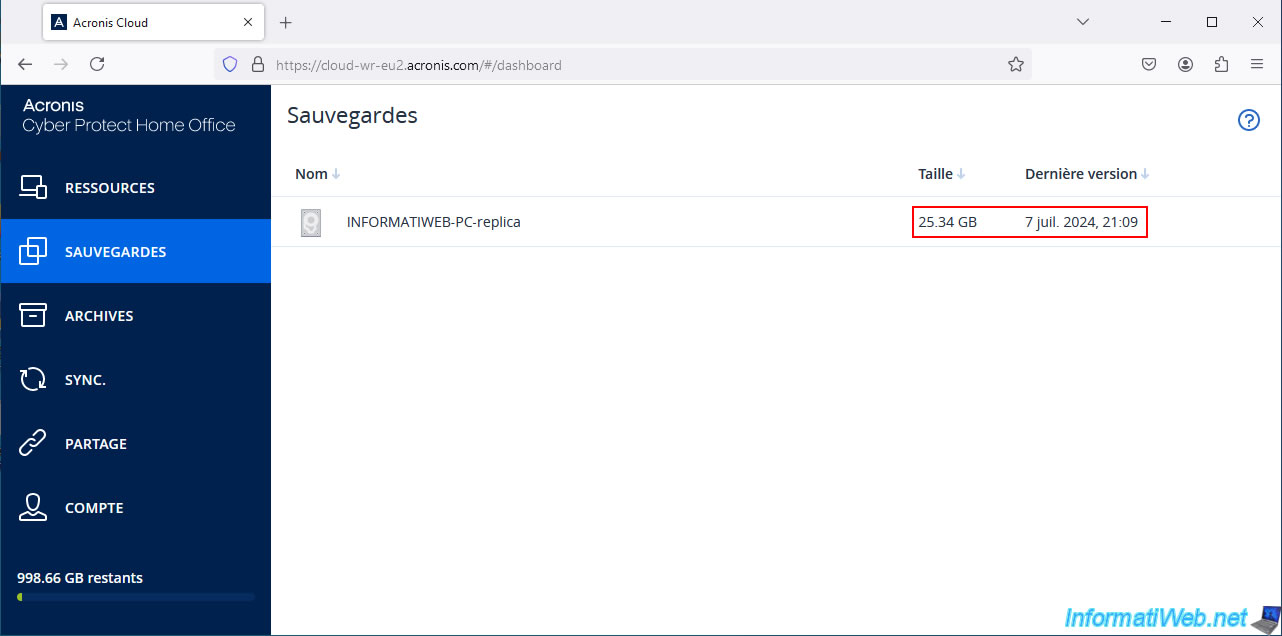
If you click on your "...-replica" backup, you will notice that a new version has been added to it.
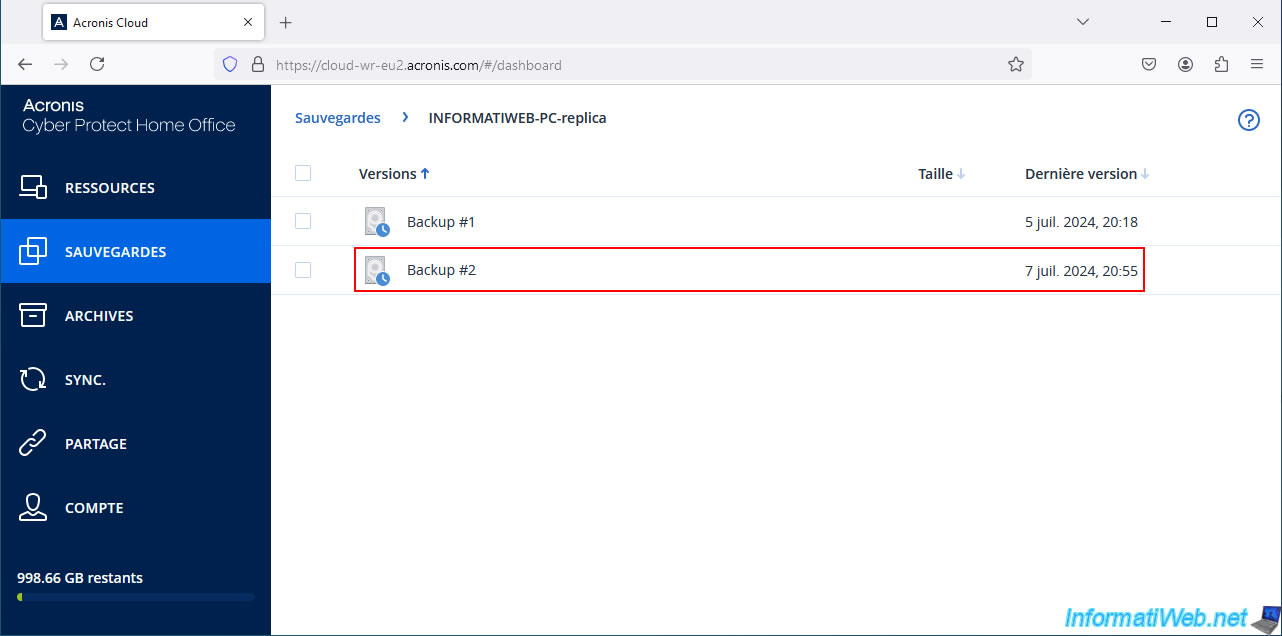
As before, in this new version, you will find your saved partitions.
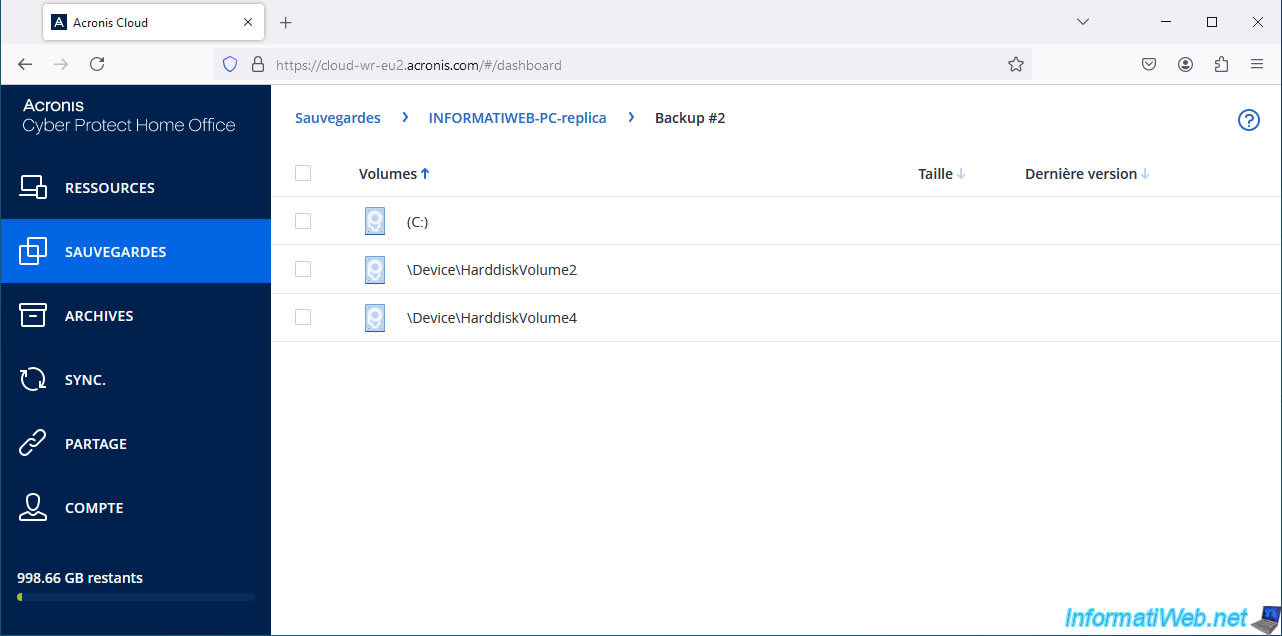
Share this tutorial
To see also
-

Backup 10/27/2025
Acronis True Image - Archive your files locally (encrypted archive)
-

Backup 7/24/2025
Acronis True Image - Create differential backups
-
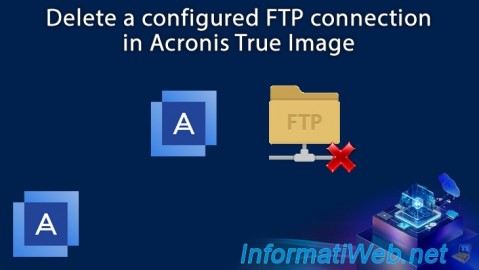
Backup 6/12/2025
Acronis True Image - Delete an FTP connection
-

Backup 8/4/2025
Acronis True Image - Search for files in a backup
No comment