Replicate your local backups to Acronis Cloud using Acronis True Image (Cyber Protect Home Office)
- Backup
- Acronis True Image
- 18 August 2025 at 07:42 UTC
-

- 3/5
6. Restore your computer from a local backup
As explained earlier, when you enable automatic replication of your local backups to Acronis Cloud, you have the option to choose the source (local or Acronis Cloud) for restoring your computer.
To restore your computer from your external hard drive, go to "Recovery -> Entire PC" and select "Restore from: X:\ (where "X" is the letter of your external hard drive)".
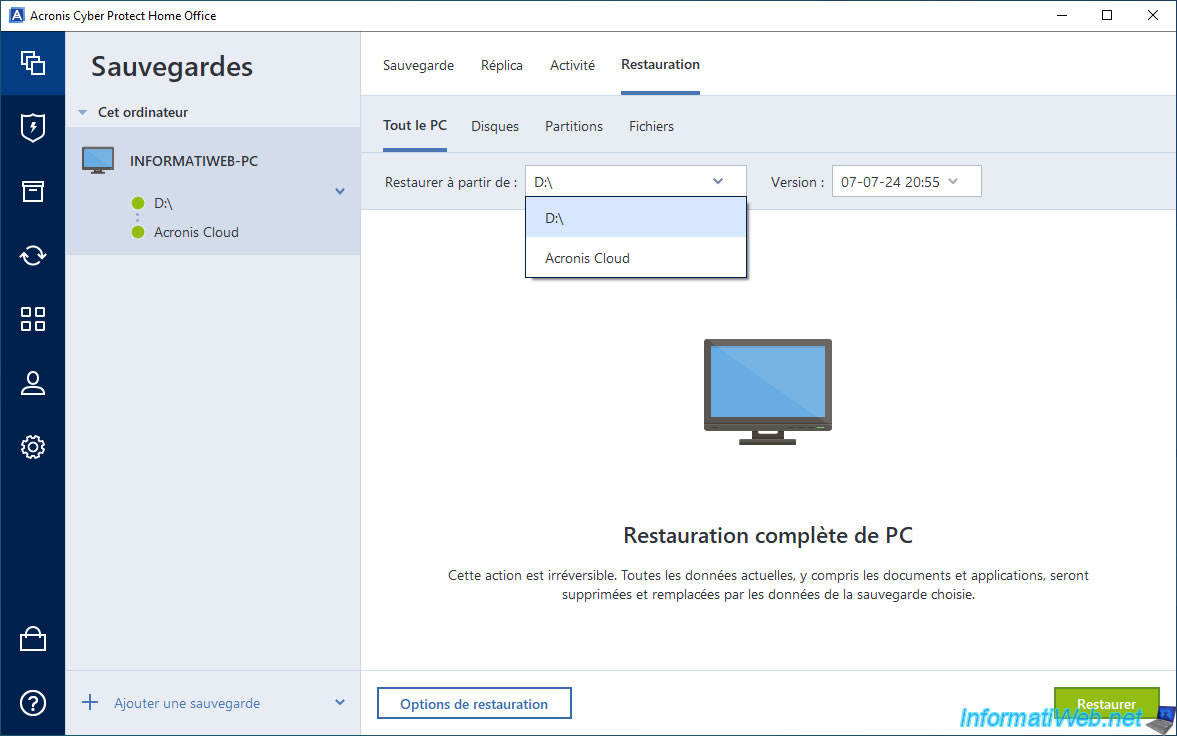
Then, choose the version you want to restore your computer.
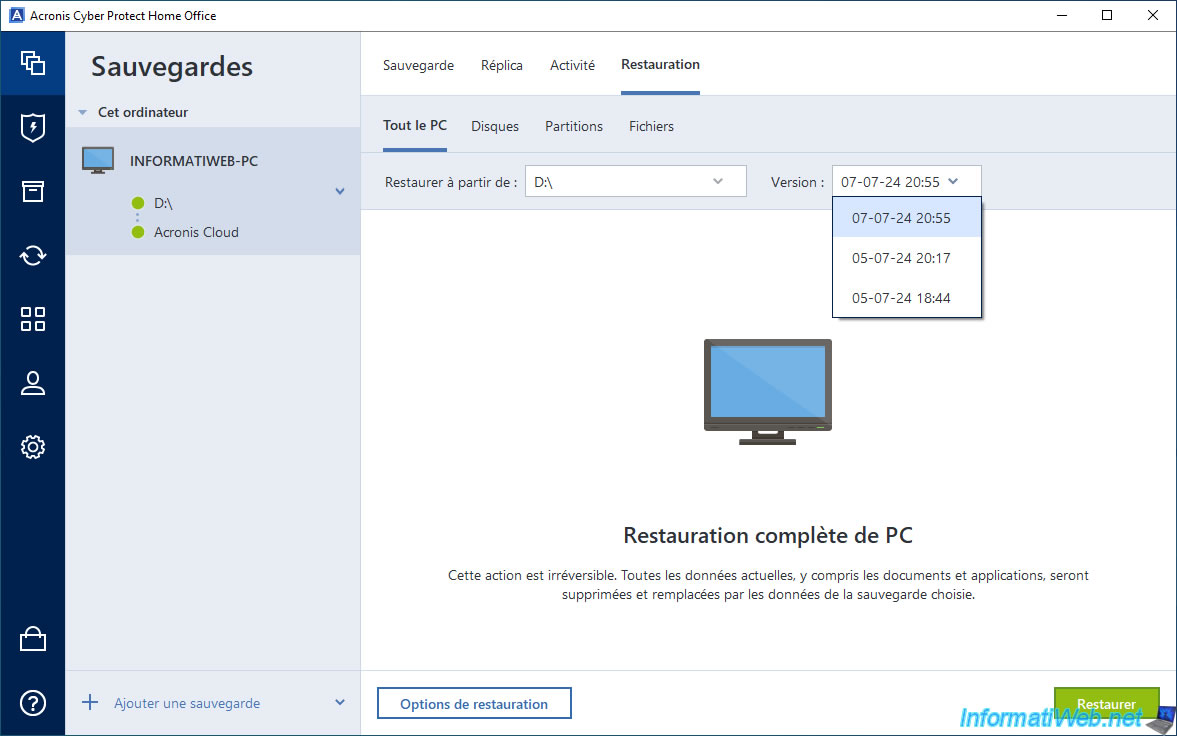
Now, click on the "Restore" button.
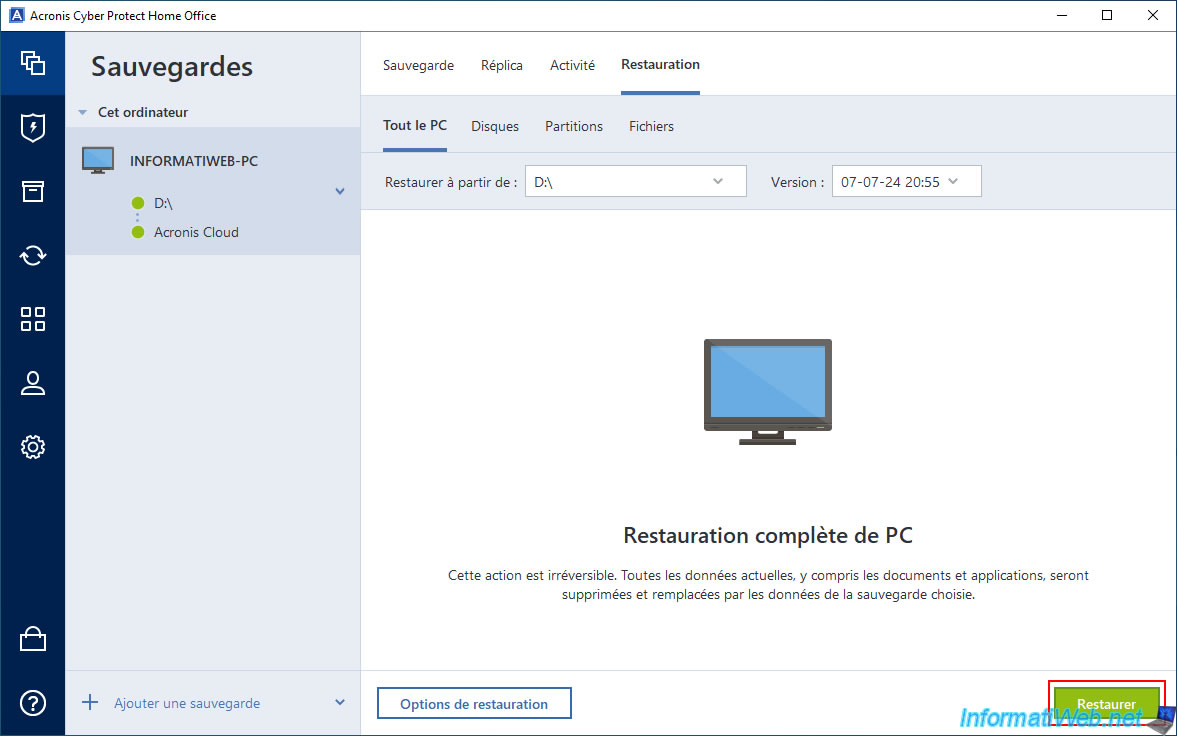
As usual, since Windows is part of your computer backup, you will need to restart your computer.
Click "Restart".
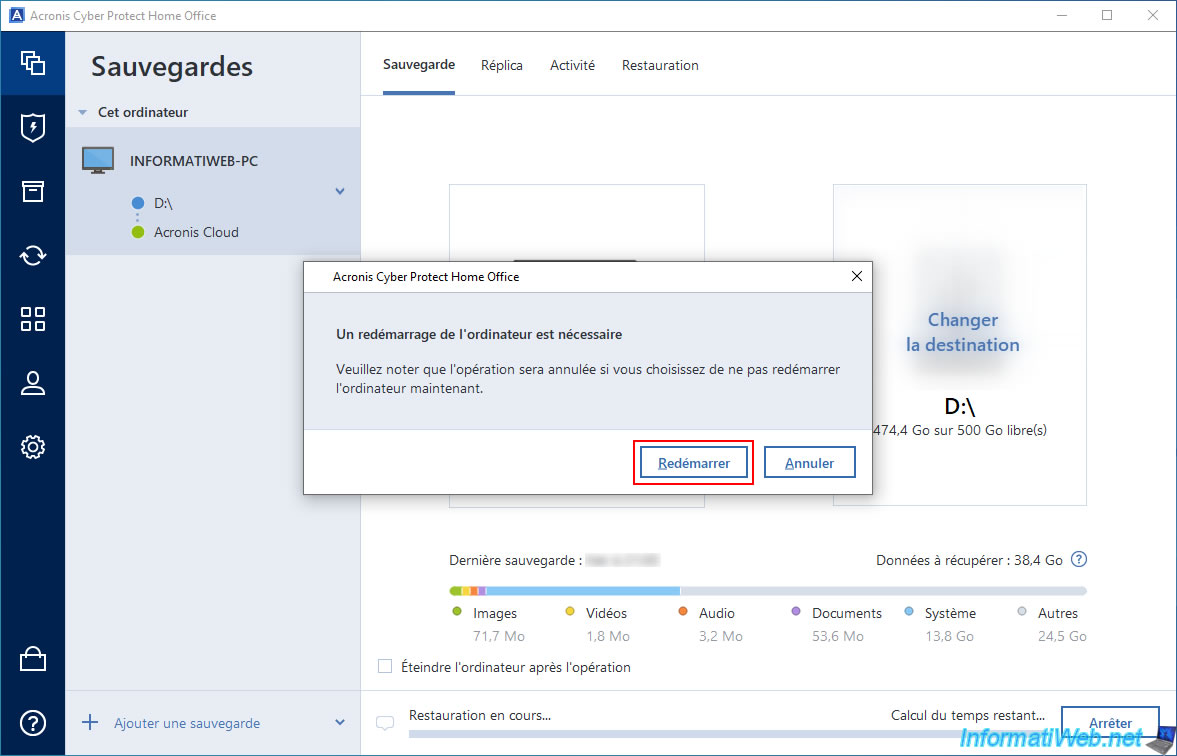
Your computer restarts.

Please wait while your computer is restored from your external hard drive.
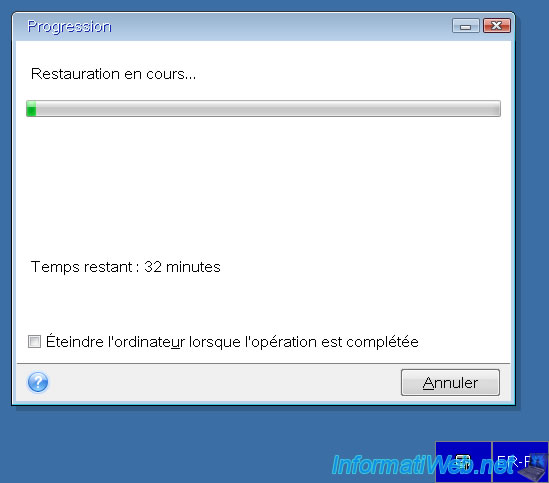
Once the restore is complete, your computer will restart automatically and you will see the message "Restore to original location successful" appear in the "Activity" tab.
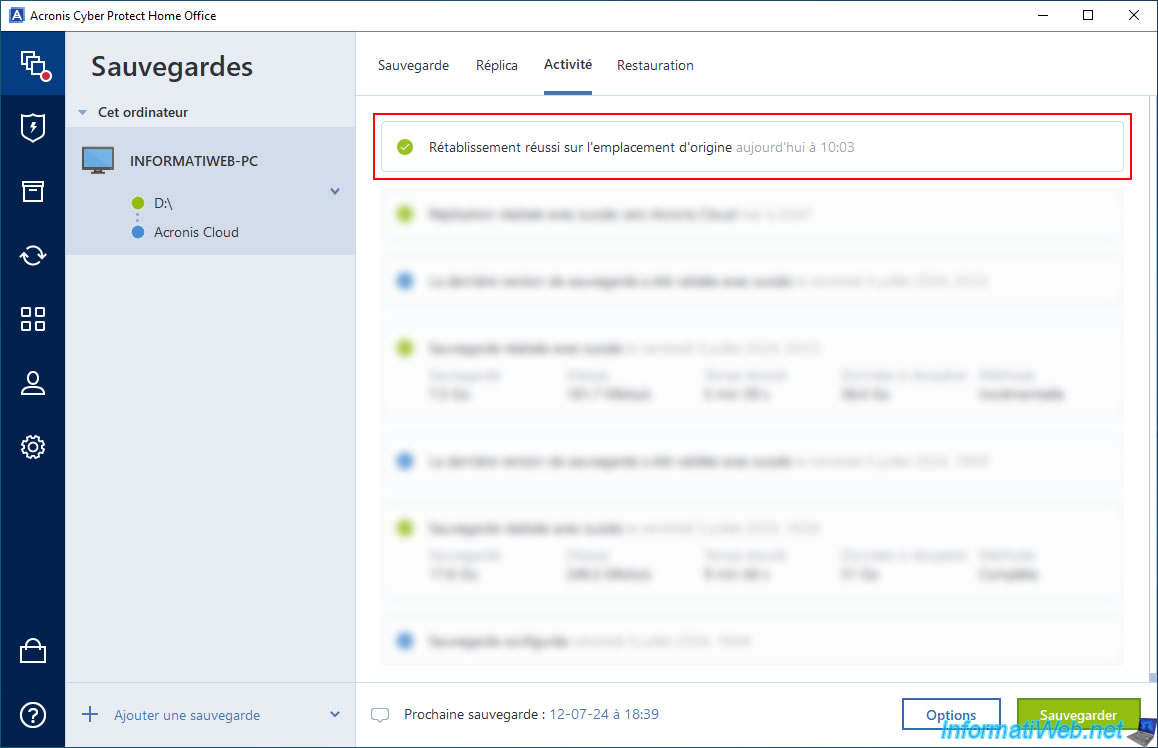
In the "Backup" tab, you will see that the last backup was stopped automatically and that this one will start automatically in 2 minutes (as is already usually the case with local backups).
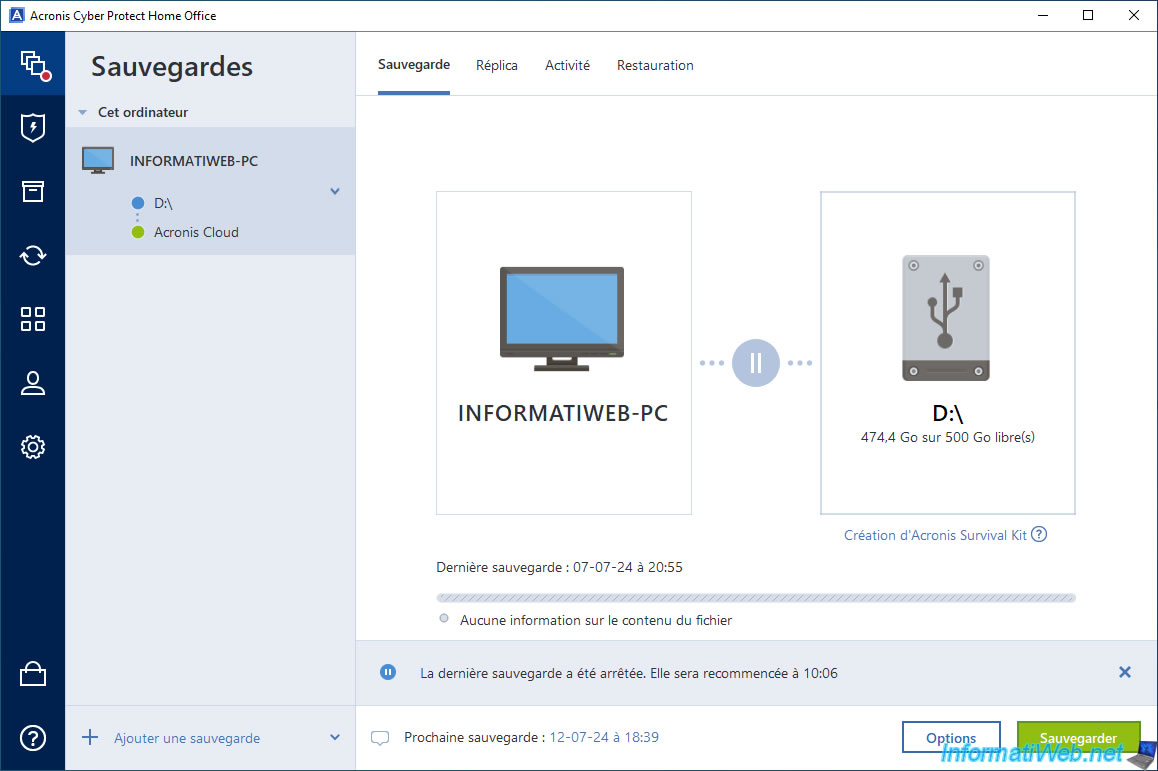
After about 2 minutes, a quick backup will start automatically.
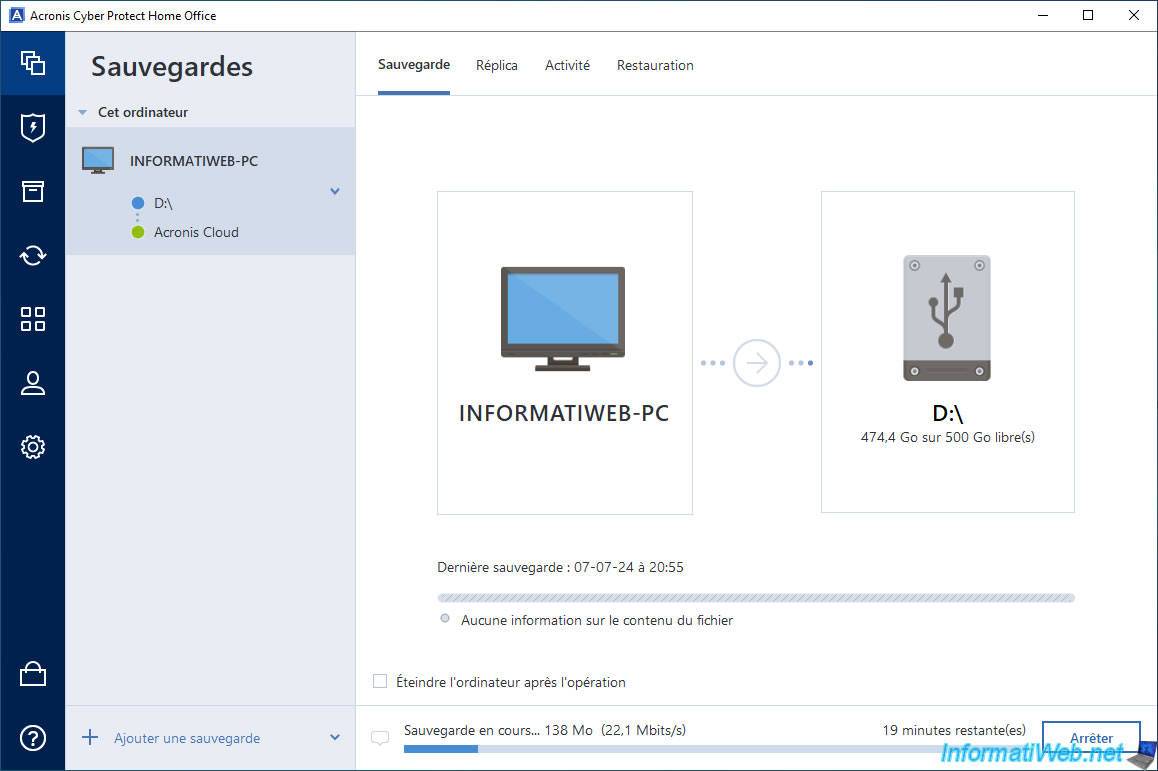
Once the fast local backup is created, Acronis Cyber Protect Home Office (True Image) will validate it.
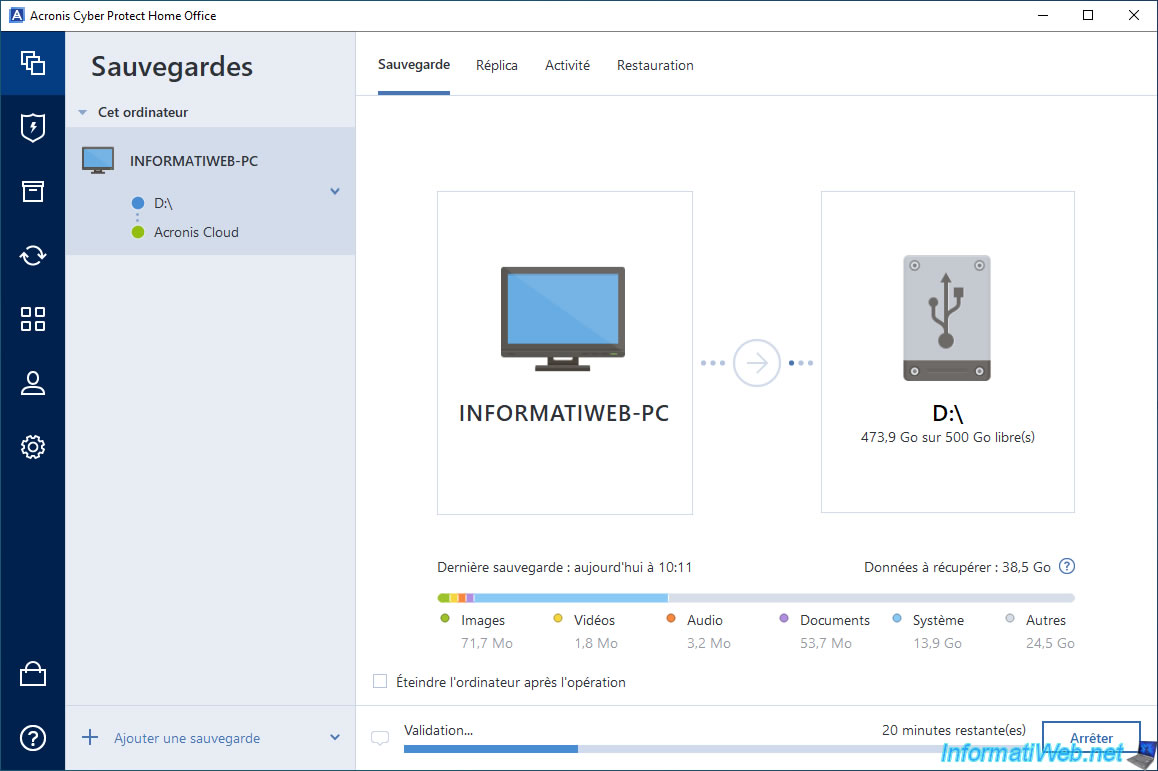
Once the validation is complete, the message "The backup is valid" will appear.
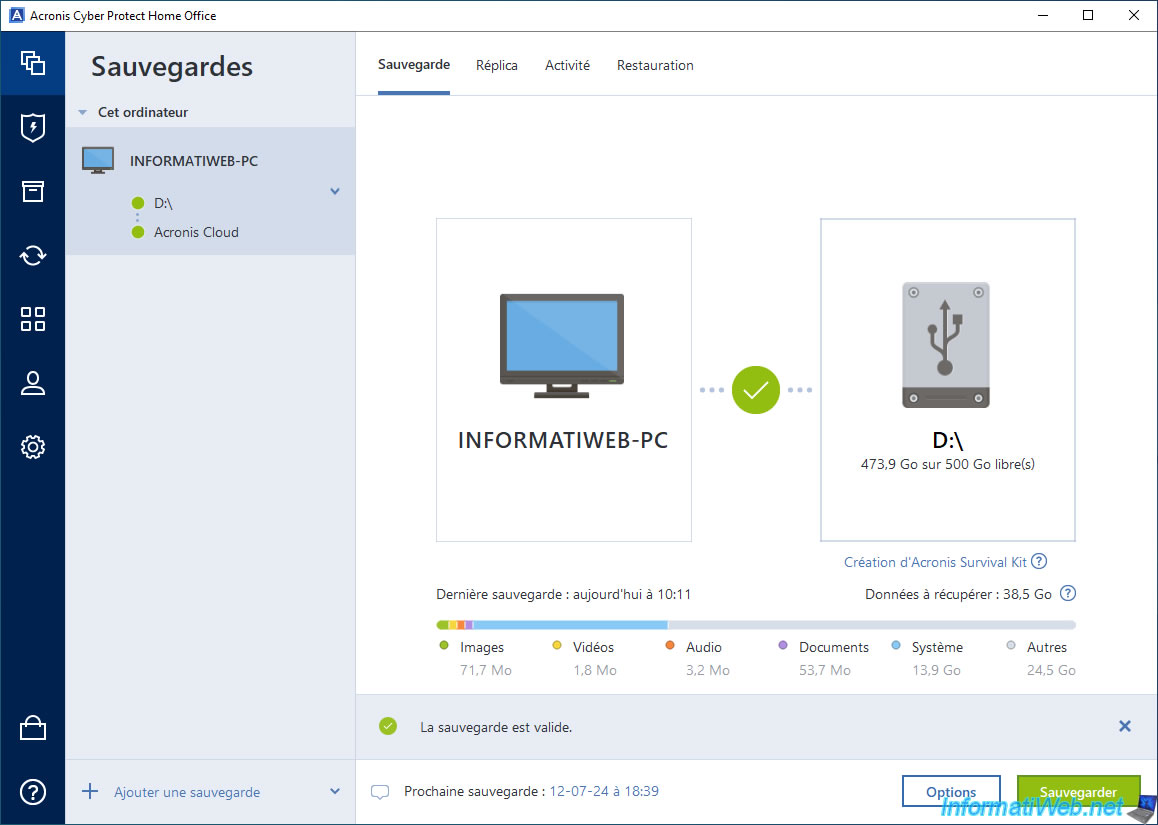
Once this quick backup is done, it will be quickly replicated to Acronis Cloud.
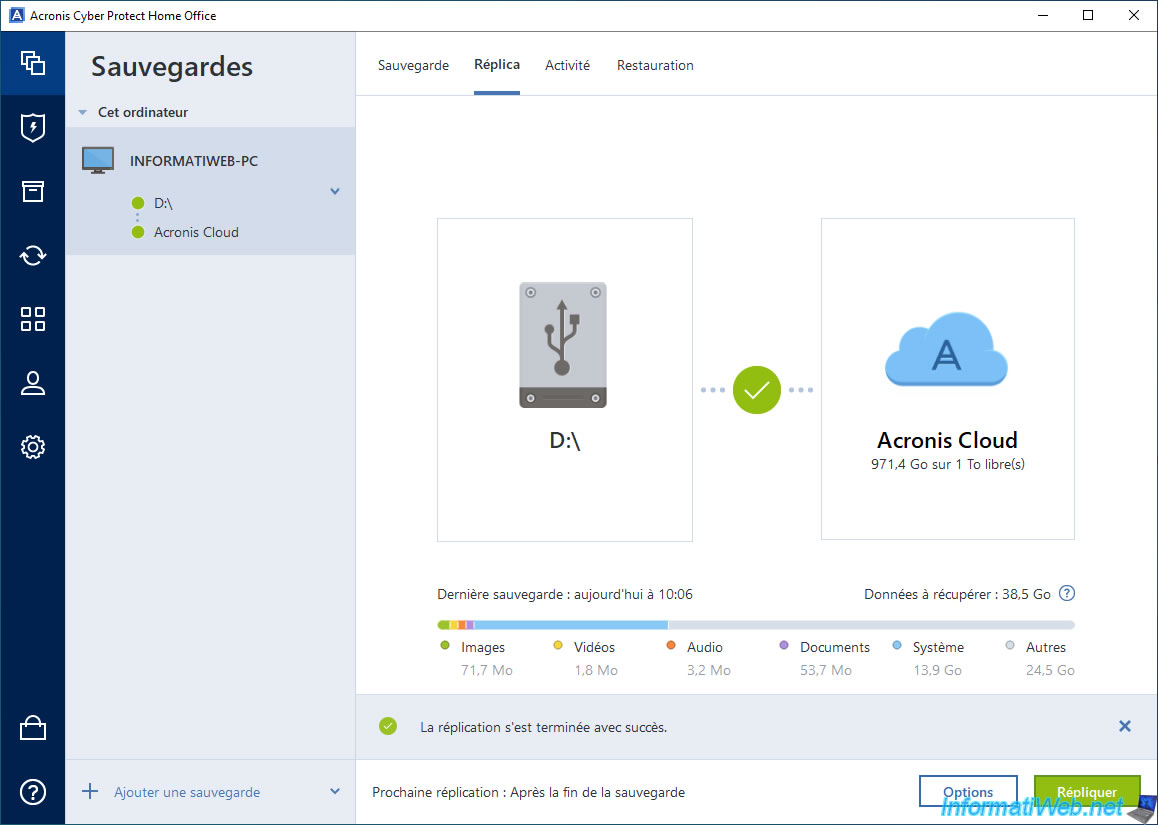
In the "Activity" tab, you will see that:
- Successfully restored to original location: your computer has been restored.
- Backup successfully completed: the quick backup performed automatically after the restore has been completed.
- Successfully replicated to Acronis Cloud: automatic replication of this quick backup to Acronis Cloud has been completed.
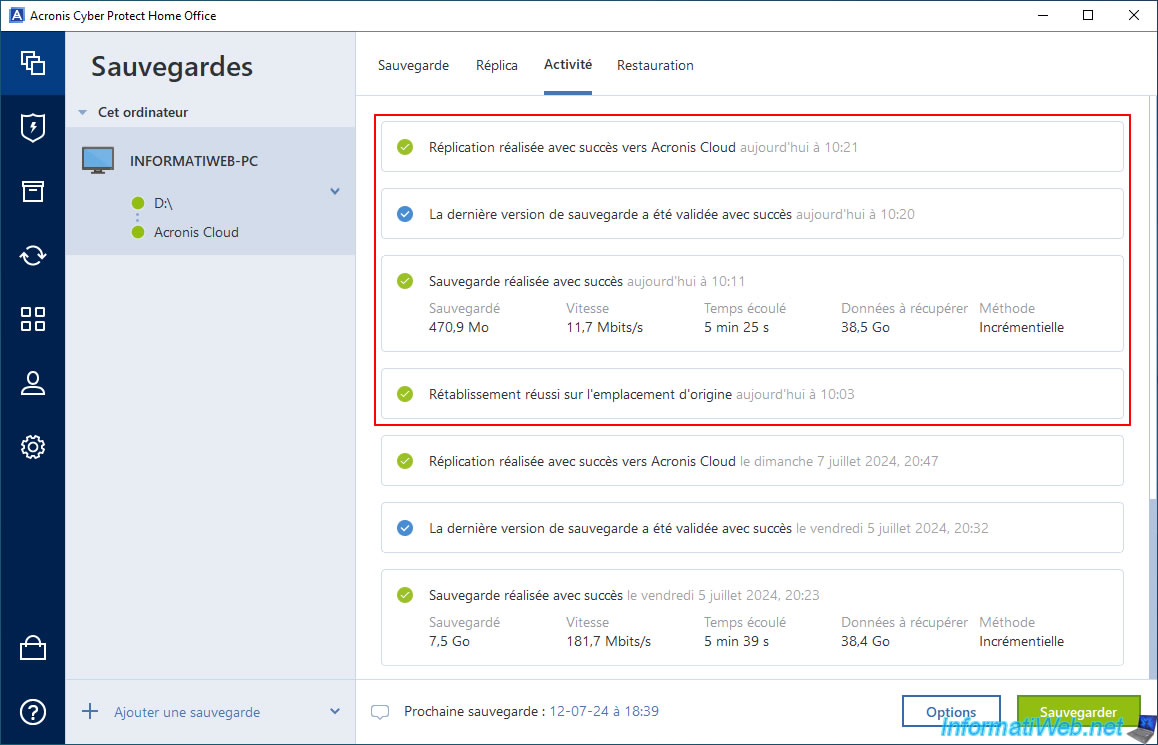
In the "Restore" tab, you will see the new version appear for your external hard drive.
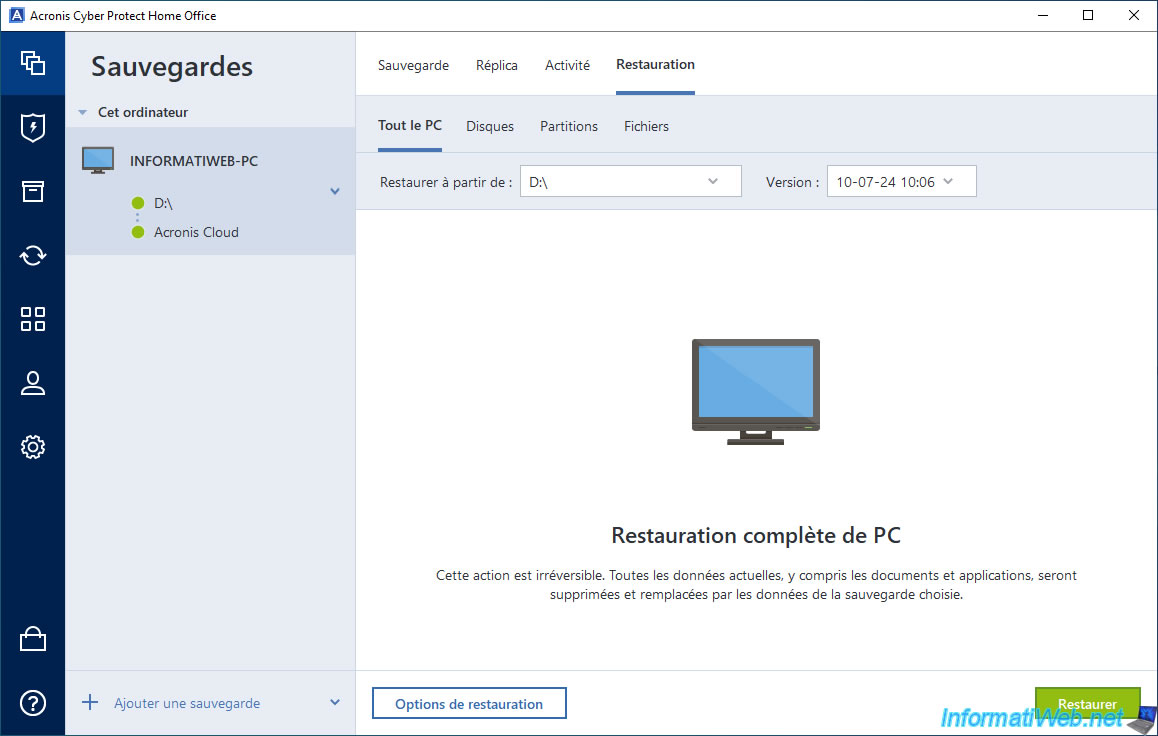
As well as for Acronis Cloud.
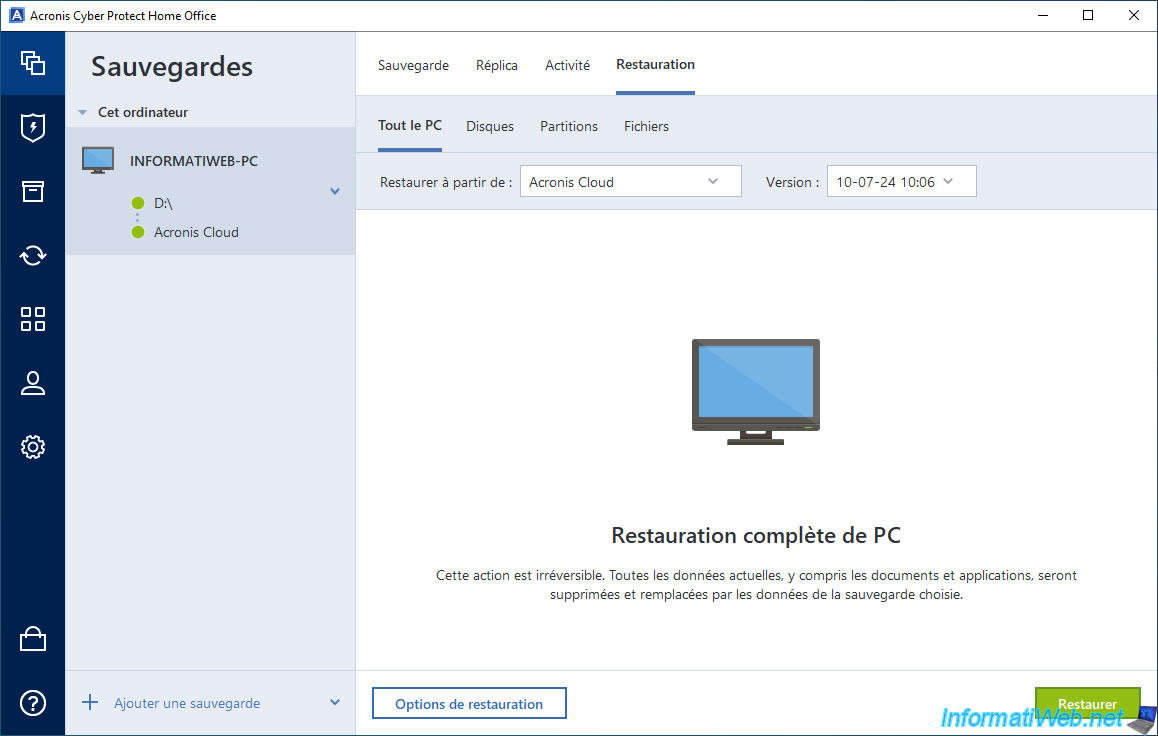
To view this new backup on Acronis Cloud, go to the "Account" section of Acronis Cyber Protect Home Office (True Image), then click "Browse my data".

Again, on Acronis Cloud, you will be able to see that the size and date have changed for your "...-replica" backup.
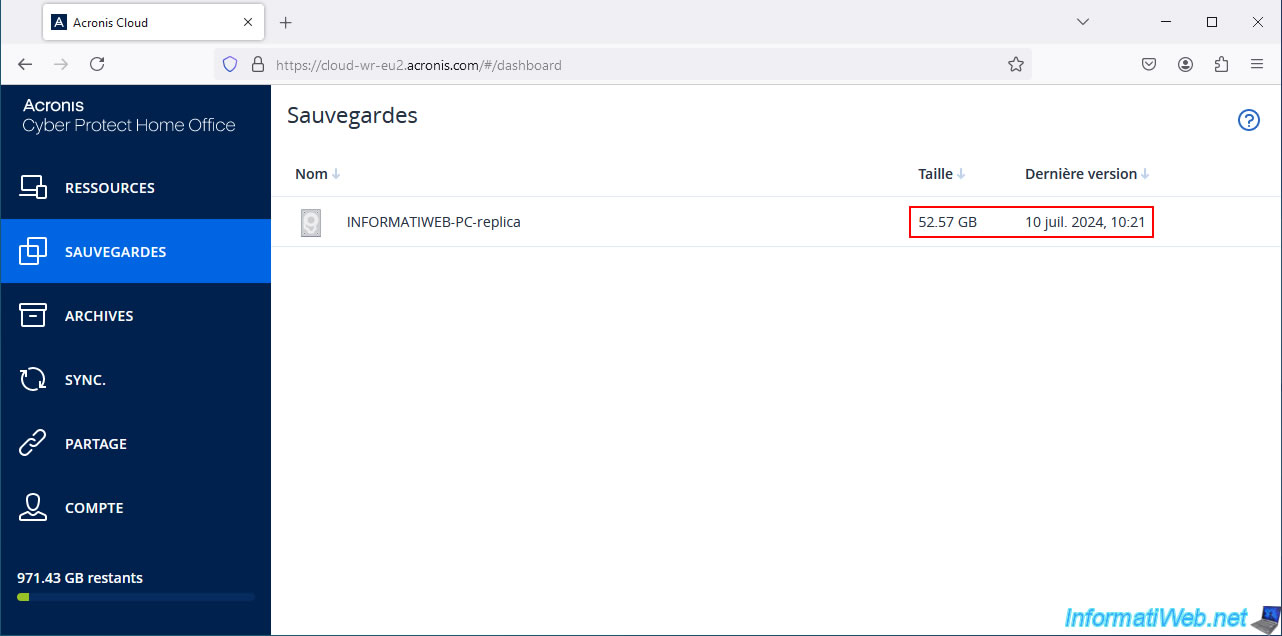
As expected, a new version has been added to the list on Acronis Cloud.
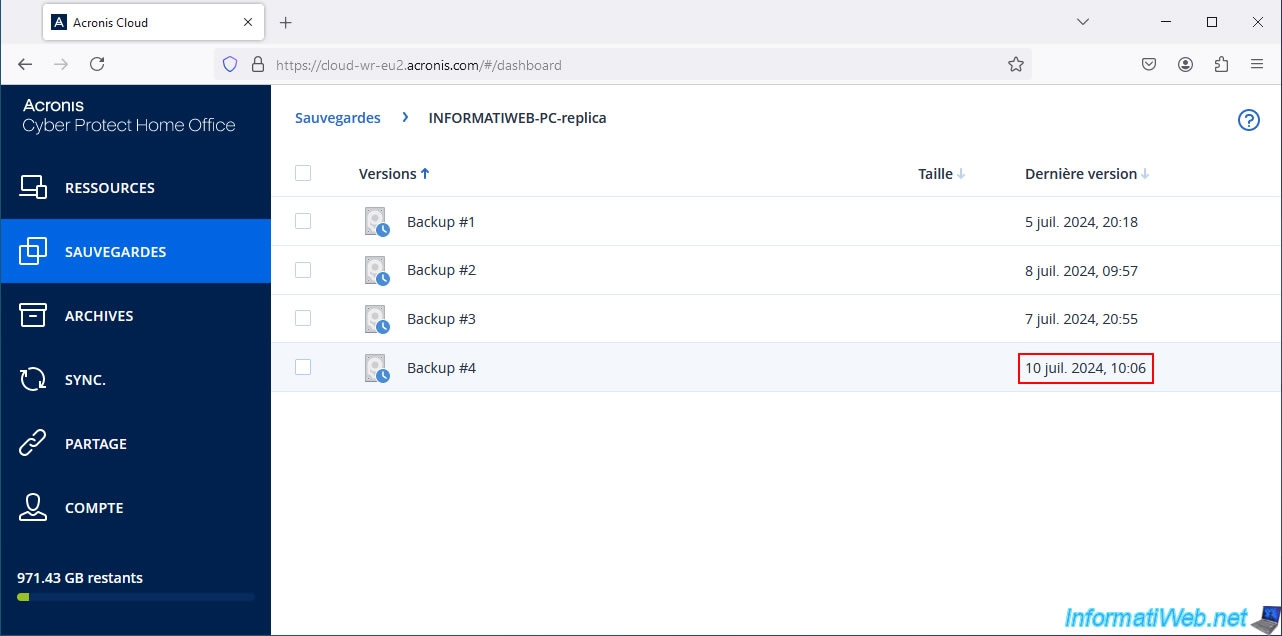
As before, we see the partitions present in this backup.
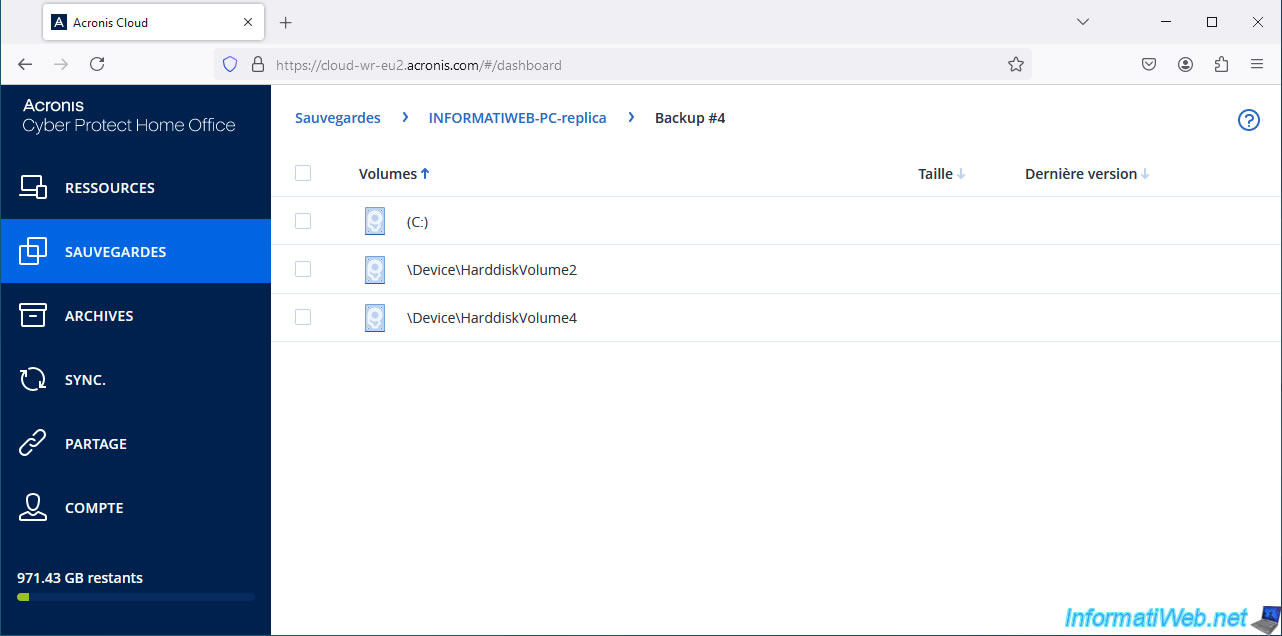
Share this tutorial
To see also
-

Backup 6/16/2025
Acronis True Image - Backing up your PC to a Synology NAS
-

Backup 10/6/2025
Acronis True Image - Clean up backup versions of a PC (local and Cloud)
-
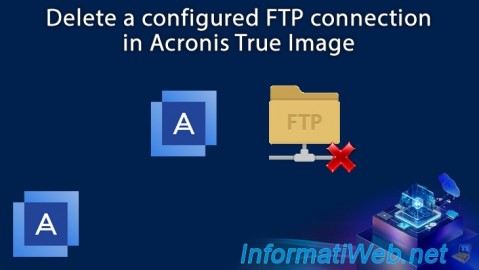
Backup 6/12/2025
Acronis True Image - Delete an FTP connection
-

Backup 8/14/2025
Acronis True Image - Move a backup
No comment