- Backup
- Acronis True Image
- 11 August 2025 at 13:32 UTC
-

- 1/3
With Acronis Cyber Protect Home Office (True Image), you can back up your computer so that you can restore it later (in case of a problem, for example).
However, if the operating system (in this case: Windows) no longer starts, you no longer have access to the Acronis Cyber Protect Home Office (True Image) graphical interface to restore your backup.
In this case, you will need the rescue media that you can create in advance from the "Tools" section of Acronis Cyber Protect Home Office (True Image).
To avoid this problem, if you try to back up your computer to your external hard drive, Acronis Cyber Protect Home Office (True Image) will offer to create an Acronis Survival Kit on it.
In short, Acronis Cyber Protect Home Office (True Image) will slightly resize the partition of your external hard drive to create a special, hidden partition at the beginning of it and install Acronis Survival Kit there.
Acronis Survival Kit is a program that mainly allows you to back up your computer or restore it from an existing Acronis Cyber Protect Home Office (True Image) backup.
- External hard drive used
- Create Acronis Survival Kit bootable media
- Backup your PC to your external hard drive
- Restore your PC from your external hard drive via Acronis Survival Kit
- Automatic fast incremental backup
- Acronis Survival Kit partition overview
- Create an additional backup manually
1. External hard drive used
For this tutorial, we used a 500 GB external hard drive connected via USB.
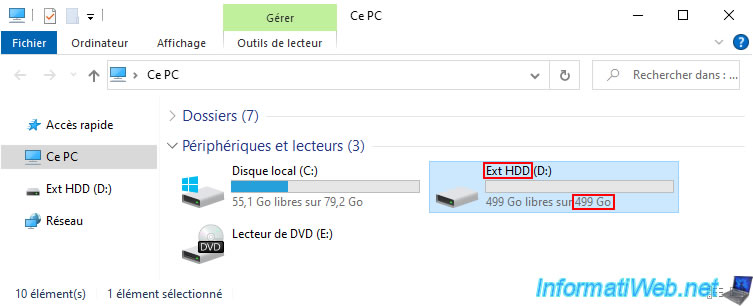
To see how your external hard drive (USB) is partitioned, right-click "Manage" on "This PC" in File Explorer.
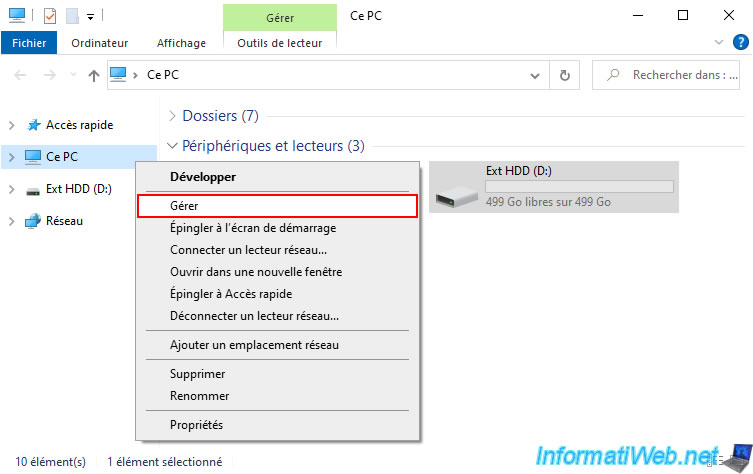
In the "Computer Management" window that appears, go to the "Storage -> Disk Management" section.
As you can see, by default, a single partition is created on the entire disk space of your external hard drive.
As you can see in the image below:
- this is an external hard drive, because Windows indicates that it is a removable disk.
- this external hard drive has a capacity (size) of 500 GB (visible on the left).
- the single partition present by default on this external hard drive also has a size of 500 GB (for the moment).
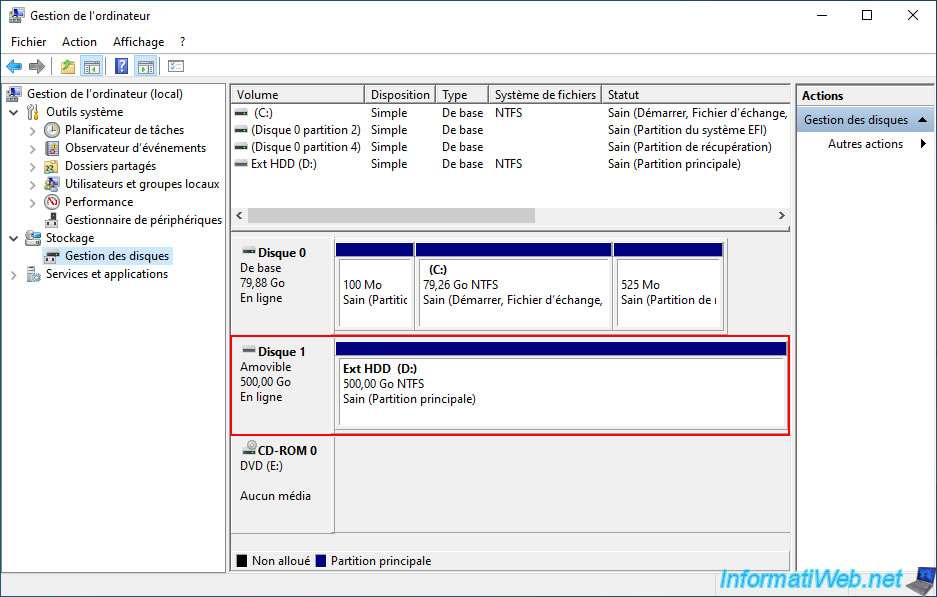
2. Create Acronis Survival Kit bootable media
To create Acronis Survival Kit bootable media on your external hard drive, you first need to select your external hard drive as a destination (in the left frame).
Once your external hard drive is selected as a destination, you will see that a "Create Acronis Survival Kit" link will appear under your external hard drive.
To create this Acronis Survival Kit bootable media, click on this "Create Acronis Survival Kit" link or on the green "Backup" button (if this is the first time you are trying to back up your computer).
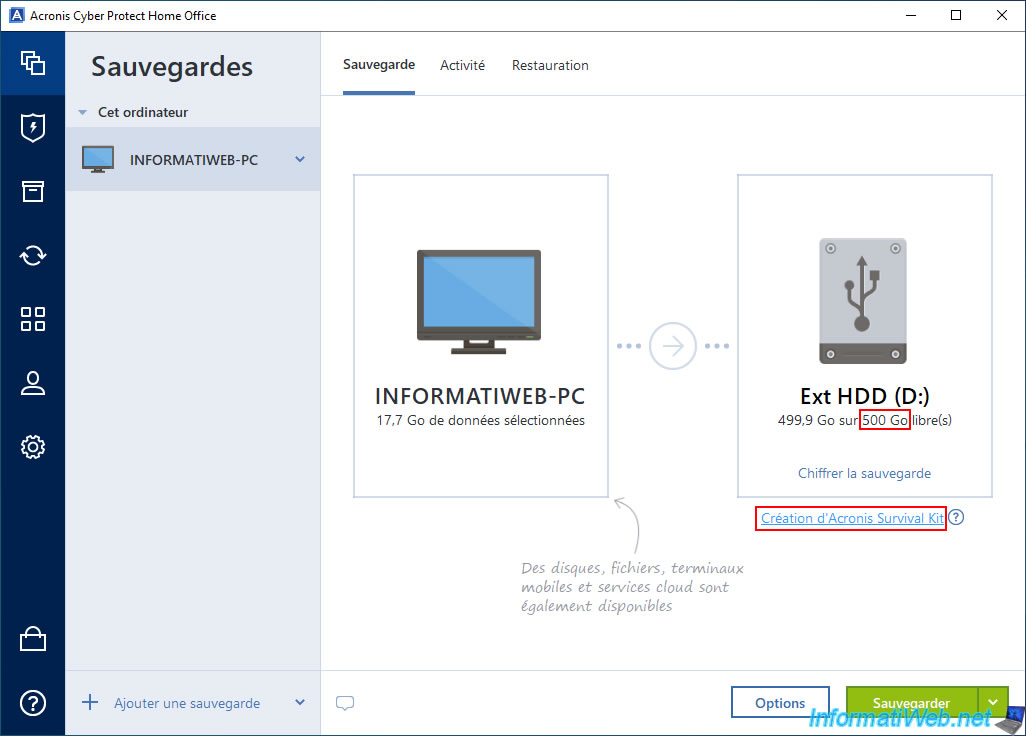
If this is the first time you are trying to back up your computer, Acronis Cyber Protect Home Office (True Image) will show you an "Acronis Survival Kit" popup.
As indicated in this "Acronis Survival Kit" popup, this bootable media allows you to restore your computer using an existing Acronis backup even if your computer no longer boots (or more precisely: if Windows no longer boots).
To do this, Acronis Cyber Protect Home Office (True Image) will resize your external hard drive and create a special hidden partition at the beginning of your external hard drive.
This special partition is the Acronis Survival Kit.
For the geeks out there, this creates a Windows PE environment (well known), in which a lightweight program also called "Acronis Cyber Protect Home Office (True Image)" is already pre-installed.
The advantage is that Acronis Cyber Protect Home Office (True Image) will configure this Windows PE environment to work properly with your hardware.
Moreover, you will see that Acronis Cyber Protect Home Office (True Image) will install the necessary drivers automatically.
Click the "Create" button to create this Acronis Survival Kit bootable media on your external hard drive.
Important : if you later update your version of Acronis Cyber Protect Home Office (True Image), this Acronis Survival Kit will need to be updated as well.
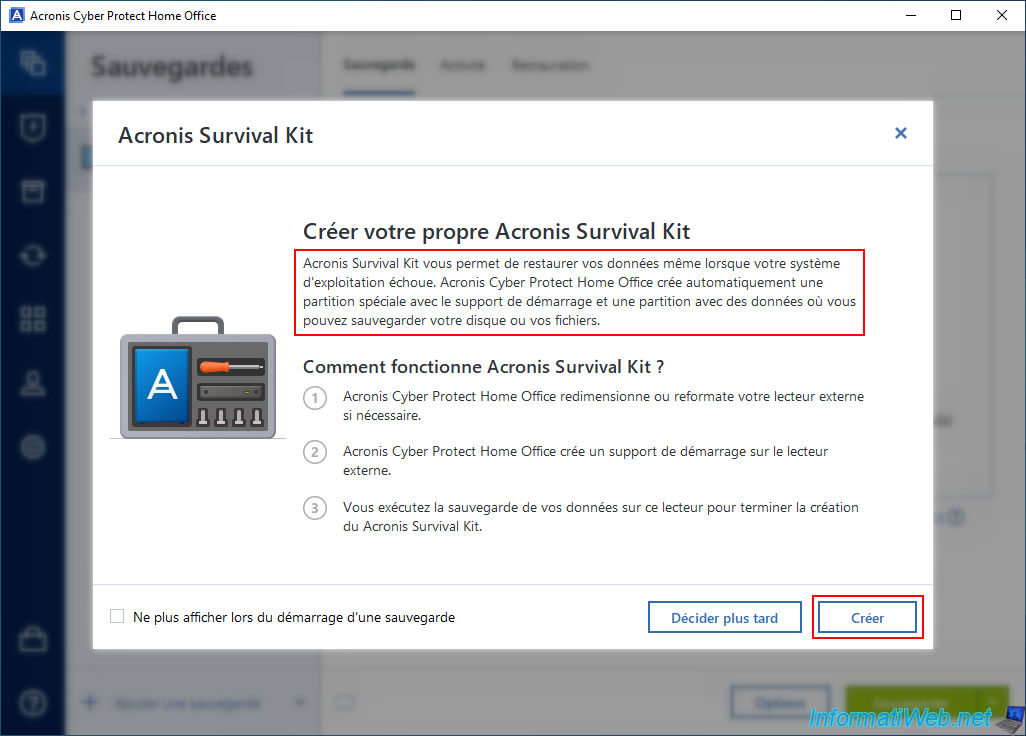
To begin with, you can see that Acronis Cyber Protect Home Office (True Image) is resizing the partition of your external hard drive.
Plain Text
Acronis Survival Kit. Resizing the partition.
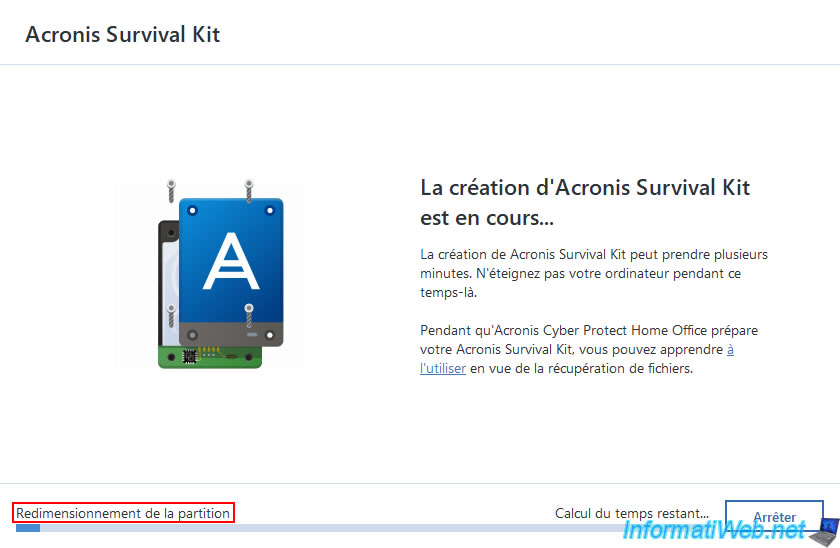
Then, in the freed space, Acronis Cyber Protect Home Office (True Image) will create its special partition "Acronis Survival Kit".
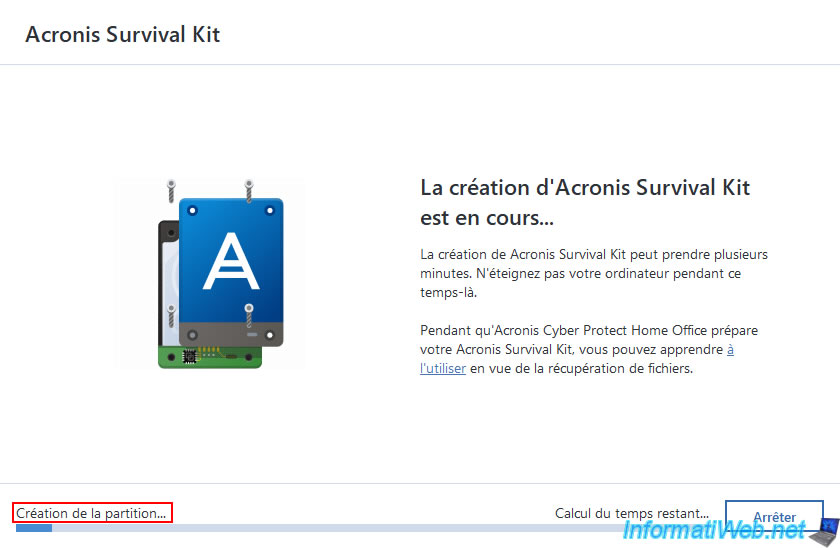
Once the special partition is created, Acronis Cyber Protect Home Office (True Image) will update the boot files so that your computer can boot from your external hard drive (in case there is a problem with your Windows installation).
Plain Text
Updating boot files.
Then, you will see that Acronis will tell you about a "wim" file.
Plain Text
Mounting the .wim file. Updating the contents of the .wim file. Saving the .wim file.
Note: again, this refers to the Windows PE environment "boot.wim" file.
You will also see that Acronis Cyber Protect Home Office (True Image) updates the Windows PE environment drivers so that Acronis Survival Kit runs smoothly on your computer.
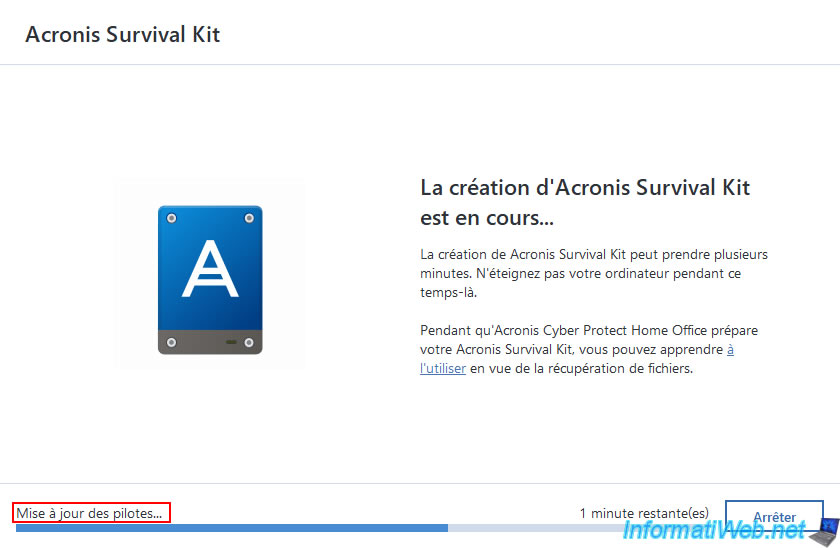
While copying Acronis Survival Kit files, you will see in File Explorer that the used space on the "ACRONIS HM" partition will have increased.
Note: this partition is visible only during the creation of the "Acronis Survival Kit" bootable media.
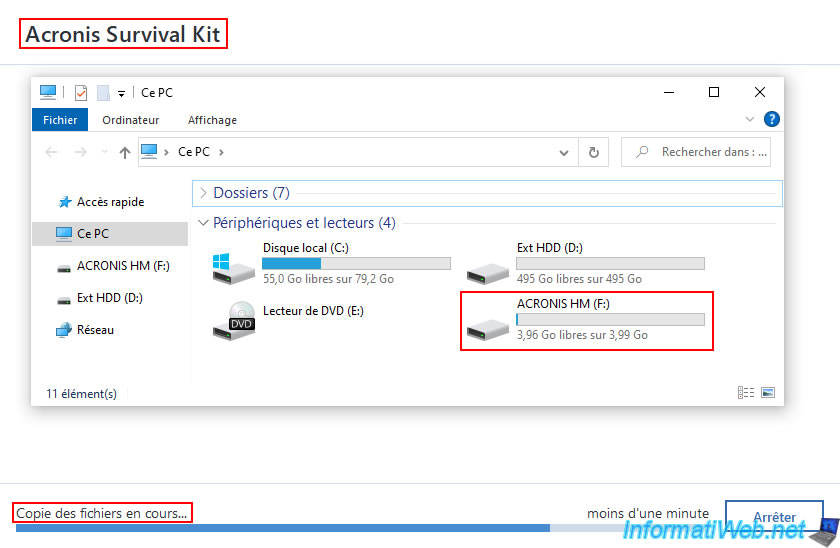
Once the "Acronis Survival Kit" bootable media is created, the message "Acronis Survival Kit is almost ready" will appear.
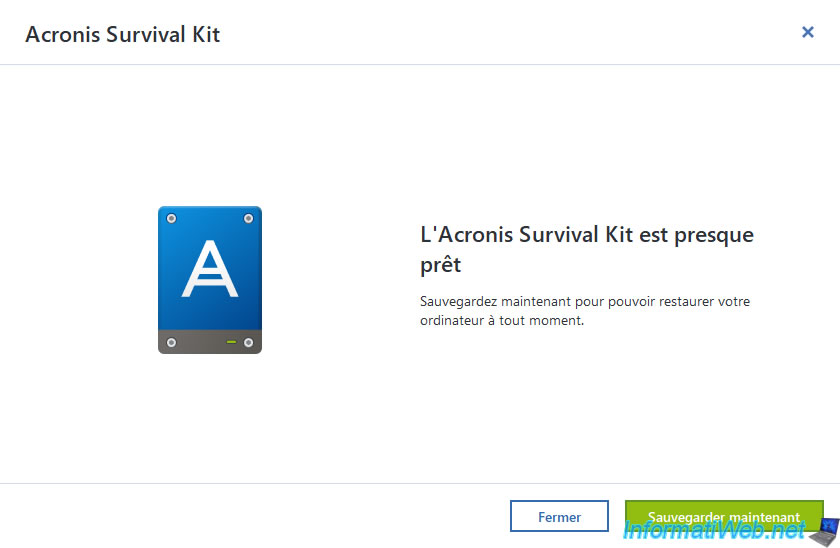
If you go back to File Explorer, you will notice that the special partition "ACRONIS HM" will be gone.
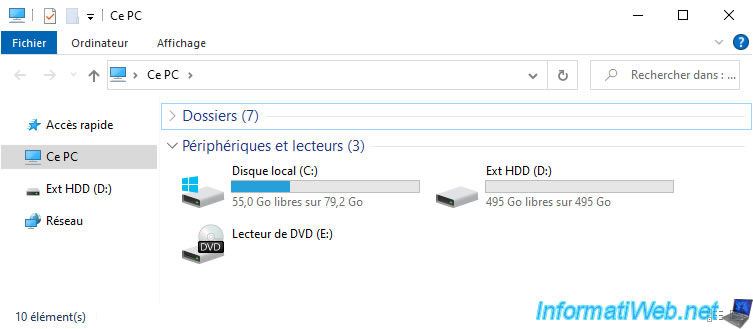
However, if you go back to Windows Disk Management, you will see that there is indeed a hidden partition of 4 GB (approximately) at the beginning of your external hard drive.
As you can see, in our case, the data partition of our external hard drive has a size of 496 GB (instead of 500 GB as it was before).
Important : you can see that the hidden partition has an "Active" status (which simply indicates that your computer can boot on this partition).
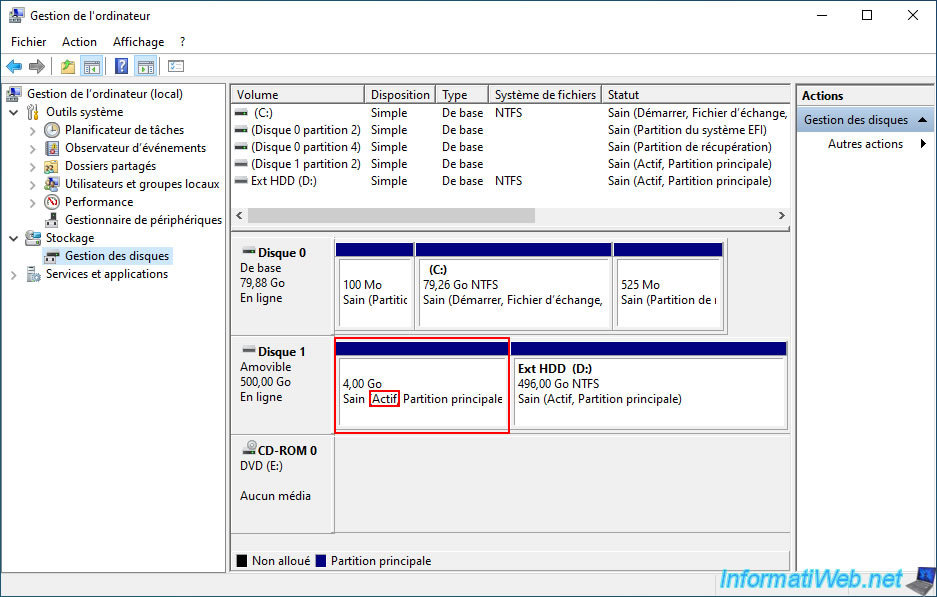
3. Backup your PC to your external hard drive
Now that the "Acronis Survival Kit" bootable media has been created on your external hard drive, you need to create a backup of your PC.
To do this, click "Backup Now".
Note: if you don't want to do it now, click "Close" and you will just have to backup your computer later by selecting this external hard drive as the destination.
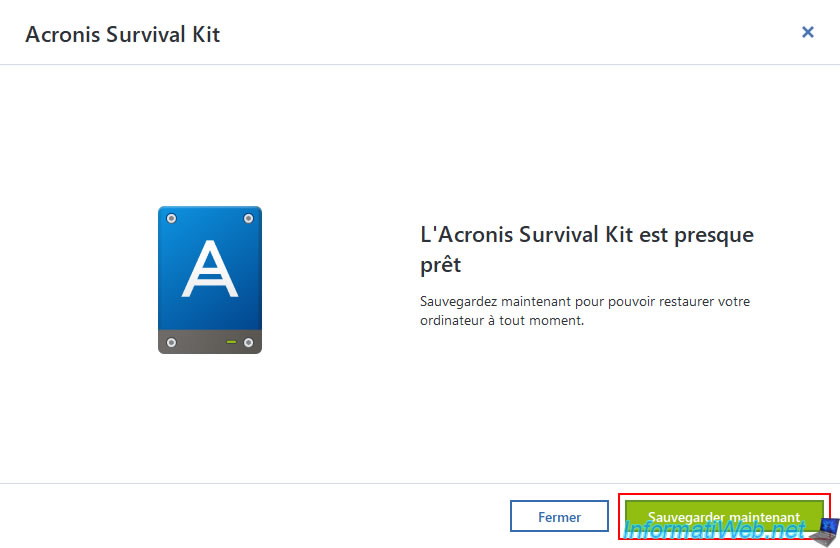
The Acronis Cyber Protect Home Office (True Image) backup interface reappears.
At the bottom of the window, you will see the status "Backup in progress".
During the backup, you may notice that Acronis displays your external hard drive in blue with a white "A" as "Acronis" instead of the standard icon representing a simple external hard drive.
This simply means that the bootable media "Acronis Survival Kit" is present on this external hard drive.
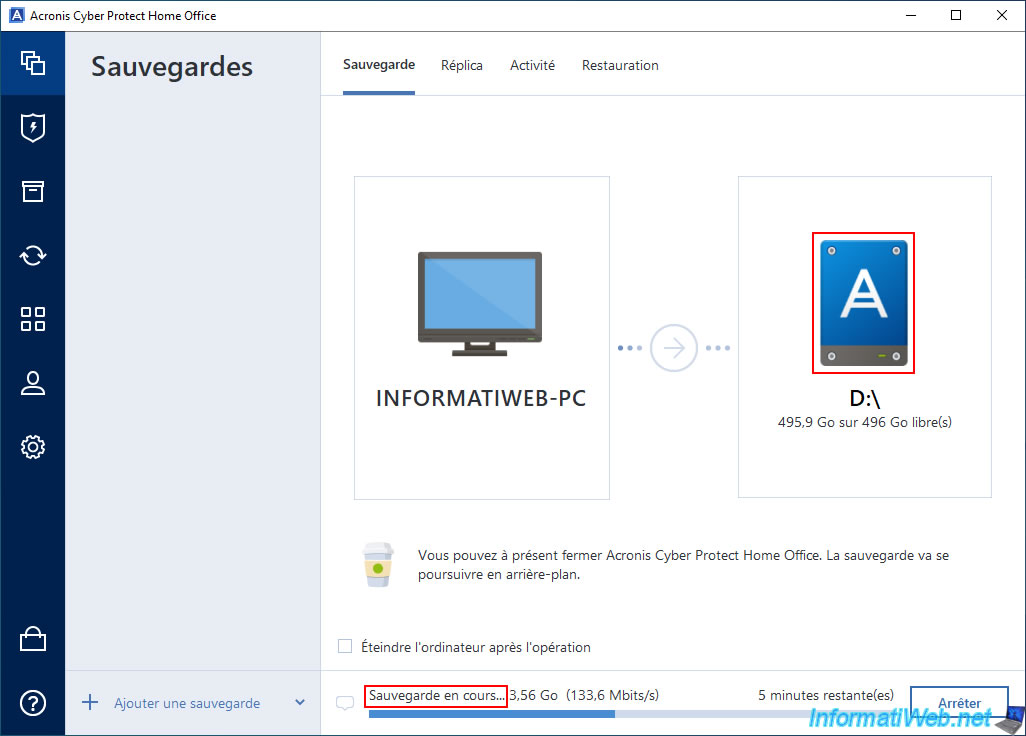
Once the backup is complete, the message "The backup operation is complete" will appear.

In File Explorer, go to the partition corresponding to your external hard drive.
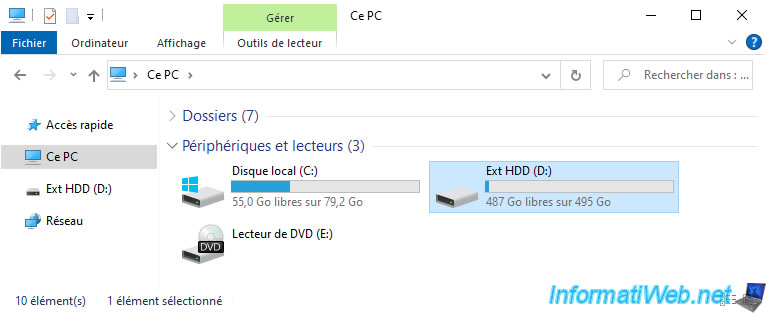
As expected, you will find a ".tibx" file there with your PC name as the file name.
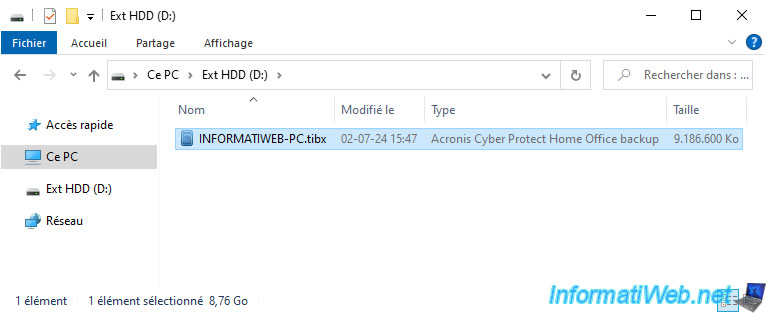
As a reminder, the visible partition is the one for data and storage of your backups.
The special 4GB partition is always hidden (for security reasons).
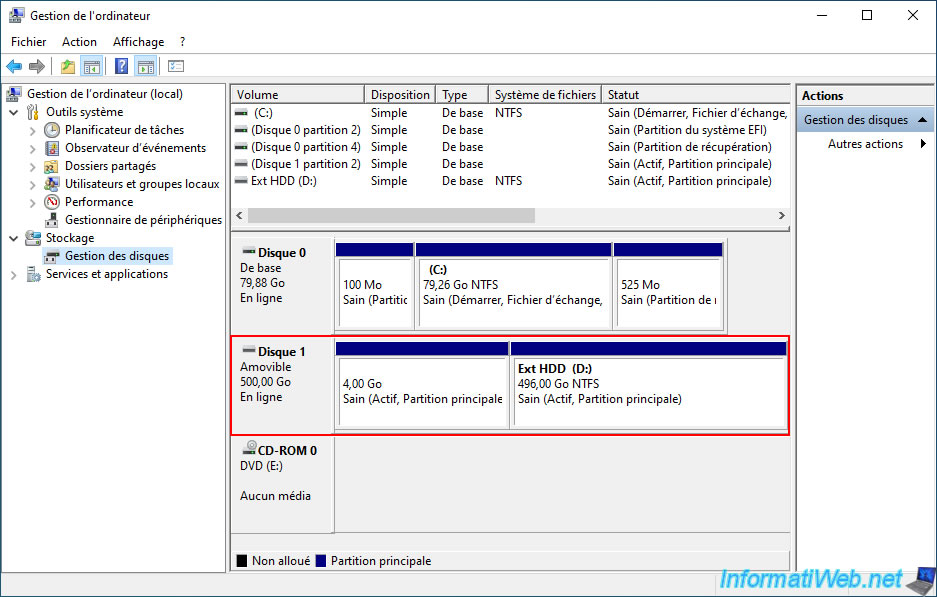
Share this tutorial
To see also
-

Backup 10/20/2025
Acronis True Image - Archive your files locally
-

Backup 6/5/2025
Acronis True Image - Backing up your PC to Acronis Cloud
-

Backup 7/7/2025
Acronis True Image - Backup files or folders
-
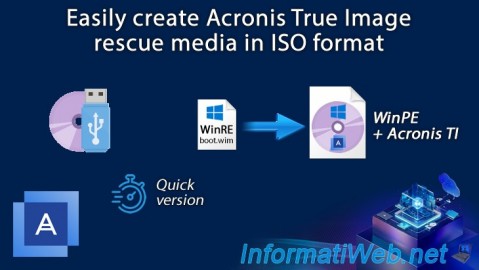
Backup 1/5/2026
Acronis True Image - Rescue Media - Create media easily (in ISO format)

You must be logged in to post a comment