- Backup
- Acronis True Image
- 19 June 2025 at 13:01 UTC
-

- 1/2
With Acronis Cyber Protect Home Office (True Image), you can regularly back up your computer securely to an external hard drive (for example) by encrypting your backups using the AES 256 algorithm.
To do this, you just need to activate encryption before performing the first backup and retype the password when you want to restore your computer.
The main advantage is that you can leave with your hard drive containing your backups without taking the risk of having personal or sensitive data stolen.
Indeed, even if someone steals your external hard drive when you are traveling, this malicious person will not have access to the data contained in your backups.
Important : the data is encrypted using the password used.
This means that a malicious person cannot simply delete the password to access the data present in your backup.
Without the right password, the data will be unreadable.
Warning : encryption must be enabled before performing the first backup.
Indeed, it is not possible to encrypt an existing backup.
- Enable backup encryption and back up your entire PC to your external hard drive
- Encrypted backup created
- Restore your computer from an encrypted backup stored on an external hard drive with Acronis
1. Enable backup encryption and back up your entire PC to your external hard drive
To get started, go to the "Backup" section and select your external hard drive as the destination.
To do this, simply click on the rectangle on the right, then select your external hard drive.
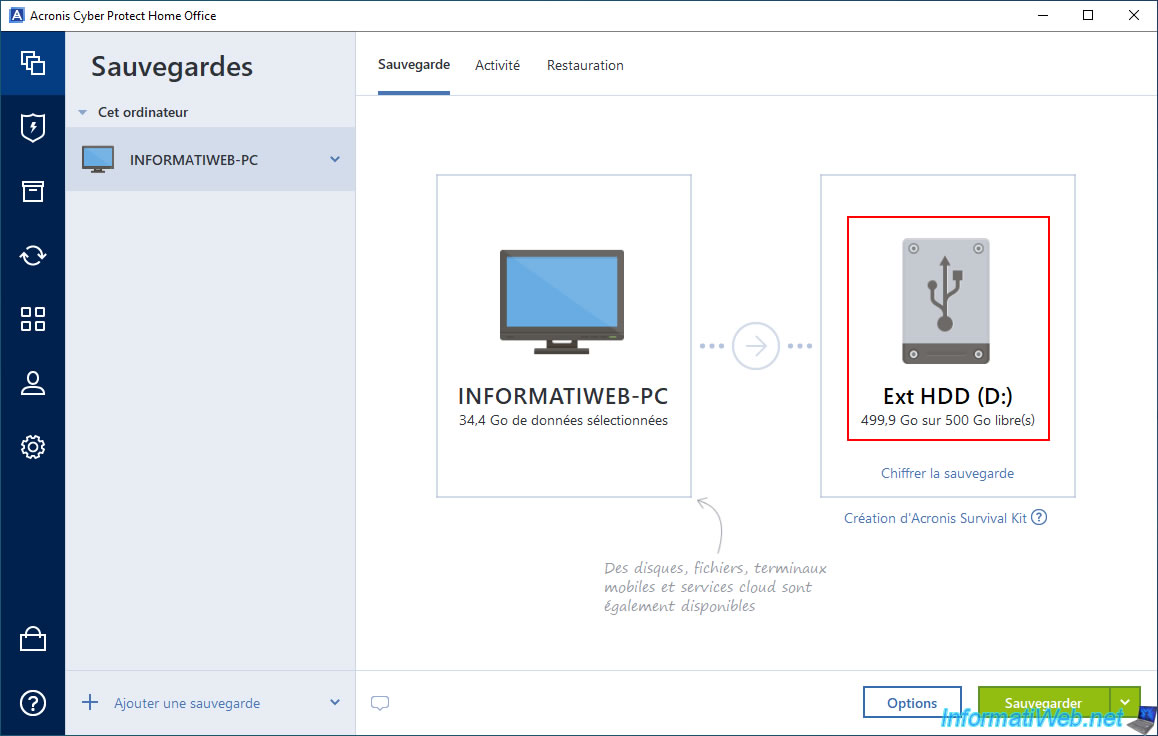
Next, click on the "Encrypt Backup" link displayed under your external hard drive.
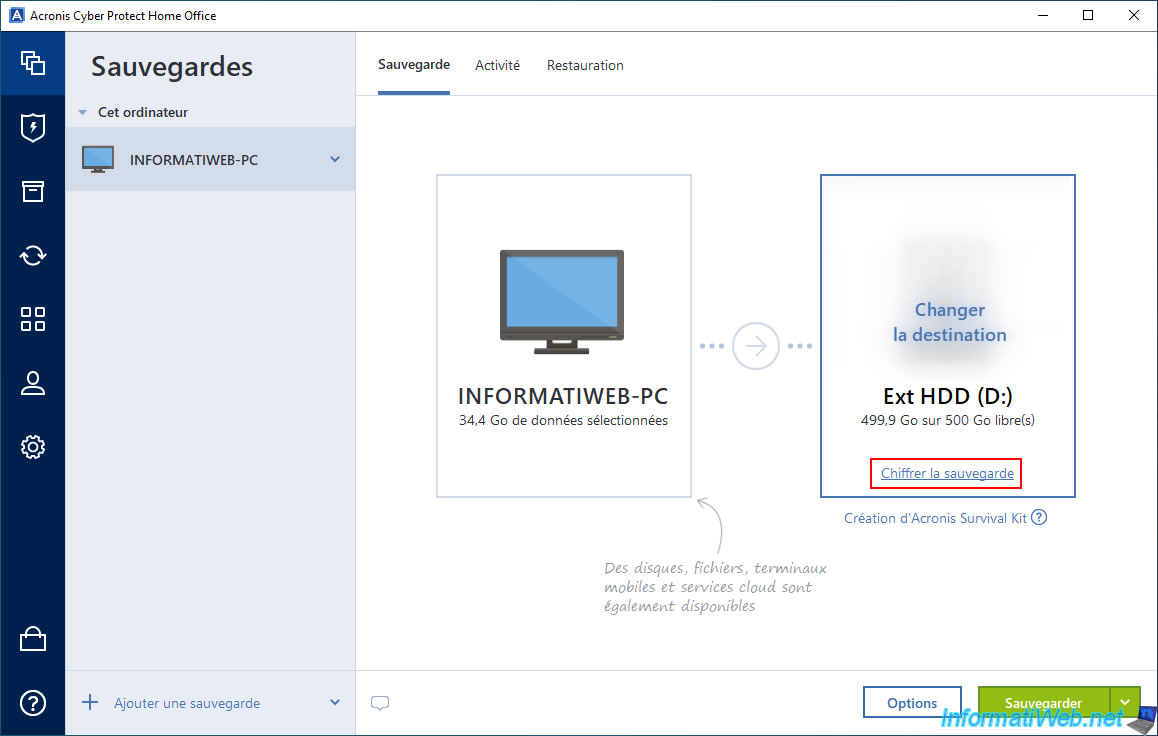
In the "Enter password" window, enter a strong (complex) password with which you want to encrypt (protect) your future backups, and then click "Save".
Note: this password will also be needed to view the contents of your backup file (.tibx) on your external hard drive, to restore your computer using a version of this backup, and to access the contents of your backup on Acronis Cloud if you later decide to replicate your encrypted backups to Acronis Cloud (for a paid subscription to this service).
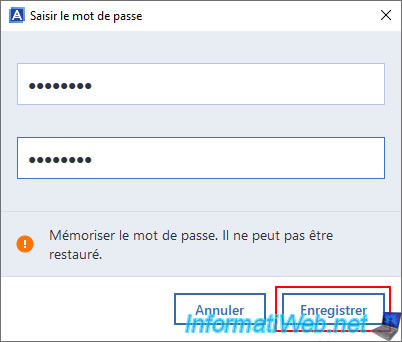
Now that encryption is enabled for this backup configuration, you will notice that the link has changed to "Turn Off".
Click "Backup" to create the first encrypted backup of your computer.
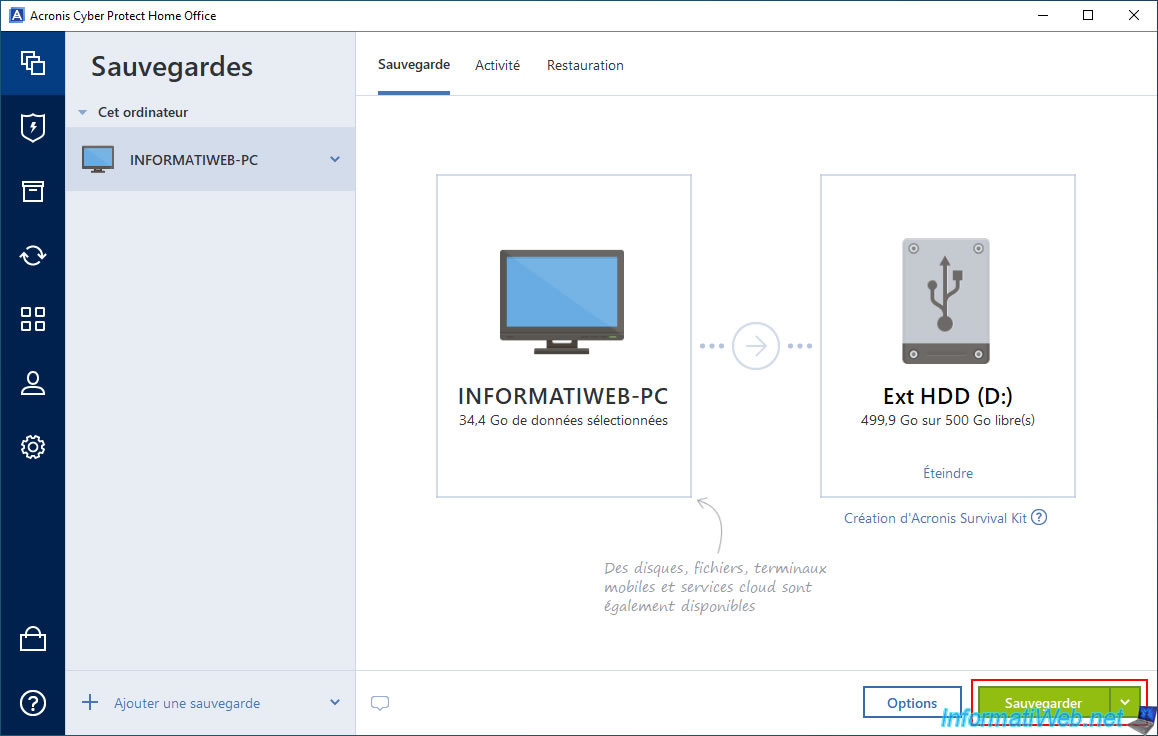
Please wait while your computer is being backed up to your external hard drive.
As you can see, the backup will be encrypted.
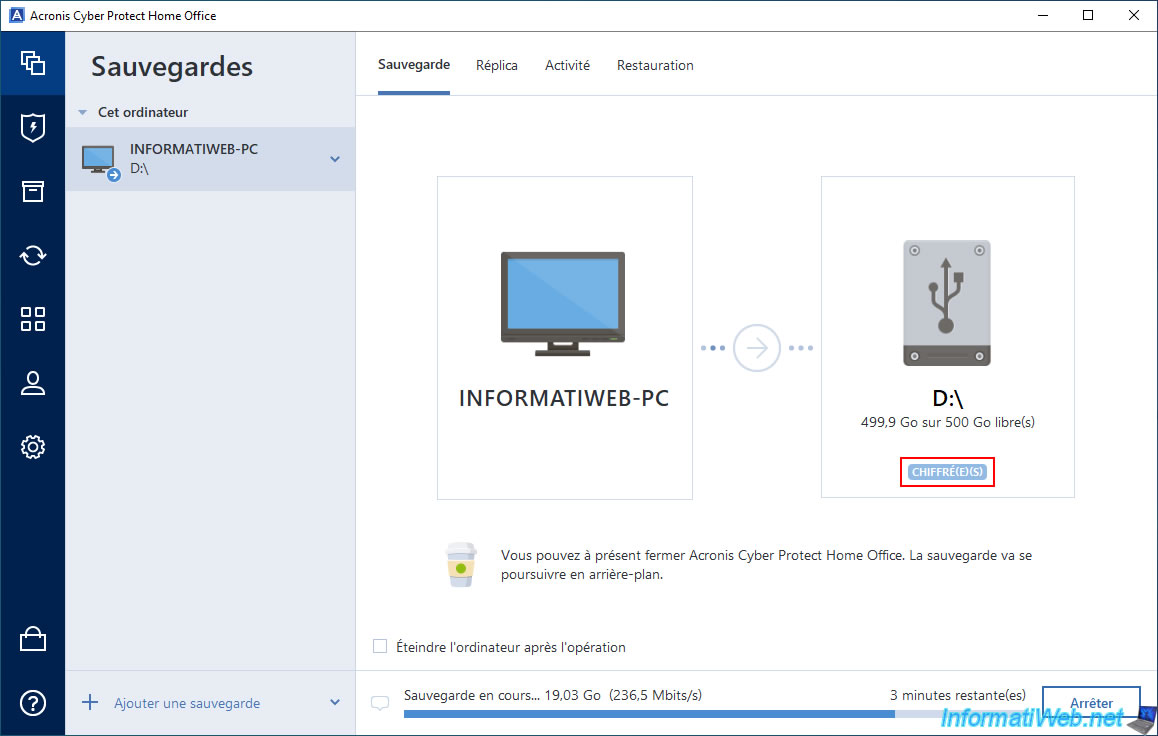
On your external hard drive, you will find a ".tibx" file as if it were a normal (unencrypted) backup.
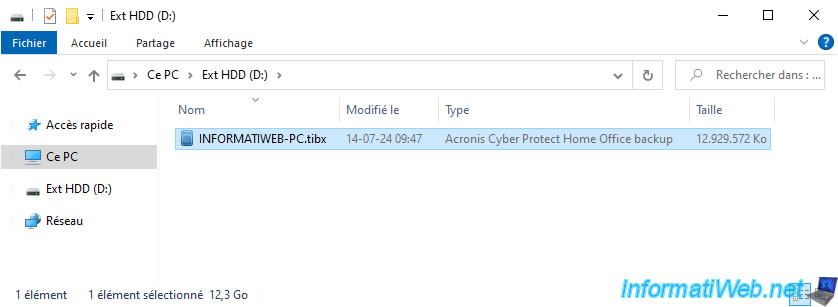
Once the backup is complete, the usual message "The backup operation is complete" will appear.
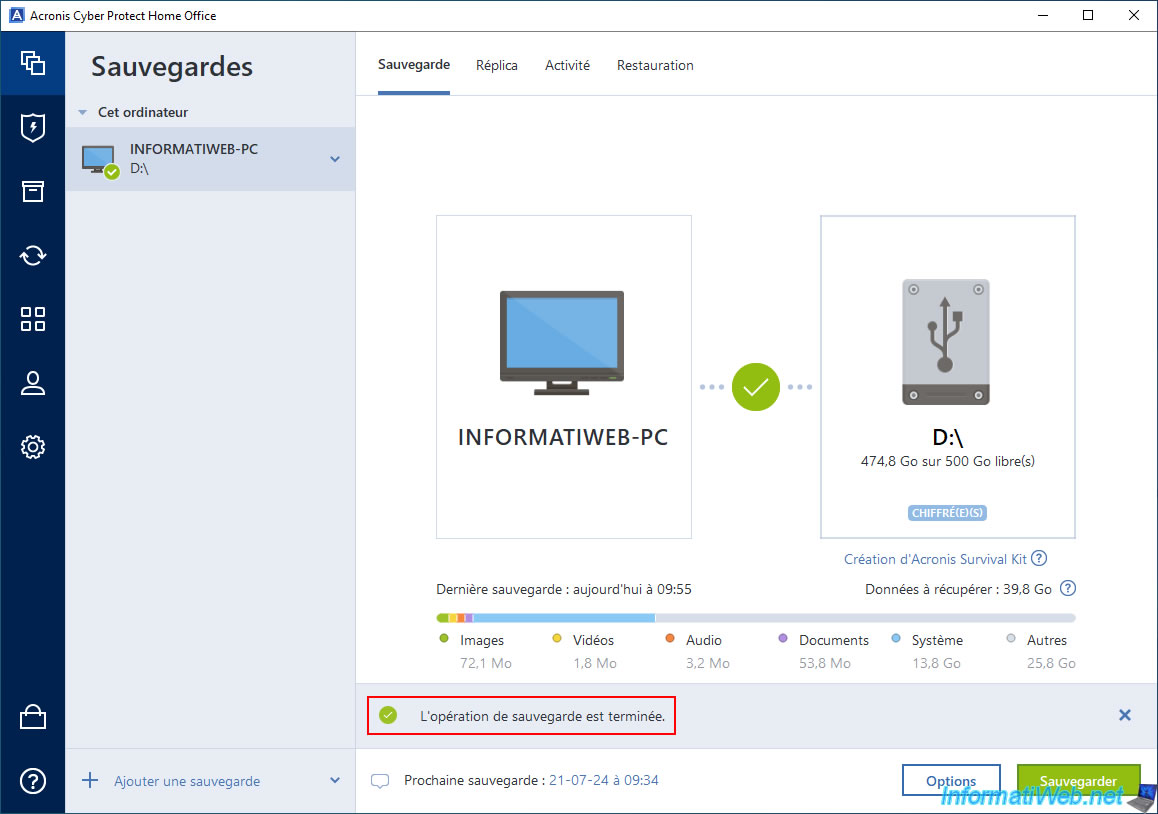
In the "Activity" tab, you will see the message "Backup completed successfully" appear.
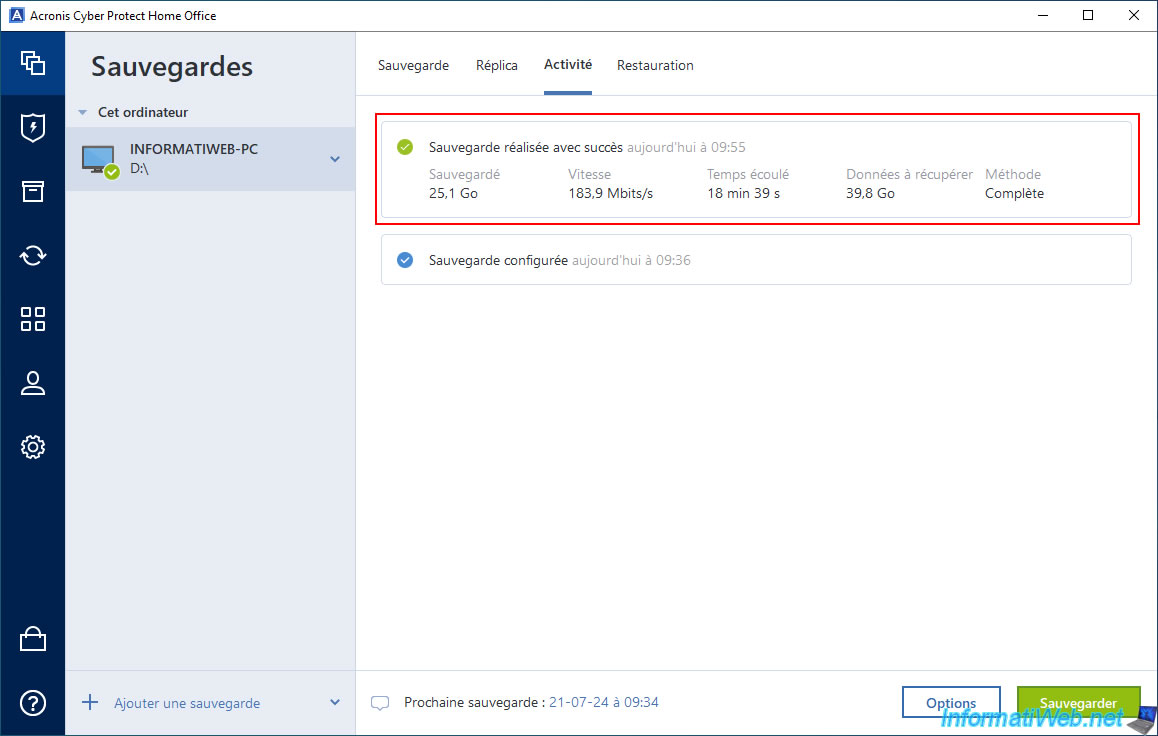
2. Encrypted backup created
Once Acronis Cyber Protect Home Office (True Image) is closed and relaunched, try to access the "Recovery" tab in the "Backup" section and you will notice that Acronis Cyber Protect Home Office (True Image) will tell you that your backup is password protected.
Specify the password previously used for encrypting your backup and click OK.
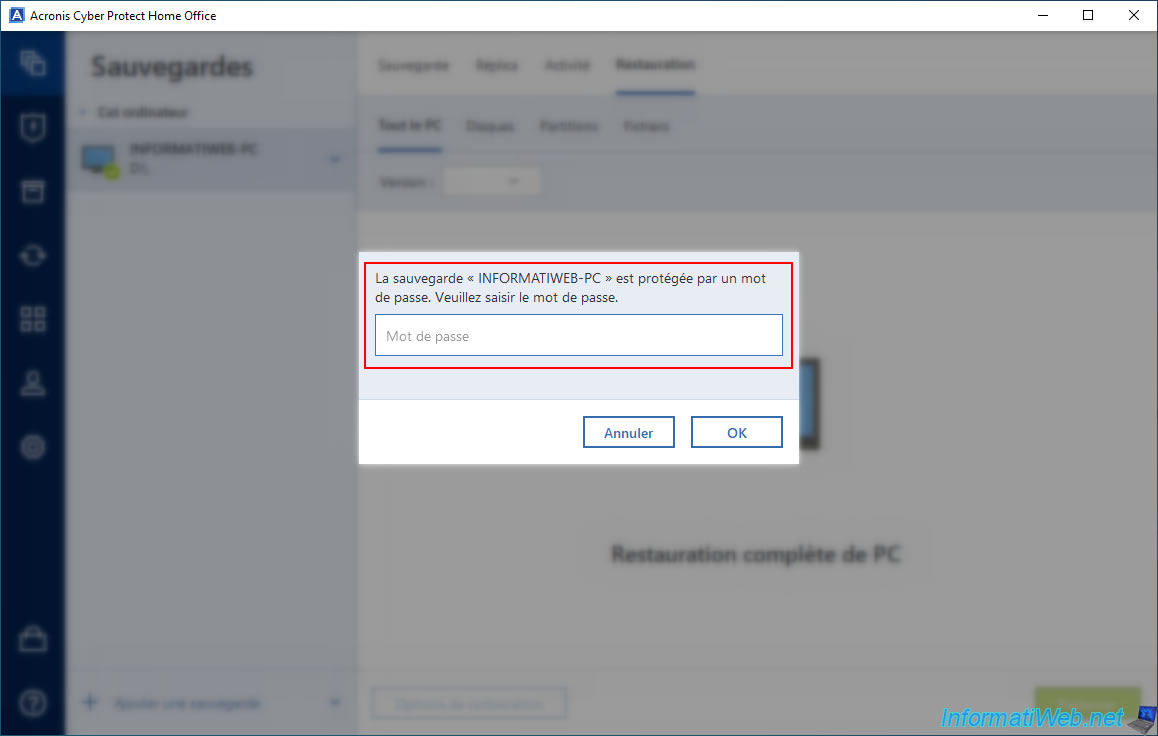
If the password is correct, you will find the usual restore options, including the list of versions available for this backup configuration.
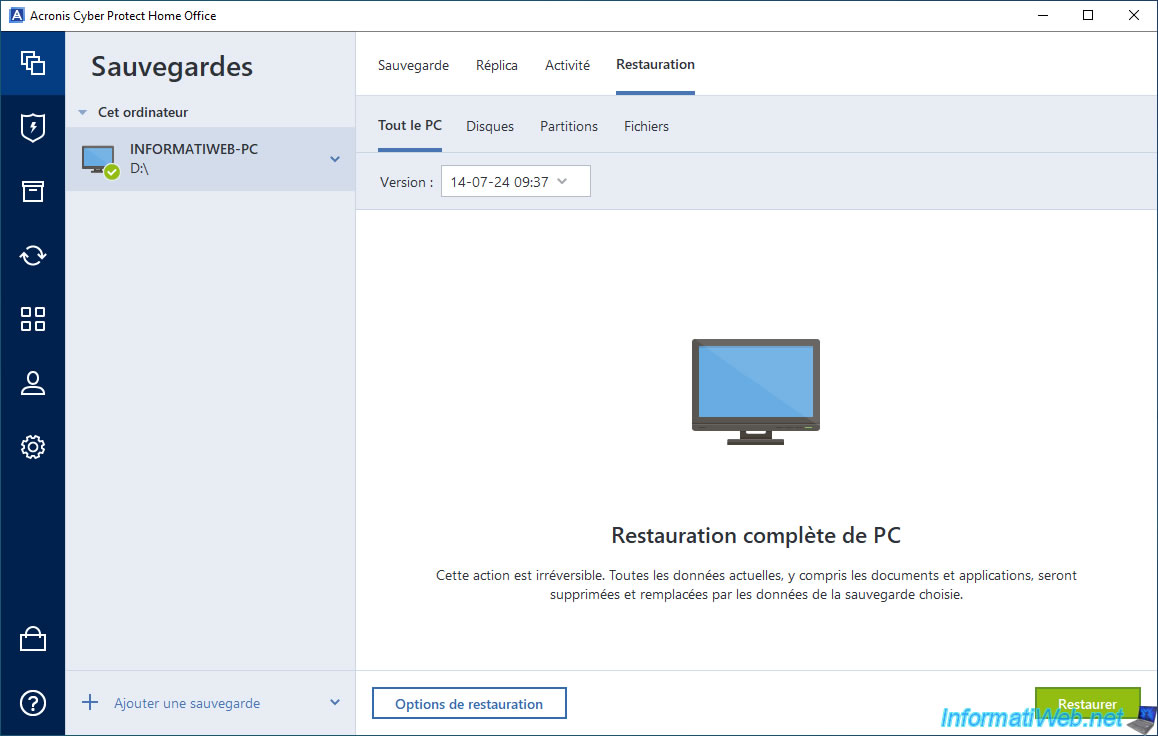
On your external hard drive, you will have a ".tibx" file that appears in File Explorer as a simple Acronis backup.
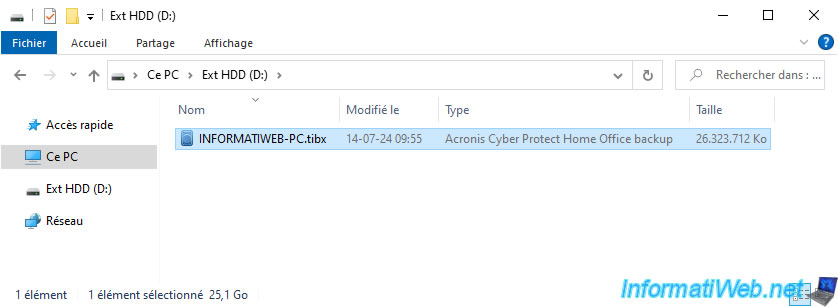
However, if you double-click on it, a small "Password is required" window will appear and tell you that the chosen backup is password protected.
Enter the password previously used for encrypting your backup, then click OK.
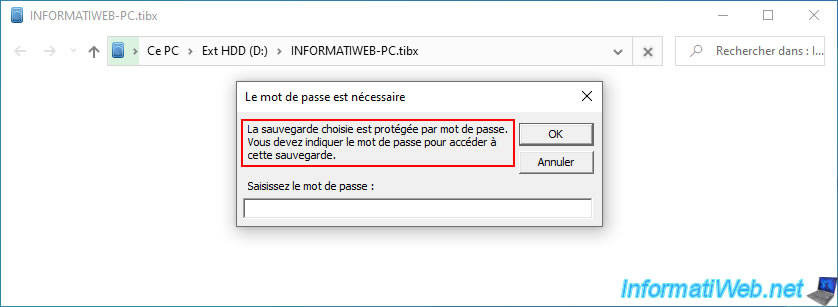
If the password is correct, your backup will appear as expected.
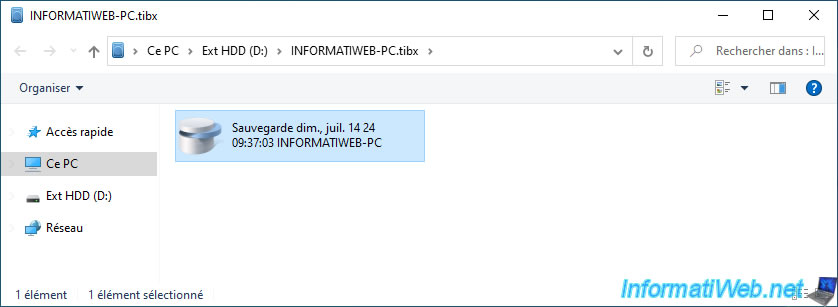
As usual, in this backup you will find the partitions backed up from your computer's disk.
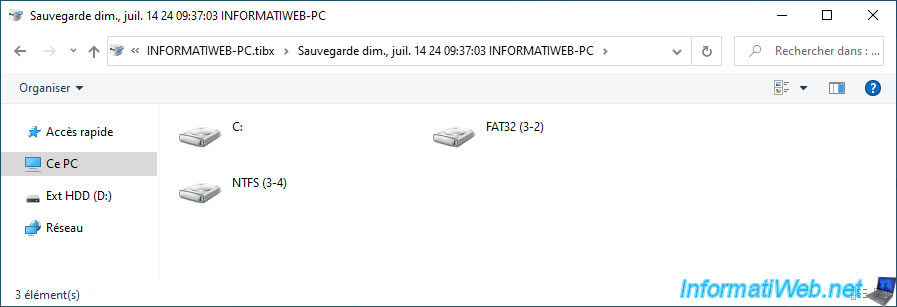
And for each partition you will find the folders and files that were there.
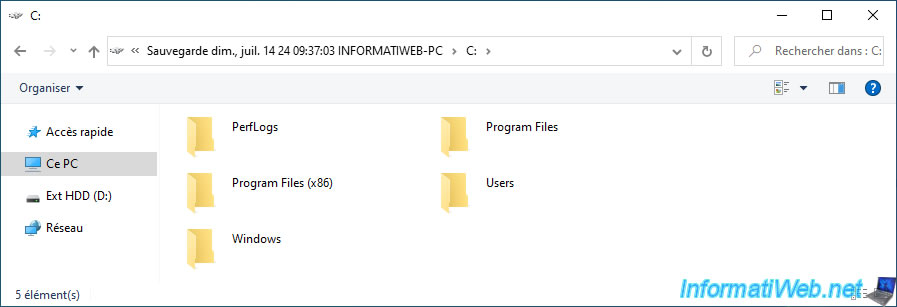
Share this tutorial
To see also
-

Backup 9/1/2025
Acronis True Image - Backing up your smartphone to your PC
-

Backup 9/8/2025
Acronis True Image - Clean up local smartphone backups
-

Backup 8/11/2025
Acronis True Image - Create Acronis Survival Kit media
-

Backup 9/29/2025
Acronis True Image - Fix the problem: No data to recover

You must be logged in to post a comment