- Backup
- Acronis True Image
- 09 October 2025 at 13:19 UTC
-

When you configure your computer's backup, it is possible to enable automatic validation of your backups (which is not the case by default).
Validating a backup ensures that it is not corrupted at the time it was validated.
However, it is possible that the hard drive where your backups are stored may start to cause problems one day or another and it is therefore interesting to be able to validate one or all of your backups at a given time to ensure that they are not corrupted.
- Validate the latest version of a backup with Acronis Cyber Protect Home Office (True Image)
- Validate all versions of a backup with Acronis Cyber Protect Home Office (True Image)
1. Validate the latest version of a backup with Acronis Cyber Protect Home Office (True Image)
If we go to the "Restore" tab of Acronis Cyber Protect Home Office (True Image), we can see that we have 2 versions of our backup.
In this case, we will validate only the latest version (so the most recent one "20-07-24 10:10").
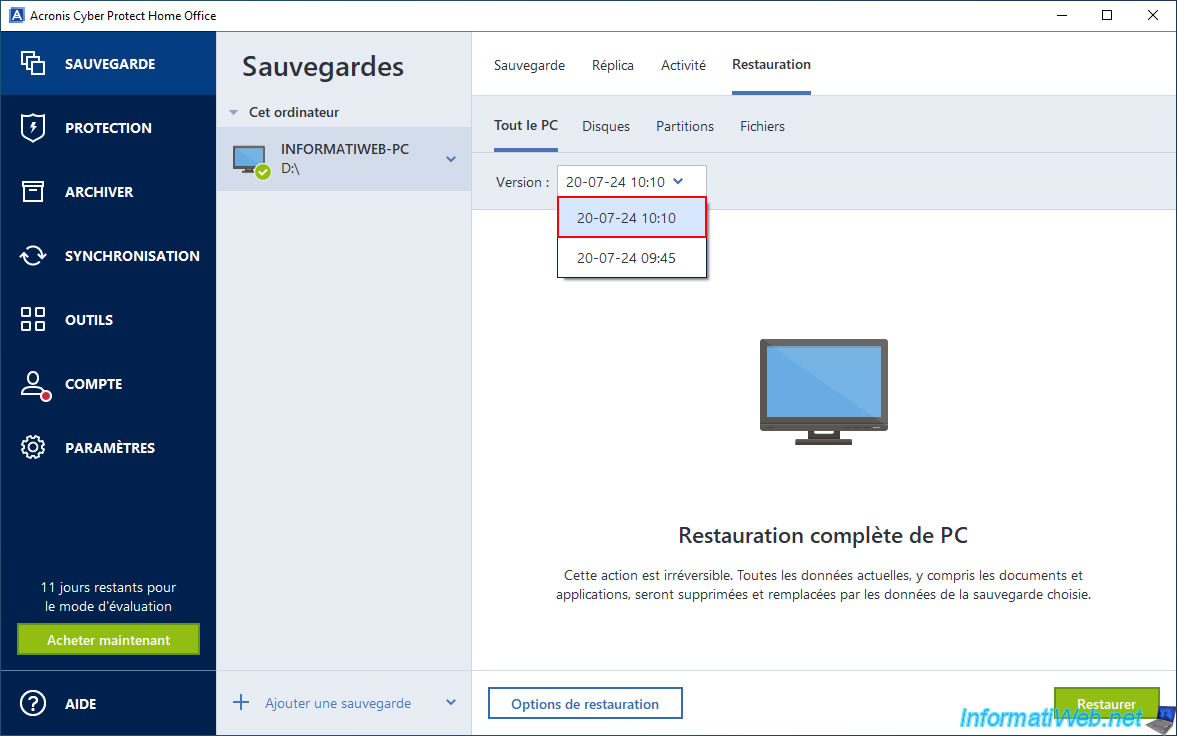
To validate only the most recent backup created, click the arrow to the right of your backup, then click "Validate most recent version".
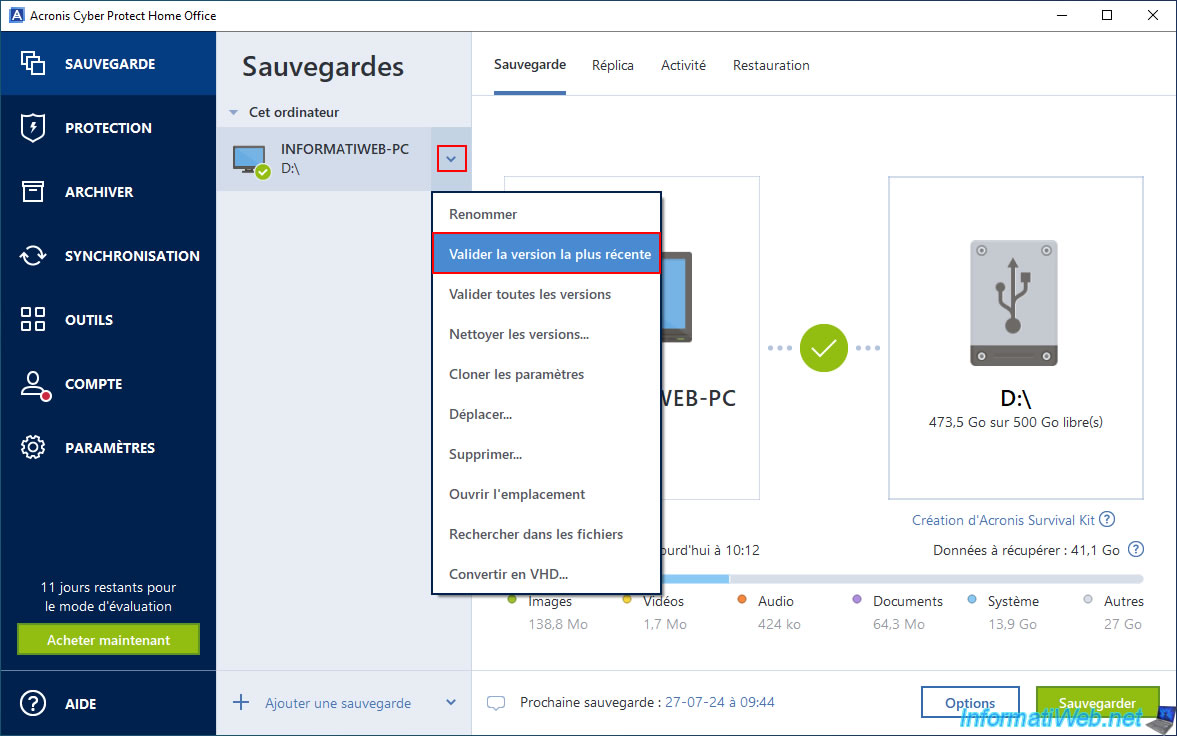
Please wait while the latest version of your backup is validated.
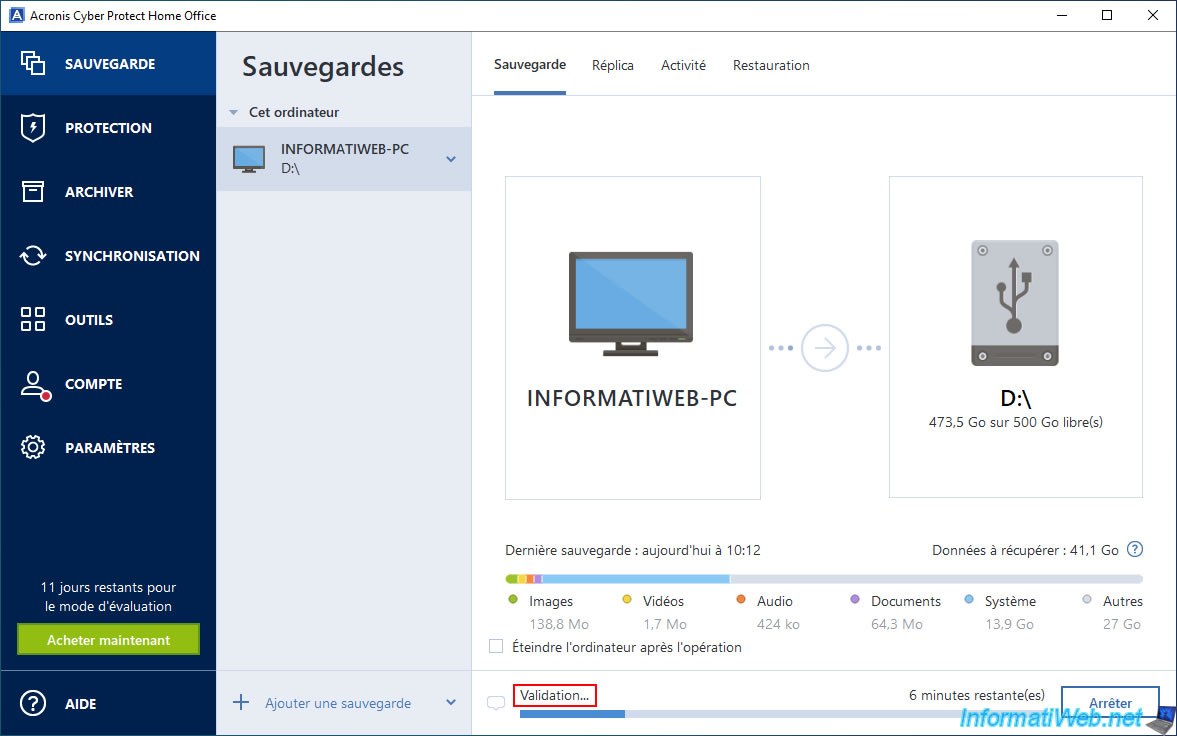
Once the validation is complete, the message "Validation..." will disappear.
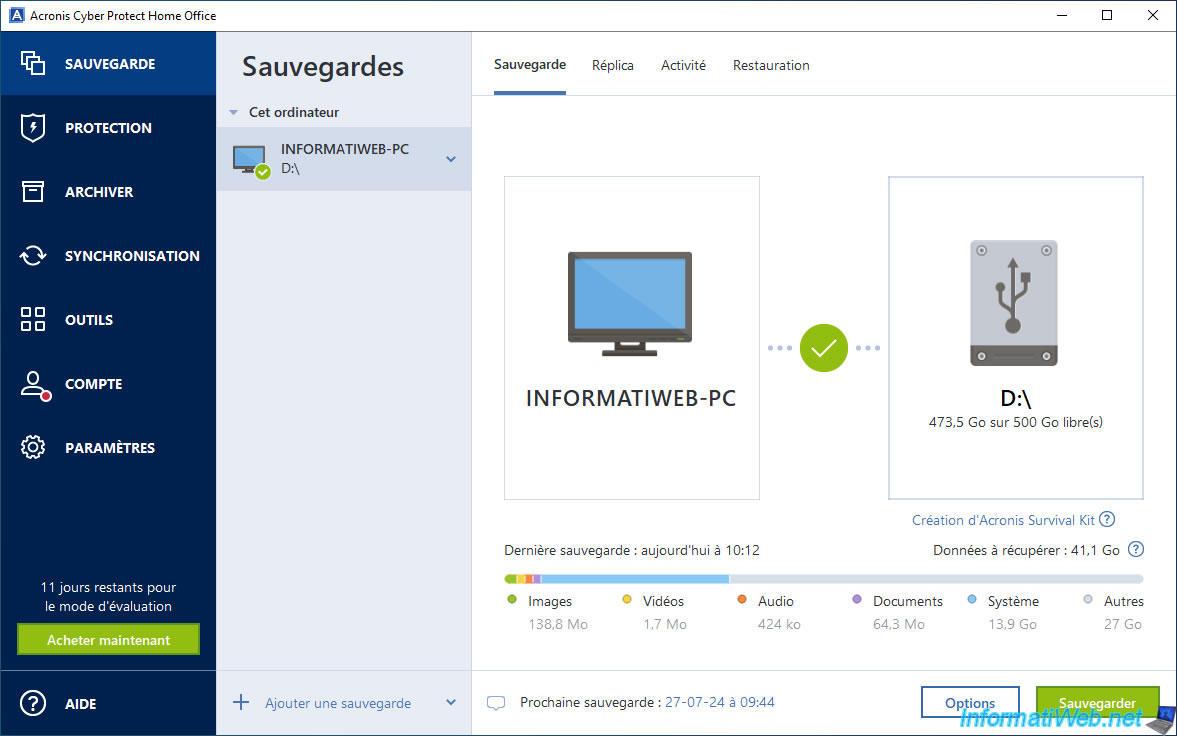
In the "Activity" tab, you will see the message "The latest backup version was successfully validated" appear.
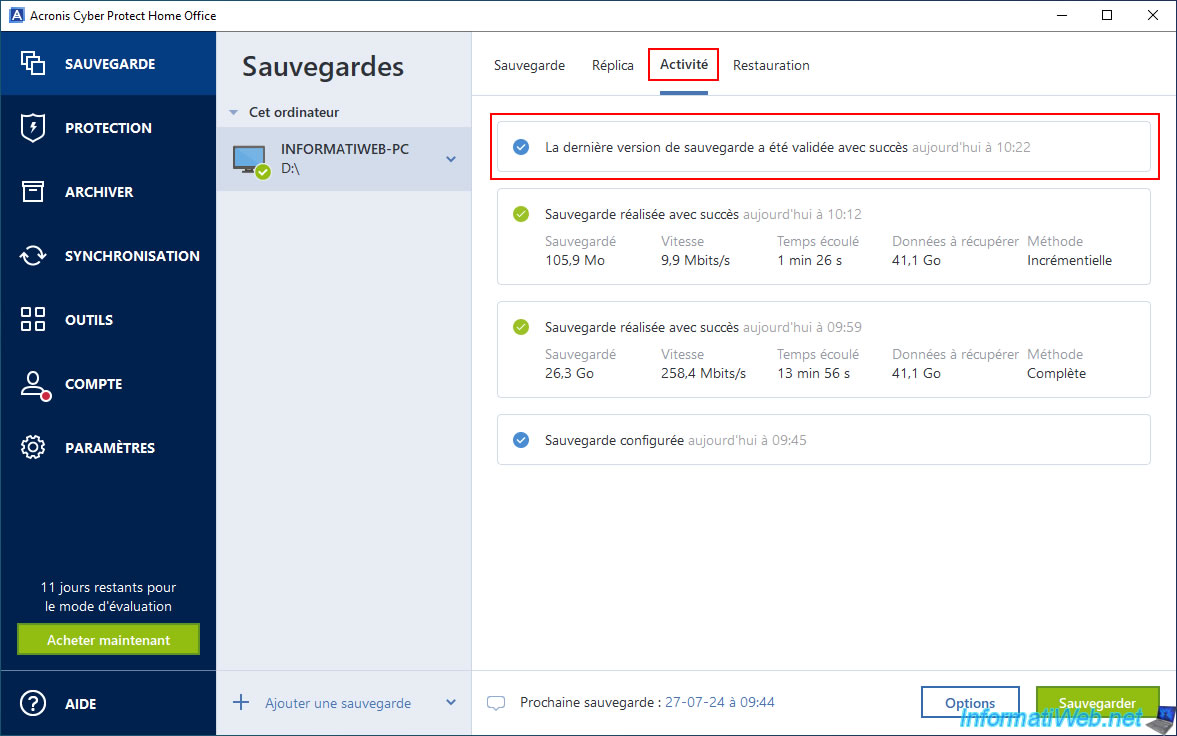
In this case, Acronis Cyber Protect Home Office (True Image) validated the version "20-07-24 10:10" of our backup "INFORMATIWEB-PC".
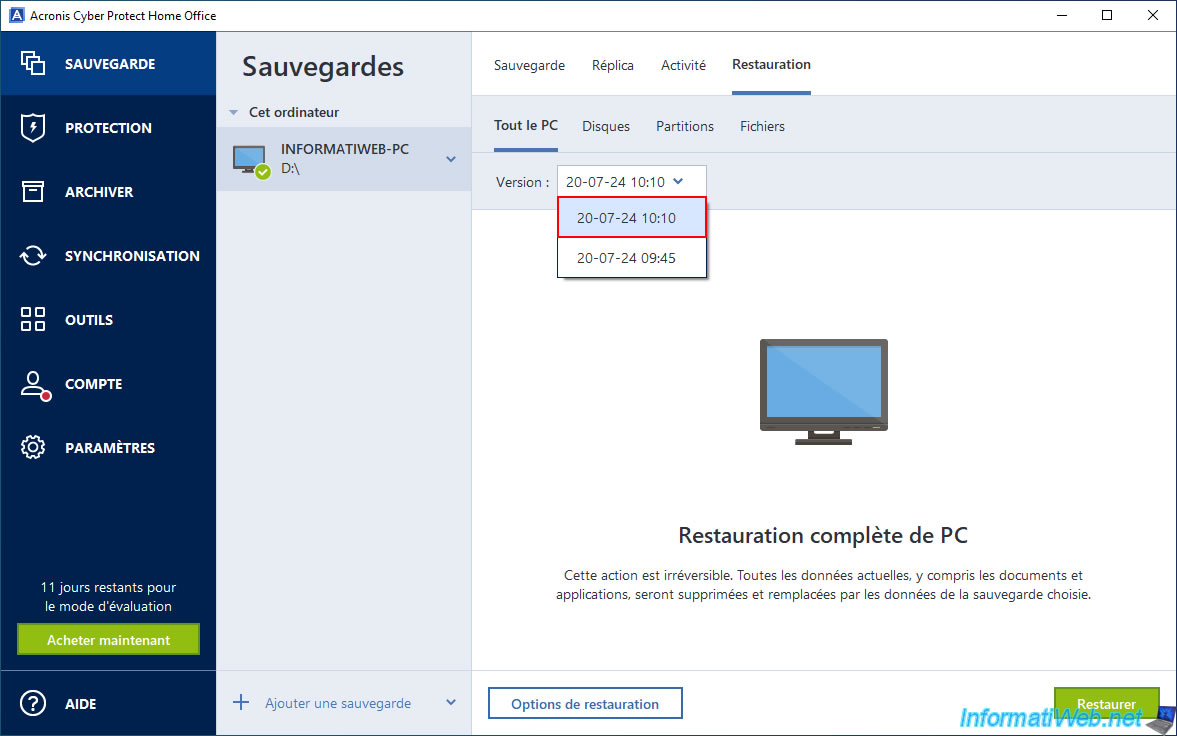
2. Validate all versions of a backup with Acronis Cyber Protect Home Office (True Image)
Since, by default, Acronis Cyber Protect Home Office (True Image) creates a full backup (during the first backup of your computer), then incremental backups (most of the time, for subsequent backups), it is interesting to be able to validate all versions of a backup.
Indeed, an incremental backup depends on previous backups and it is therefore important that the desired incremental backup (version), as well as the previous backups (including the full backup at the beginning) are still valid (not corrupted).
In our case, if we go to the "Restore" tab, we can see that we have 2 versions for our backup.
From the dates you can easily guess that version "20-07-24 09:45" is a full backup (because it is the 1st backup) and version "20-07-24 10:10" is an incremental backup (because it is the 2nd backup).
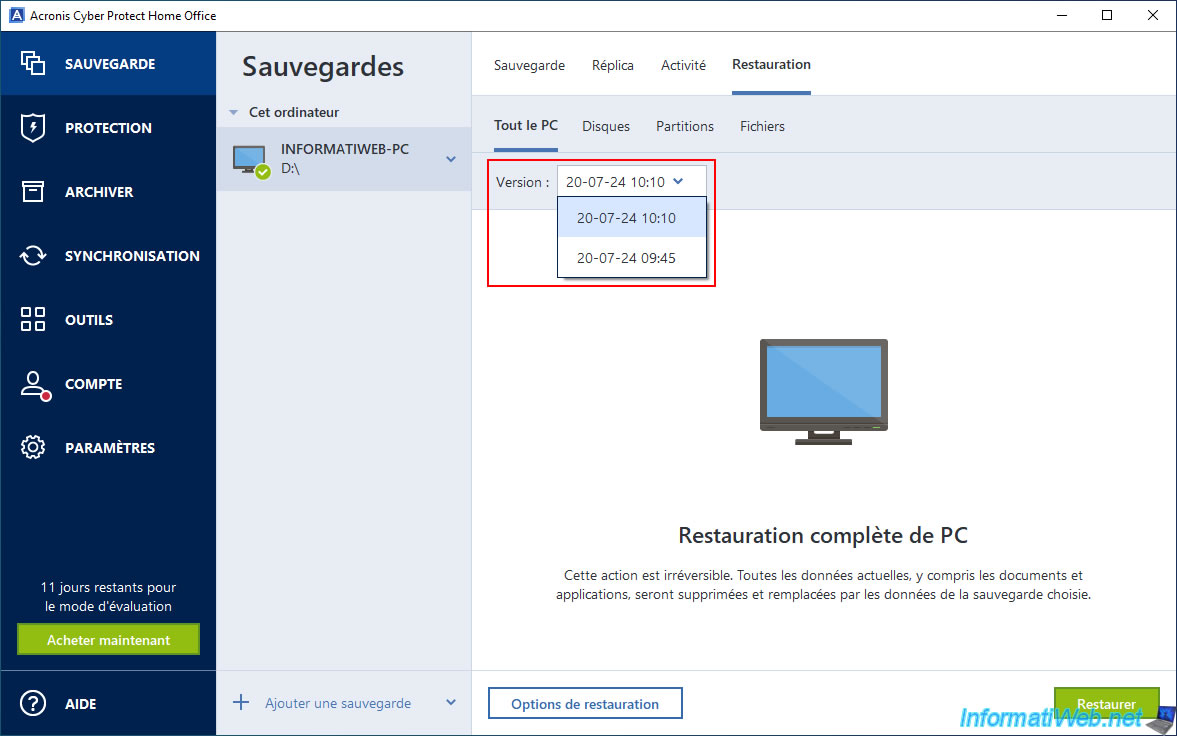
To validate all versions of your backup, click the arrow to the right of your backup, then click "Validate all versions".
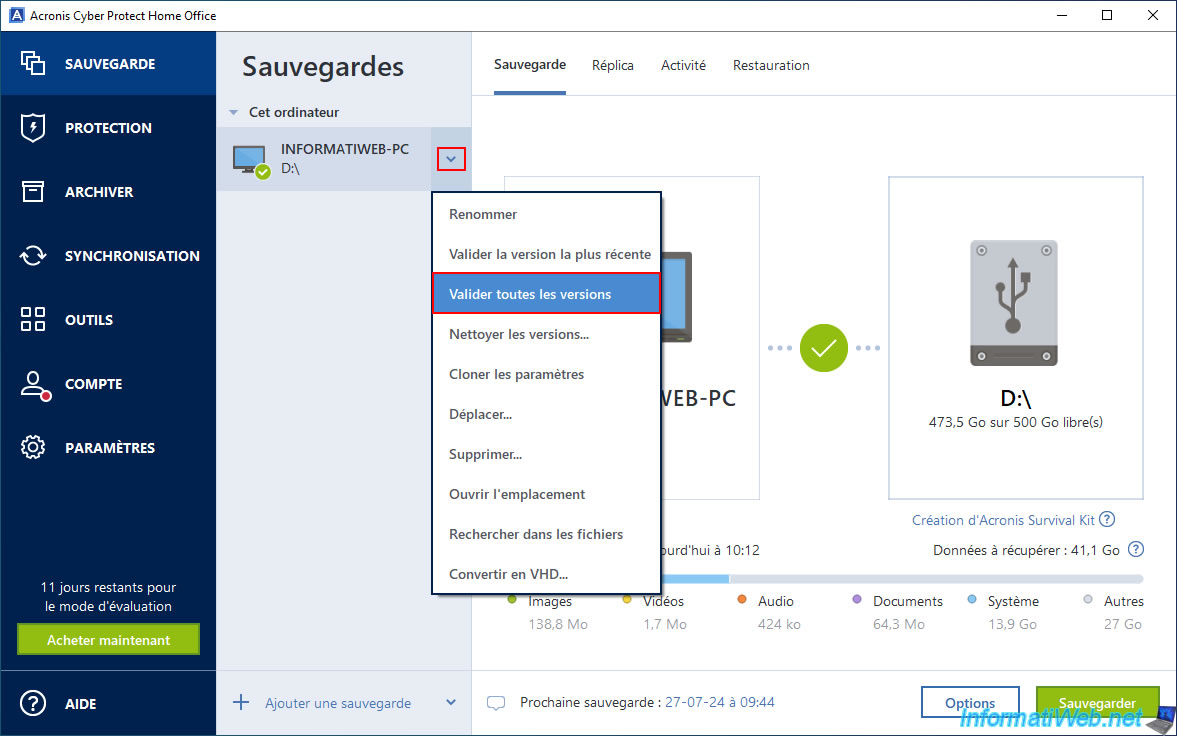
The message "Validating" appears while validating all versions of this backup.
Which can take time depending on the number of versions to validate and the size of these backup versions.
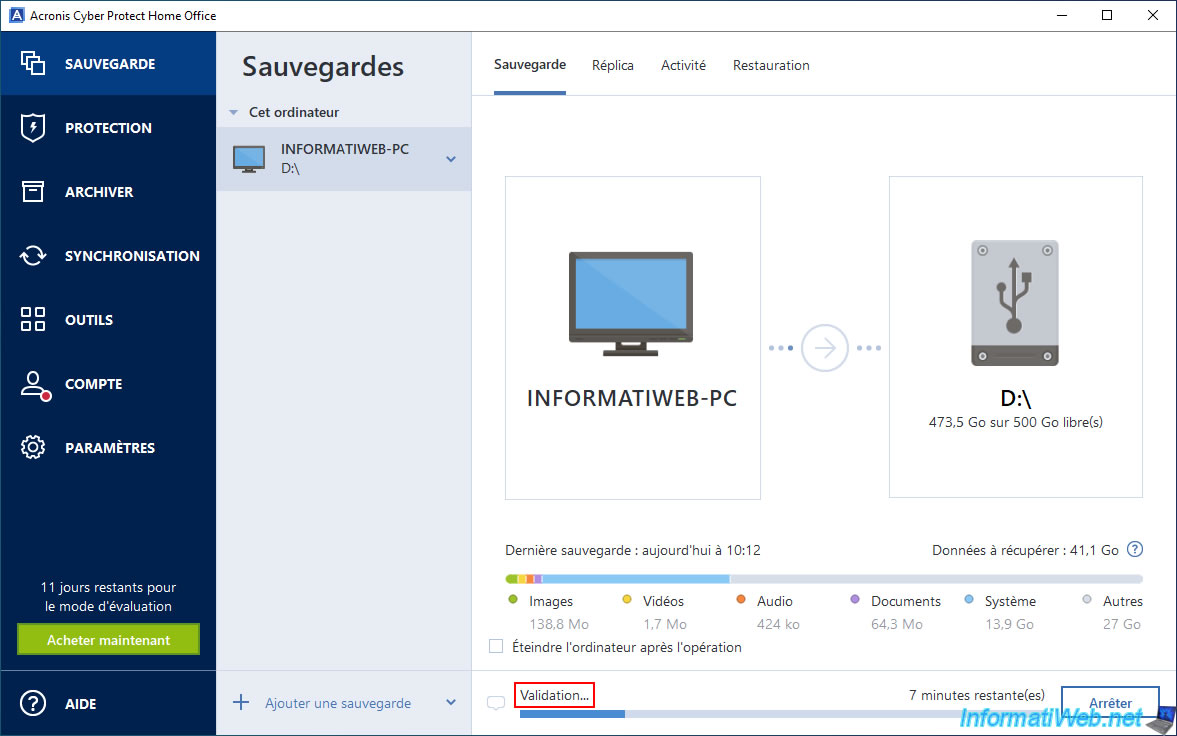
Once the validation is complete, the "Validation" message will disappear in the "Save" tab.
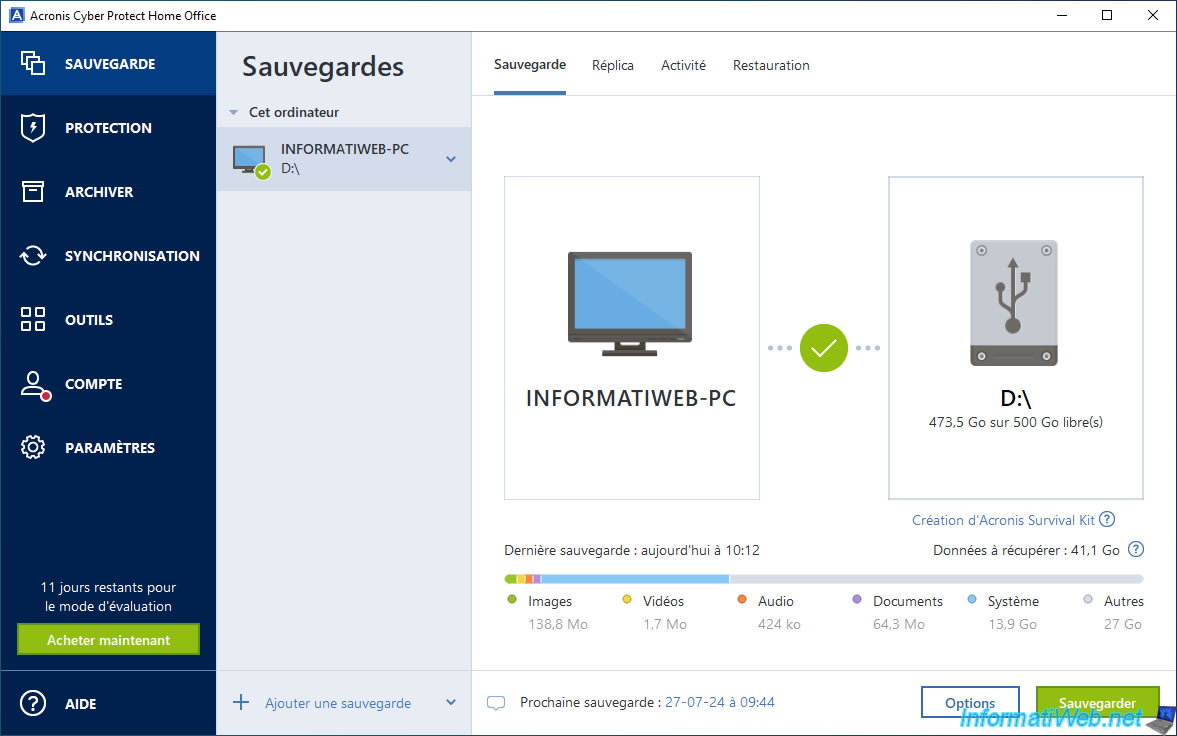
In the "Activity" tab, you will see the message "Backup successfully validated" appear.
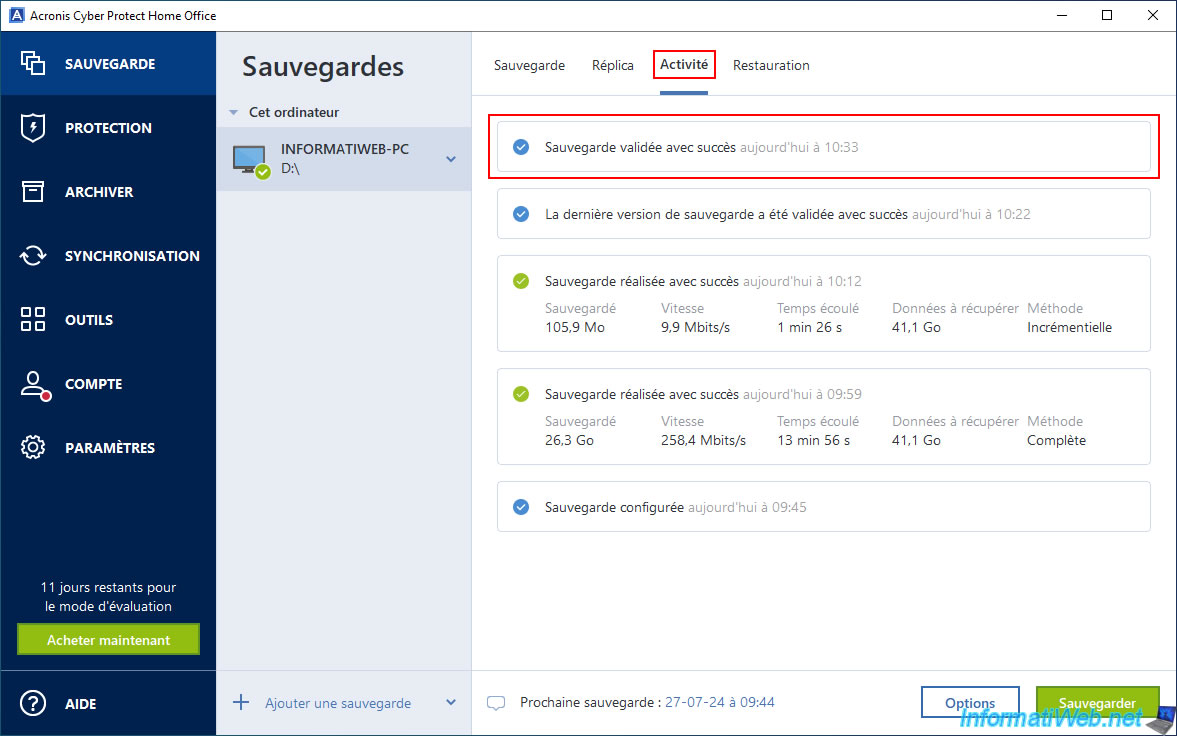
In the "Restoration" tab, we can therefore be sure that all available versions are therefore functional.
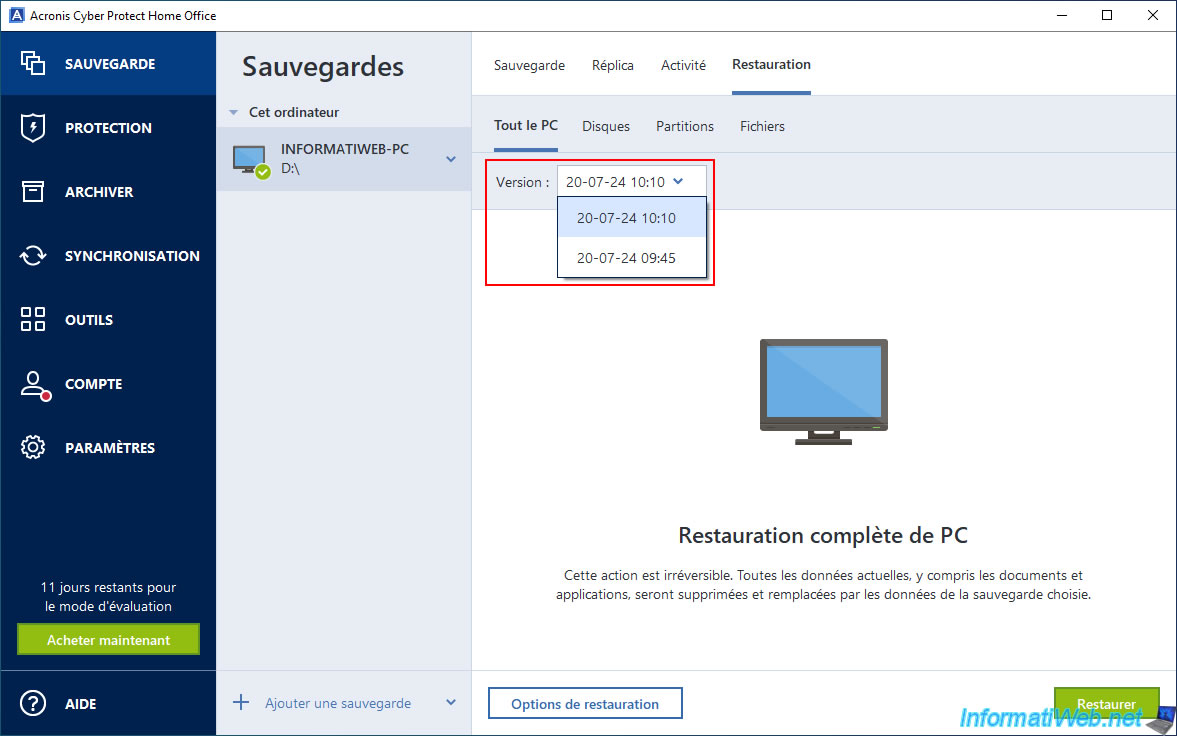
Share this tutorial
To see also
-

Backup 6/9/2025
Acronis True Image - Backing up your PC to a FTP server
-

Backup 6/5/2025
Acronis True Image - Backing up your PC to Acronis Cloud
-

Backup 10/2/2025
Acronis True Image - Clean up backup versions of a PC
-

Backup 12/15/2025
Acronis True Image - Clone a disk (automatic mode)

You must be logged in to post a comment