Back up your PC to an external hard drive (encrypted backup) using Acronis True Image (Cyber Protect Home Office)
- Backup
- Acronis True Image
- 19 June 2025 at 13:01 UTC
-

- 2/2
3. Restore your computer from an encrypted backup stored on an external hard drive with Acronis
In the "Backup" section, you can easily see that your backup is encrypted.
Go to the "Restore" tab.
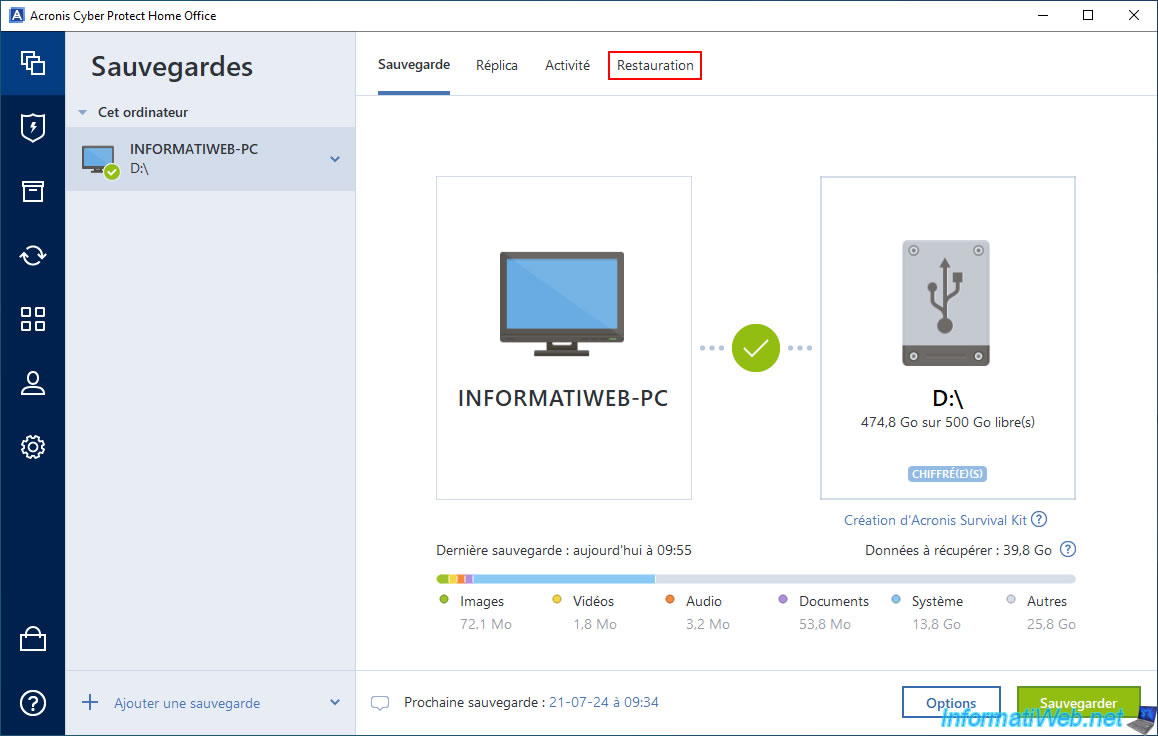
Type the password you previously set for encrypting your backup and click OK.
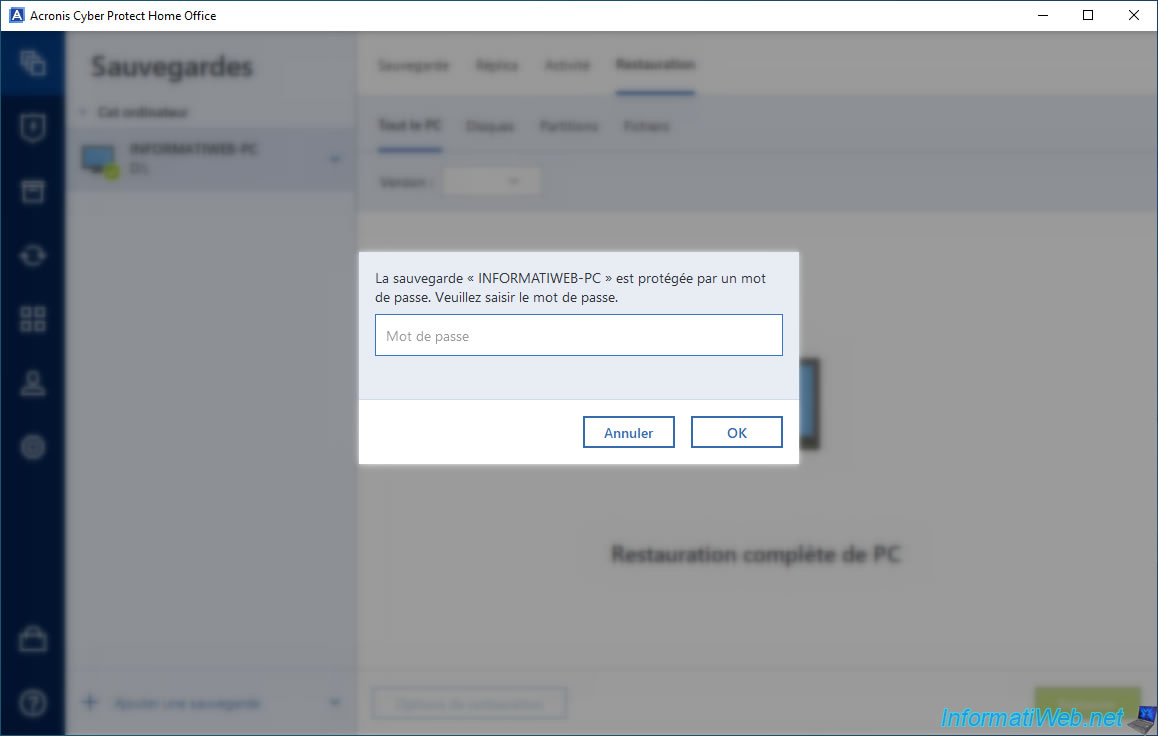
Select the version of this backup you want to restore, then click "Restore".
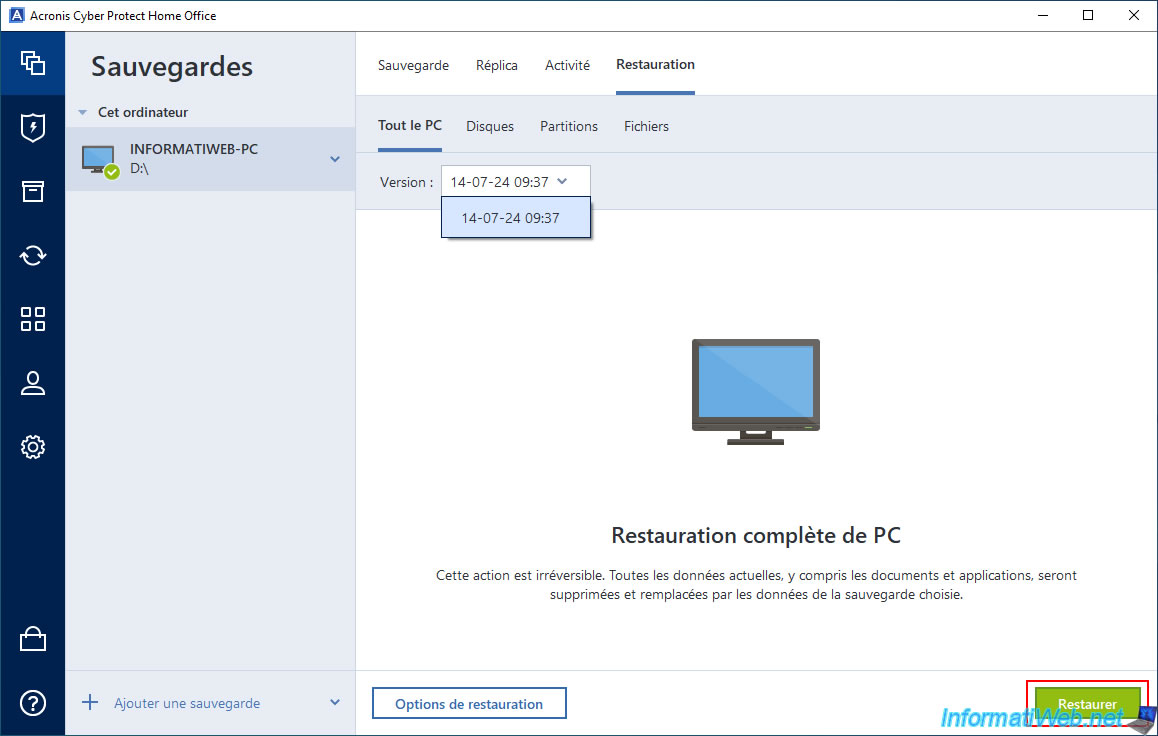
As usual, Acronis Cyber Protect Home Office (True Image) asks you to restart your computer to restore your computer.
Click "Restart".
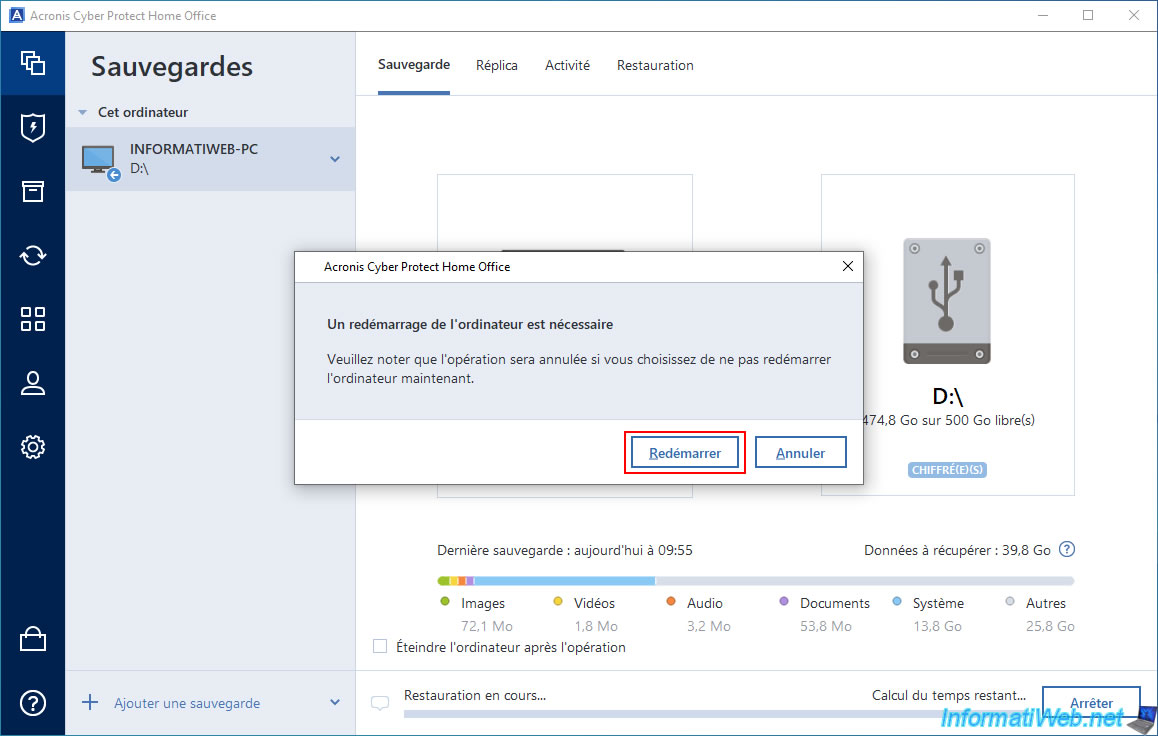
Your computer restarts.

Your computer will automatically reboot into the Acronis Recovery Environment.
Wait while your computer is restored using the backup you selected earlier.
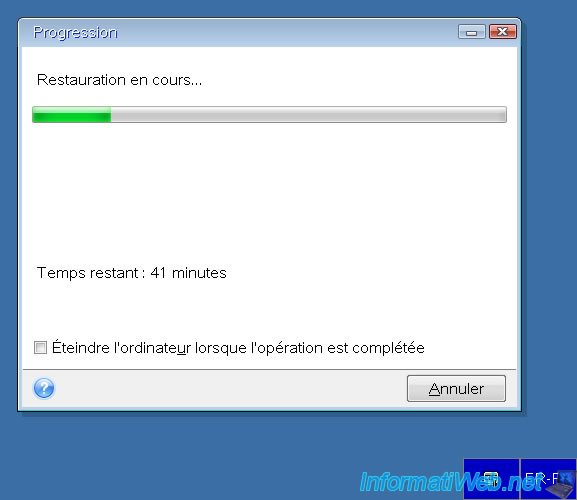
Once the restore is complete, your computer will reboot and you will be back in Windows.
As you can see, your encrypted backup still appears in Acronis Cyber Protect Home Office (True Image) and the message "The last backup has been stopped" appears (as after any restore via Acronis).
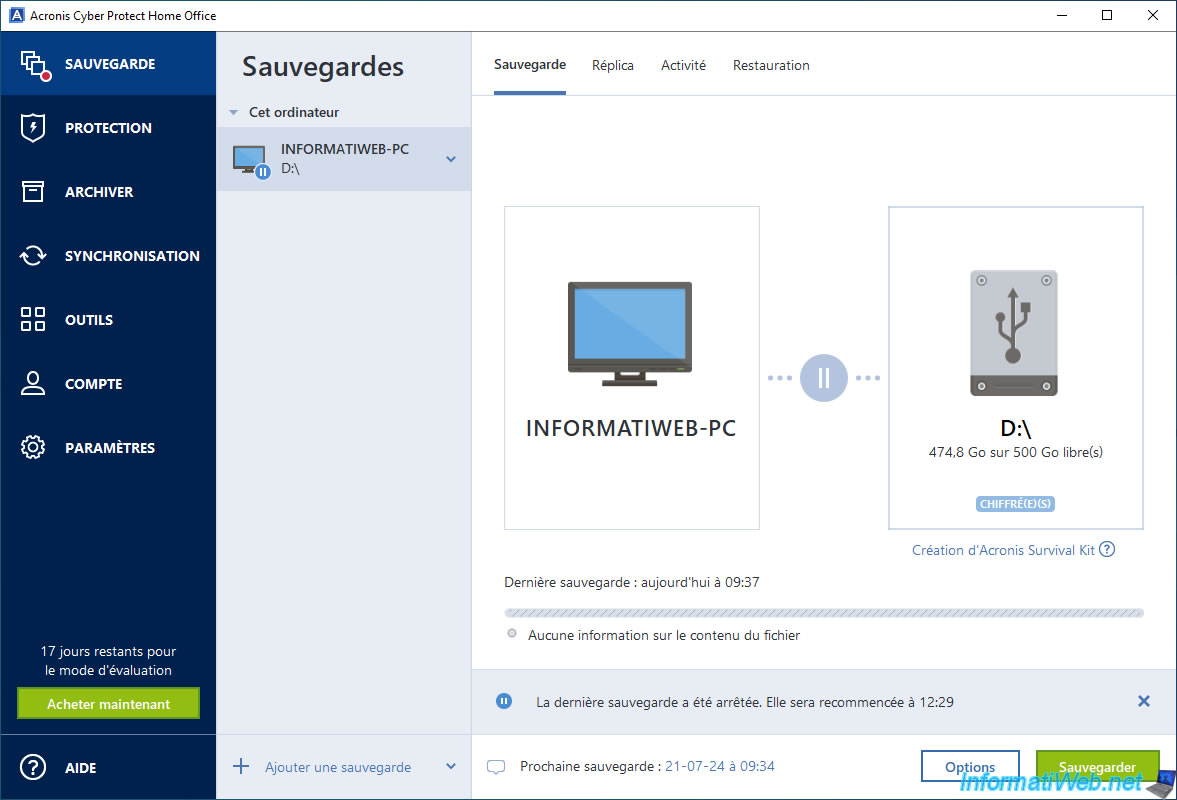
In the "Activity" tab, you will see the message "Successfully restored to original location" appear.
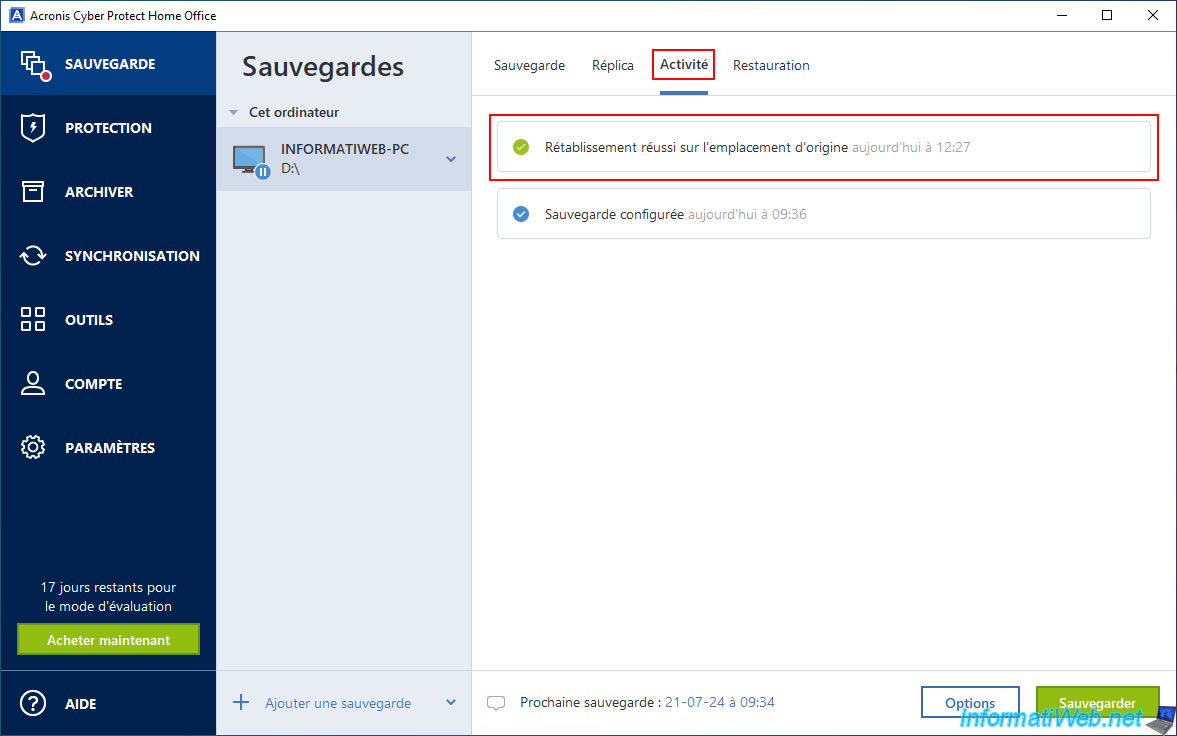
After 2 minutes, Acronis Cyber Protect Home Office (True Image) will automatically and quickly back up your computer.
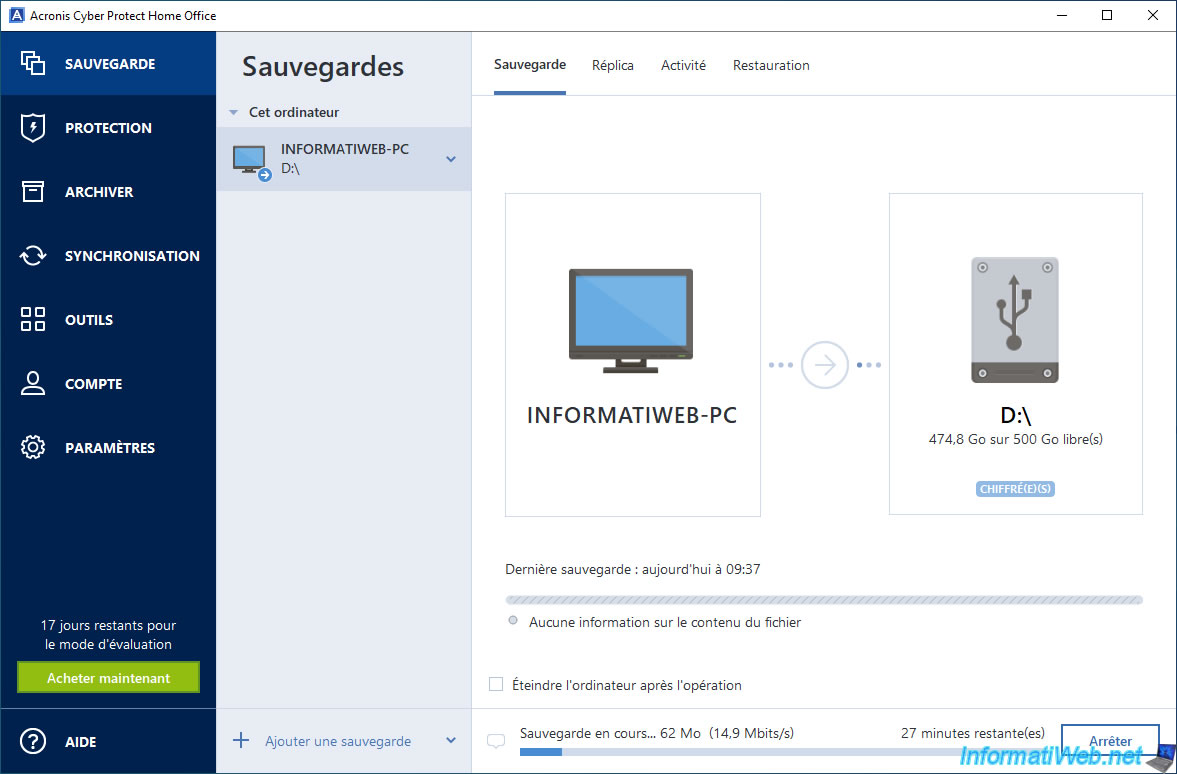
Quick backup is complete (and also automatically encrypted).
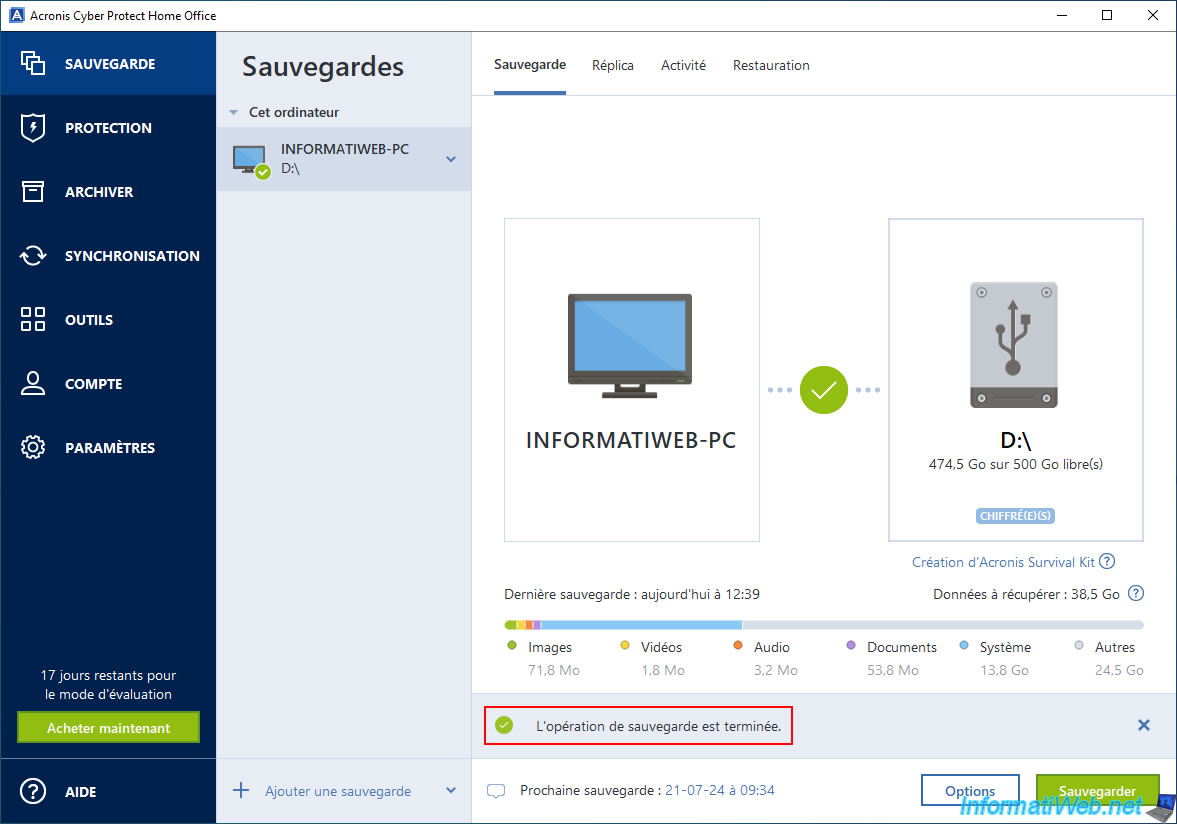
In the "Activity" tab, you will see the message "Backup completed successfully" appear.
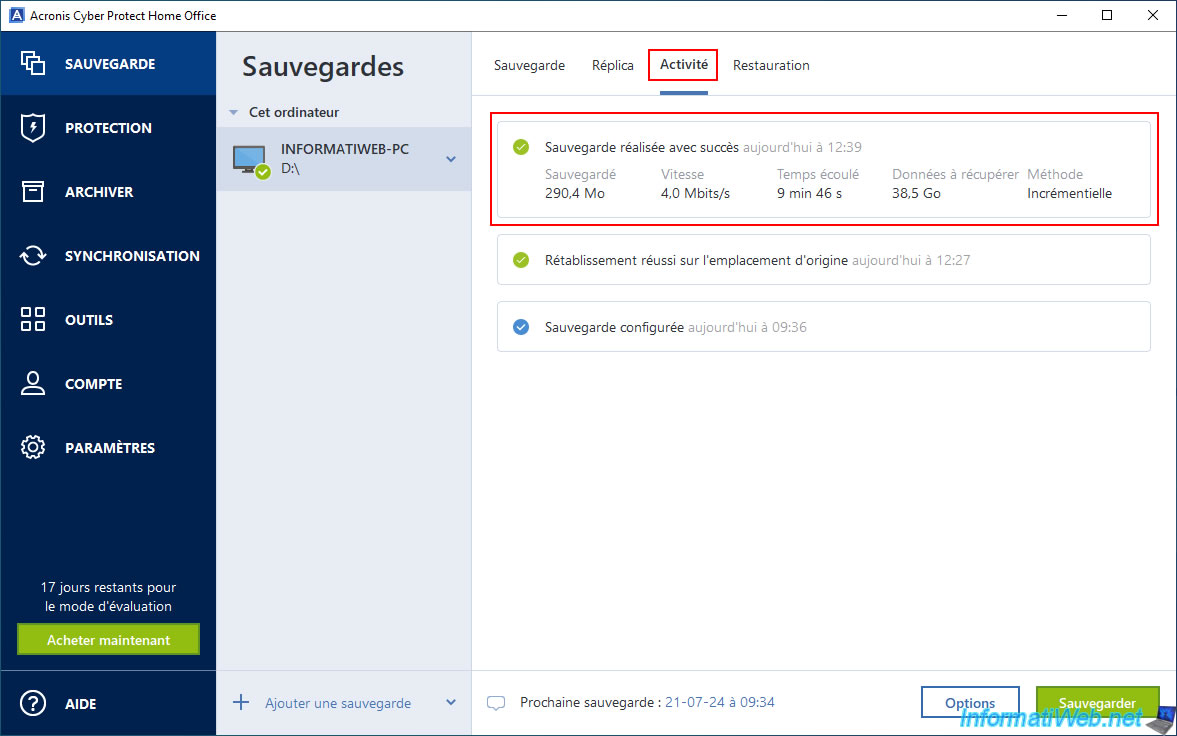
Note that if you try to return to the "Recovery" tab, Acronis Cyber Protect Home Office (True Image) will ask you again for the password protecting your backup.
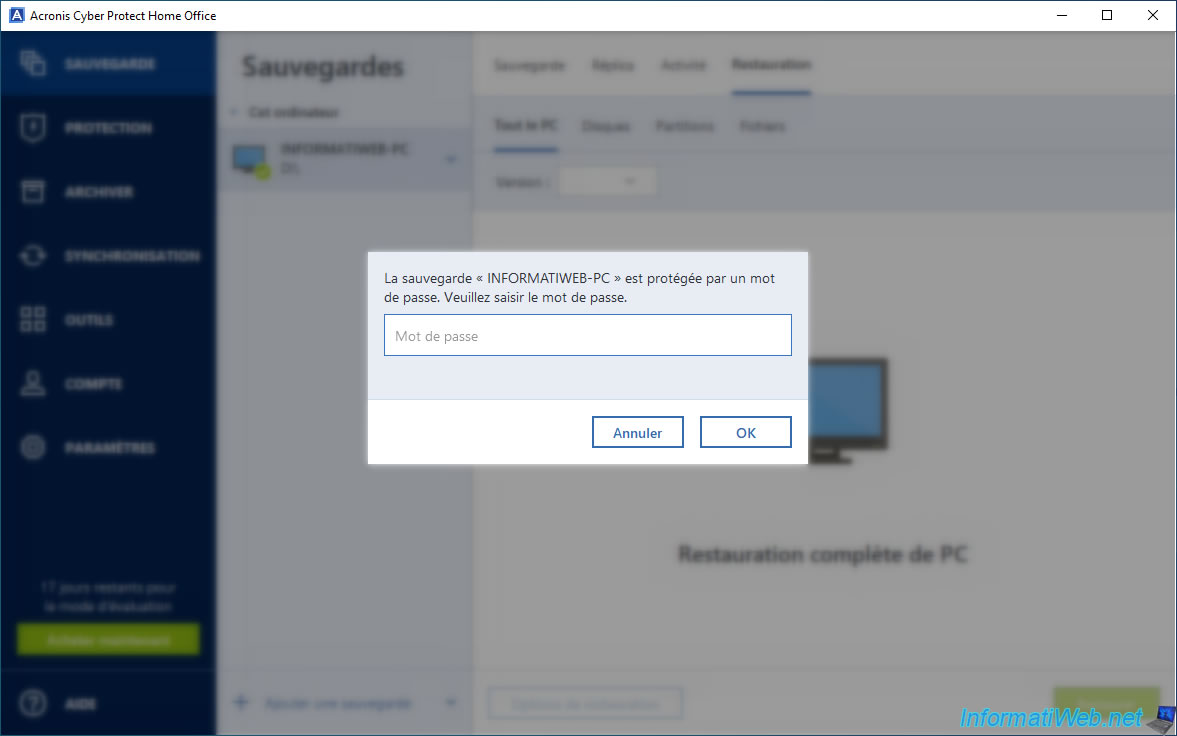
As expected, a new backup version is available in the list.
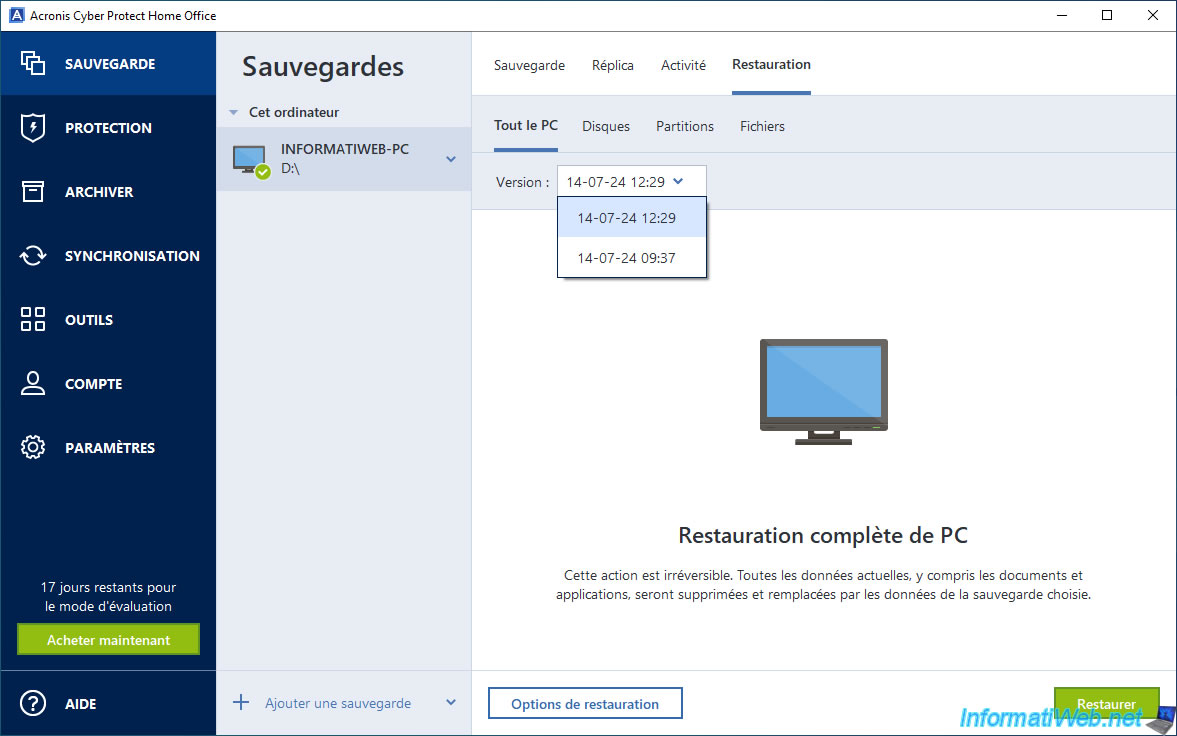
Share this tutorial
To see also
-

Backup 6/16/2025
Acronis True Image - Backing up your PC to a Synology NAS
-

Backup 9/1/2025
Acronis True Image - Backing up your smartphone to your PC
-
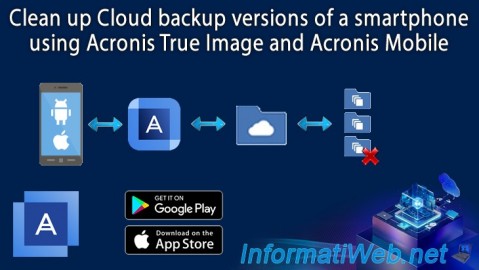
Backup 9/18/2025
Acronis True Image - Clean up Cloud smartphone backups
-
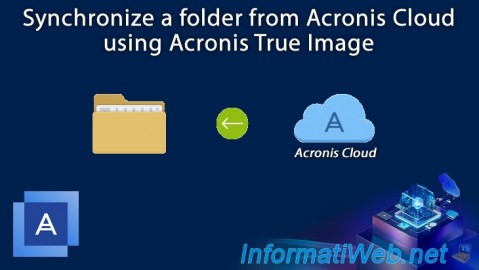
Backup 11/20/2025
Acronis True Image - Synchronize a folder from Acronis Cloud
No comment