Create Acronis Survival Kit bootable media using Acronis True Image (Cyber Protect Home Office)
- Backup
- Acronis True Image
- 11 August 2025 at 13:32 UTC
-

- 3/3
5. Automatic fast incremental backup
Once your PC is restored, you will arrive in Windows and it is possible that Acronis Cyber Protect Home Office (True Image) will launch a quick backup automatically.
Note that this will be an incremental backup (= only saves the changes detected between the last backup and the current state) and that its size will therefore not be large.
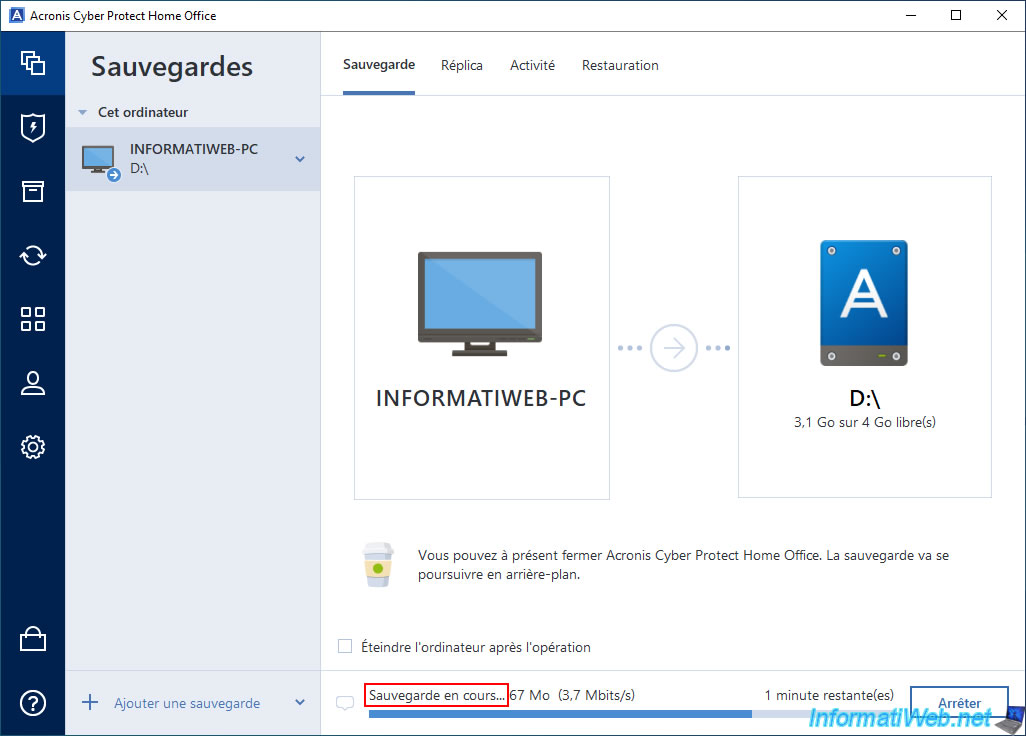
The automatically launched backup is complete.
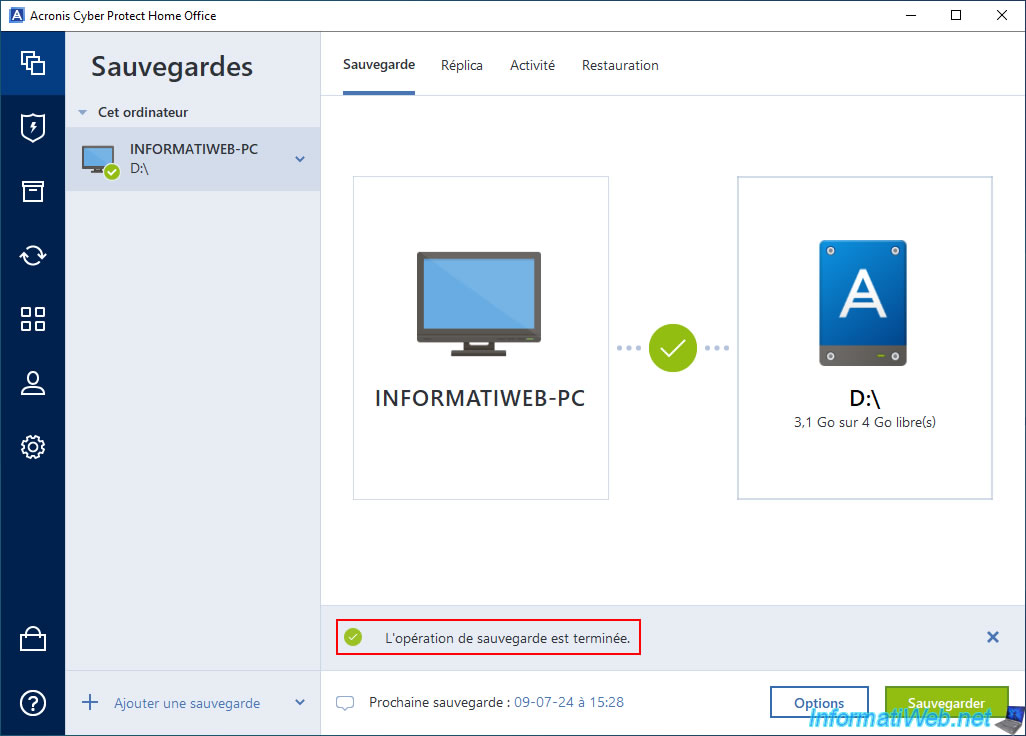
In the "Activity" tab of the "Backup" section, you will see the message "Backup completed successfully".
You will also see that the size of the backed up data is rather small (in our case: 119.5 MB) and that it is an incremental backup.
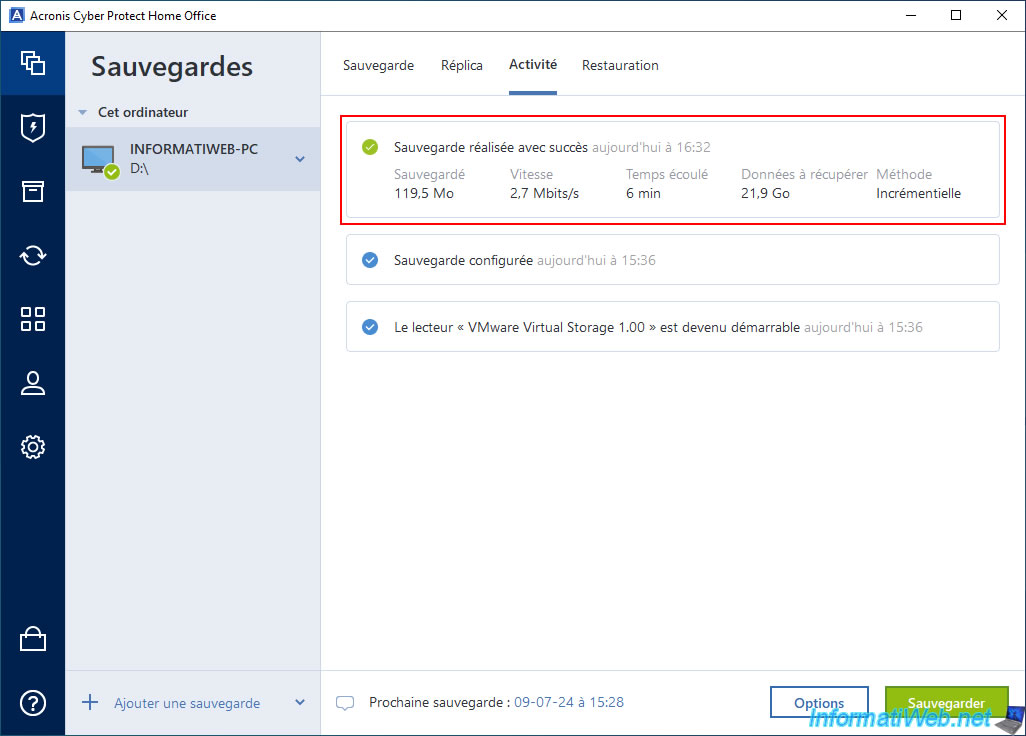
Note that this new backup will be automatically detected by your "Acronis Survival Kit" bootable media.
If you want to check it, boot your computer again on your external hard drive.
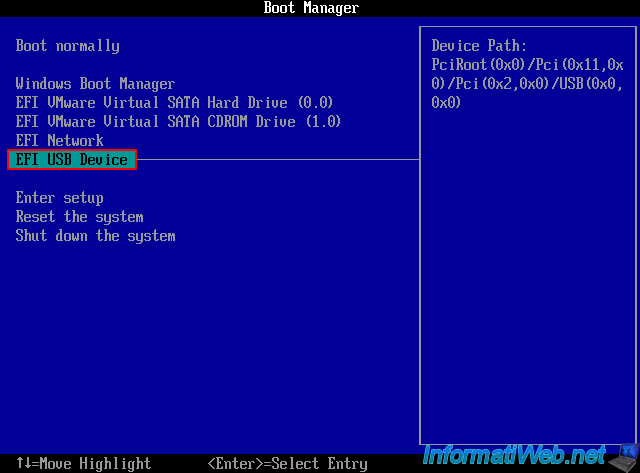
In the "Restore" section of the "Acronis Cyber Protect Home Office (True Image)" program (launched from the "Acronis Survival Kit" bootable media), you will see that your PC backup is now composed of 2 backups:
- the 1st backup created at the very beginning of the tutorial of type "Full backup".
- the 2nd backup created automatically in the previous step by Acronis Cyber Protect Home Office (True Image)" of type "Incremental backup".
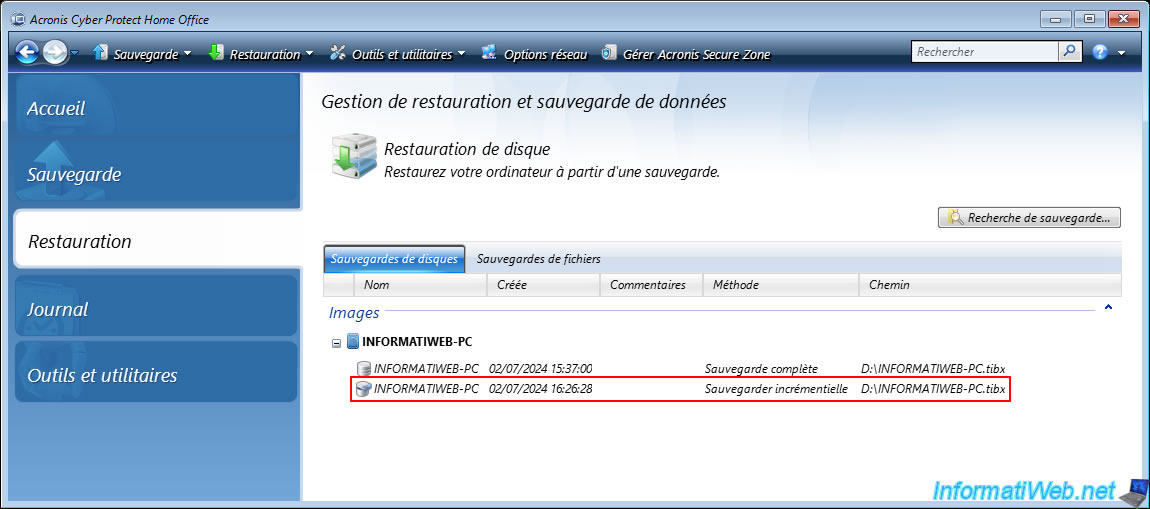
If you click on "Disk Restore" and want to restore disks, you will see that several dates and/or times will be available.
As you can see by comparing the date and times visible on the image above and on the image below, each date corresponds to one of your backups.
In our case:
- 07/02/2024 - 15:37:00: the full backup (which is therefore the 1st backup of our PC and the one used as a base).
- 07/02/2024 - 15:37:00: the incremental backup (which is therefore the 2nd backup of our PC and which depends on the full backup below (and possibly other incremental backups that would be between this one and the full one).
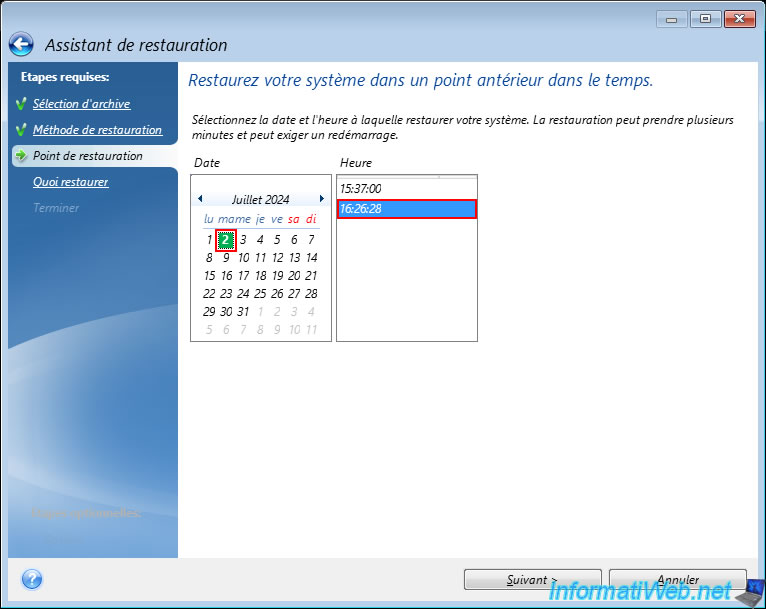
6. Acronis Survival Kit partition overview
Although the special partition "Acronis Survival Kit" on your external hard drive should not appear in File Explorer, it is possible that it will appear there anyway.
As you might expect, this is the "ACRONIS HM" partition.
You do not need to follow this, but it is just to show you what has been created in the background by Acronis Cyber Protect Home Office (True Image).
Note: there is no point in trying to hide it with the command "mountvol D: /D" (where "D:" is the letter of this partition), because this partition will automatically reappear in File Explorer after Windows restarts.
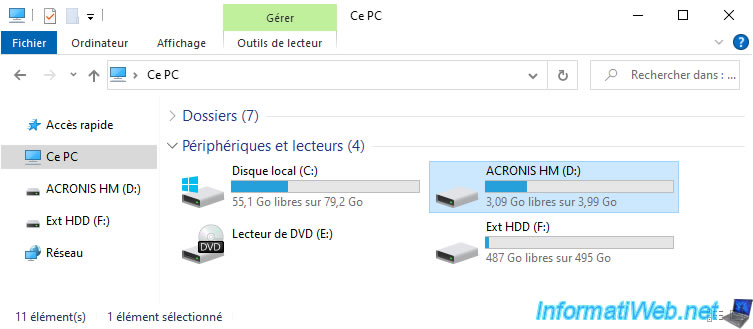
If you look at the contents of this partition, you will see the usual folders of a bootable Windows partition: Boot, EFI and sources.
These folders are also present on Windows installation DVDs, since they also use a Windows PE environment.
You will also find "bootmgr" and "bootmgr.efi" files which are Windows boot managers.
The "bootmgr" boot manager has been used since Windows Vista.
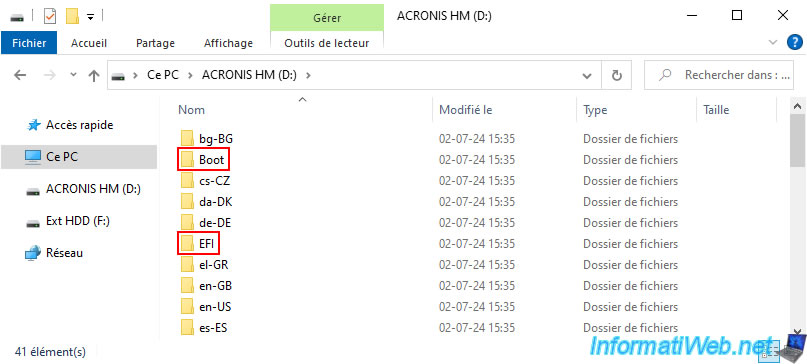
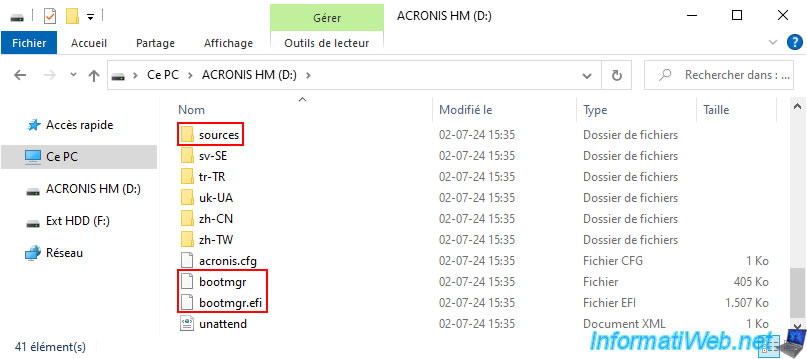
In the "sources" folder, you will find a "boot.wim" file which is an image of the Windows PE environment used by Acronis Survival Kit.
Accessing it from the command line via DISM, you will find the usual Windows folders: Program Files, Windows, ...
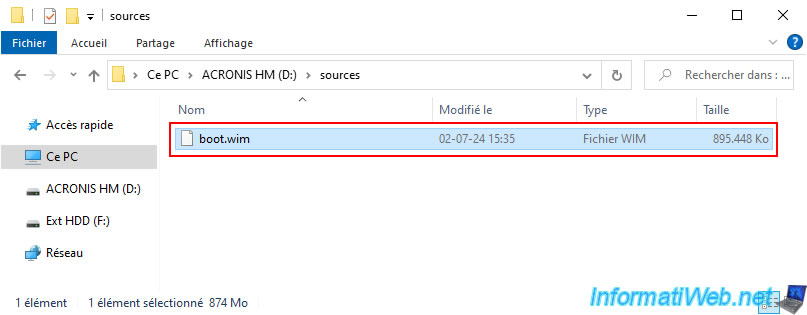
7. Create an additional backup manually
If you go to the "Backup" section of Acronis Cyber Protect Home Office (True Image), you may notice that the displayed letter (in our case "D:\) corresponds to the special partition "ACRONIS HM" and not to the data partition of your external hard drive.
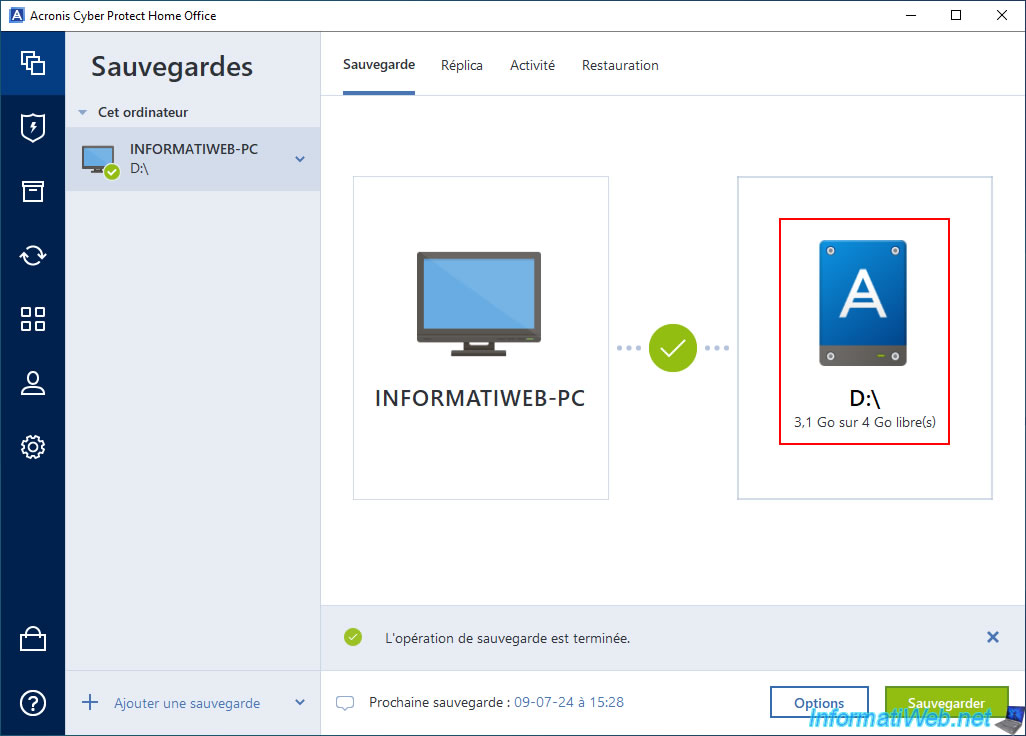
In fact, in our case, the partitions of our external hard drive connected via USB are:
- ACRONIS HM (D:): the special partition "Acronis Survival Kit" with Windows PE environment and the lightweight program "Acronis Cyber Protect Home Office (True Image)".
- Ext HDD (F:): the data partition where your backups are stored.
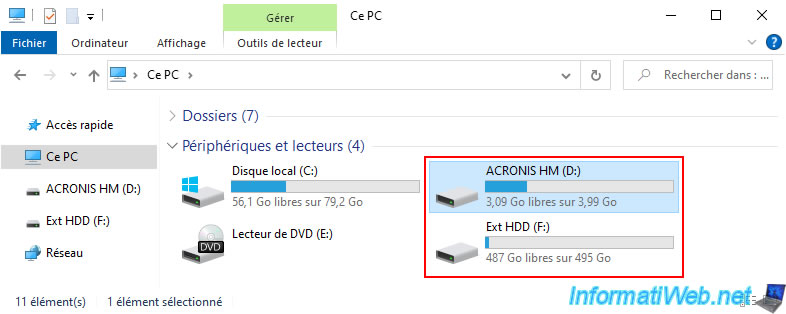
As you can see, currently our backup file "INFORMATIWEB-PC.tibx" weighs precisely "9,307,220 KB".
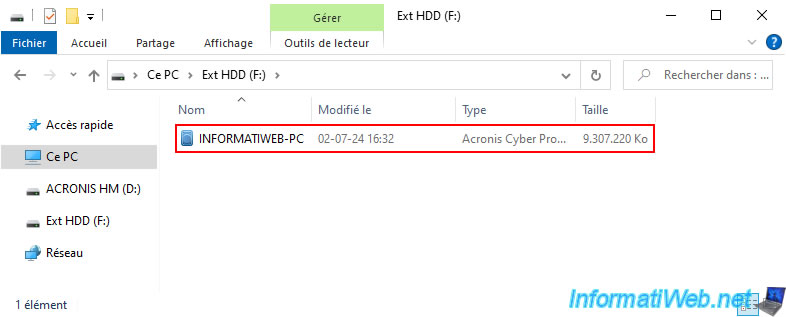
After clicking the "Backup" button of the Acronis Cyber Protect Home Office (True Image) program installed in Windows, we can see that the size of this backup file has increased (9,410,540 KB).
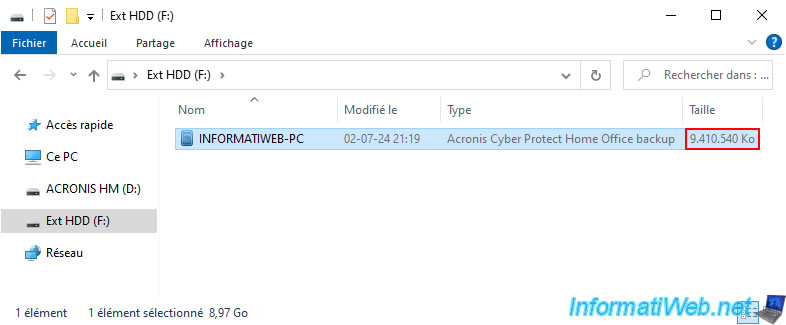
However, the letter shown in Acronis is still the letter "D:\" which refers to the special partition of our external hard drive and not to the data partition where the updated backup file is located.
So, you can ignore the fact that the letter shown is not correct (as long as this letter refers to a partition of the correct external hard drive).
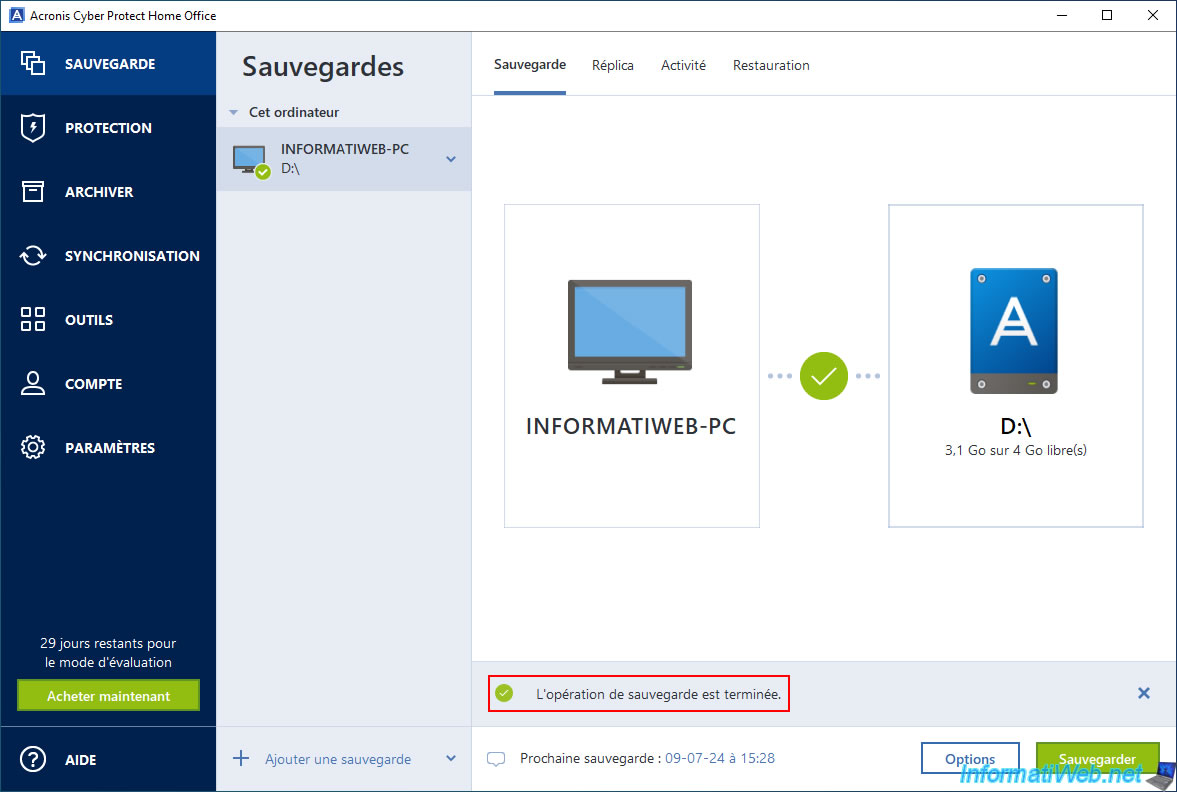
Share this tutorial
To see also
-

Backup 9/15/2025
Acronis True Image - Backing up your smartphone to Acronis Cloud (encrypted backup)
-
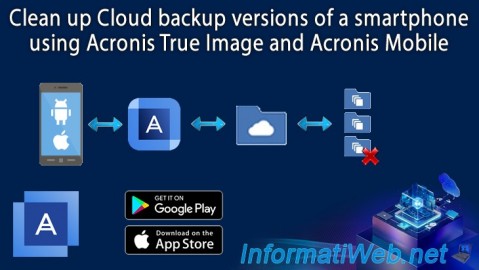
Backup 9/18/2025
Acronis True Image - Clean up Cloud smartphone backups
-

Backup 8/25/2025
Acronis True Image - Create backups and authenticate your files
-

Backup 11/24/2025
Acronis True Image - Synchronize a folder between 2 PCs (locally)
No comment