- Backup
- Acronis True Image
- 14 July 2025 at 18:44 UTC
-

- 1/4
By default, Acronis Cyber Protect Home Office (True Image) is configured to create a full backup (when you first back up your PC) and then several incremental backups later.
This allows you to back up your computer periodically (by default: every week) and be able to go back to the desired date/time without your backups taking up too much space on your external hard drive or on your Acronis Cloud account (if you wish).
- Setting up your backup in Acronis Cyber Protect Home Office (True Image)
- Create a full backup of your computer (1st backup)
- Create an incremental backup of your computer (subsequent backups)
- Create a 2nd incremental backup of your computer
- Incremental backups
- Create a new full backup of your computer (6th backup)
- Restore your computer from a previous backup
1. Setting up your backup in Acronis Cyber Protect Home Office (True Image)
To get started, go to the "Backup" section of Acronis Cyber Protect Home Office (True Image).
By default, a backup is already present to help you back up your entire computer.
The only thing you have to do is click on the right rectangle to choose the destination of this backup.
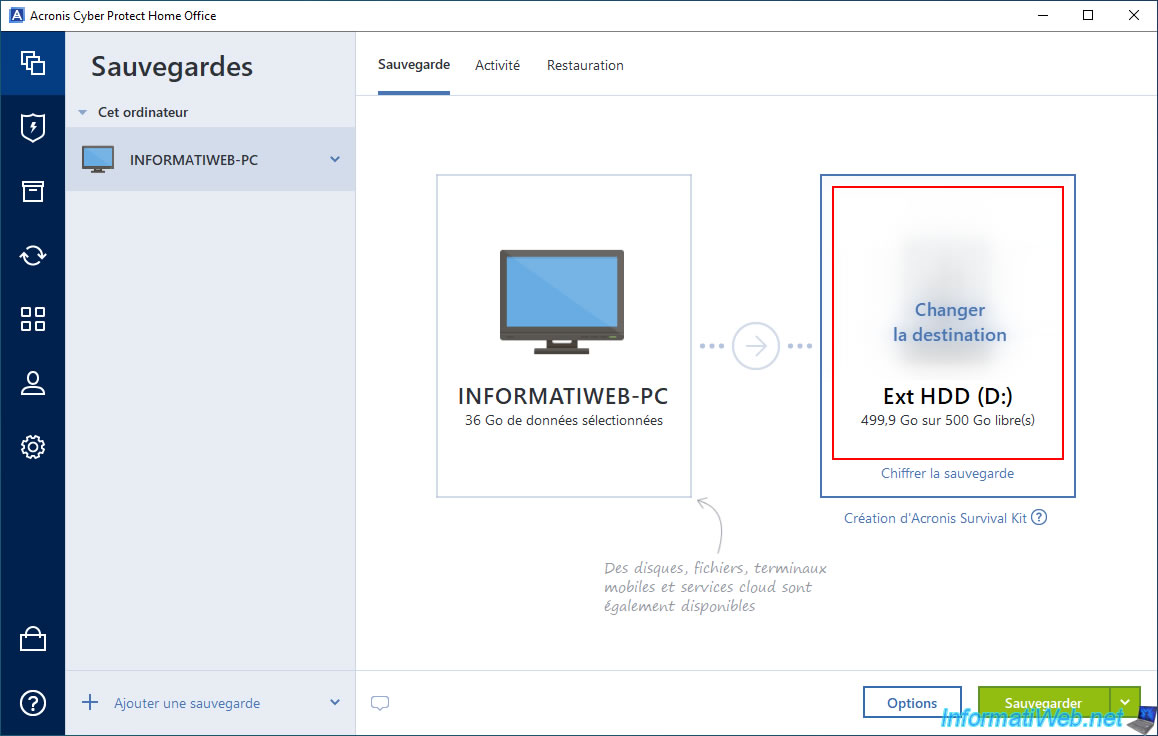
For this tutorial, we will use an external hard drive (to make it faster and easier to explain).
So, we click on our USB external hard drive "Ext HDD" automatically detected by Acronis Cyber Protect Home Office (True Image).
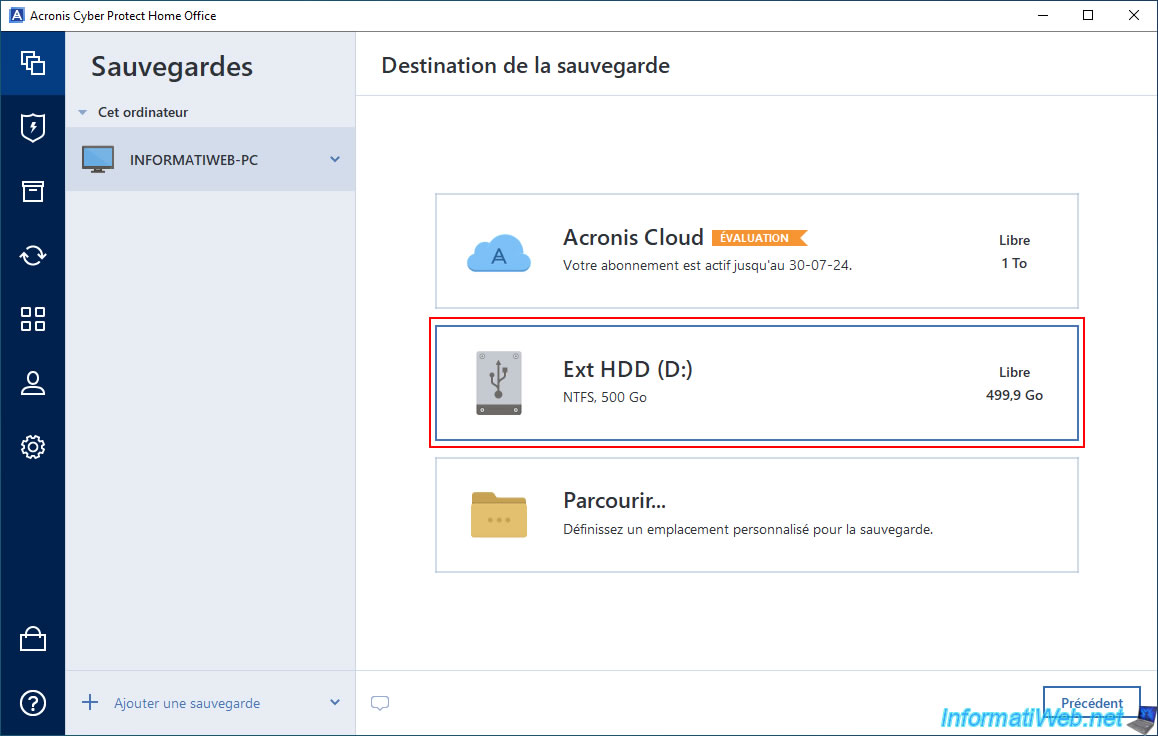
Now, the destination of this backup is "Ext HDD".
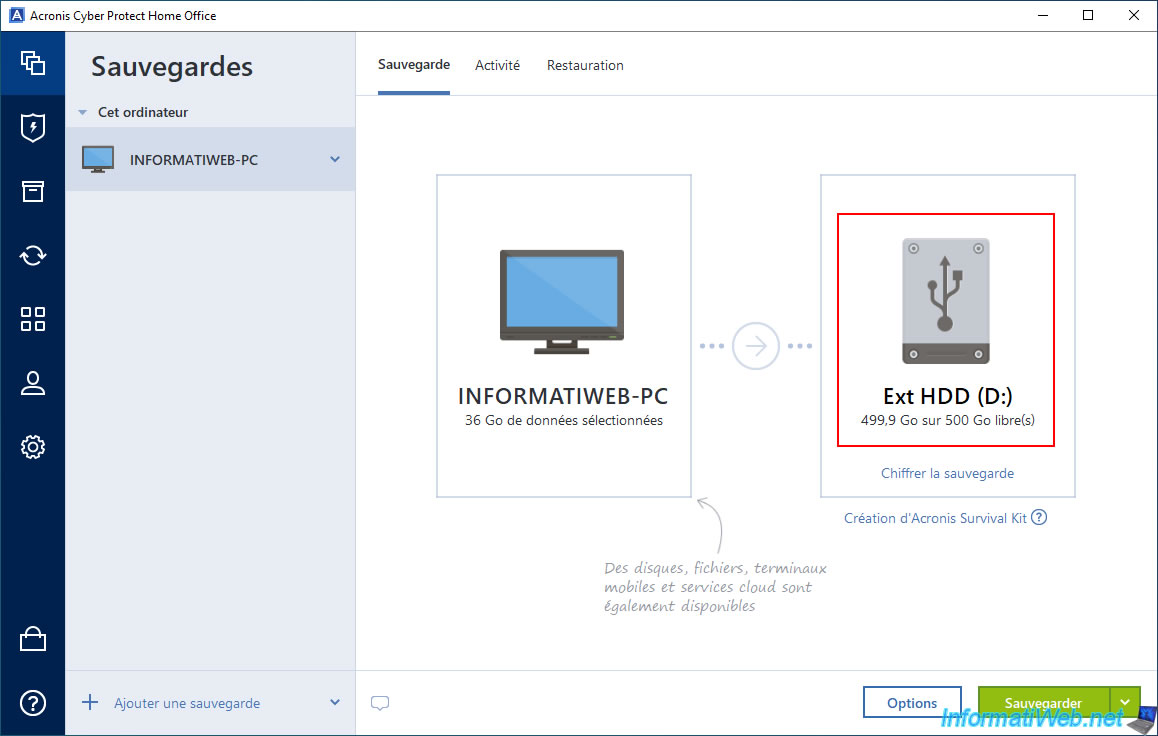
As you can see below, this external hard drive is empty at the moment.
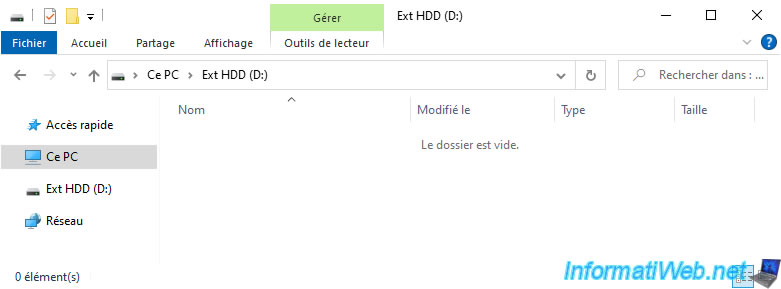
To make sure that Acronis will create a full backup, and then incremental backups, click the "Options" button.
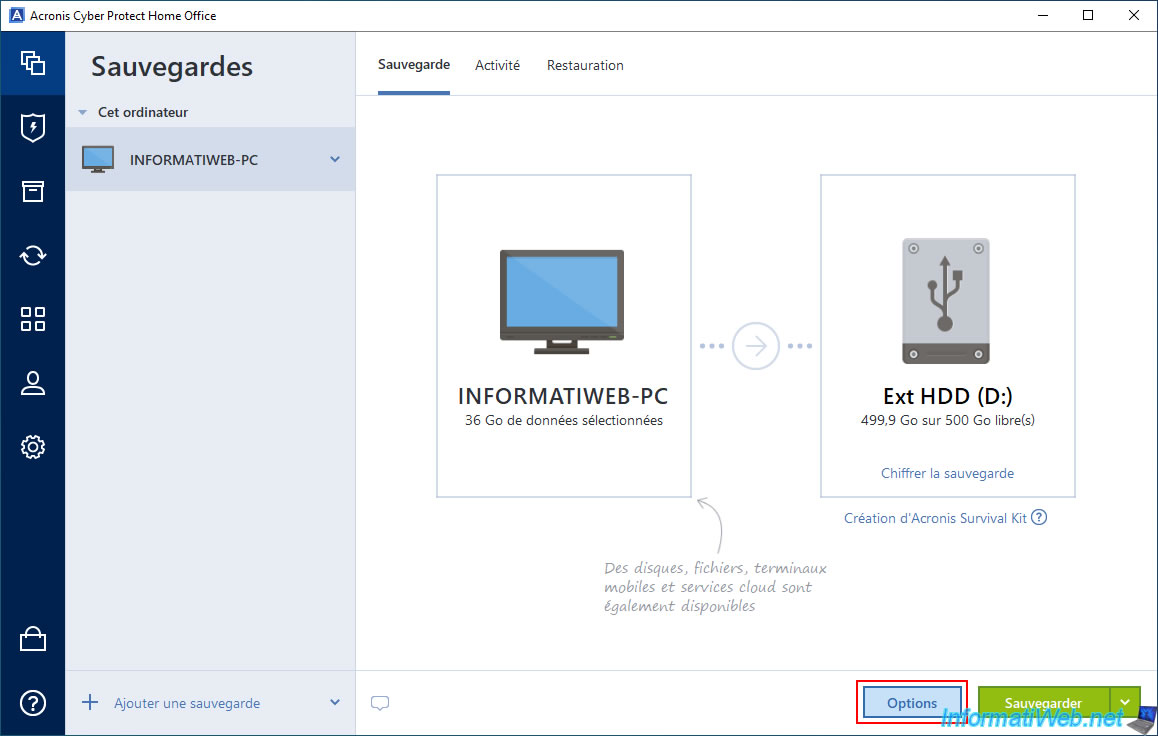
In the "Schedule" tab, you will notice that by default, Acronis Cyber Protect Home Office (True Image) will automatically back up your computer on a weekly basis (= every week).
Hence the importance of using incremental backups after the first full backup to save disk space while keeping the possibility to choose between multiple dates (in case the problem you are trying to solve is also present in the last backup created).
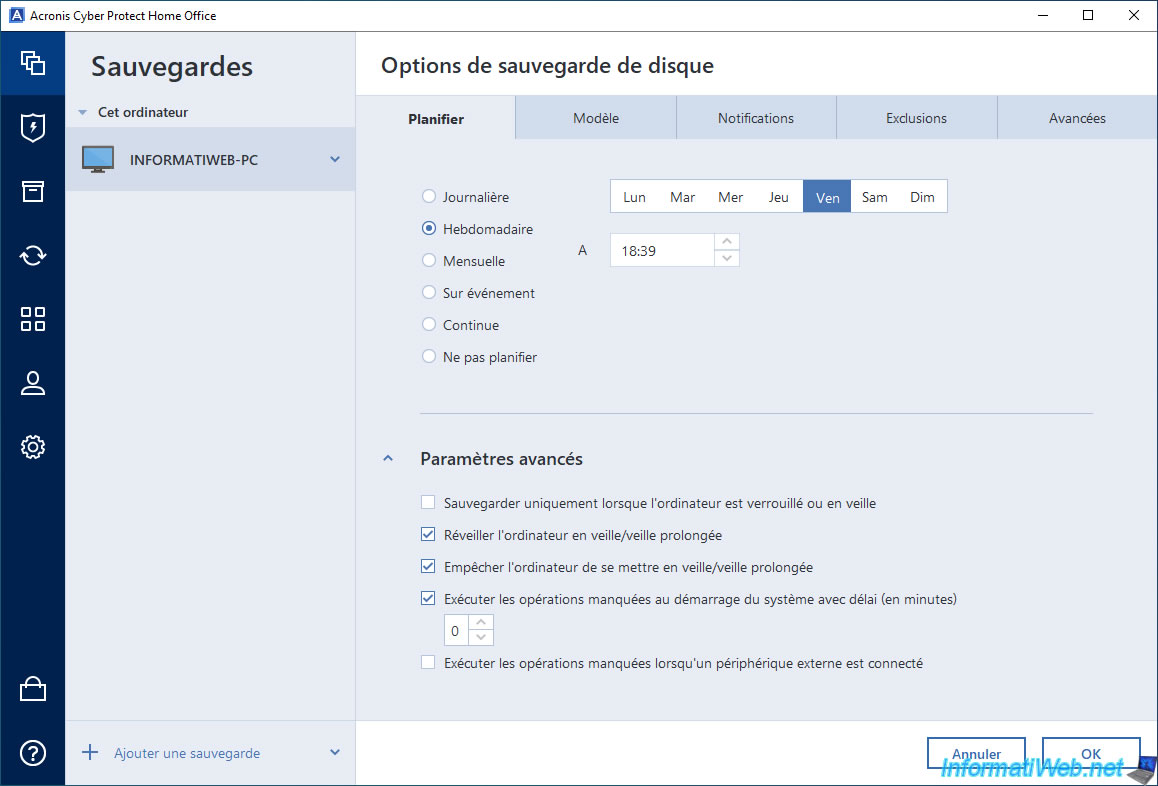
In the "Schemes" tab of the disk backup options, you will see that, by default, the backup scheme used is "Incremental scheme".
As you can see in the "Backup method" section located just below, the backup method that will be used will be "Incremental".
Which means that only the changes since the last version created will be saved in the backup.
Which saves a lot of disk space over time.
Note that the first backup created will necessarily be of type "Full" and that the "Incremental" type will be used only for the following ones that concern this same backup configuration.
Also note that, by default, Acronis Cyber Protect Home Office (True Image) automatically performs a full backup after the 5th "Incremental" backup type that you will have created over time.
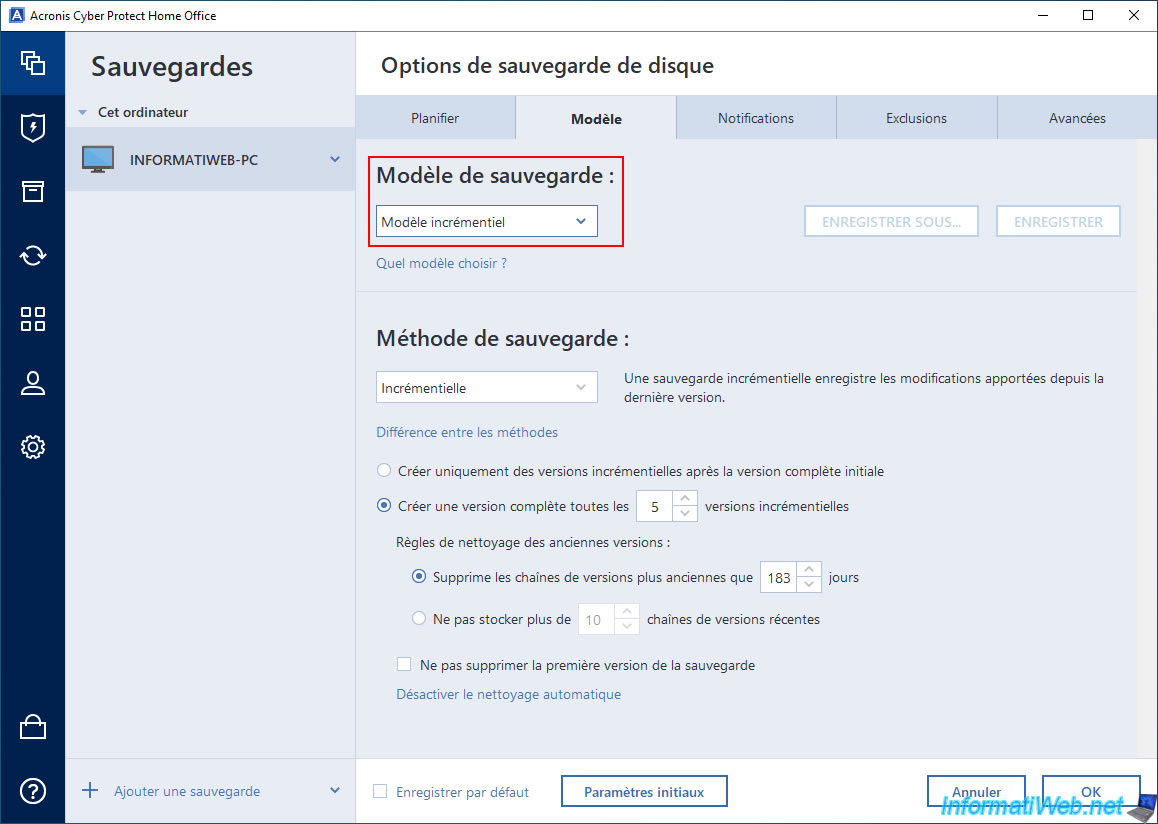
In the "Advanced" tab, you will find a "Validation" section where it may be interesting to activate the option "Validate only the most recent backup version" to ensure that the backup created can be reused later to restore your computer with it if necessary.
Note that incremental backups always depend on the backups created before the desired one, as well as the full backup created during the 1st backup of your PC (in this case).
This means that if a problem occurs with one of these backups on which the desired incremental backup depends, the restoration may fail.
For example: in the event of bad sectors on your external hard drive.
Hence the interest of the option "Validate all backup". Although it can obviously take much longer when the number of backups becomes high.
Once the disk backup options are configured, click "OK" to save the changes.
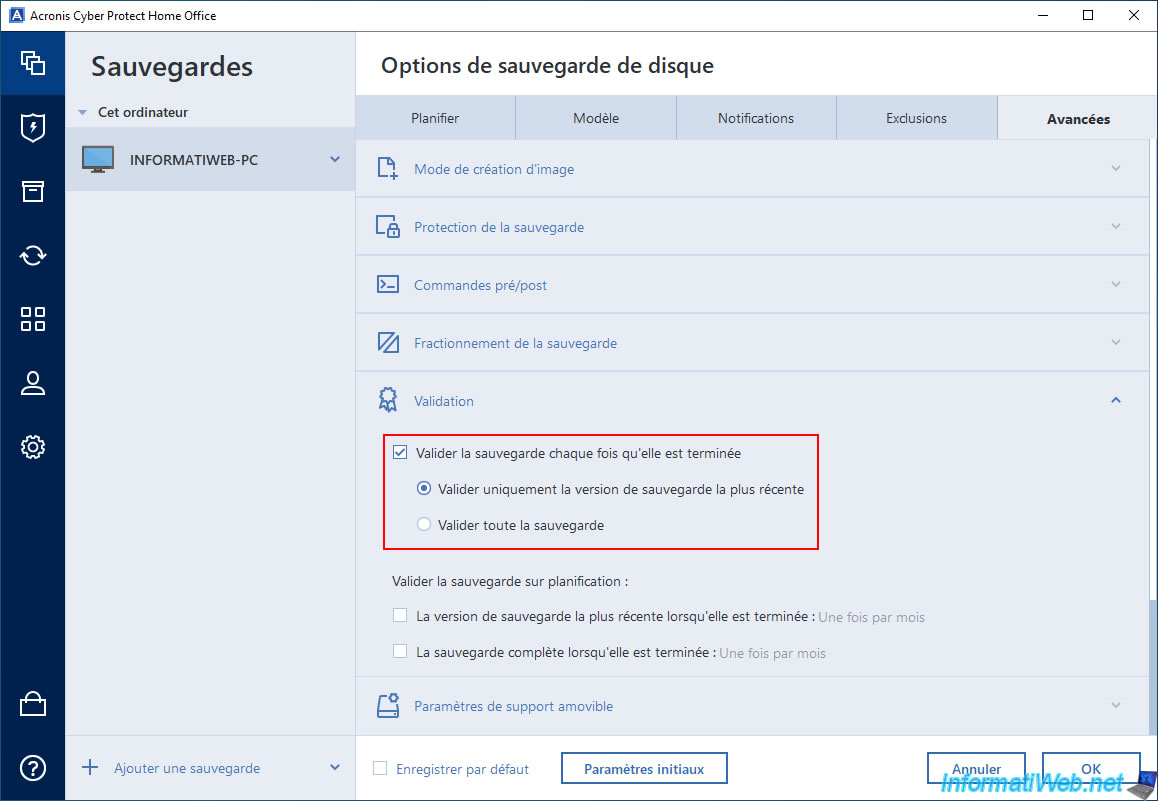
2. Create a full backup of your computer (1st backup)
The first time you back up your computer, Acronis Cyber Protect Home Office (True Image) will create a full backup.
To do this, simply click the "Backup" button.
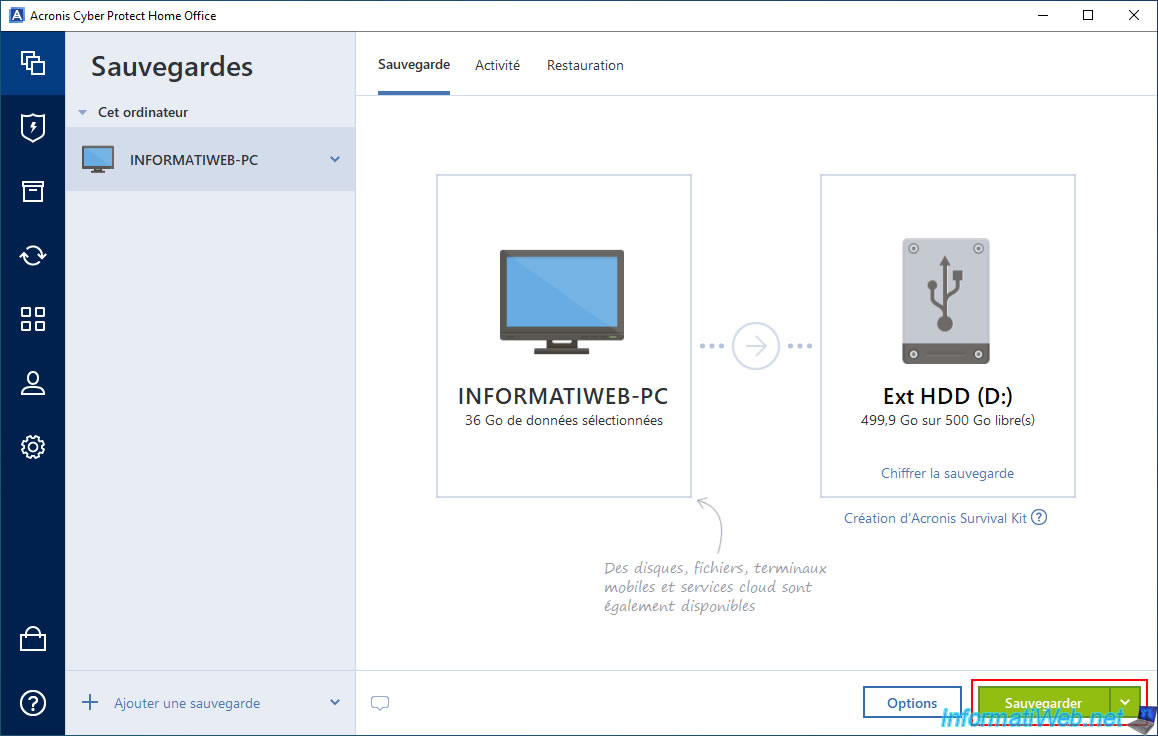
If Acronis Cyber Protect Home Office (True Image) offers to create your own Acronis Survival Kit, click "Proceed to backup" to skip this step.
This option is not required to back up and restore your computer in normal times.
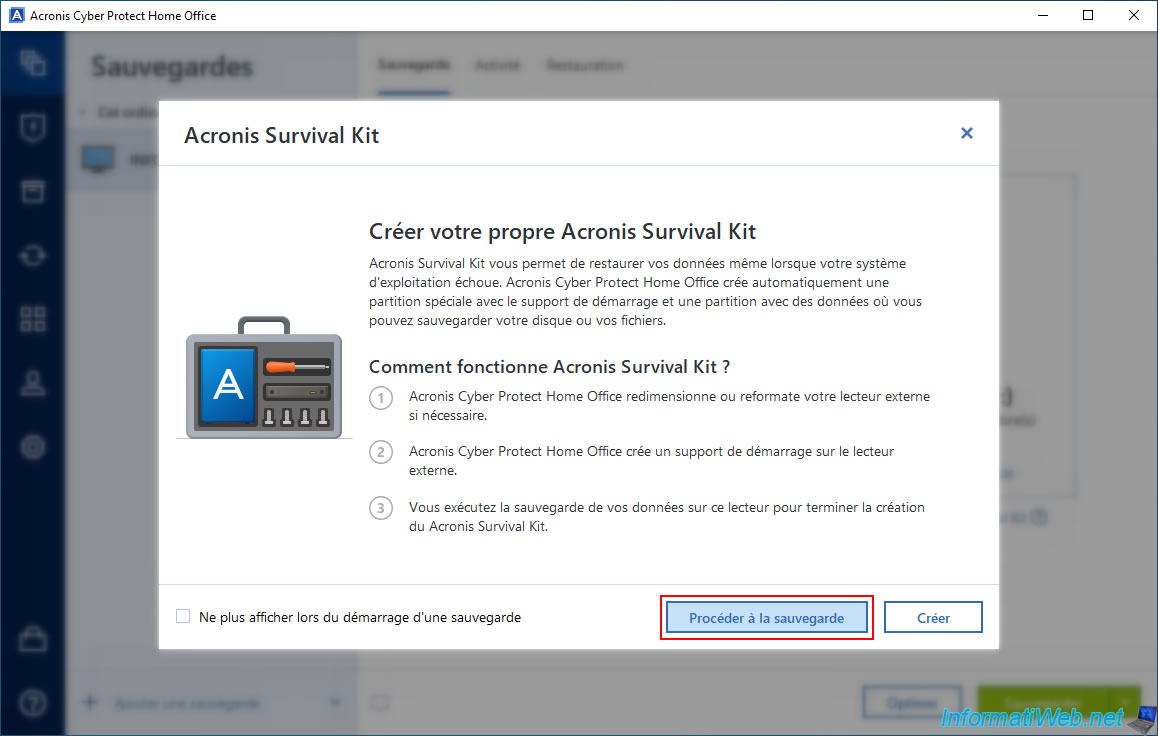
Please wait while your computer is being backed up.
If you look at the size of the data that Acronis Cyber Protect Home Office (True Image) is backing up, you will notice that it is quite large.
This is normal when Acronis Cyber Protect Home Office (True Image) is creating a full backup.
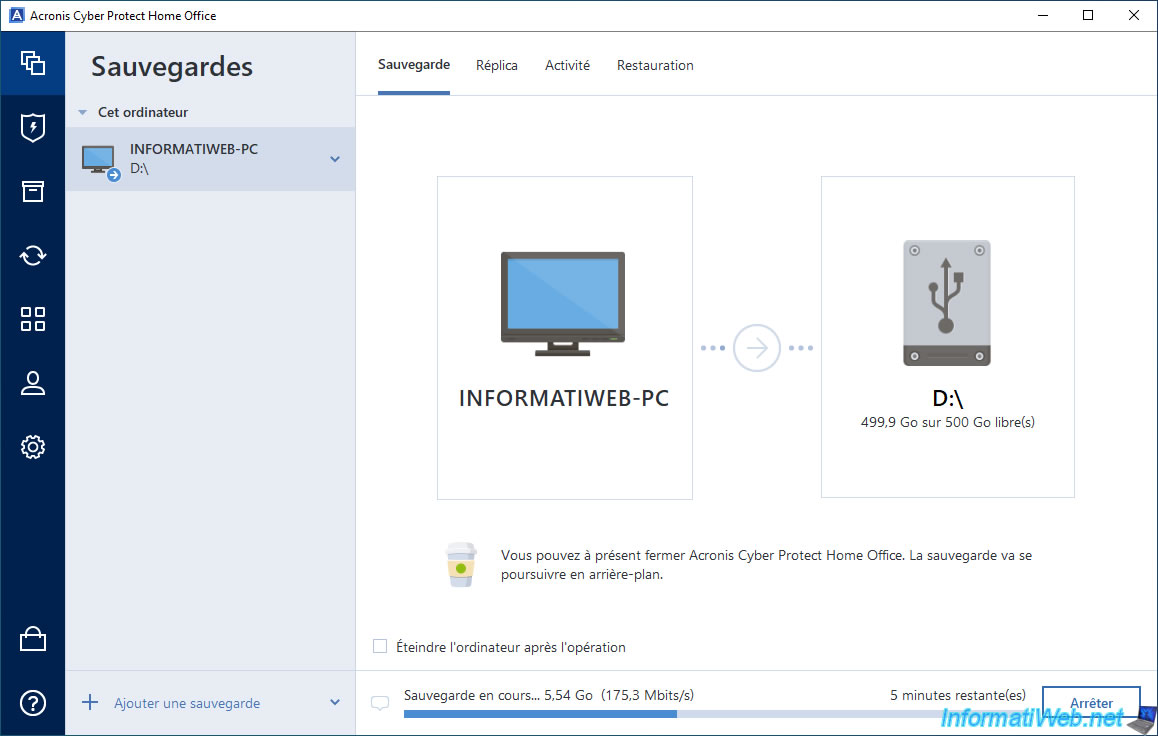
Once a full backup of your computer is created, Acronis Cyber Protect Home Office (True Image) will validate it (if you enabled the "Validate only the most recent backup version" option mentioned above) to make sure there are no problems with it.
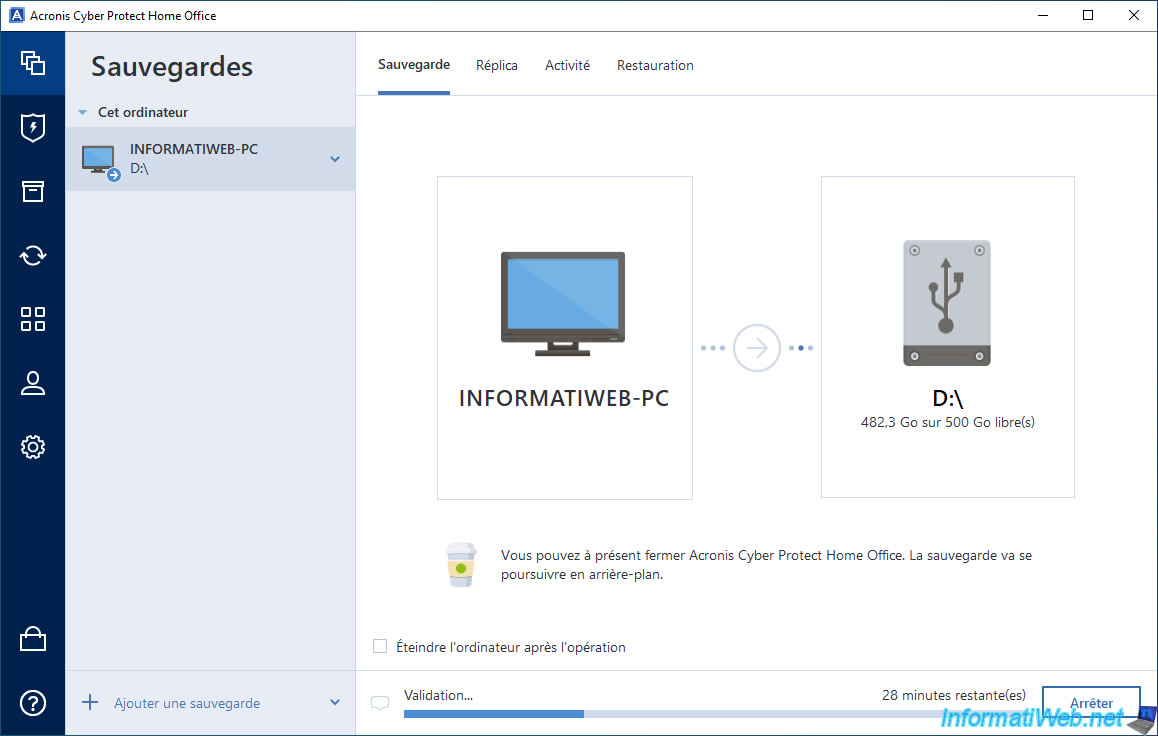
Once the backup and validation are complete, you will see the status "The backup is valid" appear.
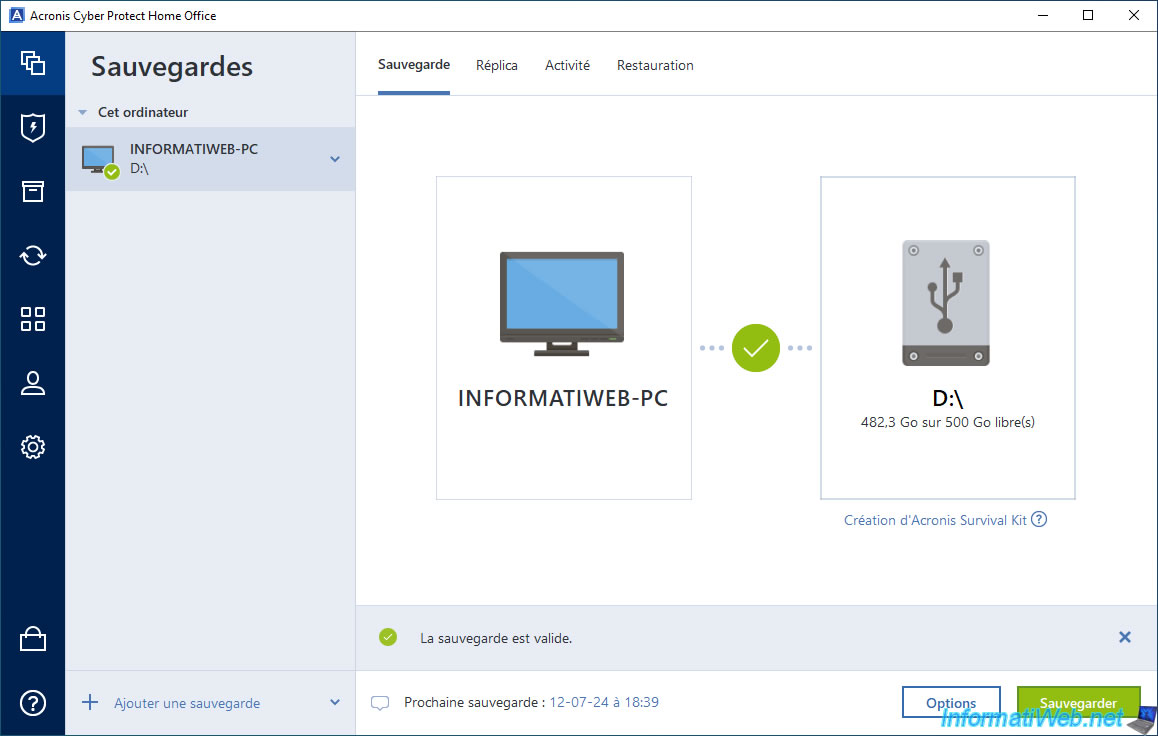
In the "Activity" tab, you will see that a significant amount of data has been backed up and that the backup method that was used is "Full".
Which is normal for the first backup performed.
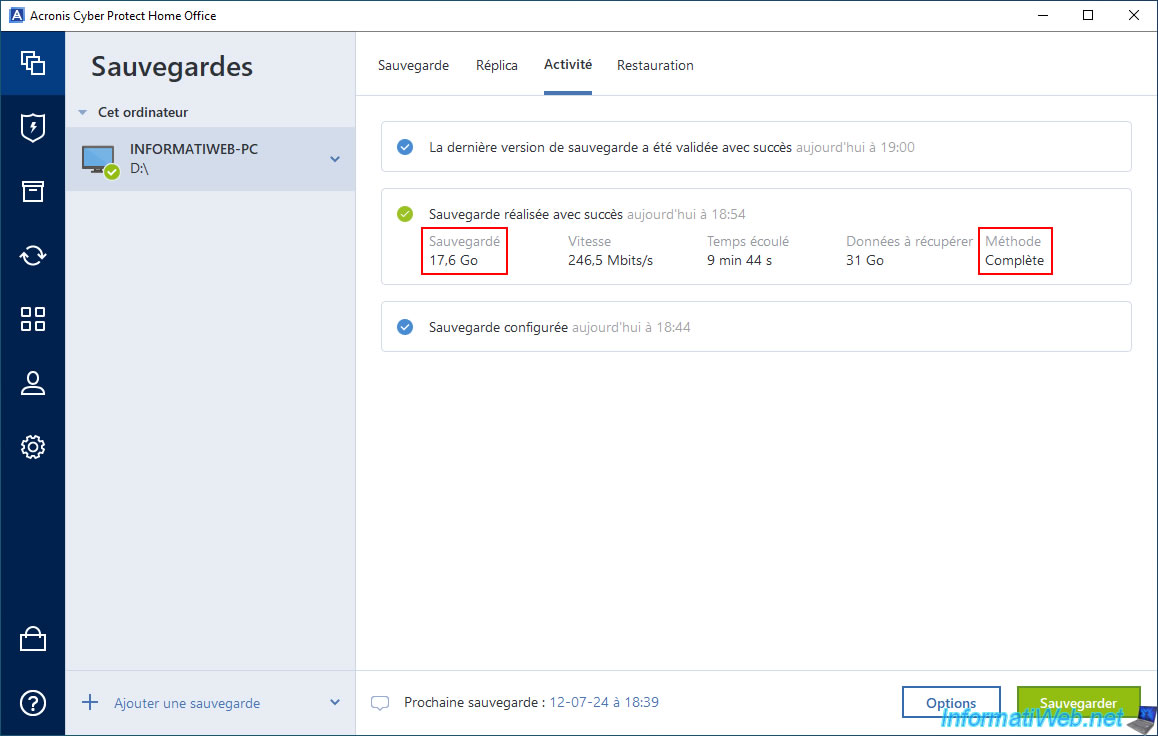
On your external hard drive, you will find a ".tibx" file with the name of your backup.
As you can see, its current size in our case is 17.6 GB. Which is the amount of data backed up by Acronis Cyber Protect Home Office (True Image).
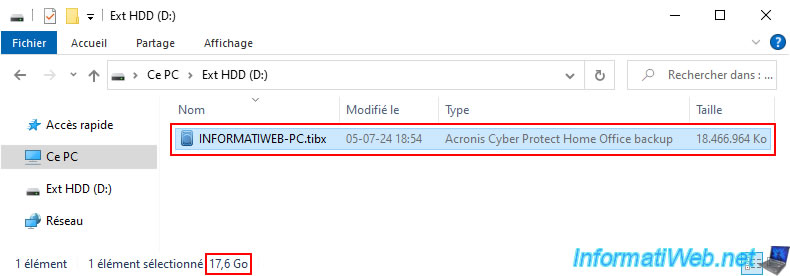
If you double-click on this ".tibx" file, you will notice that you can enter this file simply by using the file explorer.
Which is possible only because Acronis Cyber Protect Home Office (True Image) is installed on your computer.
Otherwise, Windows would be unable to open it.
In this ".tibx" file, you will find for the moment only one backup with its creation date, time and name.
In our case "Backup Fri, Jul 05 24 18:44:36 INFORMATIWEB-PC".
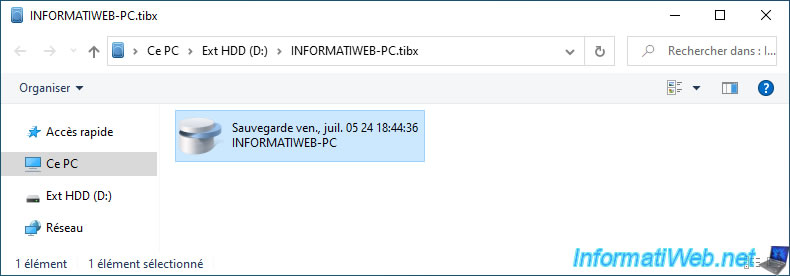
If you double-click on the available backup, you will see the list of partitions of the physical disk that have been backed up.
In the case of the physical disk where Windows is installed, you will necessarily find:
- the "C:" partition which contains the "Windows" folder, but also the user directories, the application folders (Program Files, ...), ...
- unnamed partitions for which only the file system (FAT32 and NTFS in this case) is indicated.
Which corresponds to the hidden system partitions used by your version of Windows.
These are different depending on the mode used to install Windows: EFI mode or Legacy BIOS mode.
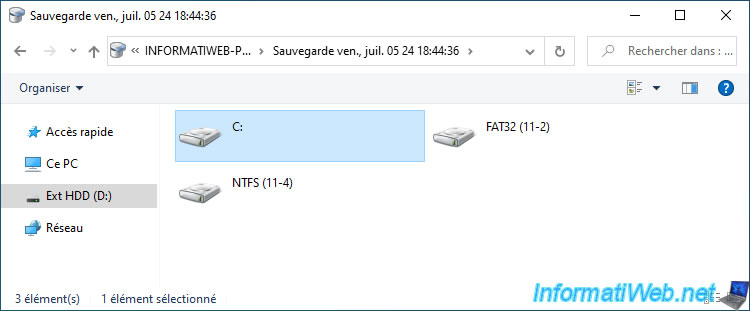
If we go to the folder "C:\Users\InformatiWeb\Downloads" which corresponds to the "Downloads" folder of our user account, we can see that 3 files are currently there.
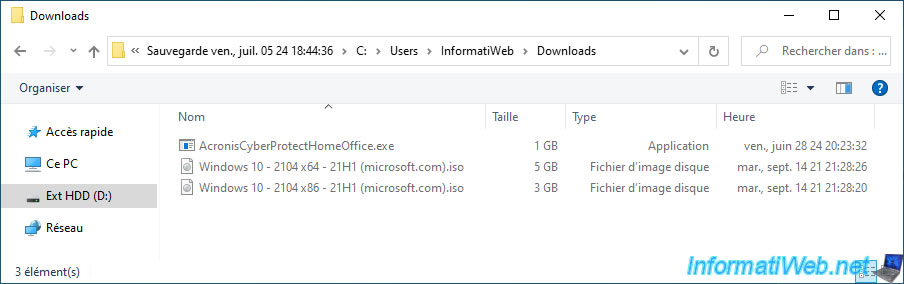
Share this tutorial
To see also
-
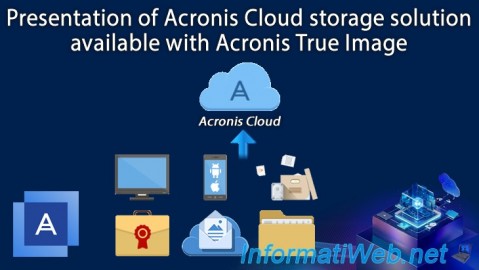
Backup 12/8/2025
Acronis True Image - Acronis Cloud presentation
-

Backup 11/3/2025
Acronis True Image - Archive your files on Acronis Cloud
-

Backup 6/2/2025
Acronis True Image - Backing up your PC to an external hard drive
-
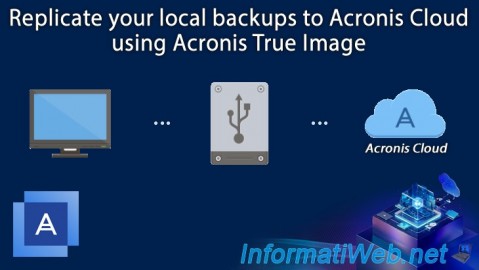
Backup 8/18/2025
Acronis True Image - Replicate backups to Acronis Cloud

You must be logged in to post a comment