Create incremental backups with Acronis True Image (Cyber Protect Home Office) to save disk space
- Backup
- Acronis True Image
- 14 July 2025 at 18:44 UTC
-

- 3/4
5. Incremental backups
As you may have understood, each time you back up your computer again, Acronis Cyber Protect Home Office (True Image) will create a new incremental backup.
As expected, we backed up this PC again and Acronis Cyber Protect Home Office (True Image) created a new incremental backup.
Note: this backup is the 3rd incremental backup.
Important : as explained in the 1st step of this tutorial, by default, Acronis Cyber Protect Home Office (True Image) is configured to create a new full backup each time you have created 5 incremental backups.
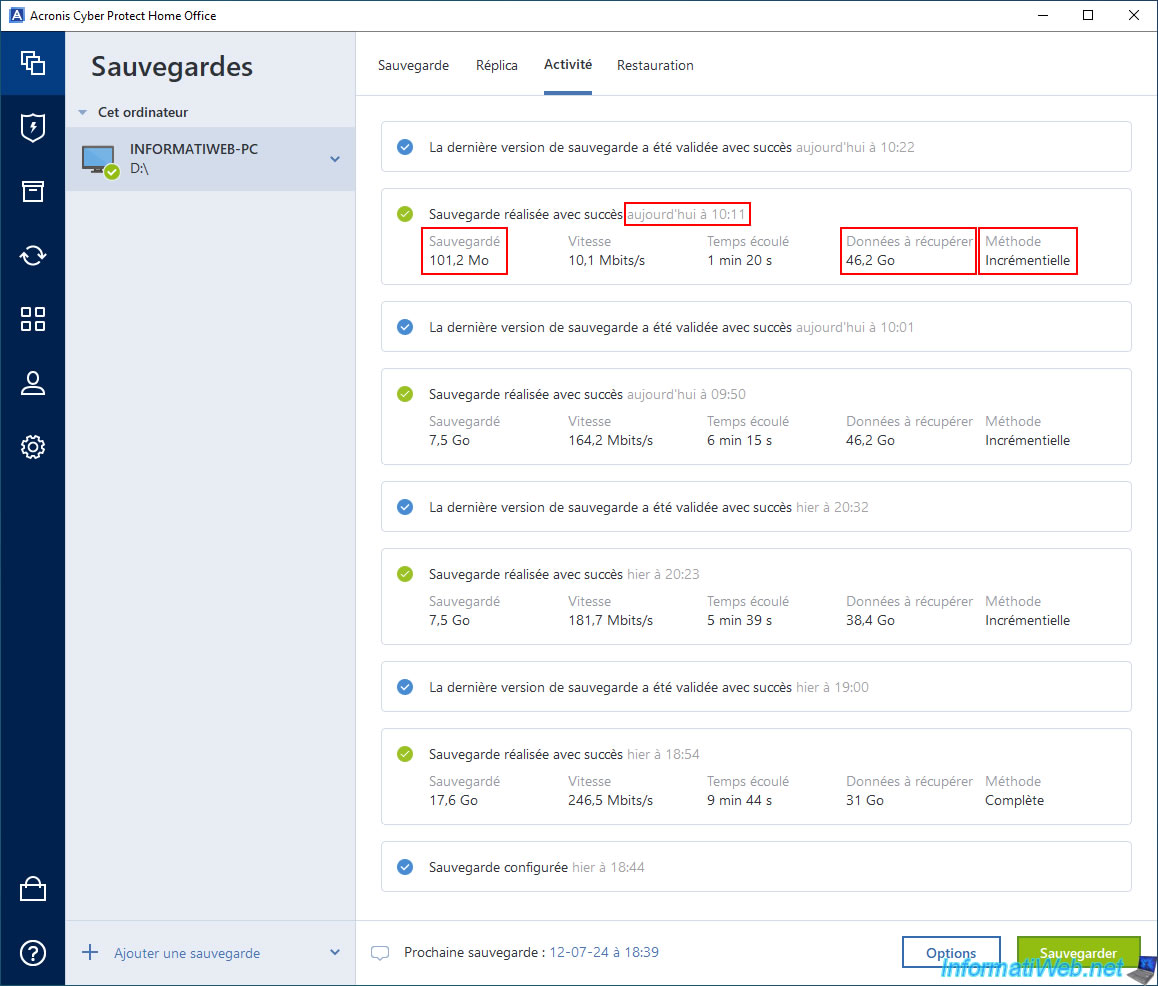
As expected, this new incremental backup appears in the already existing ".tibx" file.
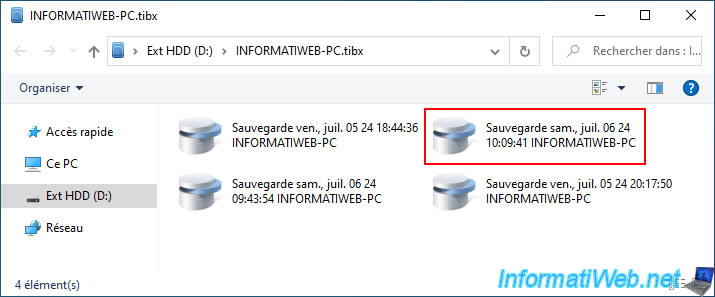
We backup our computer again and a new incremental backup is created.
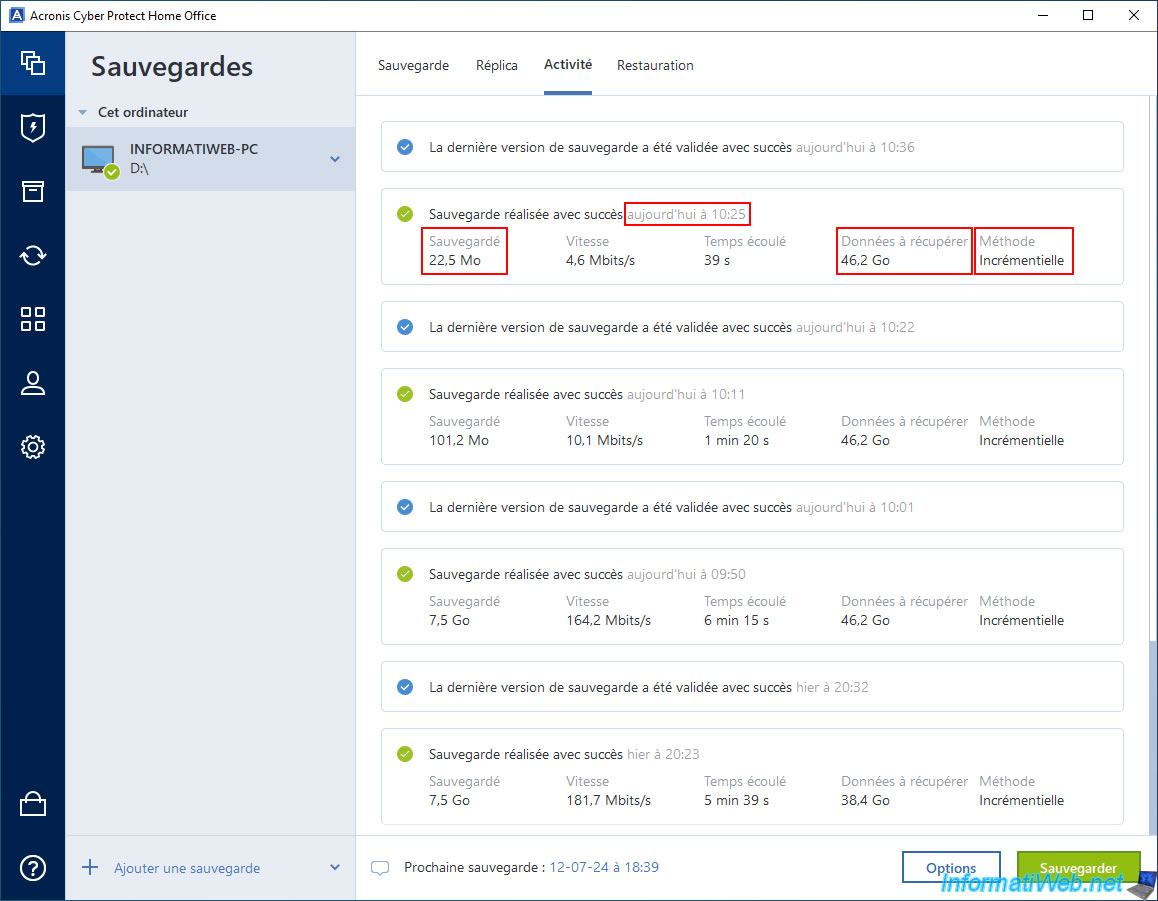
This also appears in the already existing ".tibx" file.
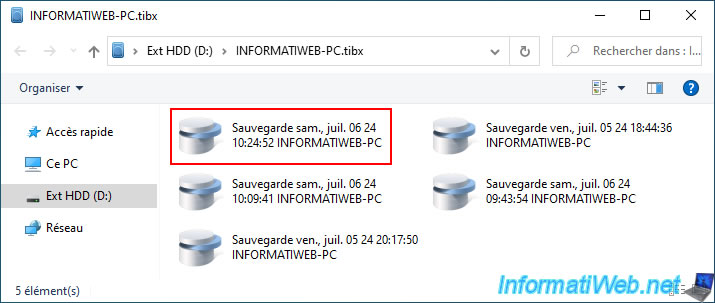
We backup our computer again, which creates the 5th incremental backup.
Which is therefore the 6th backup (also counting the full backup).
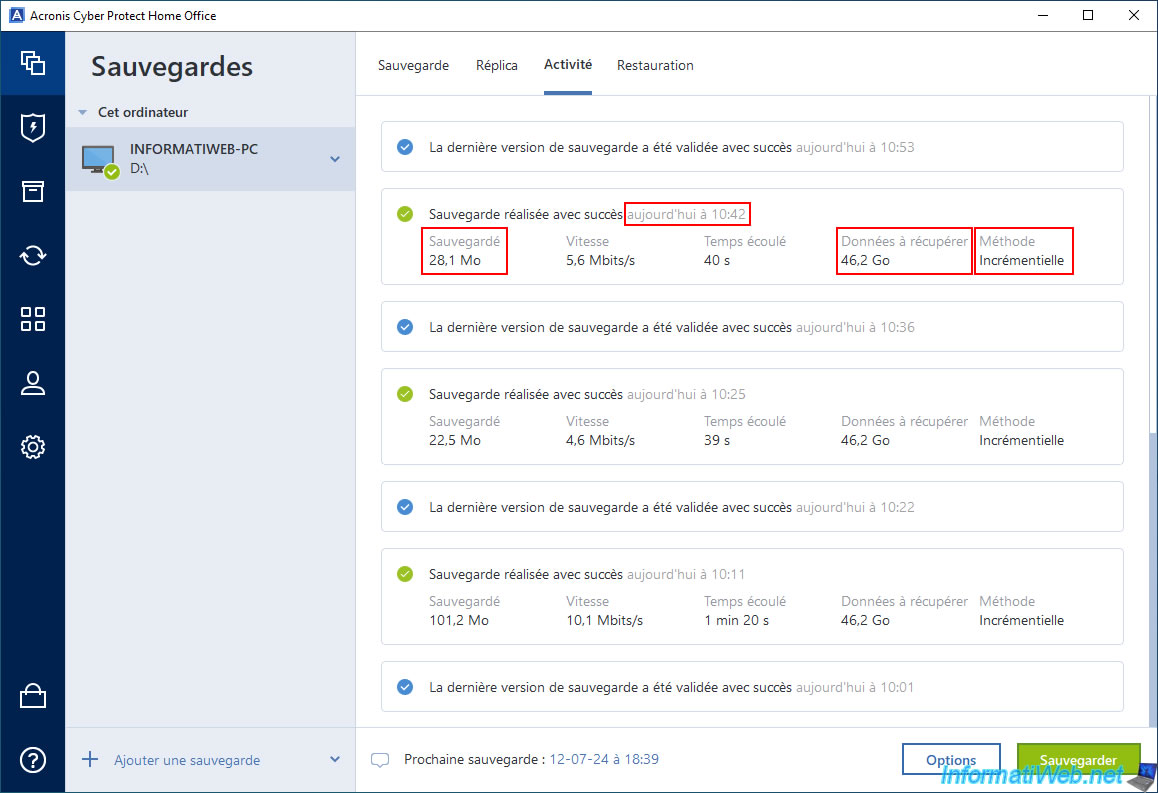
Once the full backup and the 5 incremental backups are created, there are 6 versions of this backup available in the "Restore -> Entire PC" tab.

In the ".tibx" file, you therefore have 6 backups:
- the 1st backup (the oldest) which is therefore a full backup.
- the following 5 backups which are therefore incremental backups.
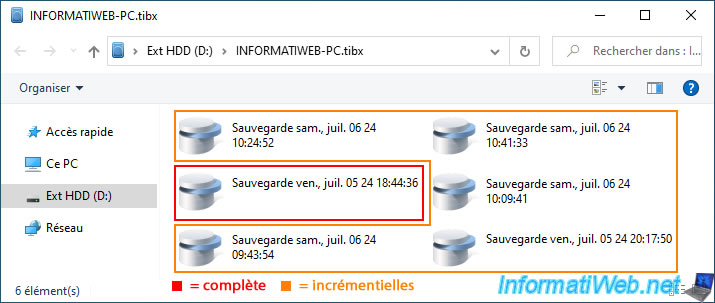
6. Create a new full backup of your computer (6th backup)
As explained previously (and especially in the 1st step of this tutorial), if you back up your computer again after creating the 5th incremental backup, Acronis Cyber Protect Home Office (True Image) will automatically create a "Full" backup instead of "Incremental".
Moreover, you will notice that the amount of data will be larger than usual, even if you have not stored much data since the last backup.
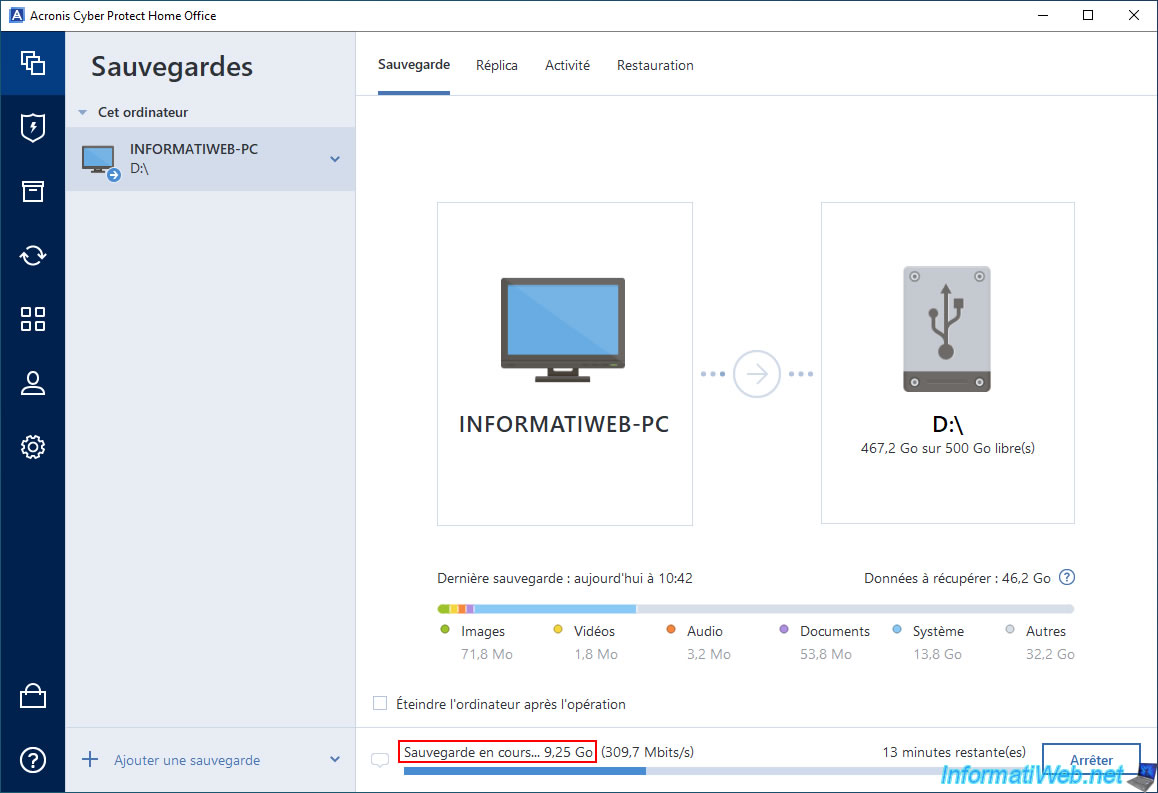
On your external hard drive, you will notice that an additional file with the suffix "-0001.tibx" has been created next to the already existing ".tibx" file.
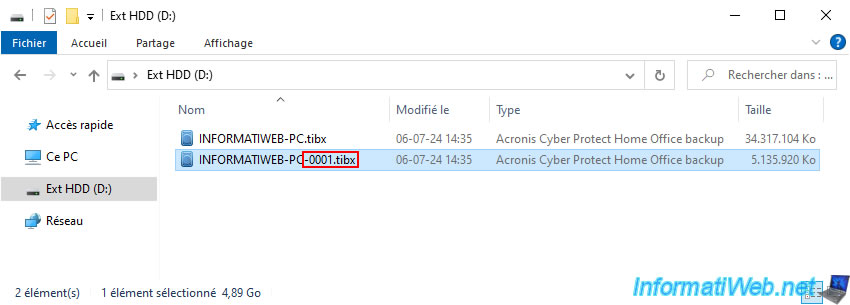
Once this full backup is created, it will be validated automatically.
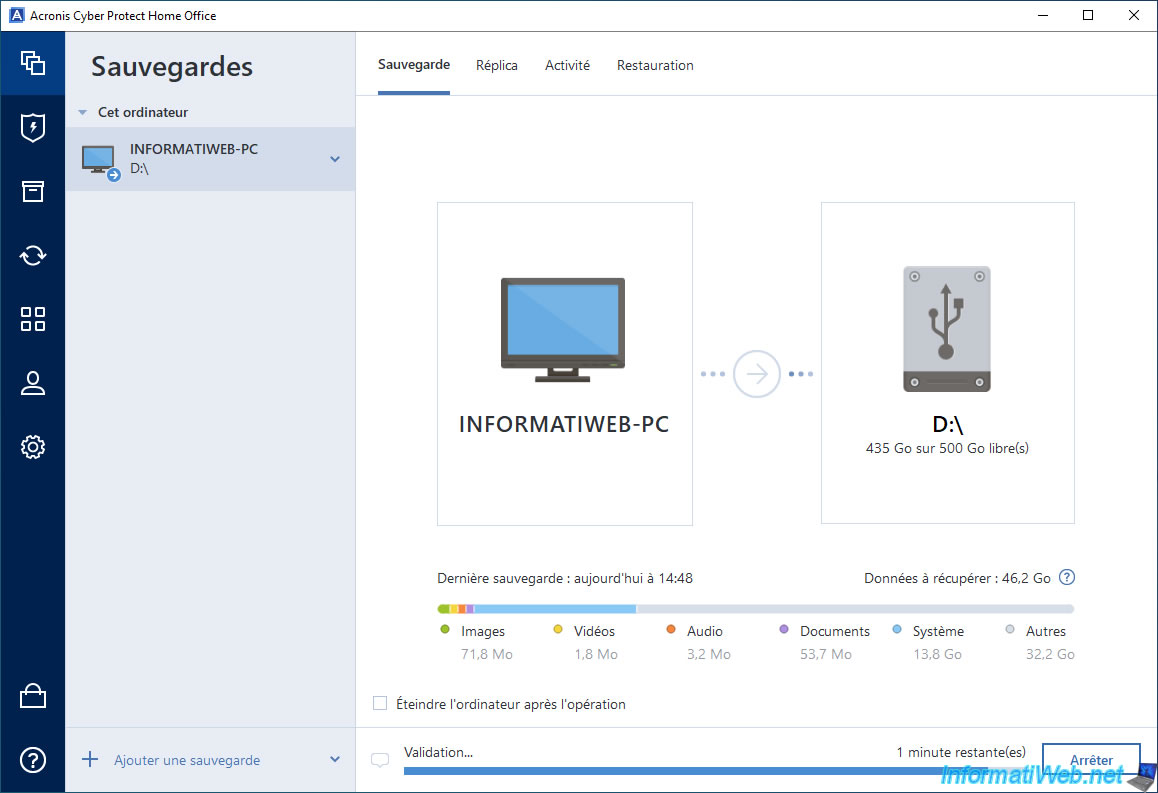
Once the backup is created, you will be able to see that the additional ".tibx" file will be a little larger than the previous one.
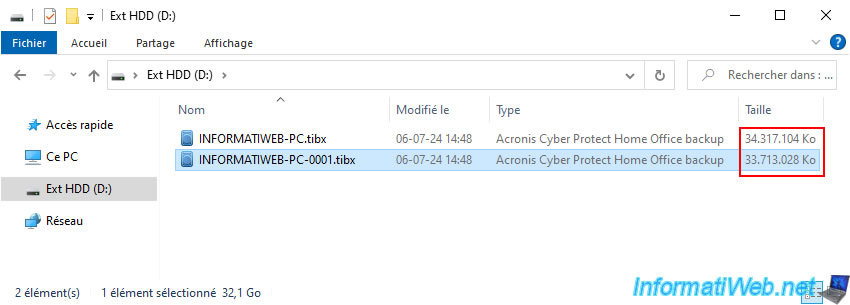
Once the backup is validated, the message "The backup is valid" will appear.
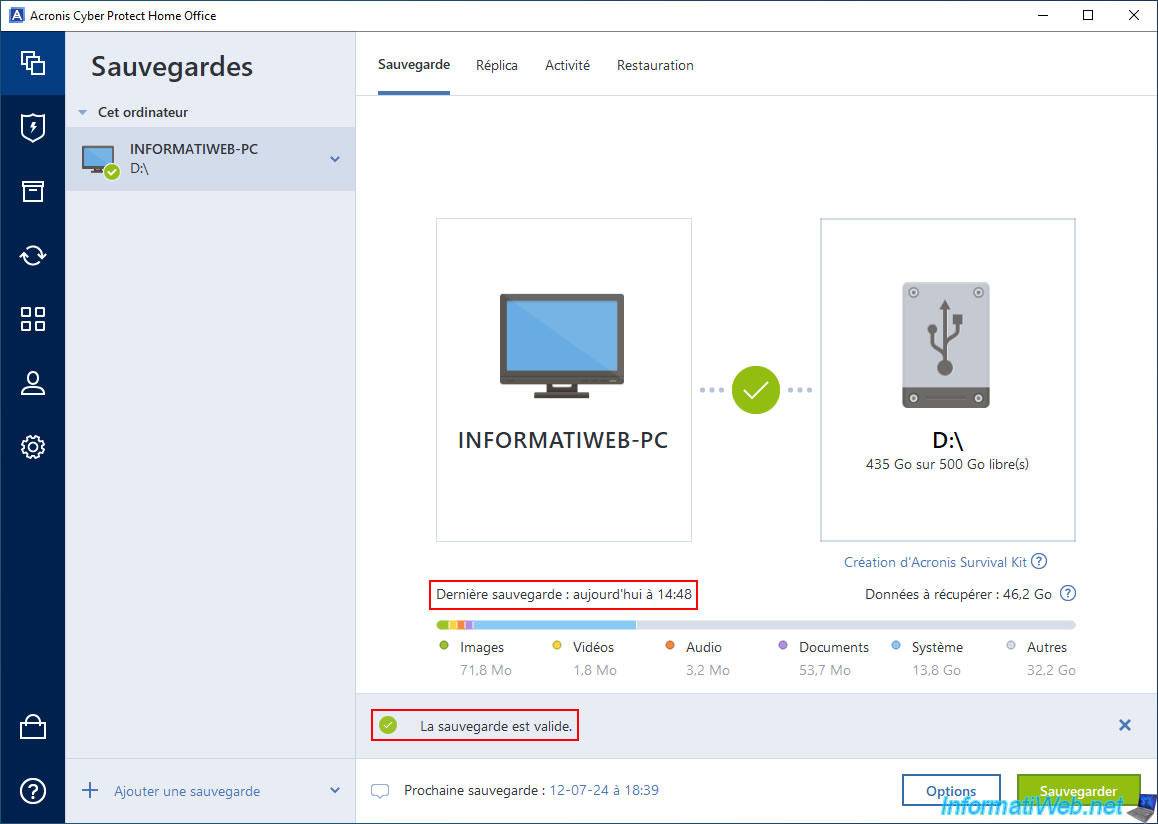
If you go to the "Activity" tab, you will notice that this time Acronis Cyber Protect Home Office (True Image) has created a "Full" backup.
The amount of data backed up is therefore much larger than with incremental backups.
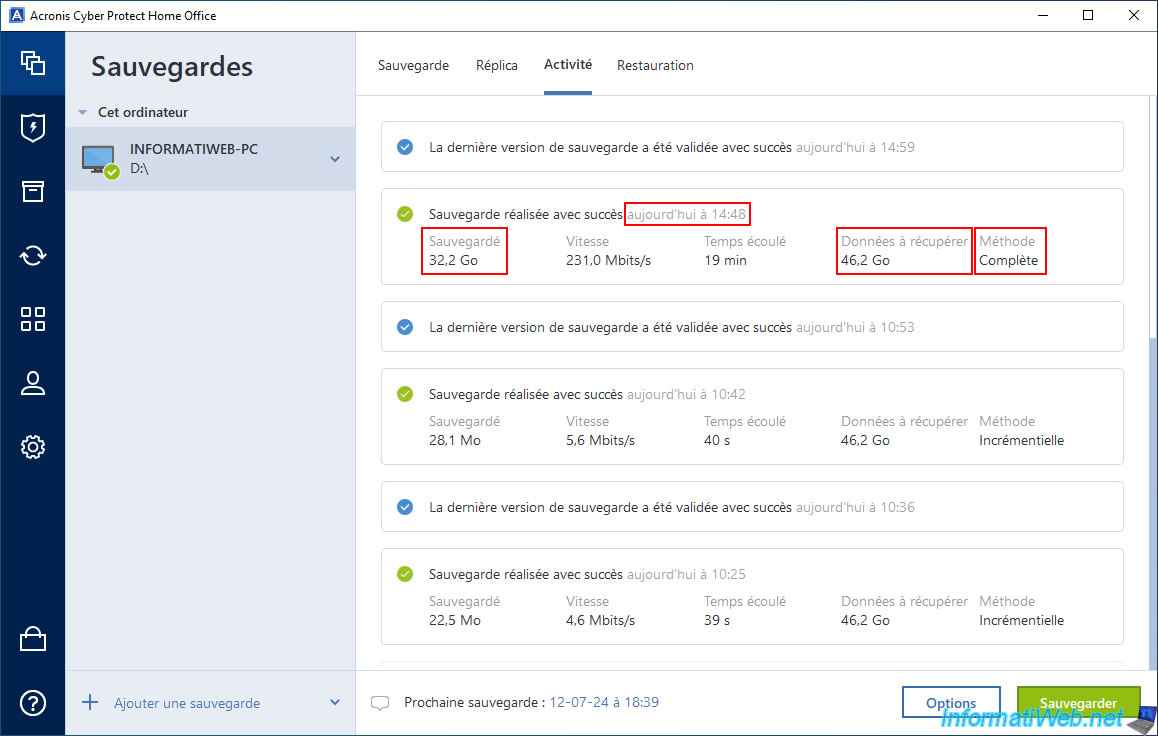
Indeed, if you go back to the disk backup options, you will see that Acronis Cyber Protect Home Office (True Image) is configured to create a full version every 5 incremental versions.
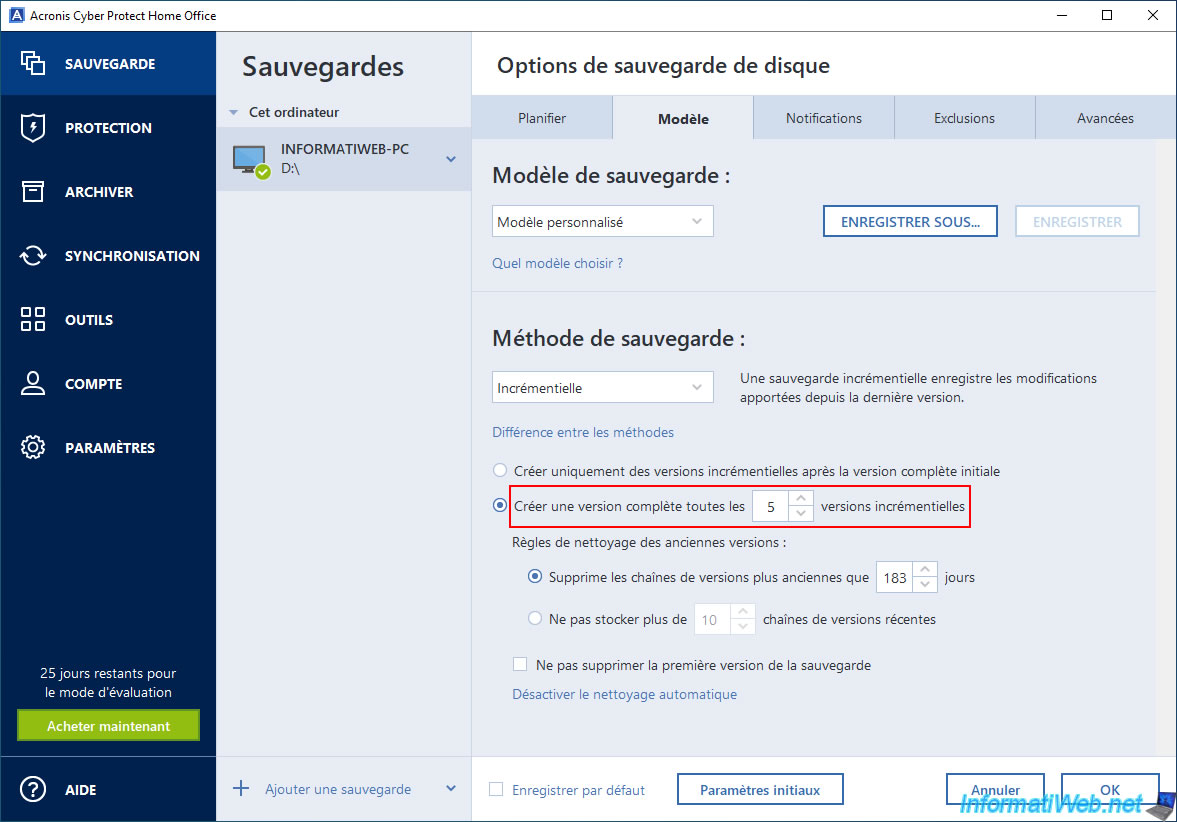
As expected, the additional file with the suffix "-0001.tibx" weighs 32.1 GB in our case.
Which corresponds to the 32.2 GB backed up by Acronis Cyber Protect Home Office (True Image) for the last full backup.
Note: the very slight difference is due to the rounding done by Windows and Acronis.
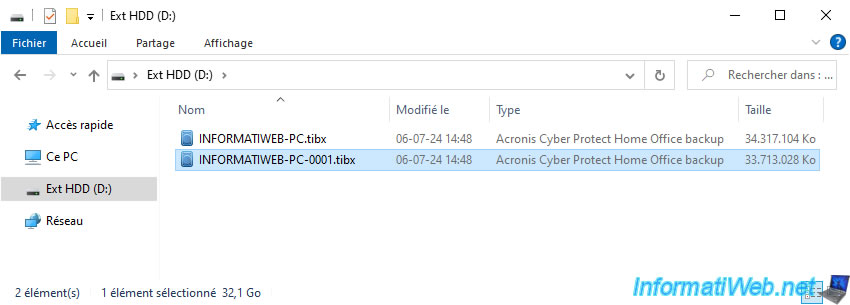
If you go to the "Restore" tab, you will see that a new version has appeared.
So creating a full backup after 5 incremental backups does not prevent you from going back if needed.
This is done only for reliability reasons.
Source : Custom schemes - Acronis Cyber Protect Home Office (True Image) - User Guide for Windows.
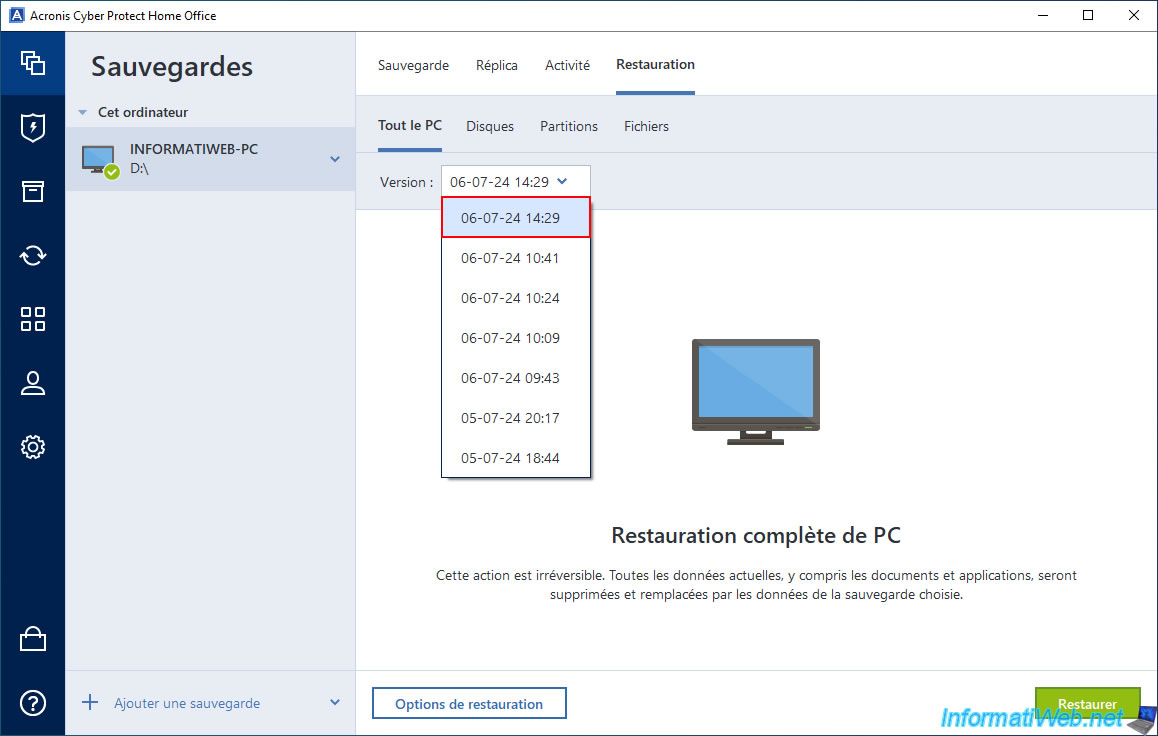
Share this tutorial
To see also
-

Backup 6/5/2025
Acronis True Image - Backing up your PC to Acronis Cloud
-

Backup 7/24/2025
Acronis True Image - Create differential backups
-

Backup 9/29/2025
Acronis True Image - Fix the problem: No data to recover
-
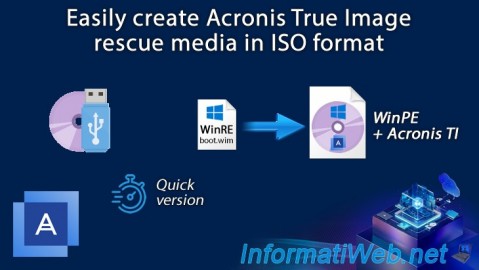
Backup 1/5/2026
Acronis True Image - Rescue Media - Create media easily (in ISO format)
No comment