- Backup
- Acronis True Image
- 24 November 2025 at 09:16 UTC
-

- 1/3
With Acronis Cyber Protect Home Office (True Image), you can synchronize files from a folder between 2 computers using just your local network (so without saturating your Internet bandwidth or depending on the speed of your Internet connection).
Note that this synchronization is bidirectional. This means that files added on PC 1 will automatically be added on PC 2 as well (and vice versa).
- Create a local folder sync
- Join folder sync (via local network)
- File synchronization via local network
- Add a file to the 1st PC
- Add a file to the 2nd PC
- Remove folder sync
1. Create a local folder sync
To synchronize files from a local folder, go to one of your PCs (for example: PC 1 in our case).
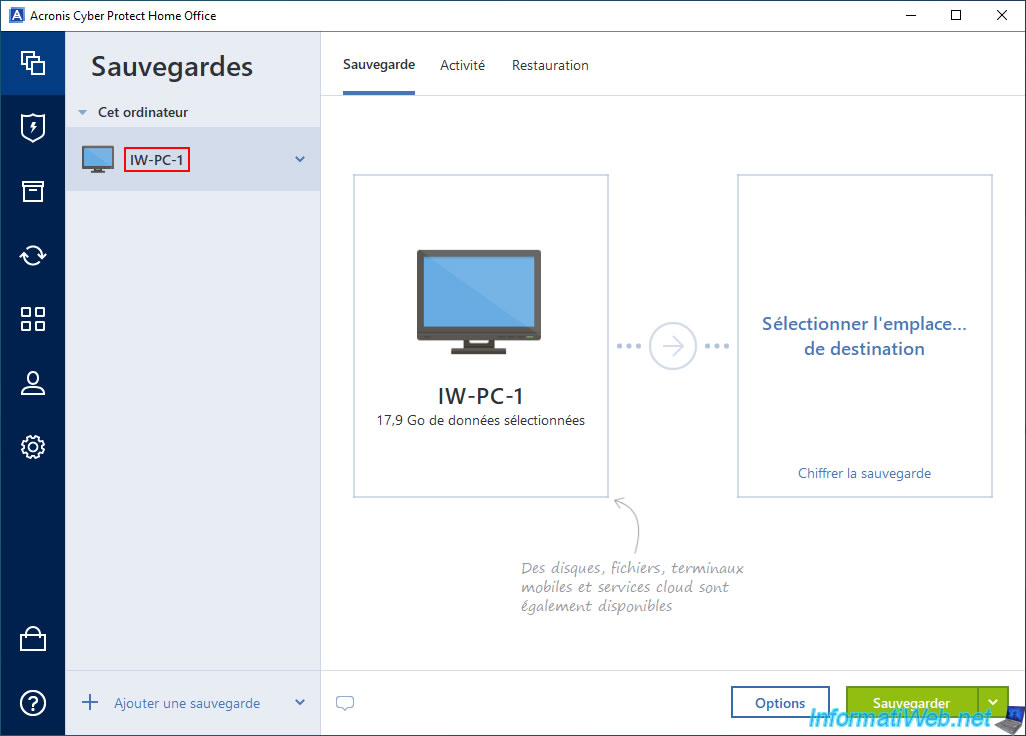
Then, go to the "Synchronization" section and click on the "Create a synchronization" button.
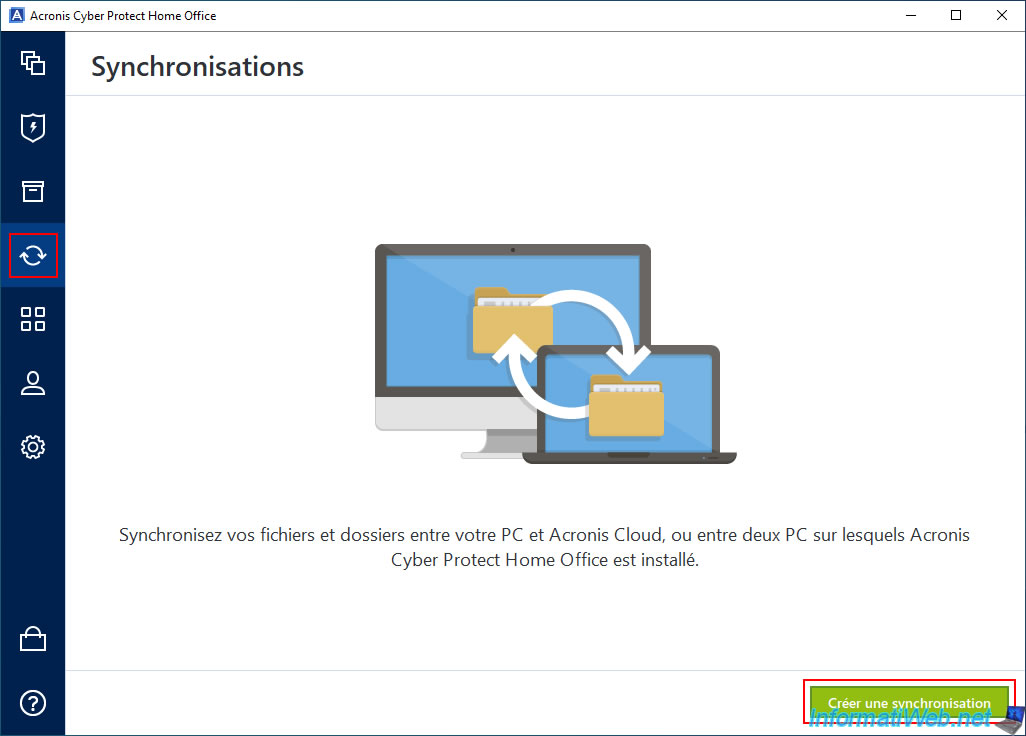
Then, select the second type of synchronization.
Your data will be synchronized directly between your computers.
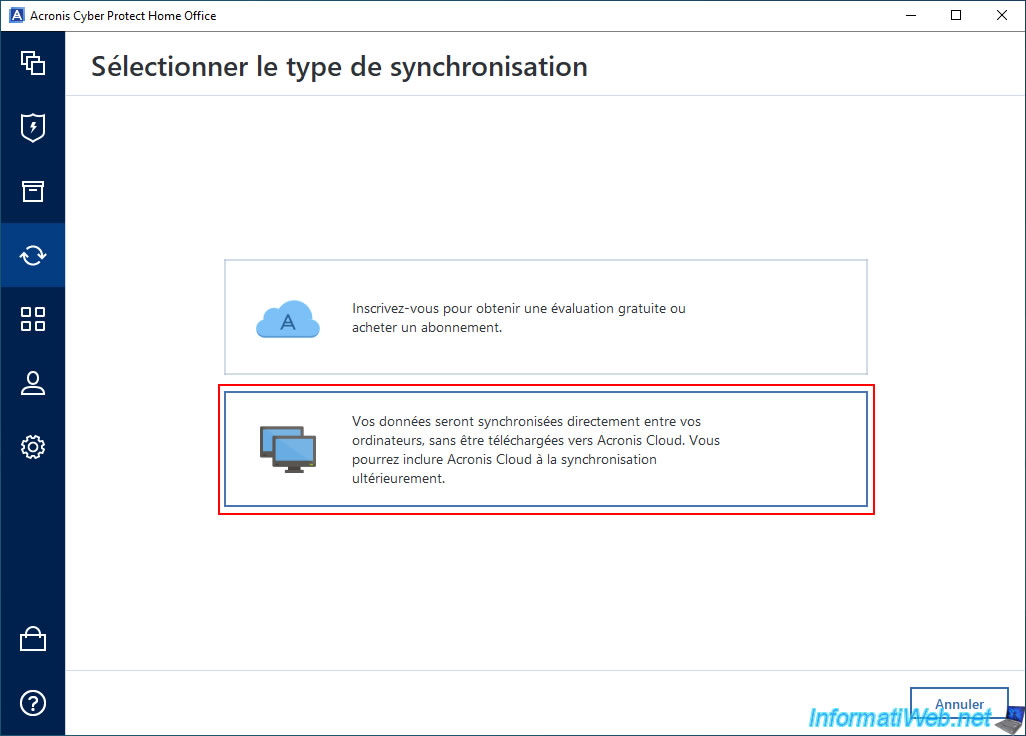
Select the folder on the 1st PC that you want to sync with other computers, then click OK.
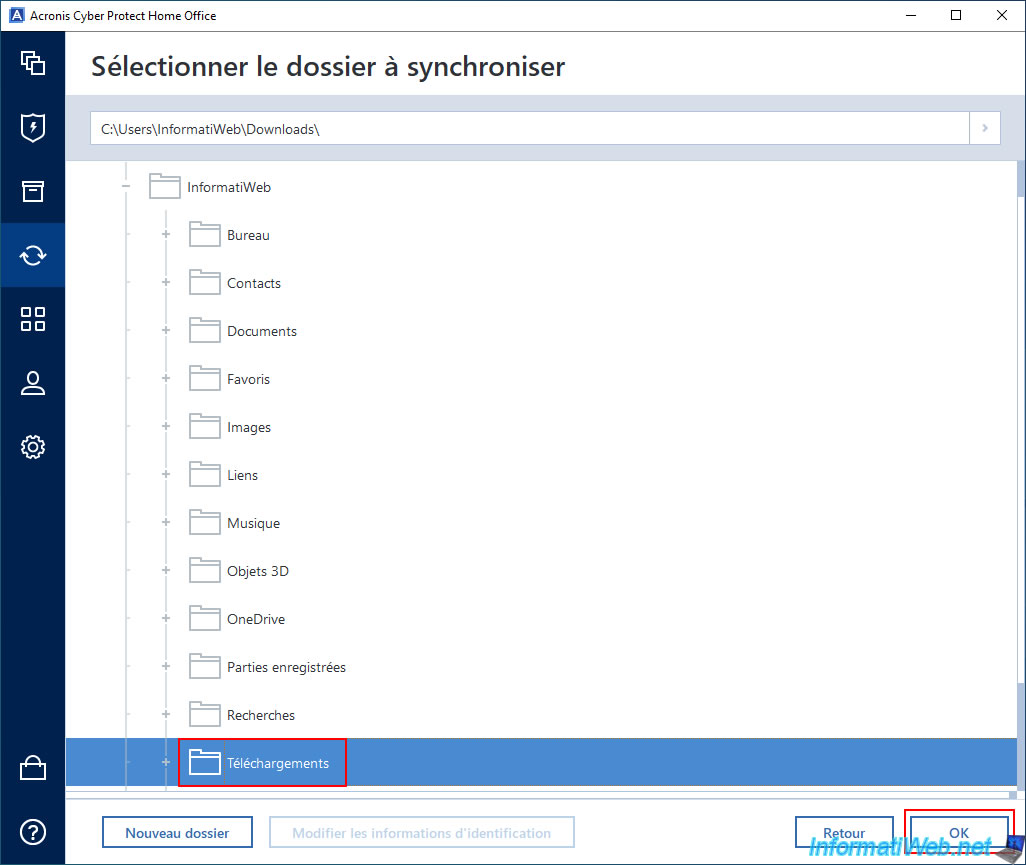
In our case, this folder currently contains 4 files on our PC 1.
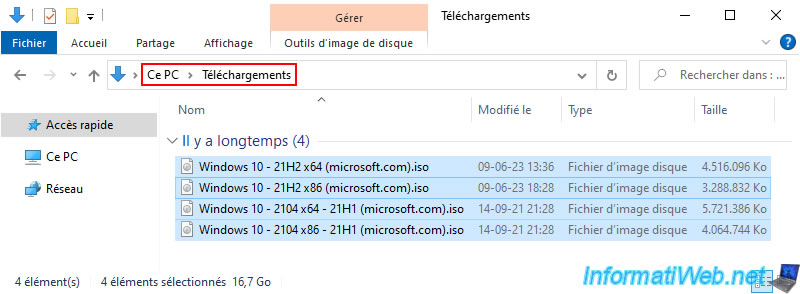
As expected, the synchronization of this folder is enabled with "Other PCs" as destination.
Which means that the synchronization will be done directly between your computers via the local network (LAN).
However, for the moment, there is only the PC "IW-PC-1" that uses this synchronization.
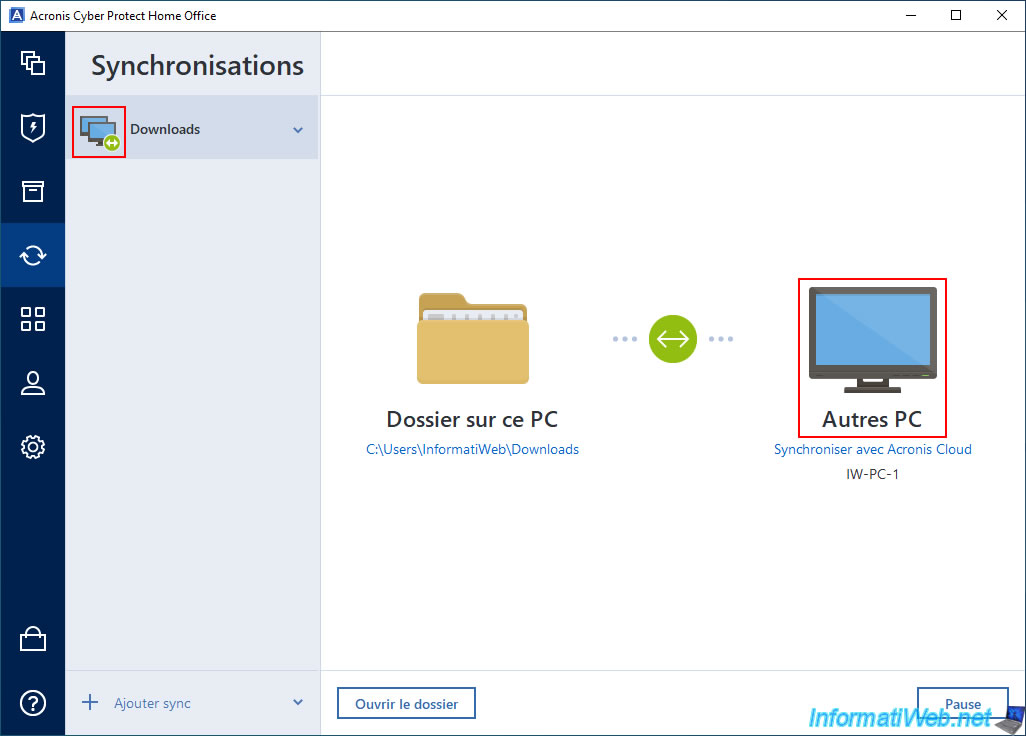
If you go to File Explorer, you will see that a sync icon has appeared on that folder.
![]()
If you enter this folder, you will only see the sync icon on the folder icon (top left of the File Explorer window).
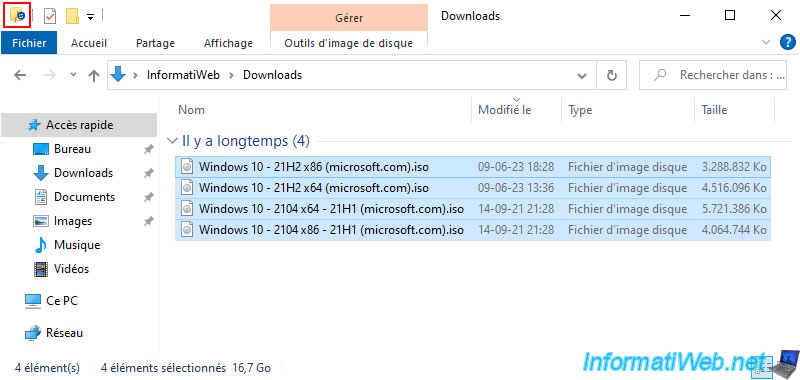
2. Join folder sync (via local network)
To synchronize this folder (from your PC 1) with the folder from another PC, go to your 2nd PC (in our case "IW-PC-2").
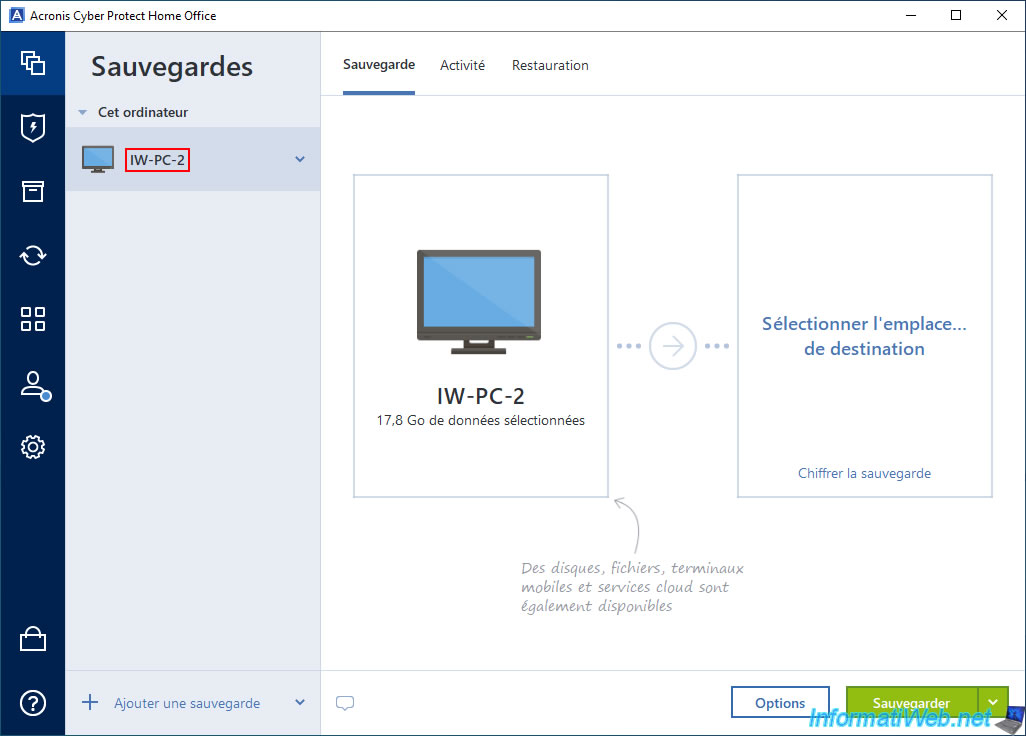
Important : in the "Account" section of Acronis Cyber Protect Home Office (True Image), make sure you are logged in with the same Acronis account as on the 1st PC.
Otherwise, you will not be able to join the synchronization of the folder created on the 1st PC, because Acronis Cyber Protect Home Office (True Image) will not detect it.
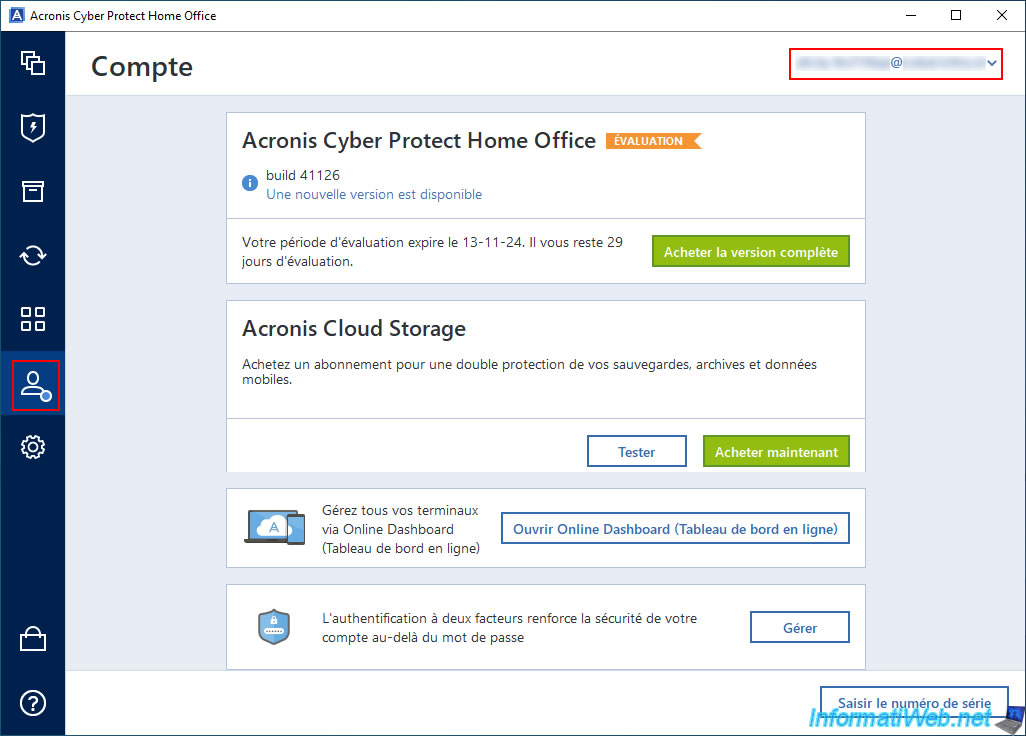
Then, go to the "Synchronization" section of Acronis Cyber Protect Home Office (True Image).
If you are logged in with the same Acronis account on both your computers, then you will see that a synchronization has been automatically detected for the selected folder on your 1st PC.
Select this folder synchronization and click "Join synchronization".
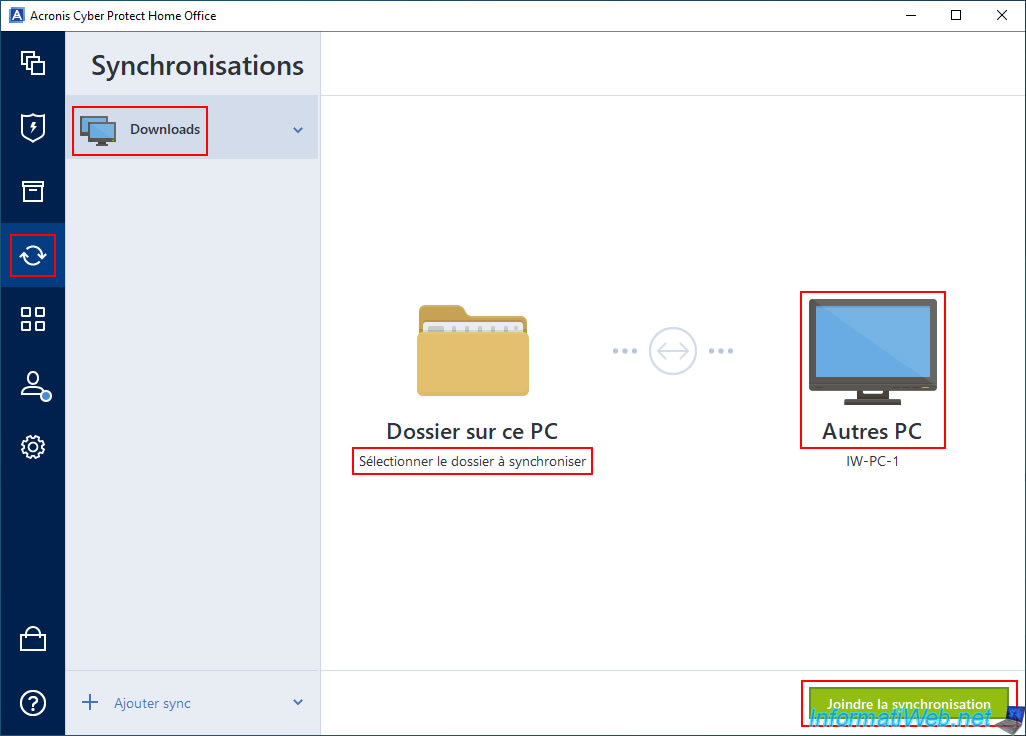
Select the destination folder on the 2nd PC.
Again, we have selected our personal "Downloads" folder. But you could also select another folder on the destination PC if you wish.
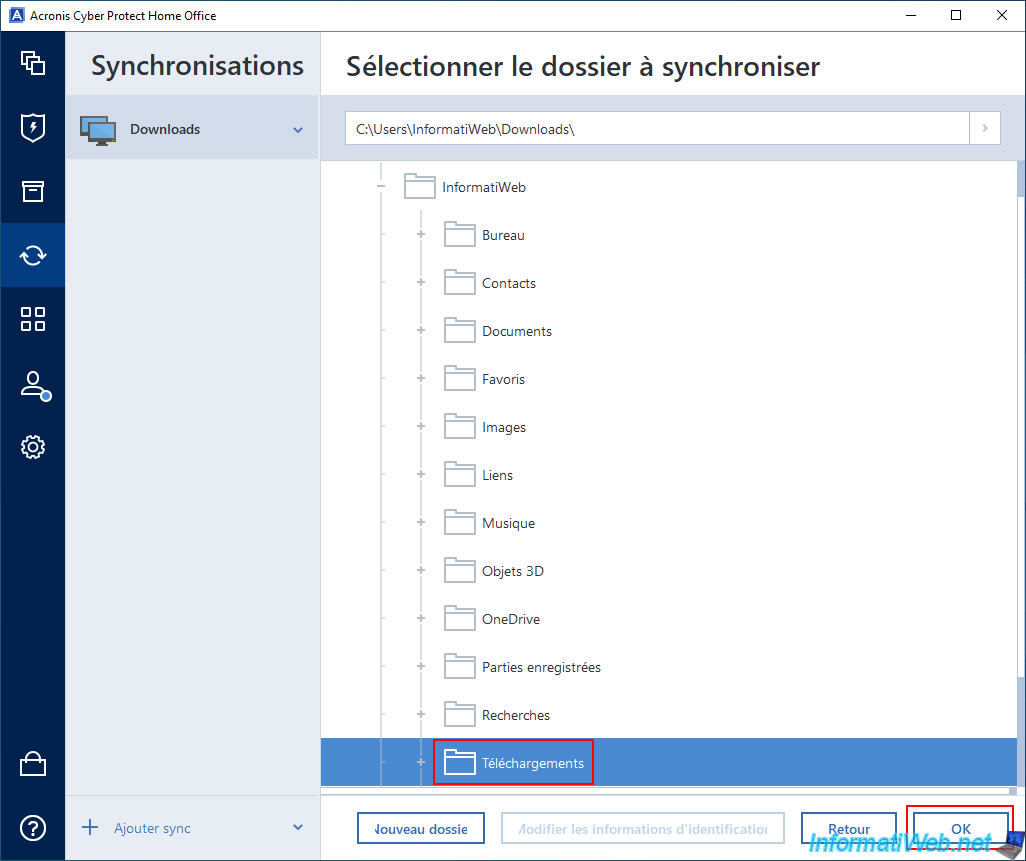
Synchronization is enabled and the name of your 2 computers appears on the right.
In our case: IW-PC-1, IW-PC-2.
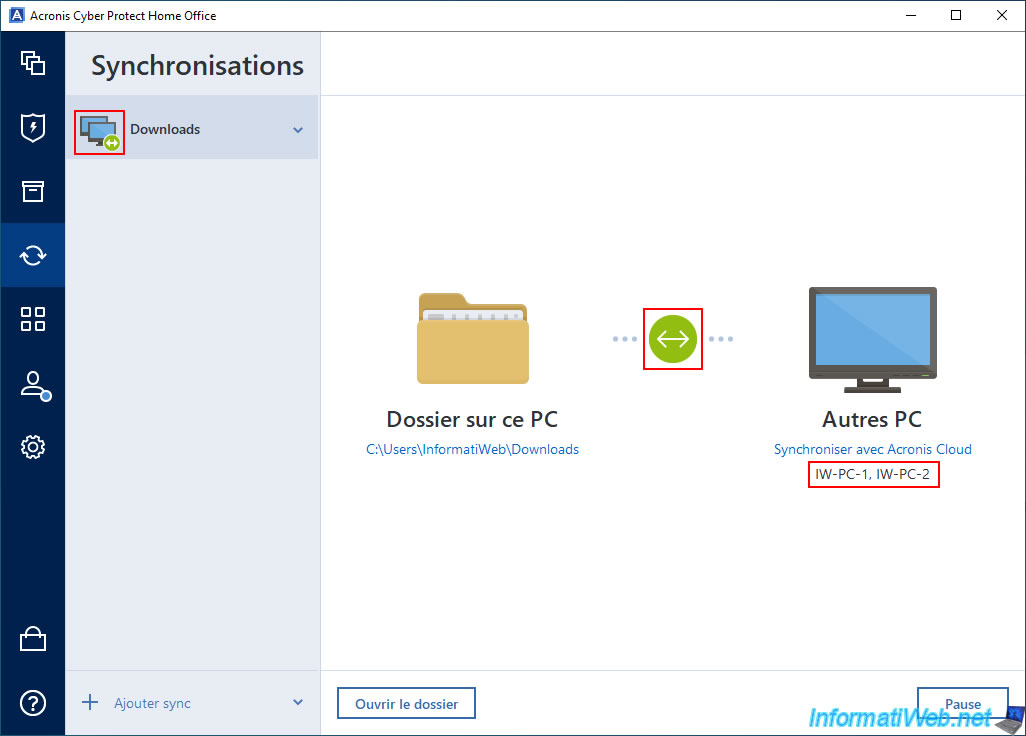
In File Explorer on this 2nd PC, you will see that a sync icon will appear on the folder selected in Acronis Cyber Protect Home Office (True Image).
![]()
At the moment, this folder is empty.
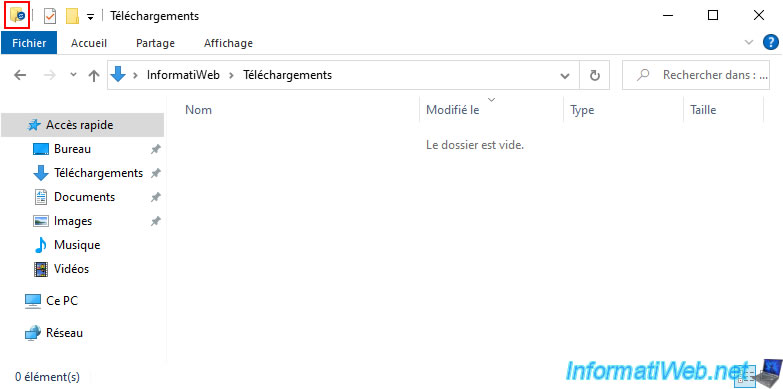
The easiest way to see if data is being transferred in the background by your computers is to double-click on your network card.
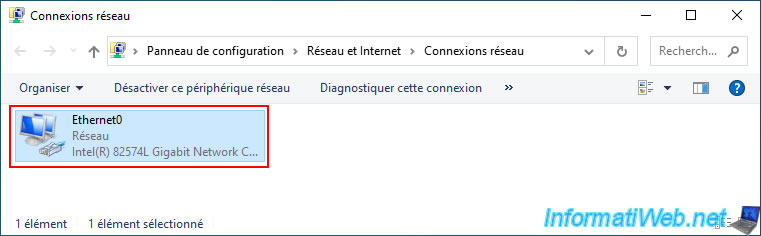
However, for the 1st PC, you will notice that it is sending almost nothing currently.
In our case, about 1.4 MB.
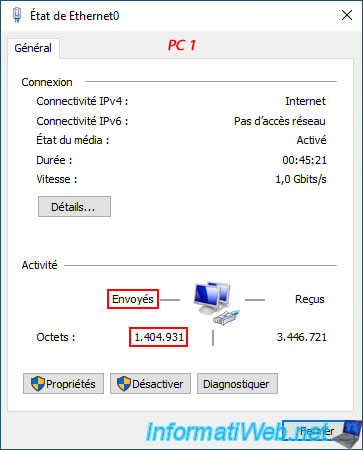
For the 2nd PC which is supposed to receive a copy of the files from the 1st PC, you will notice that it receives almost nothing.
In our case, about 2.5 MB.
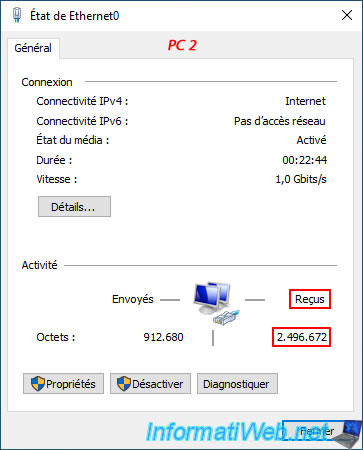
Share this tutorial
To see also
-

Backup 7/7/2025
Acronis True Image - Backup files or folders
-
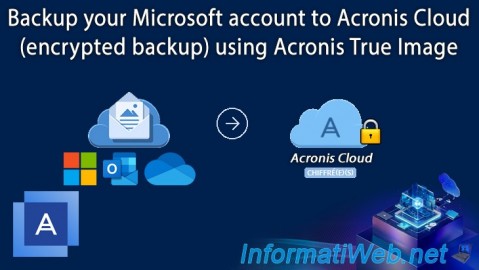
Backup 9/25/2025
Acronis True Image - Backup your Microsoft account to Acronis Cloud (encrypted backup)
-

Backup 10/6/2025
Acronis True Image - Clean up backup versions of a PC (local and Cloud)
-
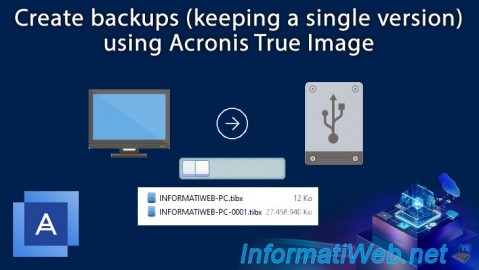
Backup 7/31/2025
Acronis True Image - Create backups (single version)

You must be logged in to post a comment