Synchronize a folder between 2 PCs (locally) using Acronis True Image (Cyber Protect Home Office)
- Backup
- Acronis True Image
- 24 November 2025 at 09:16 UTC
-

- 3/3
5. Add a file to the 2nd PC
Since the synchronization performed by Acronis is bidirectional, it works the other way around too.
So, we add a file to the folder to be synchronized on the 2nd PC.
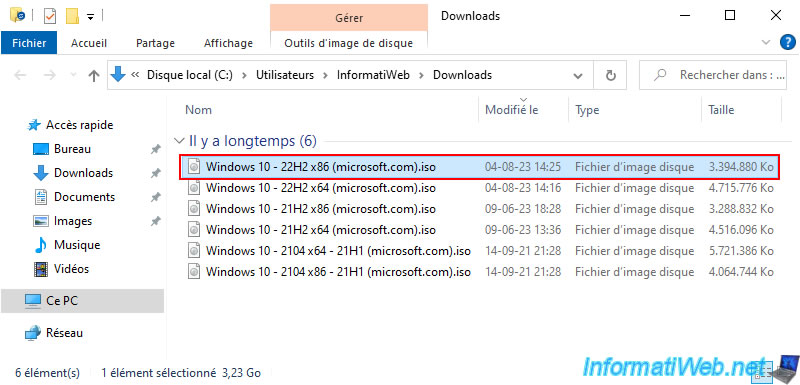
On the 1st PC, you will be able to see the progress of the automatic synchronization of this new file.
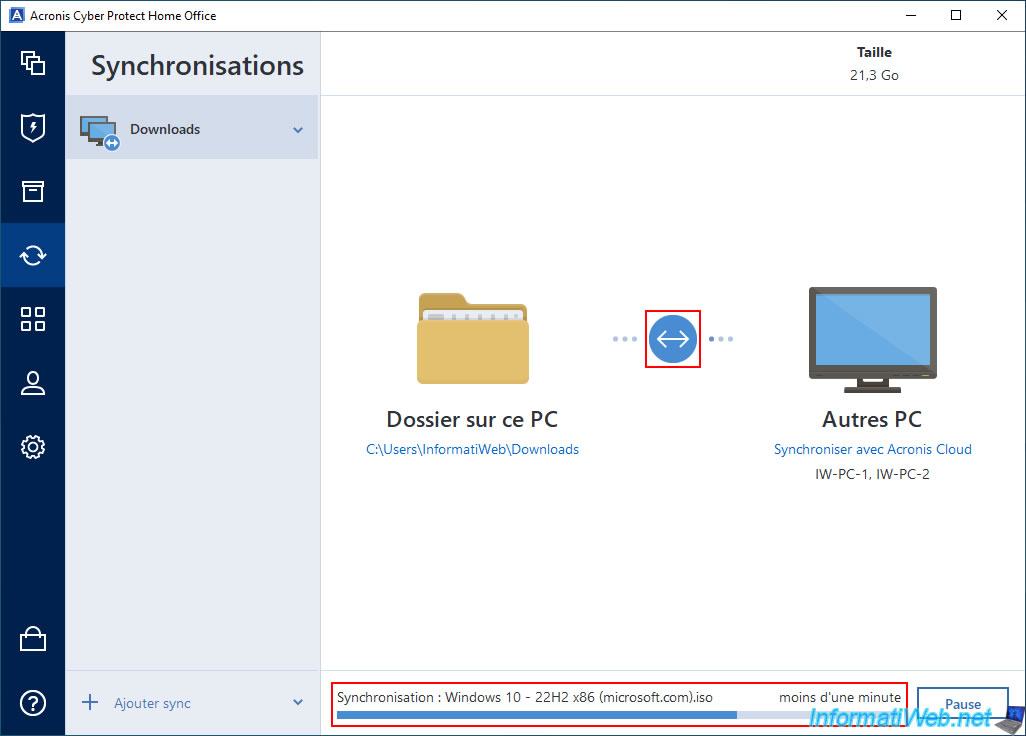
Once the automatic sync is complete, the icon will turn green again.
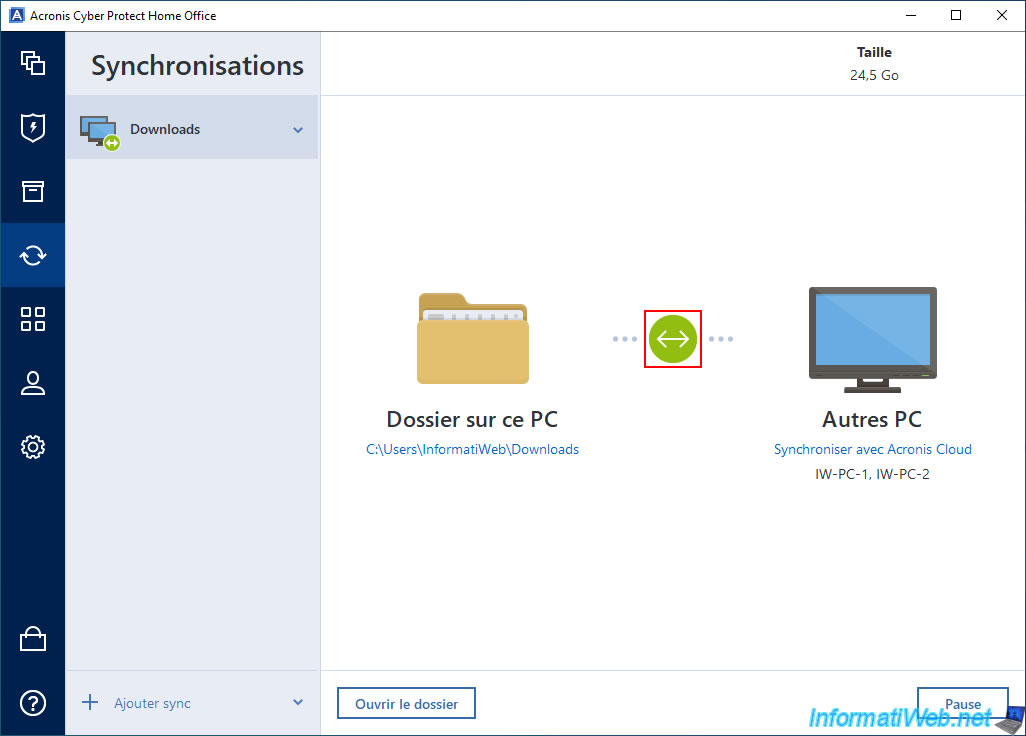
And as expected, the file added on the 2nd PC will also appear on your 1st PC.
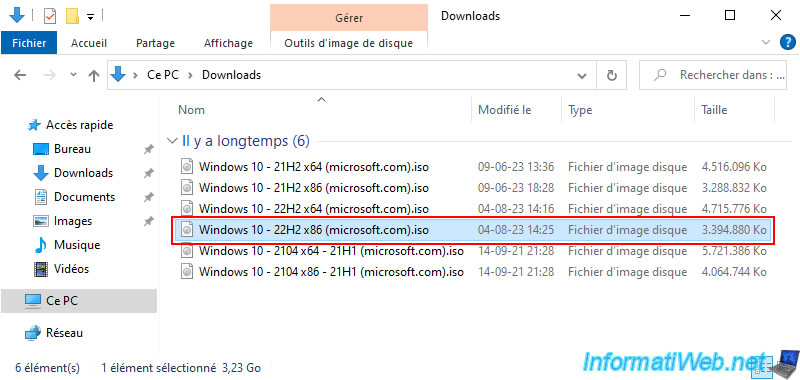
6. Remove folder sync
To remove the synchronization of your folder performed via the local network, go to one of the computers that are members of this synchronization.
In our case, the PC "IW-PC-1".
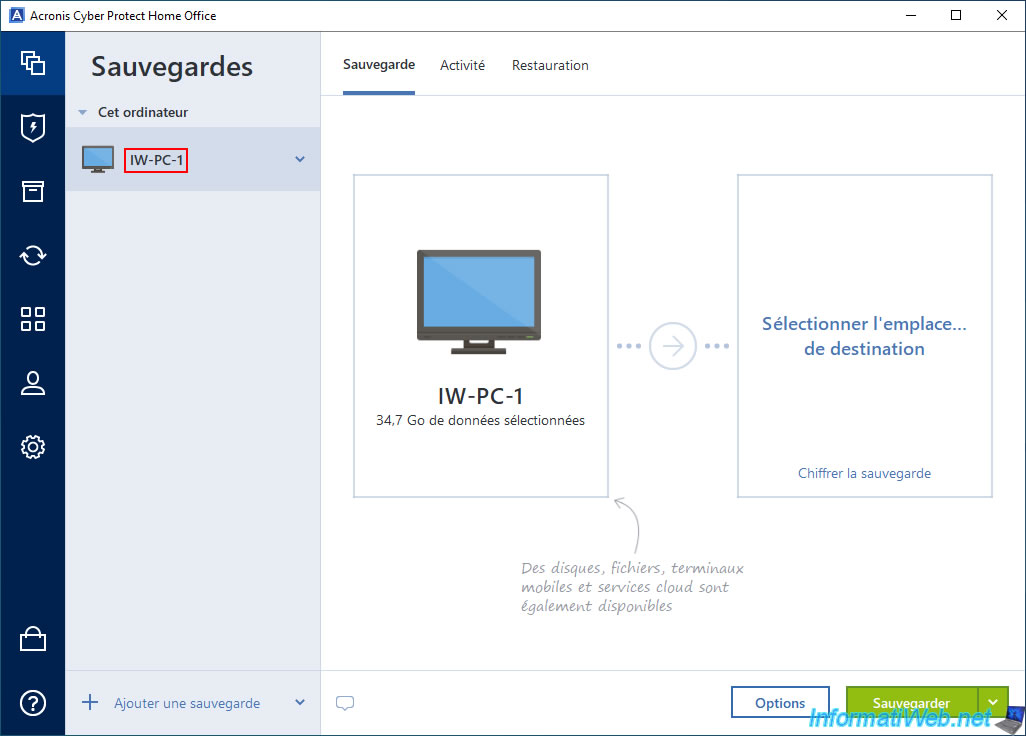
Then, go to the "Synchronization" section and click the arrow on the right, then "Delete".
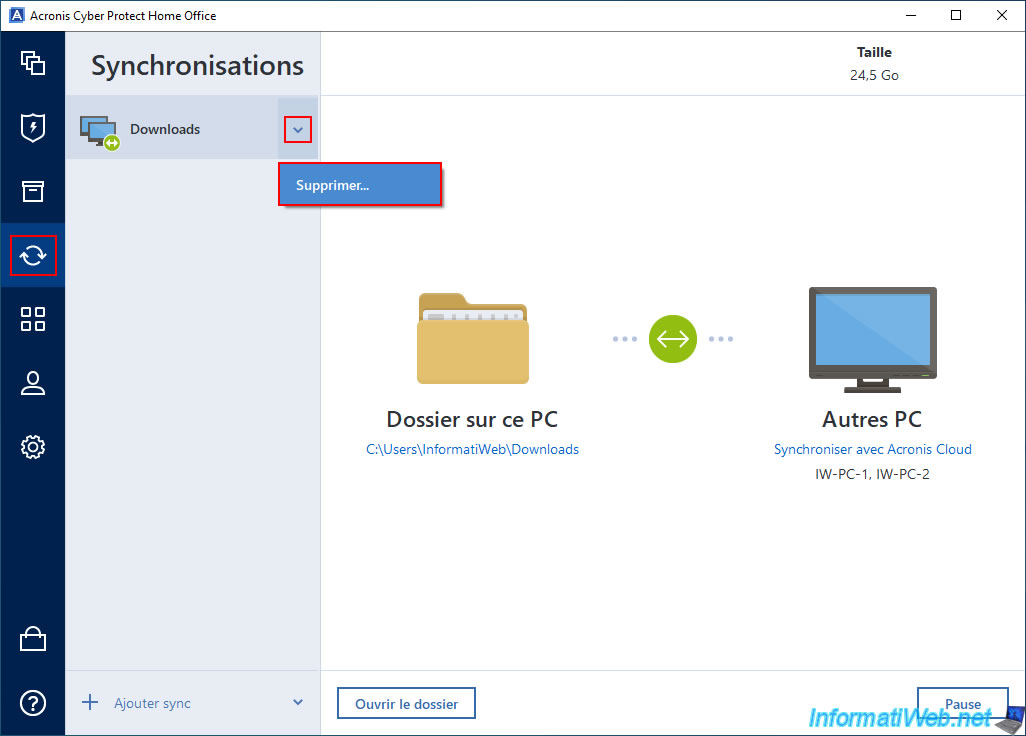
Confirm the deletion of this synchronization by clicking "Delete anyway".
Note: as indicated by Acronis Cyber Protect Home Office (True Image), this synchronization will be deleted from all computers that are members of this synchronization.
However, this only deletes the synchronization process. The files stored on your different computers will all be preserved.
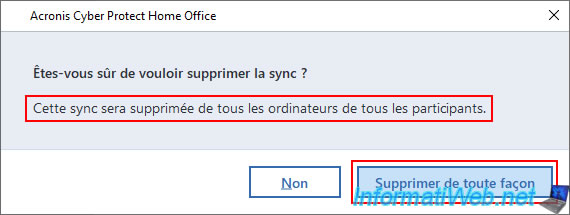
As expected, the synchronization of this folder disappears from your computer.
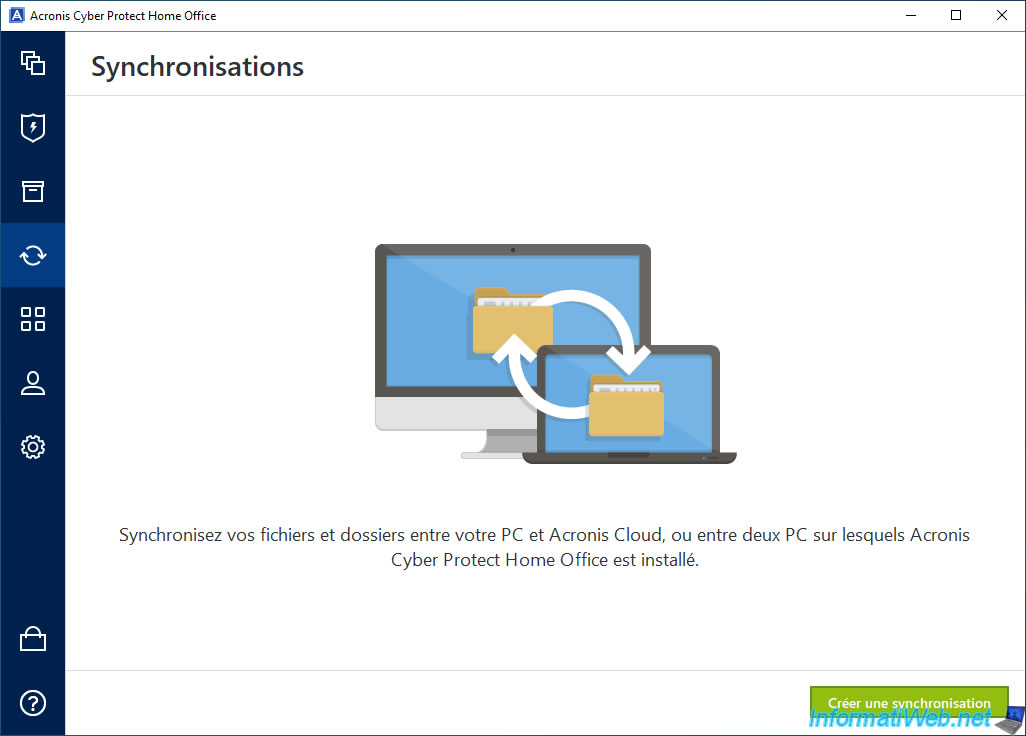
Go to your 2nd PC (which was a member of this folder sync).
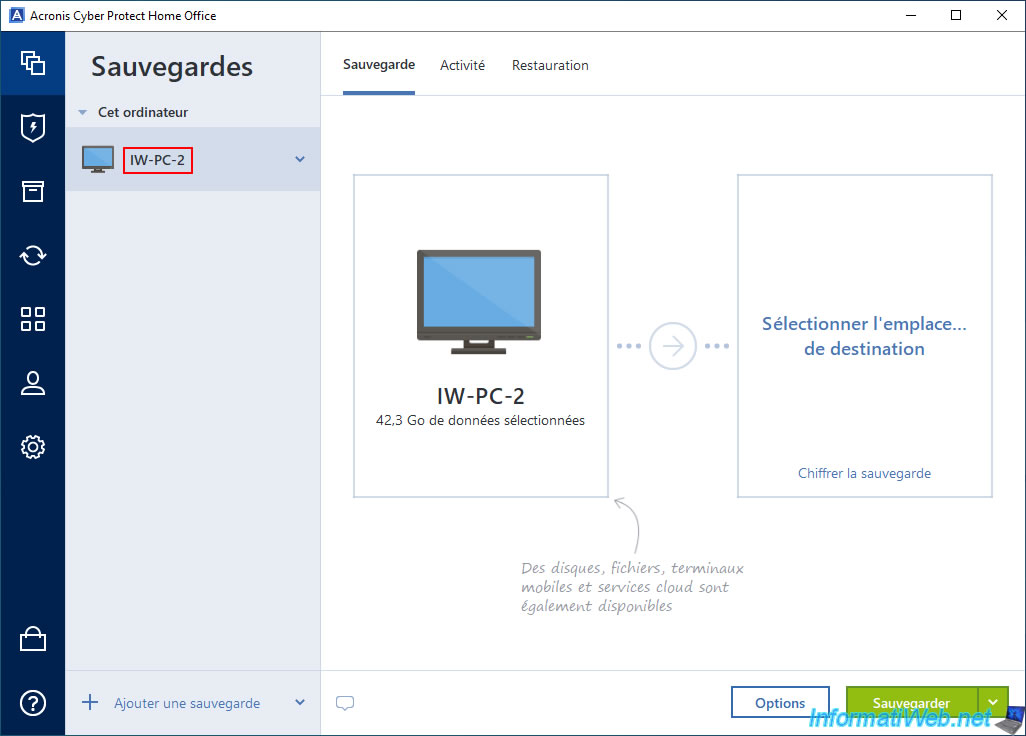
As expected, this folder sync also disappeared from this computer.
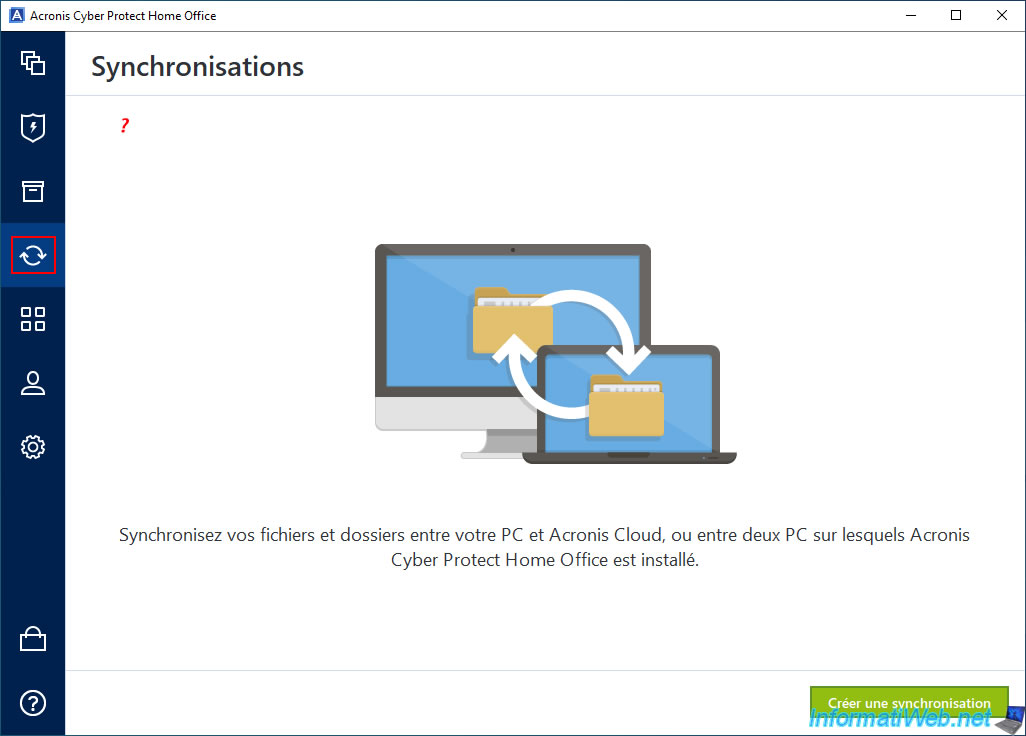
However, the files were kept on our 1st PC (IW-PC-1).
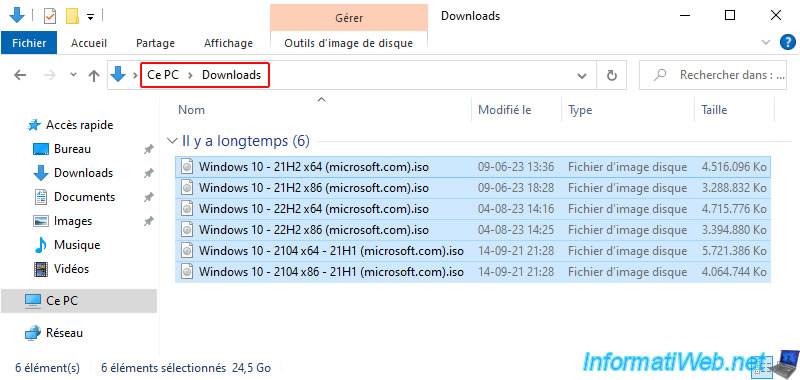
As well as on our 2nd computer (IW-PC-2).
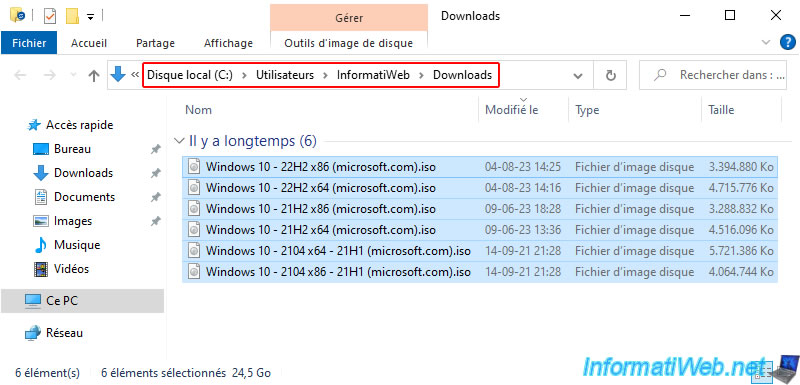
Share this tutorial
To see also
-

Backup 10/2/2025
Acronis True Image - Clean up backup versions of a PC
-
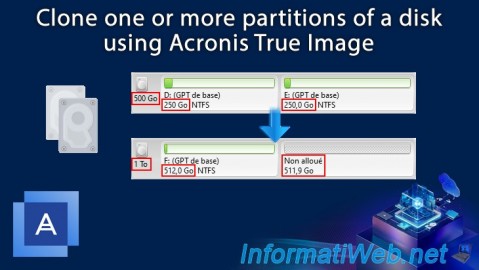
Backup 12/29/2025
Acronis True Image - Clone a specific partition
-

Backup 7/14/2025
Acronis True Image - Create incremental backups
-

Backup 8/4/2025
Acronis True Image - Search for files in a backup
No comment