Synchronize a folder between 2 PCs (locally) using Acronis True Image (Cyber Protect Home Office)
- Backup
- Acronis True Image
- 24 November 2025 at 09:16 UTC
-

- 2/3
3. File synchronization via local network
In order for a folder to start syncing when using LAN sync, we recommend restarting the 1st PC (where you created the sync) so that it will notice faster that another computer has joined this sync.
Otherwise, you may wait for an hour without any files being synced by Acronis Cyber Protect Home Office (True Image).
Note that once the 1st computer detects the presence of a new PC for this sync, the next syncs will start almost instantly.
Once your 1st computer is restarted, go to your 2nd PC.
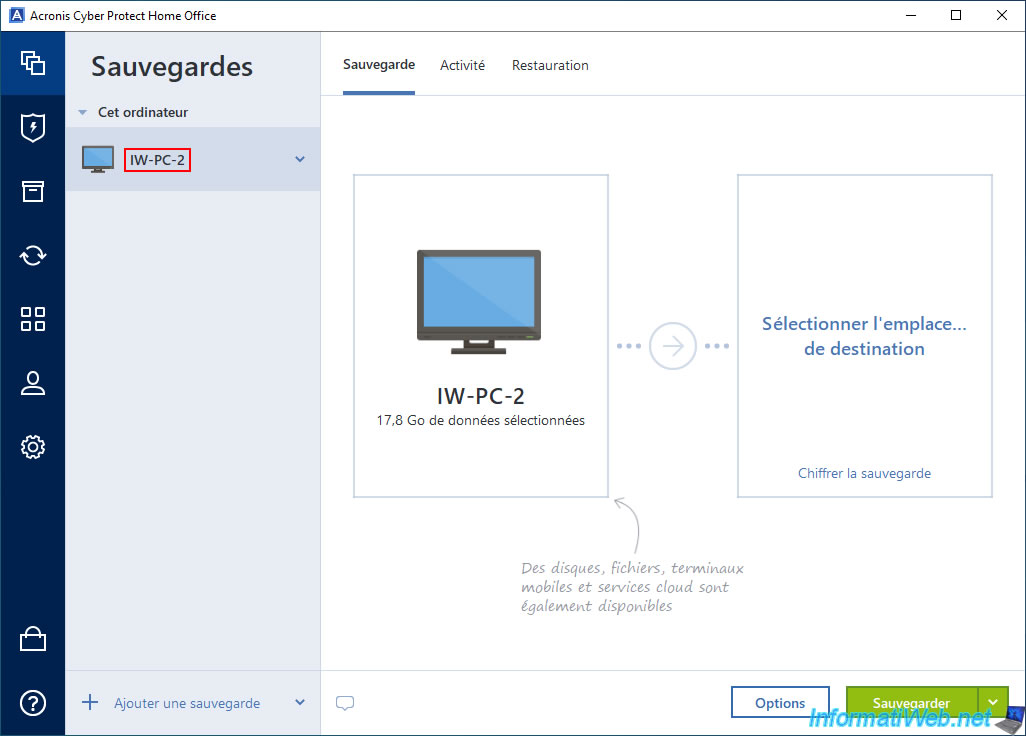
Go to the "Synchronization" section and you will see the progress of the file synchronization to this 2nd computer.
Attention: this progress only appears on the computer that receives files (in our case, the PC "IW-PC-2").
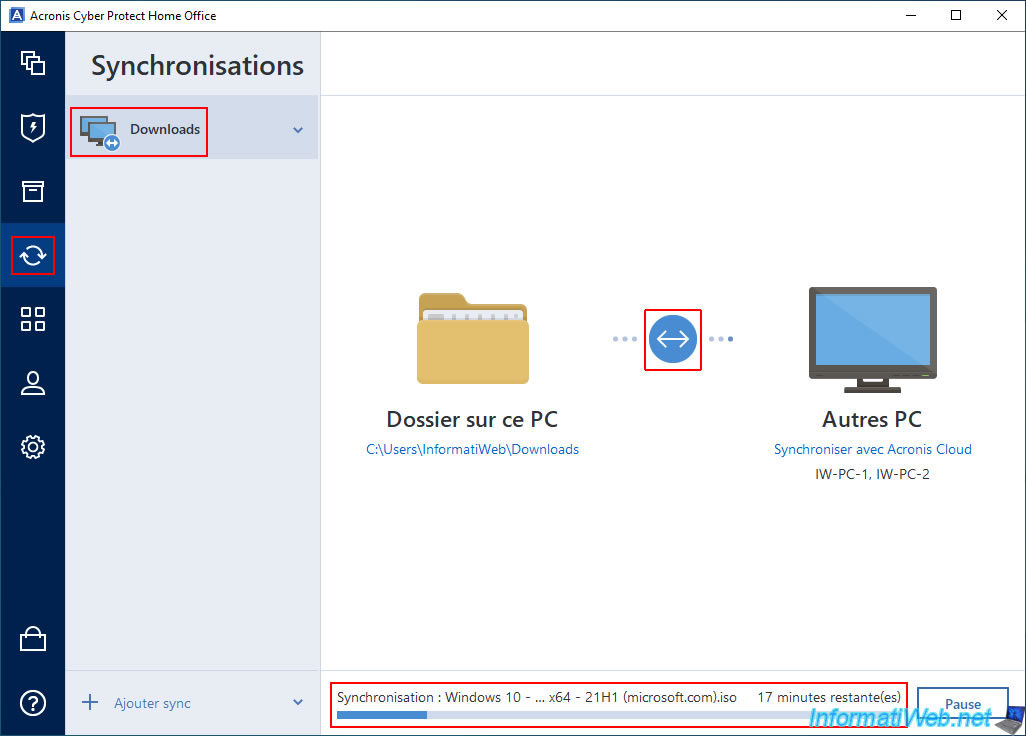
During this synchronization, go to the 1st PC.
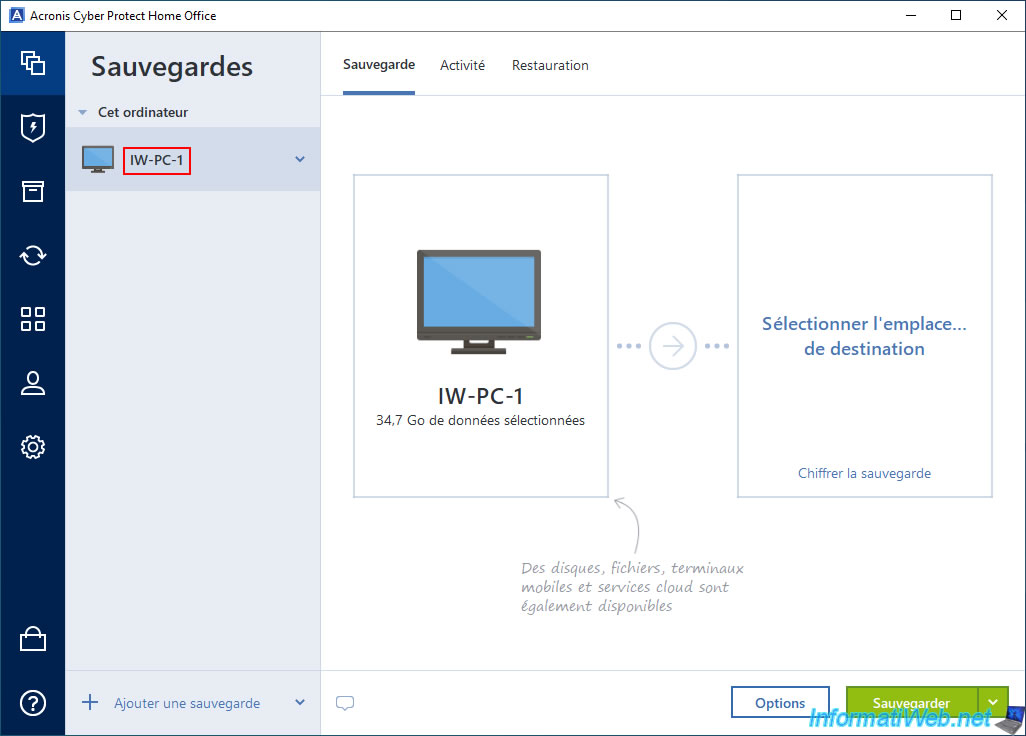
As you can see, on this PC, no file sending progress appears in the "Synchronization" section.
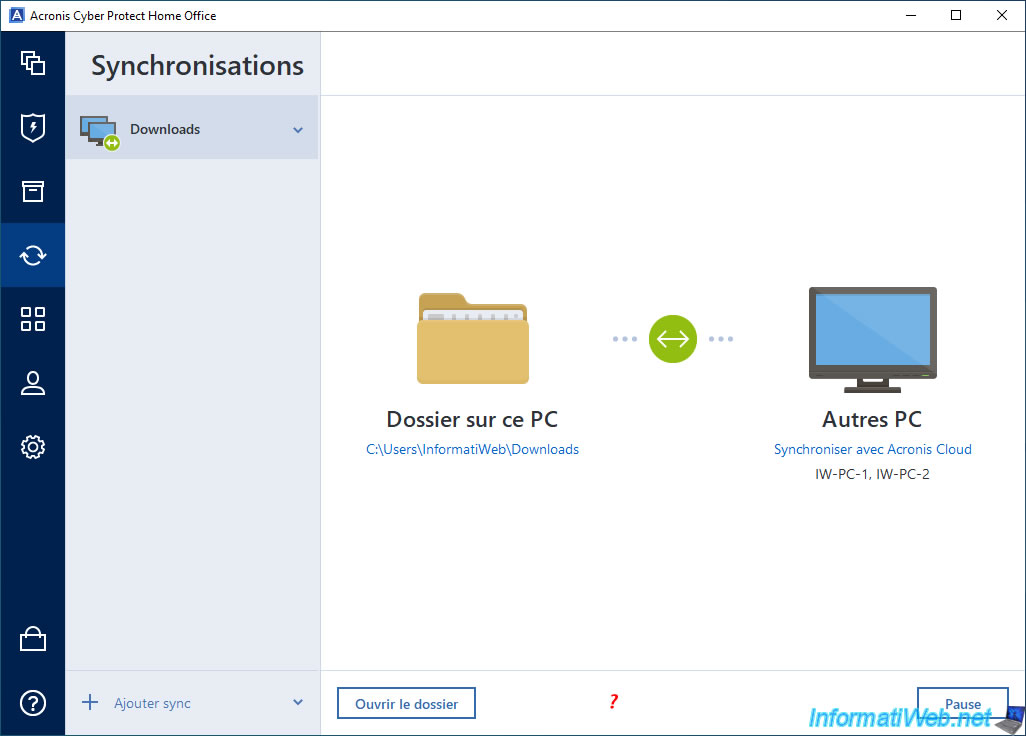
However, on this 1st PC (which is currently sending files), you will be able to see in the status of your network connection that data is being sent.
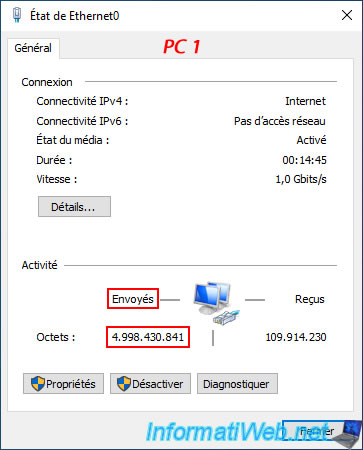
On the 2nd PC (which is currently receiving these files), you will be able to see in your network connection status that data is being received.

The synchronized files start to appear on the 2nd PC (in our case: IW-PC-2).
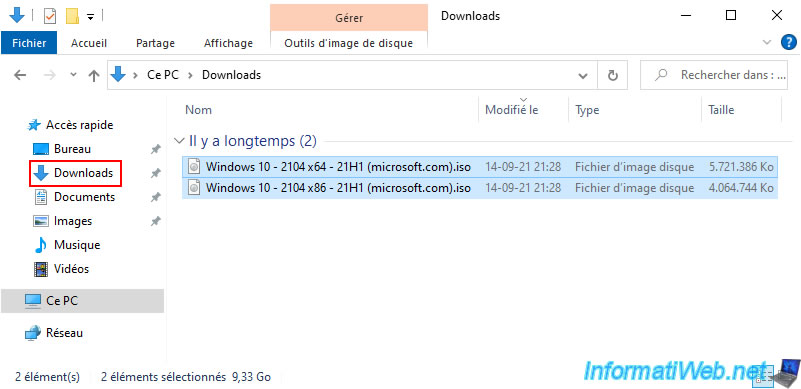
Once the synchronization is complete, the icon will turn green on this 2nd PC (IW-PC-2) and the progress that was displayed at the bottom of the window will disappear.
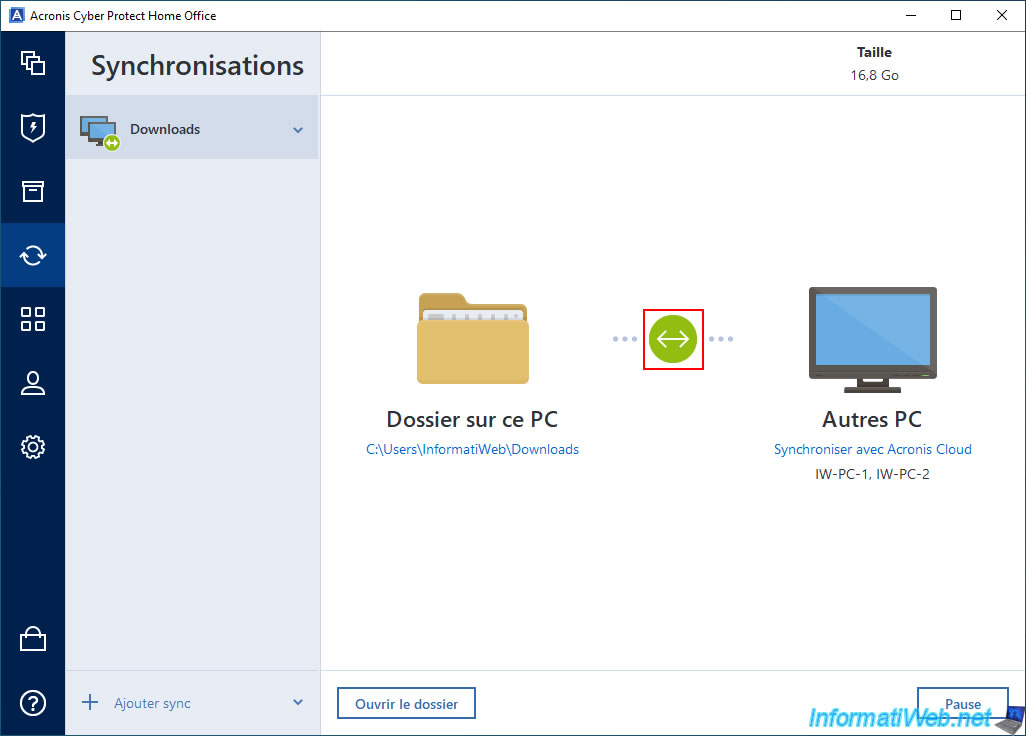
As expected, we also find our 4 files in our personal "Downloads" folder on this 2nd PC (IW-PC-2).
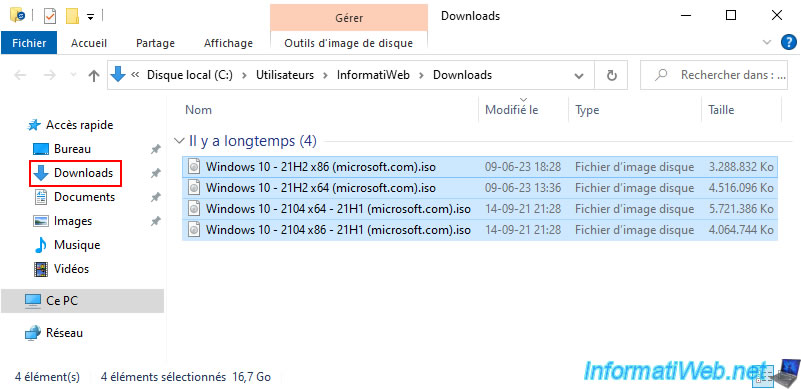
4. Add a file to the 1st PC
Once the synchronization is configured and performed, the files added later will be automatically copied also to the other PCs that are part of this synchronization.
In our case, we added a file in the folder to synchronize of our 1st PC.

Then, on the 2nd PC, you will be able to see that a file is being synchronized and that this file is therefore downloaded by this 2nd computer via your local network.
During this automatic synchronization, the icon will be blue.
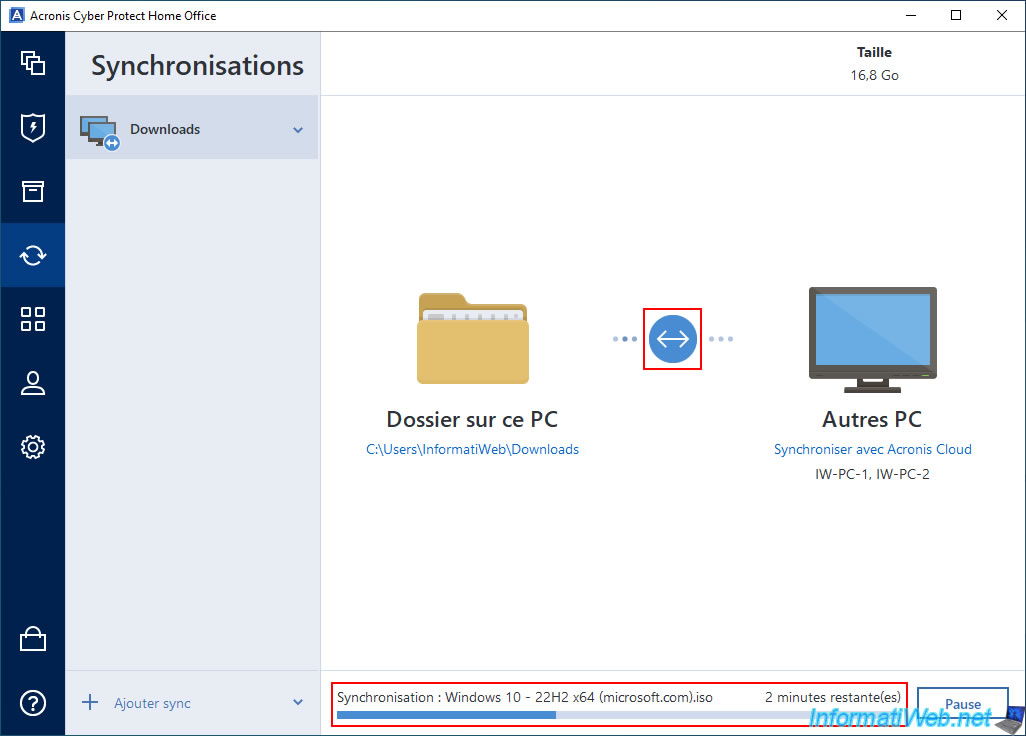
Once the automatic synchronization of this new file is done, the icon will turn green again on this 2nd PC.
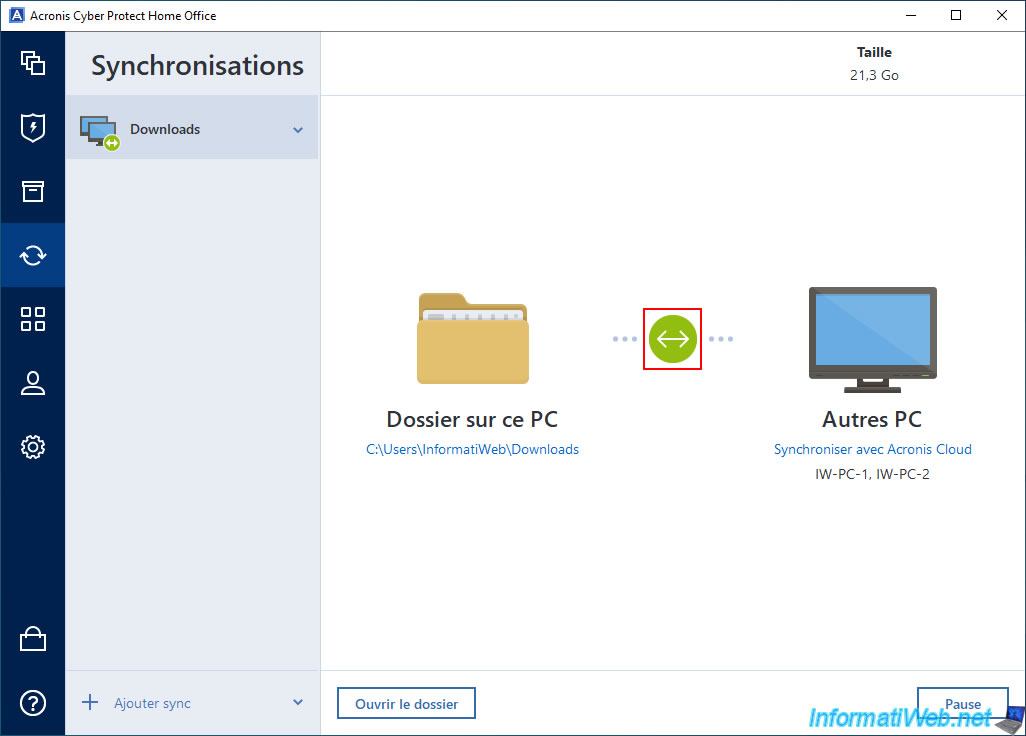
Once the synchronization is complete, this file will also appear on your 2nd computer.
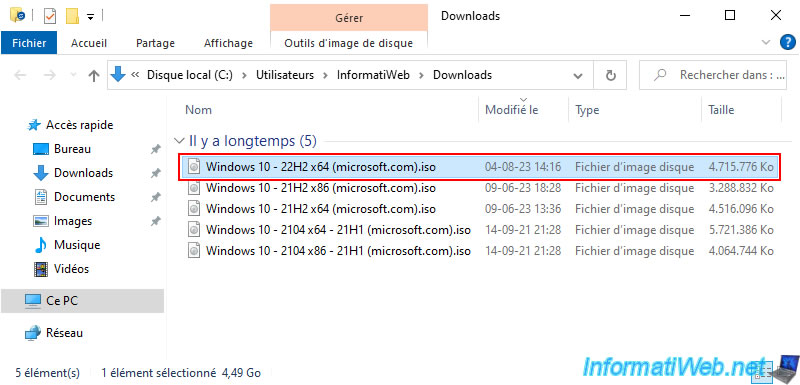
Share this tutorial
To see also
-

Backup 10/20/2025
Acronis True Image - Archive your files locally
-

Backup 6/19/2025
Acronis True Image - Backing up your PC to an external hard drive (encrypted backup)
-

Backup 10/6/2025
Acronis True Image - Clean up backup versions of a PC (local and Cloud)
-
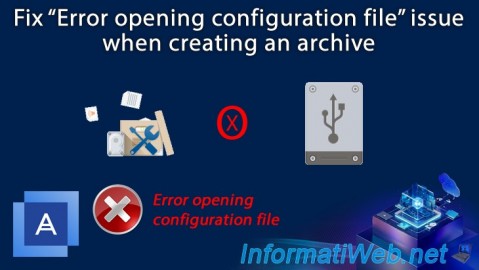
Backup 11/13/2025
Acronis True Image - Fix archiving issue: Error opening configuration file
No comment