- Backup
- Acronis True Image
- 17 November 2025 at 17:17 UTC
-

- 1/3
With Acronis Cyber Protect Home Office (True Image), you can automatically back up your files to the Cloud (as you would with a free solution like Google Drive or Dropbox, for example).
Indeed, you have the possibility to synchronize a folder from your computer to the Acronis Cloud.
Warning : this option therefore requires a subscription to Acronis Cloud.
If you want to test this feature, you will see in this tutorial how to activate access to Acronis Cloud for free for 1 month.
- Synchronize a folder to Acronis Cloud
- Synchronizing files to Acronis Cloud
- Automatic synchronization of new files
- Automatic update of modified files to Acronis Cloud
- Download a file from the synced folder to Acronis Cloud
- Remove folder synchronization from Acronis Cyber Protect Home Office (True Image)
- Delete synced folder on Acronis Cloud
1. Synchronize a folder to Acronis Cloud
To sync a folder to Acronis Cloud, go to the "Synchronization" section and click the "Create Sync" button.

In the "Select synchronization type" step, you will have the choice between:
- Acronis Cloud: to sync files from the desired folder (which you will select in the next step) to Acronis Cloud.
If you do not currently have access to Acronis Cloud, click this option to get a free trial of Acronis Cloud or sign up for an Acronis Cloud subscription. - Other PCs: to sync a folder between multiple computers where Acronis Cyber Protect Home Office (True Image) is installed.
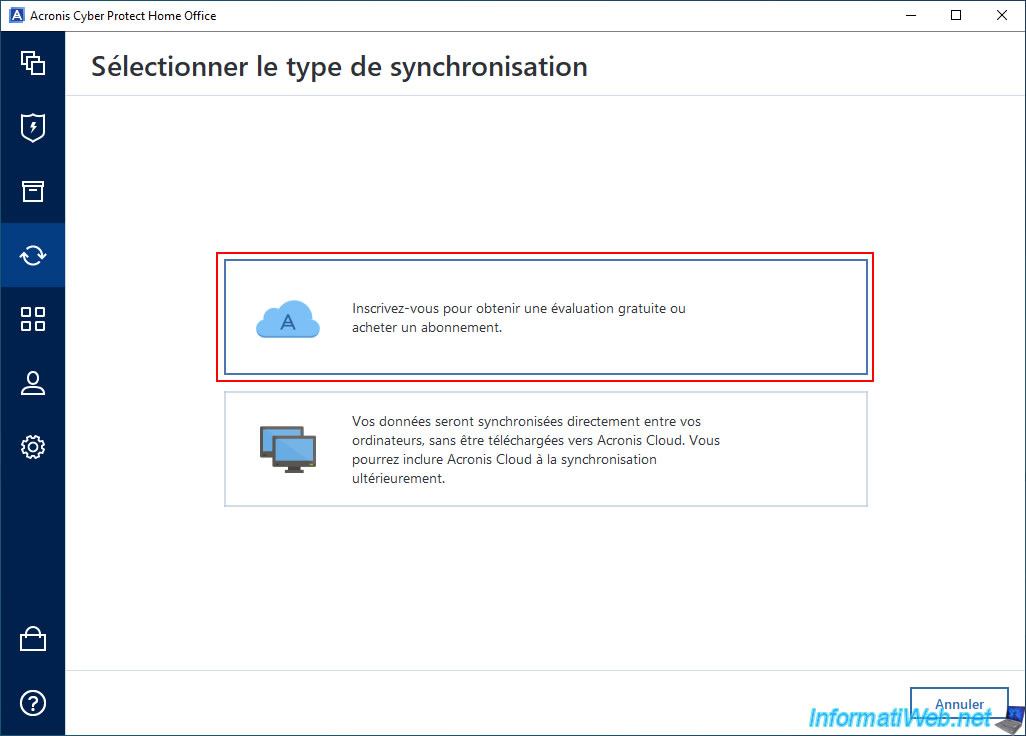
If you already have an Acronis Cloud subscription or you have already activated the trial for Acronis Cloud and it is still ongoing, then the amount of space available on the Cloud will appear on the right.

To activate the Acronis Cloud free trial, click "Get Started".
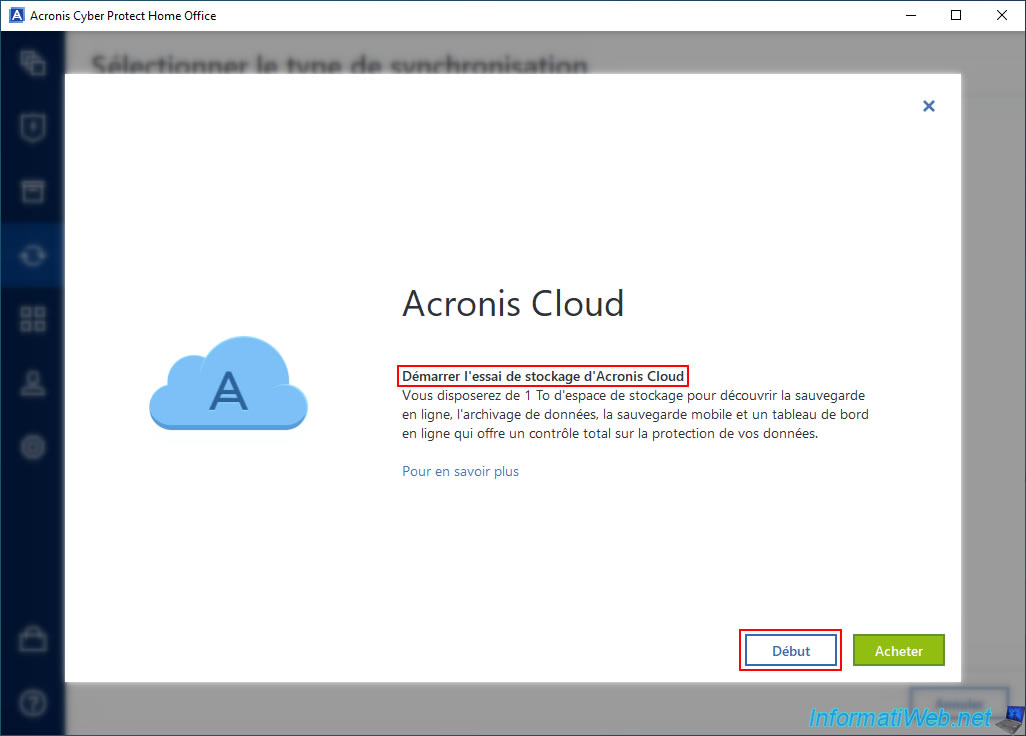
Once this Acronis Cloud trial is activated, simply click "Done" and you will be able to store up to 1TB of data on Acronis Cloud.
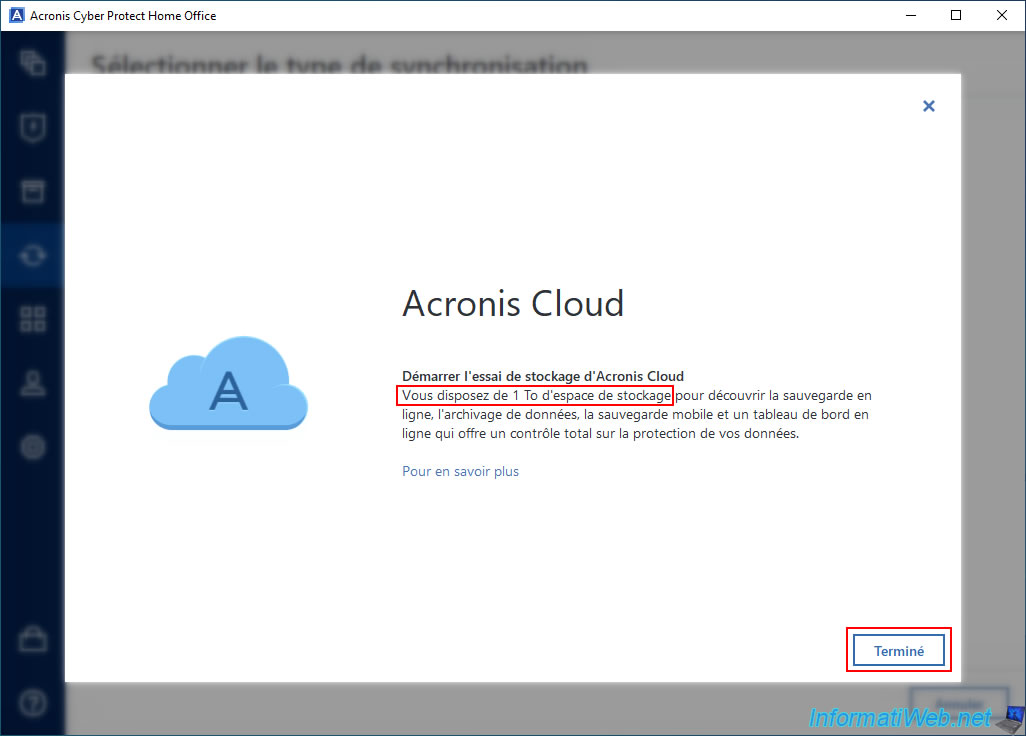
Select the folder you want to sync from your computer to Acronis Cloud and click "OK".
In our case, we synced our personal "Downloads" folder.
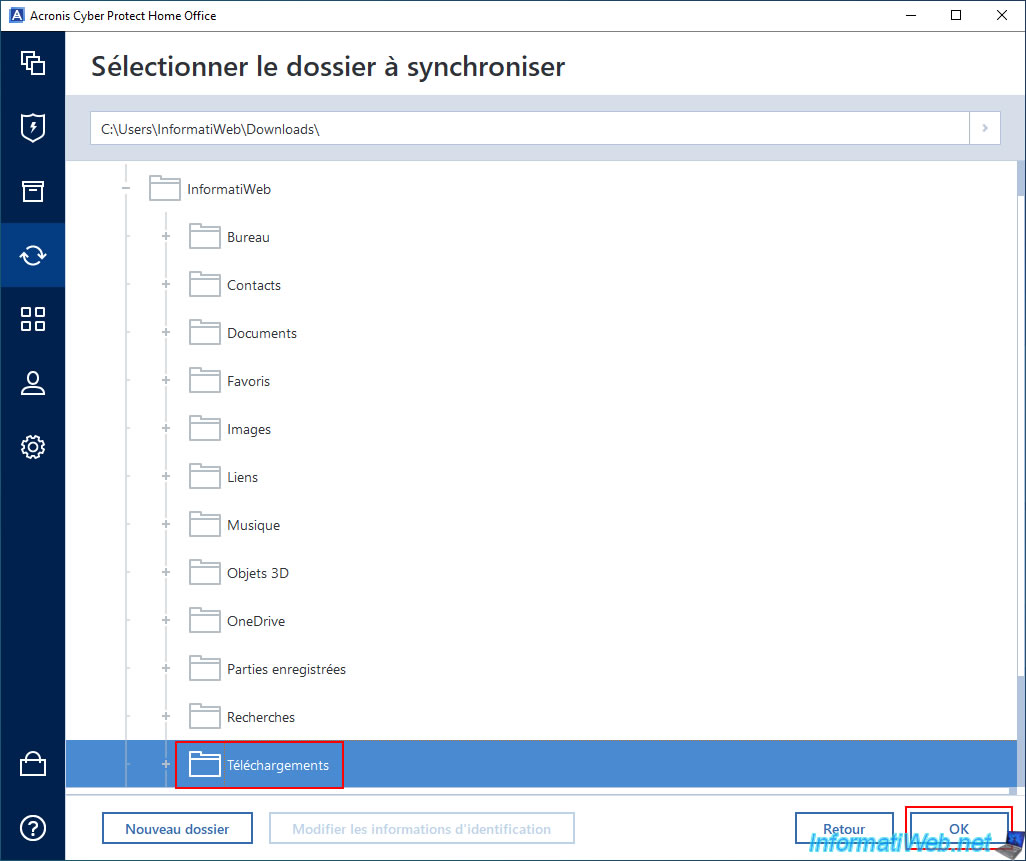
Just for your information, here is what this folder currently contains.
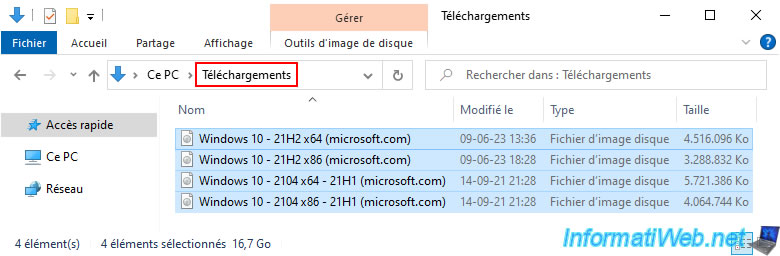
The folder to be synchronized appears in the Acronis Cyber Protect Home Office (True Image) interface.

To track the progress of the synchronization, open the folder that is being synchronized in Windows File Explorer.
You will notice that blue icons appear on the files that are being synchronized or are being synchronized, as well as on the folder that was previously selected for synchronization via Acronis Cyber Protect Home Office (True Image).
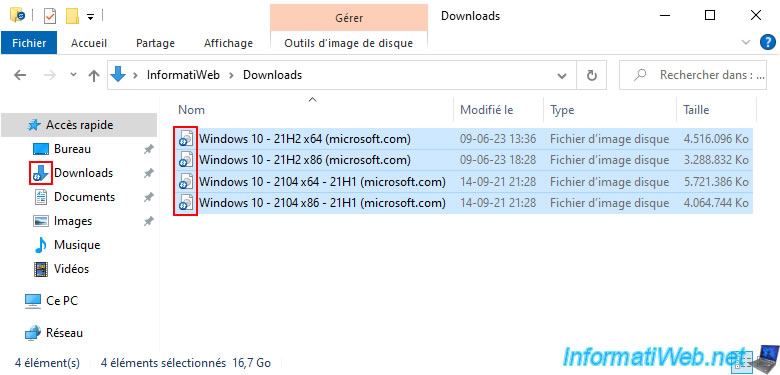
2. Synchronizing files to Acronis Cloud
To view files that have been synced to Acronis Cloud, click the "Restore files" link (which will open your default web browser and automatically log you into the Acronis Cloud website without entering your credentials).
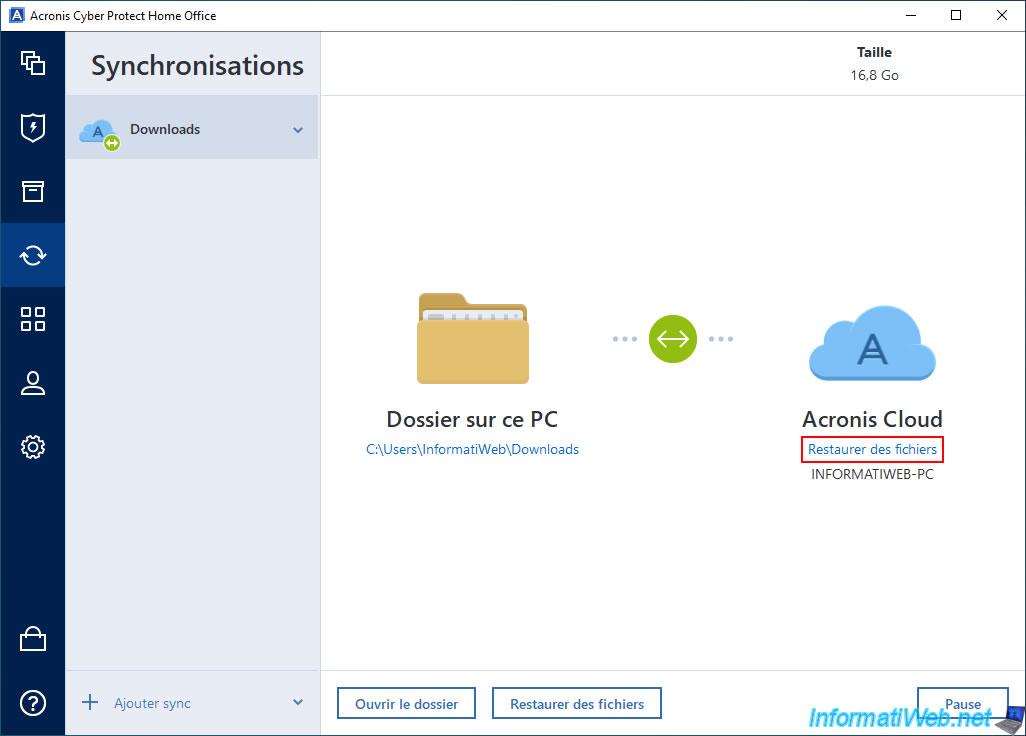
As expected, you arrive in the "Sync" section of the "Acronis Cloud" site and you can notice that currently, the folder being synchronized is empty on Acronis Cloud.
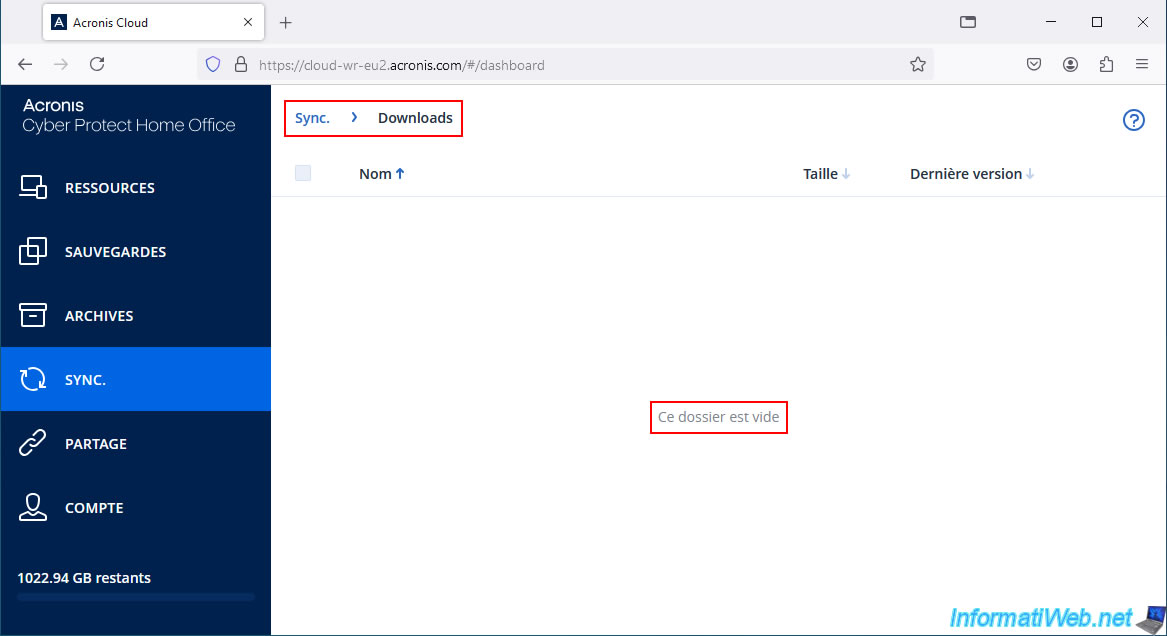
If you click "Sync" (on the left), you will notice that a size appears for the folder being synchronized (even if Acronis Cloud does not show you any files if you enter it).
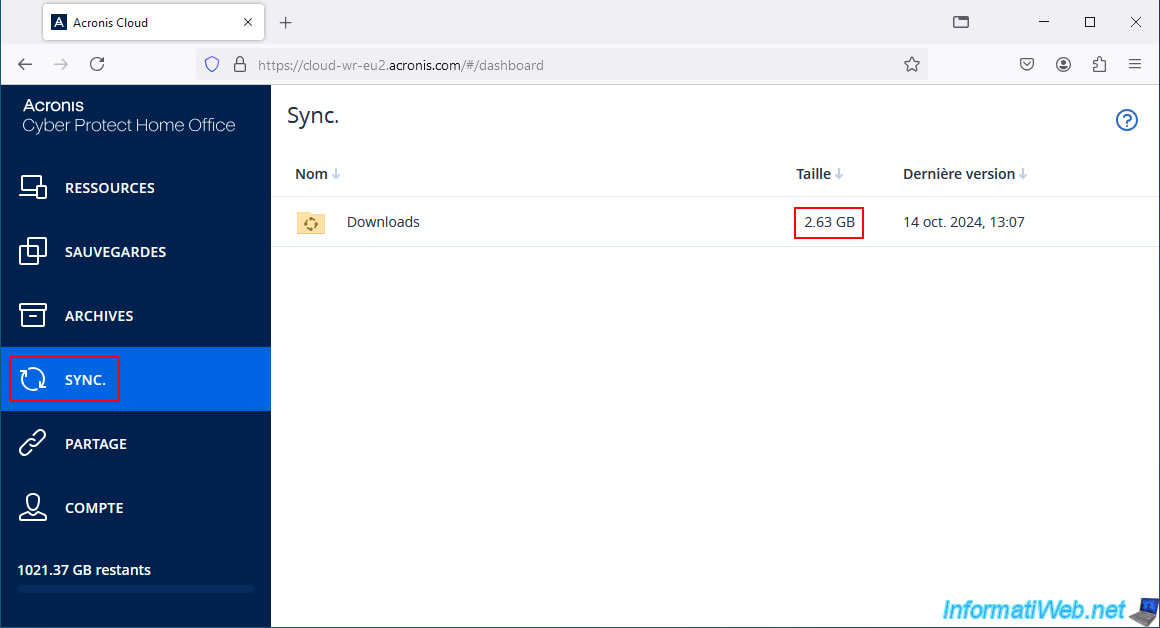
If you refresh the page a little later, you will see that the size of this folder being synced has increased.
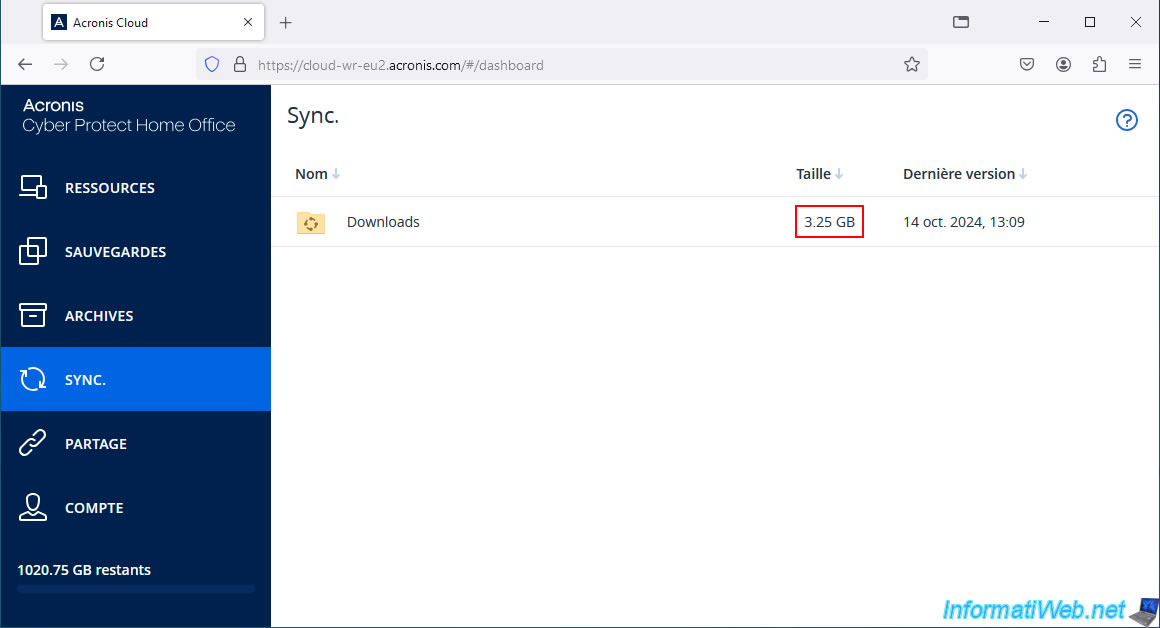
However, it is possible that this folder will still appear empty if you enter it.
Indeed, there is a delay between the moment a file is synchronized to Acronis Cloud and the moment it actually appears here.
So, just wait.
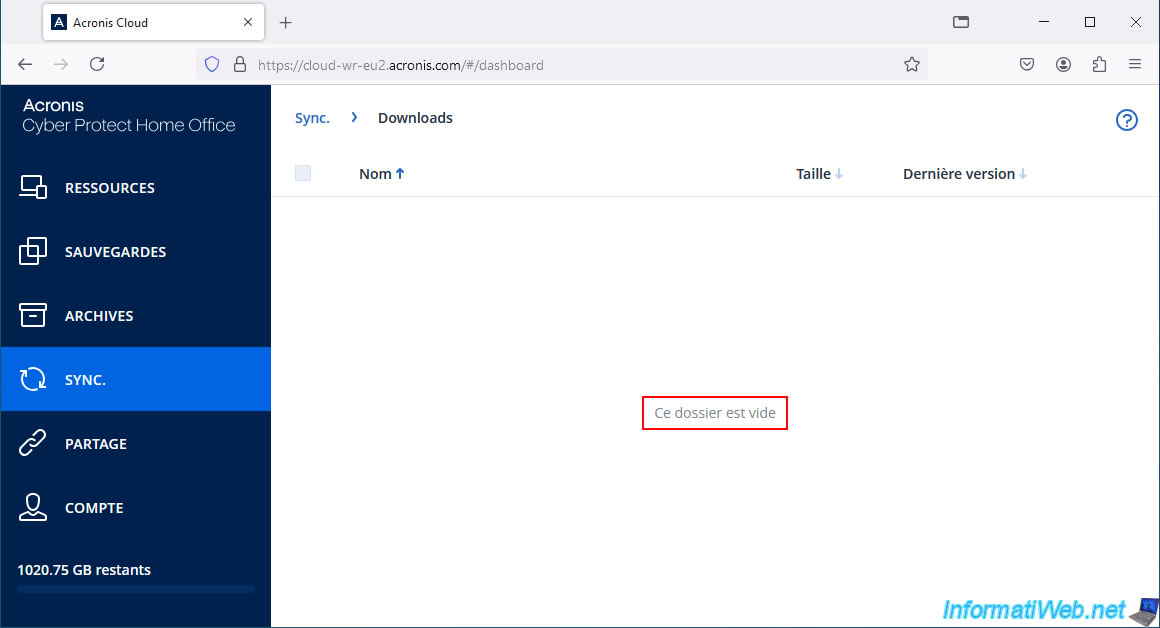
For your information, here is how you can see that the files to be synchronized are successfully sent to Acronis Cloud.
Open the Windows start menu and look for the "Network Connection" setting (available on all versions of Windows), then double-click on your network card.
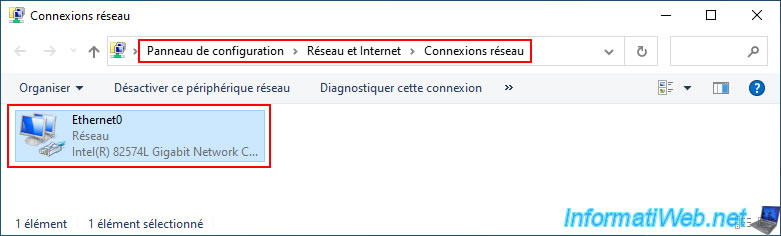 µ
µ
In the "Status of ..." window that appears, look at the "Activity" section.
You can see in real time the number of bytes sent through this network card.
In our case, we can see that about 4.4 GB were sent through this network card.
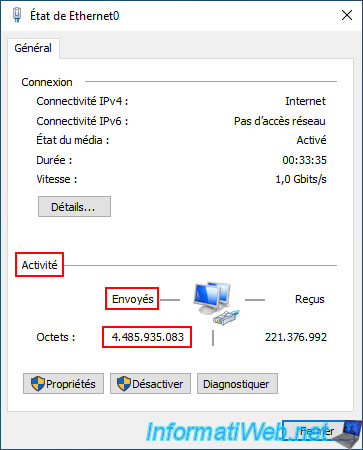
Looking a little later, we can see that the amount of data keeps increasing and is now 5.5 GB.
This clearly shows that the files are being sent over the network (and in this case over the Internet to Acronis Cloud).

After the synchronization is completed, we can see that the size of data synchronized to Acronis Cloud in our case is 16.23 GB.
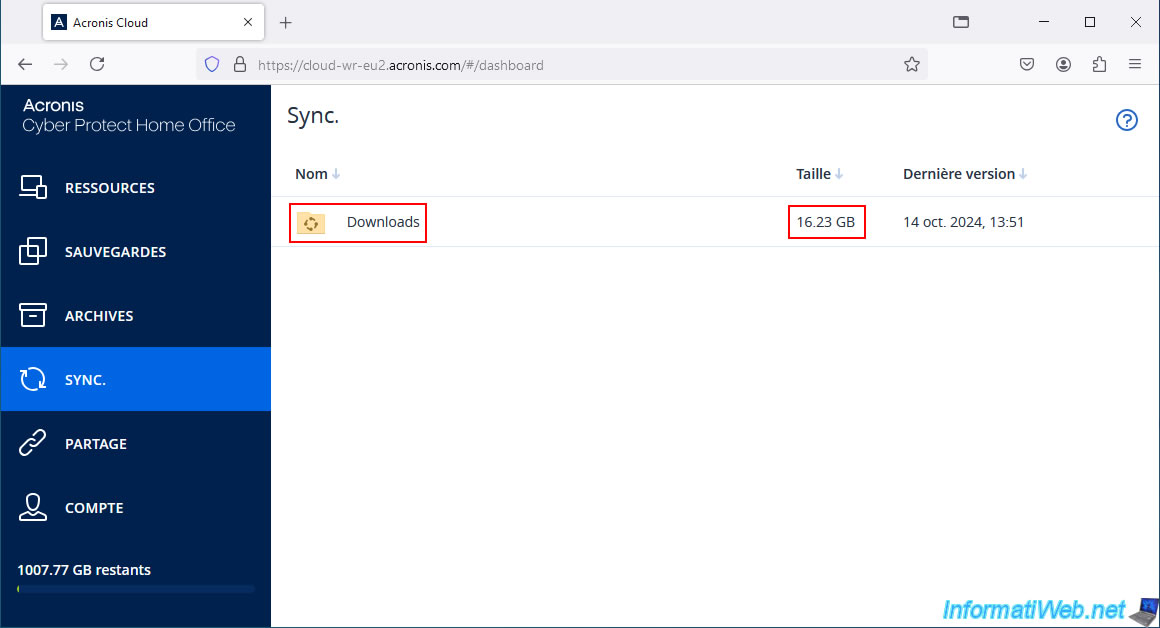
This time, if we enter this folder, we can finally see our synchronized files appear.
Important : as explained previously, for synchronizations to Acronis Cloud, there is a delay between the moment the file is synchronized to Acronis Cloud and the moment the synchronized file appears in the list of files available on Acronis Cloud.
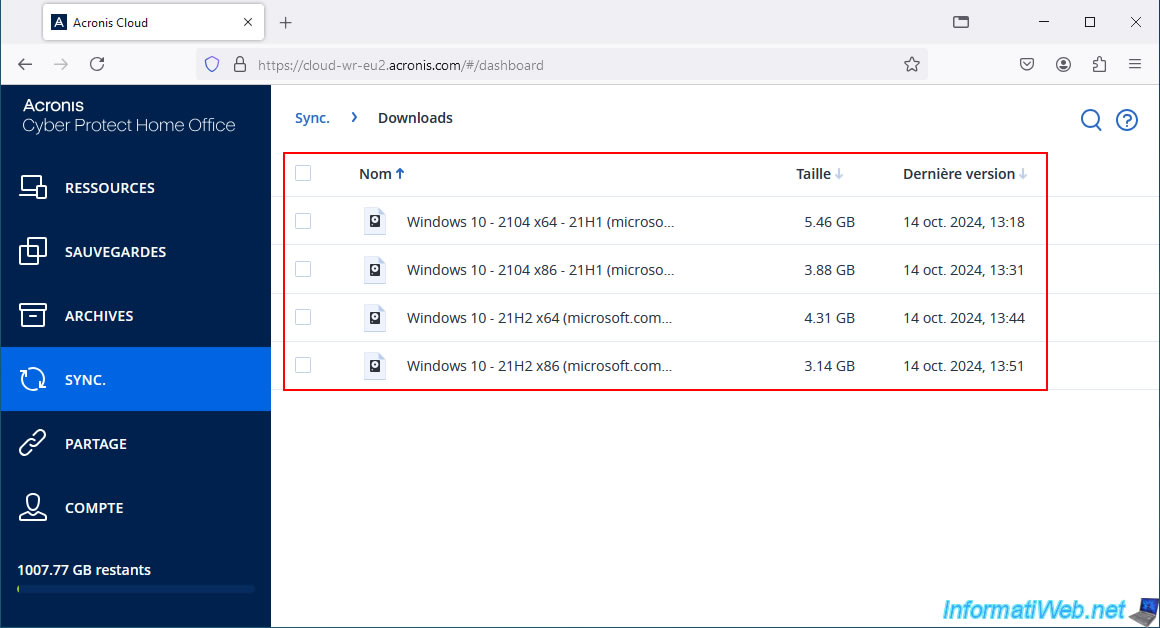
In the Acronis Cyber Protect Home Office (True Image) interface, nothing will change.
In fact, the green icon indicating that synchronization is active (even if no files are currently transferred since there is nothing left to synchronize at the moment) will remain displayed.
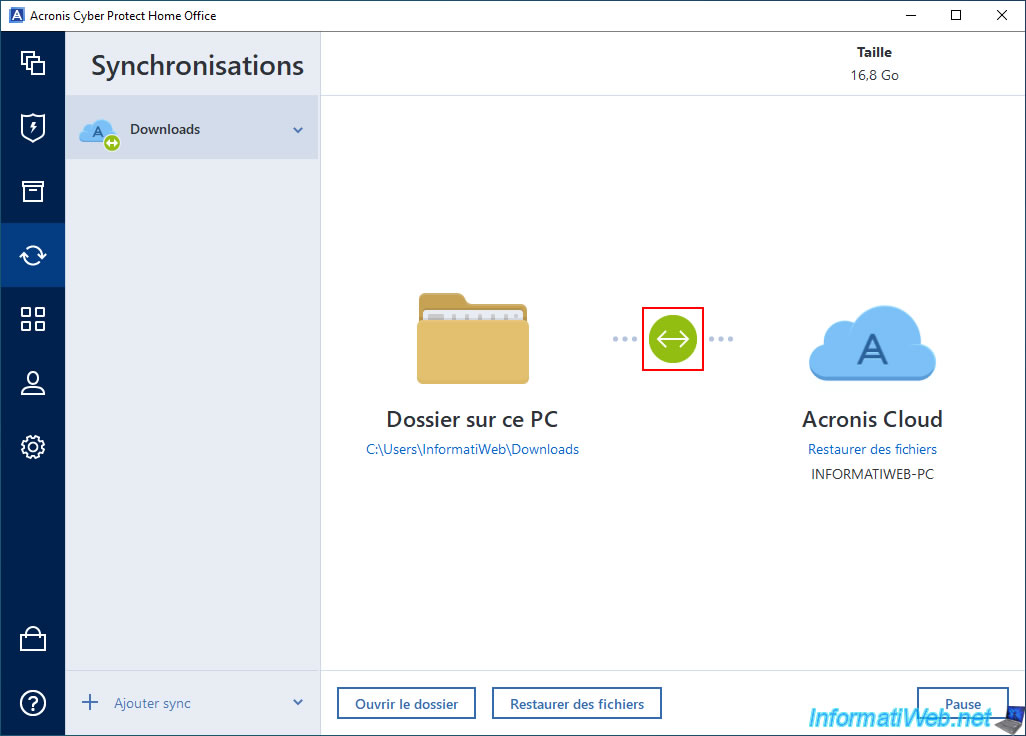
In File Explorer, you will see a green icon with a "V" appear on the icon of the folder selected for syncing to Acronis Cloud.
![]()
Same for files that have already been synced to Acronis Cloud.
![]()
Share this tutorial
To see also
-

Backup 8/11/2025
Acronis True Image - Create Acronis Survival Kit media
-

Backup 7/24/2025
Acronis True Image - Create differential backups
-
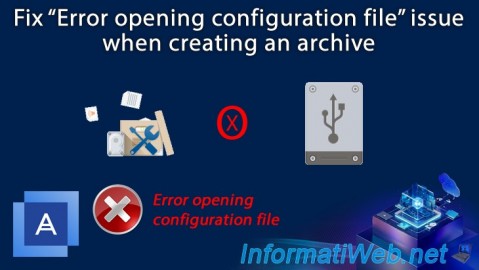
Backup 11/13/2025
Acronis True Image - Fix archiving issue: Error opening configuration file
-
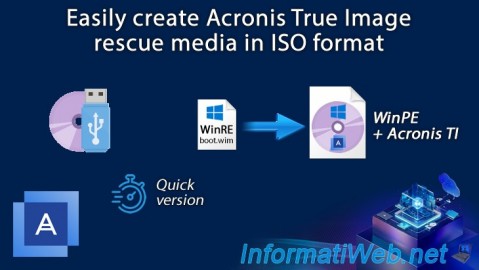
Backup 1/5/2026
Acronis True Image - Rescue Media - Create media easily (in ISO format)

You must be logged in to post a comment