Synchronize a folder to Acronis Cloud using Acronis True Image (Cyber Protect Home Office)
- Backup
- Acronis True Image
- 17 November 2025 at 17:17 UTC
-

- 2/3
3. Automatic synchronization of new files
When you set up a sync for a folder on your computer in Acronis Cyber Protect Home Office (True Image), all new files added (created) in that folder will be automatically synced (to Acronis Cloud in this case).
So we added 2 files to our personal downloads folder and you can see that a blue icon automatically appears on them.
Which tells you that these files have not been synced yet or that they are currently syncing.
![]()
As before, you will first see that the size of the folder displayed on Acronis Cloud will increase.

Once the files added to your folder have been automatically synced to Acronis Cloud, a green icon will appear on them as well.
![]()
Again, in the Acronis Cyber Protect Home Office (True Image) interface, nothing changes for the synchronization status (except the size of the synchronized data displayed at the top right).
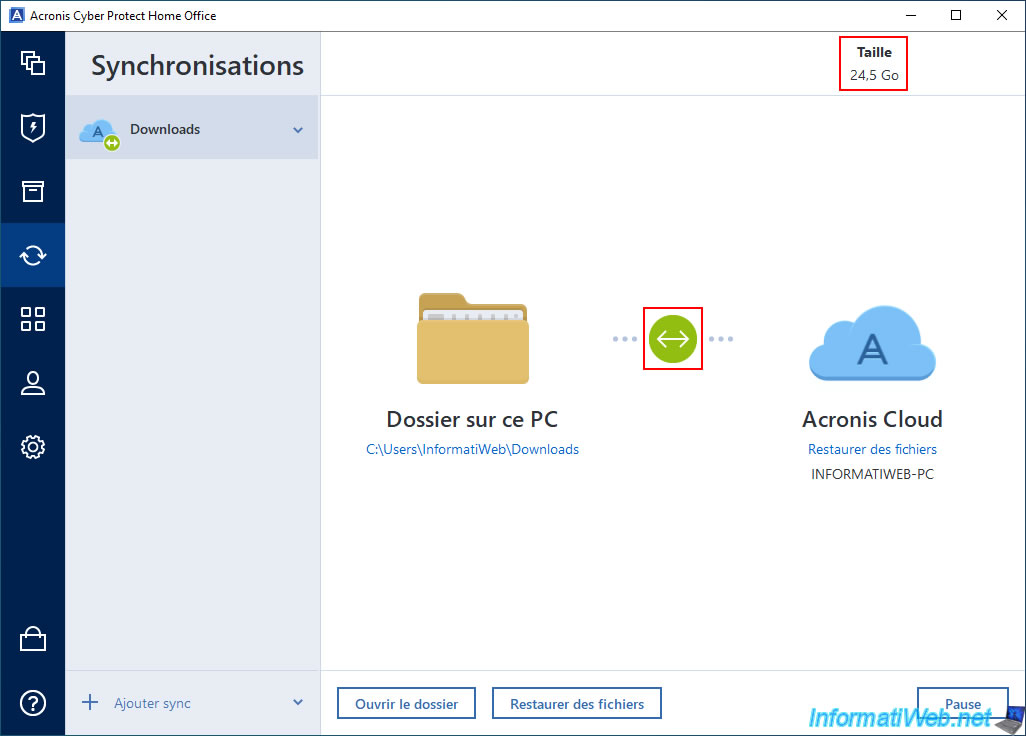
As expected, the folder size displayed on Acronis Cloud will have increased again.
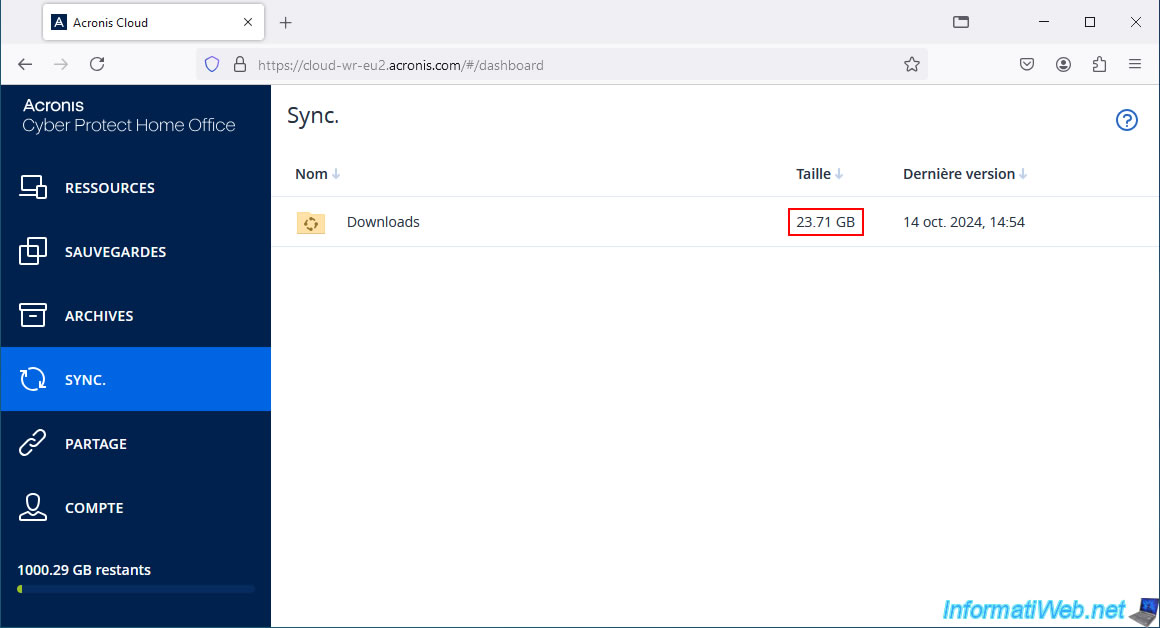
If you waited long enough, you will eventually see your new files appear.
Important : again, there is a delay between the moment the green icon appears on the synced file visible in File Explorer and the moment this file will appear in the list of files available on Acronis Cloud for this sync.
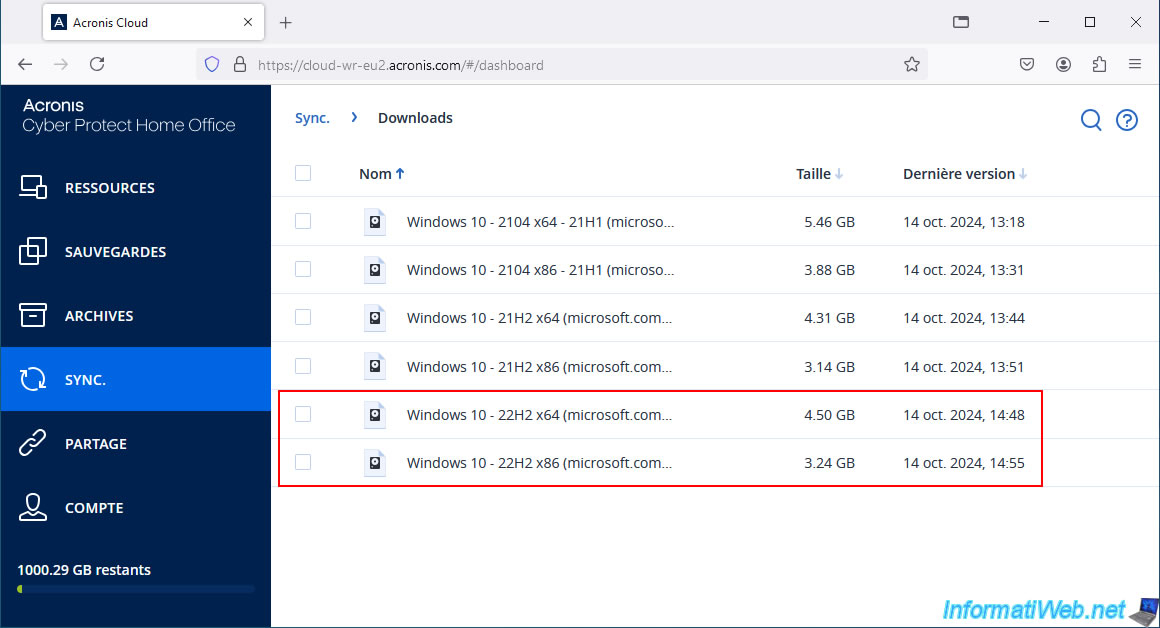
4. Automatic update of modified files to Acronis Cloud
For the test, we modified one of our ISO files by deleting the "install.wim" file that was in it.
The modified ISO file is therefore 880 MB in size instead of 5.45 GB.
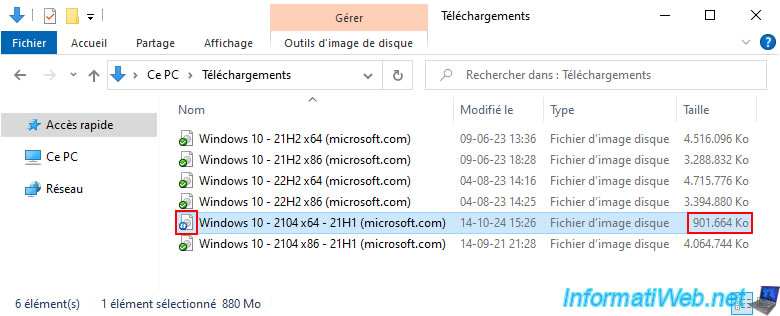
If you look at the size of the folder being synced to Acronis Cloud, you will see that its size has increased a little bit.
This shows that Acronis Cyber Protect Home Office (True Image) is sending the new modified file to Acronis Cloud.

Once the modified file is synchronized (which is 880 MB in size) in our case, you will notice that a green icon will appear on it instead of the previous blue icon.
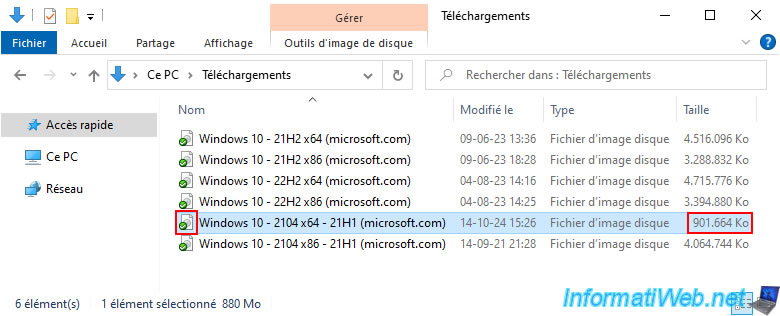
On Acronis Cloud, you will see that the size of the synced folder will have increased.

However, if you check too early, you will notice that the modified file is not present in this list.
This is because the size and date indicated by Acronis Cloud are for the original file that was synchronized to Acronis Cloud.
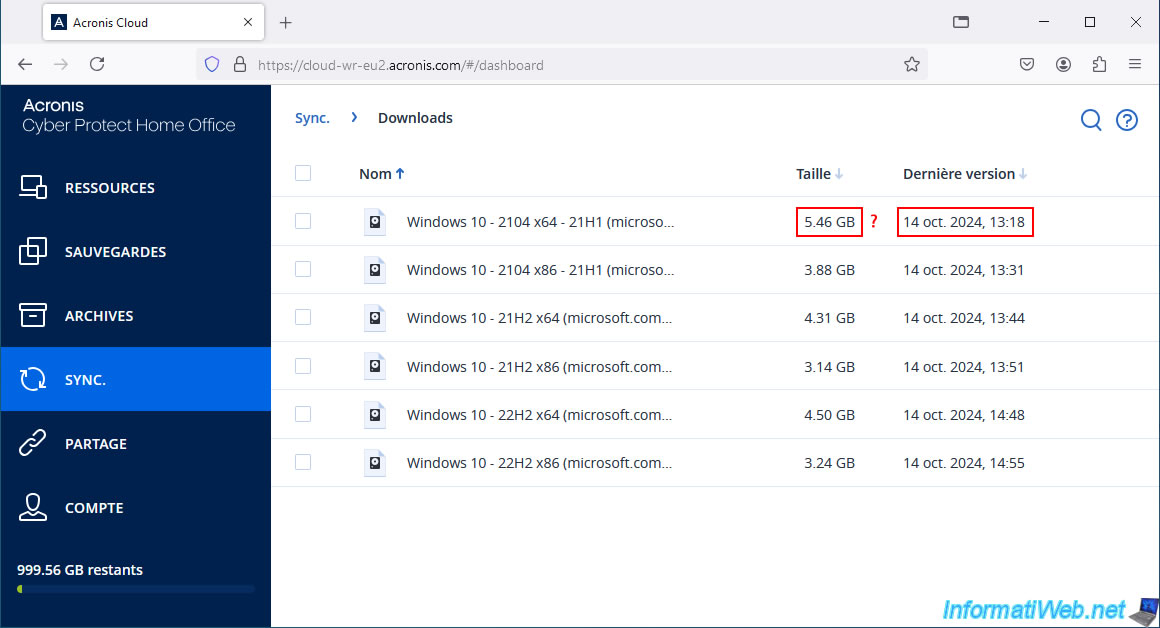
A little later you will notice that the size of the folder has decreased (since the file we modified has a smaller size than before).

If you re-enter this synced folder on Acronis Cloud, you will see that the size of the modified file is indeed the new size of the file and that the date has also changed.
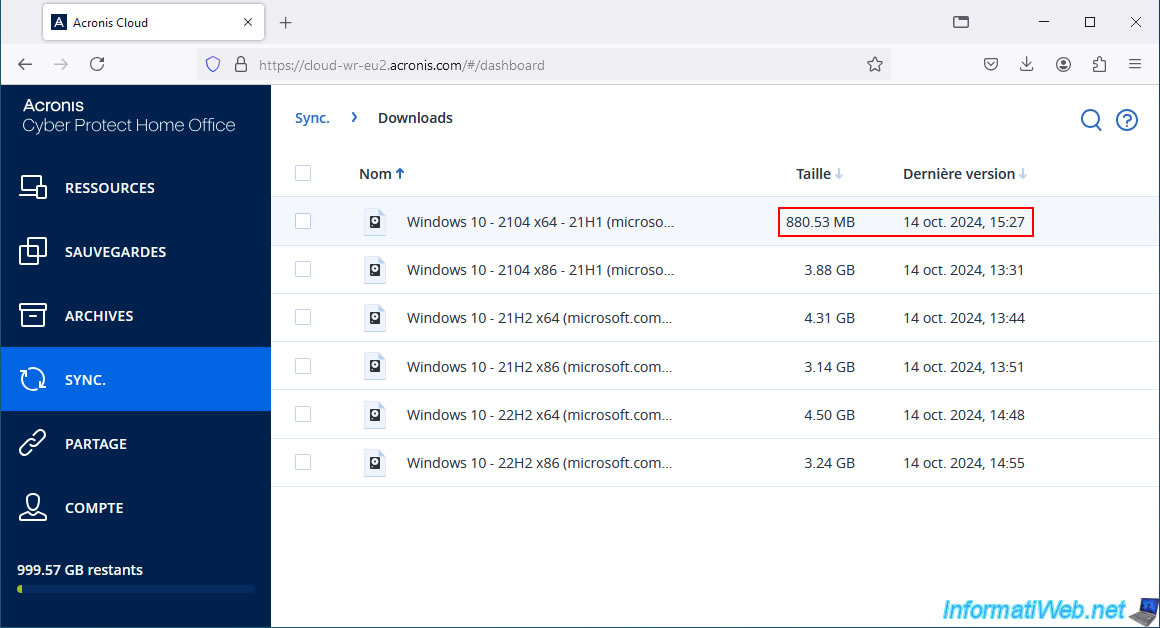
5. Download a file from the synced folder to Acronis Cloud
To recover a file that was synced to Acronis Cloud, go to the "Synchronization" section of Acronis Cyber Protect Home Office (True Image) and click the "Recover files" link.

Go to the "Sync" section of the "Acronis Cloud" site that appears, then click on the name of the synchronized folder.
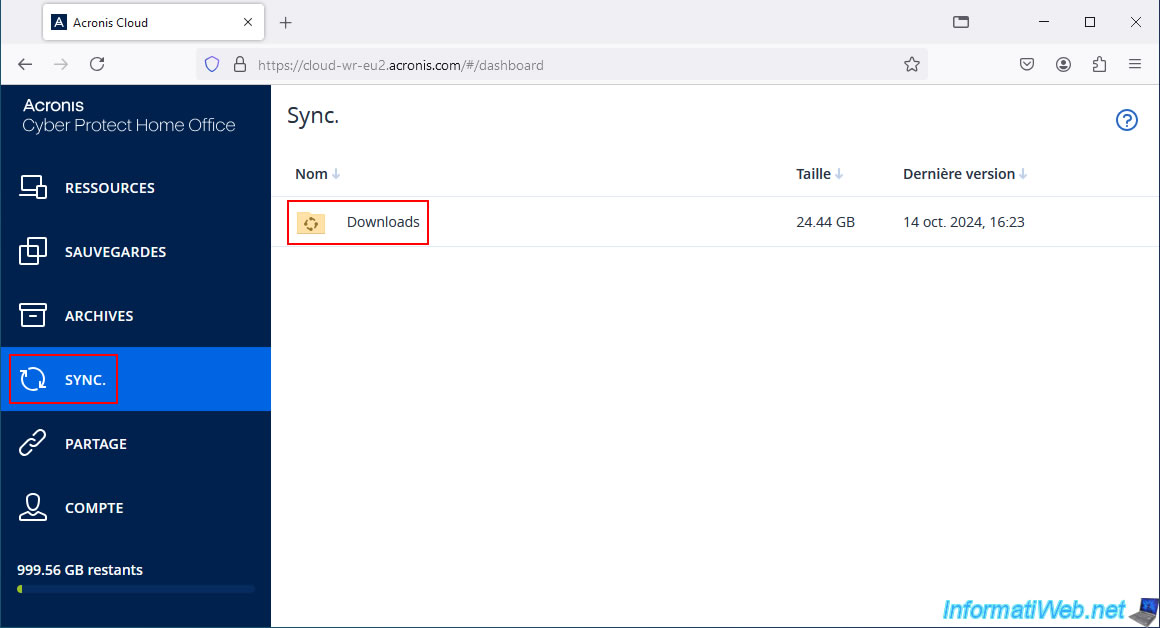
Click on the desired file.
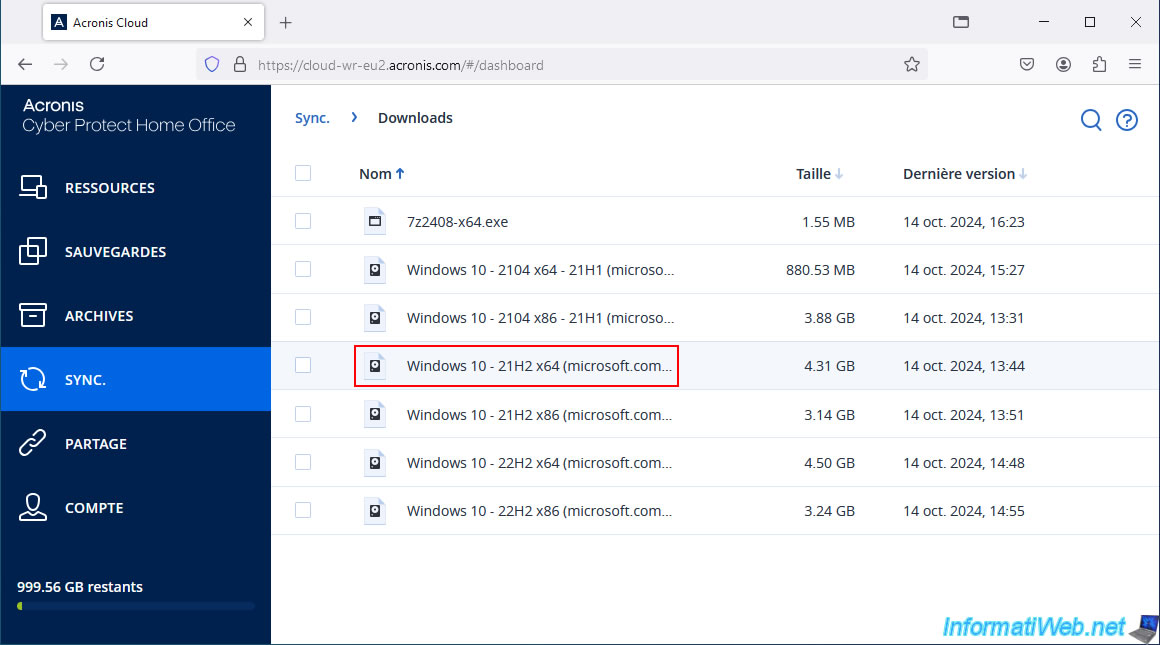
Then, click on the "Download" link.
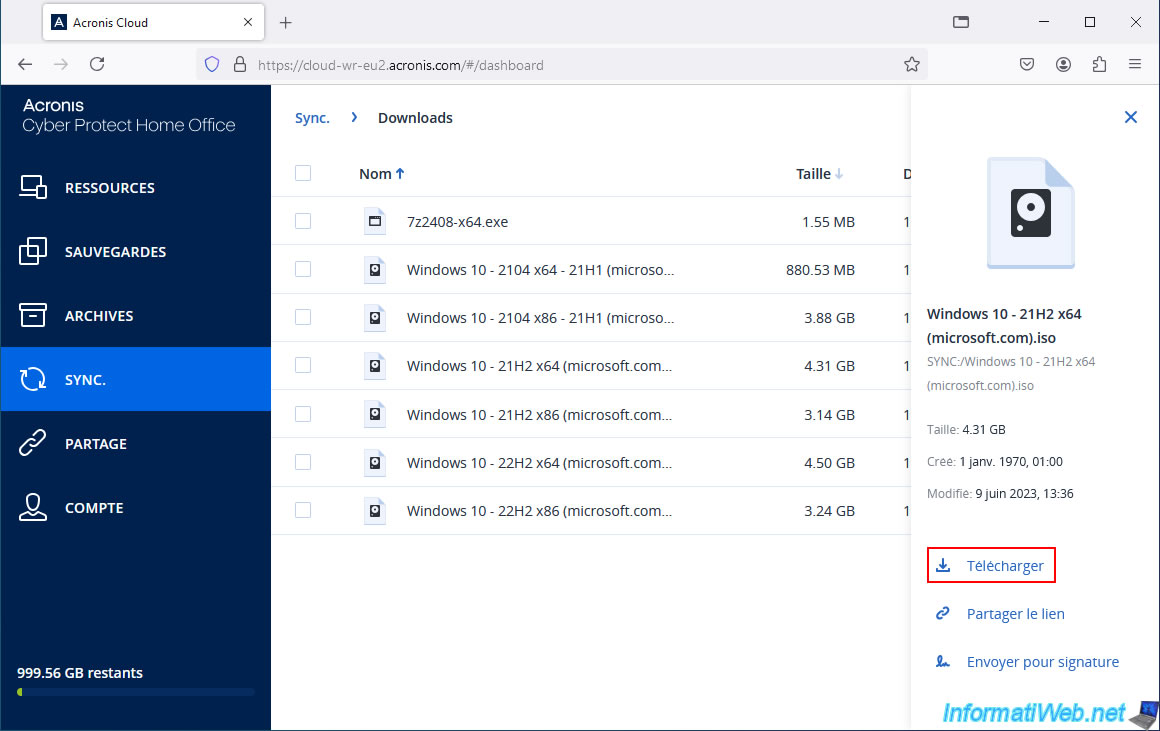
Please wait while the desired file is downloaded from Acronis Cloud.
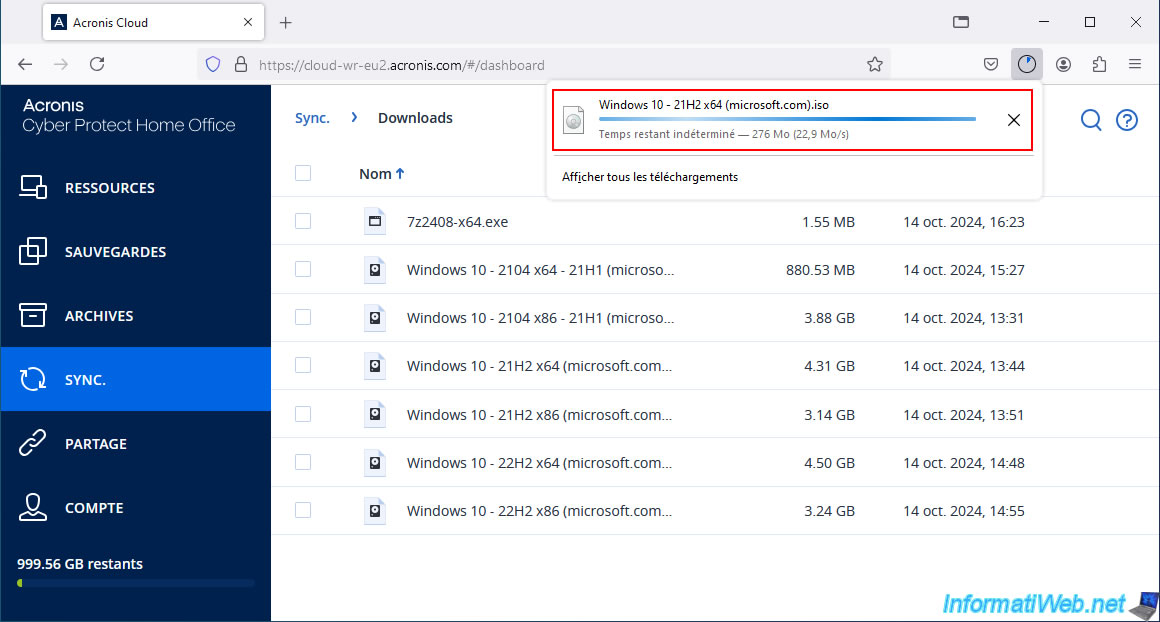
The desired file has been downloaded from your synced folder on Acronis Cloud.
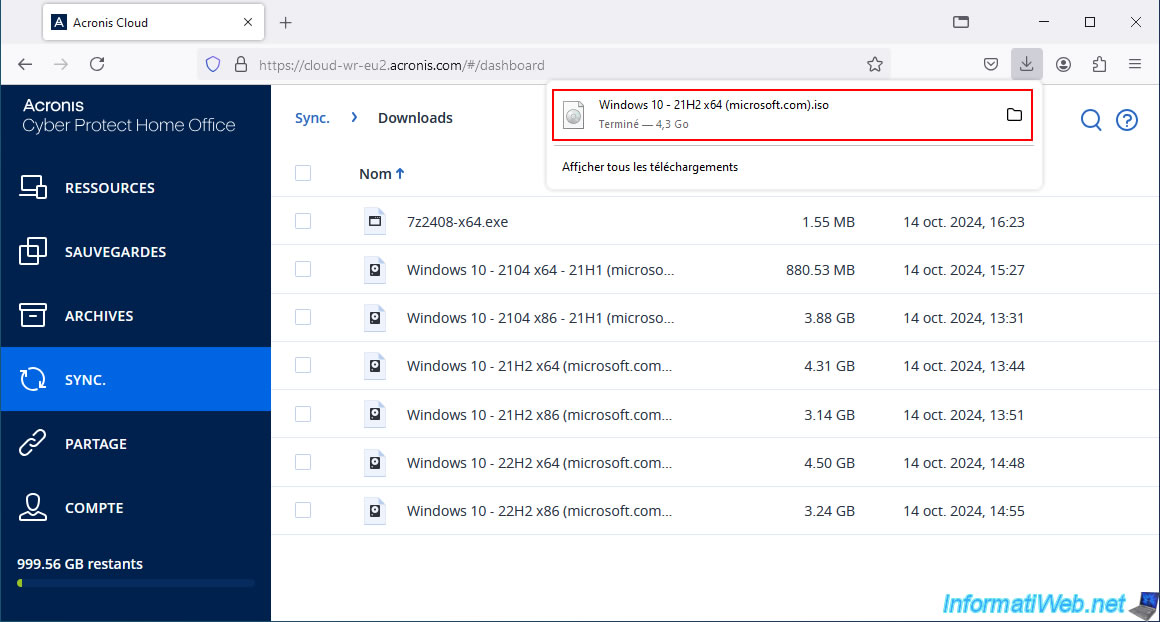
The downloaded file is located on your hard drive.
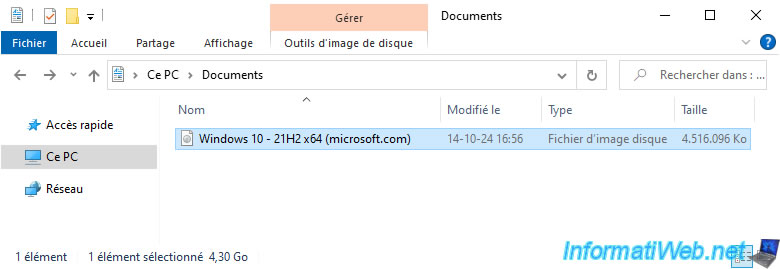
Share this tutorial
To see also
-

Backup 6/23/2025
Acronis True Image - Backing up your PC to Acronis Cloud (encrypted backup)
-

Backup 10/6/2025
Acronis True Image - Clean up backup versions of a PC (local and Cloud)
-

Backup 12/15/2025
Acronis True Image - Clone a disk (automatic mode)
-

Backup 7/14/2025
Acronis True Image - Create incremental backups
No comment