- Backup
- Acronis True Image
- 30 June 2025 at 13:18 UTC
-

When you install Acronis Cyber Protect Home Office (True Image) and go to the "Backup" section, by default, Acronis Cyber Protect Home Office (True Image) is configured to back up your entire PC.
This therefore includes all the internal physical disks of your computer.
However, if you store very large data on other disks (such as video montages, virtual machines or other very large content), it becomes very interesting to be able to back up only certain physical disks or only the physical disk where Windows is located.
This way, you can easily back up your main physical disk to your external hard drive, or even to Acronis Cloud (if you take out a subscription to this service) to be able to easily restore Windows and your installed programs
This is the most common case.
- Back up only specific disks with Acronis Cyber Protect Home Office (True Image)
- Restore only specific disks with Acronis Cyber Protect Home Office (True Image)
1. Back up only specific disks with Acronis Cyber Protect Home Office (True Image)
As you can see, by default, in the "Backup" section, an icon representing a screen appears for the source of your future backup and this backup is named with the name of your PC.
Click on this icon.
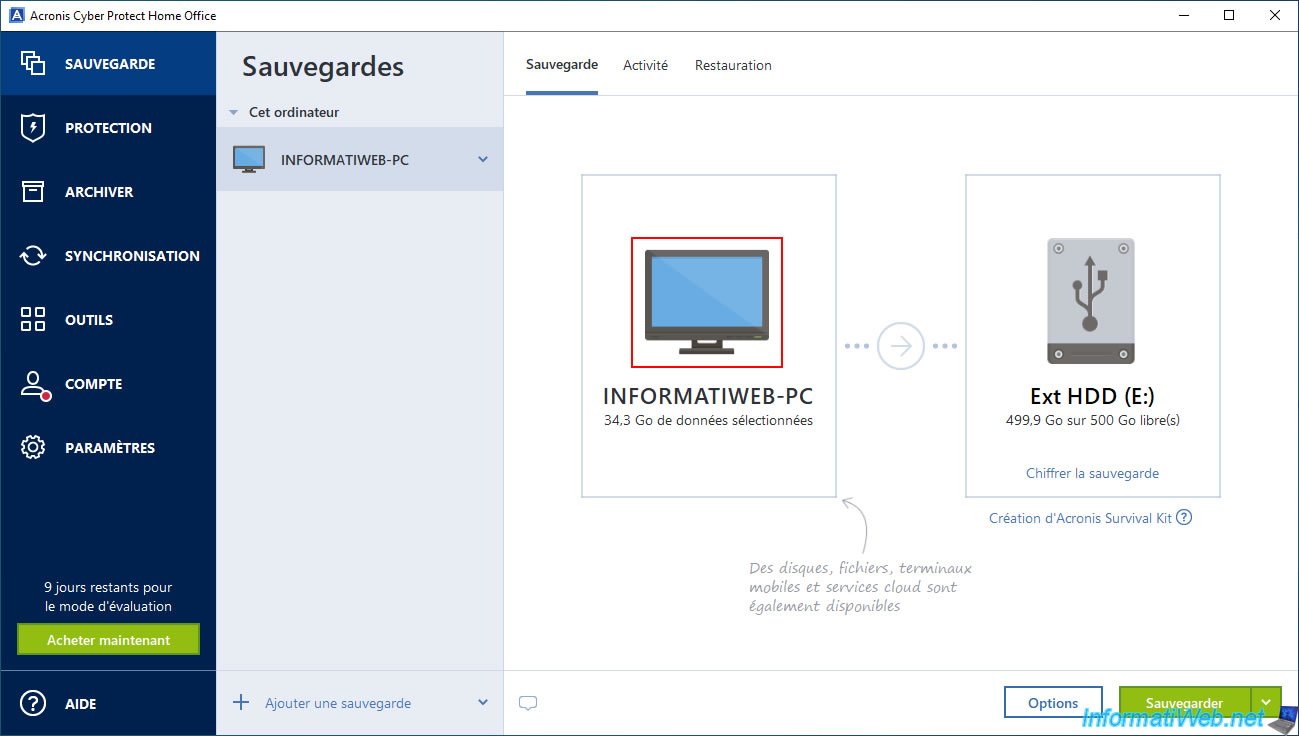
As you can see in the "Backup Source" section that appears, by default, Acronis Cyber Protect Home Office (True Image) backs up the entire PC.
This allows you to back up your operating system (e.g. Windows), your installed applications and your data (including those on your other internal physical disks).
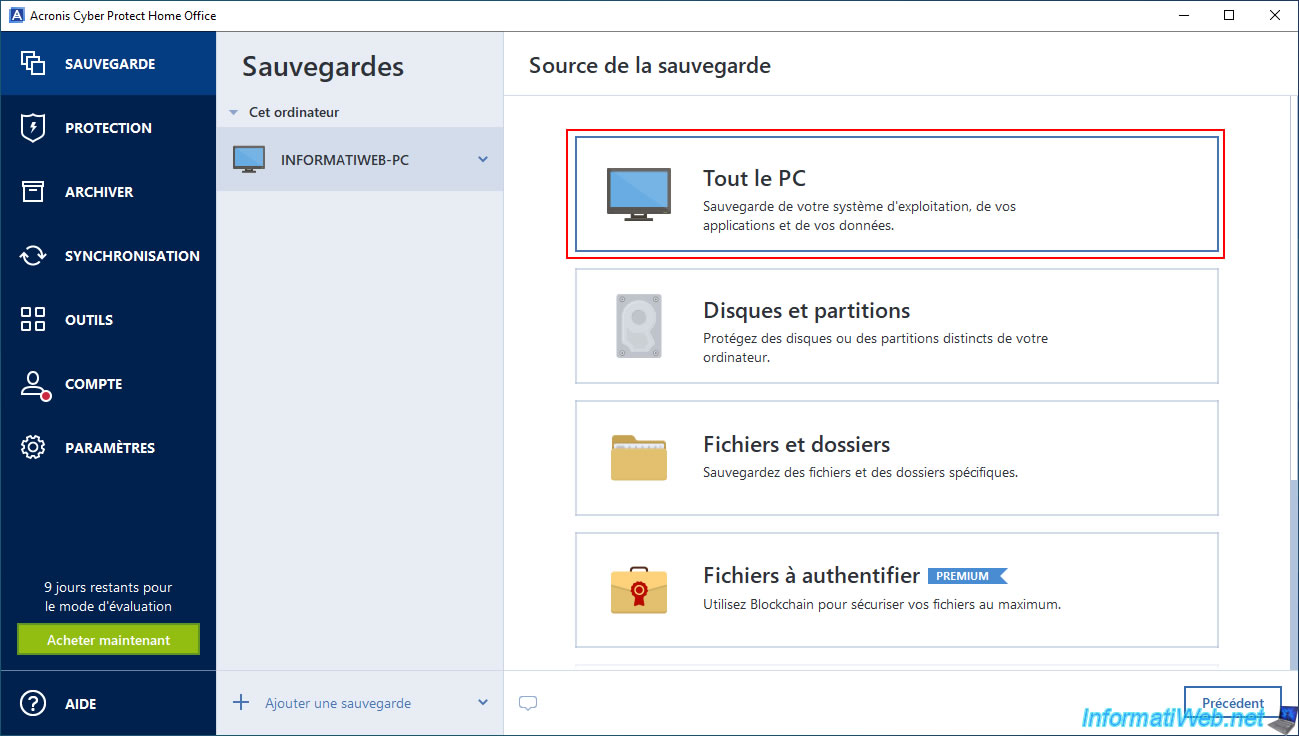
In our case, we have 2 internal physical disks with one partition each:
- disk 1: the "C:" partition.
- disk 2: the "D:" partition.
Note: File Explorer displays partitions, not disks.
So it is possible that you have multiple partitions on the same physical disk in your case.

In Acronis Cyber Protect Home Office (True Image), select "Disks and Partitions" as the backup source.
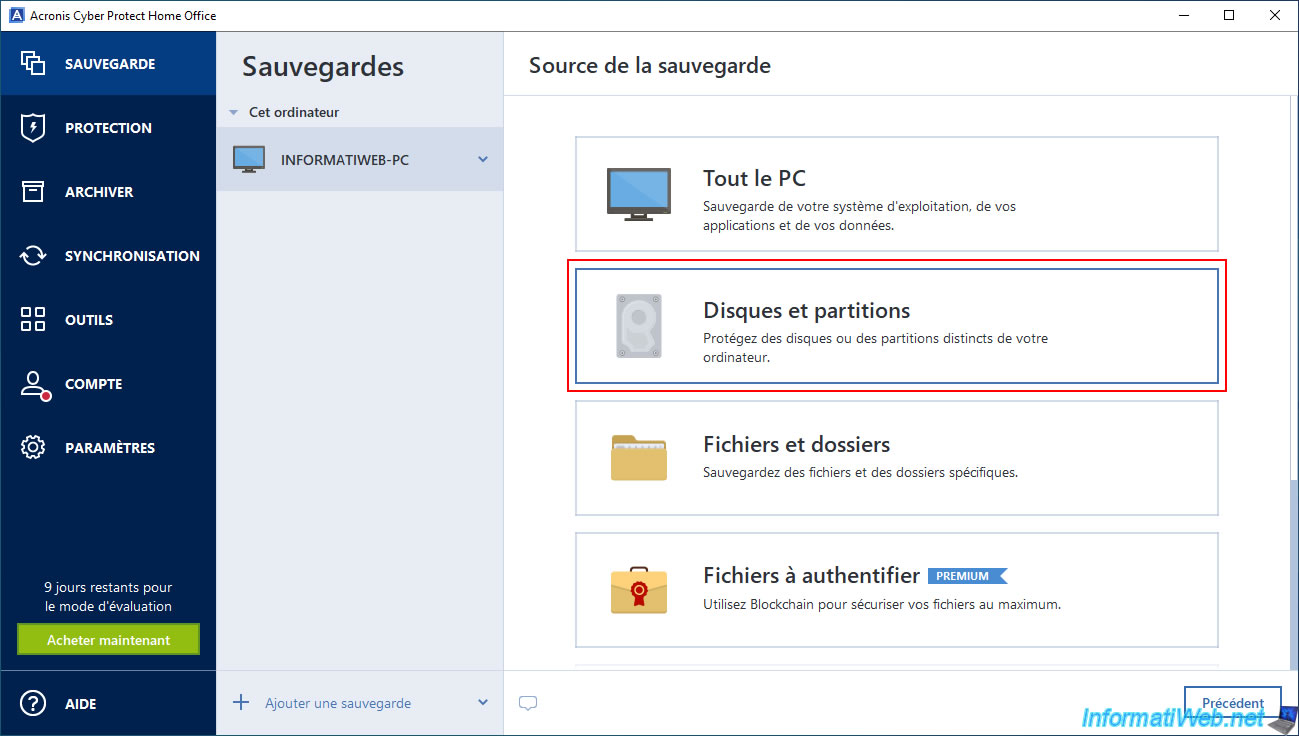
Acronis Cyber Protect Home Office (True Image) will show you the list of your internal AND external physical disks (such as external hard drives connected via USB, for example).
In our case, Acronis Cyber Protect Home Office (True Image) shows the disks:
- VMWARE VIRTUAL SATA HARD DRIVE 00000001: internal disk where the partition "Local Disk (C:)" with Windows is located.
- VMWARE VIRTUAL STORAGE 1.00: external USB hard drive where the partition "Ext HDD (E:)" is located.
- VMWARE VIRTUAL SATA HARD DRIVE 00000001: internal disk where the partition "Data (D:)" with our large data is located.
To back up only the physical disk where Windows is located, check the box corresponding to this physical disk.
Warning : for the physical disk where Windows is located, you must check the box to the left of this disk and not only the box of the "Local disk (C:)" partition.
Indeed, hidden partitions are not displayed by default in this list and they are necessary for Windows to start.
To see these hidden system partitions, click on the "Complete list of partitions" link located at the bottom of the window.
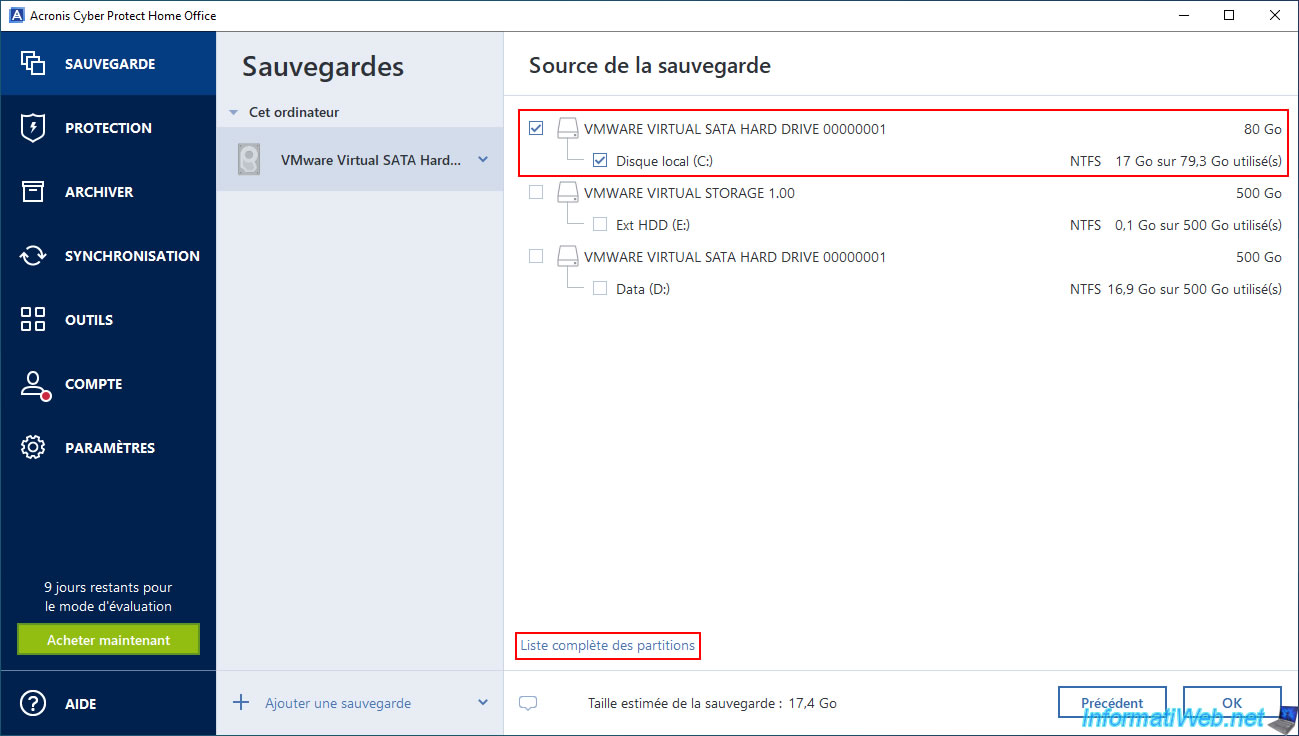
Now the Windows system partitions that are on the same disk as your "Local Disk (C:)" partition appear.
If Windows was installed to boot in EFI mode, then you will see at least 3 partitions for this physical disk:
- EFI system partition.
- Recovery partition.
- Local disk (C:).
Once you have selected the desired physical disk(s), click OK.
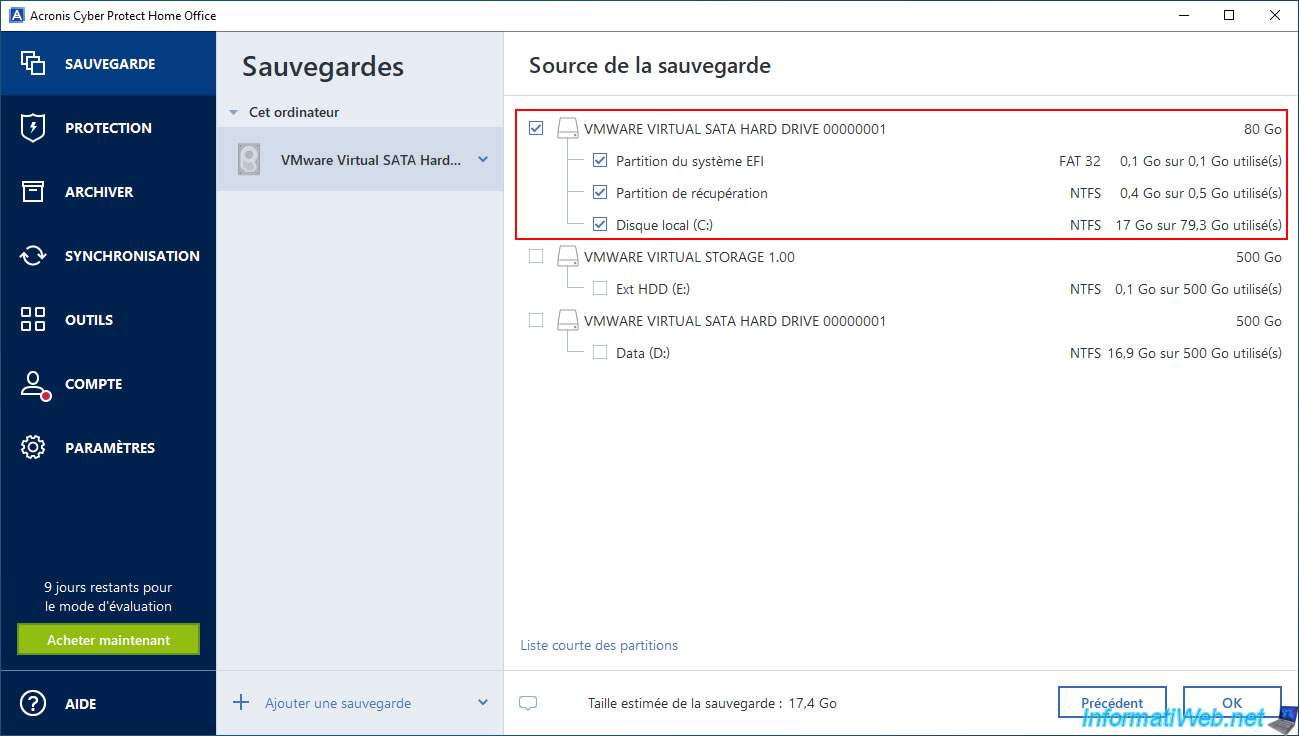
As you can see, Acronis Cyber Protect Home Office (True Image) automatically renames this backup, indicating the name of the physical disk to be backed up as the backup name.
Also, you will notice that the icon for the source has changed.
Indeed, it is now a disk backup and name of a backup concerning the entire PC.
For the destination, we have chosen our external hard drive.
If this is not the case for you, click on the destination icon and select your external hard drive from the list that will appear.
Then, click on the "Backup" button.
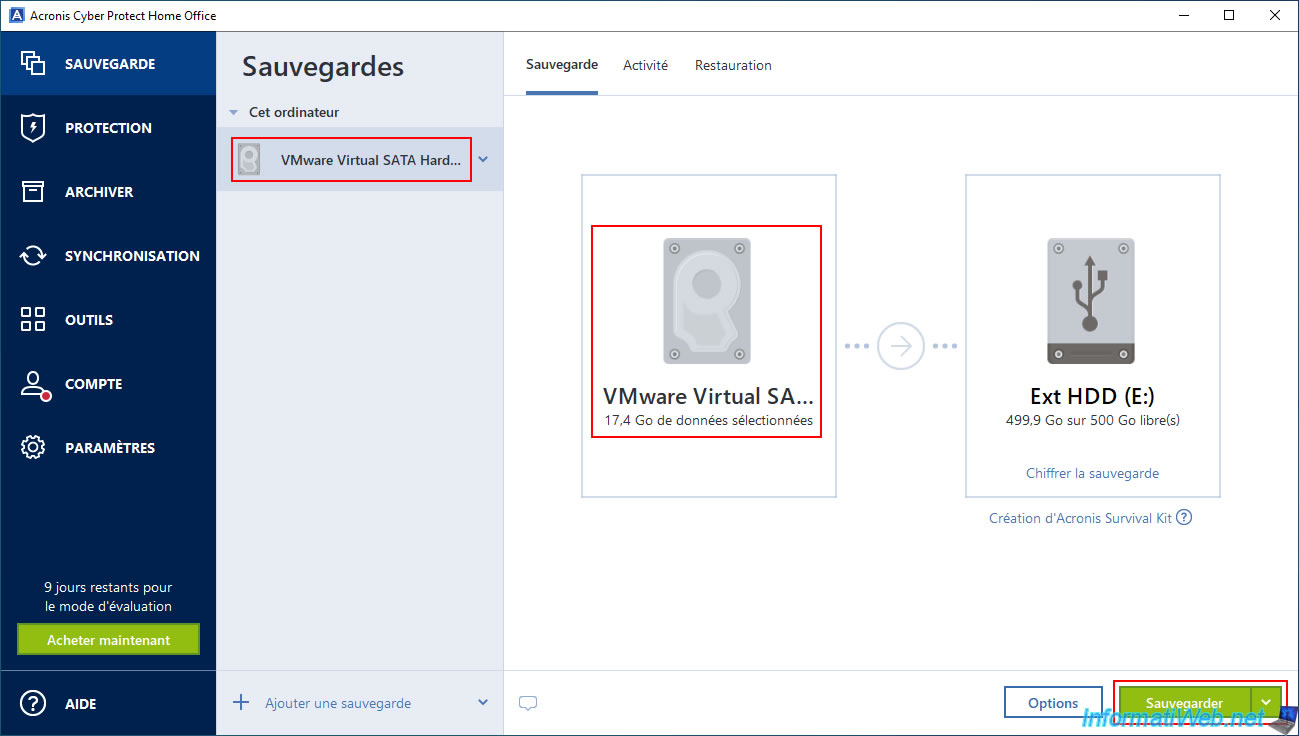
Please wait while the previously selected physical disk(s) is backed up to your external hard drive.
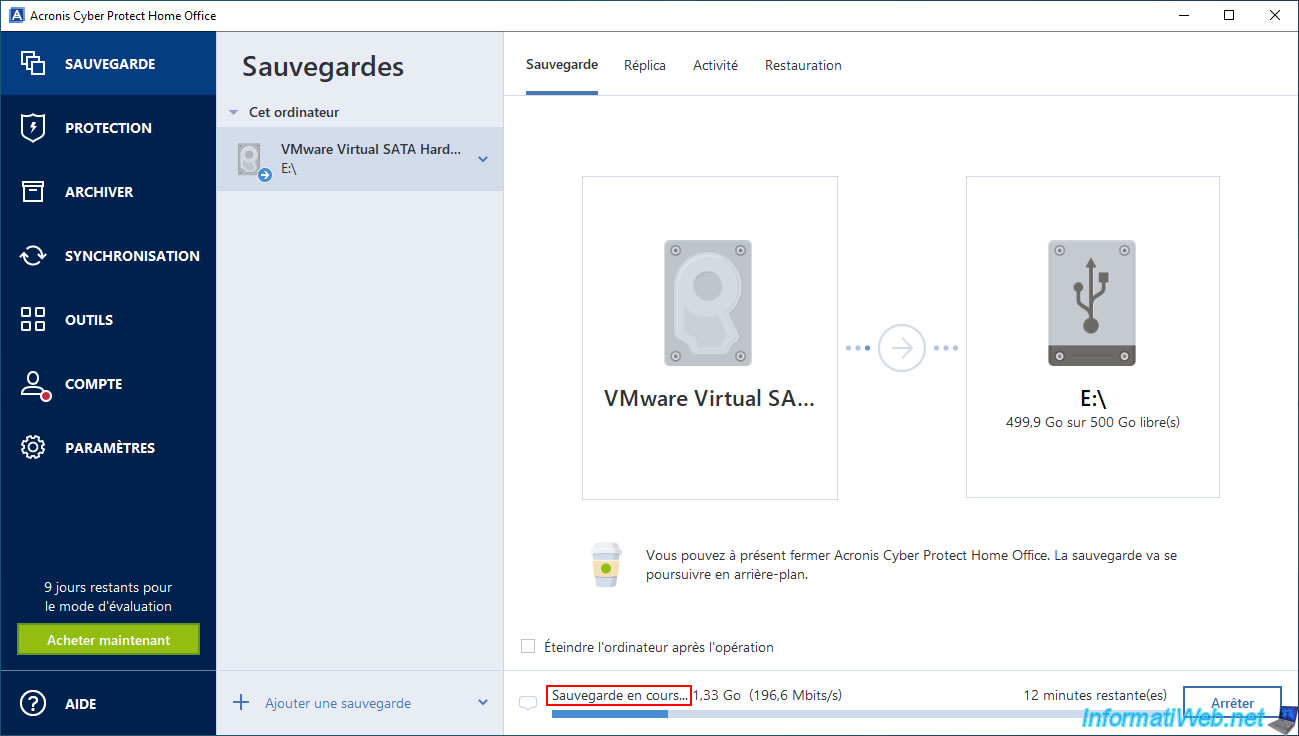
Your physical disk(s) have been successfully backed up to your external hard drive.
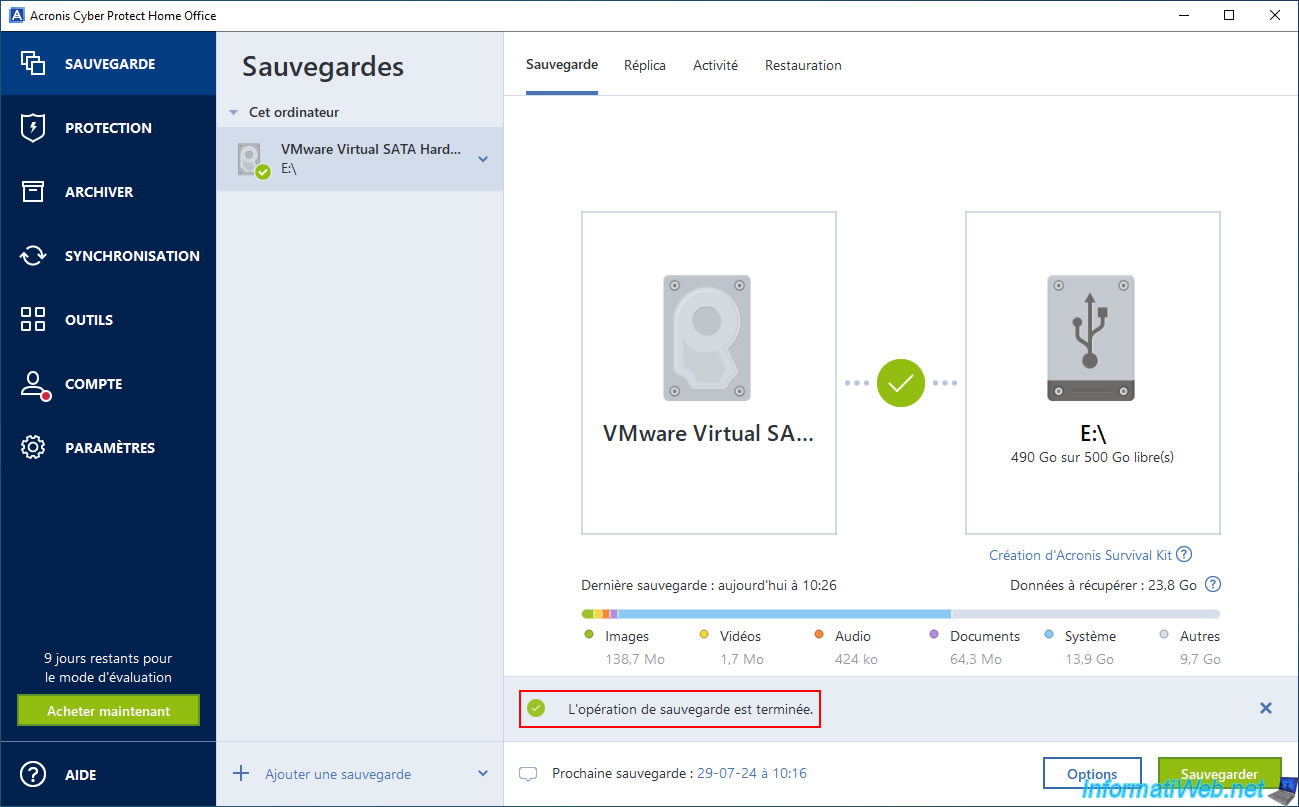
In the "Activity" tab, you will see the message "Backup completed successfully" appear and you will notice that the method is "Full" (for the 1st backup).
Most other backups will be incremental by default.
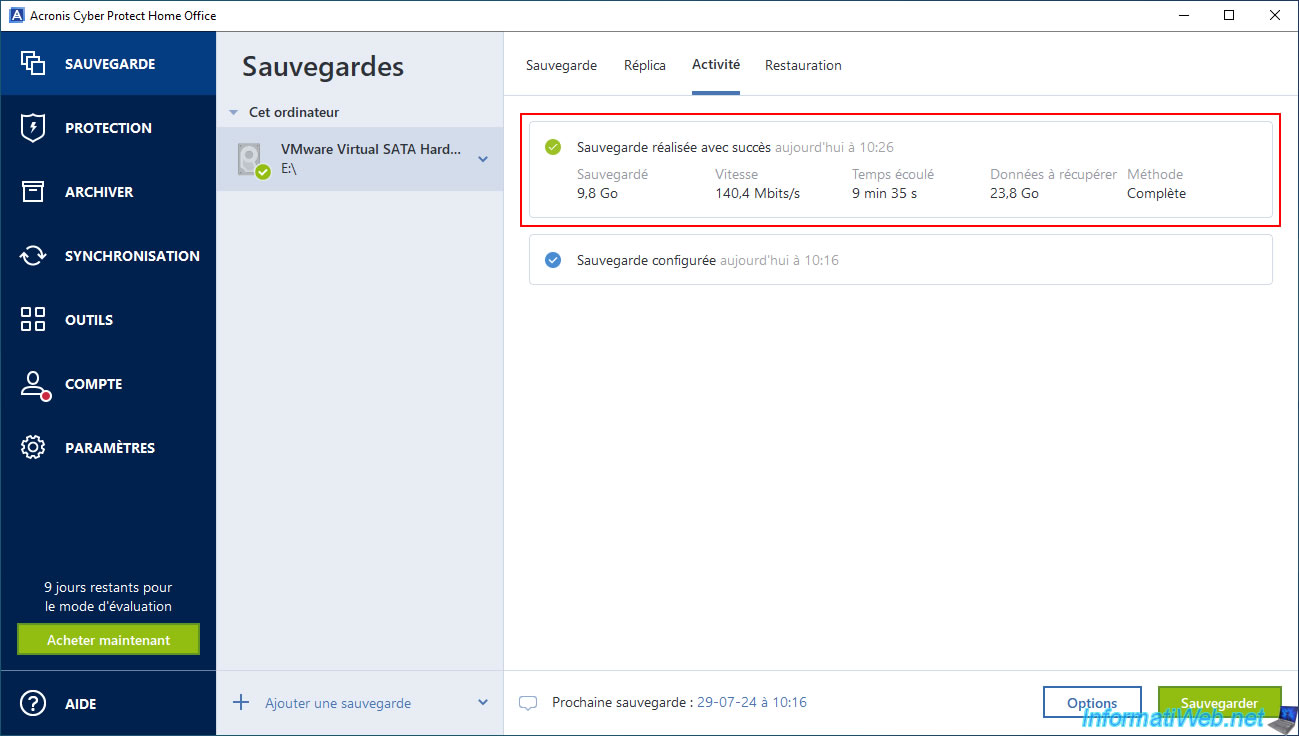
If you go to your external hard drive, you will see that the created ".tibx" file will be named with the name of the backed up physical disk (which also matches the name of the backup in Acronis Cyber Protect Home Office (True Image)).
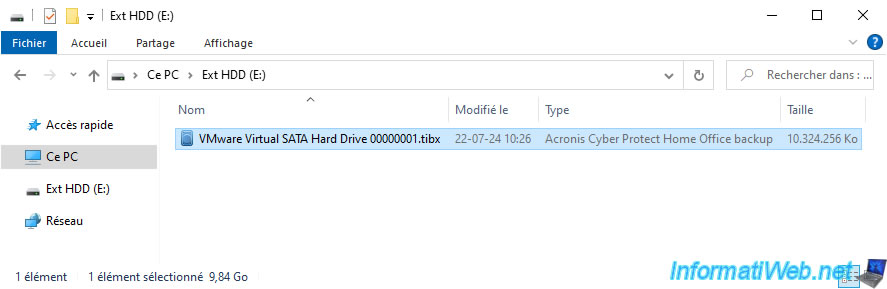
In this ".tibx" file, you will find your 1st backup of your physical disk and again the name of the backed up physical disk will appear.
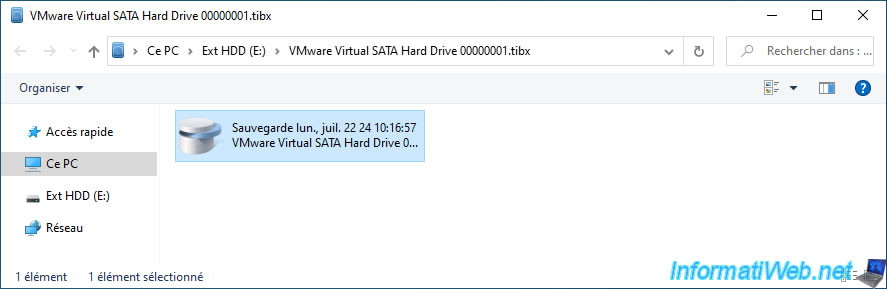
If you go into that backup, you will see the list of backed up partitions.
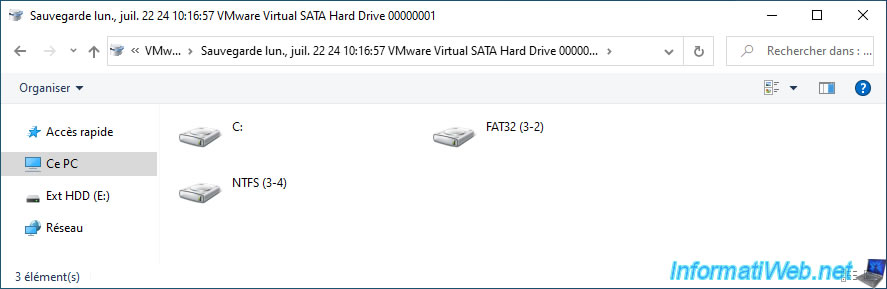
In the desired partition, you will find the backed up folders.
In our case, in the "C:" partition of the backup, we find the usual folders, such as: Program Files, Program Files (x86), Windows, ...
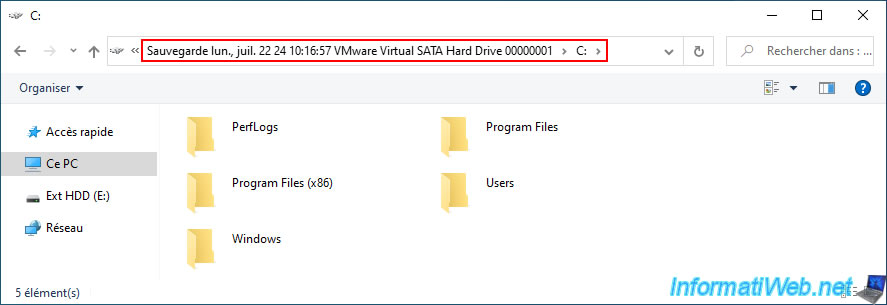
Which corresponds to the current folders of our "Local Disk (C:)" partition.
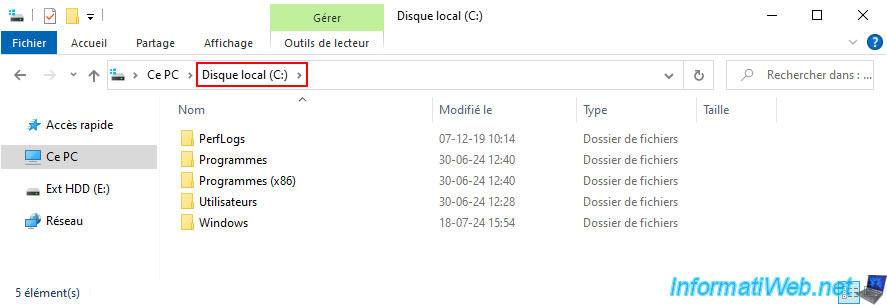
2. Restore only specific disks with Acronis Cyber Protect Home Office (True Image)
When you want to restore only the data from your specific physical disk, you will need to go to the "Restore" tab, then to the "Disks" subtab.
Choose the version (date/time) of the backup you want to restore.
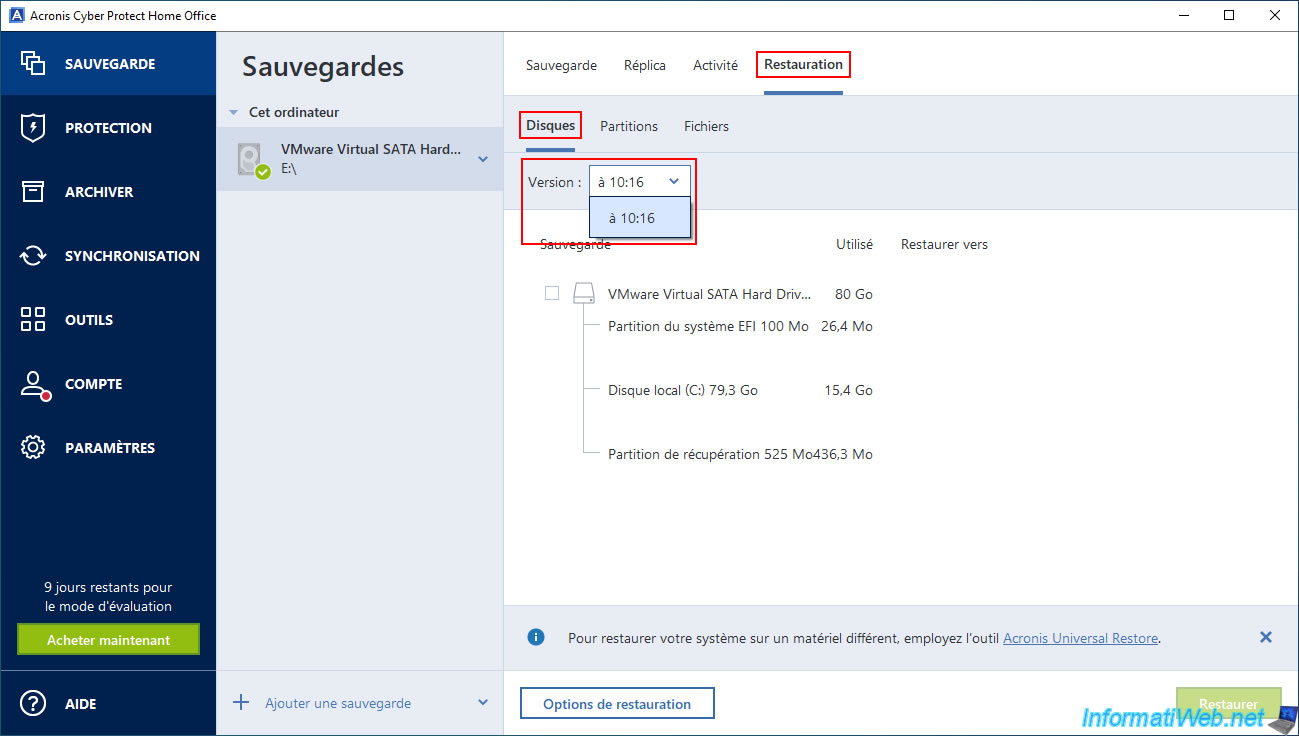
Next, check the box of the physical disk present in the backup that you want to use as the source.
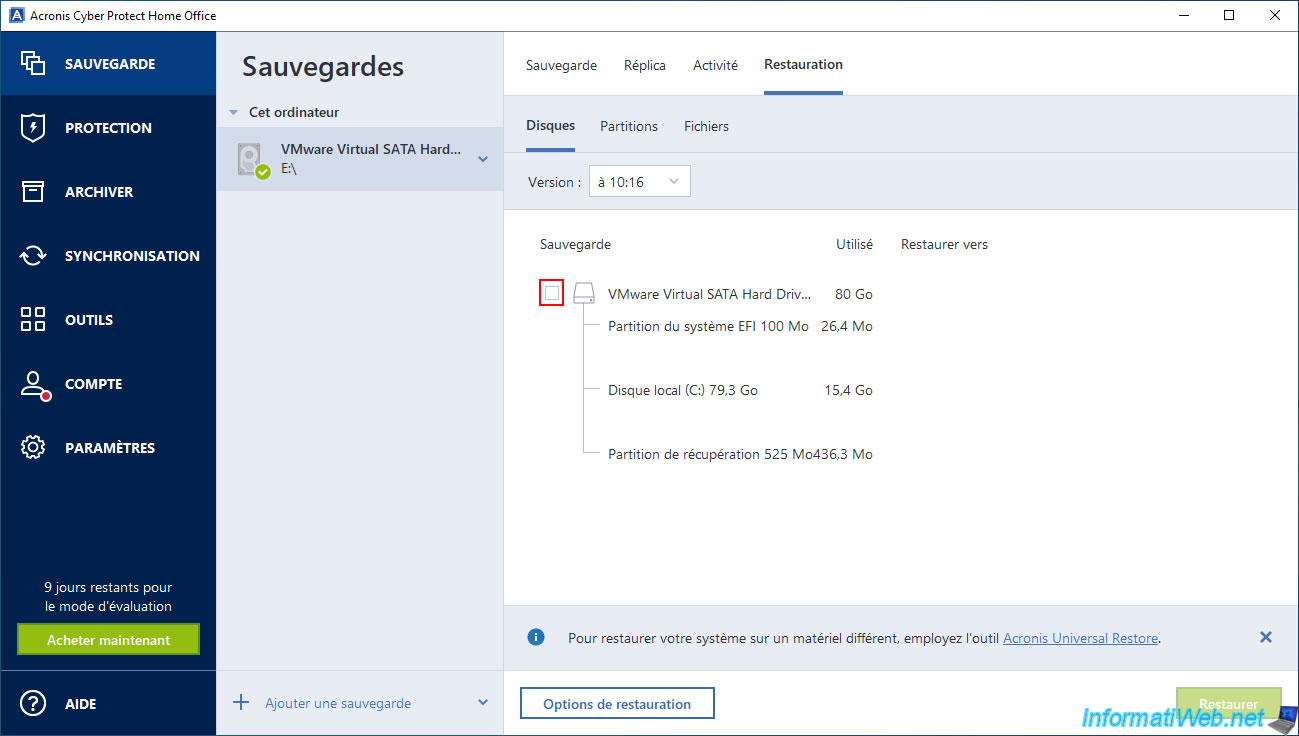
This will bring up a "Restore to" section (on the right) where you can select the destination disk for the desired source (backup) disk.
In our case, our physical disk "VMware Virtual SATA Hard Drive ..." of 80 GB.
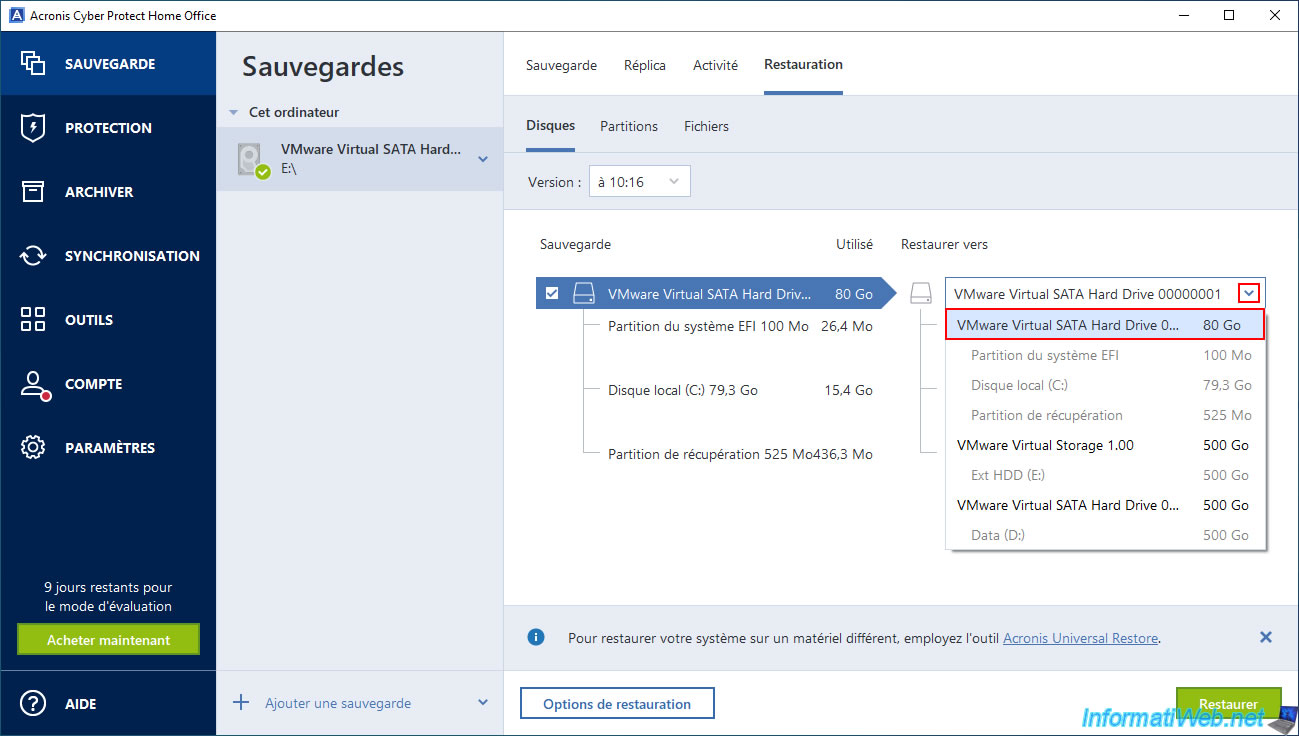
If you have chosen the correct physical disk, you will see that the partition names on the source and destination disks match.
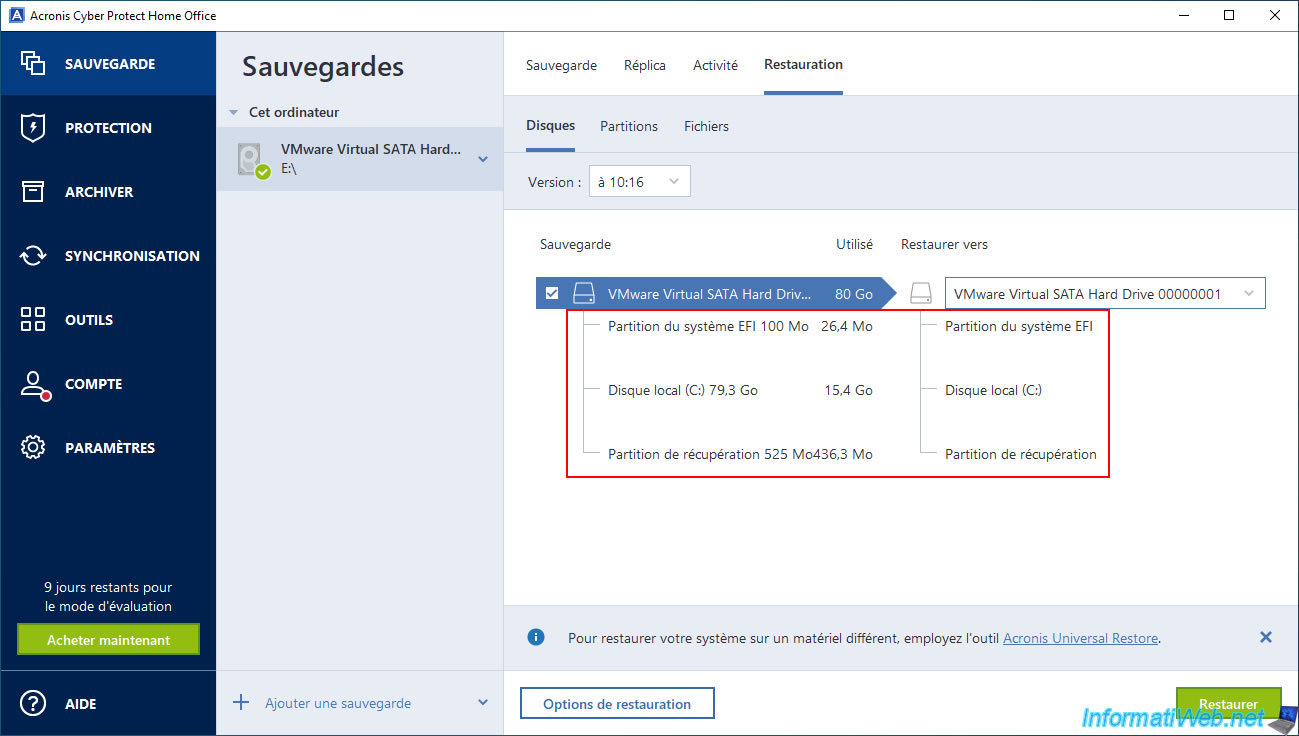
Acronis Cyber Protect Home Office (True Image) warns you that the selected destination disk is not empty.
Which is normal in this case since we want to restore the disk containing Windows.
Plain Text
The selected hard disk location is not empty. If you continue, all data on the disk will be deleted.
Click "Yes" to confirm erasing this disk.
This way, Acronis Cyber Protect Home Office (True Image) will be able to restore the disk present in the backup to your physical disk selected as destination.
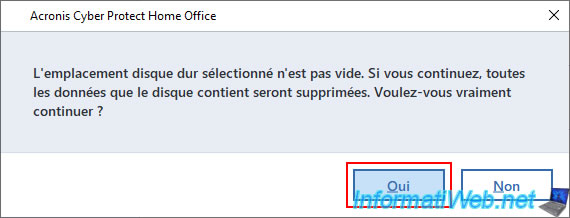
If you chose to restore data from the disk where Windows is installed, a computer restart will be required.
Click the "Restart" button when Acronis Cyber Protect Home Office (True Image) prompts you to do so.
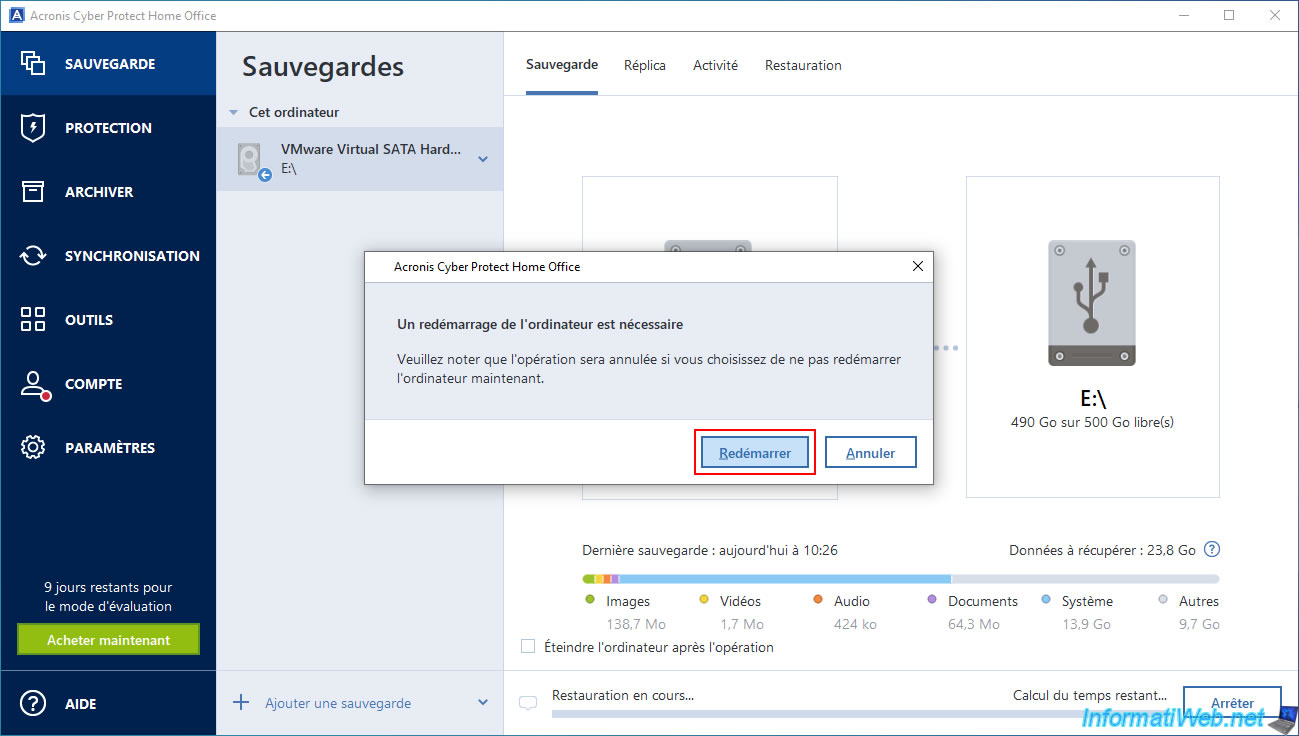
Your computer restarts.

The message "Restoring" will appear while restoring the desired disk.
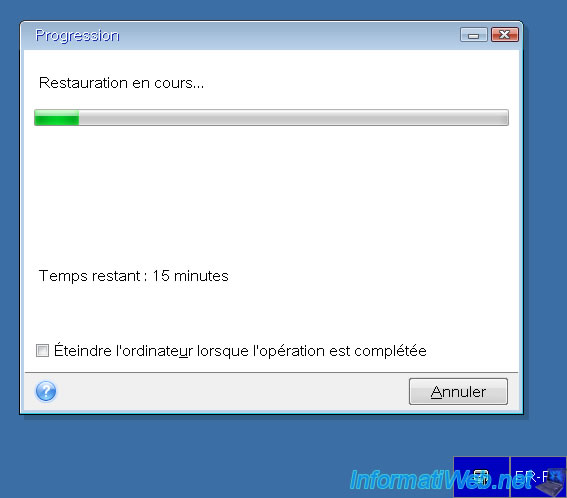
Once the desired disk restoration is complete, your computer will restart automatically.
In the "Activity" tab, you will see the message "Successfully restored to original location" appear.
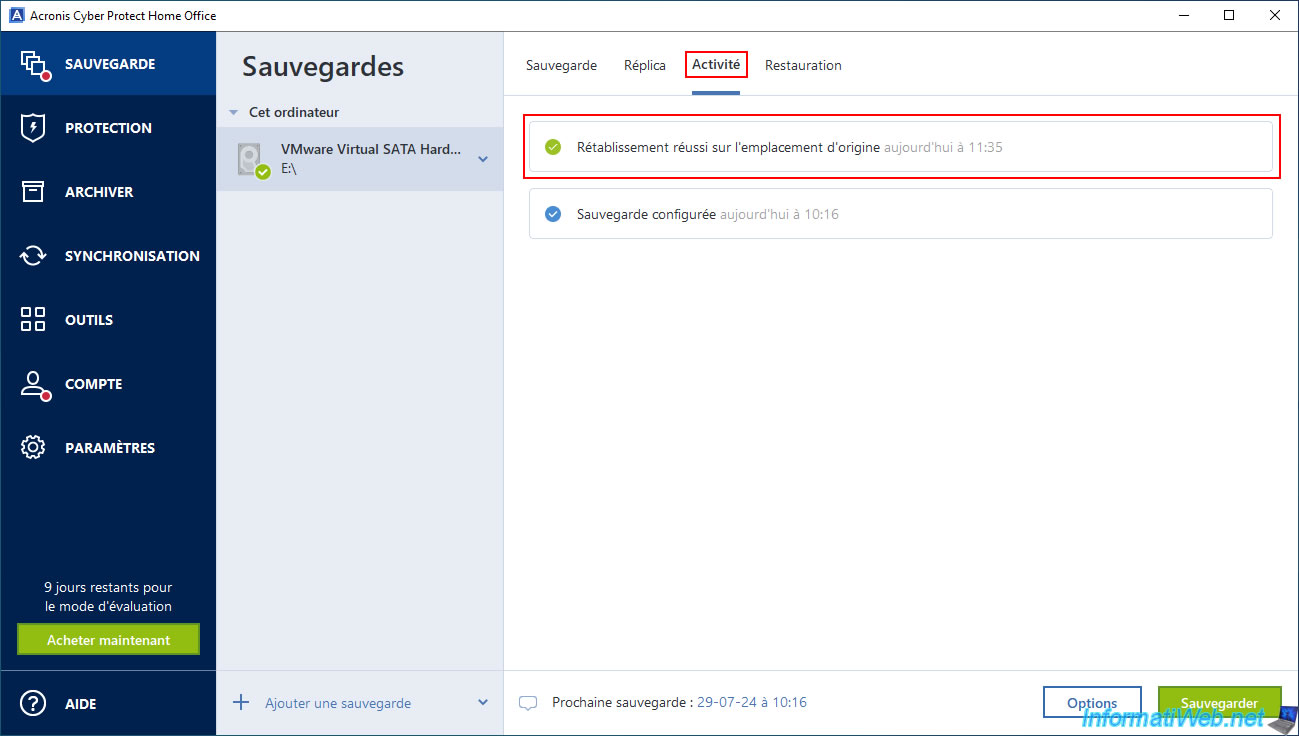
Share this tutorial
To see also
-

Backup 8/11/2025
Acronis True Image - Create Acronis Survival Kit media
-

Backup 9/29/2025
Acronis True Image - Fix the problem: No data to recover
-

Backup 8/7/2025
Acronis True Image - Search for files in a Cloud backup
-

Backup 12/1/2025
Acronis True Image - Synchronize a folder between 2 PCs (Cloud instead of local)

You must be logged in to post a comment