- Backup
- Acronis True Image
- 10 November 2025 at 08:46 UTC
-

- 1/2
With Acronis Cyber Protect Home Office (True Image), you can archive your files on the Acronis Cloud by storing them encrypted.
- Archive your files and store the encrypted Acronis archive on Acronis Cloud
- Open an encrypted Acronis archive stored on Acronis Cloud via Acronis Cyber Protect Home Office (True Image)
- Open an encrypted Acronis archive stored on Acronis Cloud via Acronis Drive network location
- Open an encrypted Acronis archive stored on Acronis Cloud via the Acronis Cloud website
- Delete an encrypted Acronis archive stored on Acronis Cloud
1. Archive your files and store the encrypted Acronis archive on Acronis Cloud
To archive your files to Acronis Cloud by storing the archive that will be created in encrypted form, go to the "Archive" section of Acronis Cyber Protect Home Office (True Image).
Then, click the "Scan original folder" button.
Note: if the files to be archived are located outside your personal folder, then use the option available by clicking the arrow to the right of the button.
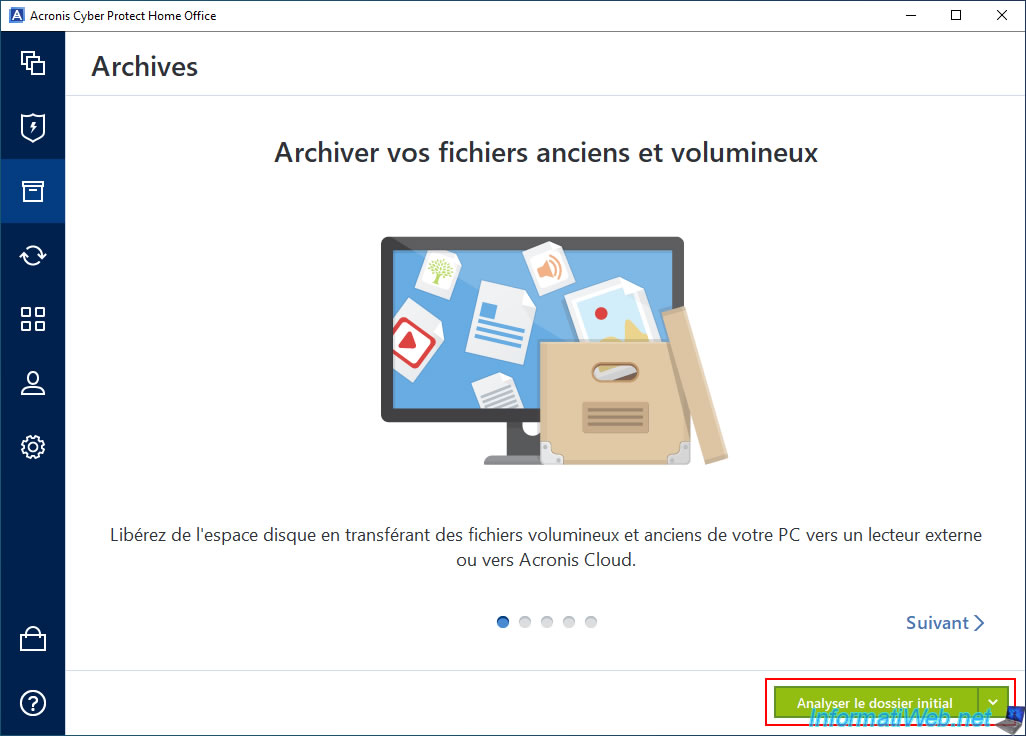
Please wait while the affected file is analyzed.
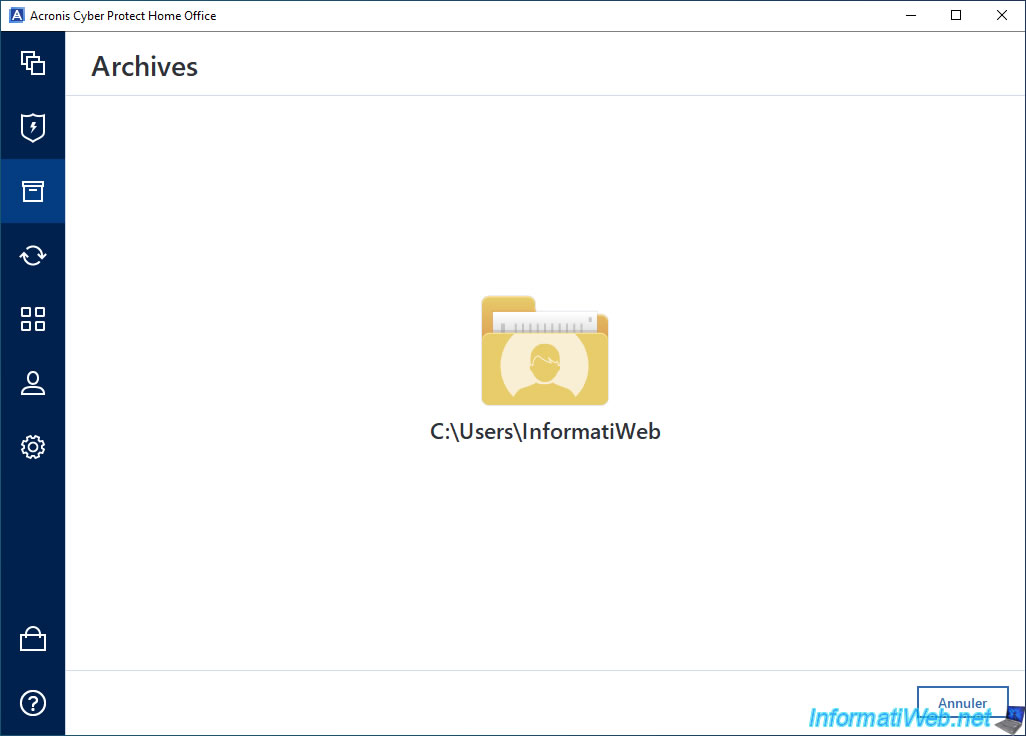
Once the scan is complete, select the "Acronis Cloud" option from the list at the bottom left.
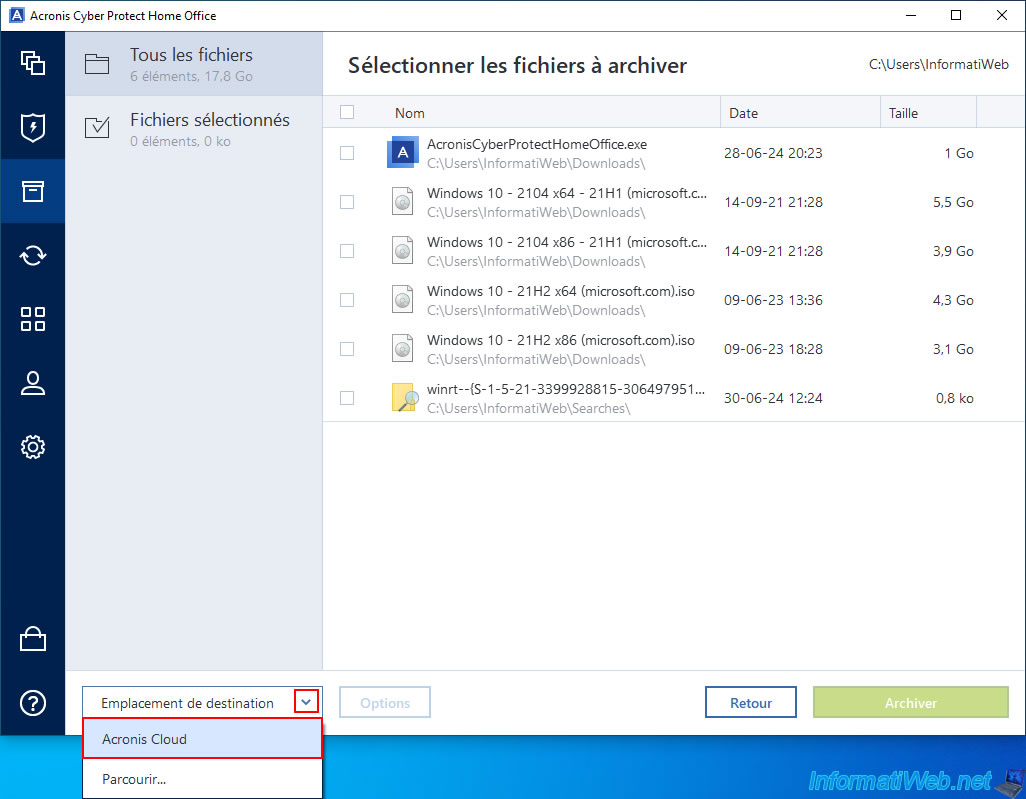
Next, click on the "Options" button to the right of this list.
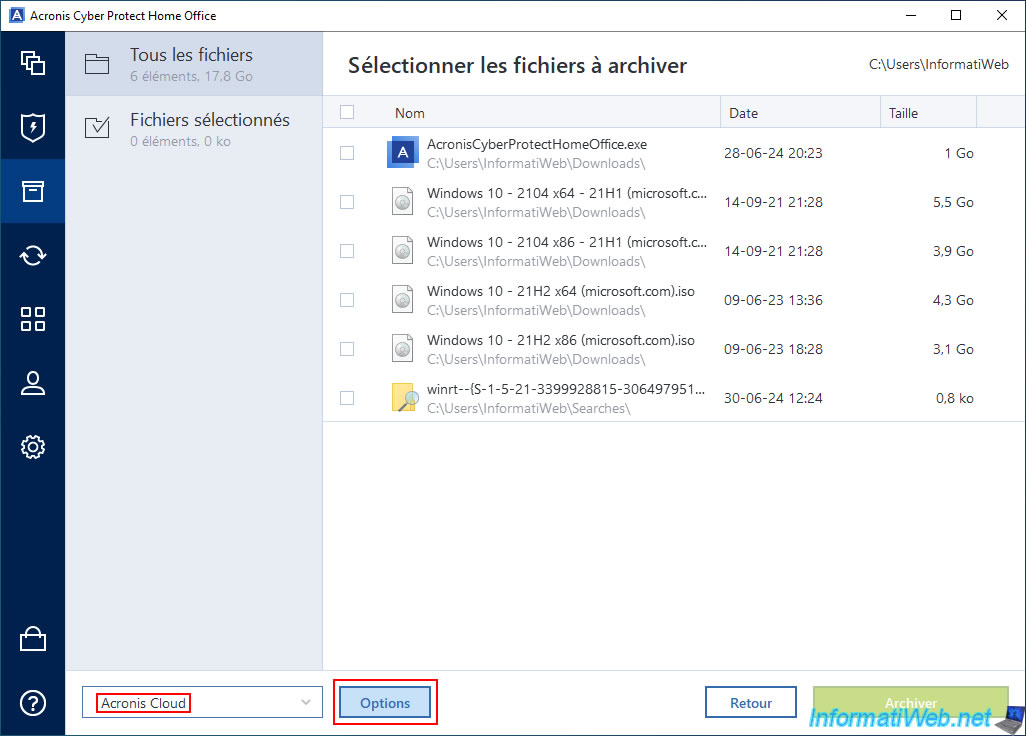
In the archiving options that appear, you will be able to select the data center where you want your encrypted archive to be created and stored.
You can notably store your encrypted archive on a server in France, Germany, ...
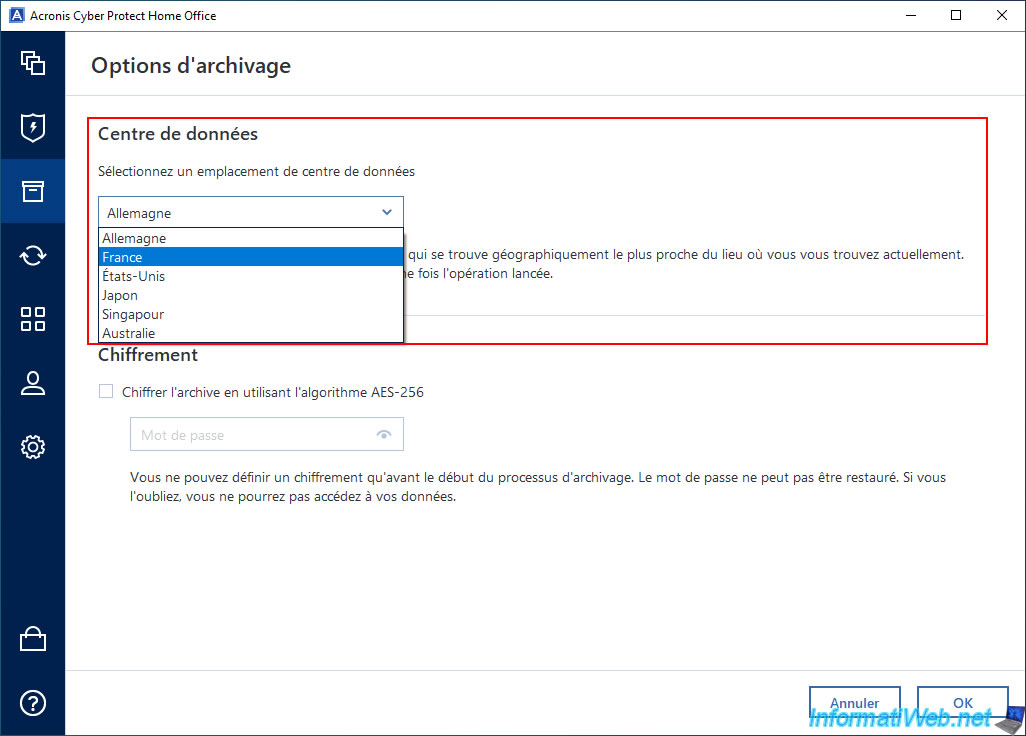
Then, you can also enable encryption for your future archive (which is what you are interested in in this case).
To do this, simply check the box "Encrypt the archive using the AES-256 algorithm" and type the password you want to use for encryption of this archive.
Once encryption is enabled for this future archive, click OK.
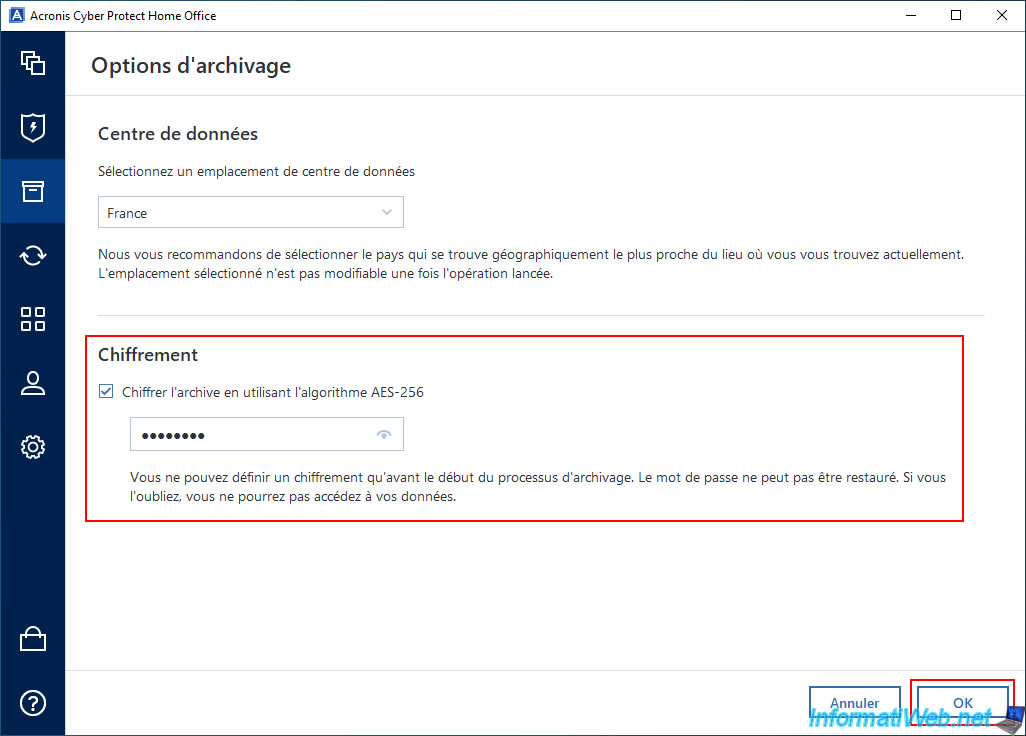
Select the files to archive and click the "Archive" button.
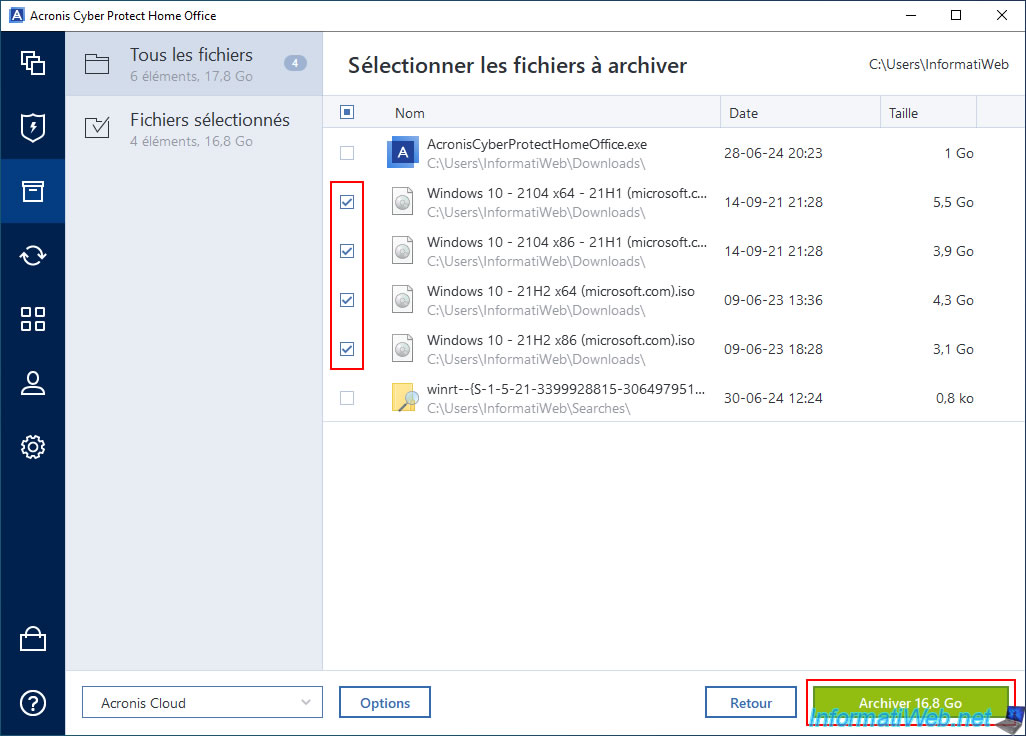
Confirm archiving the desired files to the Cloud.
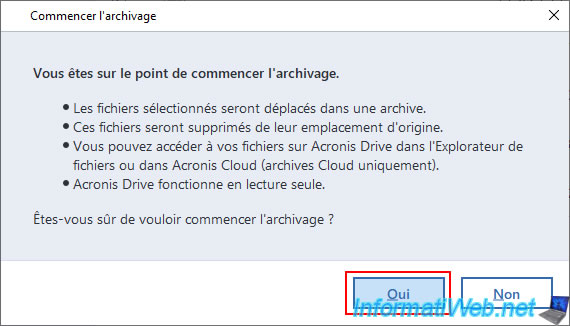
The "Connecting to Acronis Cloud" message will appear briefly.
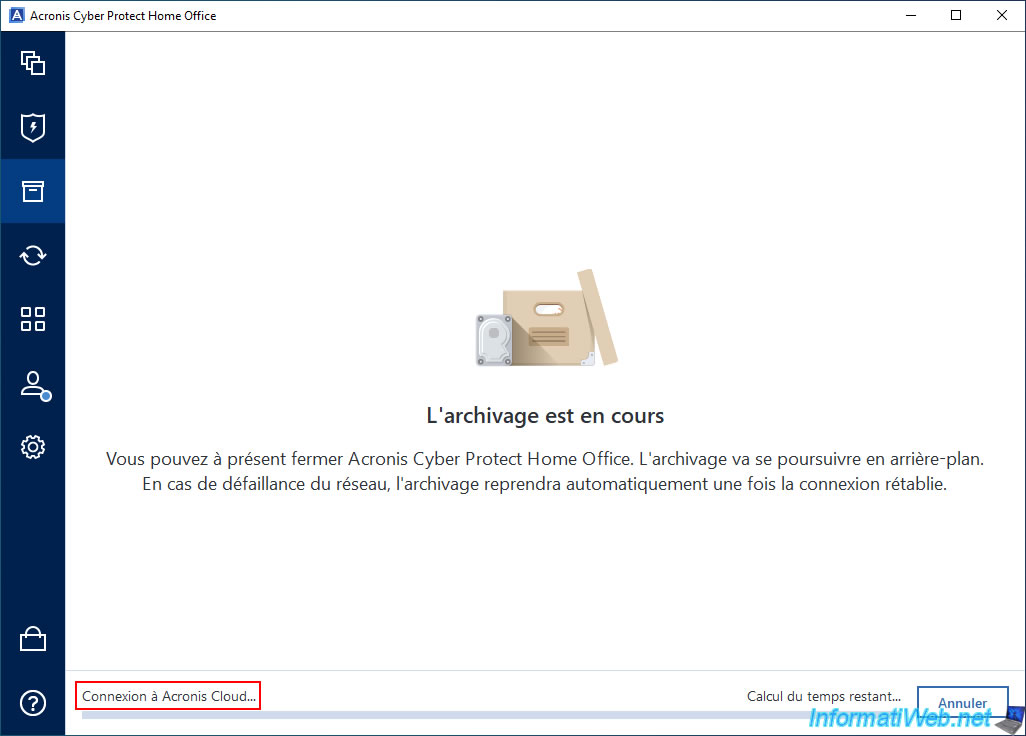
Then, you will see the message "Archiving files in progress" appear.
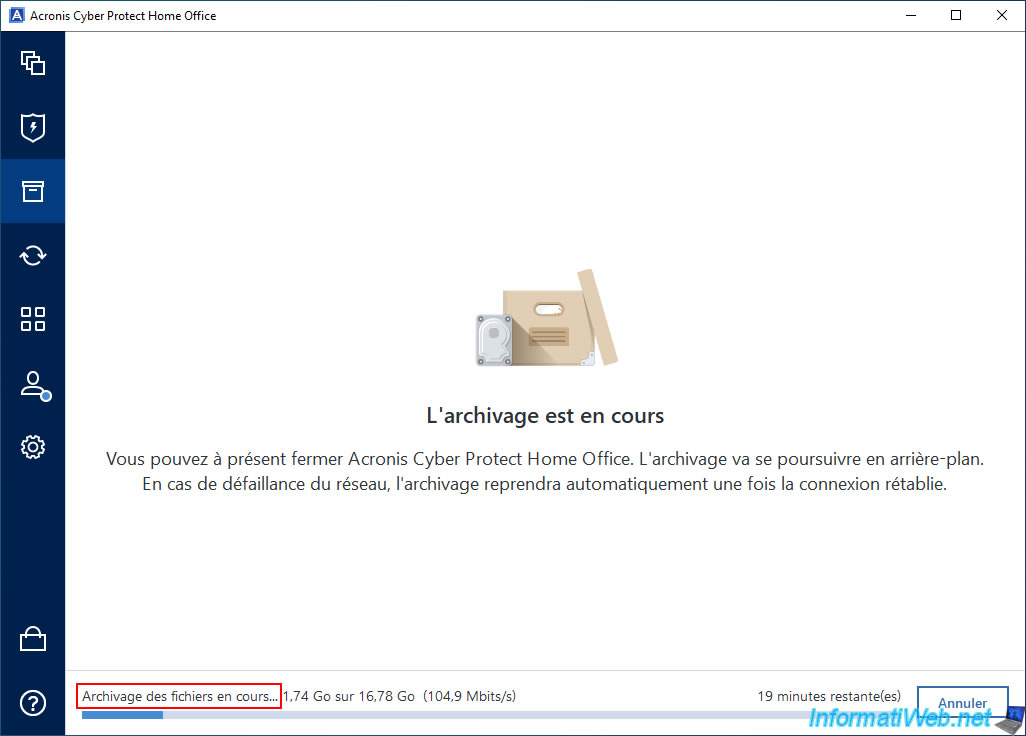
Once the archiving is complete, you will see your Cloud archive appear with the words "Encrypted".
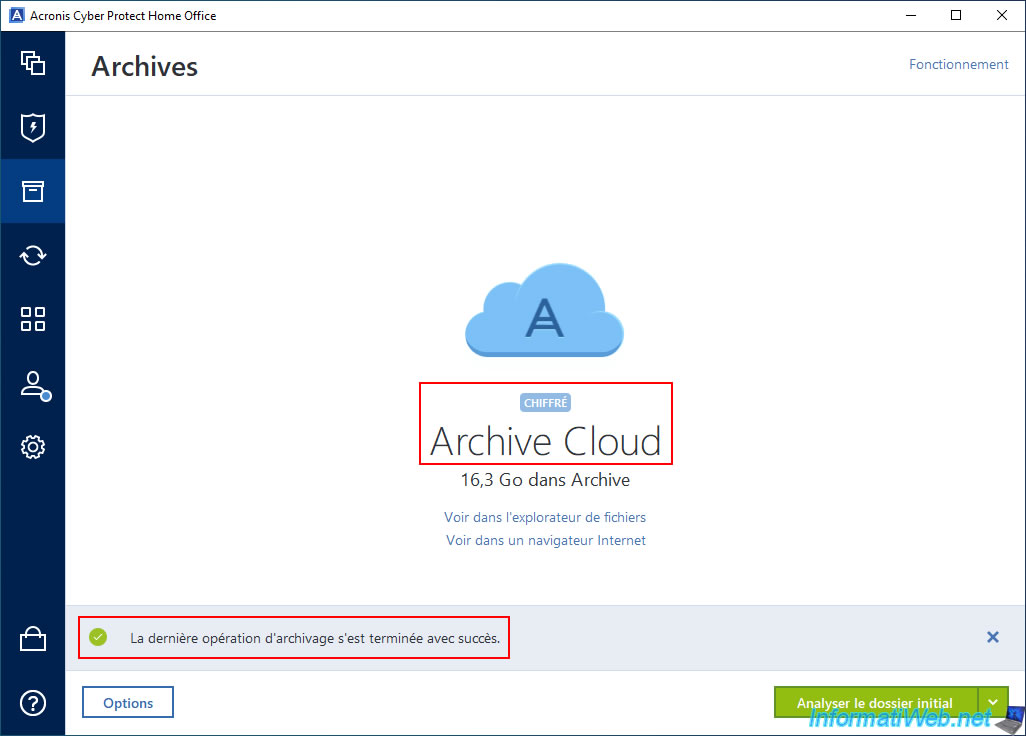
In Windows File Explorer, you will see that a new network location named "Acronis Drive" has appeared.
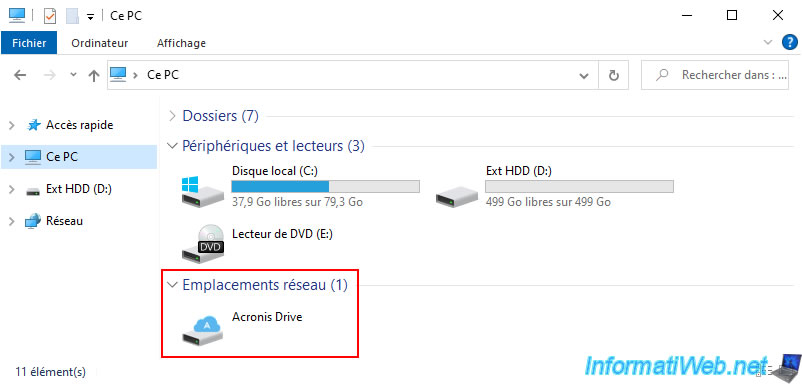
2. Open an encrypted Acronis archive stored on Acronis Cloud via Acronis Cyber Protect Home Office (True Image)
To open your encrypted archive stored on Acronis Cloud, you can click on the "View in file explorer" link below your encrypted Cloud archive in Acronis Cyber Protect Home Office (True Image).
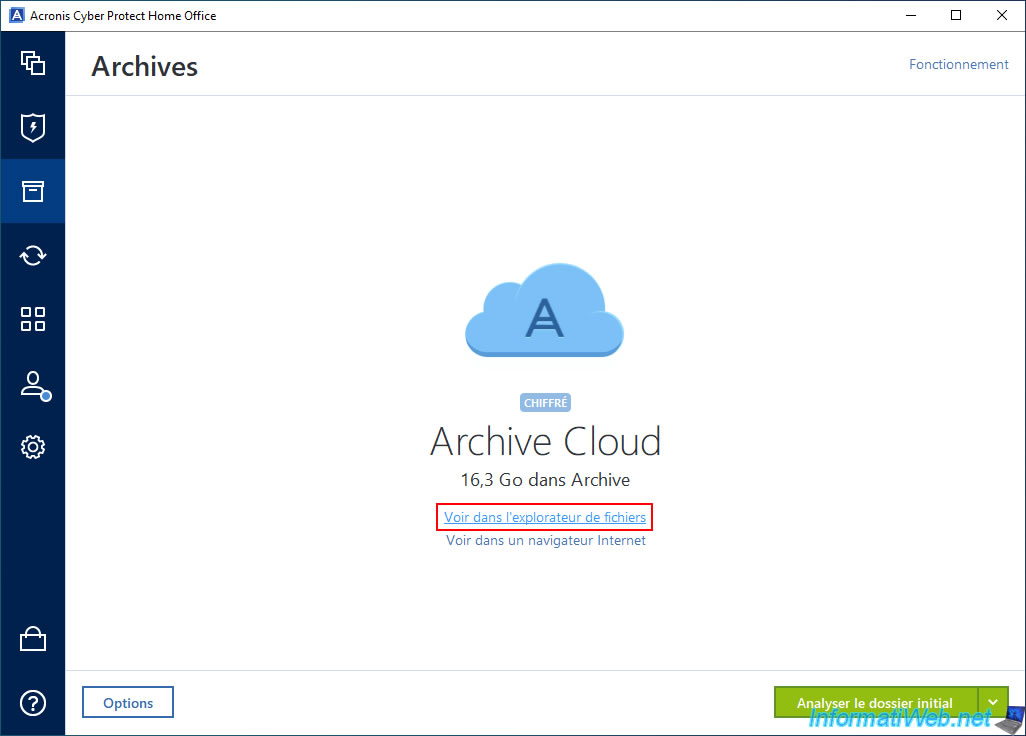
Windows file explorer will appear with a "Local Disk (M:)".
However, this is just a generic term used by Windows, because this disk is not local at all.
Indeed, its content is stored only on Acronis Cloud and this local disk will not even appear in the "This PC" section of file explorer.
As expected, you see the source partition where the archived files were located.
Note that when you stay on your Windows session, you will not be asked for the archive password.
As we already explained in our previous tutorial: Acronis True Image - Archive your files on Acronis Cloud.
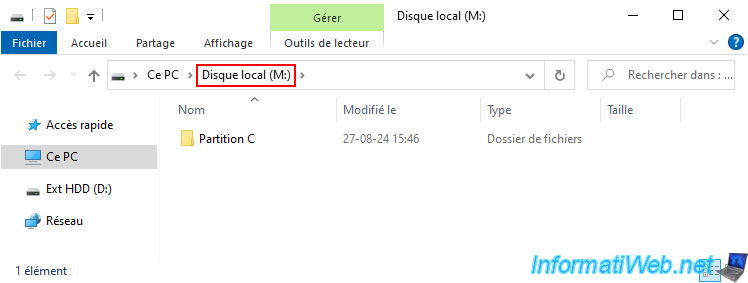
You can see the source folder tree for the archived files.
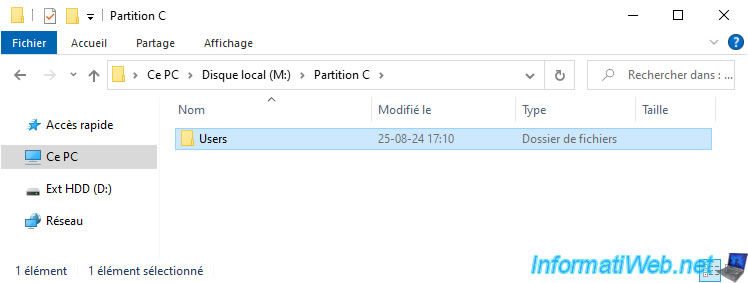
In our case, we find our previously archived files.
Note that although you may have the impression that these files are on your computer, they are only stored on an Acronis Cloud server.
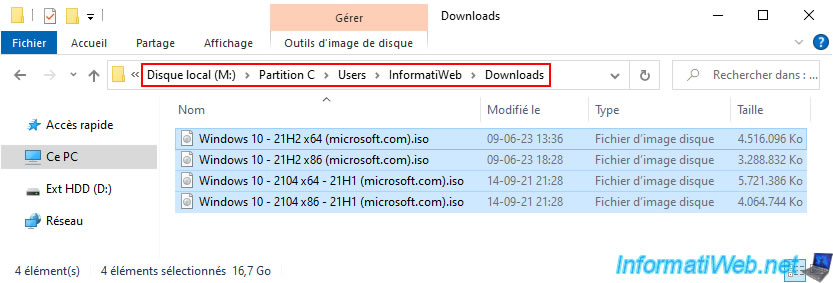
Share this tutorial
To see also
-

Backup 10/2/2025
Acronis True Image - Clean up backup versions of a PC
-

Backup 10/6/2025
Acronis True Image - Clean up backup versions of a PC (local and Cloud)
-
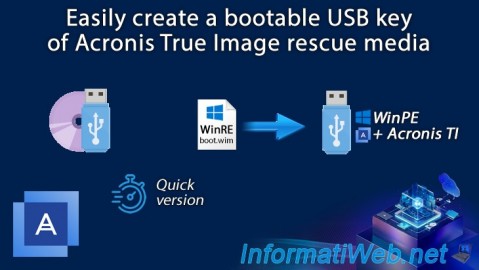
Backup 1/12/2026
Acronis True Image - Rescue Media - Create media easily (bootable USB key)
-

Backup 11/24/2025
Acronis True Image - Synchronize a folder between 2 PCs (locally)

You must be logged in to post a comment