Archive old and large files on Acronis Cloud (encrypted archive) using Acronis True Image (Cyber Protect Home Office)
- Backup
- Acronis True Image
- 10 November 2025 at 08:46 UTC
-

- 2/2
3. Open an encrypted Acronis archive stored on Acronis Cloud via Acronis Drive network location
Another possibility to access the contents of your encrypted Acronis archive stored on Acronis Cloud is to open the network location "Acronis Drive" visible in the "This PC" section of Windows file explorer.
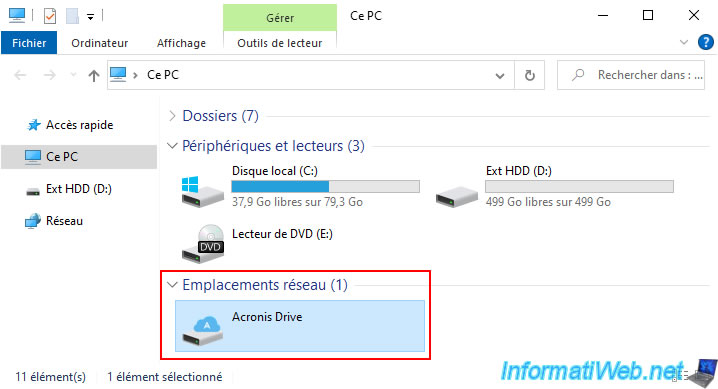
In this network location "Acronis Drive", you will see a folder corresponding to the source partition where the files were stored before archiving.
Note: again, you will notice that the password used for encrypting your archive on Acronis Cloud is not asked for (if you are still in the same Windows session as before).
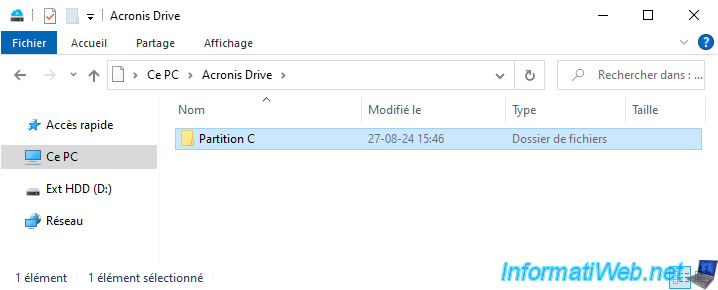
Again, we find the files that we archived via Acronis Cyber Protect Home Office (True Image).
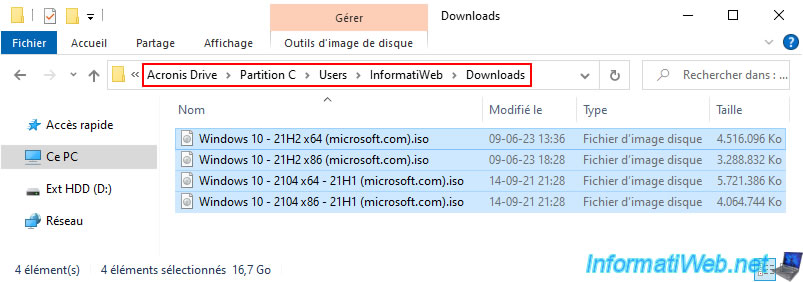
4. Open an encrypted Acronis archive stored on Acronis Cloud via the Acronis Cloud website
Another possibility to view the contents of your Acronis archive stored on Acronis Cloud is to use the "View in Internet browser" link.
This link will take you to the Acronis Cloud website.
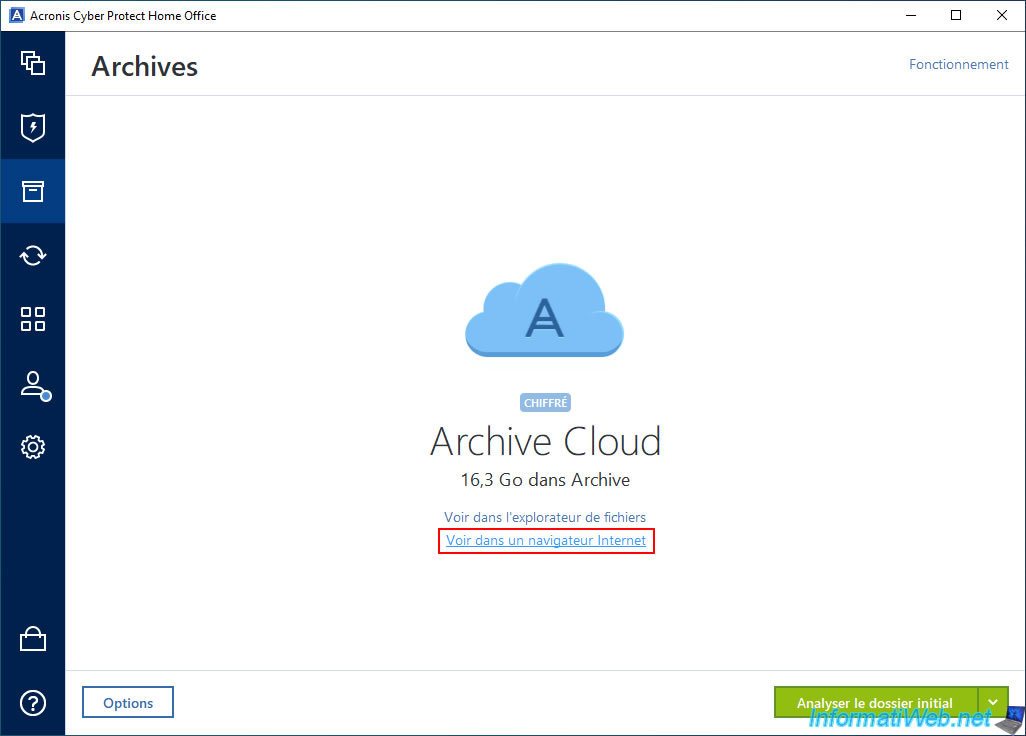
Of course, since this Cloud archive is encrypted, an "Archive encrypted" popup will be displayed when you try to access this archive via the Acronis Cloud website.
Type the password you previously set for encryption of this Cloud archive, then click "Open".
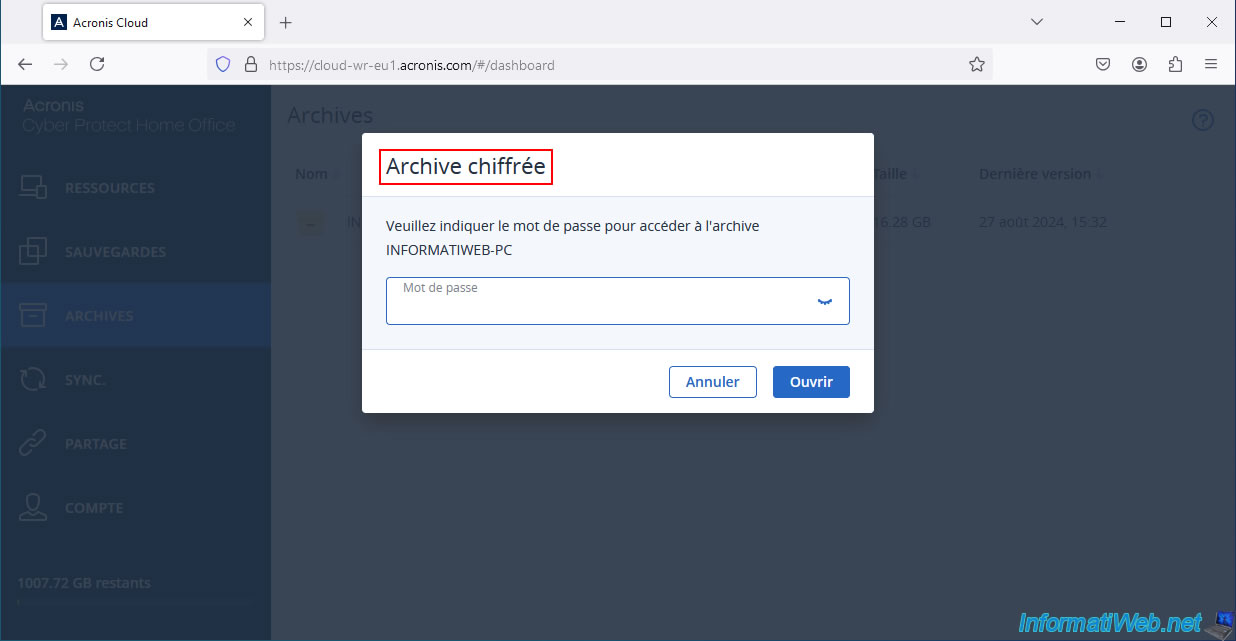
As expected, a folder with the letter corresponding to the source partition of the archived files appears.
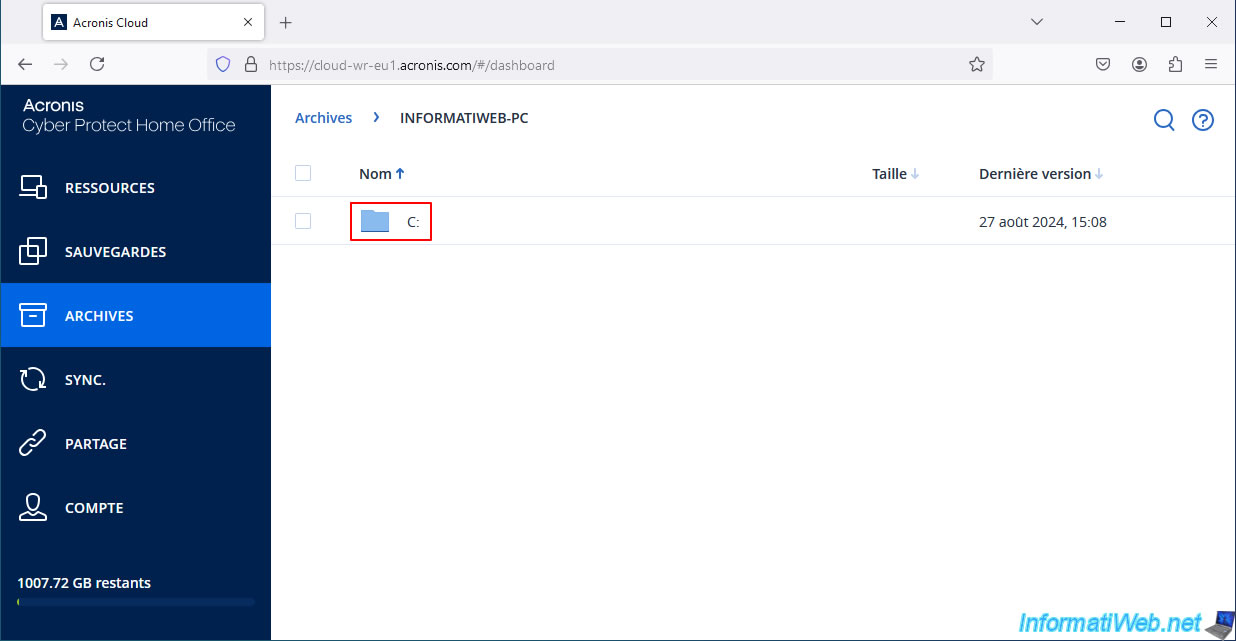
In our case, we can recover our archived files via Acronis Cyber Protect Home Office (True Image).
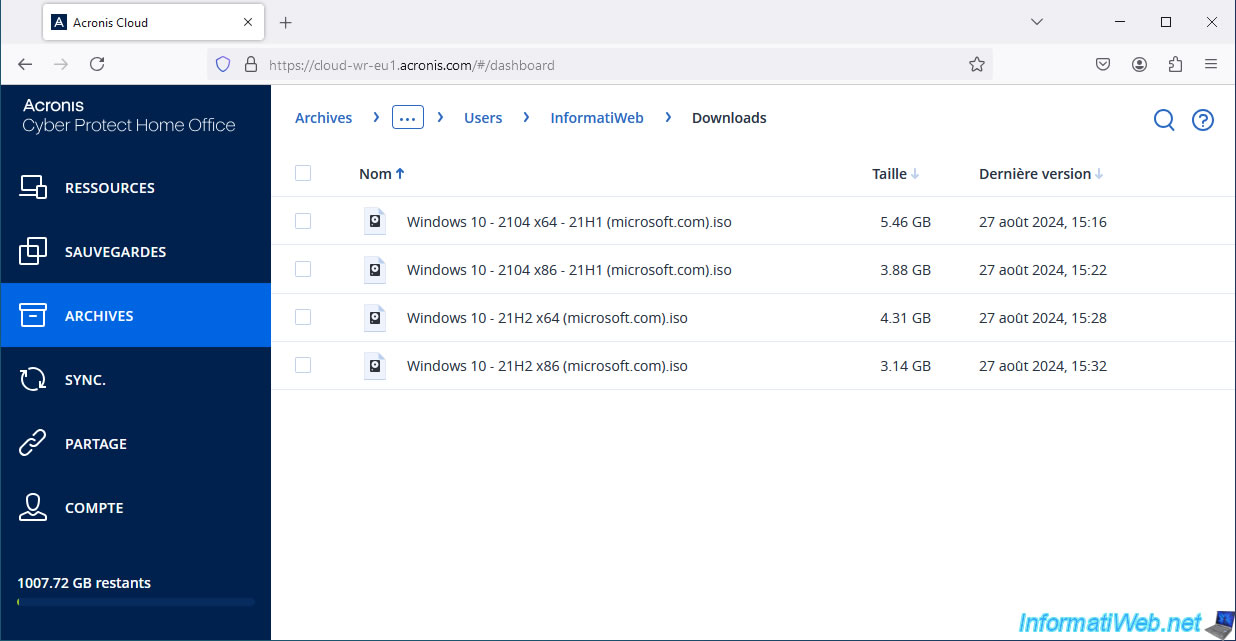
To retrieve a specific file, simply click on its name, then on the "Download" link that will appear.
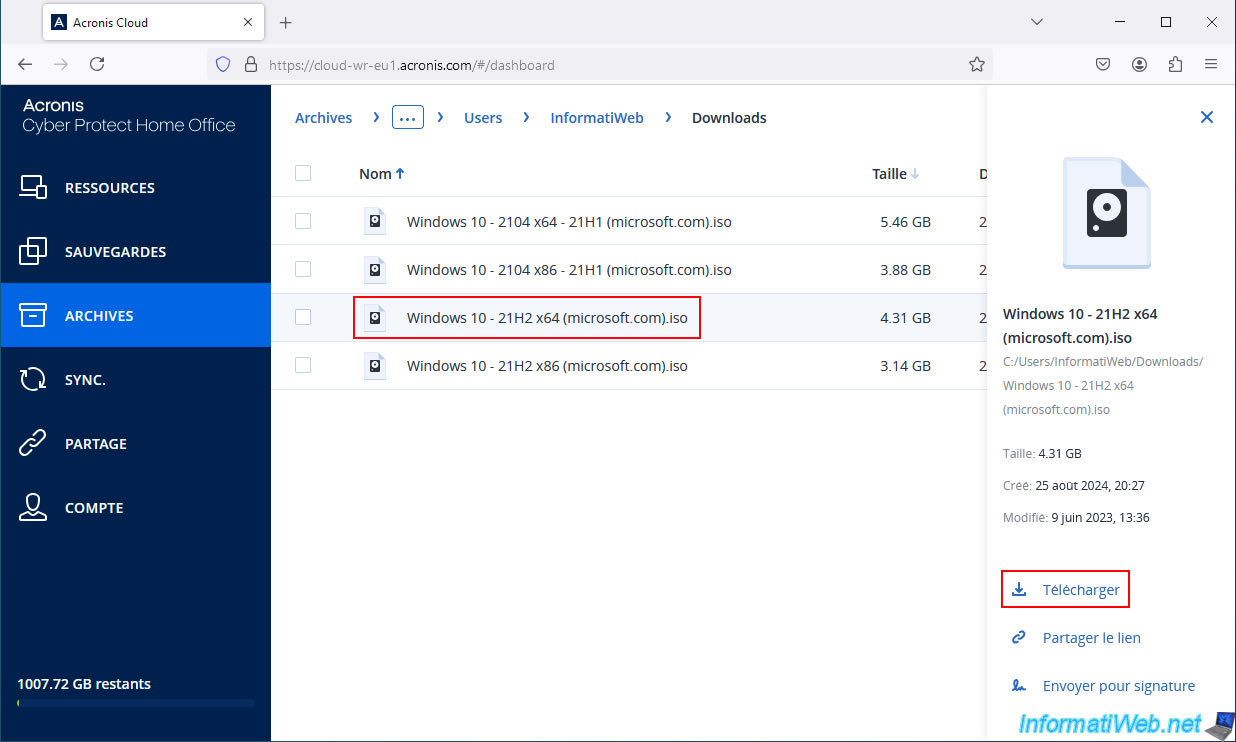
Please wait while the desired file is downloaded from your encrypted Cloud archive.
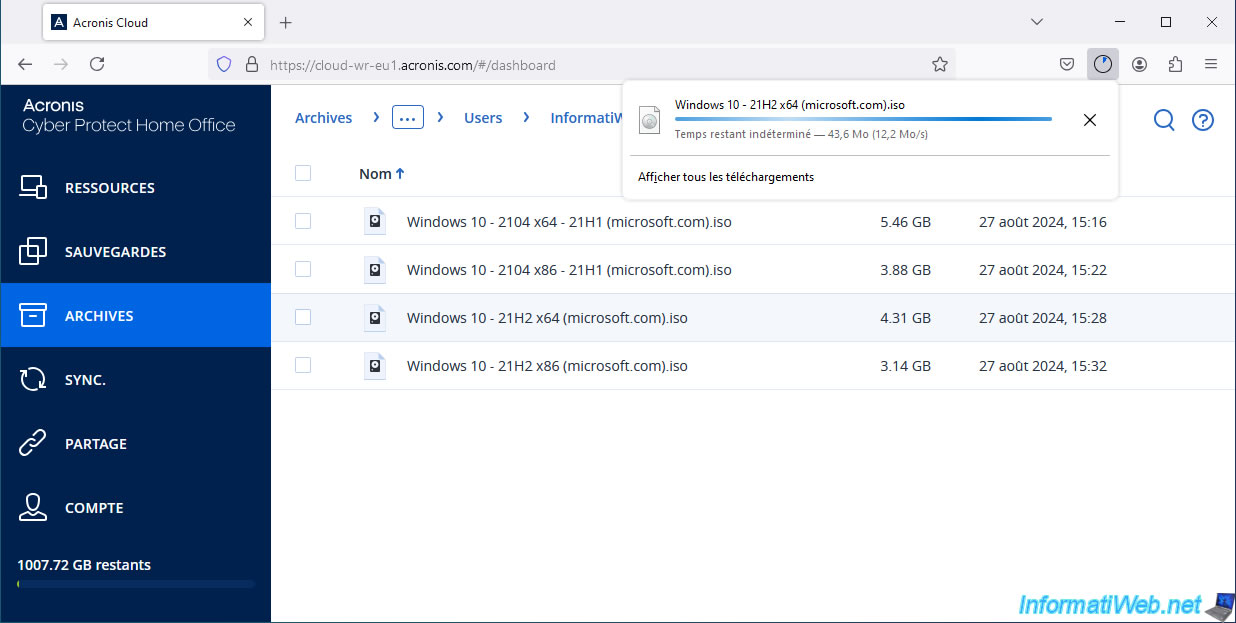
The file download is complete.
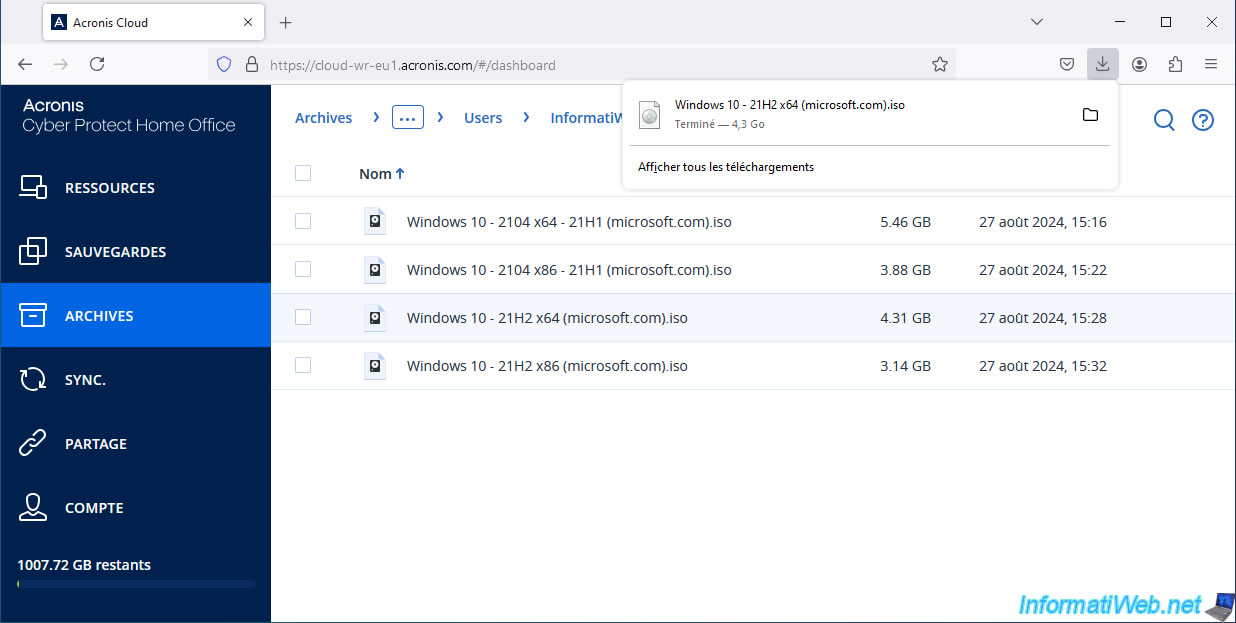
As expected, this file is now present on our computer.
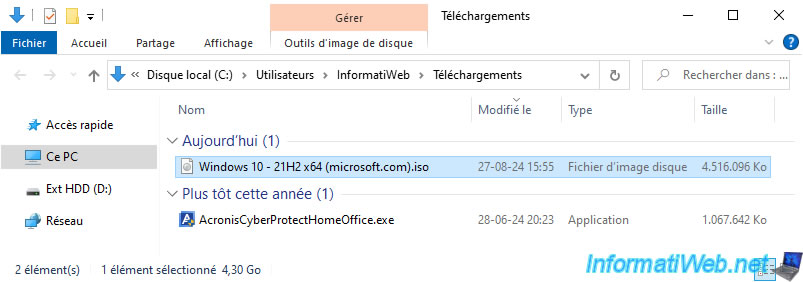
5. Delete an encrypted Acronis archive stored on Acronis Cloud
To delete this encrypted Cloud archive, click on the "Options" button (located at the bottom left of your Cloud archive).
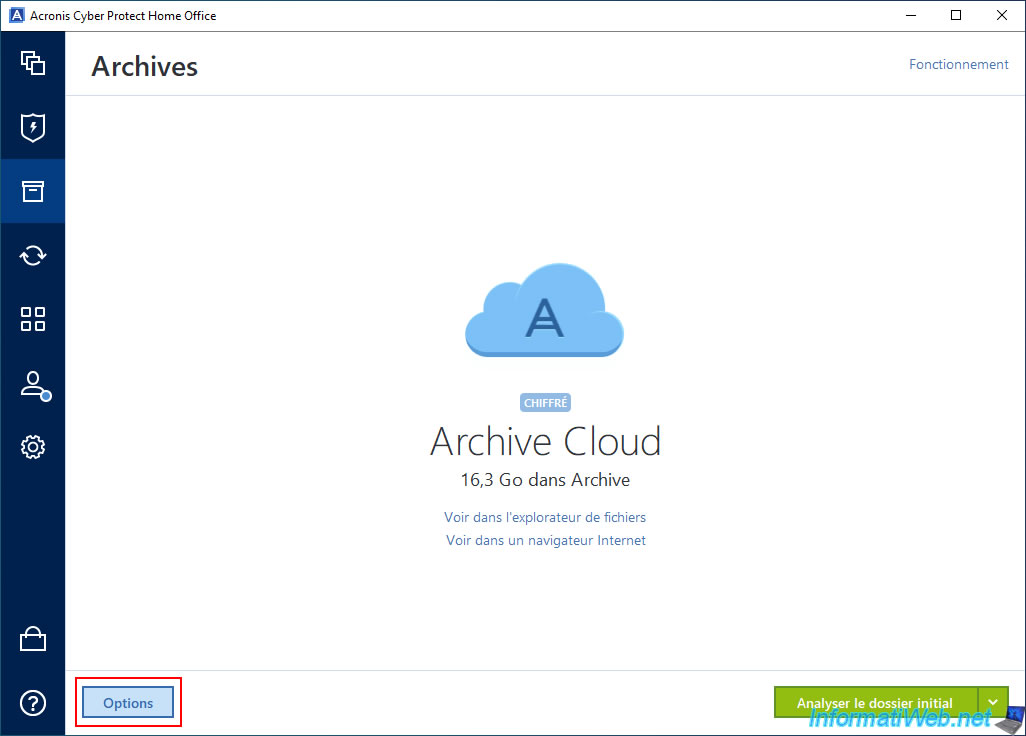
Then, click on the "Delete an archive" link.
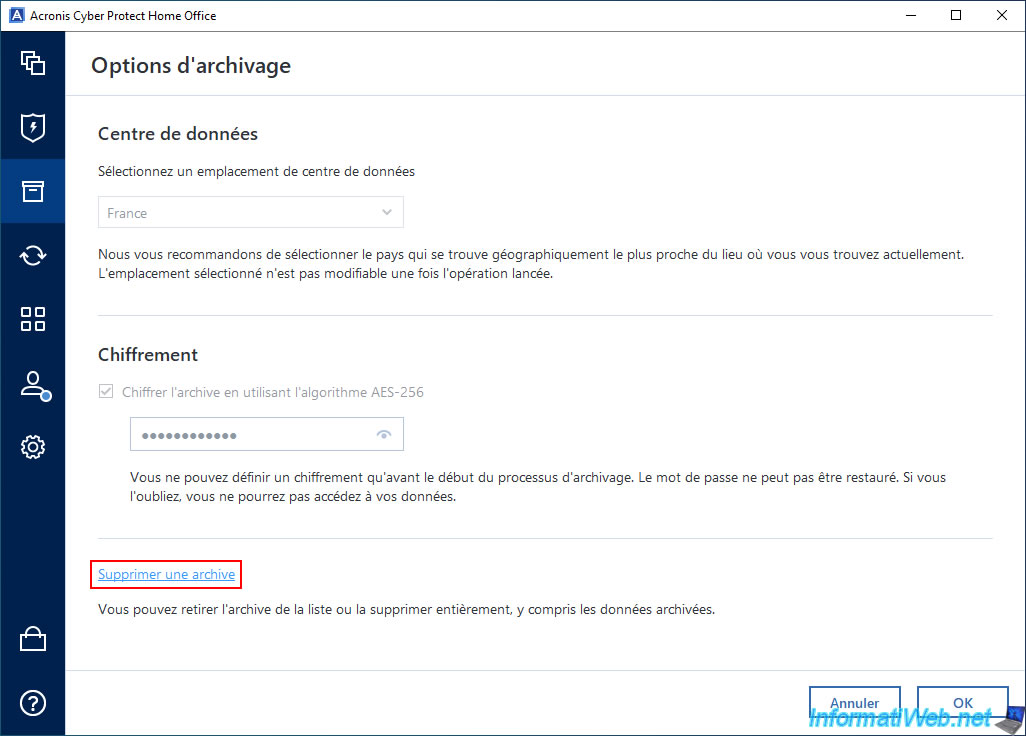
Your encrypted Cloud archive disappears from the Acronis program.
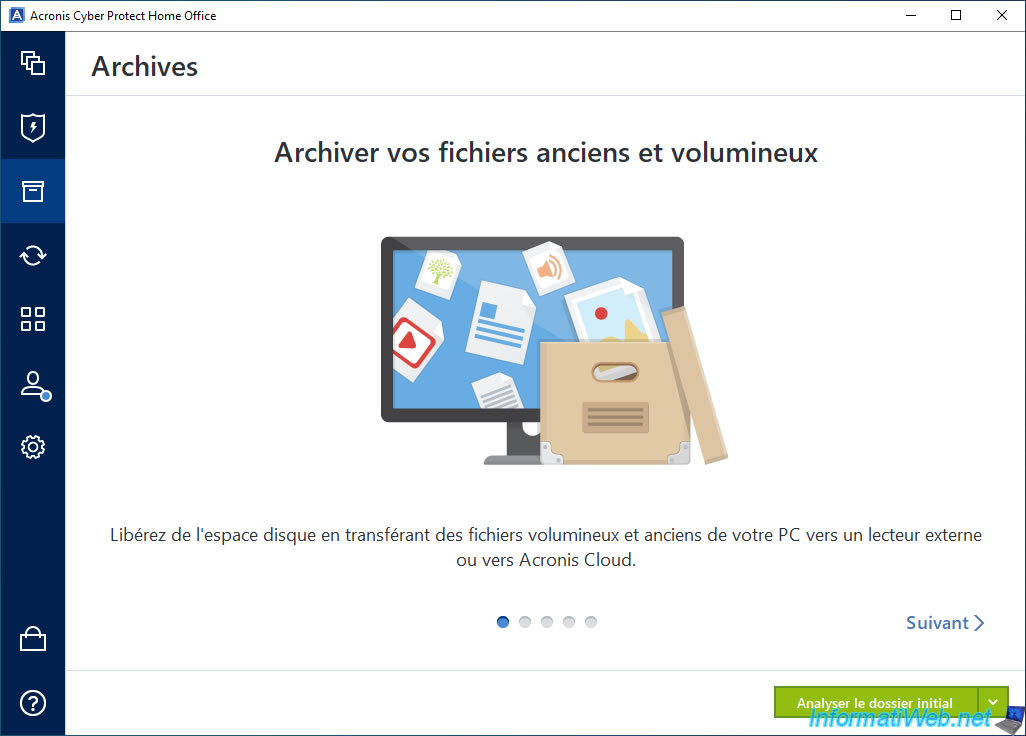
Your encrypted Cloud archive will also disappear from the "Archives" section of Acronis Cloud.
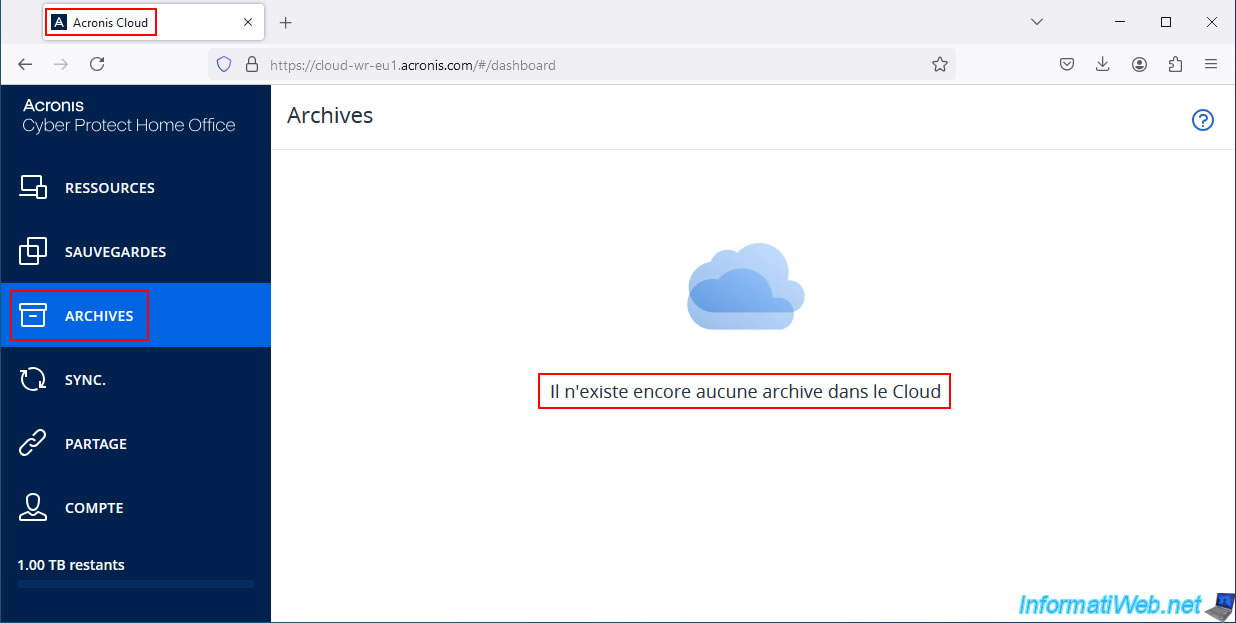
Share this tutorial
To see also
-

Backup 7/7/2025
Acronis True Image - Backup files or folders
-
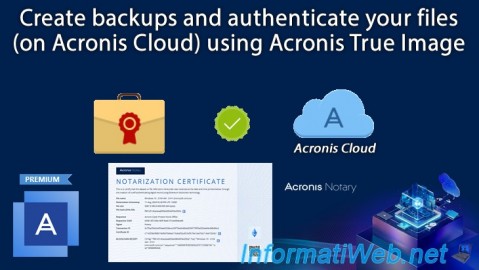
Backup 8/28/2025
Acronis True Image - Create backups and authenticate your files (on Acronis Cloud)
-

Backup 8/14/2025
Acronis True Image - Move a backup
-

Backup 11/24/2025
Acronis True Image - Synchronize a folder between 2 PCs (locally)
No comment