- Backup
- Acronis True Image
- 07 August 2025 at 07:47 UTC
-

When you back up your computer to Acronis Cloud via Acronis Cyber Protect Home Office (True Image), you have the ability to recover files from your online backups very easily via a simple web browser.
This means that you can also recover files backed up via Acronis from any computer, tablet or smartphone outside of your home without any problem.
To do this, if you are on your PC (where Acronis Cyber Protect Home Office (True Image) is installed), go to the "Account" section and click on the "Browse my data" link.
Since you are currently logged in to your Acronis account in Acronis Cyber Protect Home Office (True Image), you will be automatically logged in to the Acronis Cloud website which will open in your web browser.
Note: if you are outside of your home, then go to the Acronis Cloud website, log in with your Acronis account and go to the "Backups" section of the Acronis Cloud website.
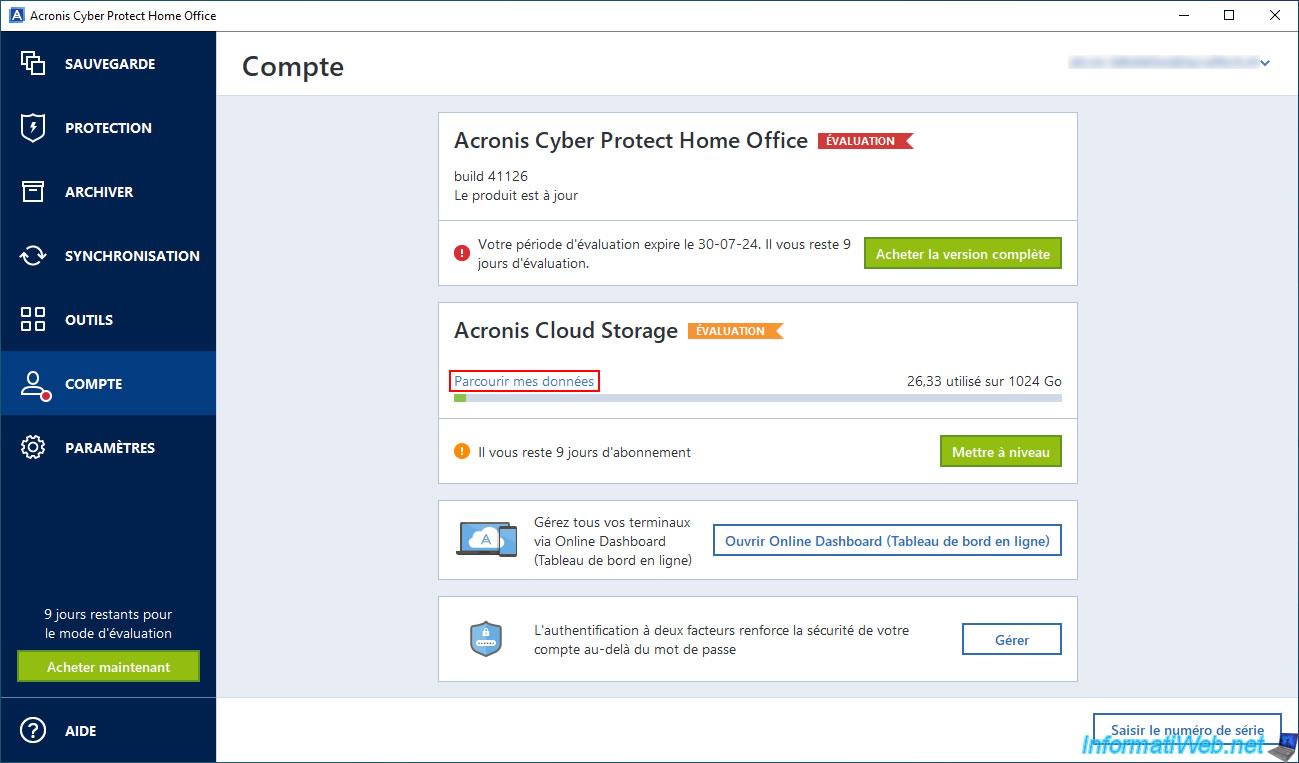
In both cases, you will arrive in the "Backups" section of Acronis Cloud.
Click on your backup.
Note: if Acronis Cyber Protect Home Office (True Image) is configured to back up your computer to your external hard drive, as well as to the Cloud, then your backup will have a "-replica" suffix (which means "copy").
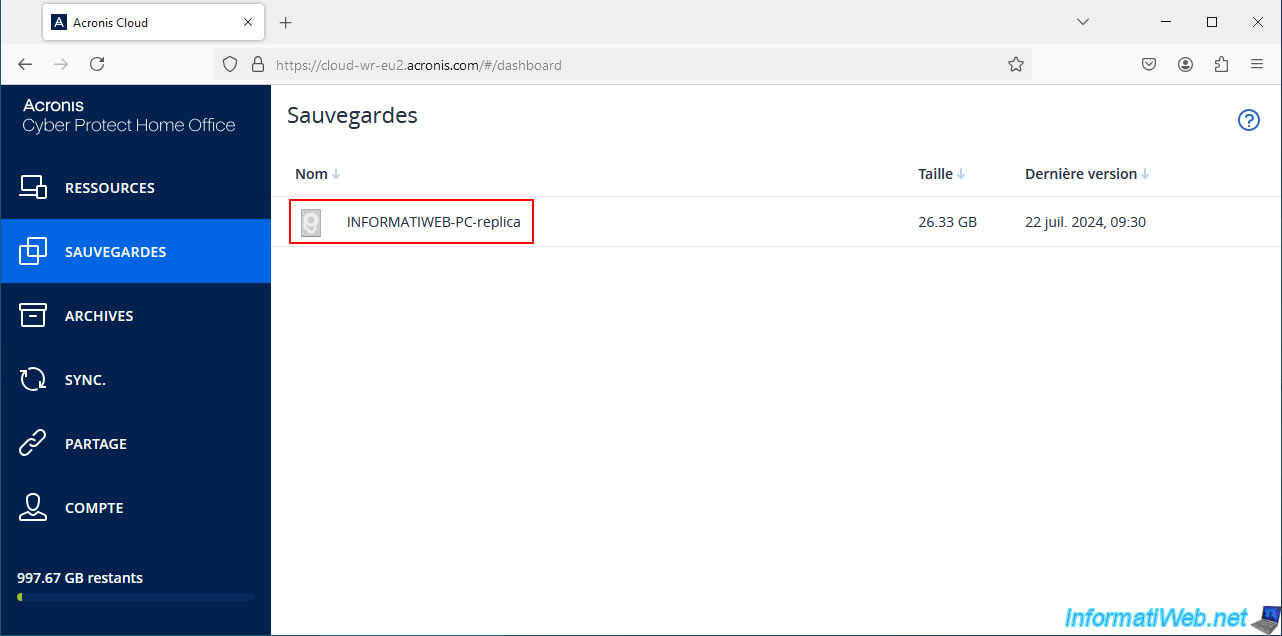
Click on the desired version.
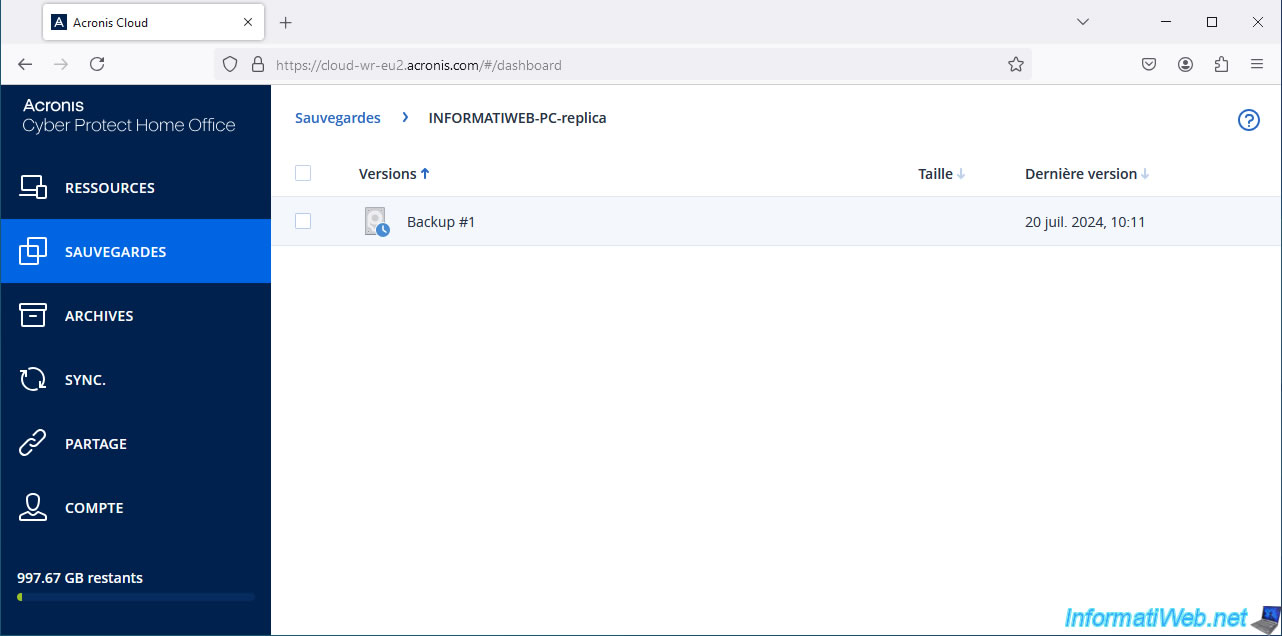
Click on the partition where you want to search for files.
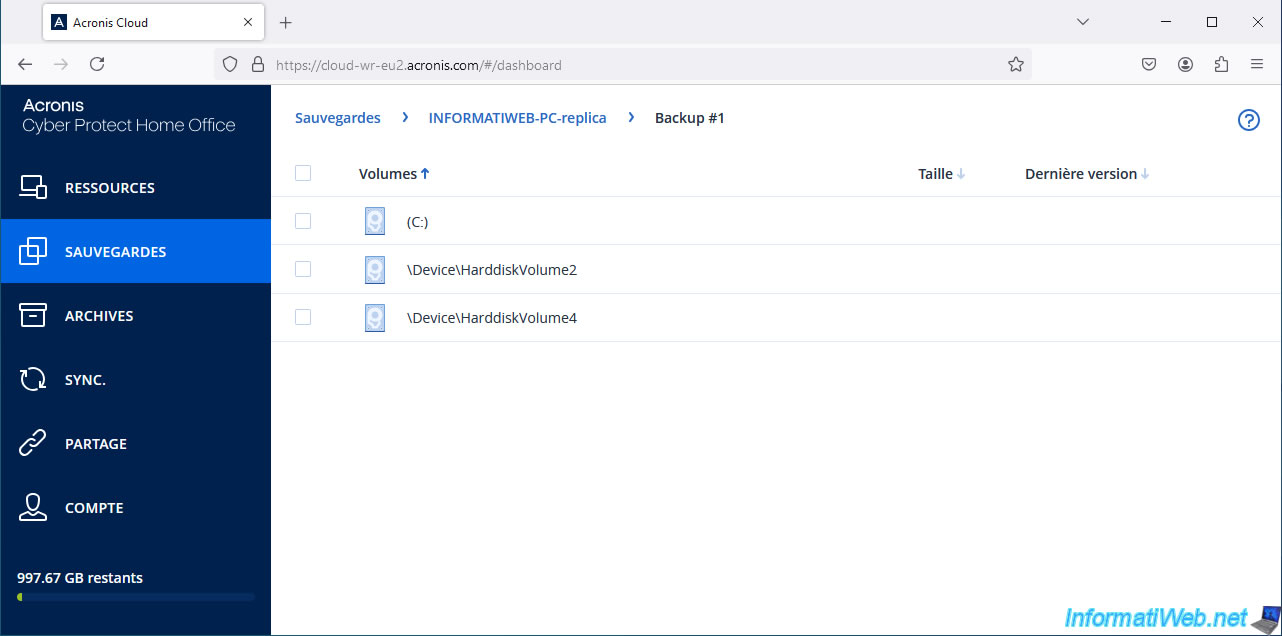
Once you have opened a partition of your Acronis backup, a magnifying glass icon will appear.
Click on this icon to make the search box appear.
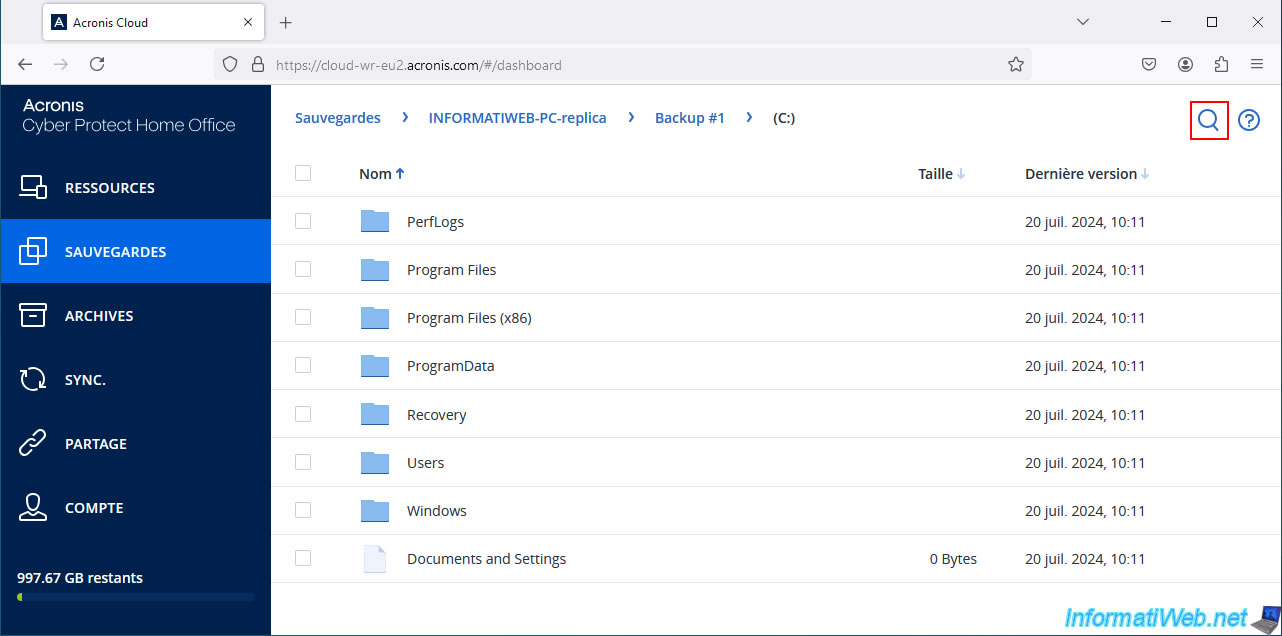
Type part or the full name of the file you want to search for in your backup, then press Enter.
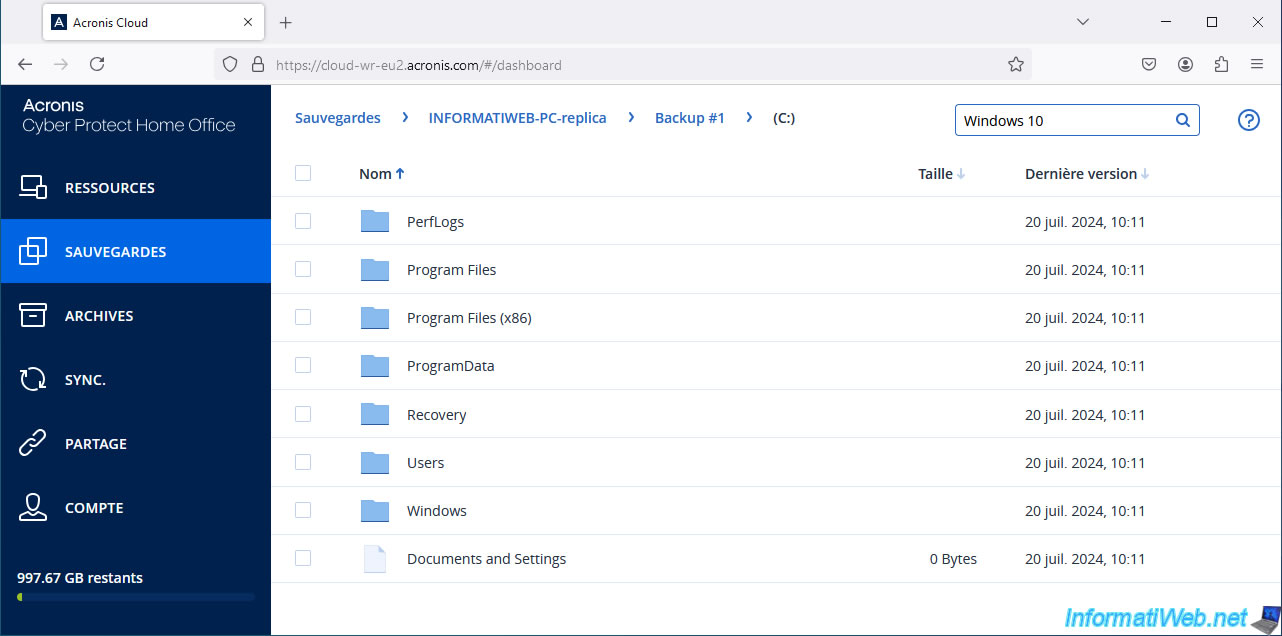
Please wait while the file is searched in your Cloud backup.
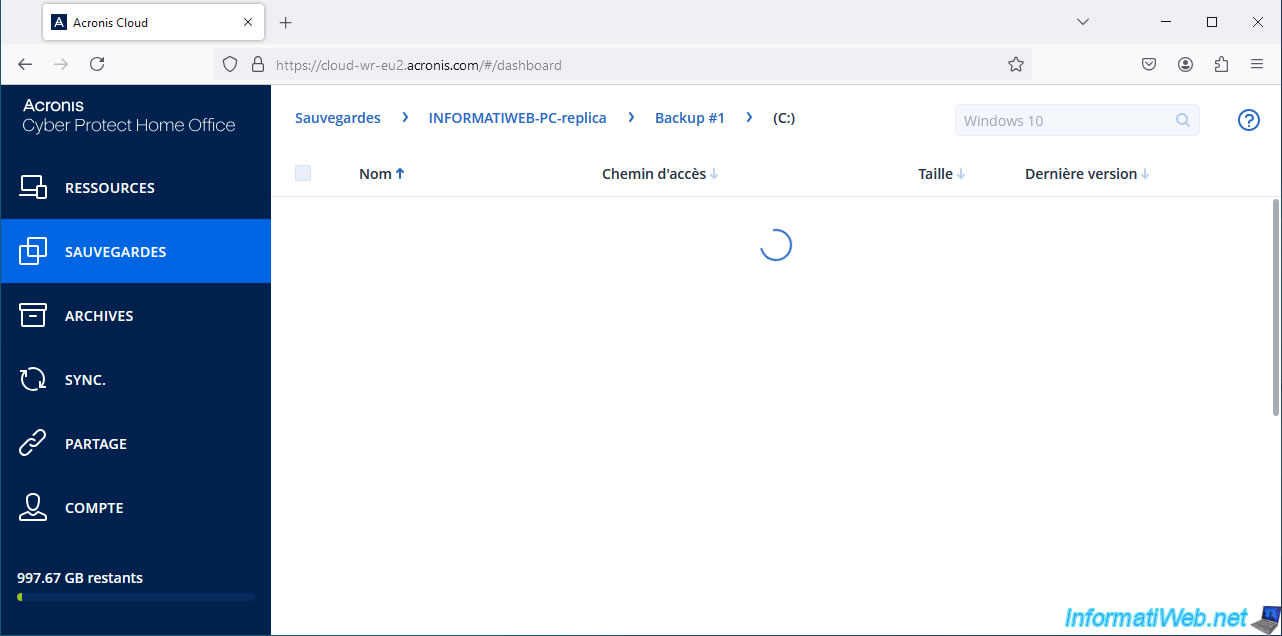
The found files will appear with their paths.
In our case, we found our Windows 10 ISO files (previously downloaded from the Microsoft website).
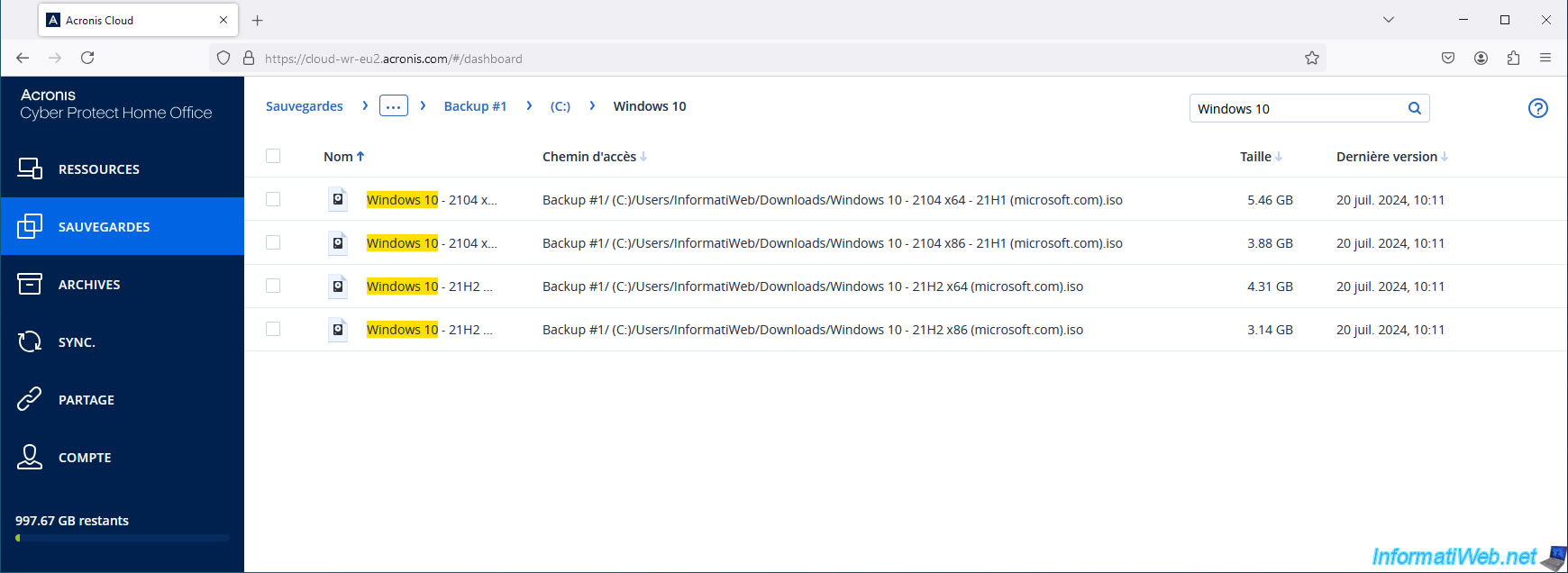
When you click on a file, you can access the different versions of it by clicking on "Versions" (bottom right).
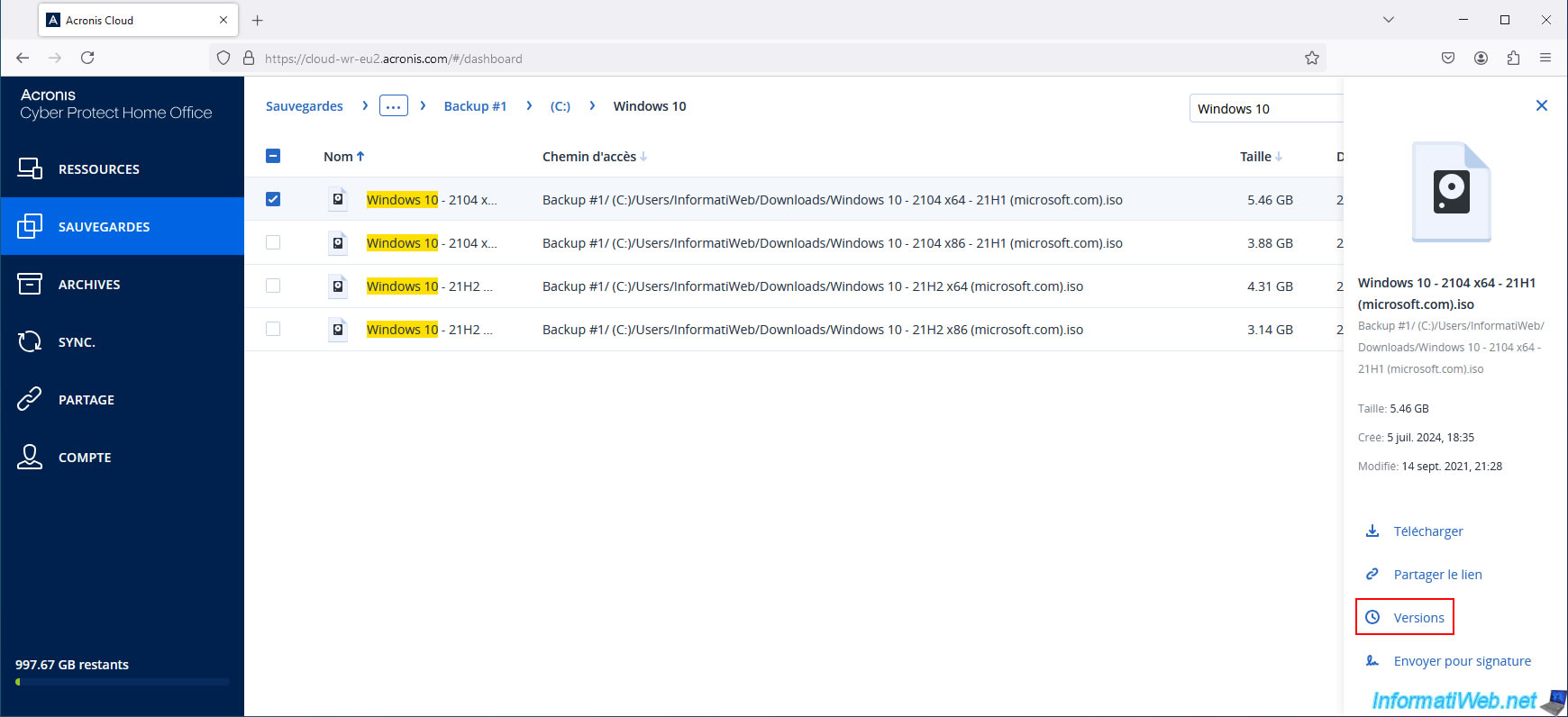
This allows you to download a specific version of this file in case you have already backed up your computer several times on different dates.
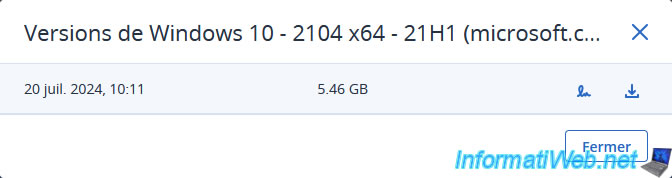
To download a file, click on it to display the options on the right.
Then, click on the "Download" option.
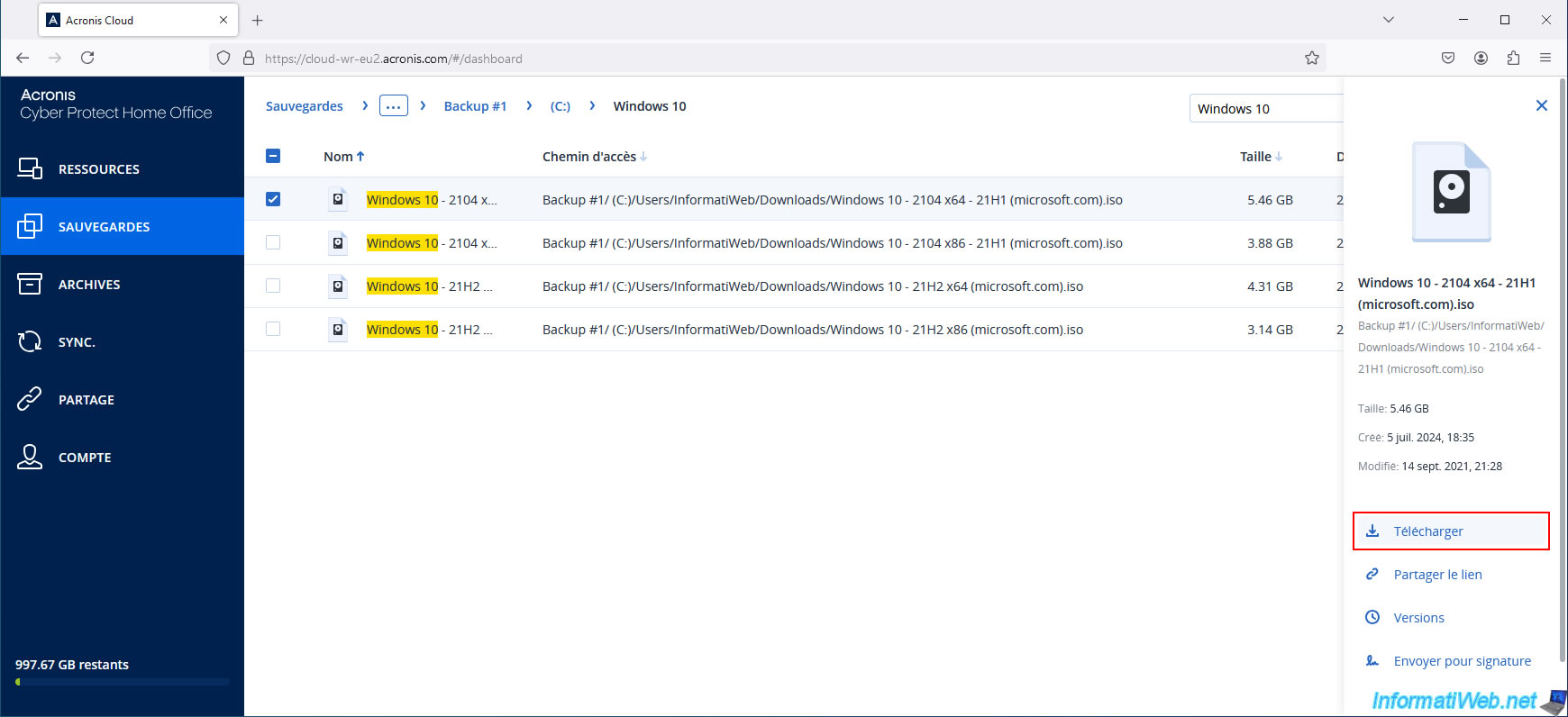
Please wait while the file is downloaded from your backup via Acronis Cloud.
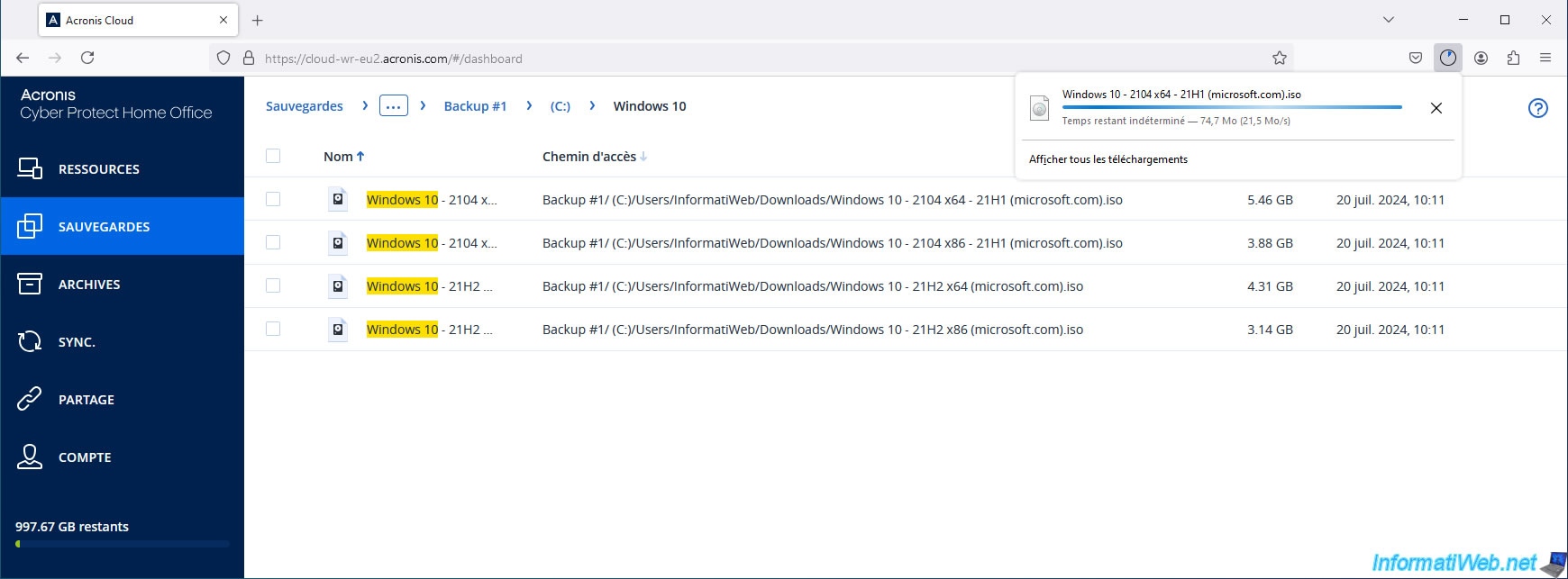
The desired file was downloaded via Acronis Cloud.
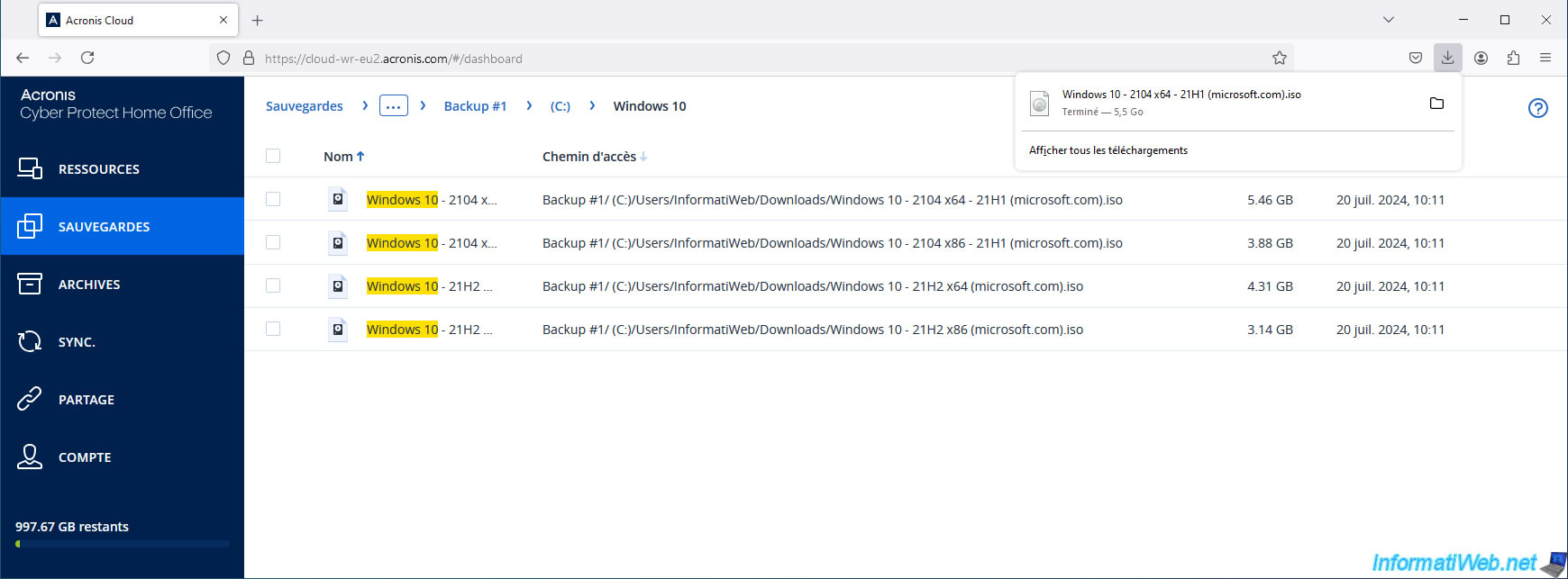
The desired file has been successfully downloaded to your hard drive.
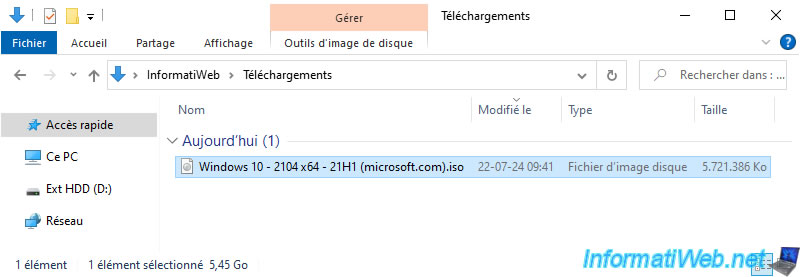
Share this tutorial
To see also
-

Backup 6/23/2025
Acronis True Image - Backing up your PC to Acronis Cloud (encrypted backup)
-

Backup 6/19/2025
Acronis True Image - Backing up your PC to an external hard drive (encrypted backup)
-

Backup 9/4/2025
Acronis True Image - Backing up your smartphone to your PC (encrypted backup)
-

Backup 8/14/2025
Acronis True Image - Move a backup

You must be logged in to post a comment