- Backup
- Acronis True Image
- 08 September 2025 at 14:09 UTC
-

When you back up your smartphone with Acronis Mobile, this mobile application creates a new version of this backup each time.
As with backups of your PC created with Acronis Cyber Protect Home Office (True Image), it is possible to delete specific versions of your mobile backup stored on your PC.
In Acronis Cyber Protect Home Office (True Image), you can view the different versions of your mobile backup by selecting your mobile backup and then clicking the "Browse files" button.
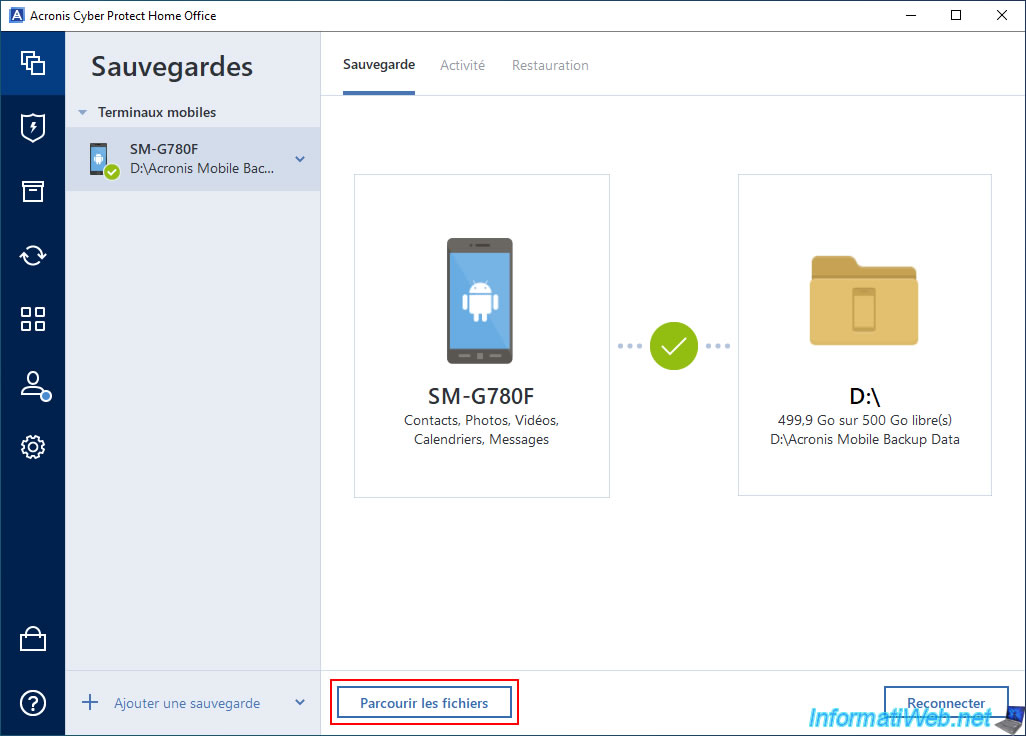
As you can see, in our case, our smartphone data has been backed up 3 times so far.
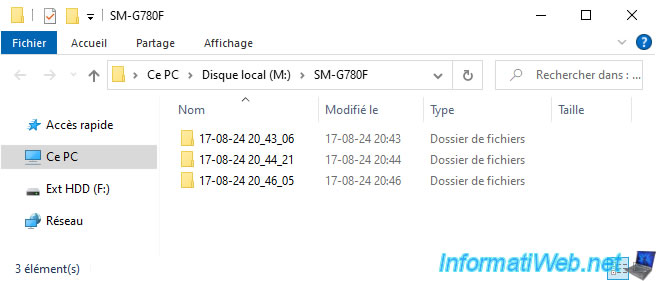
To delete some versions of this mobile backup stored on your computer, open the "Acronis Mobile" application on your smartphone and go to the "Browse" tab (located at the bottom of the mobile application).
Important : the computer where your mobile backups are stored must be turned on and Acronis Cyber Protect Home Office (True Image) must be open on this computer.
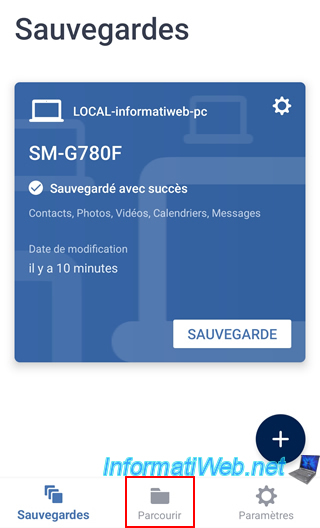
Choose your backup.
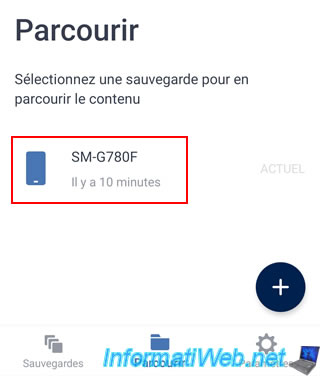
Select the backup location (which is your local computer in this case).
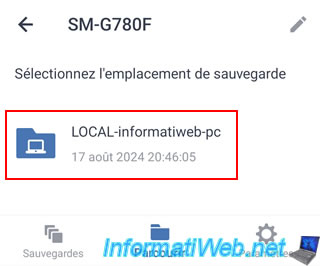
As expected, we see that our smartphone has already been backed up 3 times.
To free up disk space on your computer by deleting some of these backups, tap the pencil icon (located at the top right).
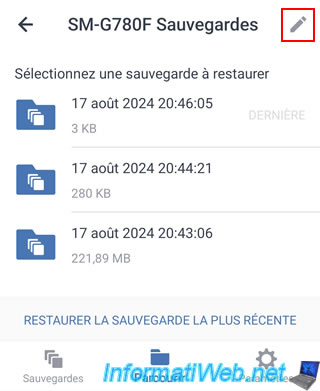
A trash can icon will appear to the right of each backup.
Tap this icon to delete the corresponding backup.
In our case, we chose to delete the backup made at 8:44 p.m.
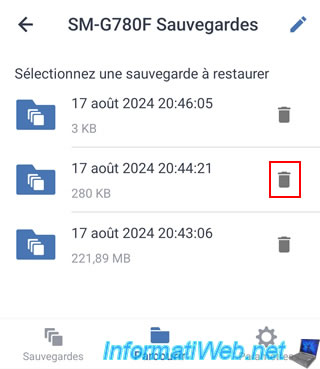
Confirm the deletion of this backup by pressing "Delete".
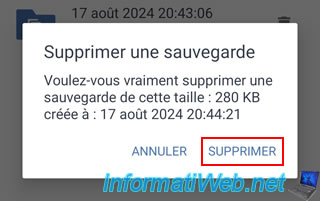
The desired backup disappears from the list on your smartphone.
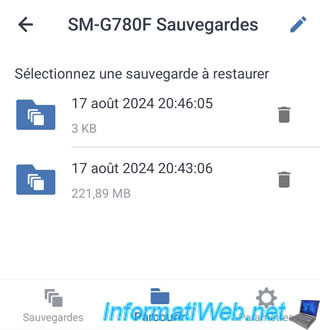
If you close the previously opened File Explorer window (if any) and click the "Browse files" button in "Acronis Cyber Protect Home Office (True Image)" again, you will notice that the mobile backup deleted from your smartphone is also gone from your computer.
Note that mobile backups are stored only on your computer and Acronis Mobile simply retrieves the information from your PC.
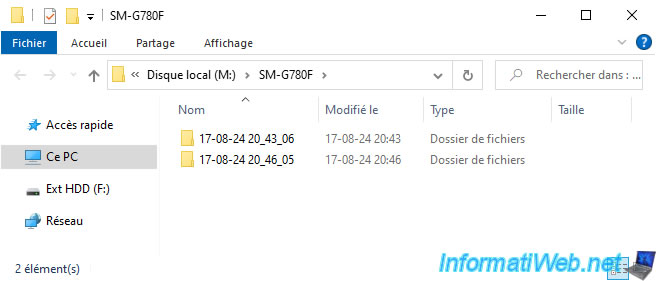
Share this tutorial
To see also
-

Backup 6/9/2025
Acronis True Image - Backing up your PC to a FTP server
-

Backup 6/23/2025
Acronis True Image - Backing up your PC to Acronis Cloud (encrypted backup)
-

Backup 10/6/2025
Acronis True Image - Clean up backup versions of a PC (local and Cloud)
-
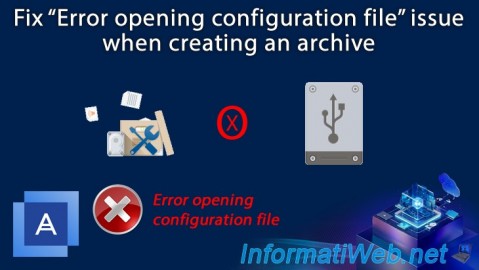
Backup 11/13/2025
Acronis True Image - Fix archiving issue: Error opening configuration file

You must be logged in to post a comment