- Backup
- Acronis True Image
- 31 July 2025 at 13:33 UTC
-

- 1/2
With Acronis Cyber Protect Home Office (True Image), you can easily back up your computer by keeping multiple versions of your backup.
This can be useful in some cases, to restore your computer to an older state if the problem you want to fix was already present in the last backup or to recover a file accidentally deleted a while ago.
By default, Acronis Cyber Protect Home Office (True Image) creates a full backup and then incremental backups to save disk space. After every 5 incremental backups, Acronis Cyber Protect Home Office (True Image) creates a full backup again.
However, you can also change the backup scheme of Acronis Cyber Protect Home Office (True Image) to keep only the last backup made.
In this case, Acronis Cyber Protect Home Office (True Image) will make a new full backup each time and then delete the old one after the new backup is created.
This is convenient if you are limited on disk space.
- Change the backup scheme of Acronis Cyber Protect Home Office (True Image)
- Create the 1st full backup of your computer
- Open your 1st backup
- Create the 2nd full backup of your computer
- Open your 2nd backup
1. Change the backup scheme of Acronis Cyber Protect Home Office (True Image)
As you can see, in our case we will backup our entire PC to our external hard drive "Ext HDD (D:)".
To change the behavior of Acronis Cyber Protect Home Office (True Image) for backups, click the "Options" button on the "Backup" tab.
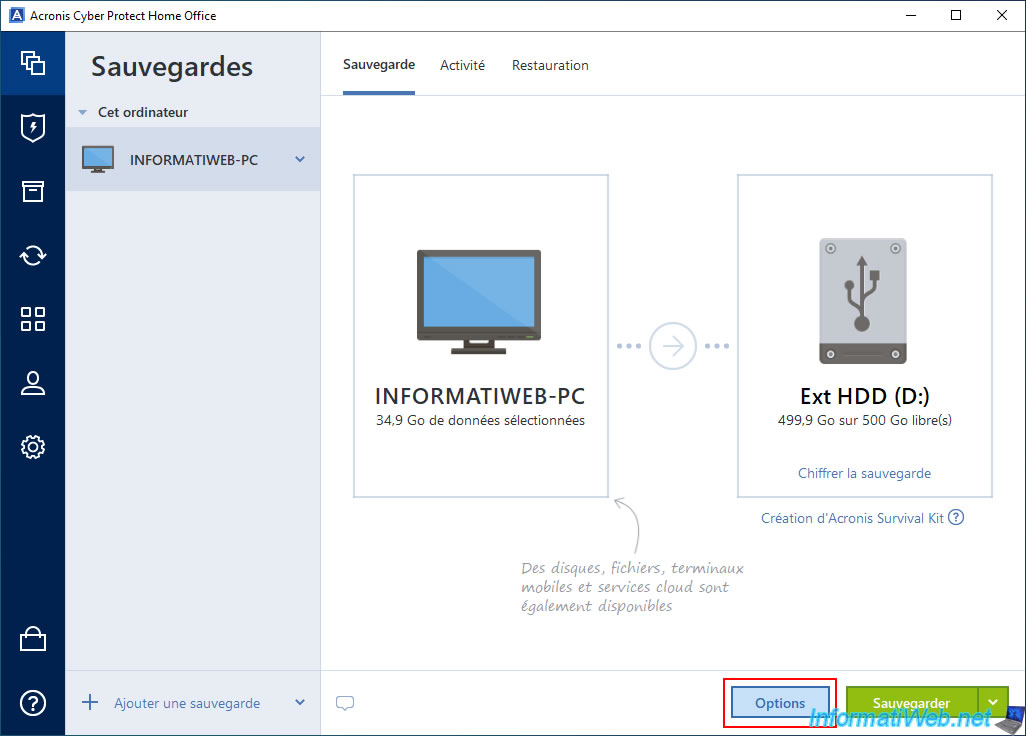
In the "Disk backup options" section that appears, go to the "Backup Scheme" tab.
As you can see, by default, the backup template used is "Incremental scheme".
Select the "Single version scheme" backup scheme.
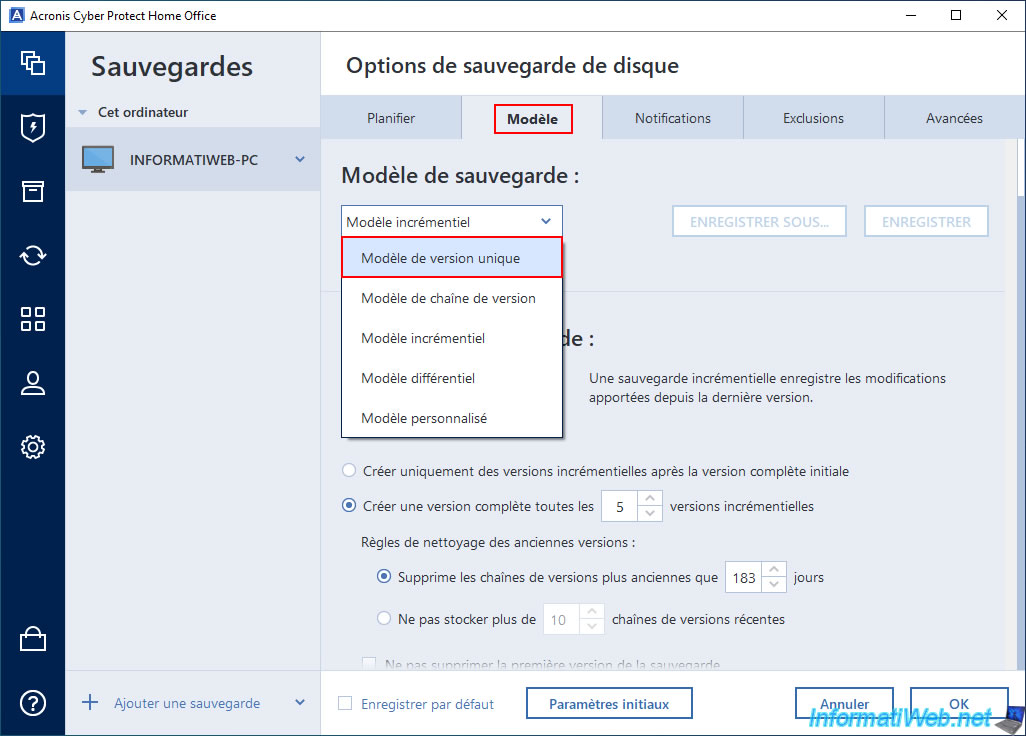
Once the backup scheme is changed, Acronis Cyber Protect Home Office (True Image) shows you a diagram and quickly explains how it works.
As you can see:
- during the 1st backup, Acronis Cyber Protect Home Office (True Image) creates a new full backup.
- during the 2nd backup, it creates a new full backup.
- then, once the 2nd backup is created, it will delete the 1st backup.
In other words, when Acronis Cyber Protect Home Office (True Image) has finished backing up your computer, there is only one backup stored on your external hard drive (in our case).
Each new full backup will therefore replace the previous one once the new backup is complete.
Once the backup template is changed, click OK (bottom right).
Source : Backup schemes - Acronis Cyber Protect Home Office (True Image) - User Guide for Windows.
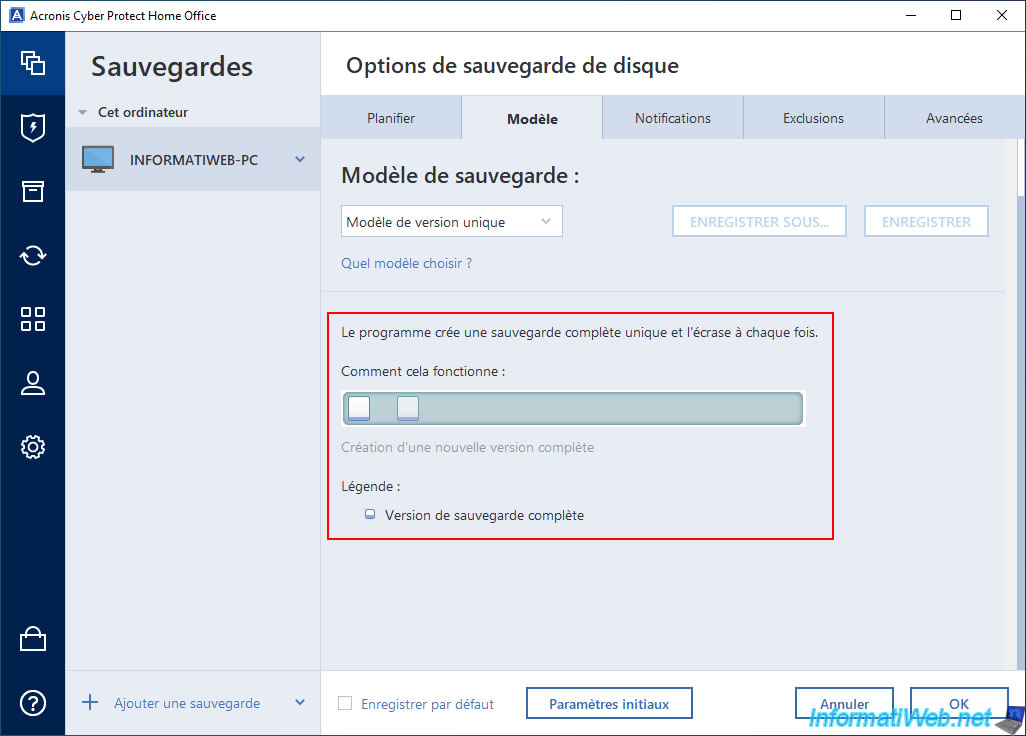
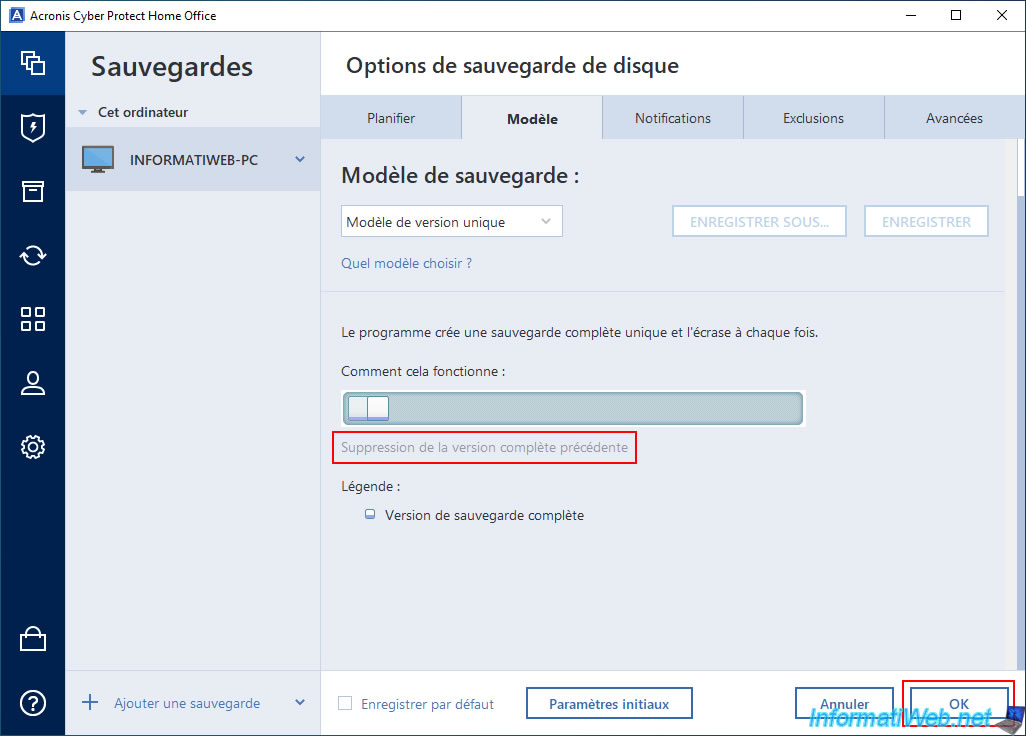
2. Create the 1st full backup of your computer
Start backing up your PC by clicking the "Backup" button.
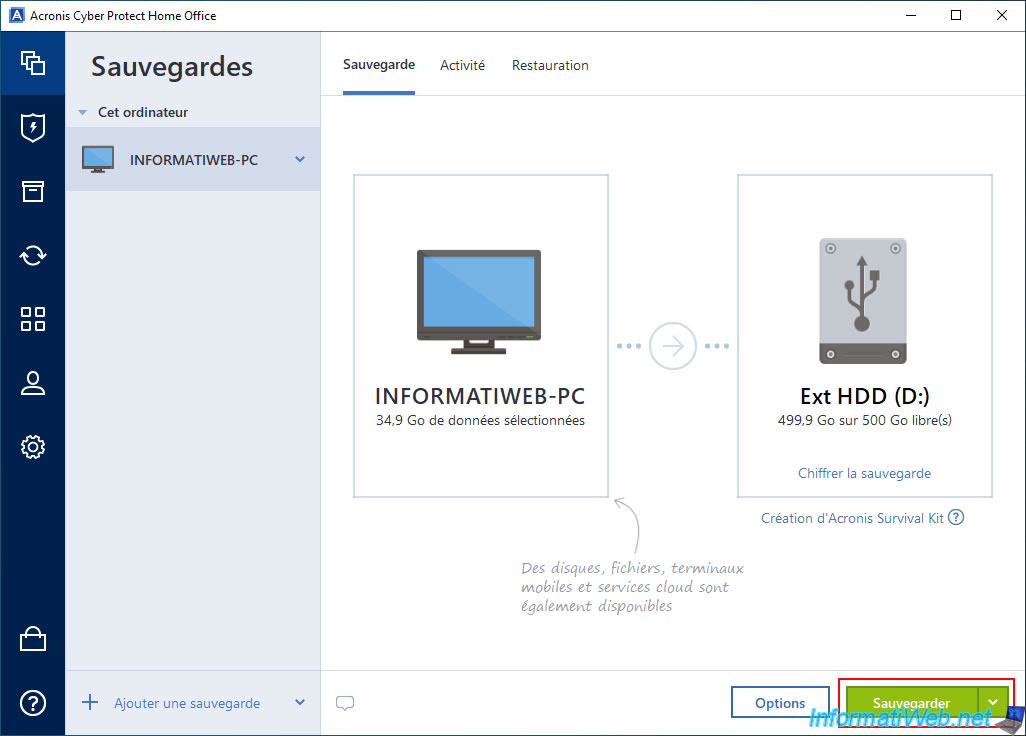
Please wait while your computer is backed up.
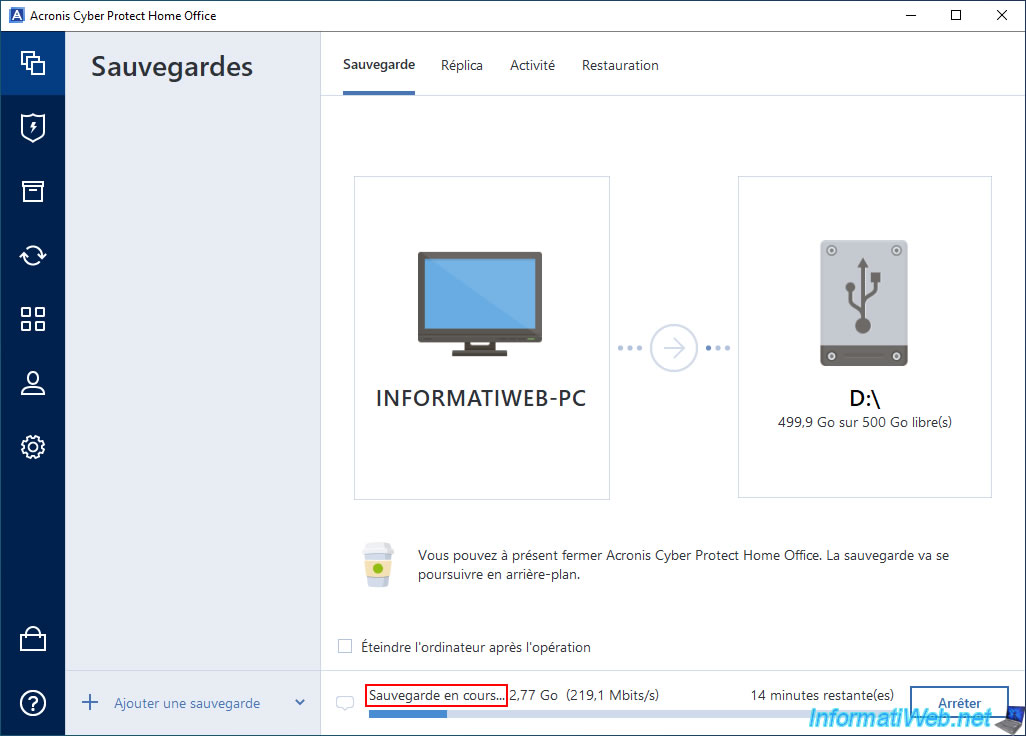
On your external hard drive, you will see that a ".tibx" file has been created with your PC name as the file name.
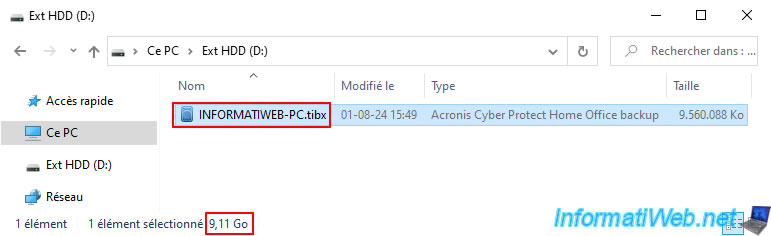
Your PC backup continues.
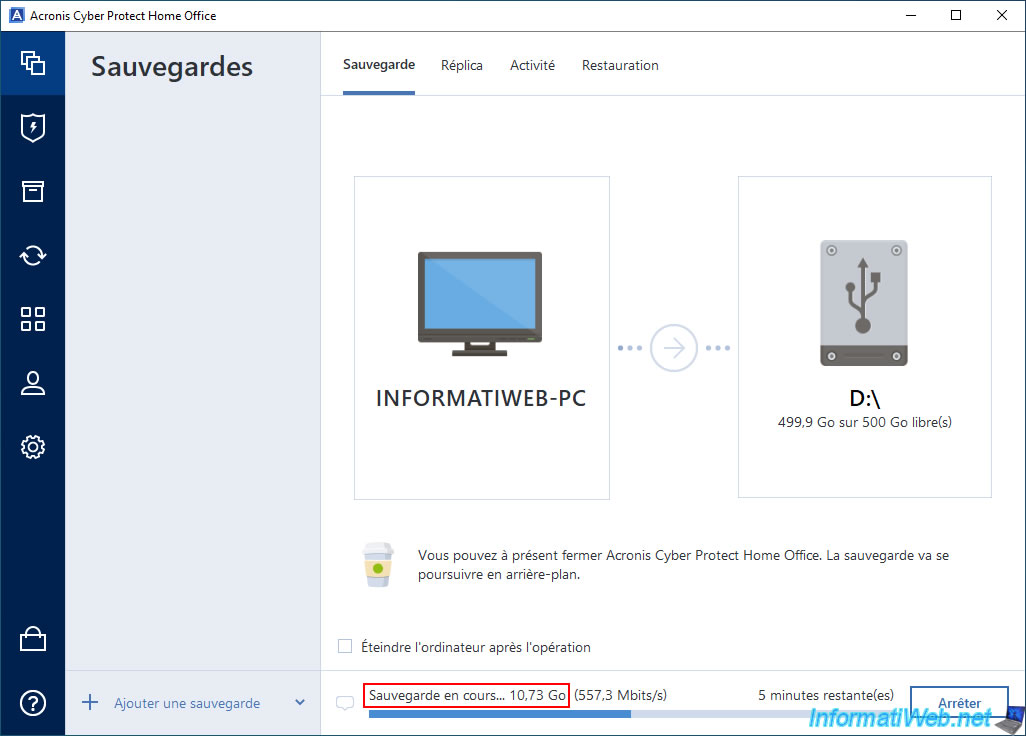
Your computer has been backed up.

If you go to the "Activity" tab, you will see that Acronis Cyber Protect Home Office (True Image) has created a full backup.
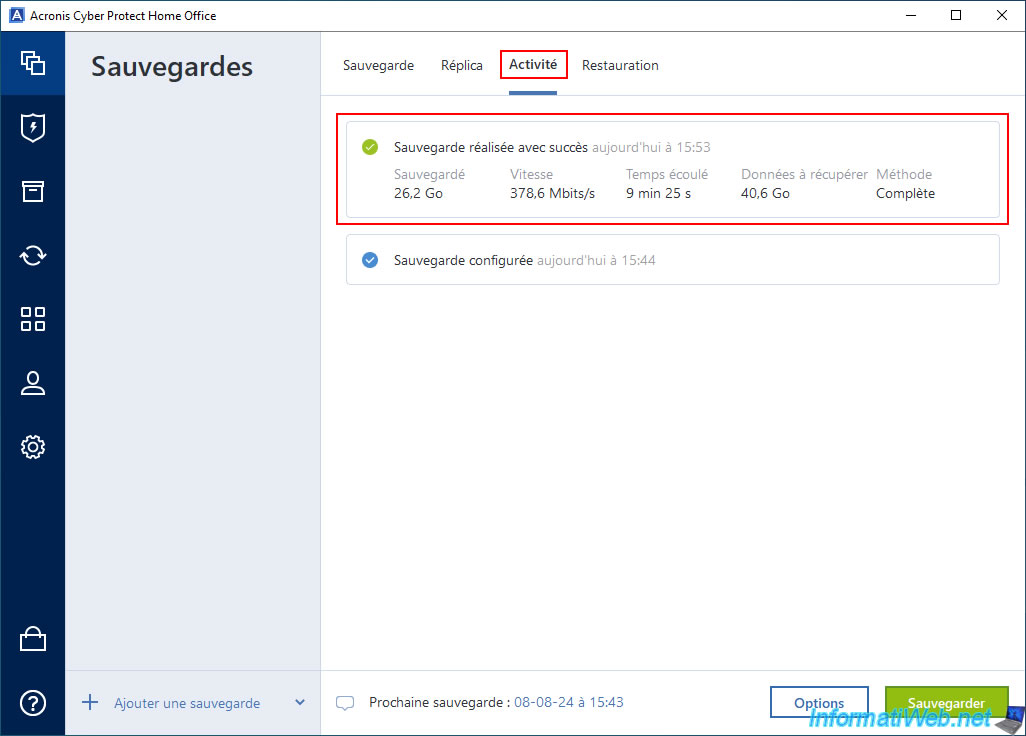
In our case, this 1st full backup weighs around 26 GB.
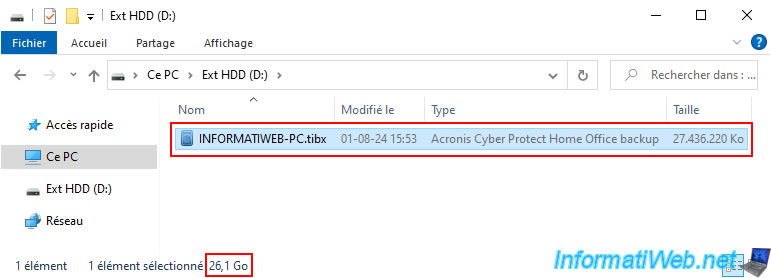
If you go to the "Restoration" tab, you will see that there is only one version available at the moment.
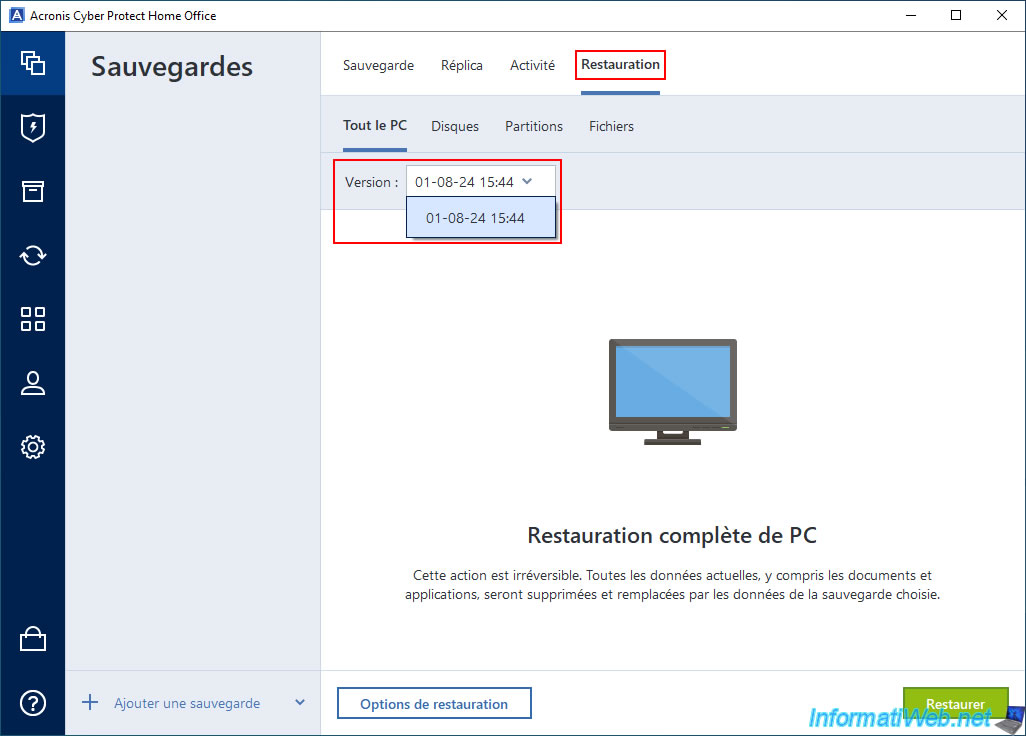
Share this tutorial
To see also
-

Backup 10/6/2025
Acronis True Image - Clean up backup versions of a PC (local and Cloud)
-
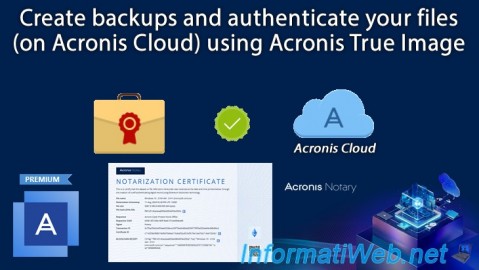
Backup 8/28/2025
Acronis True Image - Create backups and authenticate your files (on Acronis Cloud)
-

Backup 7/14/2025
Acronis True Image - Create incremental backups
-

Backup 8/4/2025
Acronis True Image - Search for files in a backup
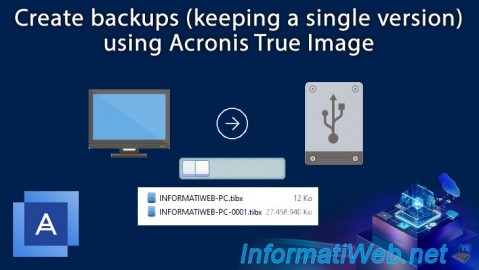
You must be logged in to post a comment